View the staff revenue report for each branch
With GoF&B’s staff revenue report, you can effectively evaluate staff performance based on their sales, facilitating KPI measurement and appropriate compensation distribution.
Step-by-step guide:
Step 1: Go to the GoF&B admin page (https://admin.gofnb.biz/login).
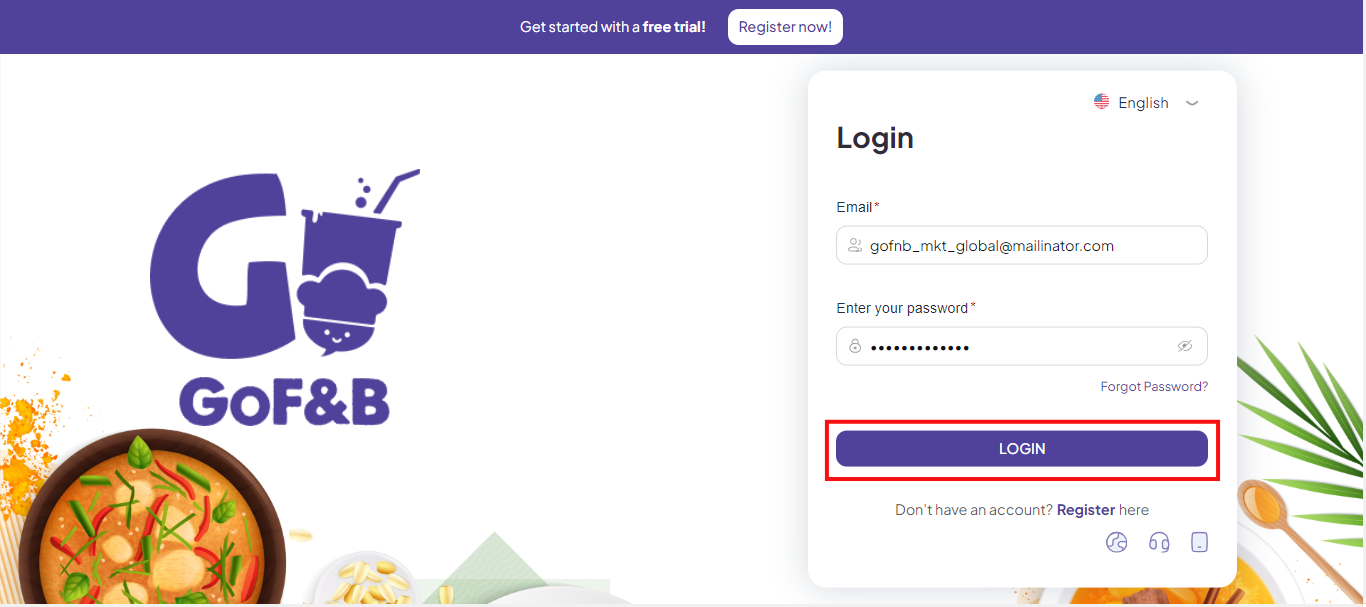
Step 2: At the admin page, go to Report, select Staff Revenue.
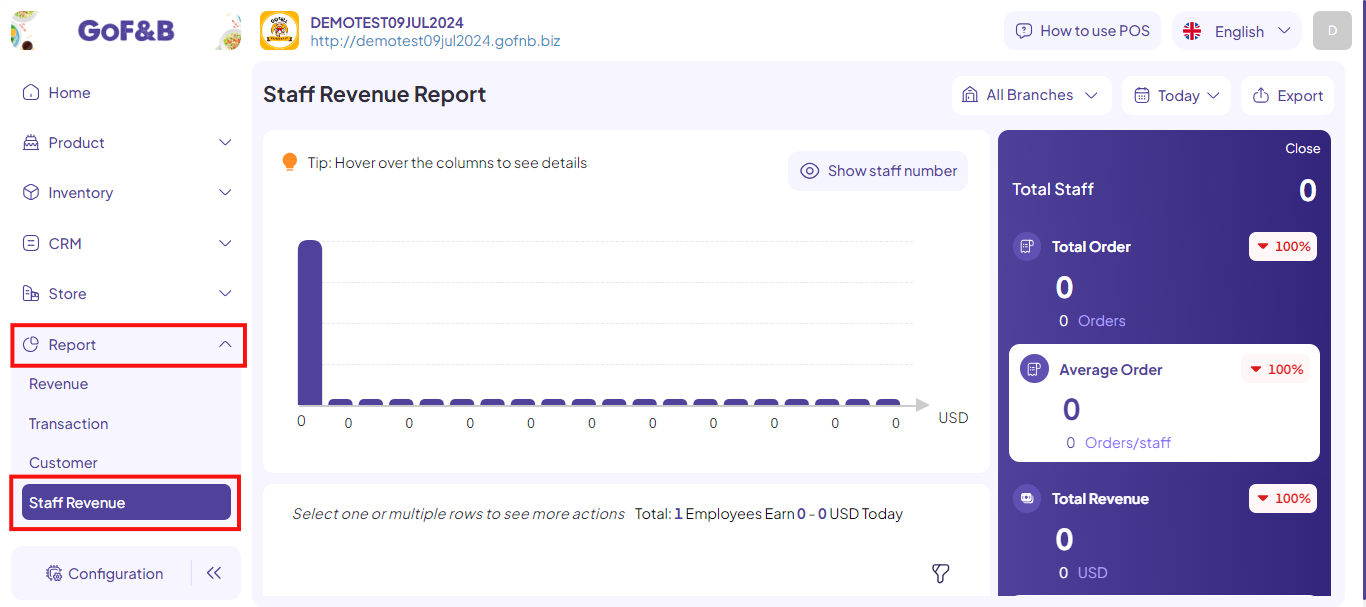
Step 3: Choose the time period and branch (or all branches) for which you’d like to view reports.
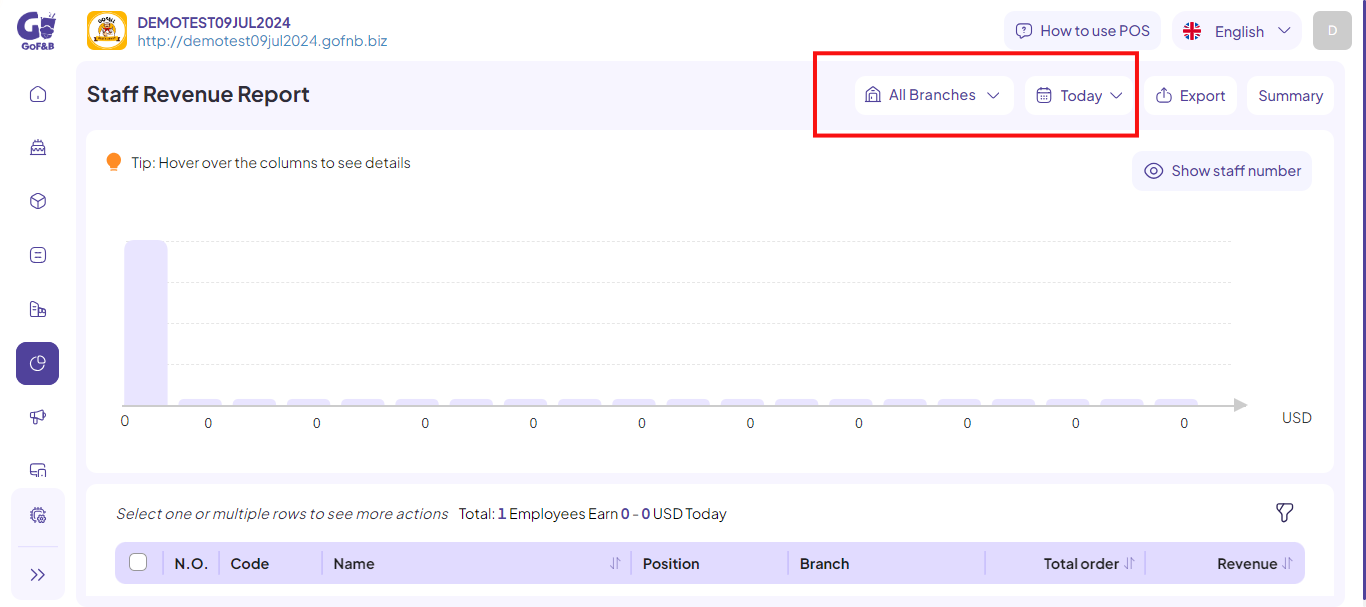
You can view the staff revenue report in the following ways:
Staff revenue report
Step 4: Click the Summary section.
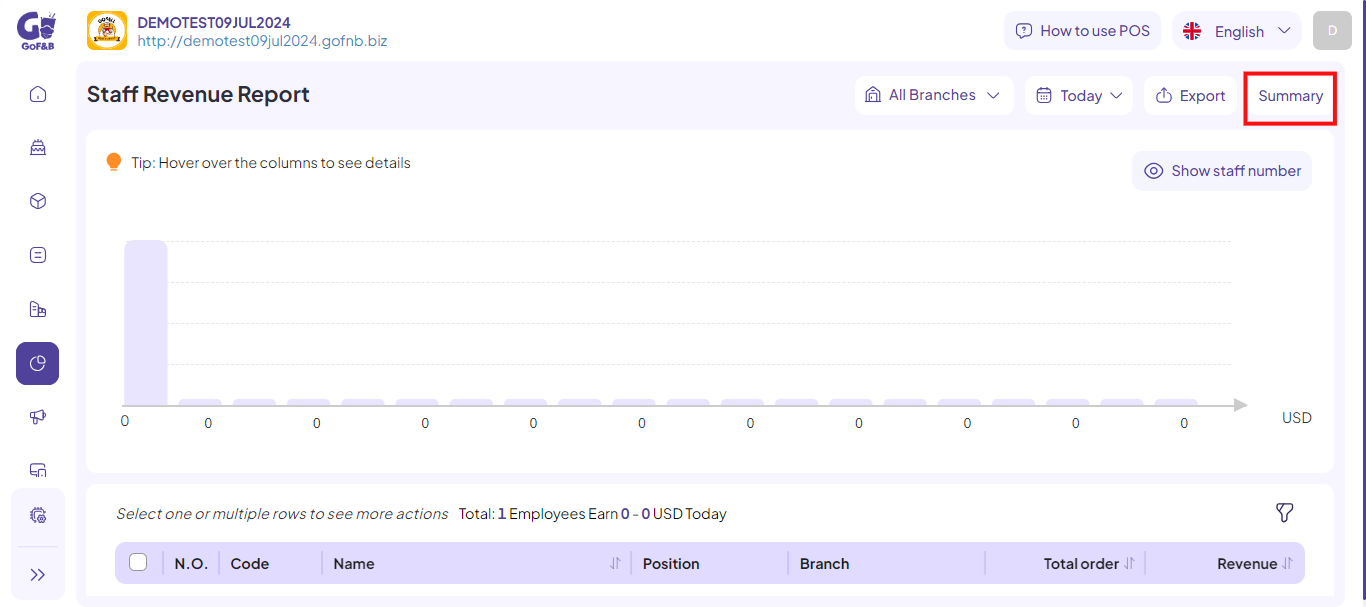
Step 5: You will get an overview of the staff’s working status at the branch through the following information:
- Total staff: Total staff in operation.
- Total order: Total orders sold, Percentage increase or decrease relative to other periods.
- Average order: Average orders per staff member, Percentage increase or decrease relative to other periods.
- Total revenue: Sales revenue, Percentage increase or decrease relative to other periods.
- Average revenue: Average sales per staff member, Percentage increase or decrease relative to other periods.
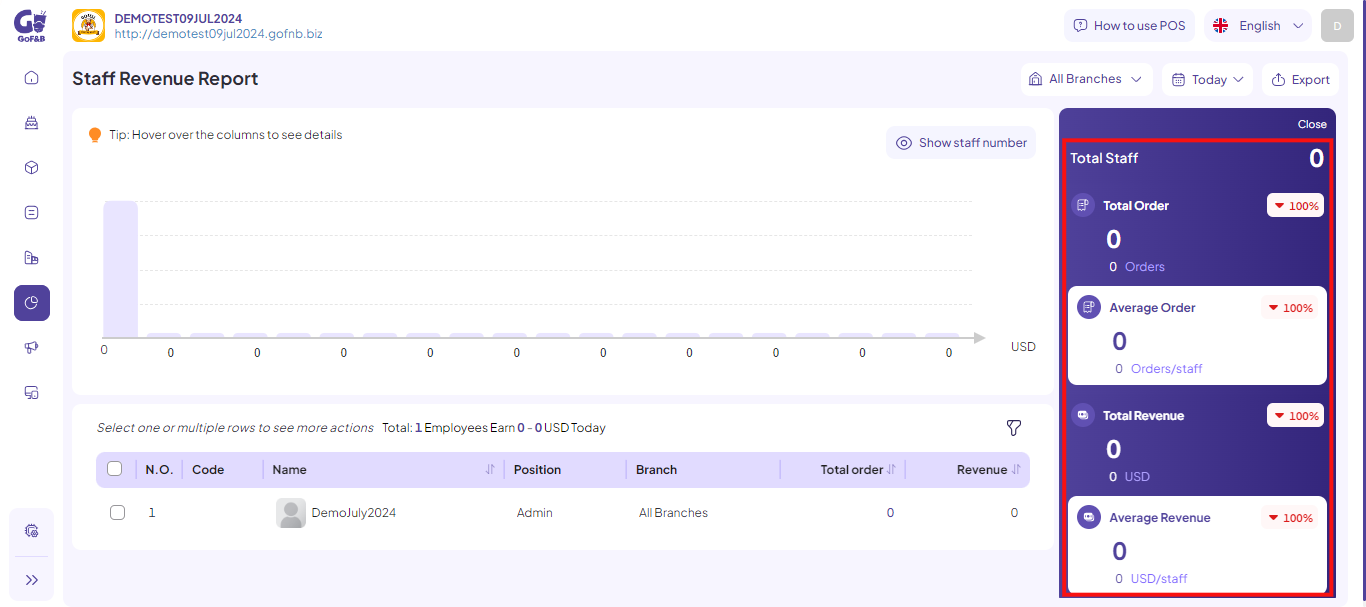
Step 6: You can click the Close button to hide the Summary information and view the details more easily.
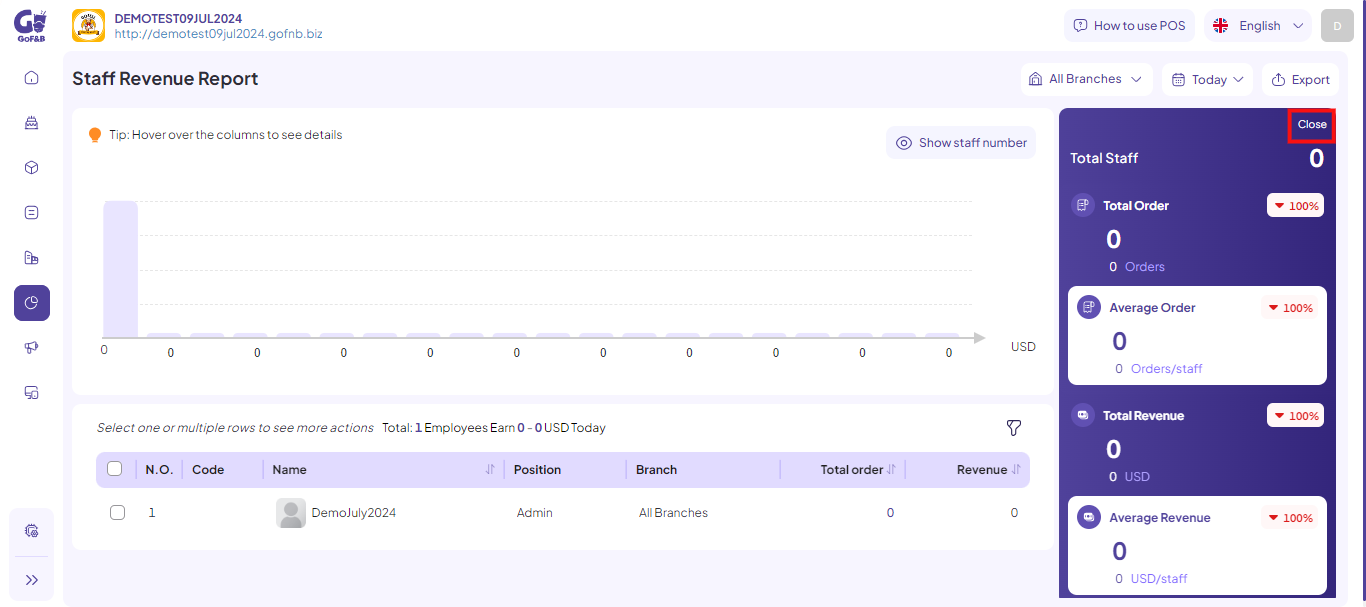
Information details
Step 7: You can view staff revenue insights through the following methods:
Chart
Step 8: The system offers a visual revenue chart categorized by time (day/month/year), including Average revenue and specific revenue columns. You can hover over these columns to see the detailed information:
- Number of staff.
- Revenue.
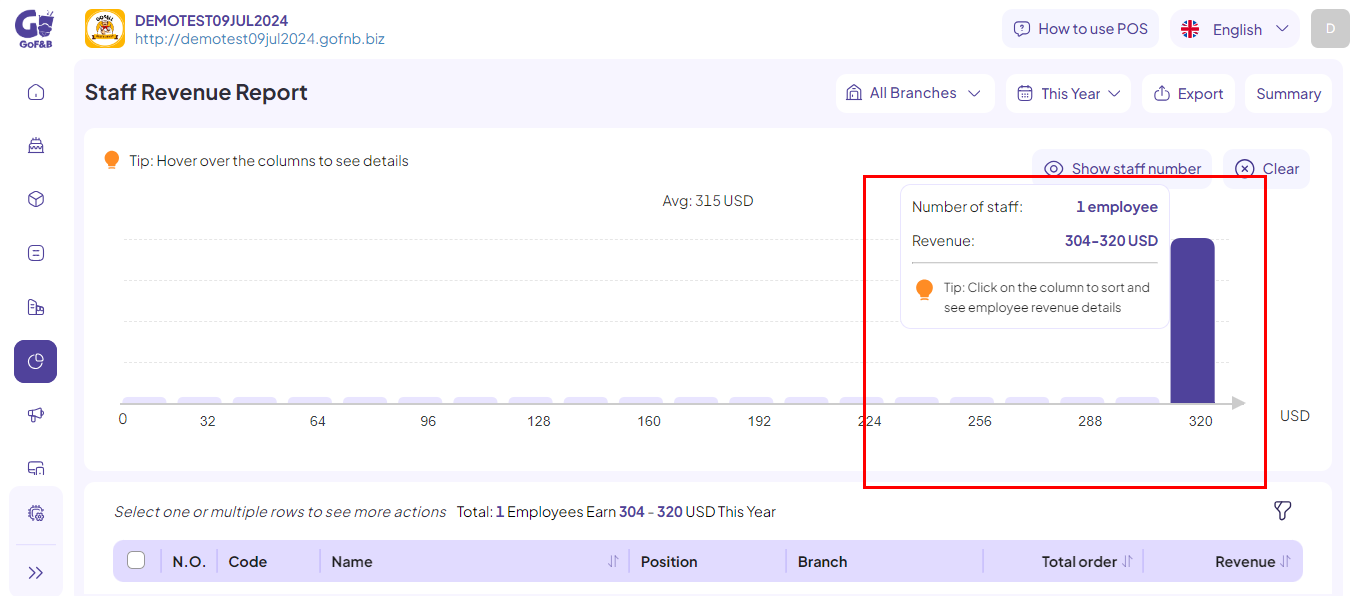
Click on the eye icon to hide/show the number of employees on the chart.
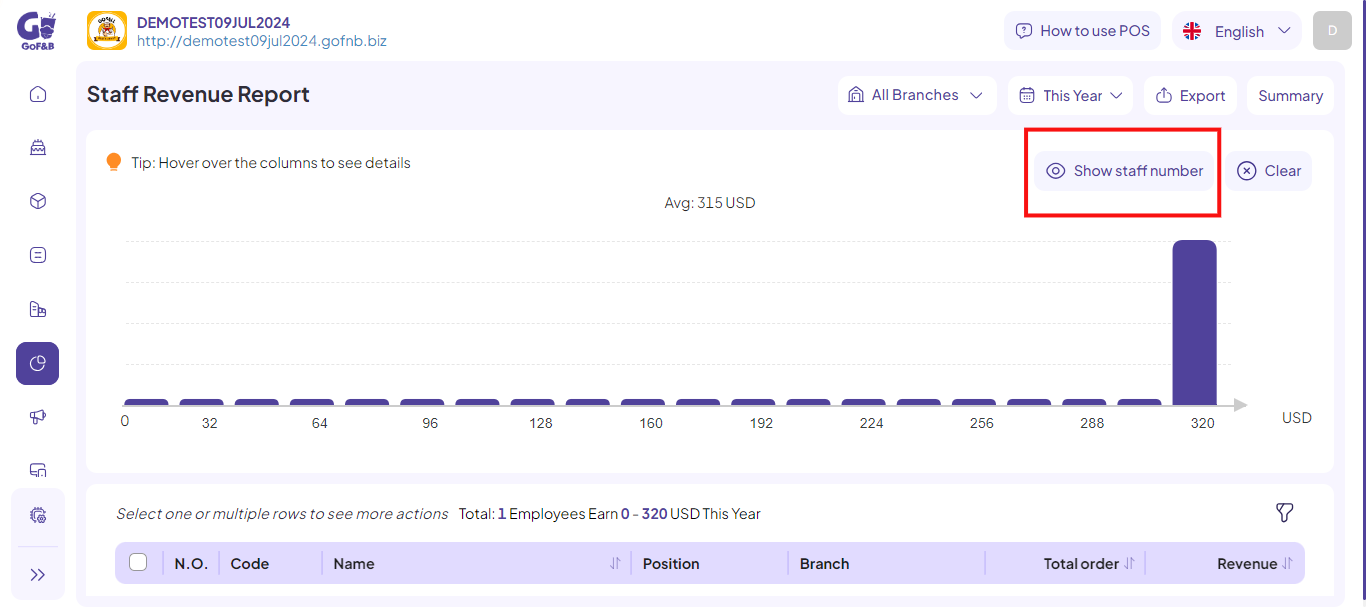
Step 9: Click on a particular column in the chart to view a list of staffs who were on duty during that time, including details such as:
- NO.
- Code.
- Name.
- Position.
- Branch.
- Total order.
- Revenue
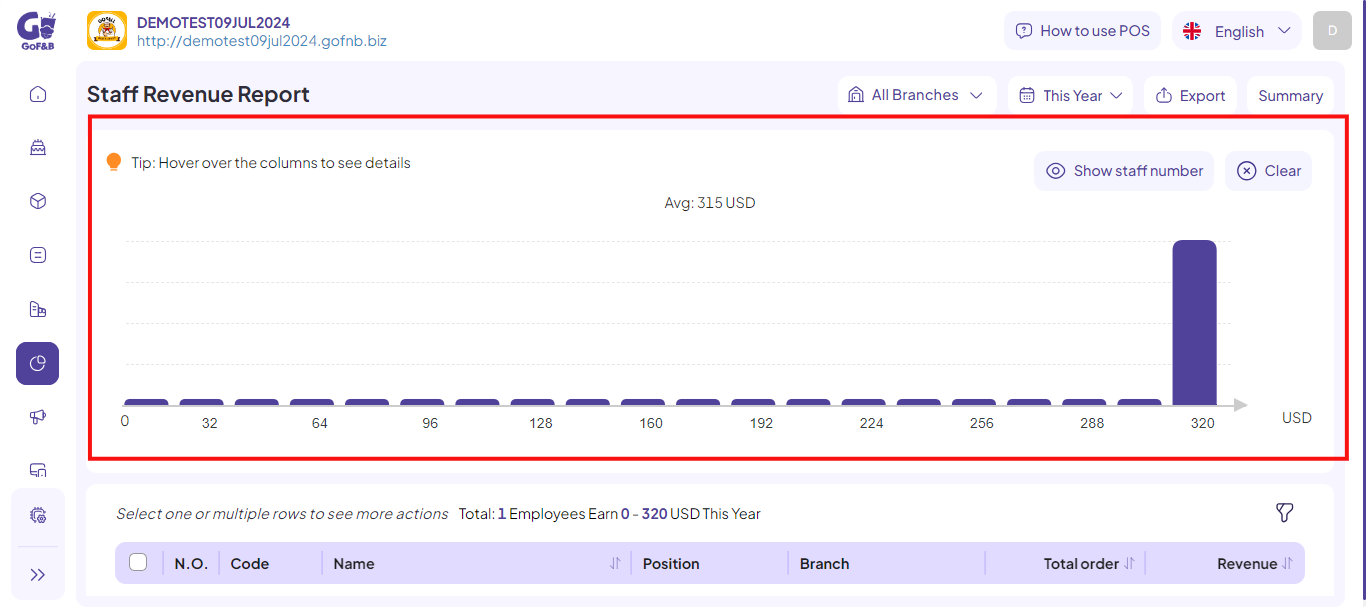
Staff list
Step 10: Scrolling through the employee list, you can see the number of staffs with revenue in a particular range (from X to Y), along with detailed information such as:
- NO.
- Code.
- Name.
- Position.
- Branch.
- Total order.
- Revenue.
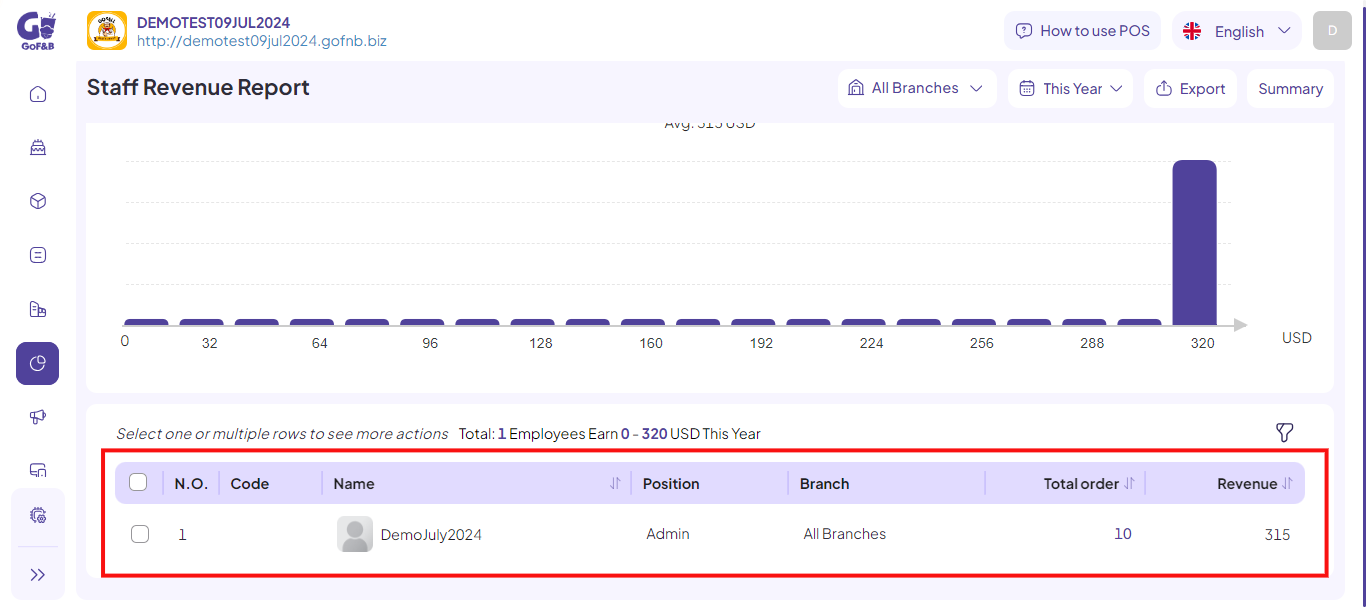
Filter
Step 11: In the staff list, you can filter employees by criteria such as:
- Position: All positions, Specific position.
- Staff: All staff, Specific staff.
- Order quantity: From [Number], To [Number].
- Revenue: From [Number], To [Number].
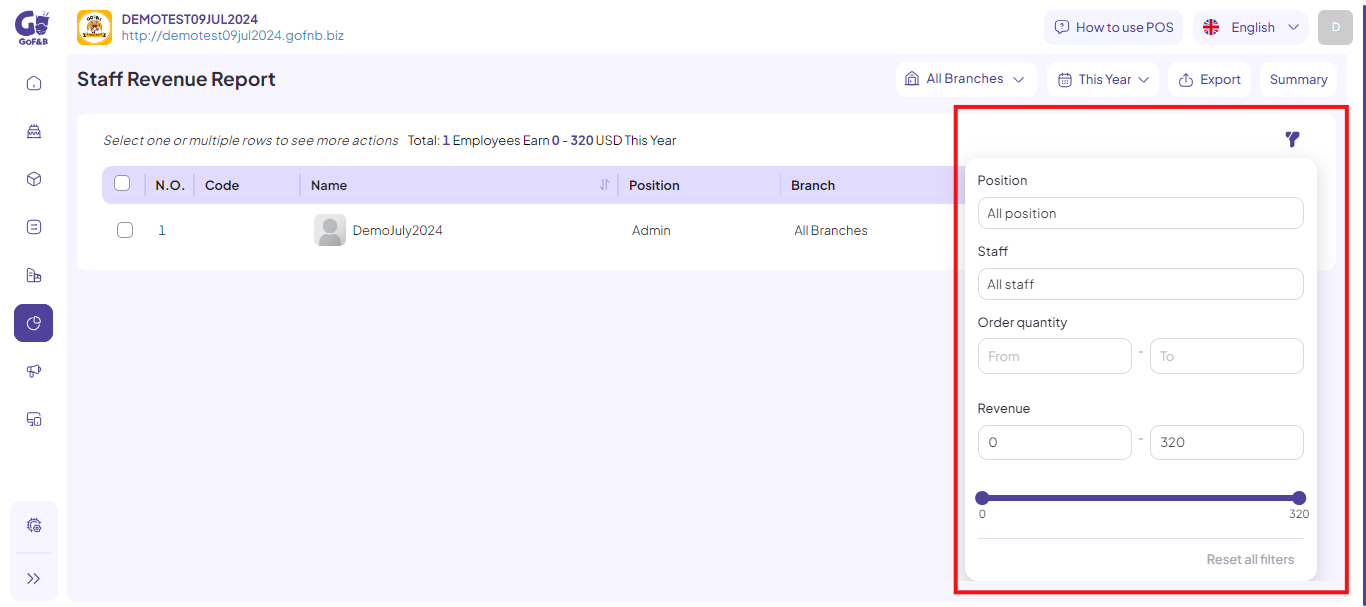
This is how to view the staff revenue report for each branch. If you have any other questions or related inquiries, please contact our Customer Service team via email at [email protected].

