View or filter notifications on the POS system
The POS system allows you to view or filter notifications, helping you confirm orders and track food processing status to serve customers efficiently and accurately.
Step-by-step guide:
Step 1: Go to the GoF&B admin page (https://pos.gofnb.biz/login).
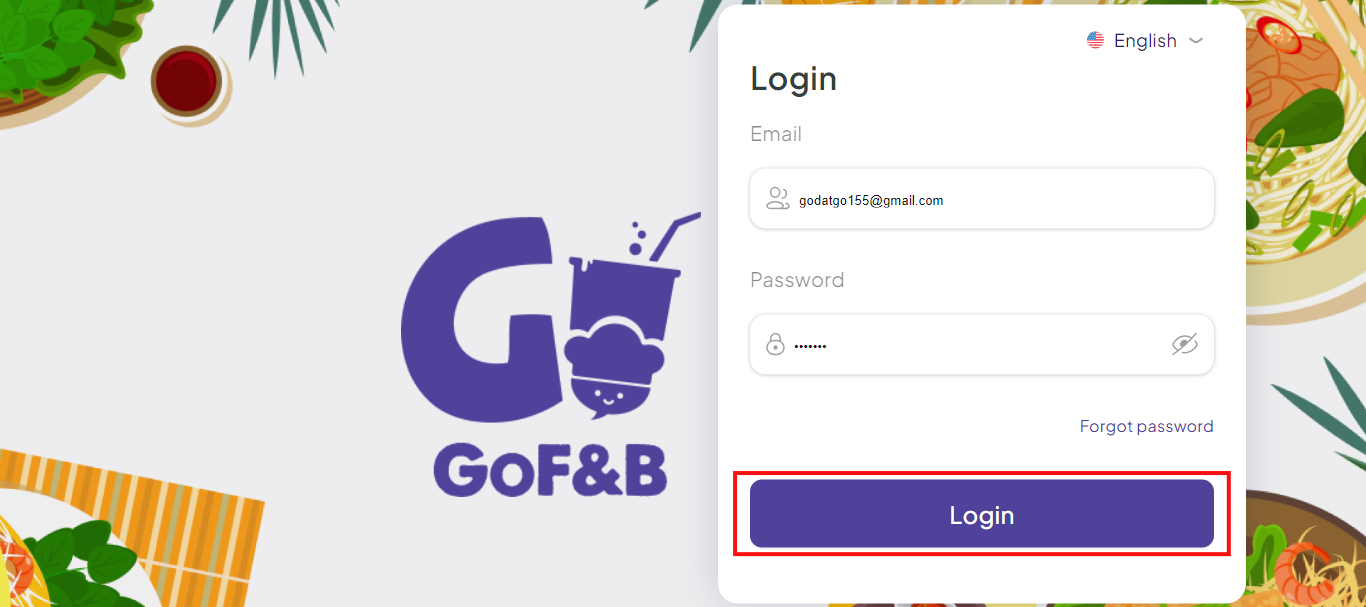
Step 2: After accessing the interface of the POS system, tap the bell icon at the top center of the screen.
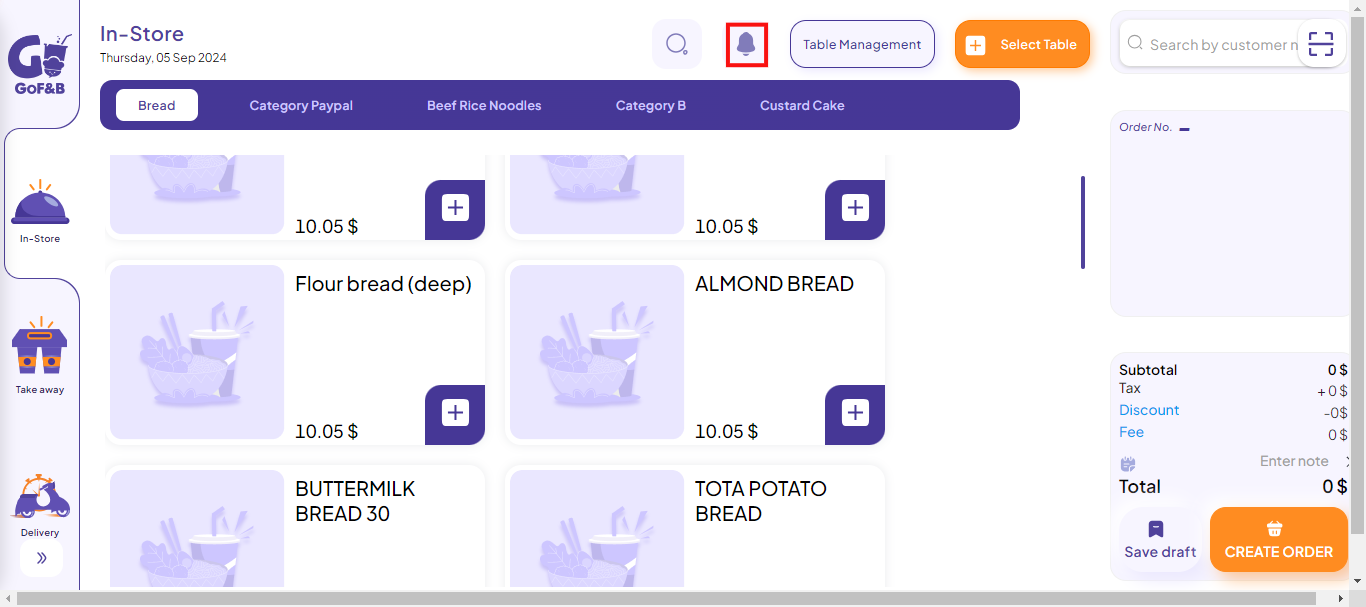
Step 3: Then, all notifications will appear for you to view and process promptly. You can mark them as read by tapping on each message individually or by selecting Mark all as read.
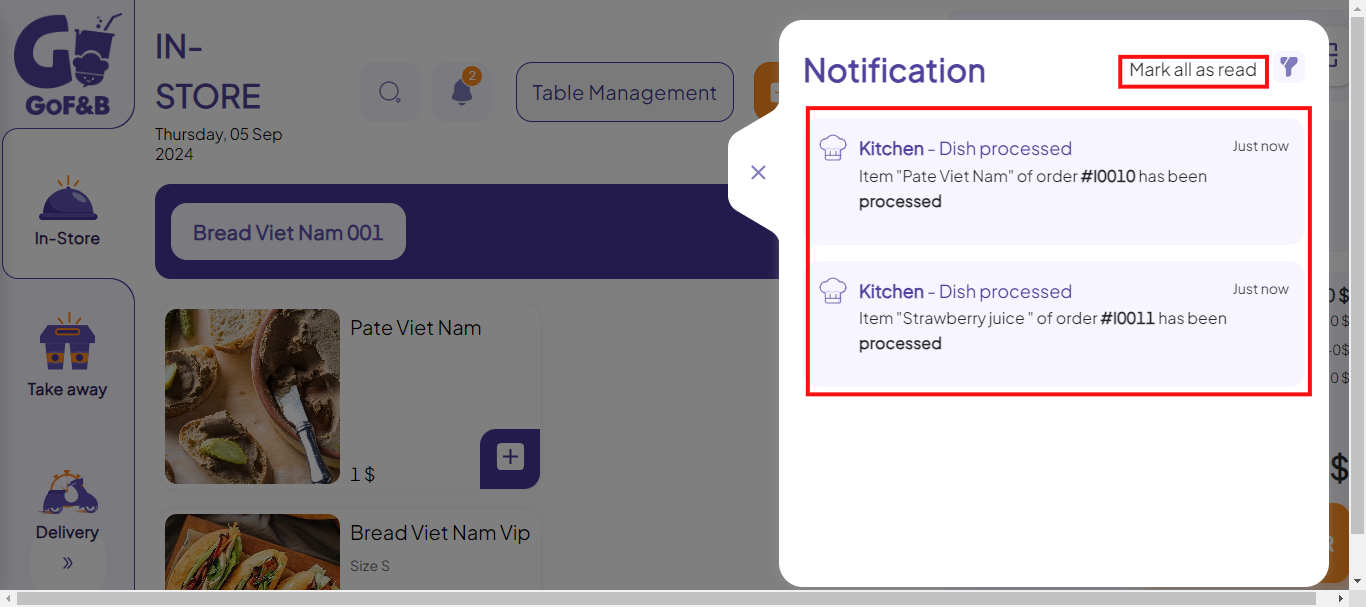
Step 4: You can filter notifications by tapping the funnel icon in the upper right corner of the screen.
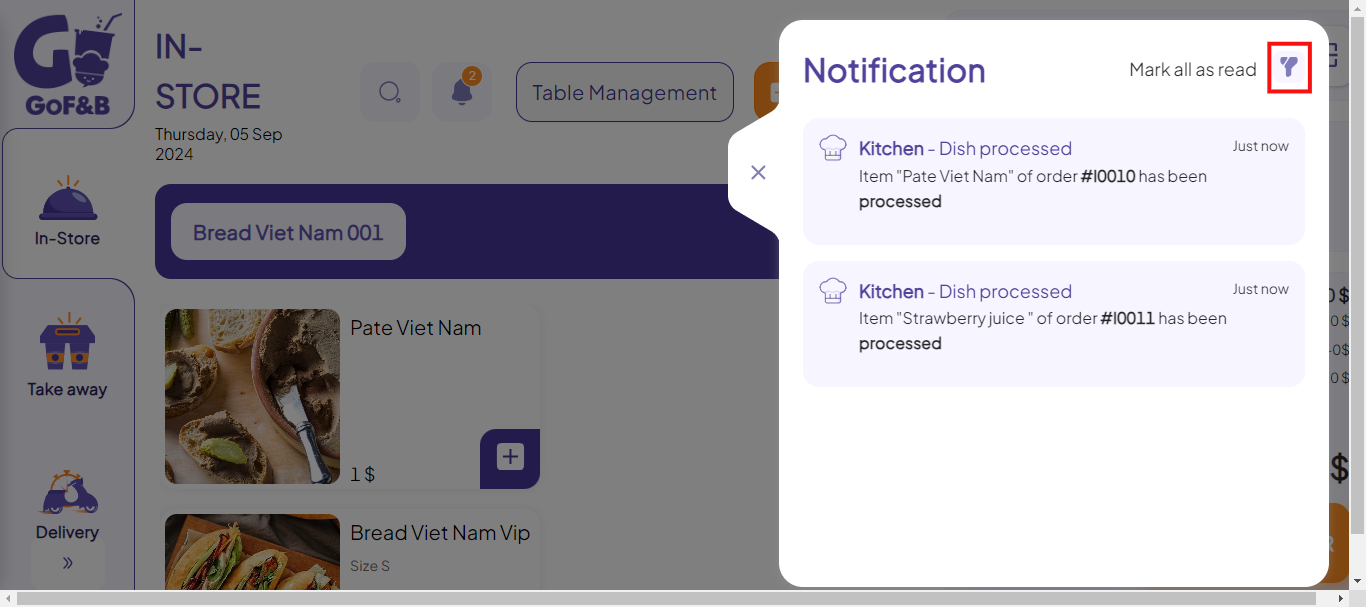
Step 5: Choose the type and status of notifications you want to filter. The system allows filtering by:
- Type: All, Order, Kitchen, Call to pay, Call the waiter, Reservation.
- Status: All, Read, Unread.
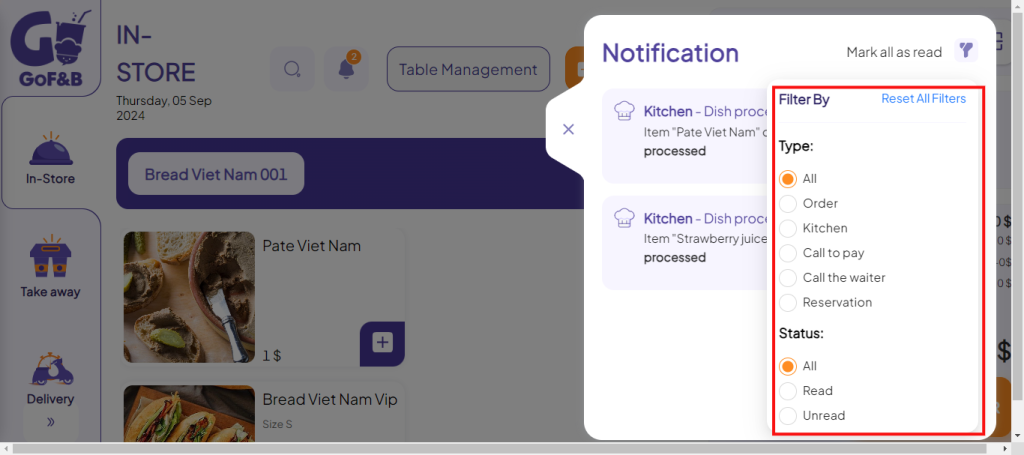
This is how to view or filter notifications on the POS system. If you have any other questions or related inquiries, please contact our customer service team via email at [email protected].

