View analytics and customer reports
With GoF&B’s customer overview report, you gain useful insights into your customers, allowing you to better understand their needs and implement strategies to enhance conversions.
Step-by-step guide:
Step 1: Go to the GoF&B admin page (https://admin.gofnb.biz/login).
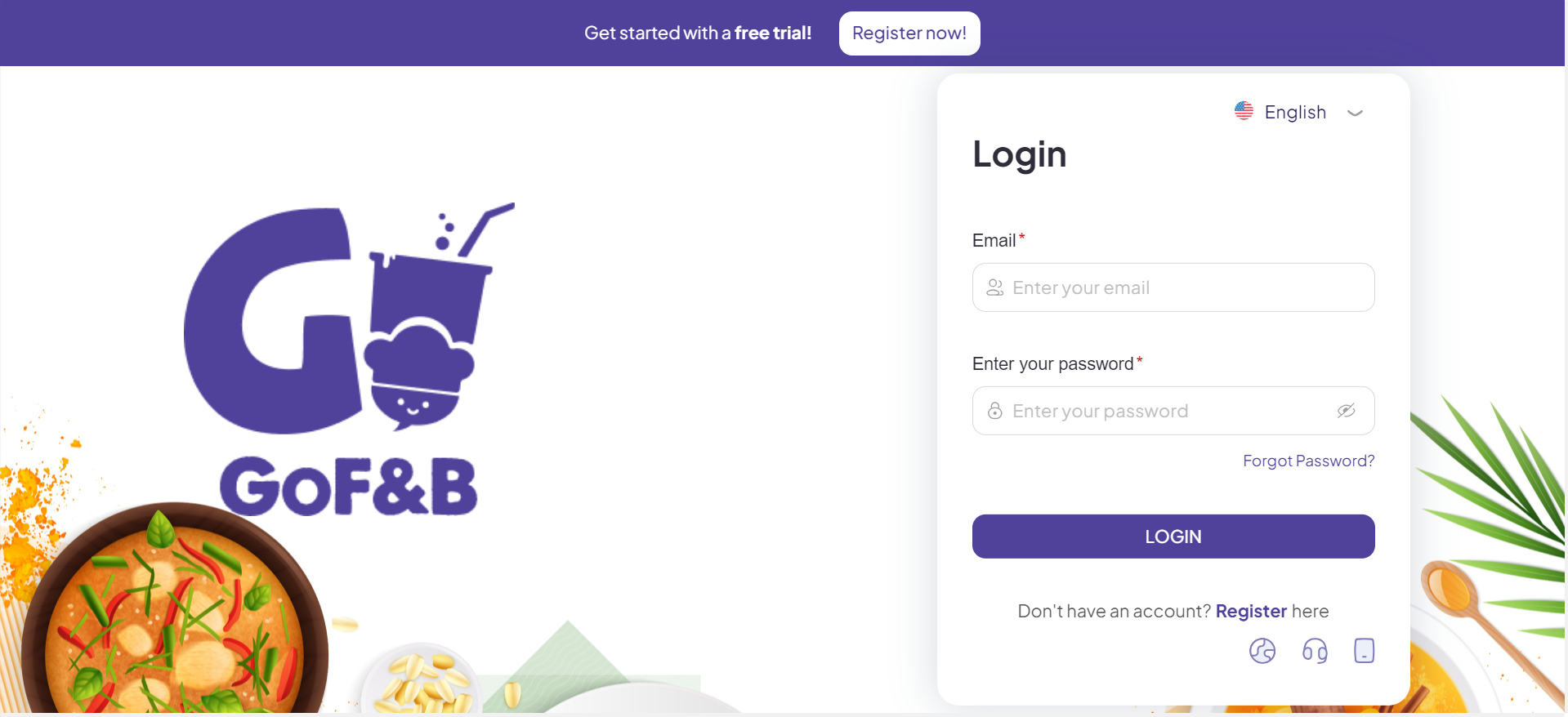
Step 2: At the admin page, go to Report, select Customer.
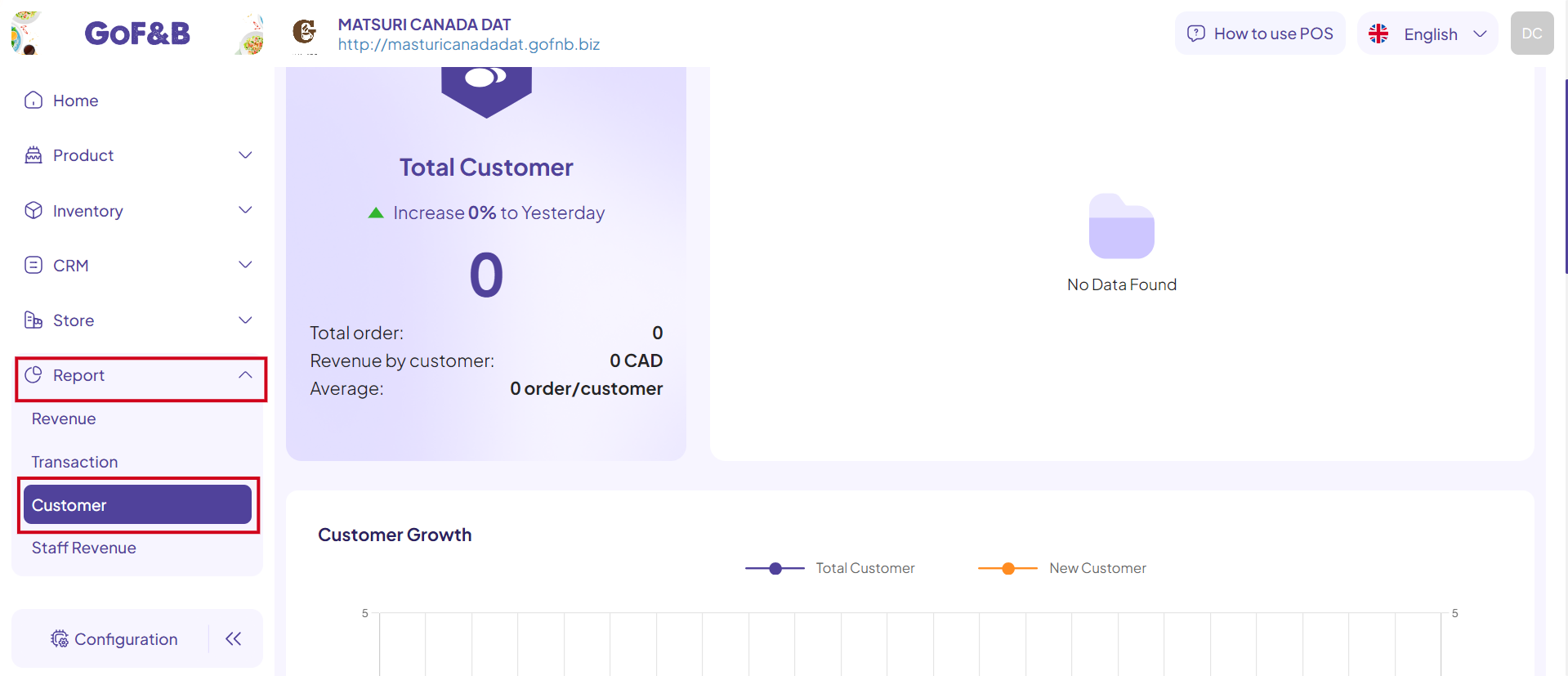
Step 3: Click Summary, Choose the time period and branch (or all branches) for which you’d like to view reports.
You can view the customer report in the following ways:
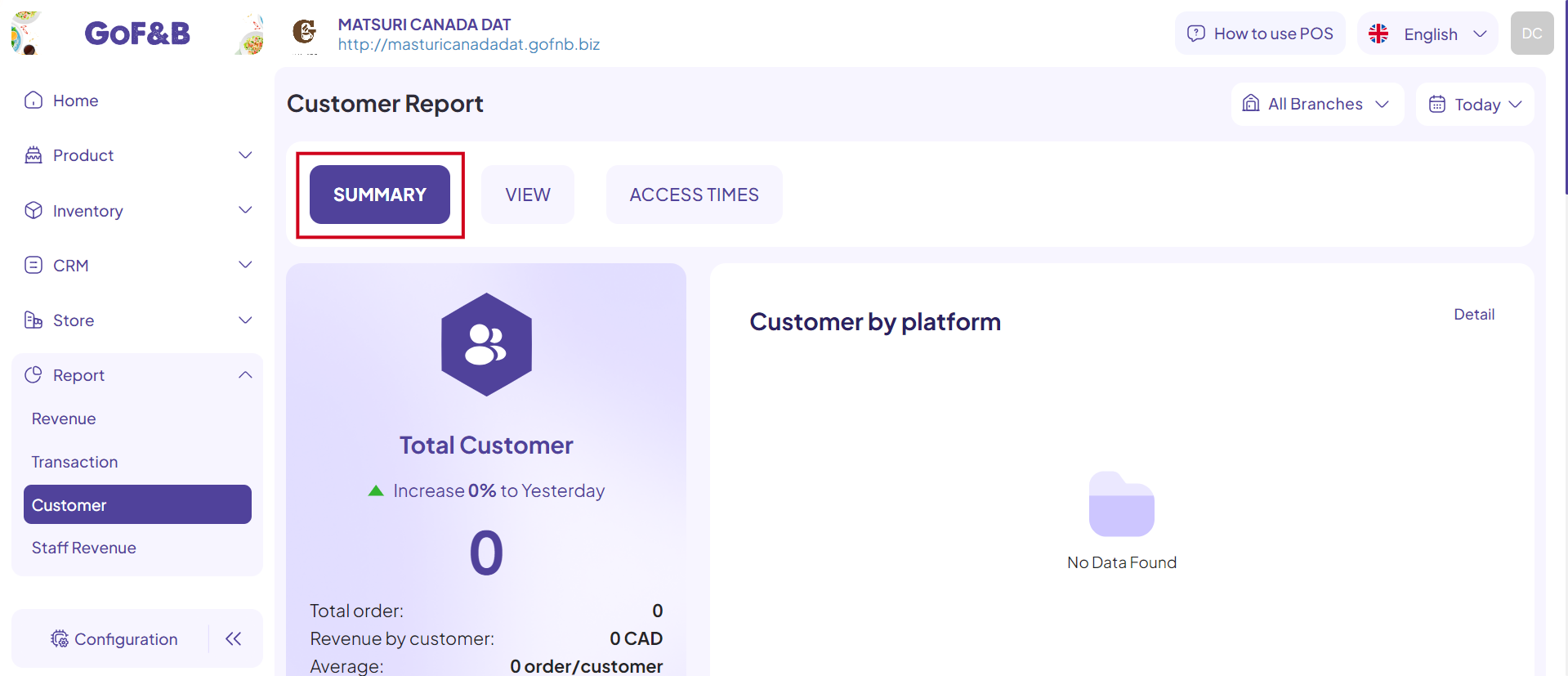
Summary
Step 4: You will receive an overview of customer activity with the following information:
- Total customer.
- Total order.
- Revenue by customer.
- Average (order/customer).
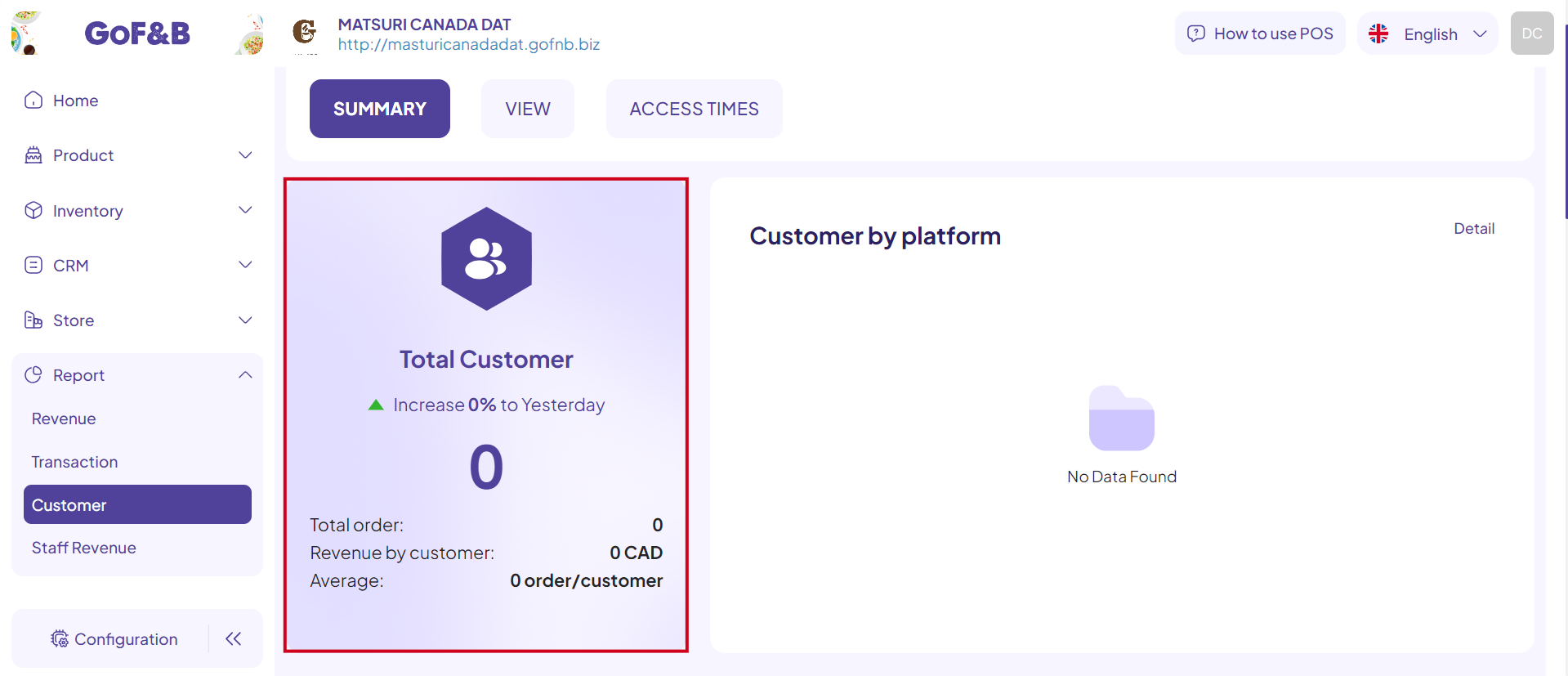
Customer by platform
Step 5: You can track customer information by platform with the following items:
- POS: Total customer, Percentage increase or decrease relative to other periods.
- Store Web: Total customer, Percentage increase or decrease relative to other periods.
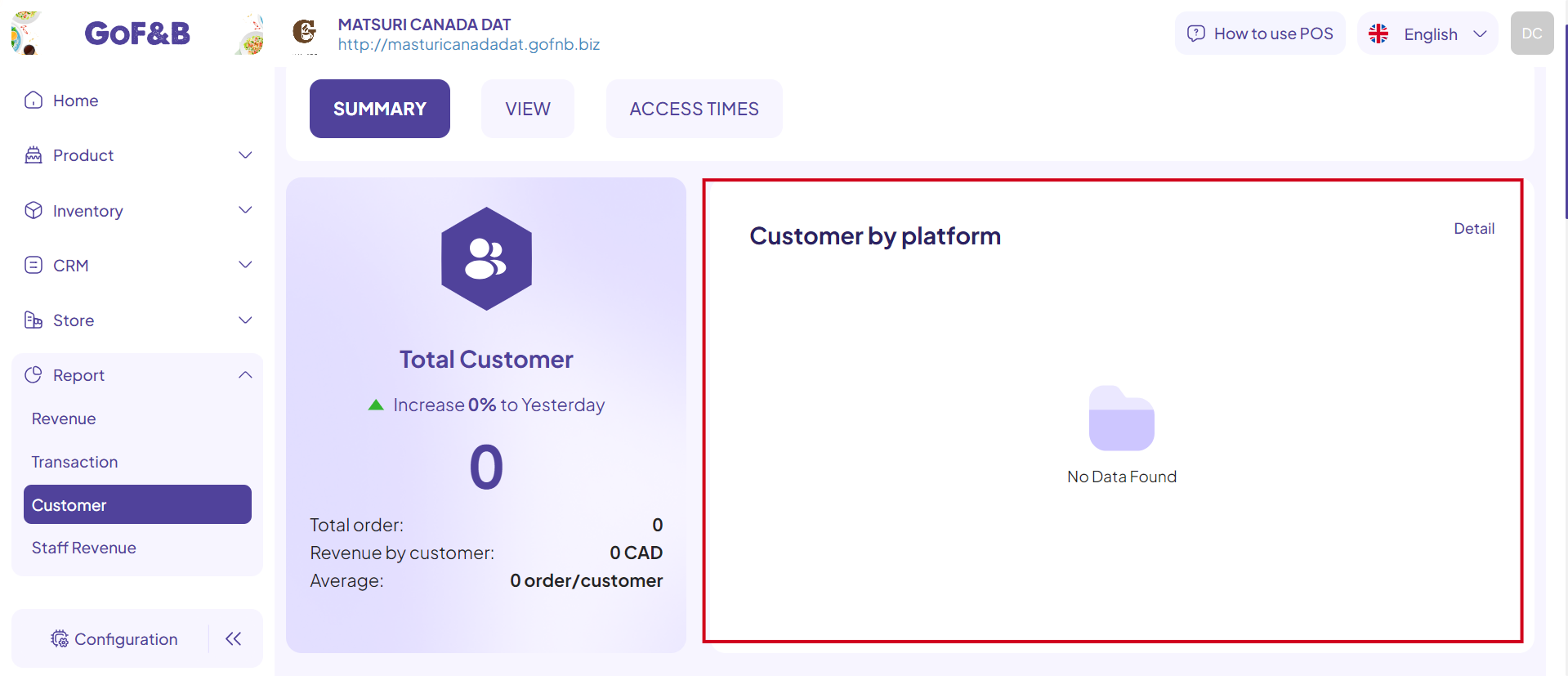
To learn more, tap Details.
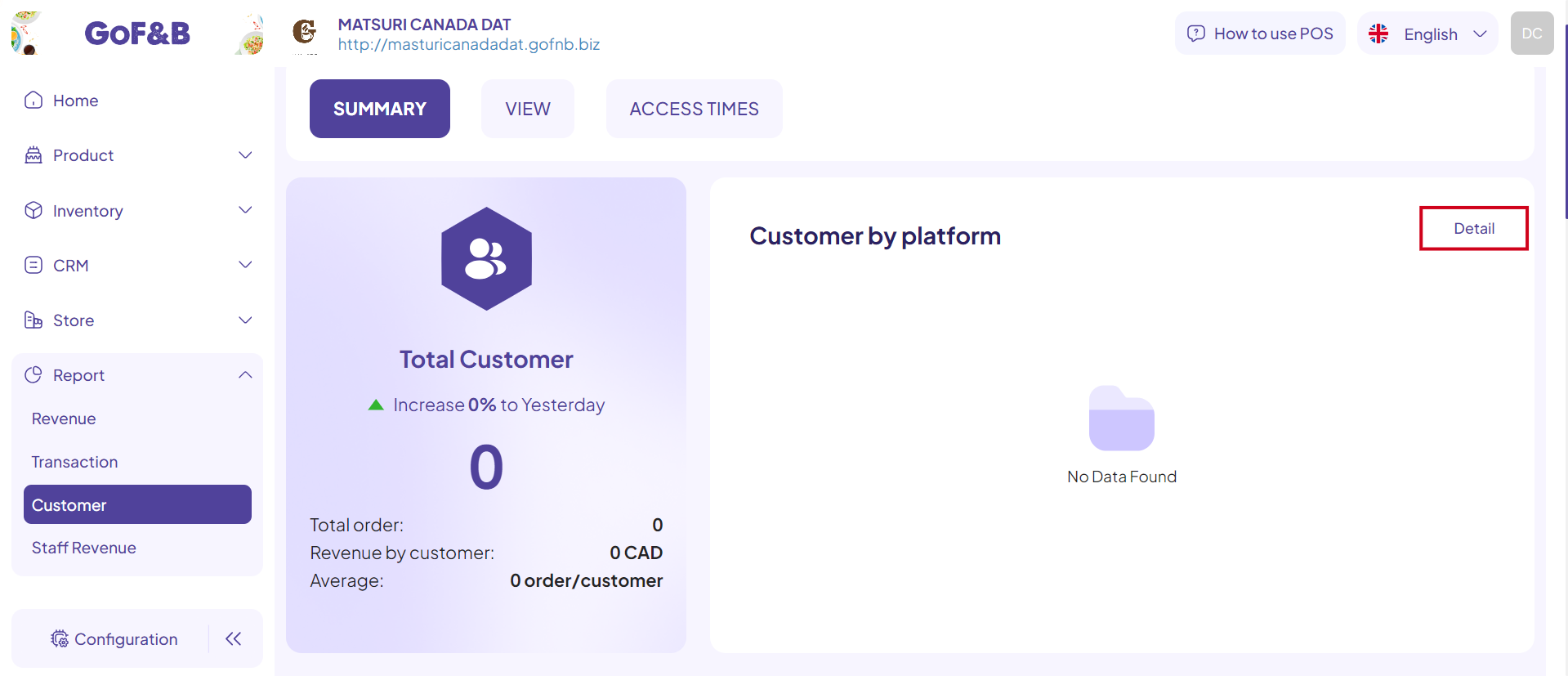
Customer growth chart
Step 6: You can view customer reports through a visual customer growth chart, which shows:
- Blue line: Total customer.
- Orange line: New customer.
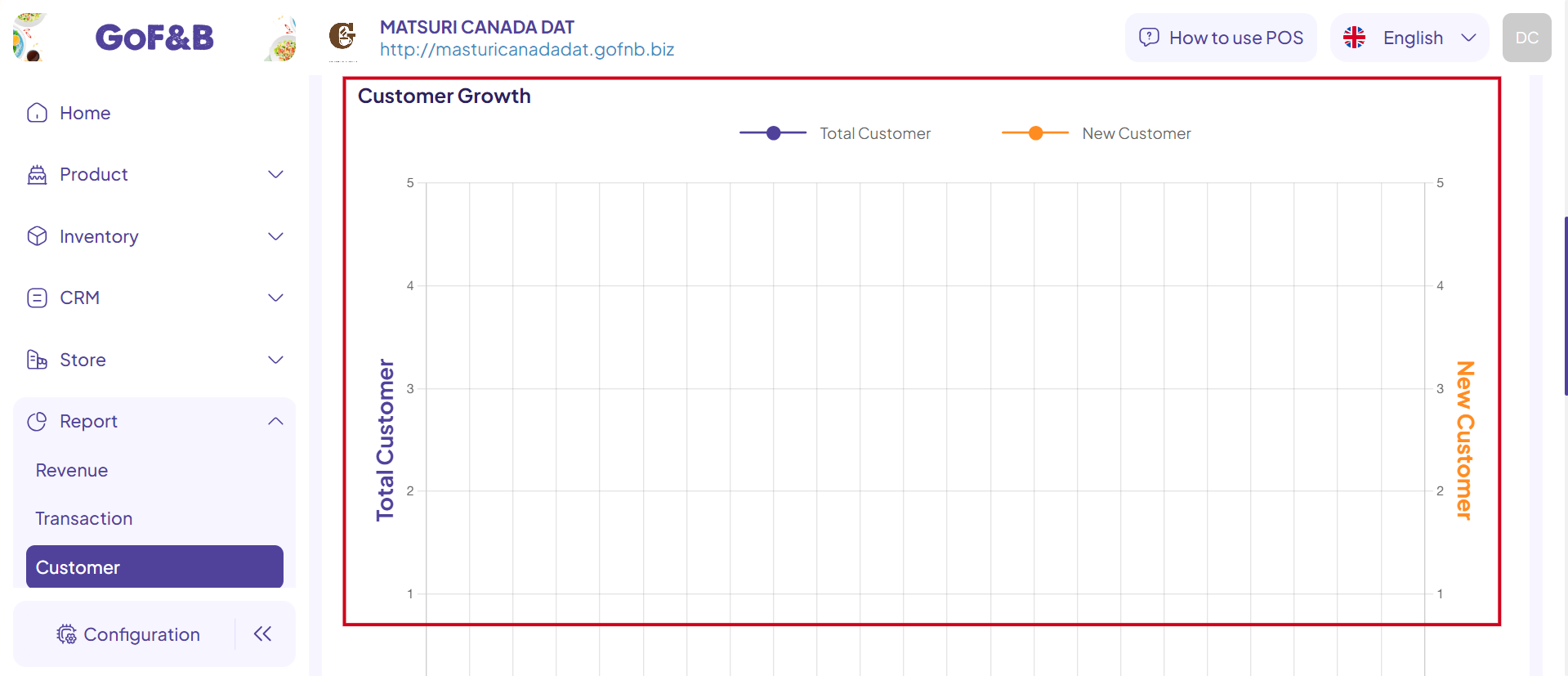
Top customer
Step 7: You can track the list of loyal customers of the restaurant/diner, including details such as:
- Customer name.
- Phone.
- Rank.
- Total order.
- Total amount (USD).
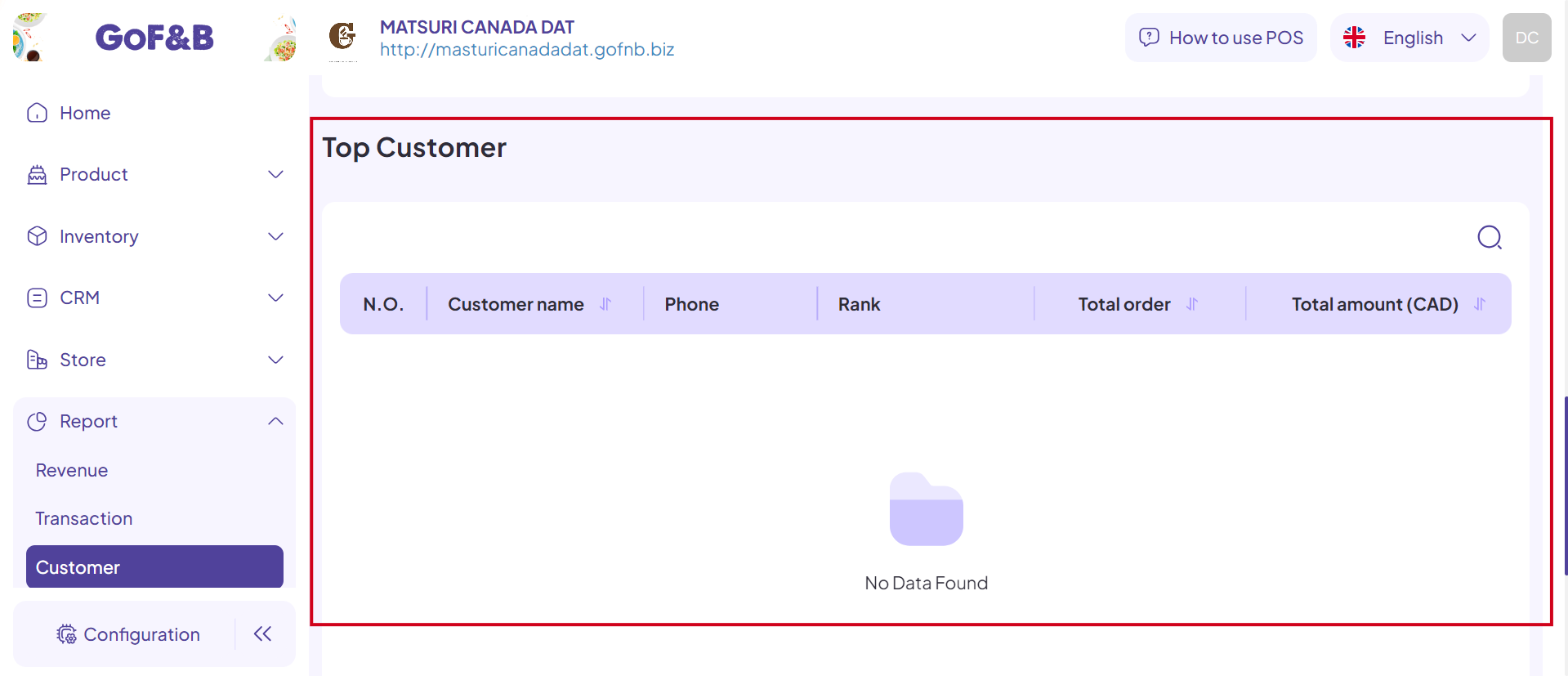
To view the details of a customer, tap on each specific customer in the Top Customers list.
Step 8: Search for a customer in the Top Customers list by tapping the magnifying glass icon and entering the customer’s name or phone number.
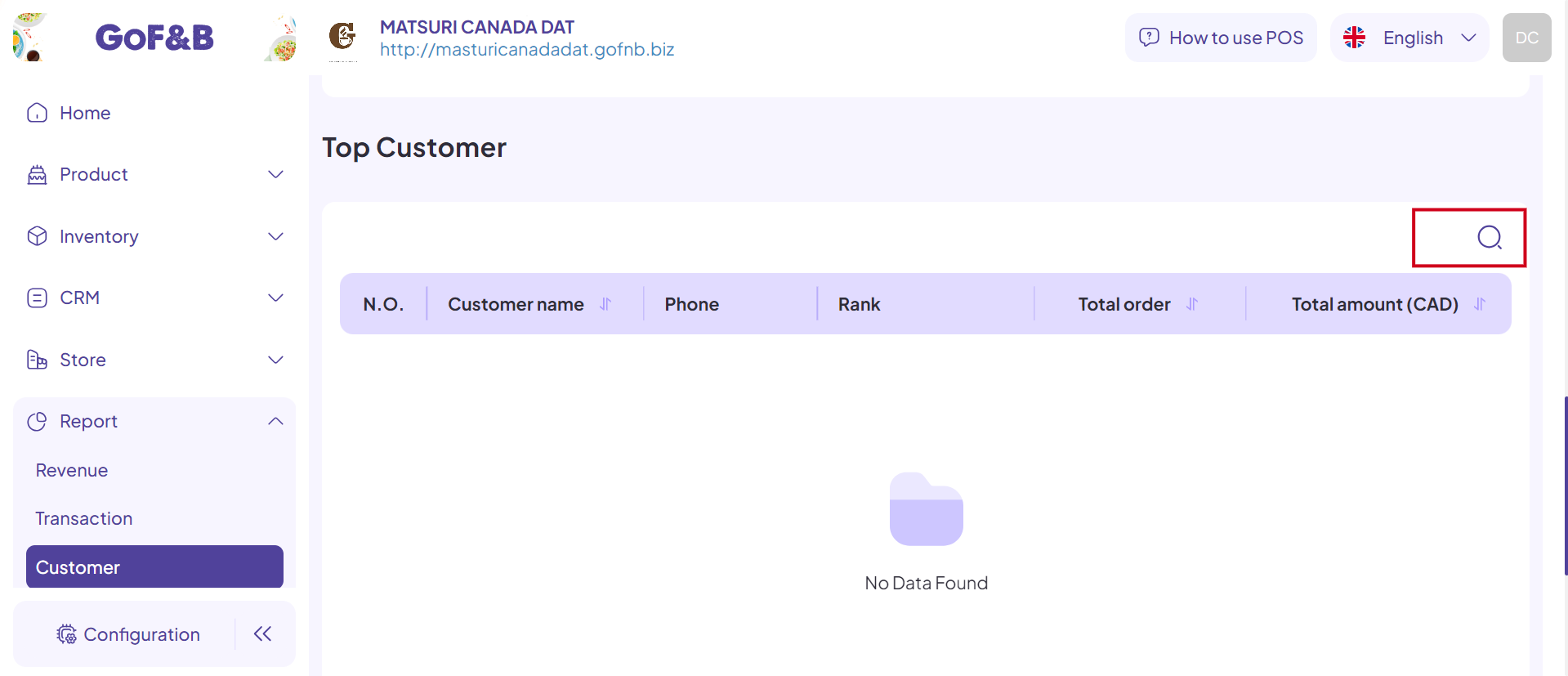
Tap the result you just searched to view customer details.
This is how to view analytics and customer reports. If you have any other questions or related inquiries, please contact our Customer Service team via email at [email protected].

