Track order session history
The feature allows you to track detailed changes in orders, ensuring transparency and timely handling of any issues that arise, ultimately improving service quality.
Step-by-step instructions:
Step 1: Log in to the POS Web system at https://pos.gofnb.biz/.
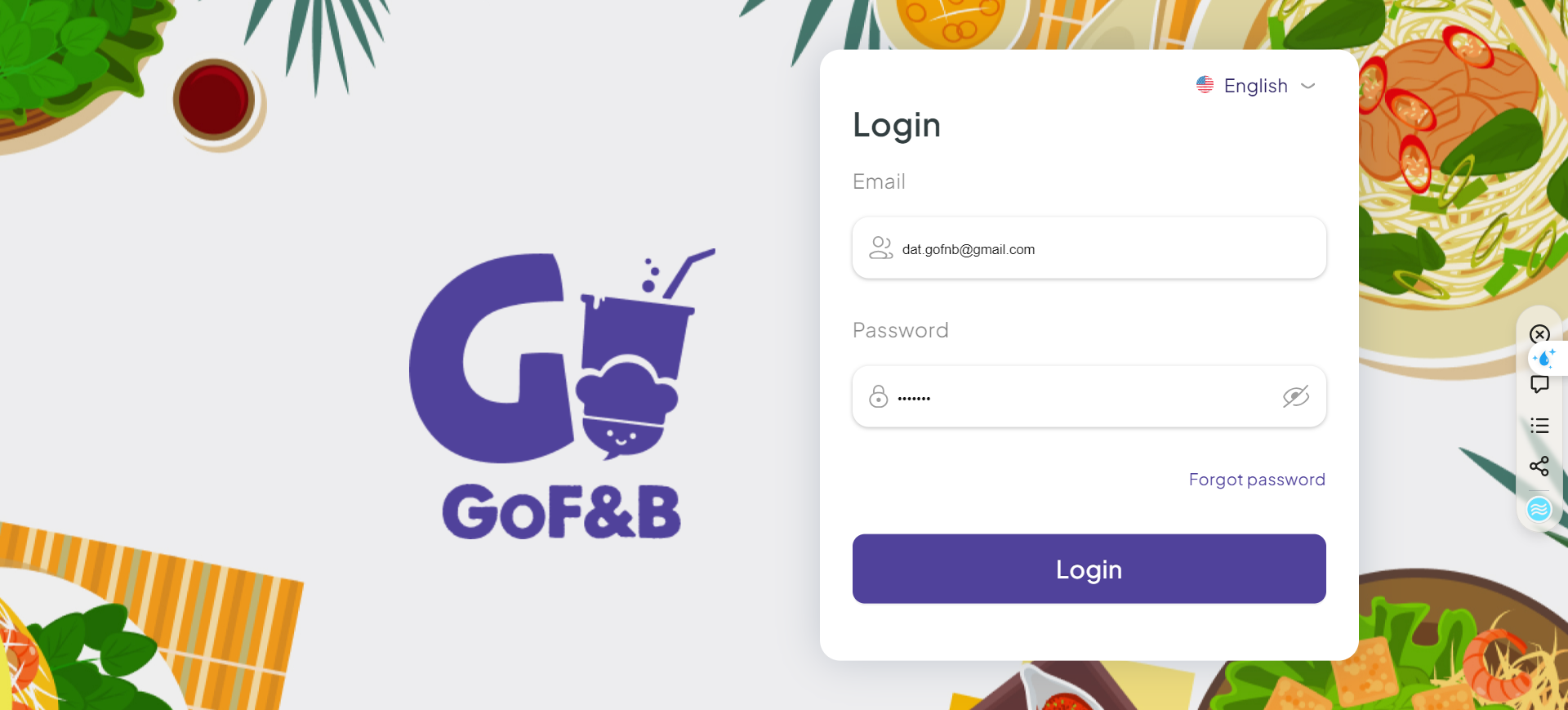
Step 2: Click the expand button.
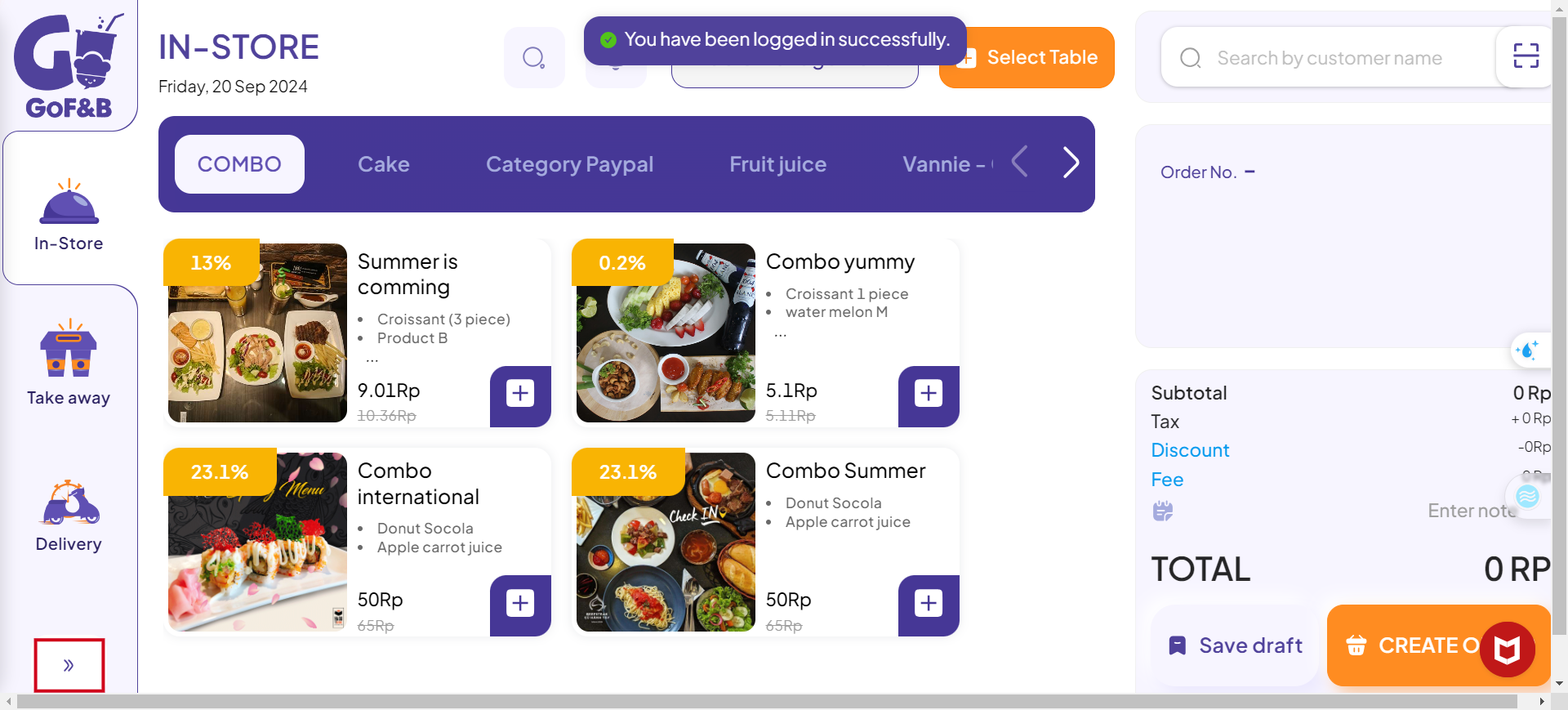
Step 3: Select Order.
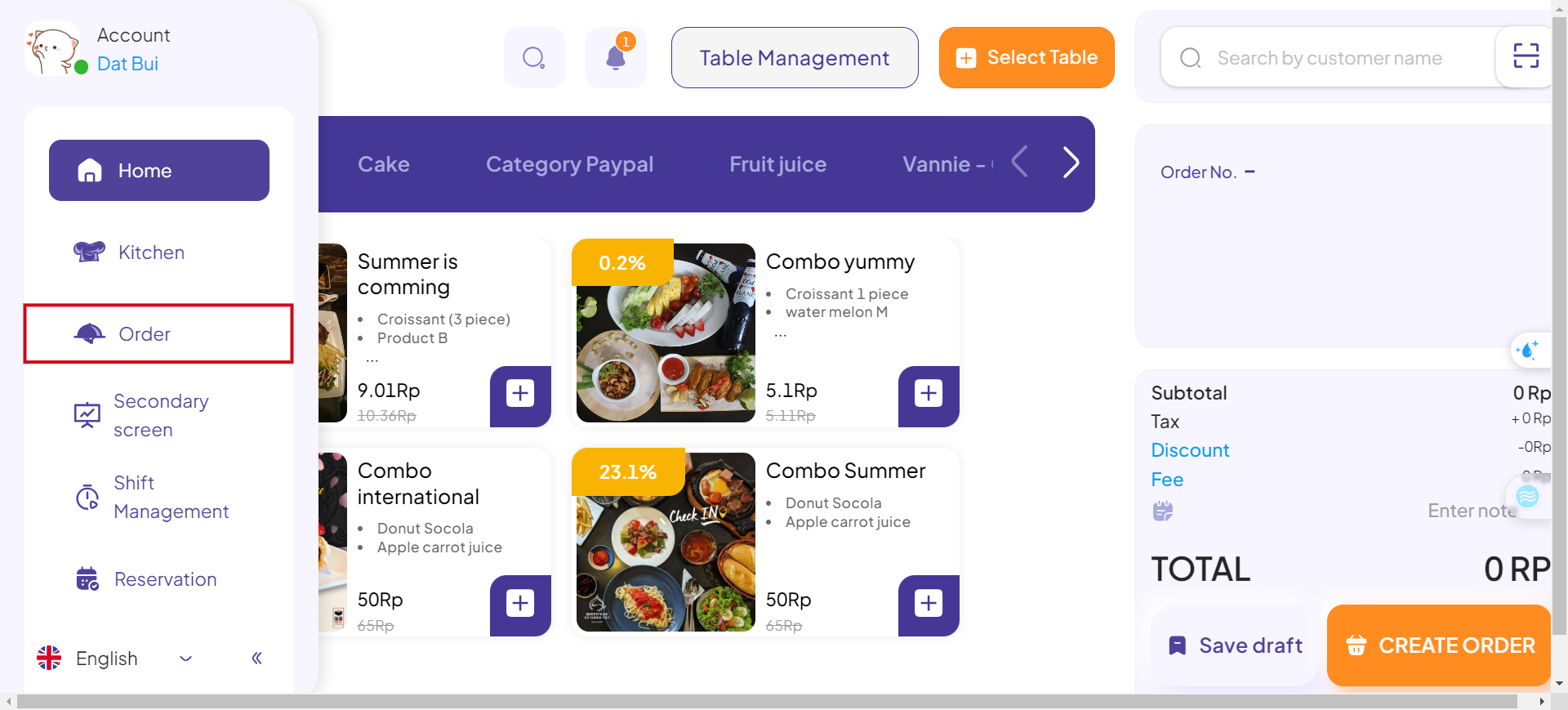
Step 4: Click the POS icon next to the order for which you want to track the session history.
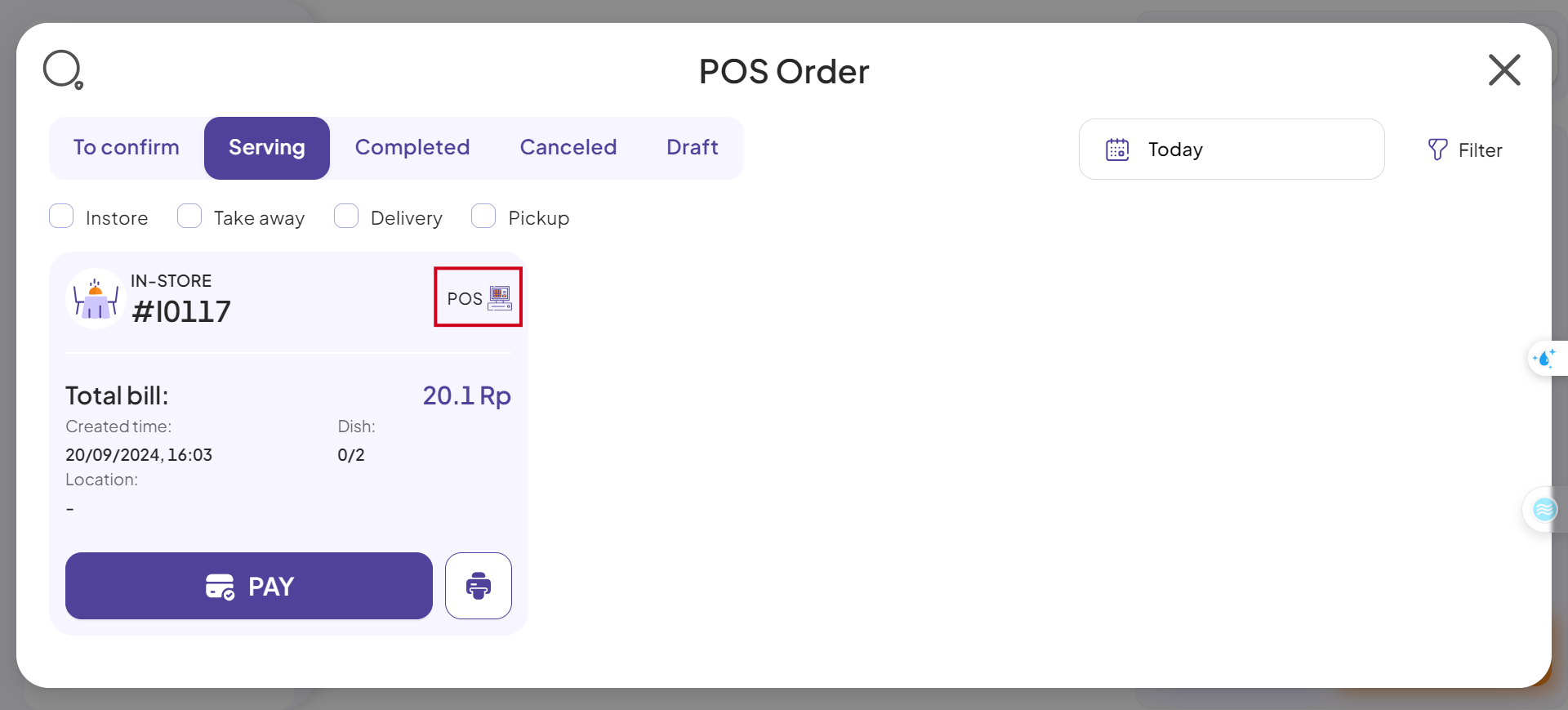
Step 5: Click Session History.
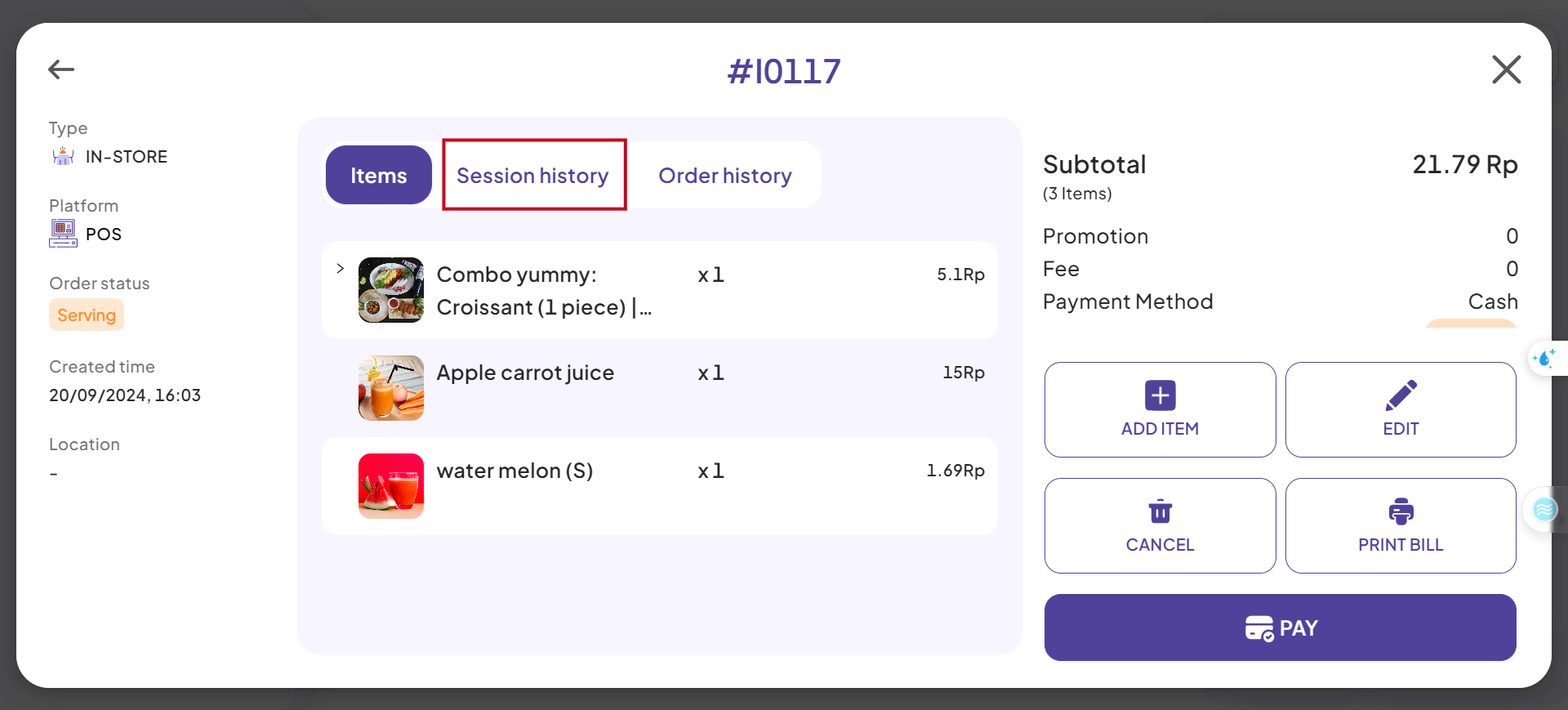
Step 6: Here, you can view the entire process of creating different sessions for the order, as well as the specific changes made in each session.
Each session provides the following information:
- Session ID.
- Created time.
- Completed time.
- Dishe.
- Product.
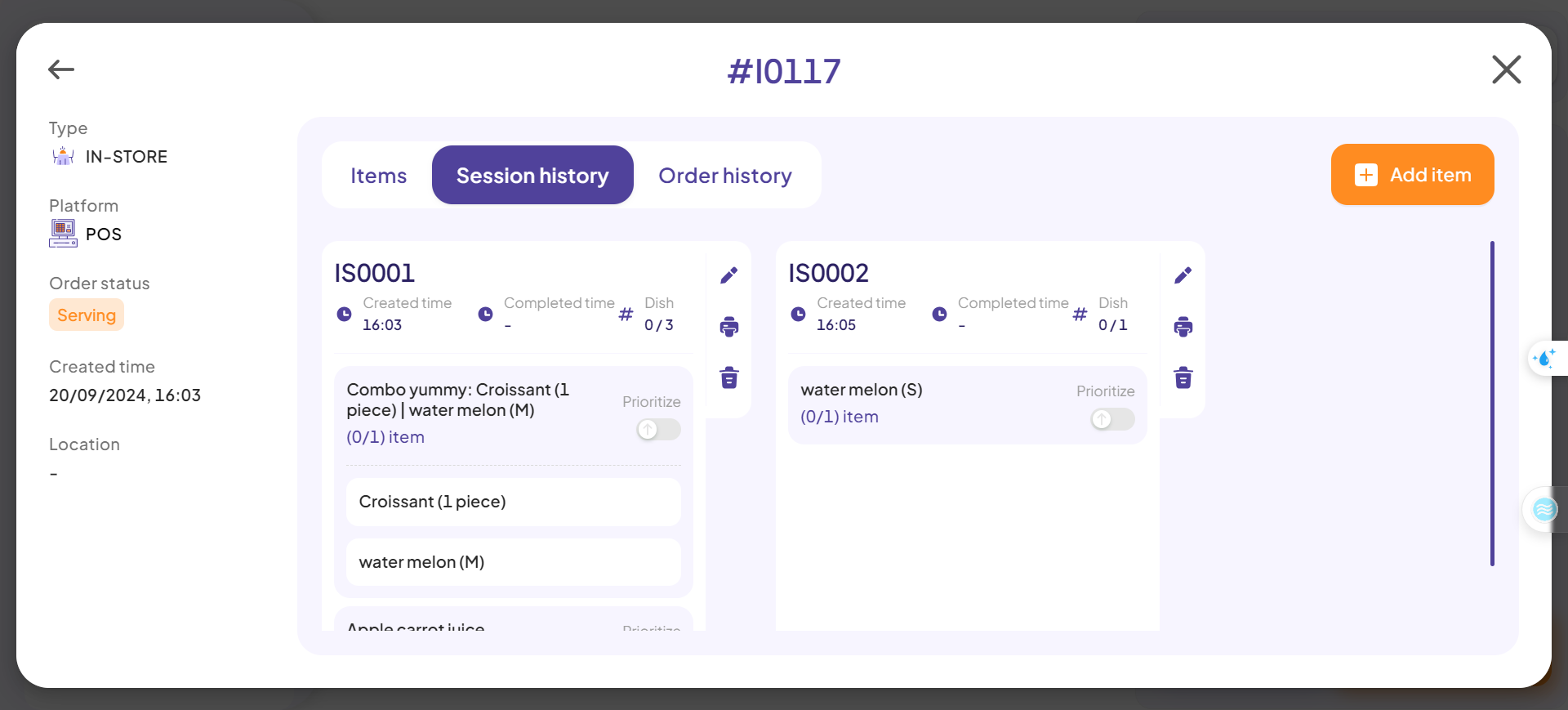
This is the guide for tracking order session history on GoF&B. If you have any questions or related inquiries, please contact GoF&B Customer Support via email at [email protected].

