Track and export inventory history
By keeping track of inventory, you can better manage the purchasing and storage costs. Knowing the exact amount of ingredients on hand helps in making informed purchasing decisions and avoiding overstocking or stockouts. Besides that, you can easily export the inventory history to an Excel file for use in other systems or processes.
The process is as follow:
Track inventory history
Step 1: Access the GoF&B Admin Page: https://admin.gofnb.biz/.
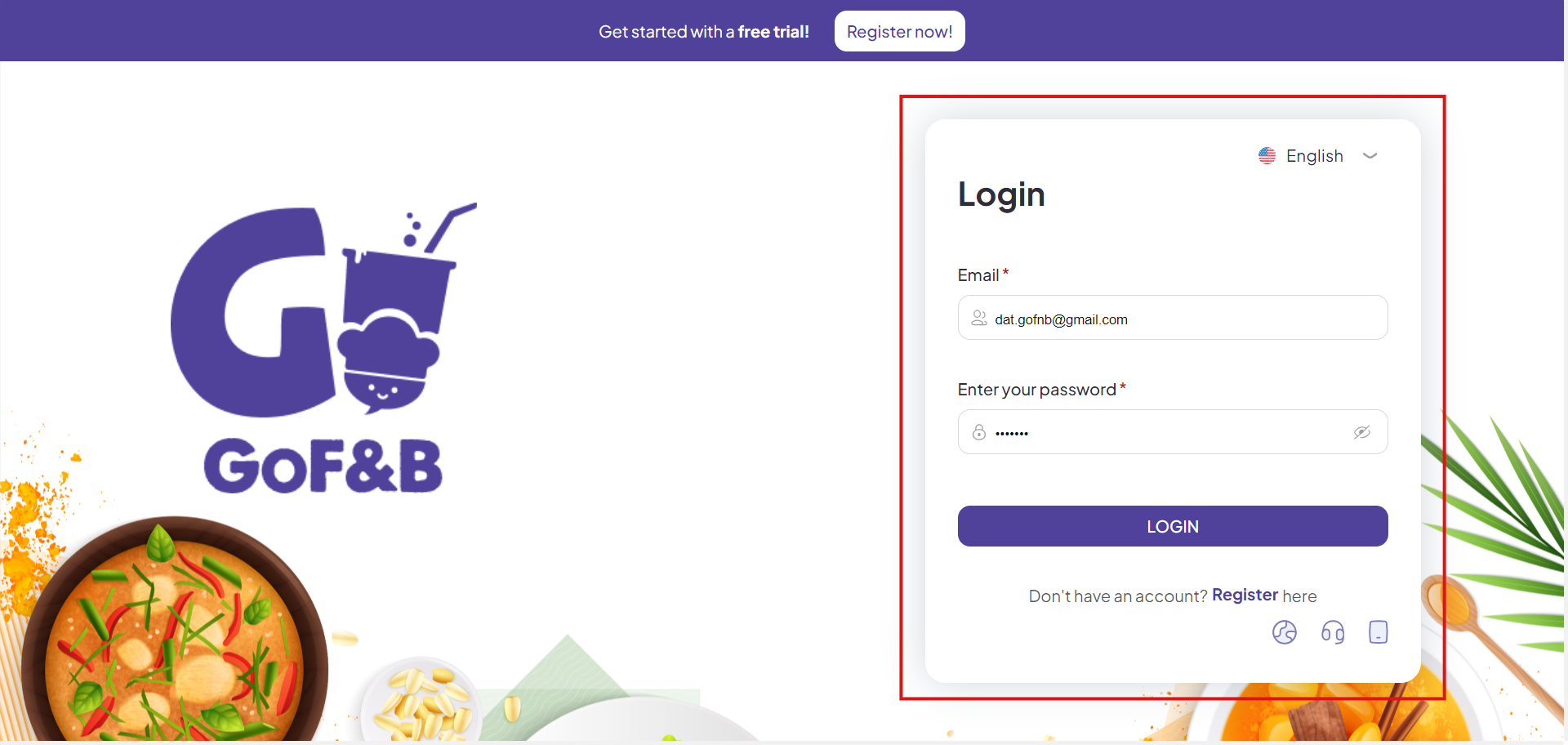
Step 2: On the main screen, click on Inventory.
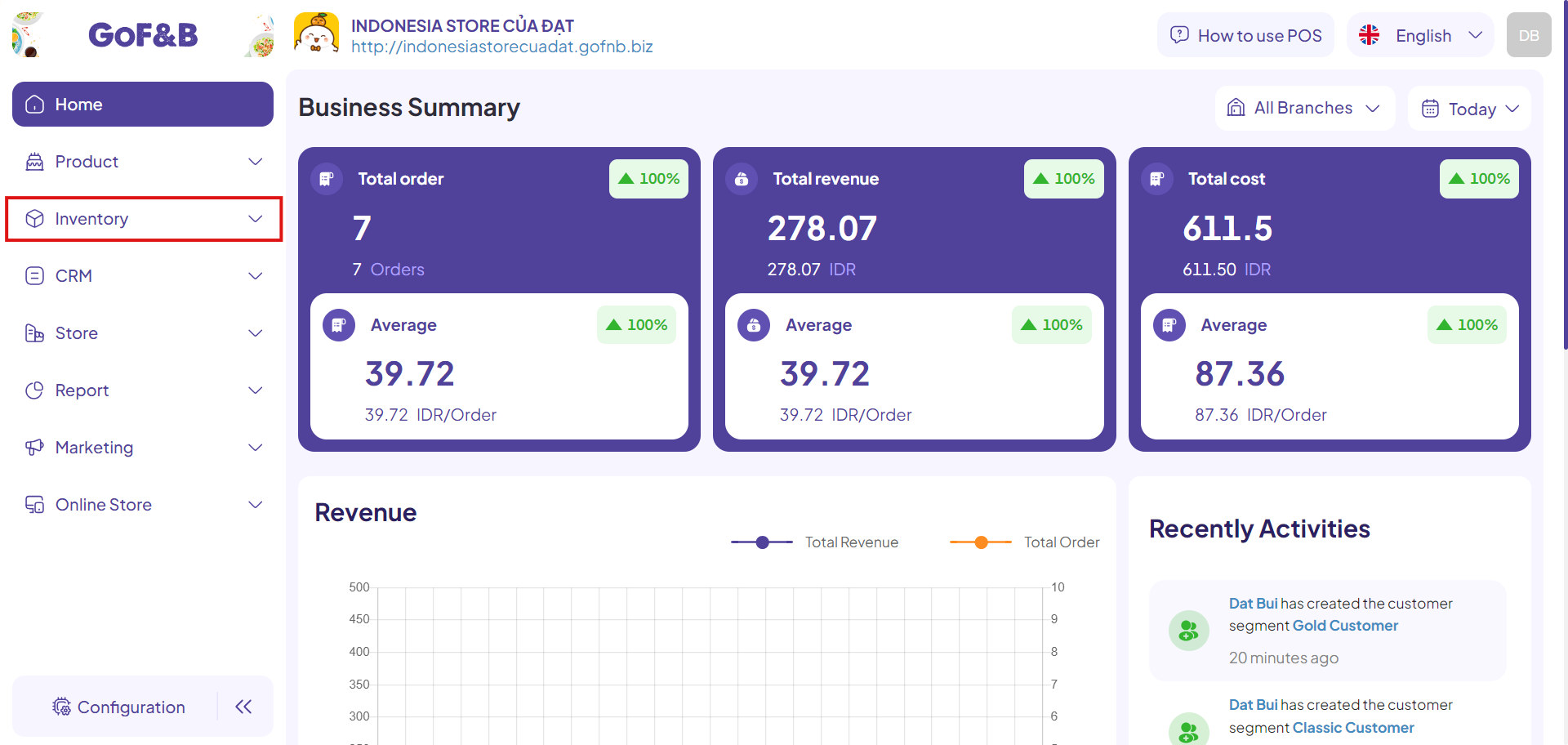
Step 3: You continue to select Inventory History to proceed.
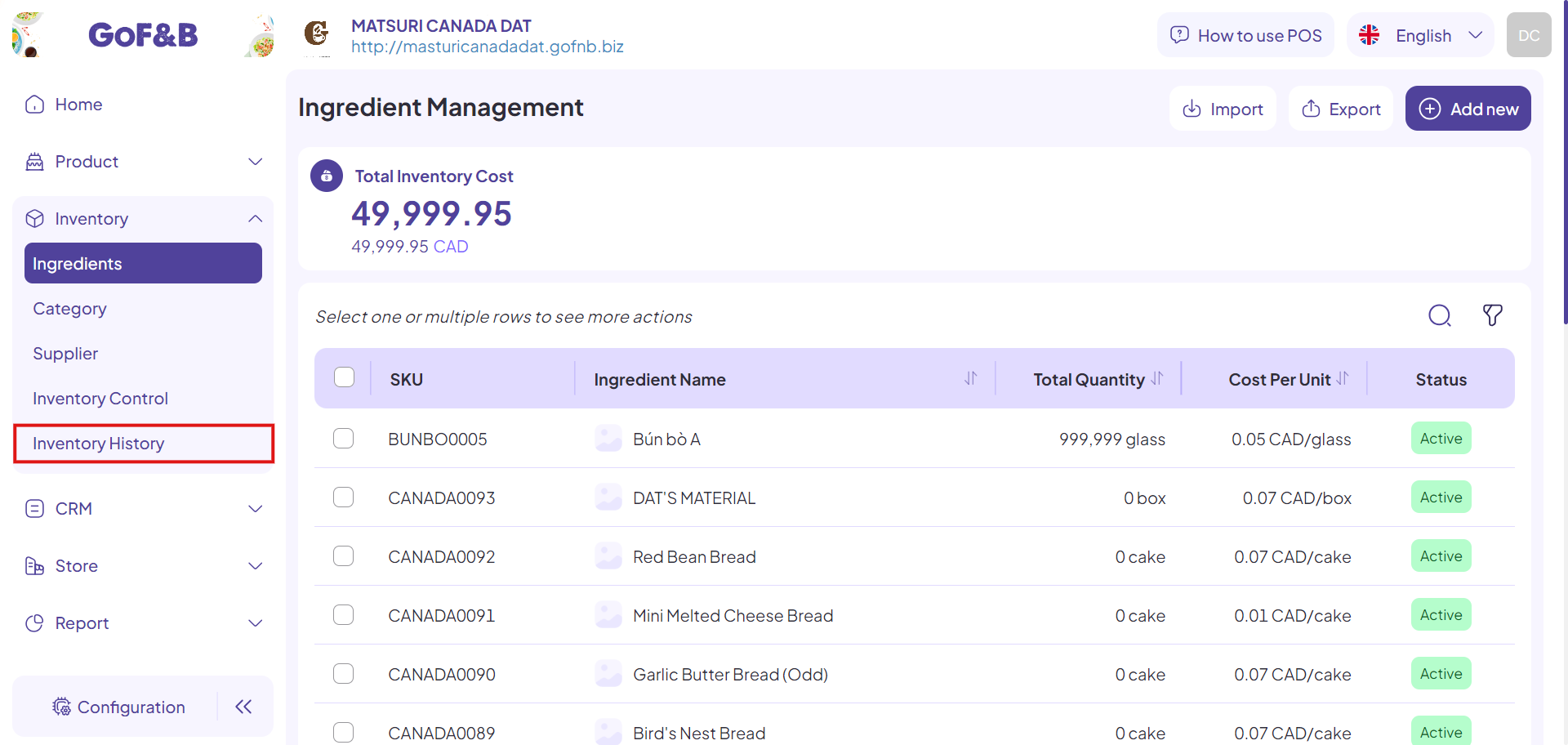
Step 4: In the Inventory History interface, choose to view the ingredient list to be exported by two options:
- VIEW BY TRANSACTION: View the list from the most recent to the oldest.
- VIEW BY MATERIAL: View the list sorted alphabetically.
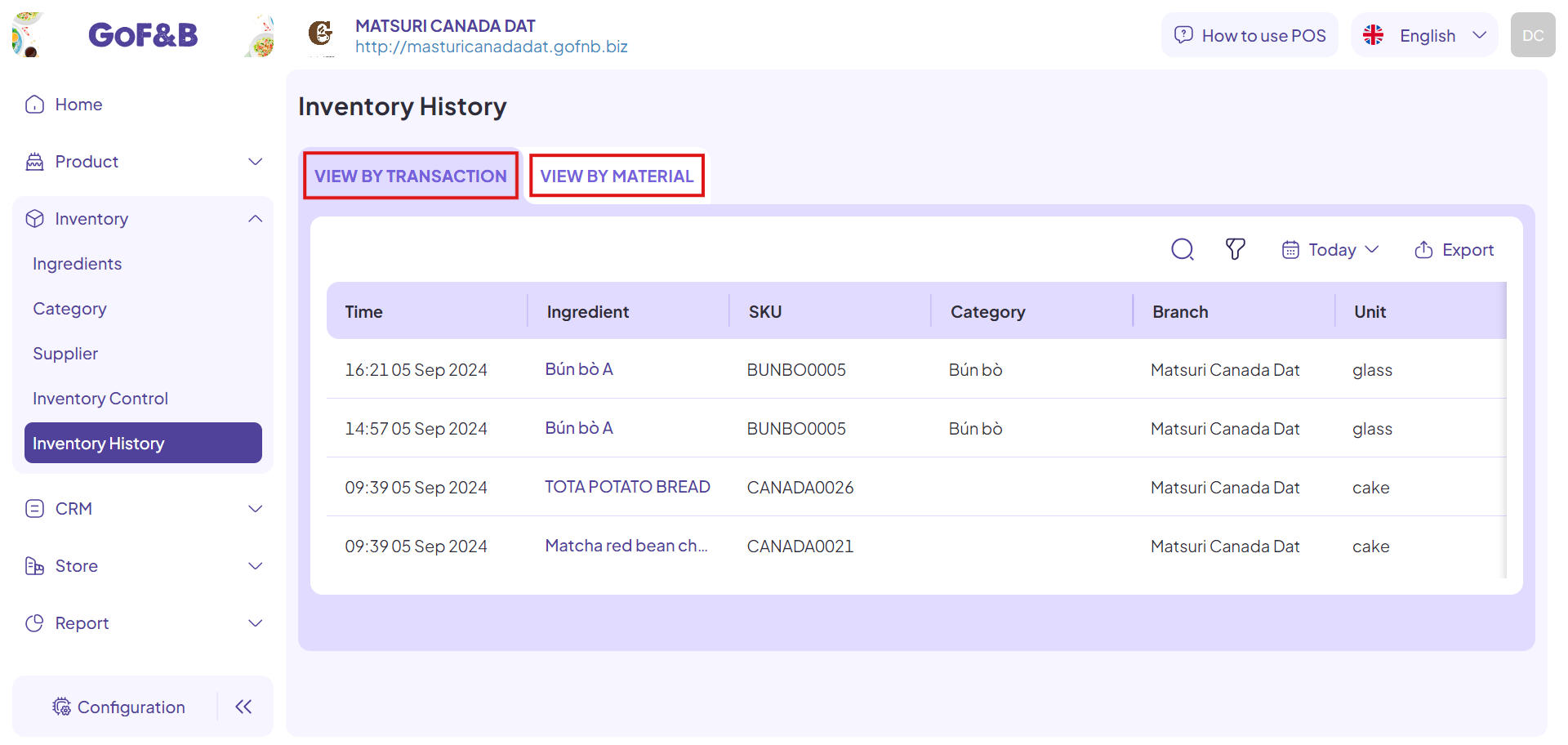
Step 5: In the VIEW BY TRANSACTION option, the system provides information:
- Time: The time of the material quantity update.
- Ingredient: The name of the ingredient.
- SKU: The system code used to manage the ingredient.
- Category: The type of ingredient.
- Branch: The store with changes in ingredient quantity.
- Unit: The unit in which the ingredient is stored.
- Previous Quantity: The quantity of the ingredient before the change.
- Change: The amount of change in the ingredient quantity.
- Remain: The quantity of the ingredient after the change.
- Action: The status of the activity.
- Note: Related notes.
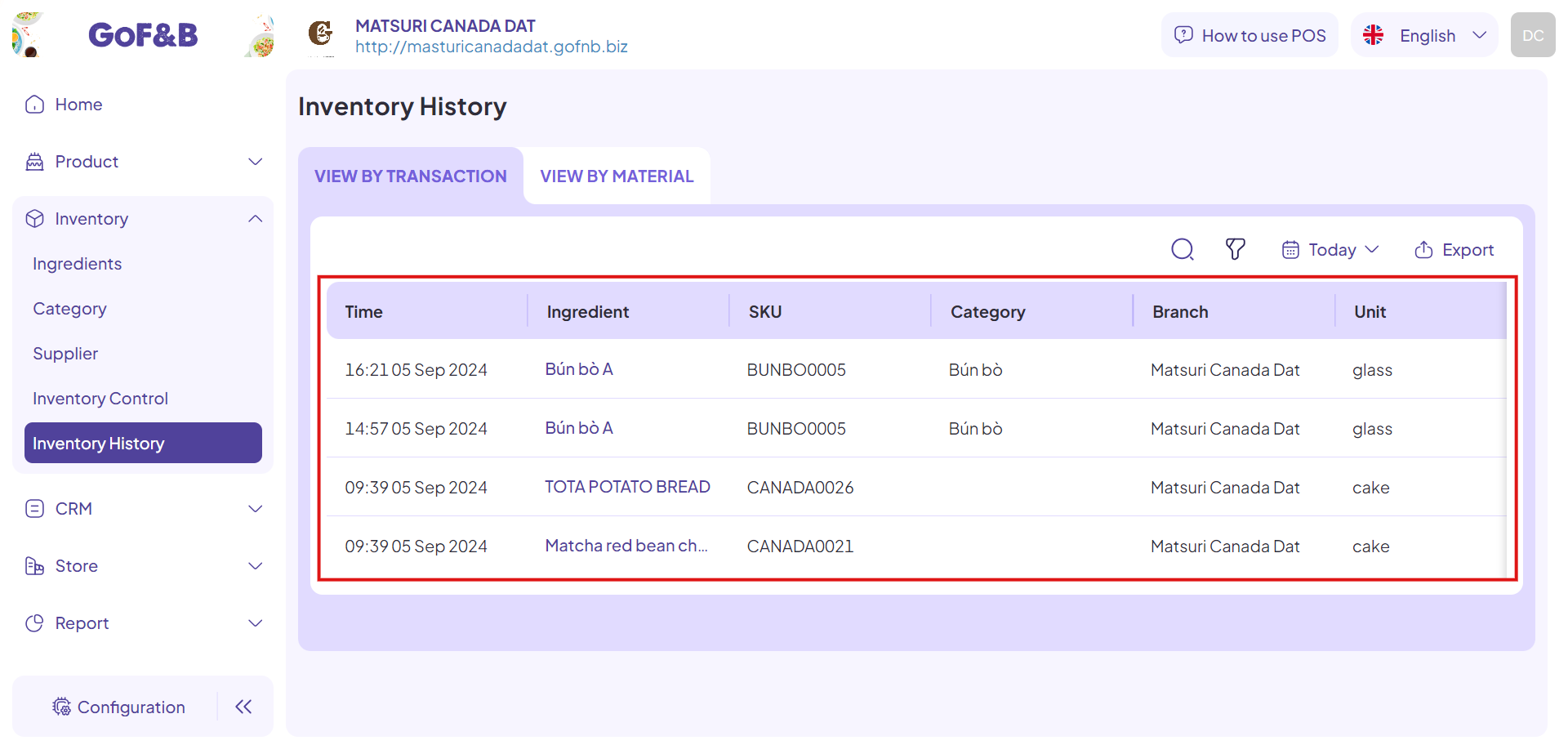
Step 6: In the VIEW BY MATERIAL option, the system provides information:
- Time: The time of the ingredient quantity update.
- Material: The name of the ingredient.
- SKU: The system code used to manage the ingredient.
- Category: The type of ingredient.
- Branch: The store with changes in ingredient quantity.
- Unit: The unit in which the ingredient is stored.
- Total Change: The amount of change in the ingredient quantity.
- Remain: The quantity of the ingredient after the change.
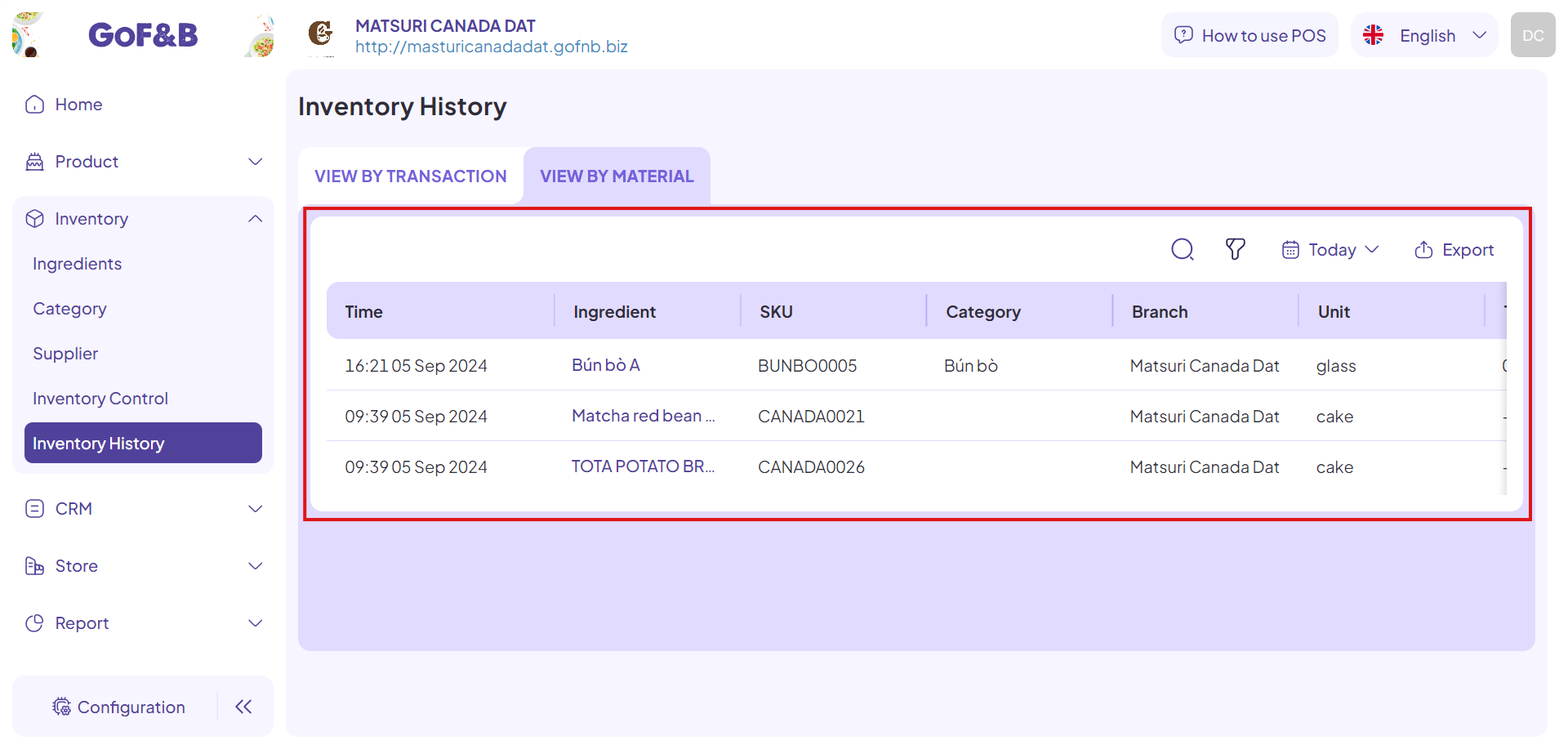
Export ingredient history
Steps 1, 2 and 3: Follow the same steps as in the Track inventory history guide.
Step 4: In the Inventory History interface, choose to view the ingredient list to be exported by either VIEW BY TRANSACTION or VIEW BY MATERIAL.
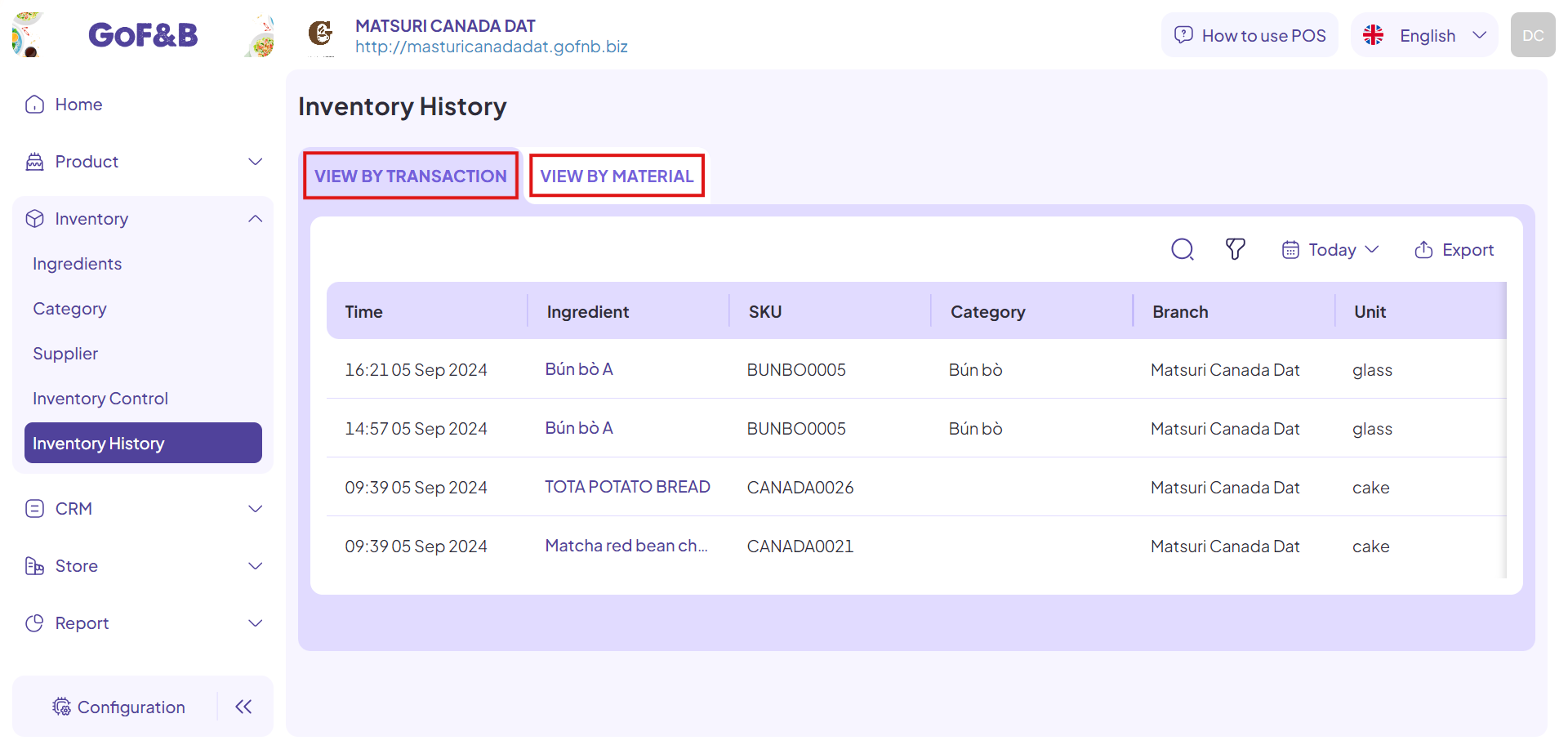
Step 5: You can perform search or filter actions (by branch, category & ingredient) to quickly select the appropriate list.
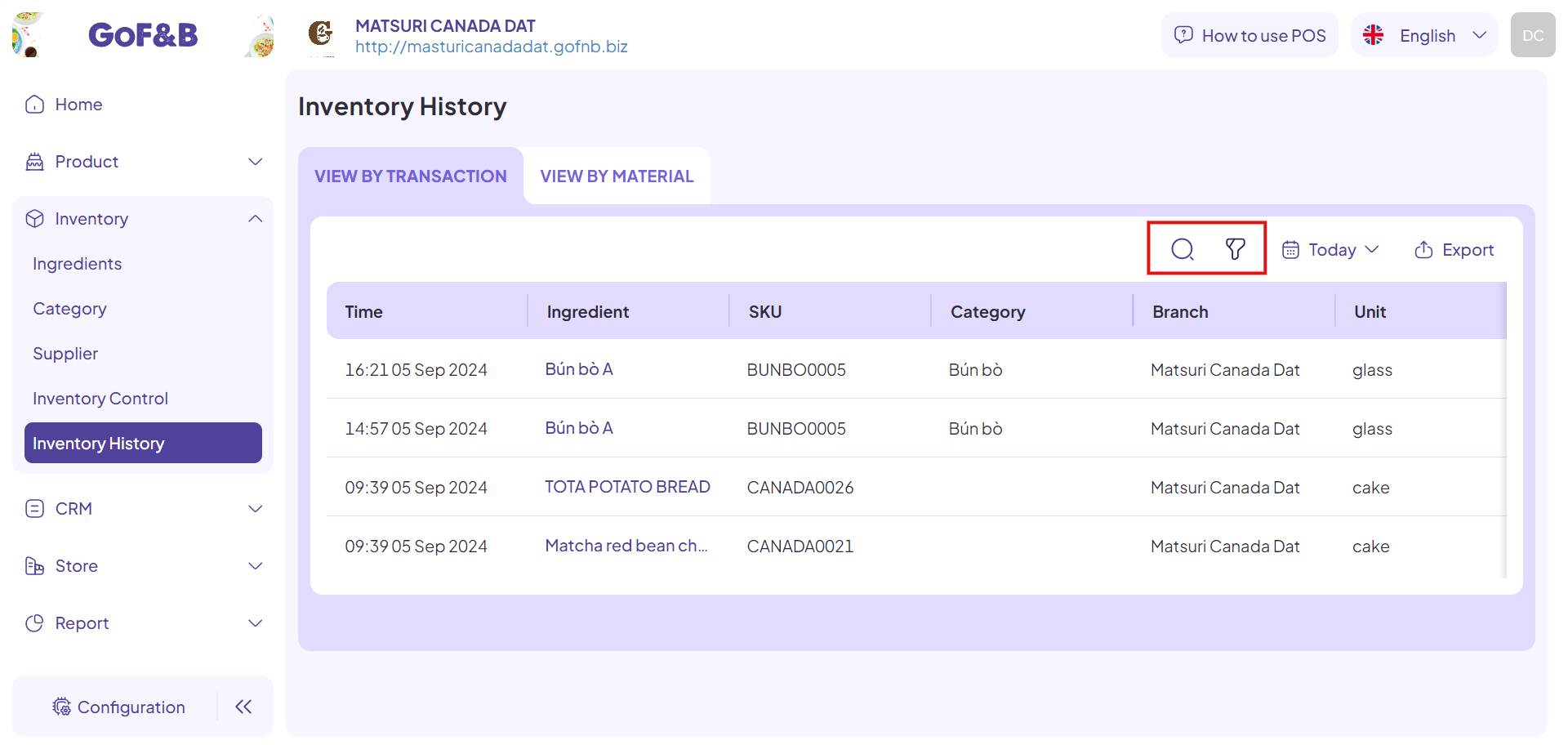
Step 6: After performing the above actions, the ingredient list to be exported will be displayed below. Click on Export.
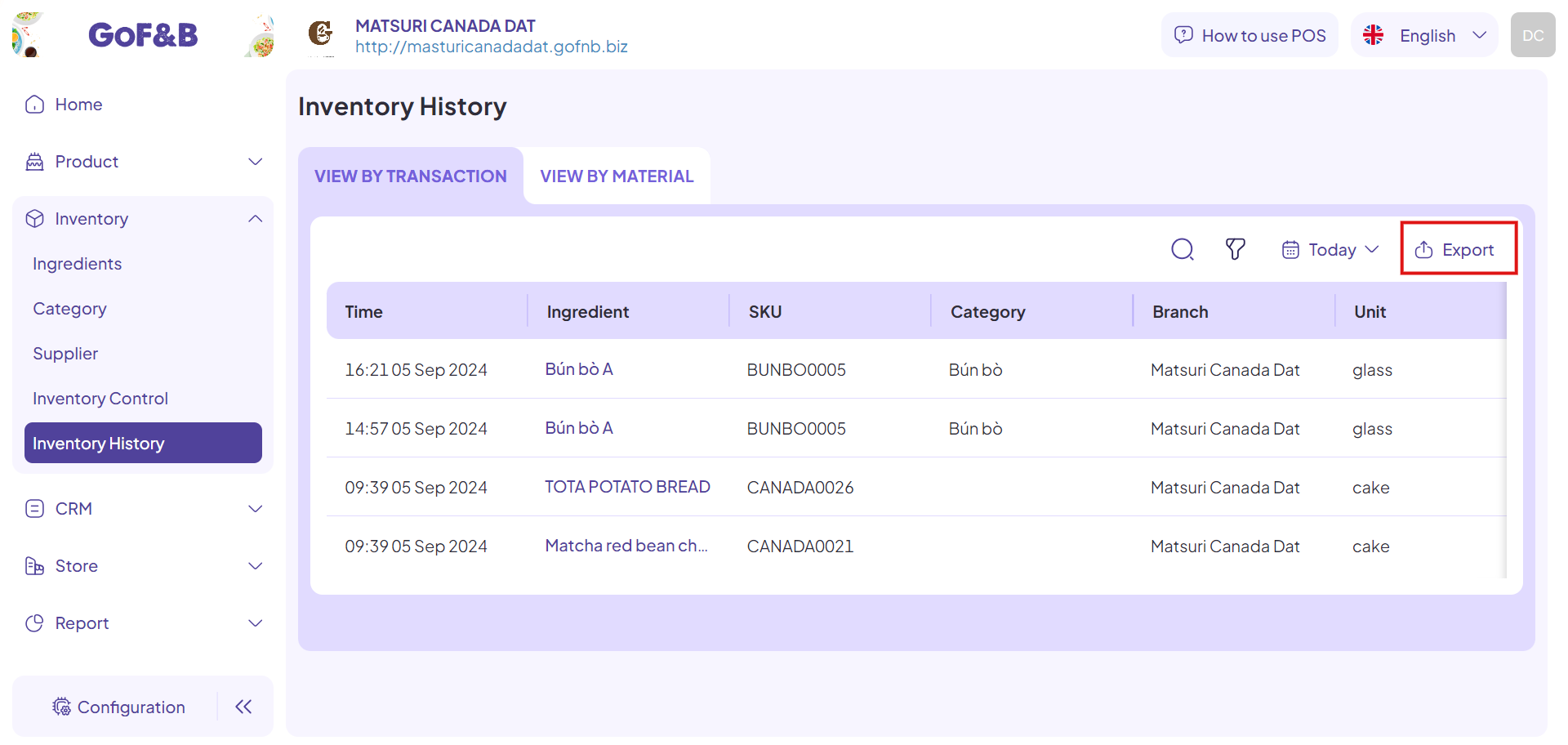
Step 7: Open the Excel file containing the ingredient list you just downloaded. Now, the you can track and edit detailed information about the ingredients. The Excel file contains the information mentioned in steps 5 and 6 of the Track inventory history guide.
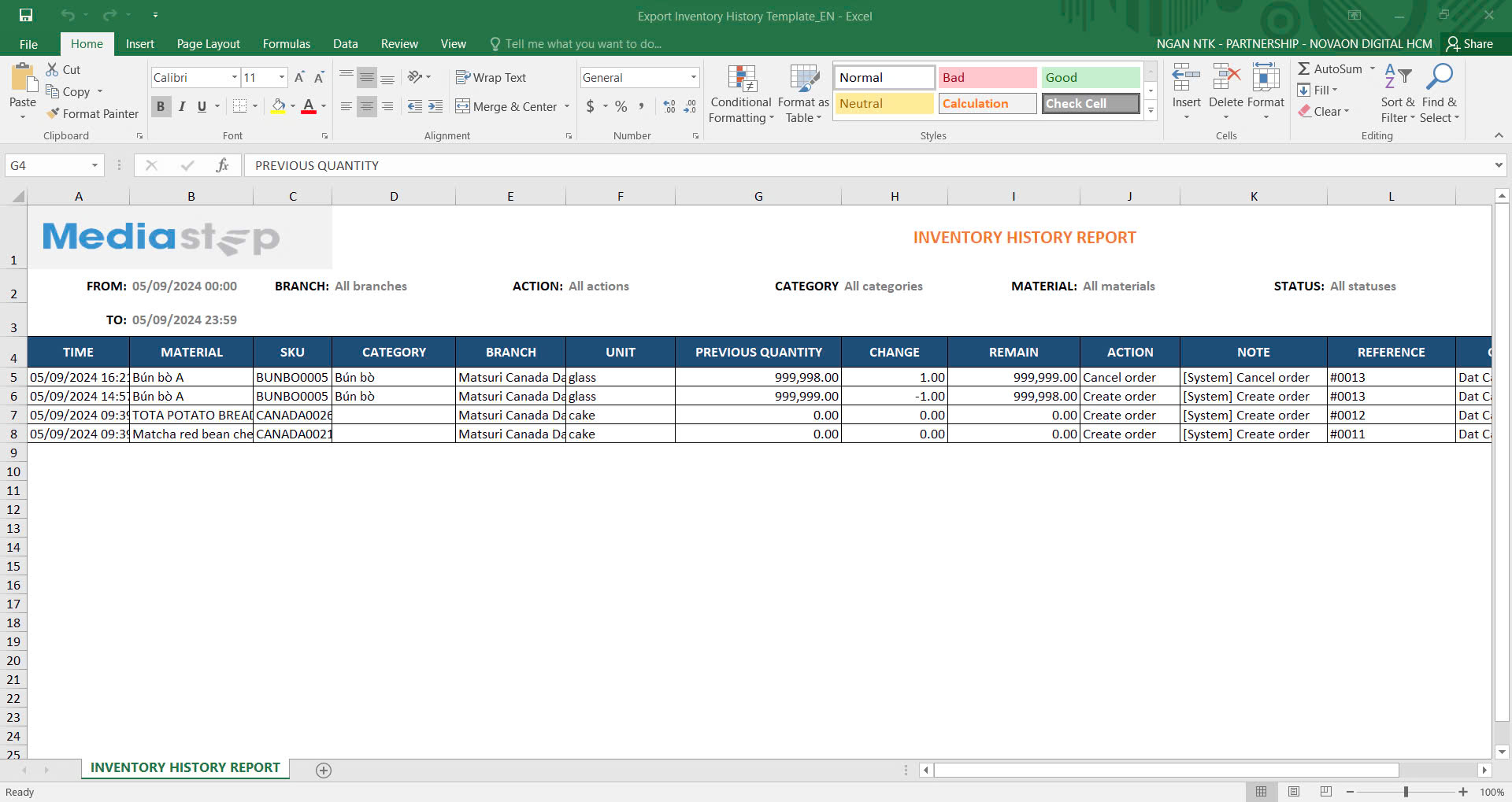
This is the guide to tracking and exporting inventory history on GoF&B. If you have any questions or related inquiries, please contact GoF&B Customer Support via email at [email protected].

