Set food priority in an order session
This feature allows you to adjust the order of preparation, ensuring that dishes requiring longer cooking times or those of higher importance are prepared first. This significantly reduces customer wait time and delivers a smoother, more professional dining experience.
Step-by-step instructions:
Step 1: Log in to the POS web system at https://pos.gofnb.biz/.
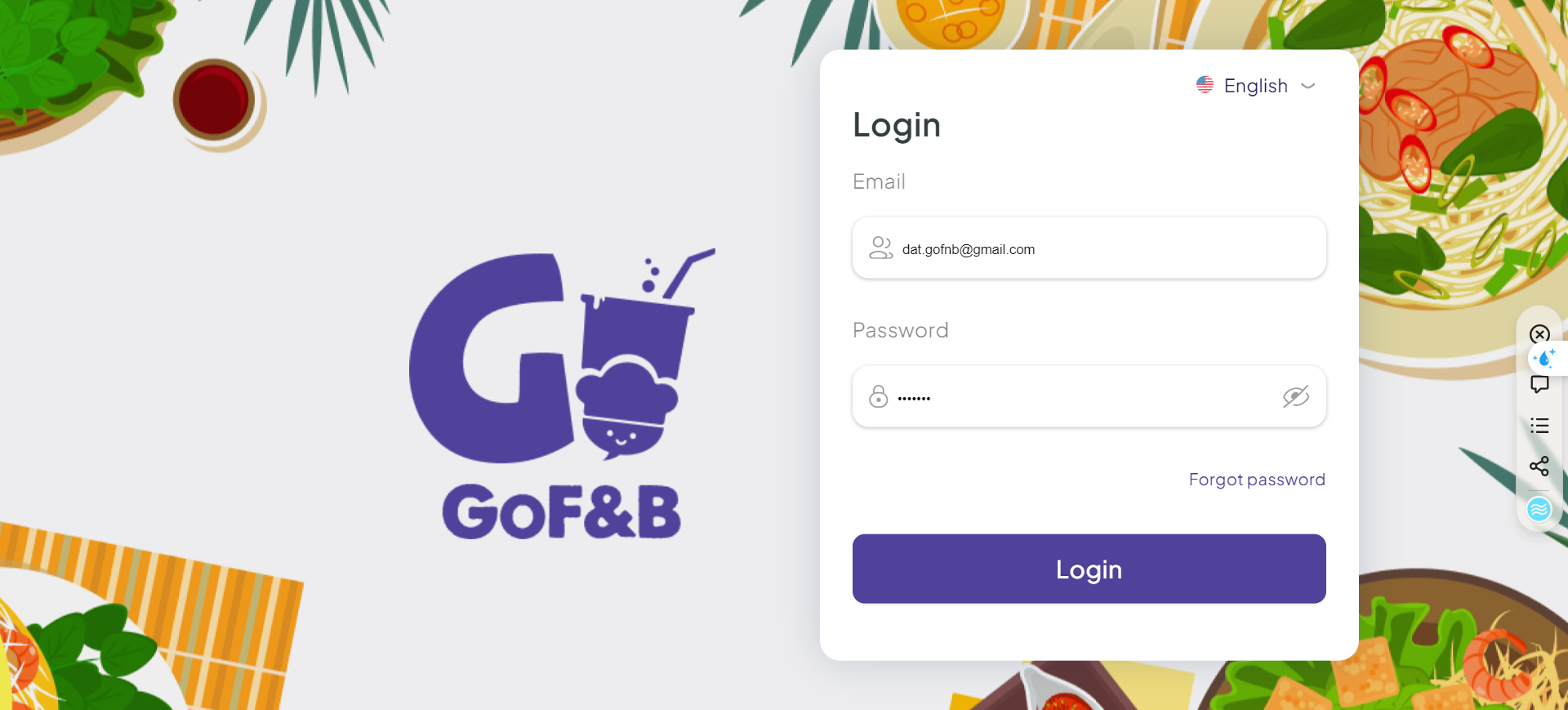
Step 2: Click the expand button.
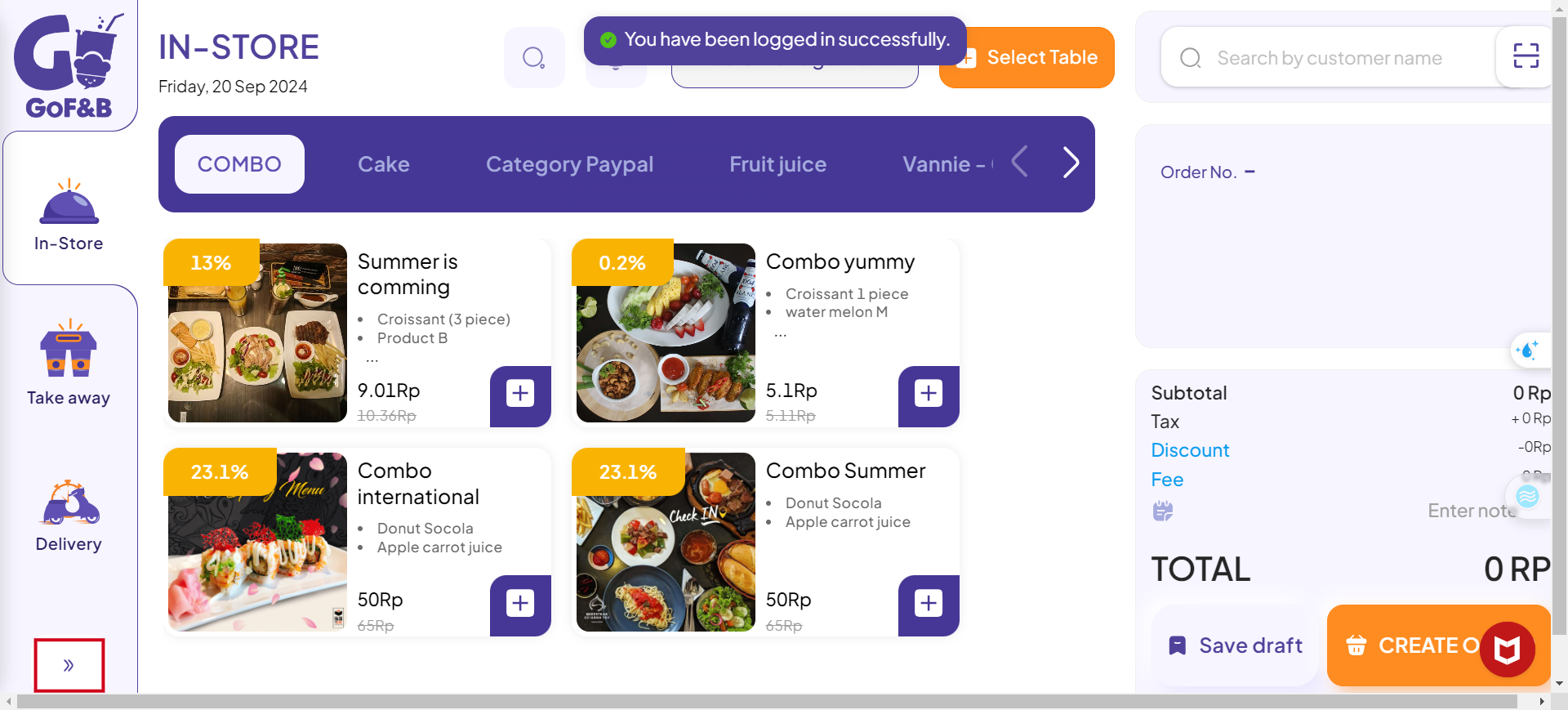
Step 3: Select Order.
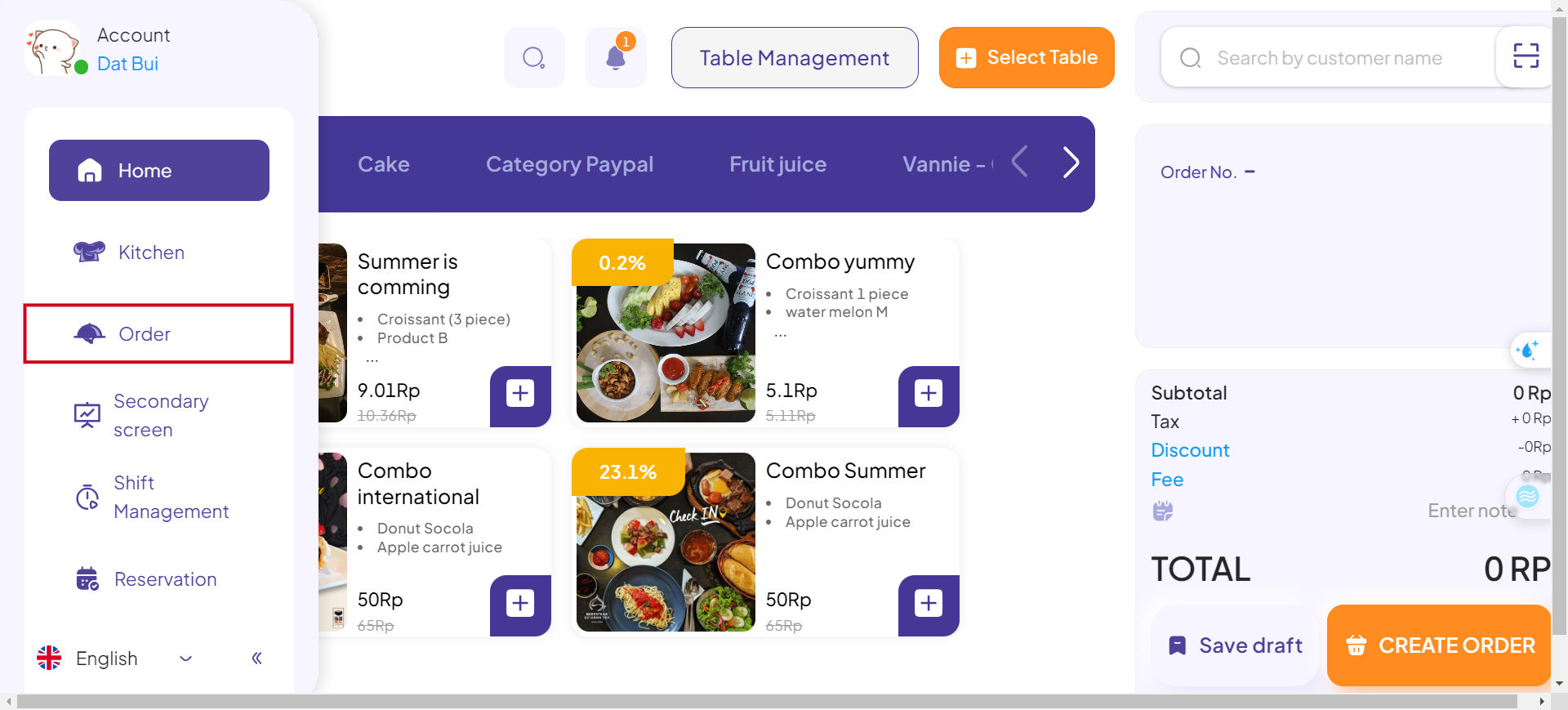
Step 4: Click the POS icon next to the order for which you want to set food priority.
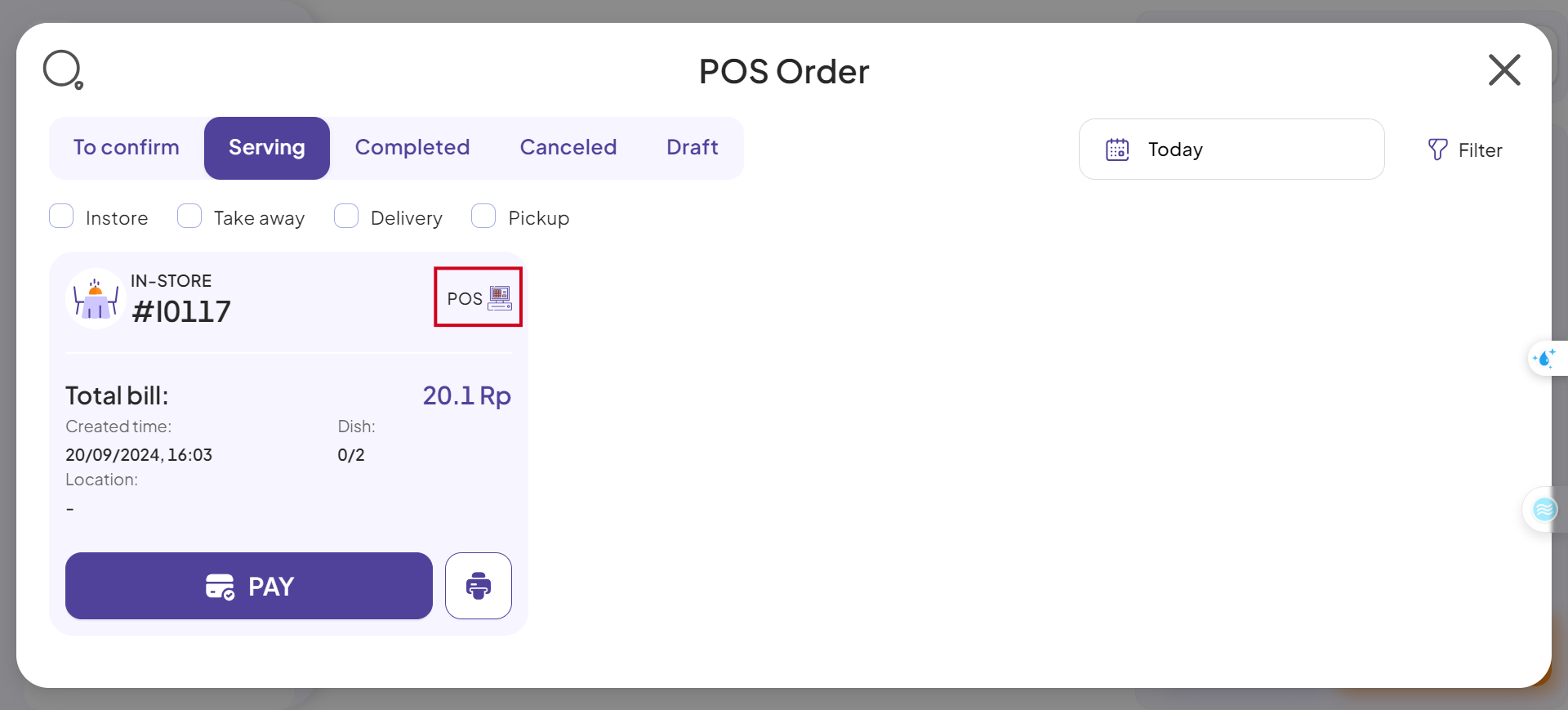
Step 5: Click Session History.
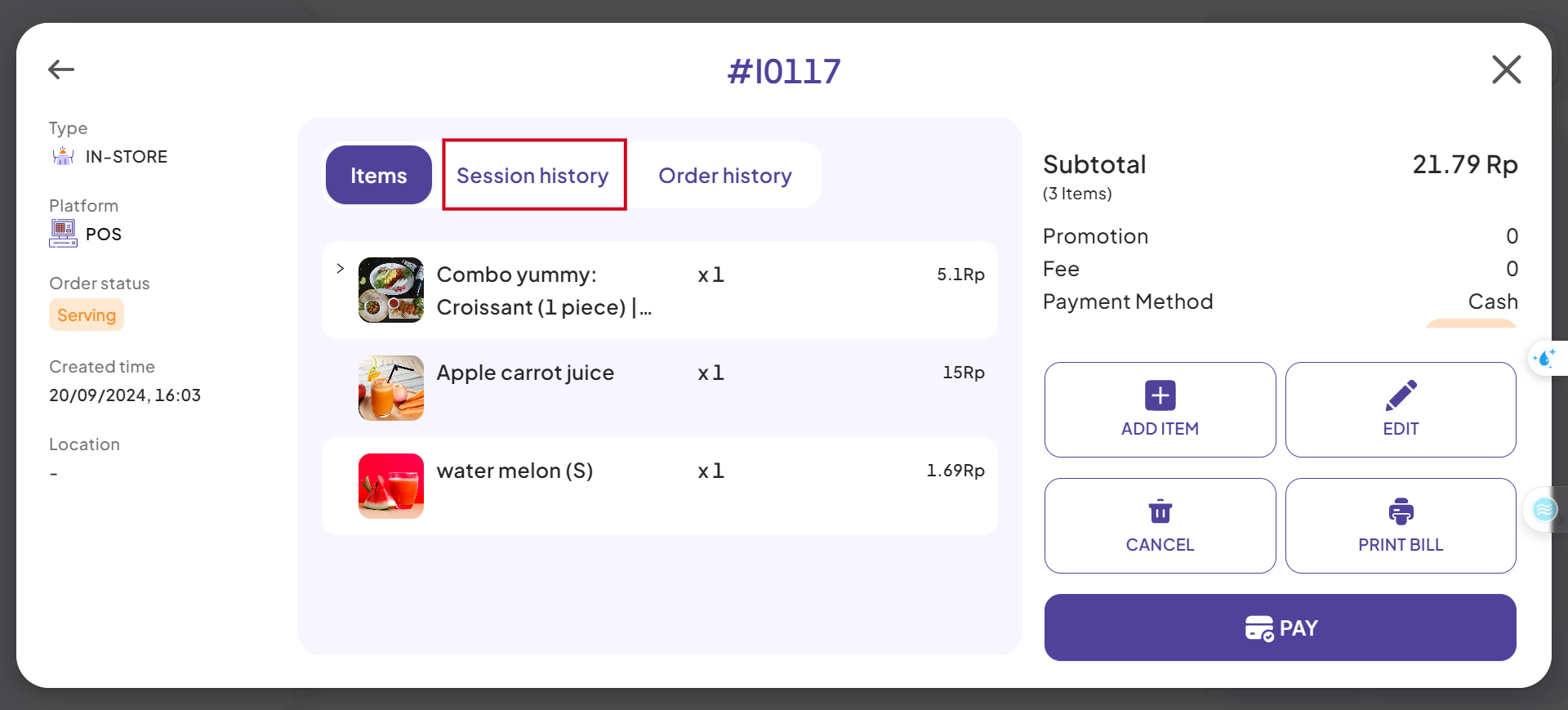
Step 6: To set food priority in the session, activate the Prioritize button to complete the process.
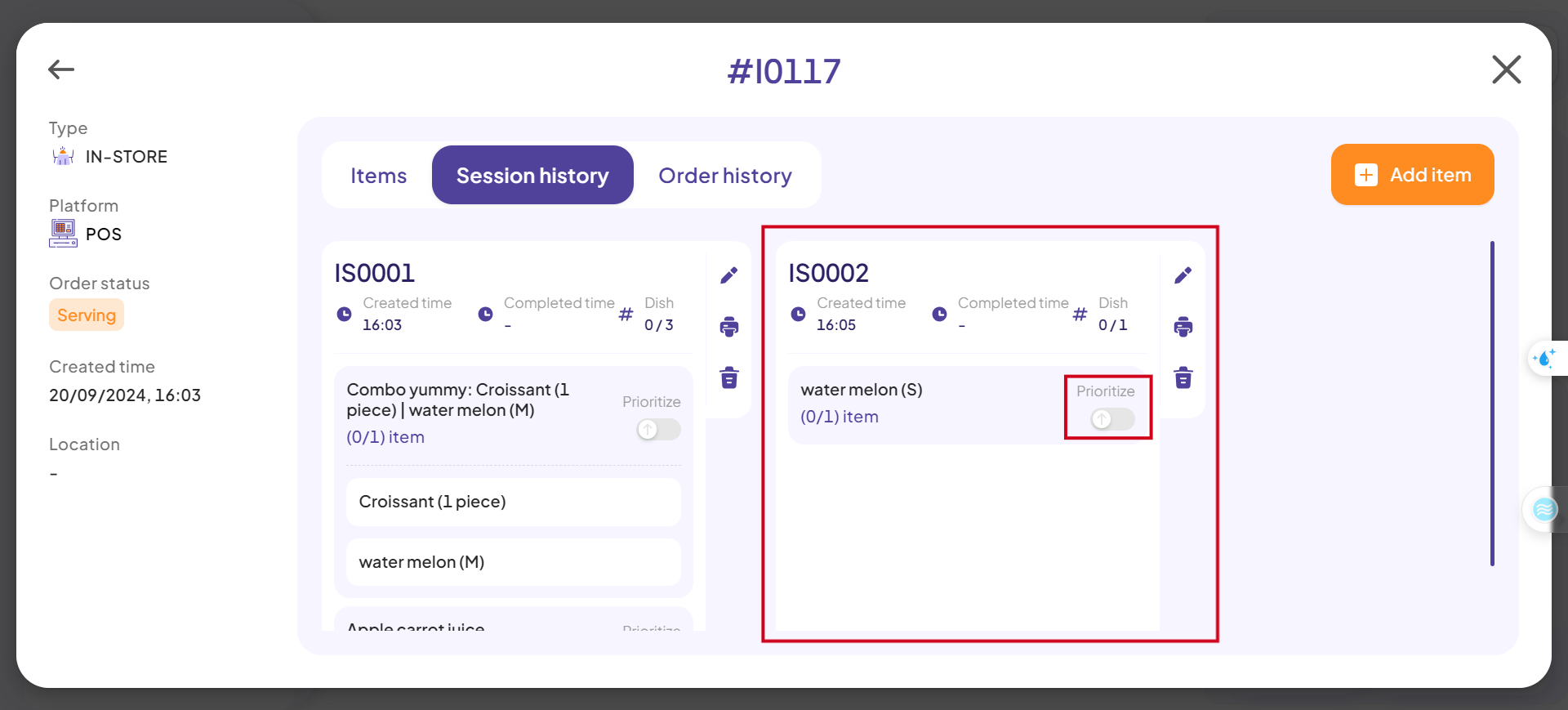
This is the guide for setting food pirority in an order session of GoF&B. If you have any questions or related inquiries, please contact GoF&B Customer Support via email at [email protected].

