Select multiple tables for orders in the POS system
You can select multiple tables for the same order on the POS system according to the customer’s requirements, ensuring convenience in the ordering and payment process.
Step-by-step guide:
Step 1: Log in to GoF&B’s POS system (https://pos.gofnb.biz/login).
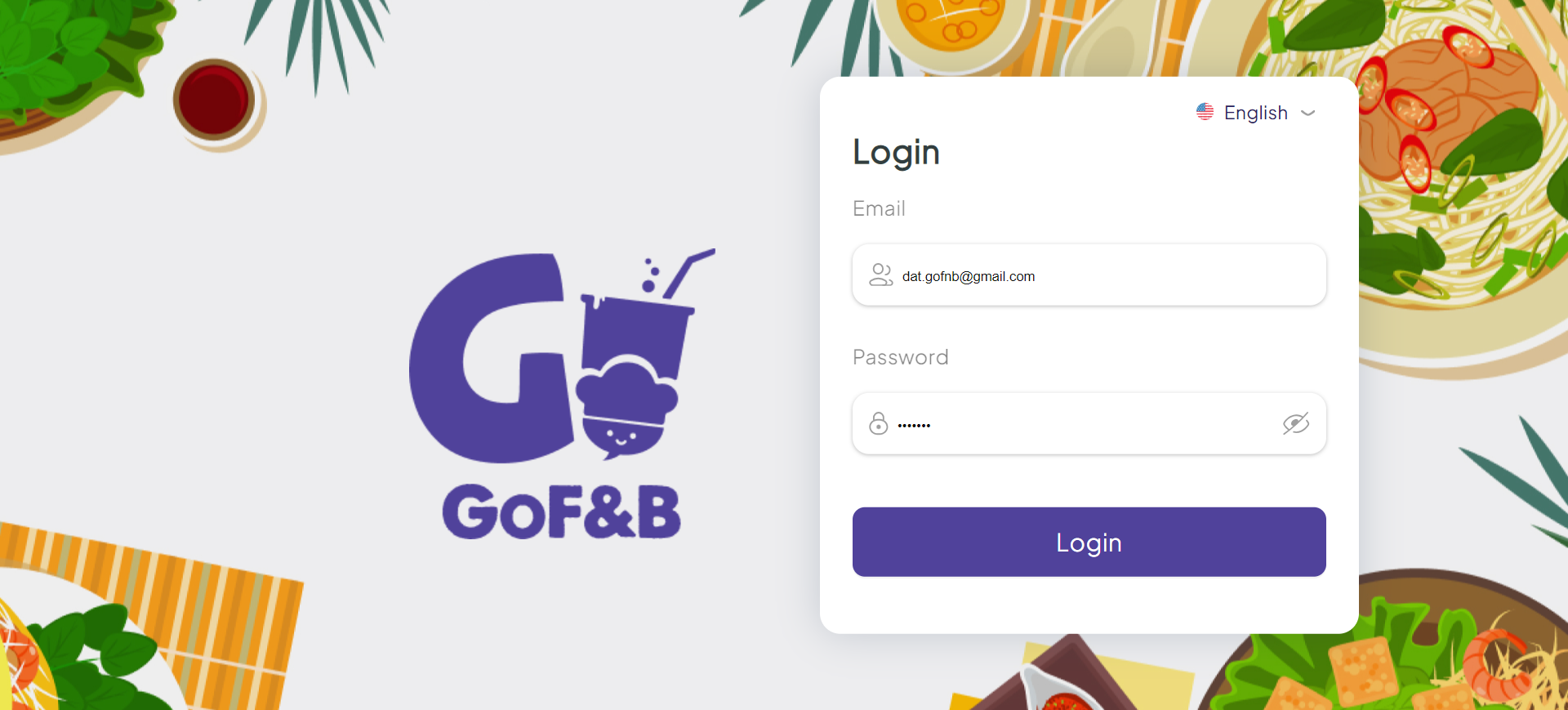
Step 2: When a customer requests multiple tables, create an order by tapping Select Table.
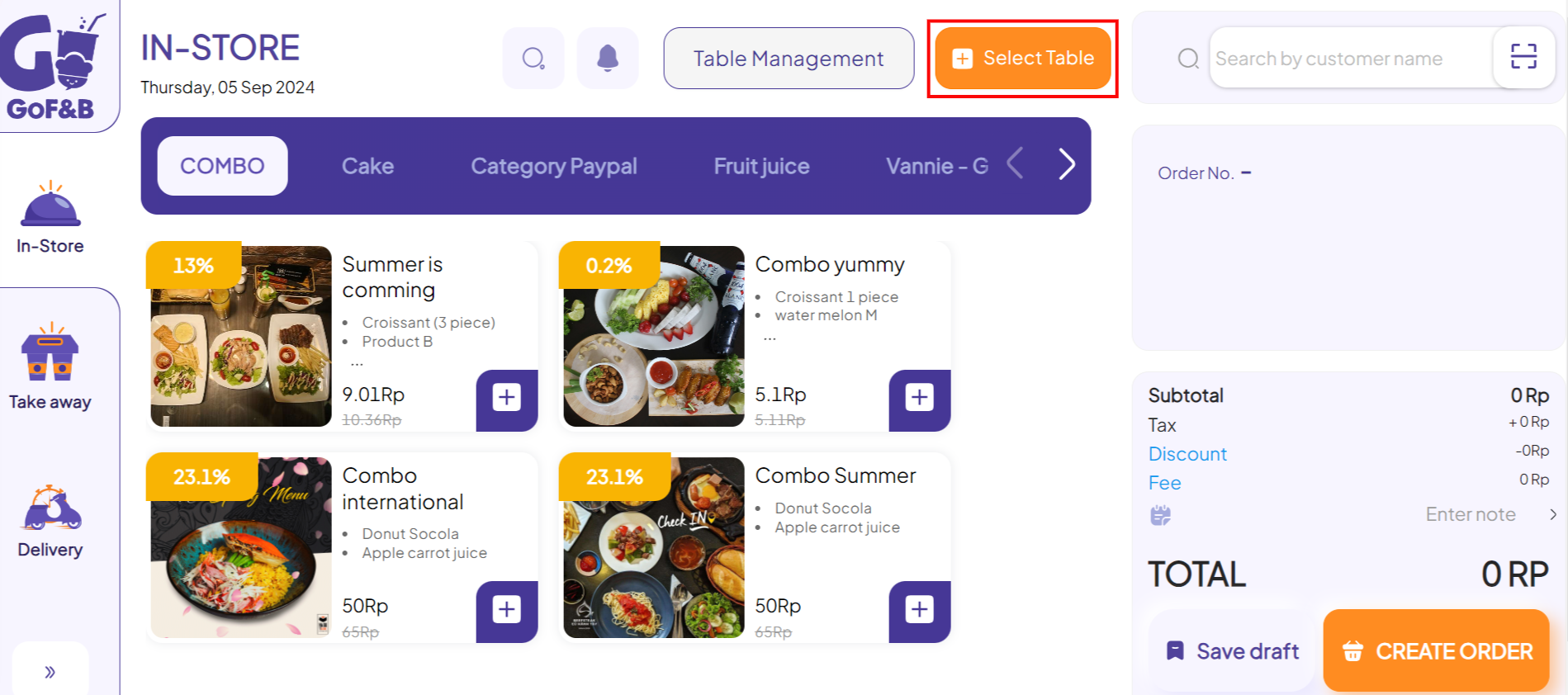
Step 3: In the Select Table interface, tick the empty tables that the customer has selected, and click Select table.
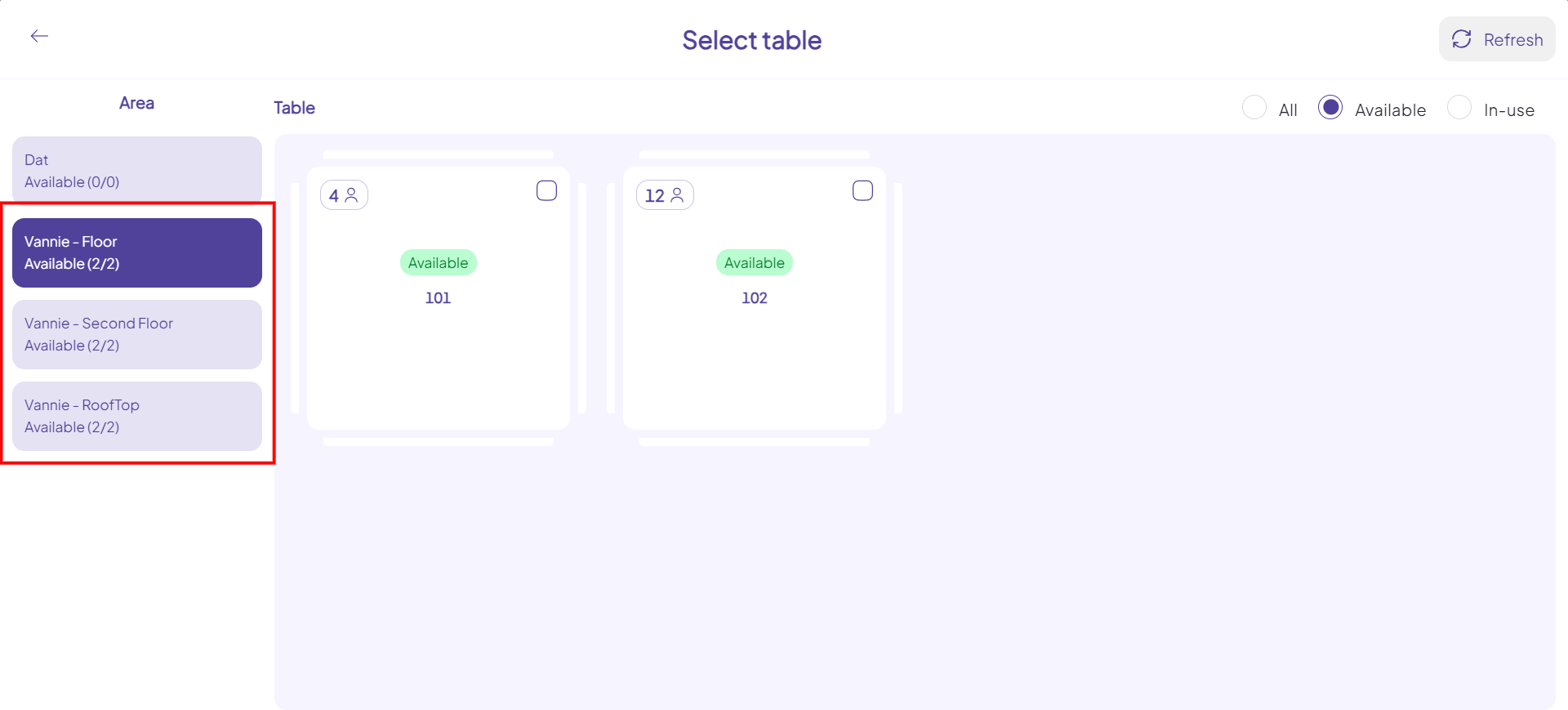
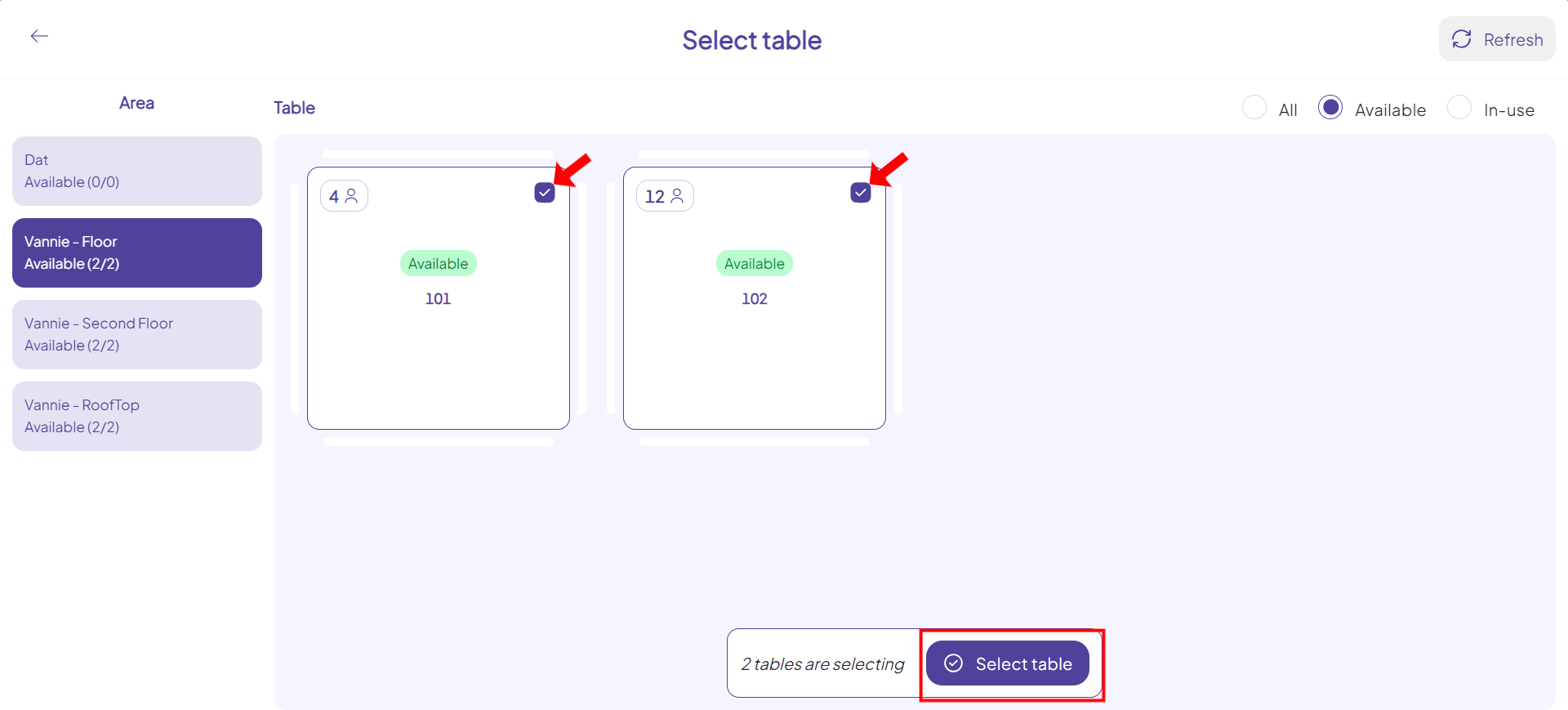
Step 4: Then proceed to make the order by choosing the dish according to the customer’s request as usual. Click CREATE ORDER and complete the payment process.
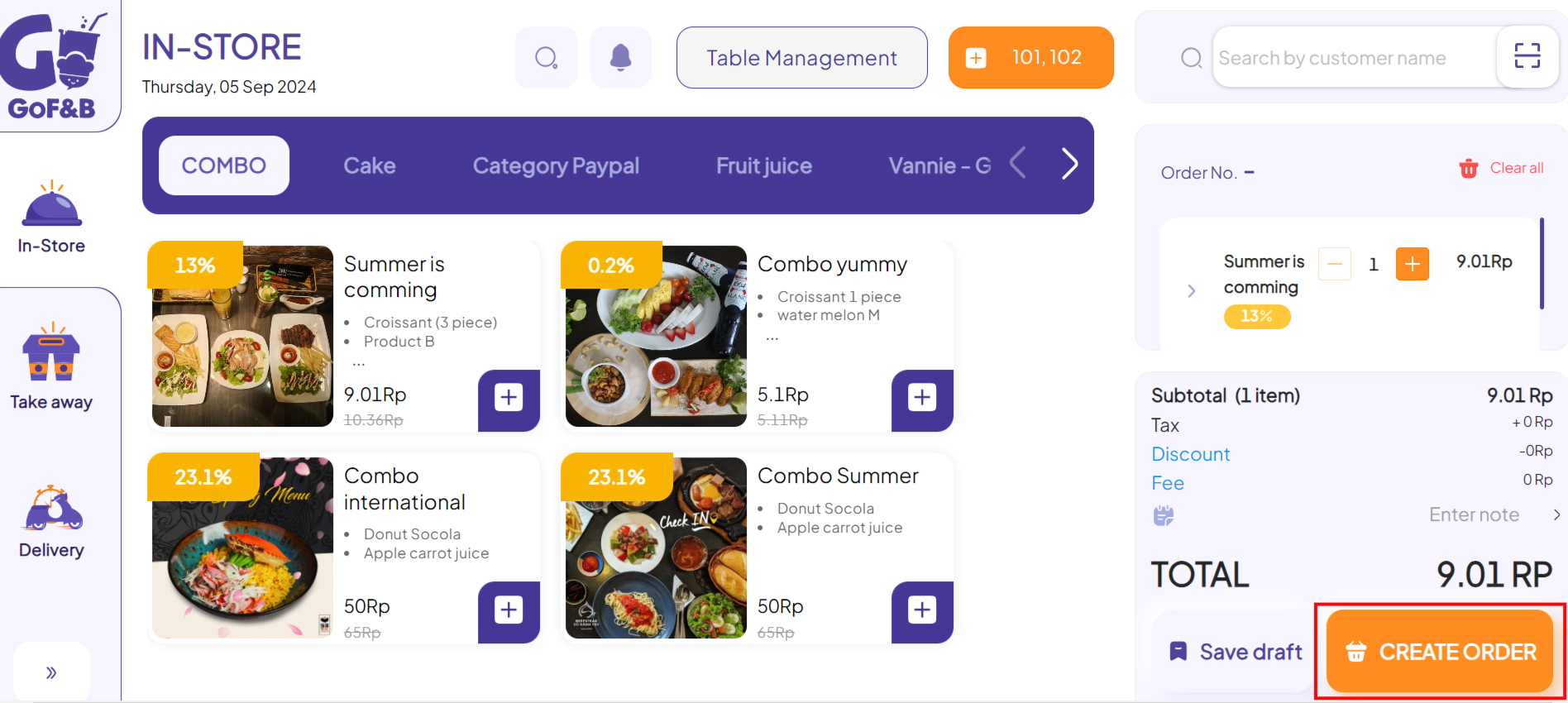
Step 5: Click the two-arrow icon to go to the Order section on the POS and track the customer’s order. This will clearly display the desk information as you have entered it.
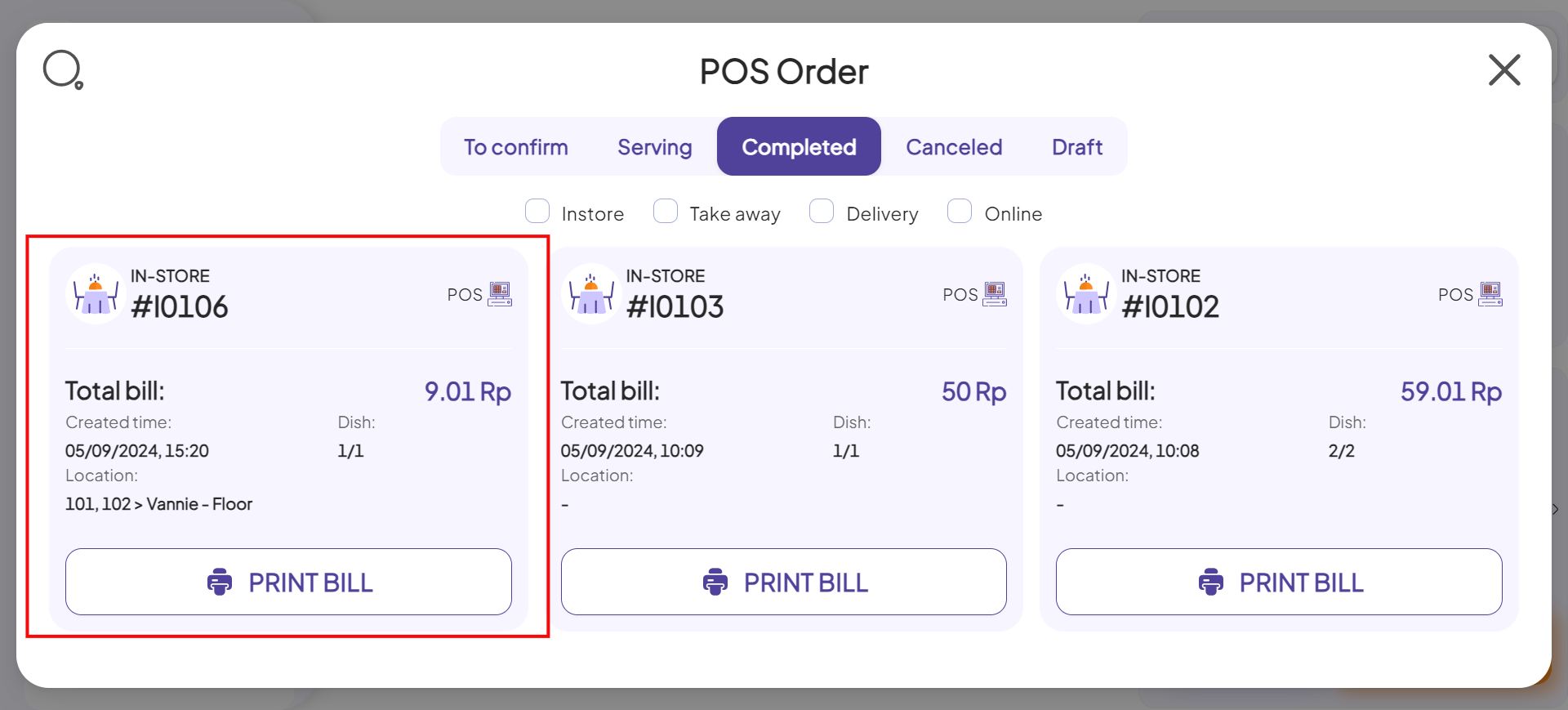
This is how to select multiple tables for orders in the POS system. If you have any other questions or related inquiries, please contact our Customer Service team via email at [email protected].

