GoF&B provides with the essential feature to search and filter ingredient or filter ingredient. This allows you to quickly access the necessary information, optimizing your inventory management time and processes. This contributes to enhanced business operations and ensures a steady supply of ingredients to serve your customers.
The process is as follow:
Search for ingredient
Step 1: Access the GoF&B Admin Page: https://admin.gofnb.biz/.
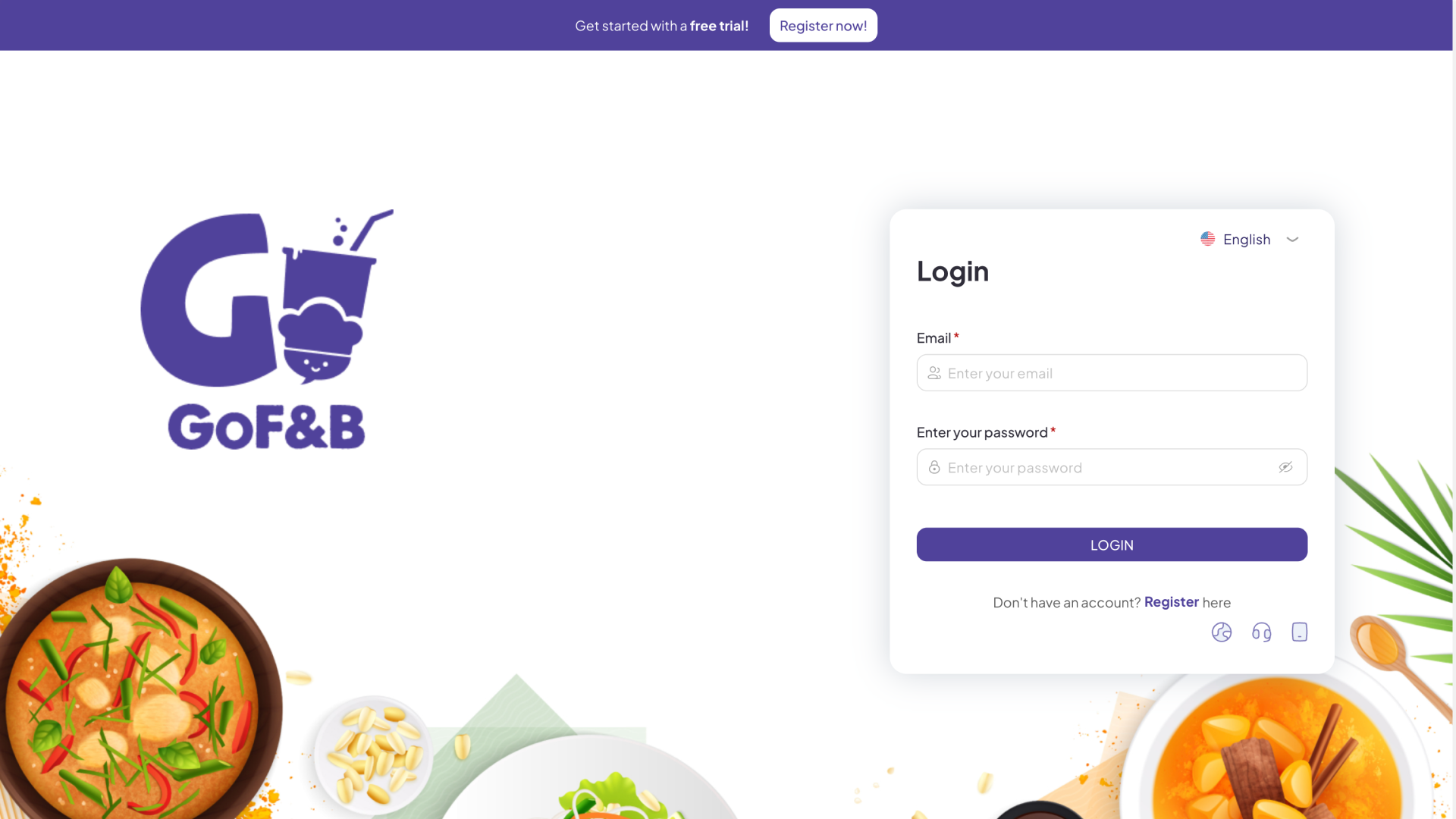
Step 2: On the main screen, select Inventory.
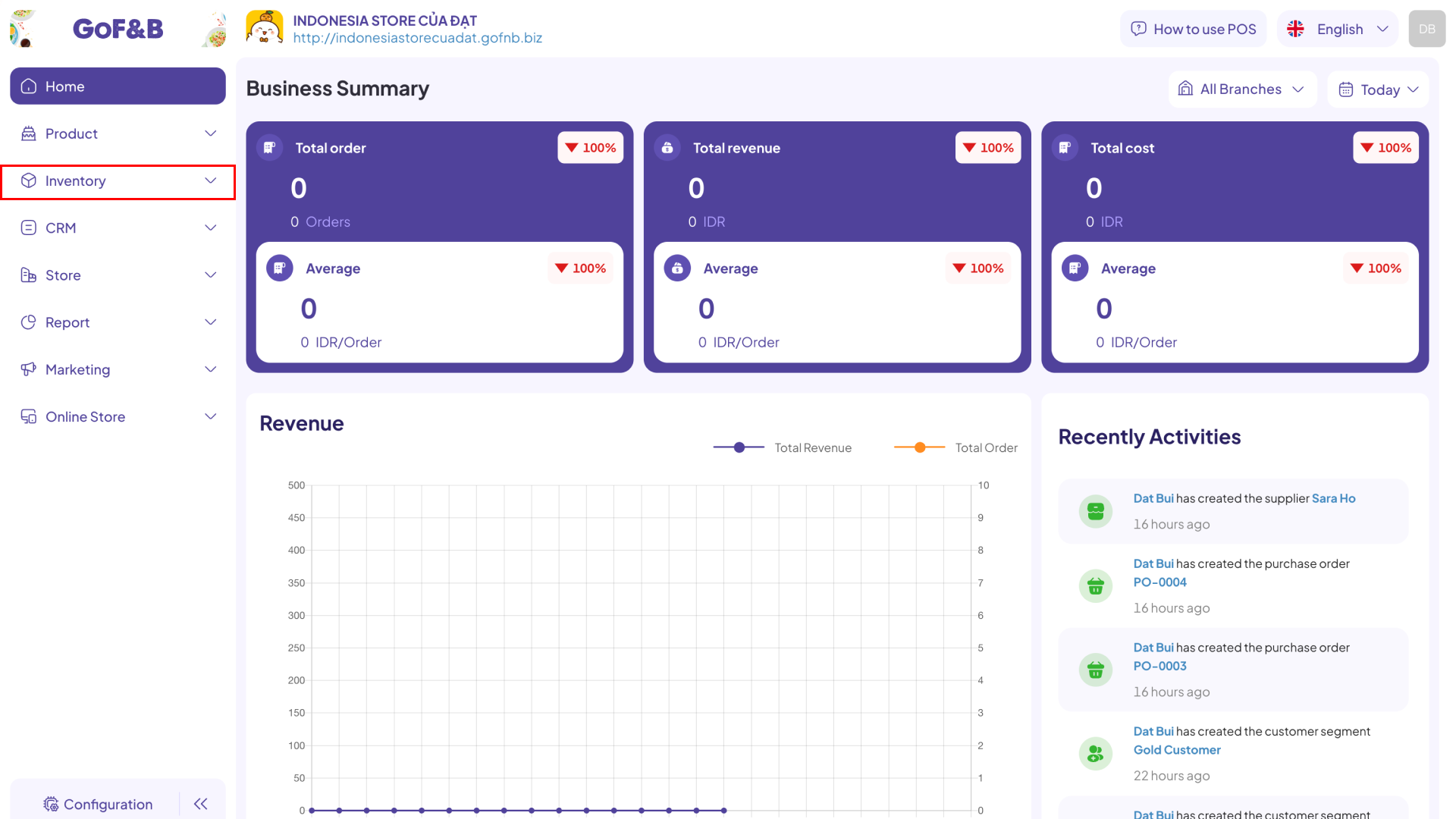
Step 3: Click on Ingredients.
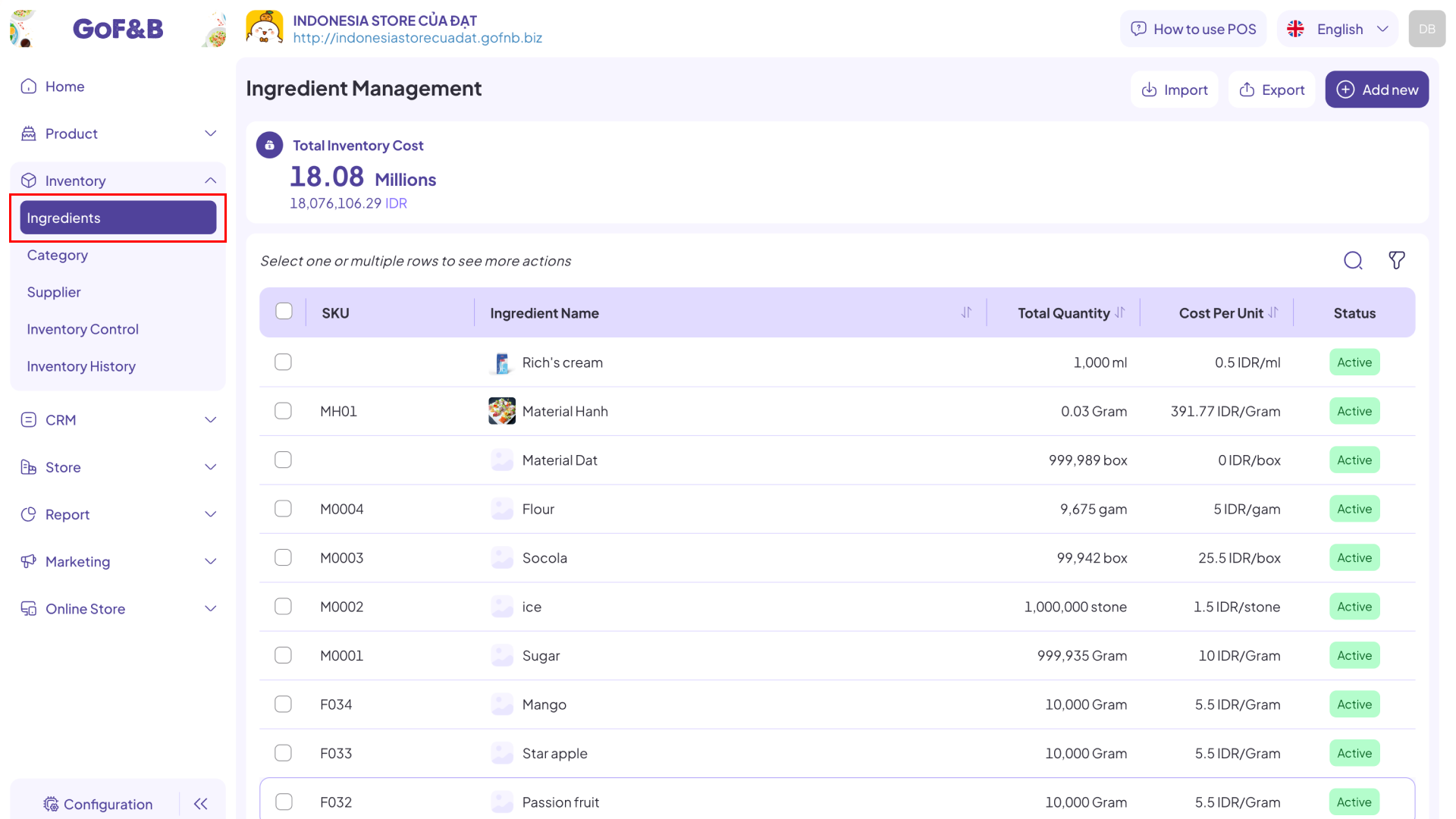
Step 4: Click on the search icon.
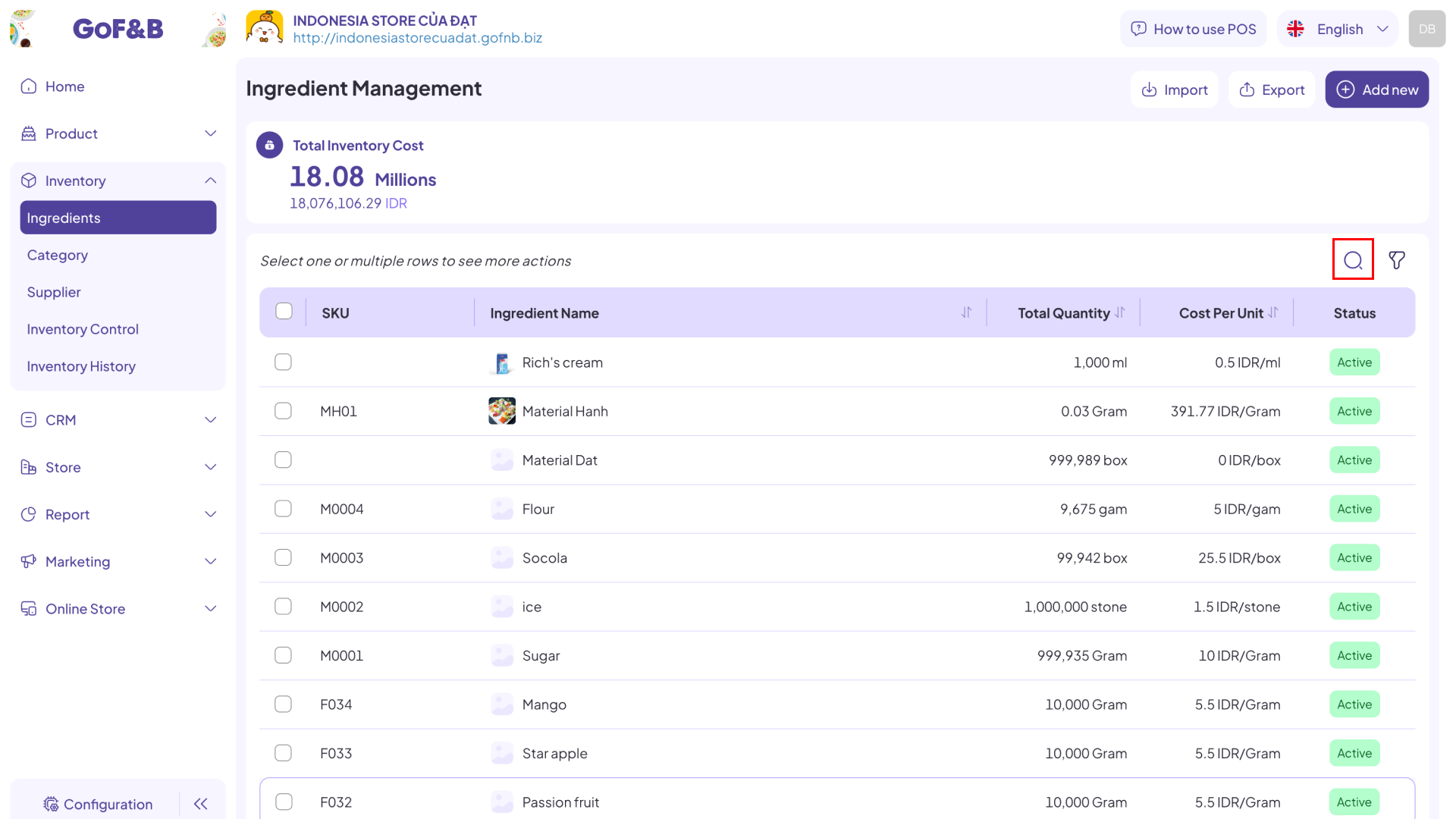
Step 5: Enter the name of the ingredient you are looking for in the search box. Relevant items will appear on the screen. Select the desired item to view all related information.
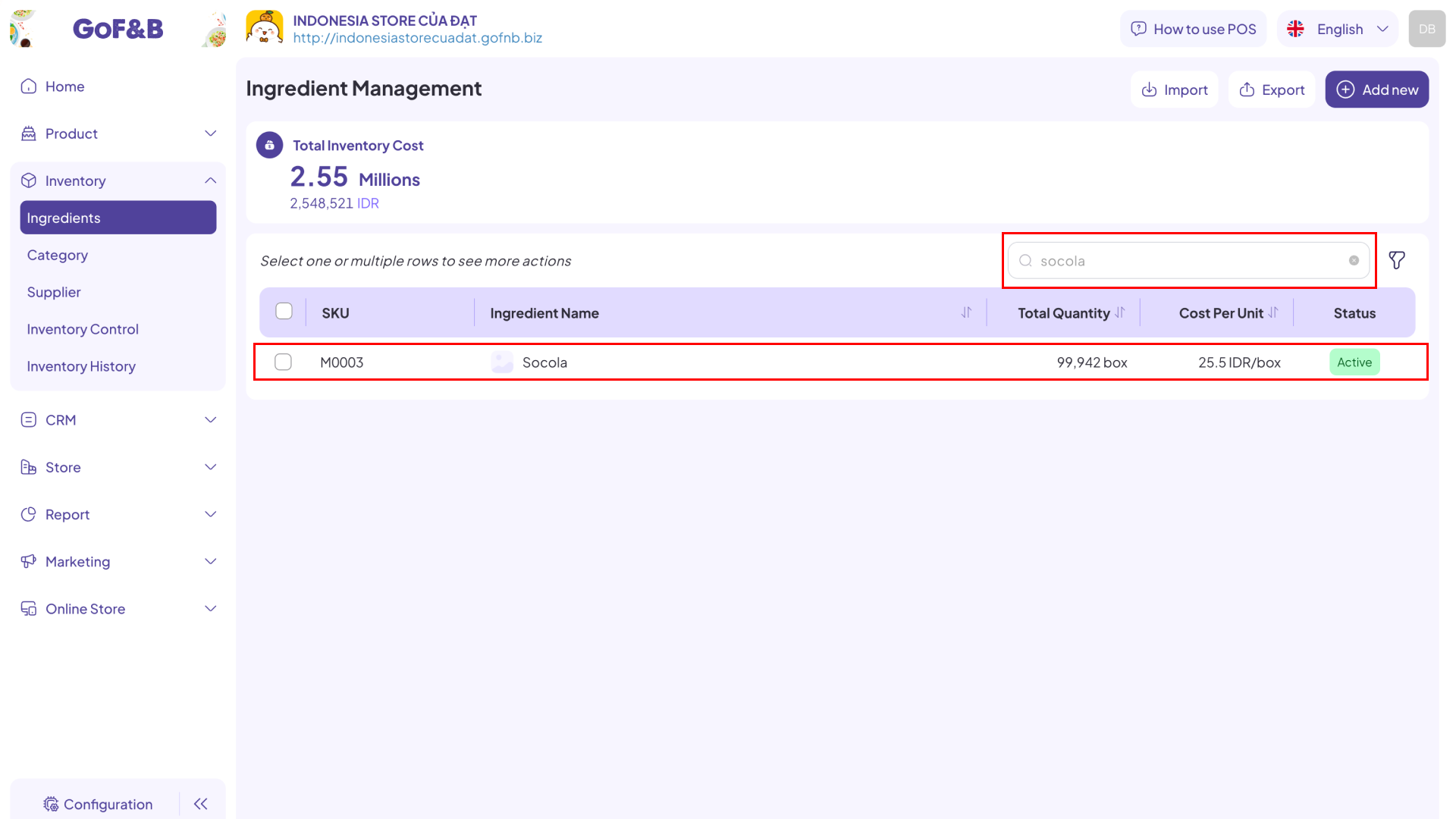
Filter ingredient
Steps 1, 2, and 3: Follow the same steps as in Search for ingredient guide.
Step 4: Click on the filter icon.
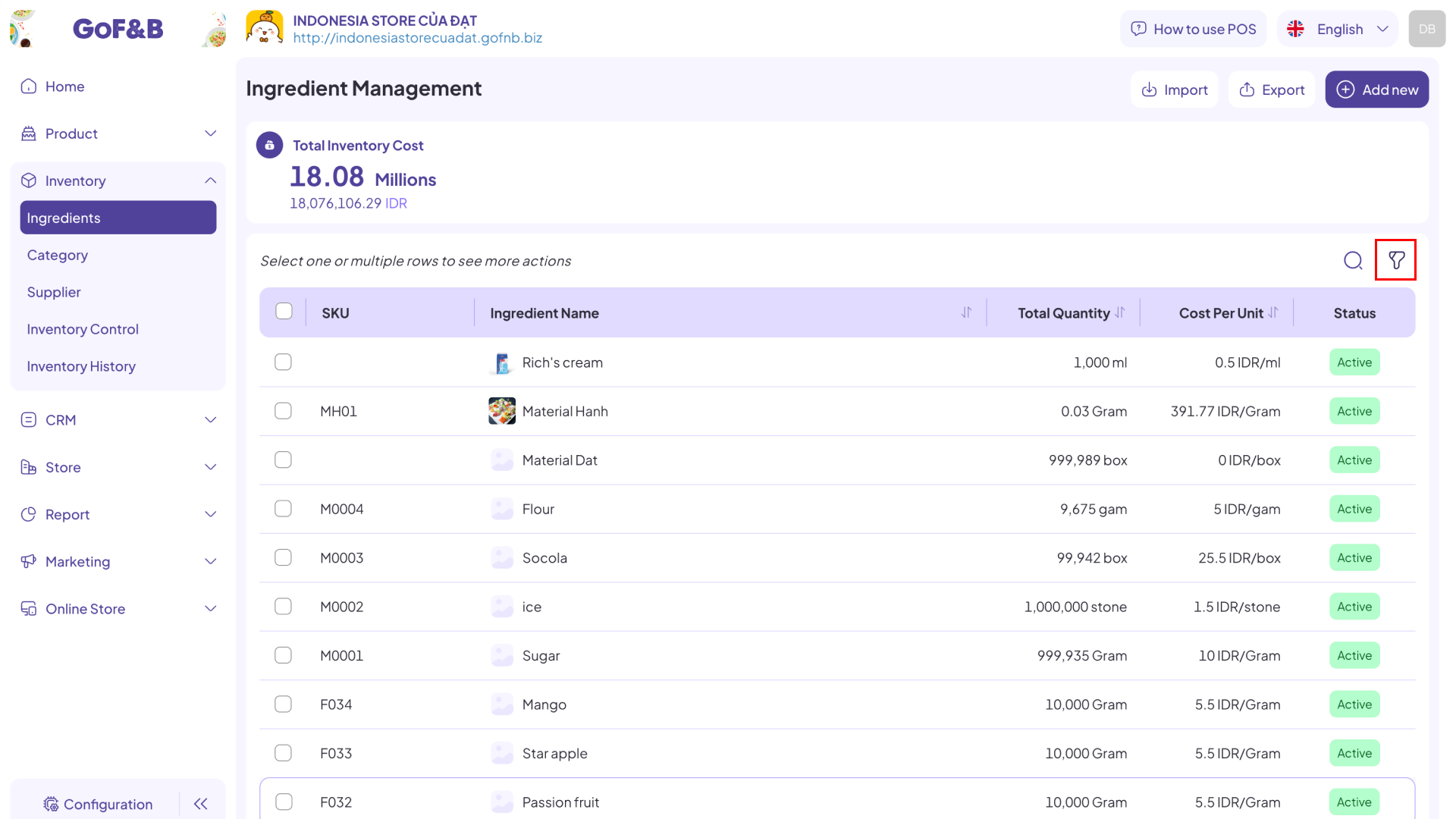
Step 5: Fill in the required information for the system to filter, including:
- Branch: The branch where the ingredients are stored.
- Category: The category containing the ingredients.
- Unit: The base unit of the ingredients.
- Status: Choose from 3 options (all, active, inactive).
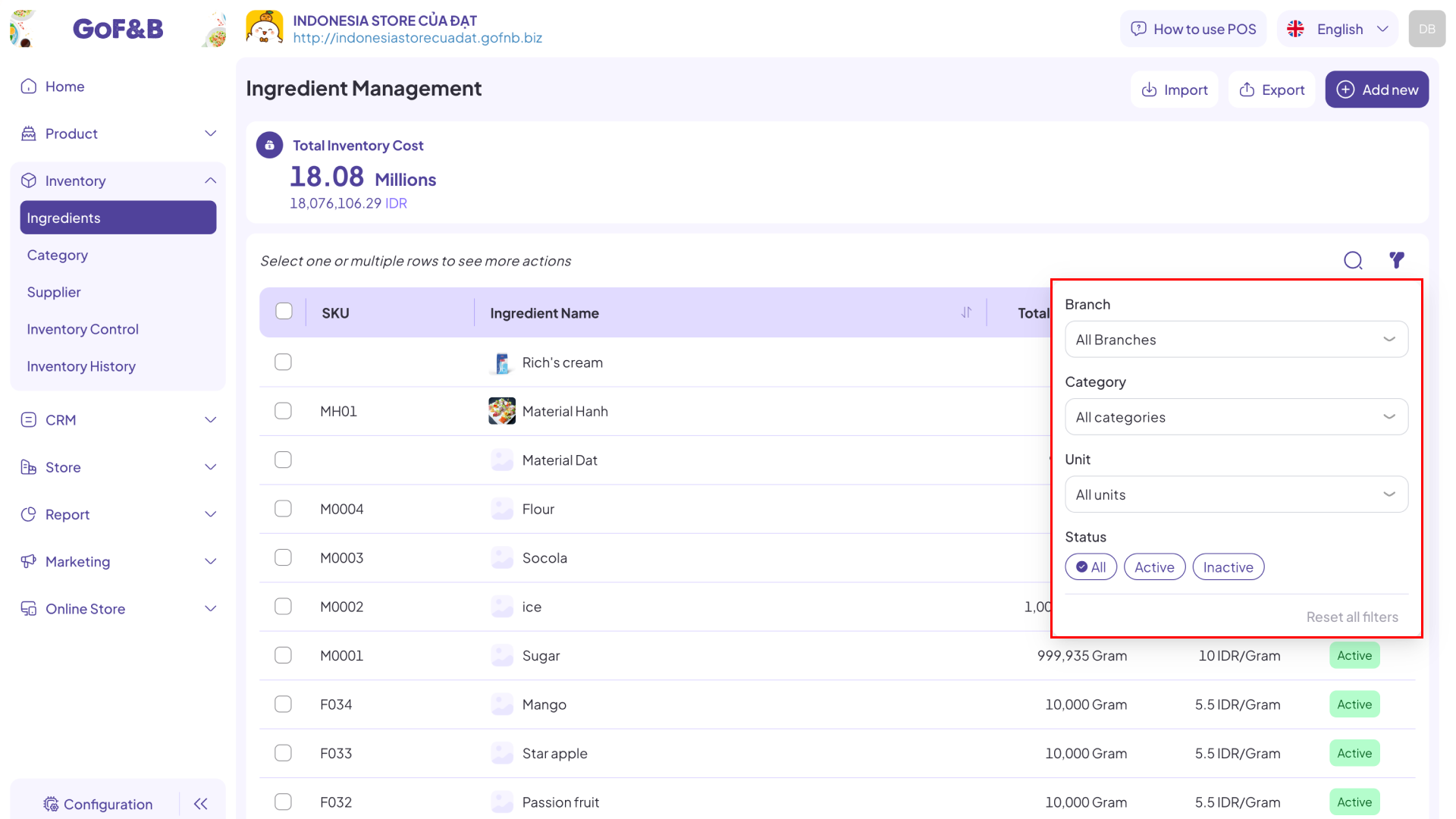
Step 6: After entering all necessary information, the relevant ingredients will appear on the screen. You can then review and assess the filtered ones.
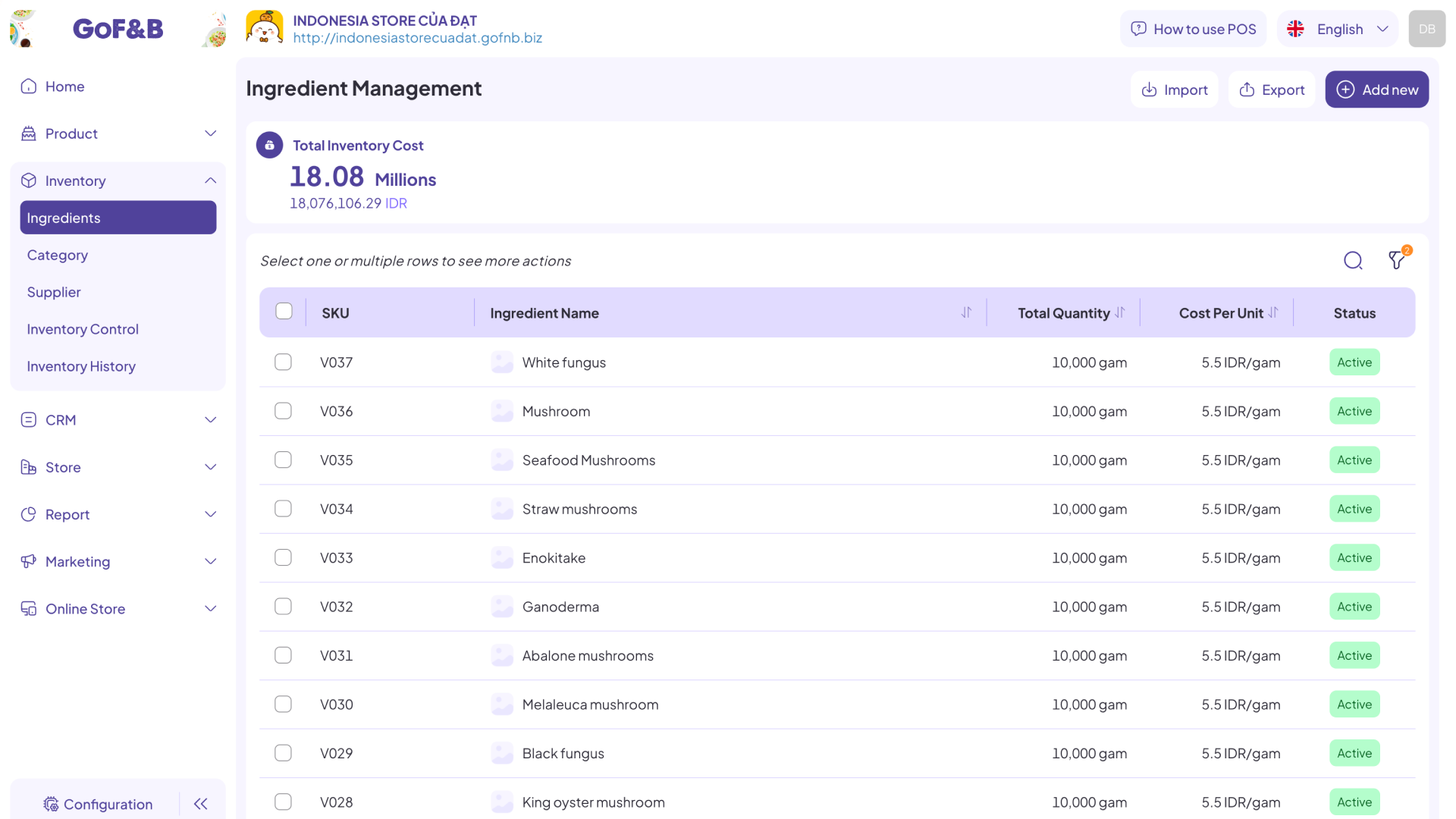
Search for ingredient category
Step 1: Access the GoF&B Admin Page: https://admin.gofnb.biz/.
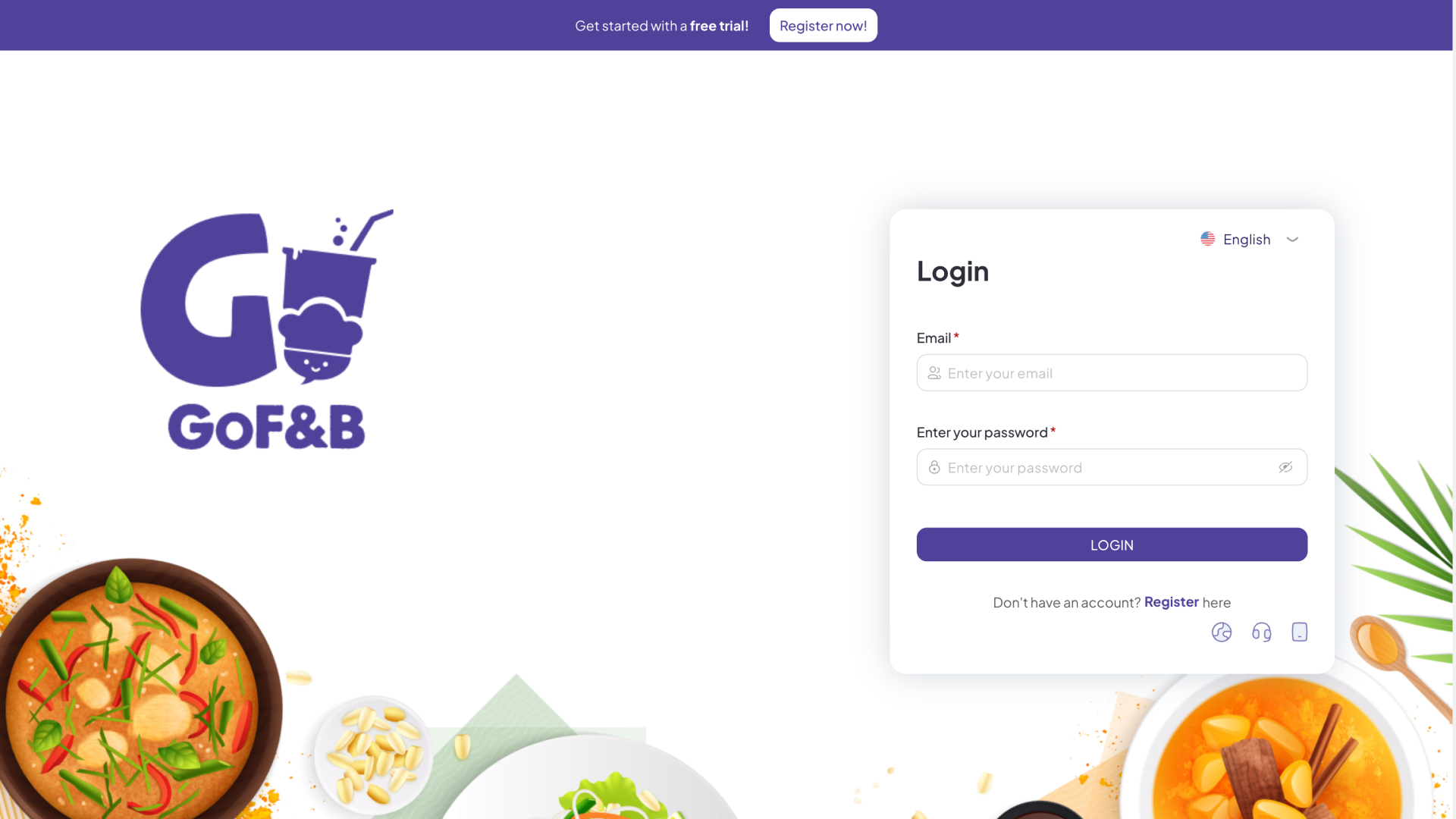
Step 2: On the main screen, you select Inventory.
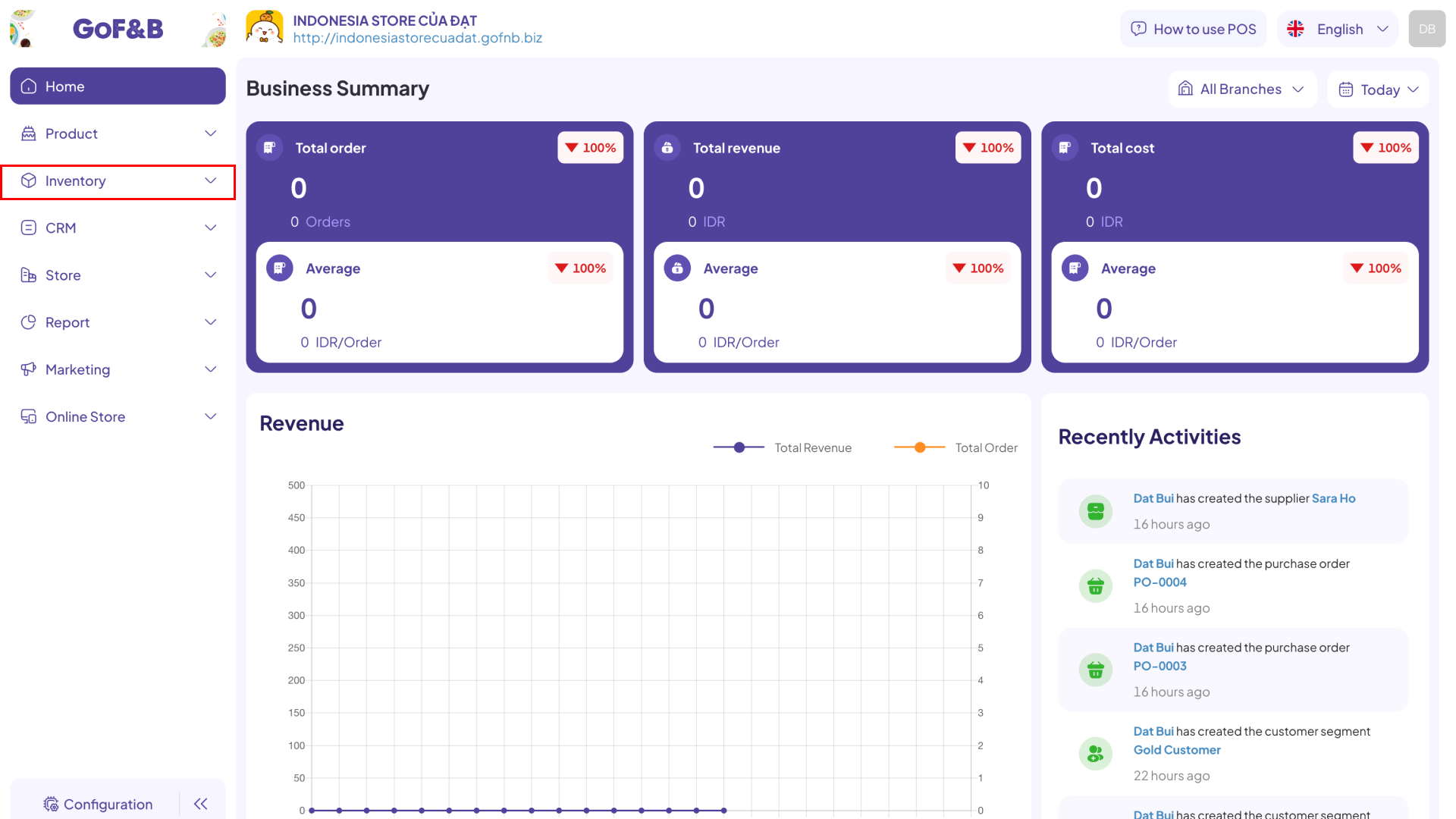
Step 3: Then click on Category.
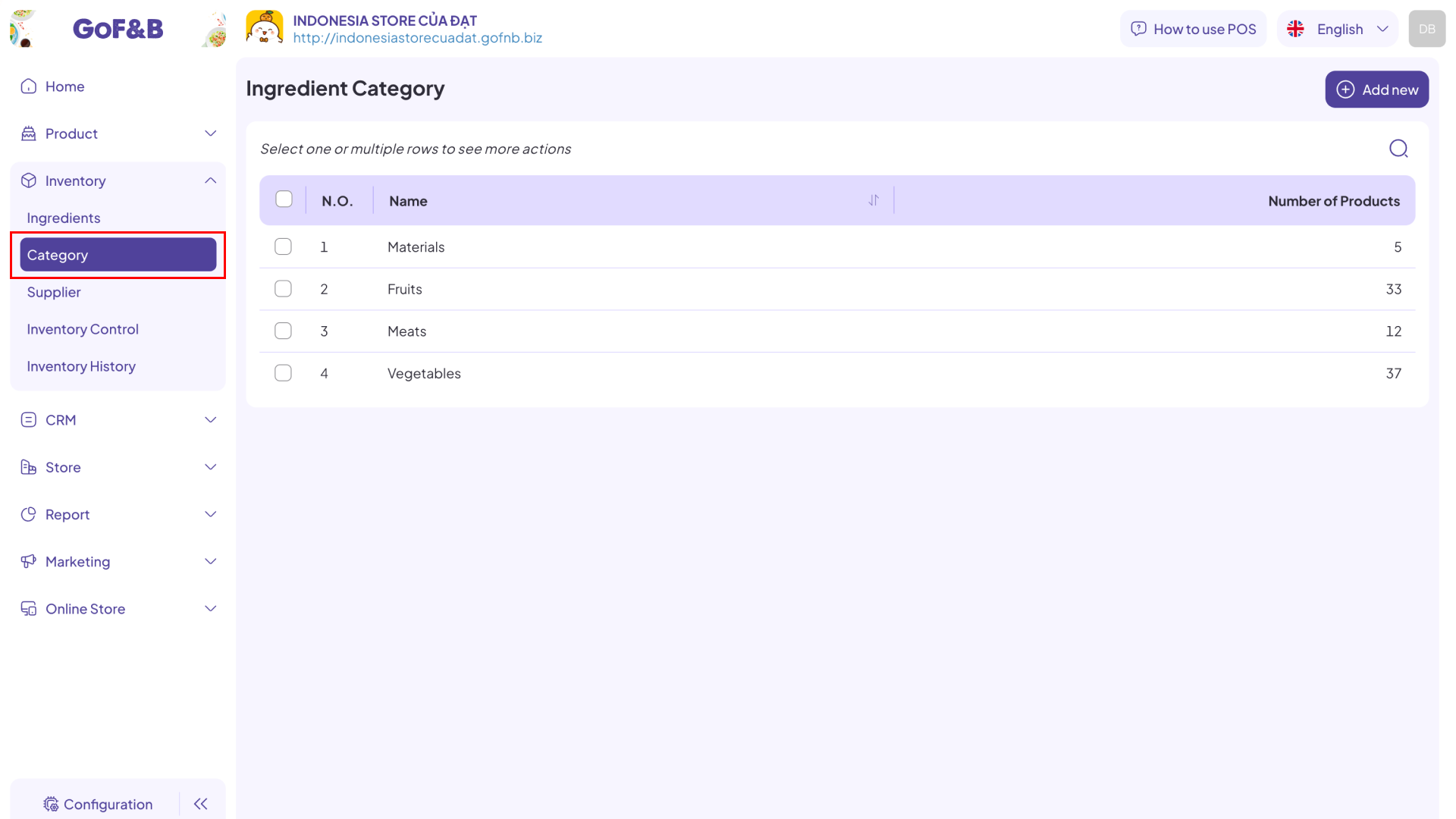
Step 4: Click on the search icon.
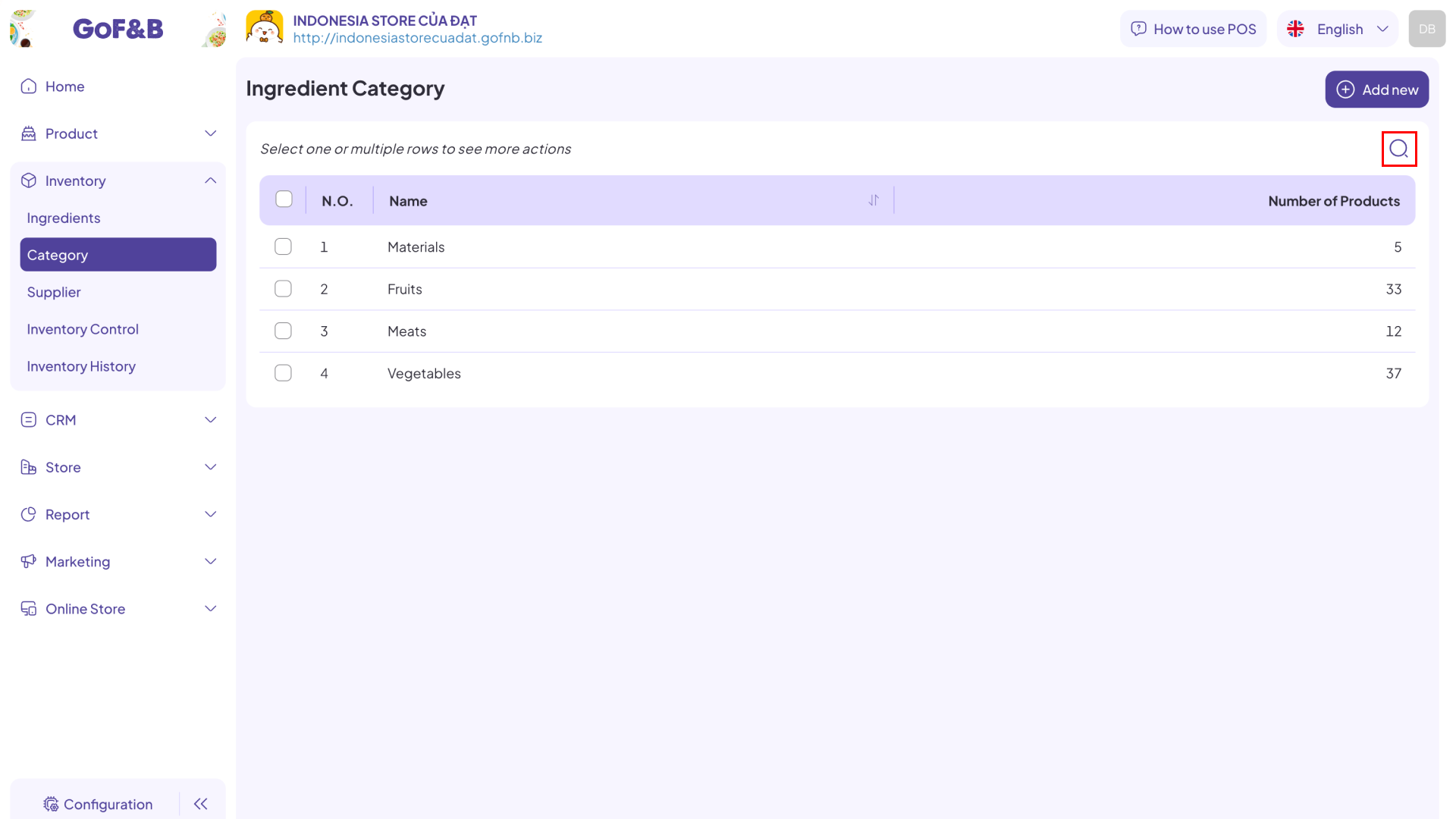
Step 5: Enter the name of the ingredient category in the search field. Related items will appear on the screen. From here, simply select the desired item to view all related information.
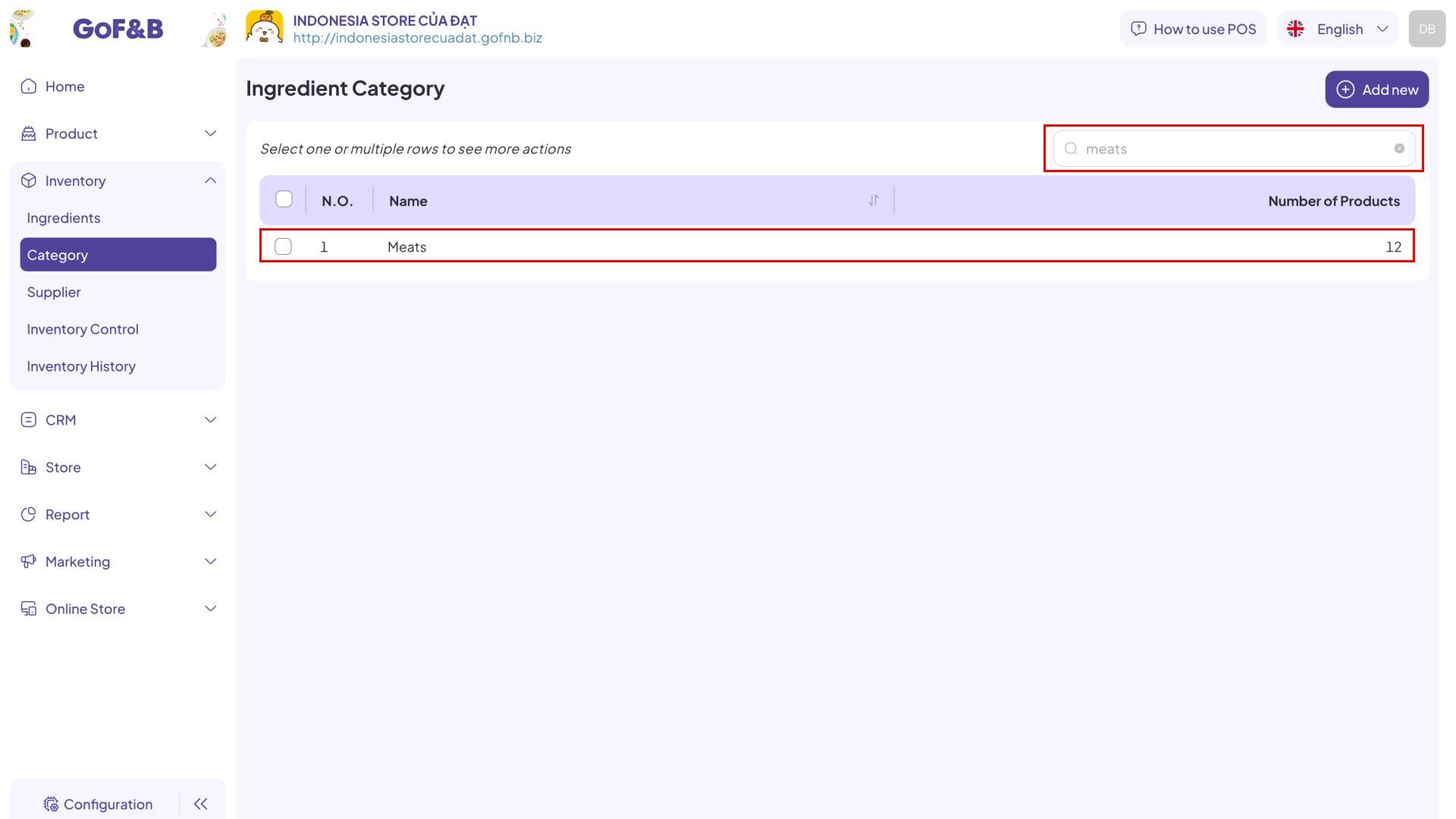
This is the guide for searching and filtering ingredient or ingredient category on GoF&B. If you have any questions or related inquiries, please contact GoF&B Customer Support via email at [email protected].

