Process orders on the kitchen screen
GoF&B’s intuitive and user-friendly kitchen interface allows you to update and process orders swiftly and effortlessly with just a few simple steps.
Step-by-step guide:
Step 1: Log in to GoF&B’s POS system (https://pos.gofnb.biz/login).
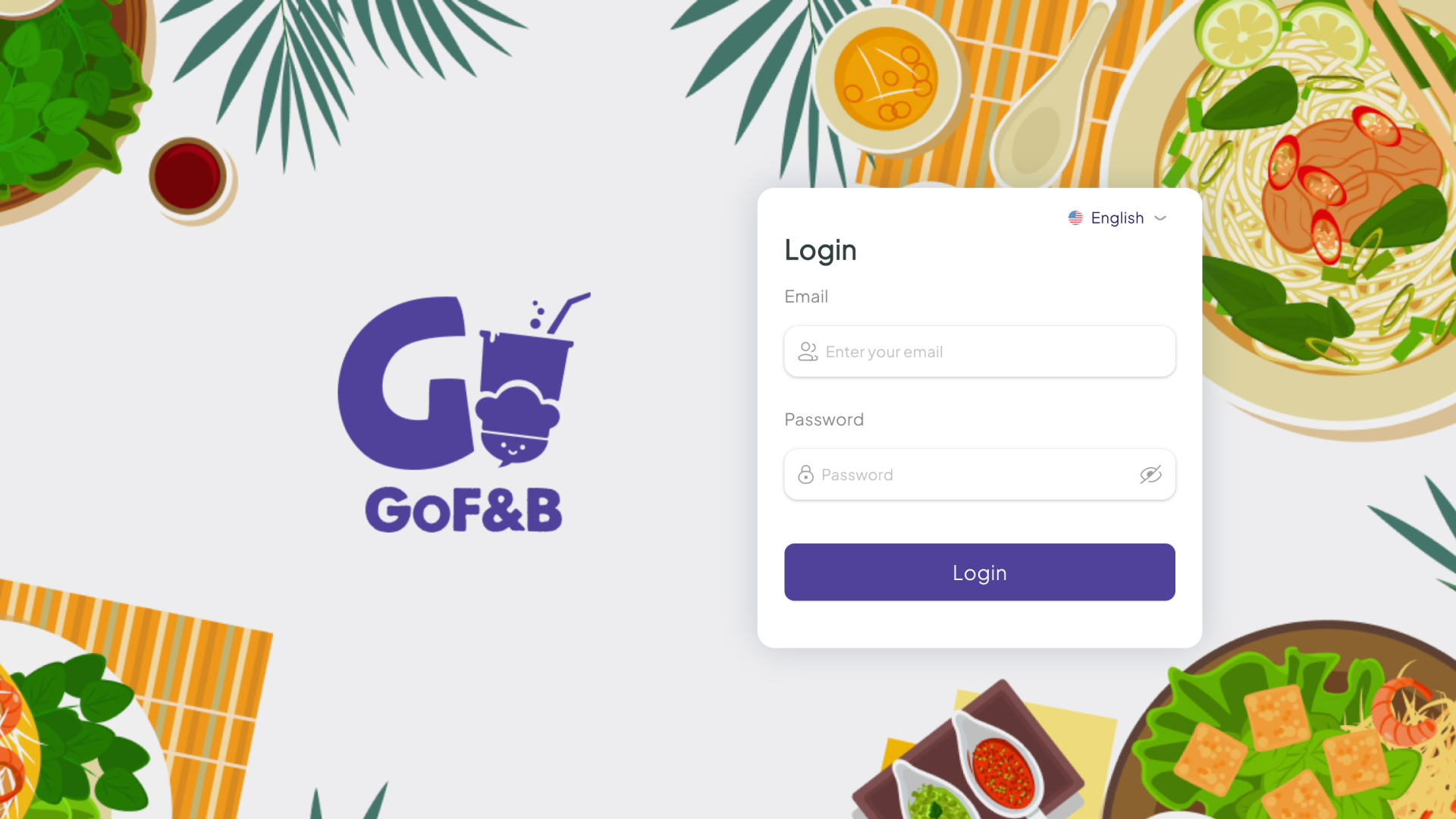
Step 2: At the POS interface, select the 2-arrow icon, access the Kitchen section.
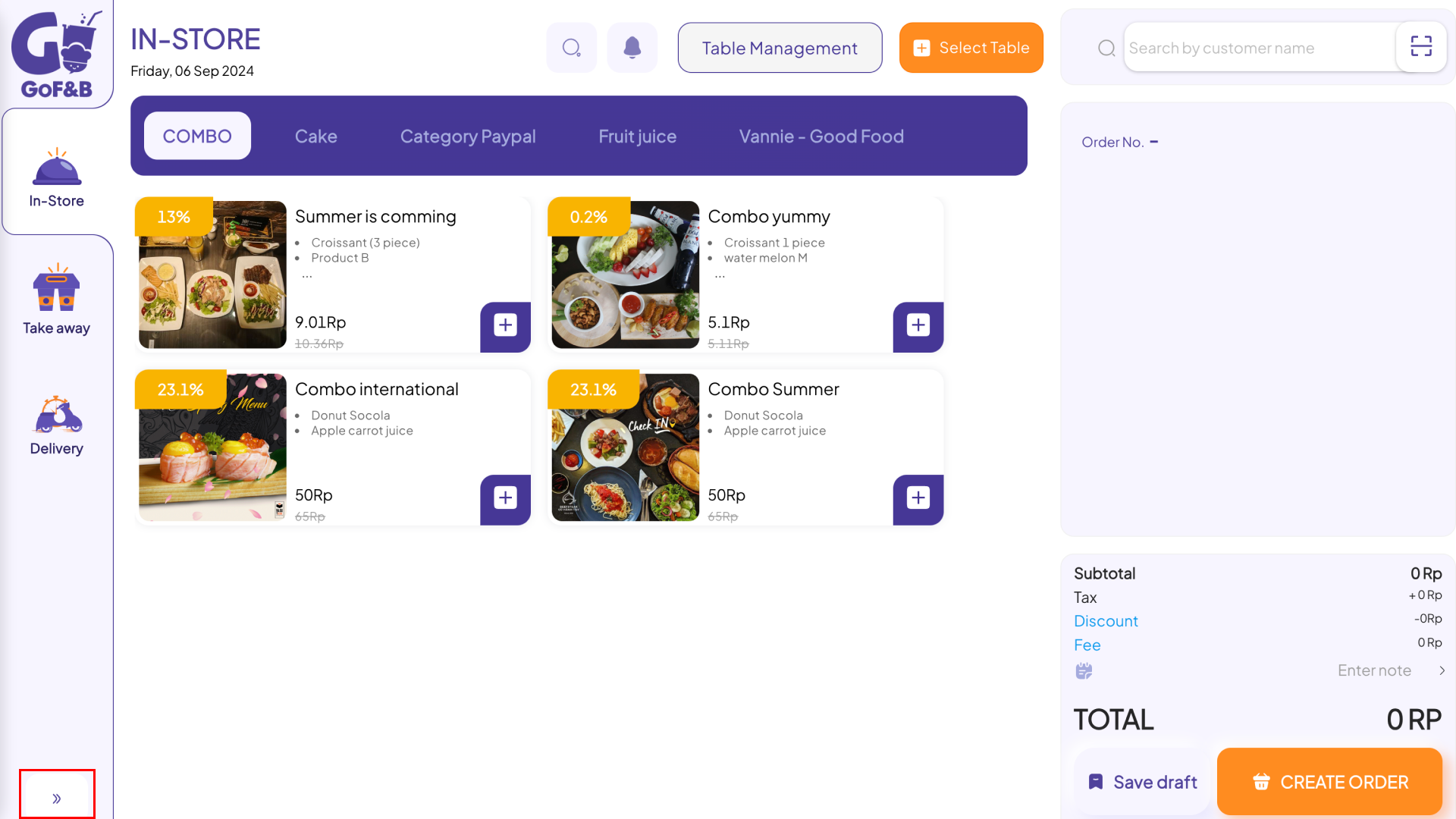
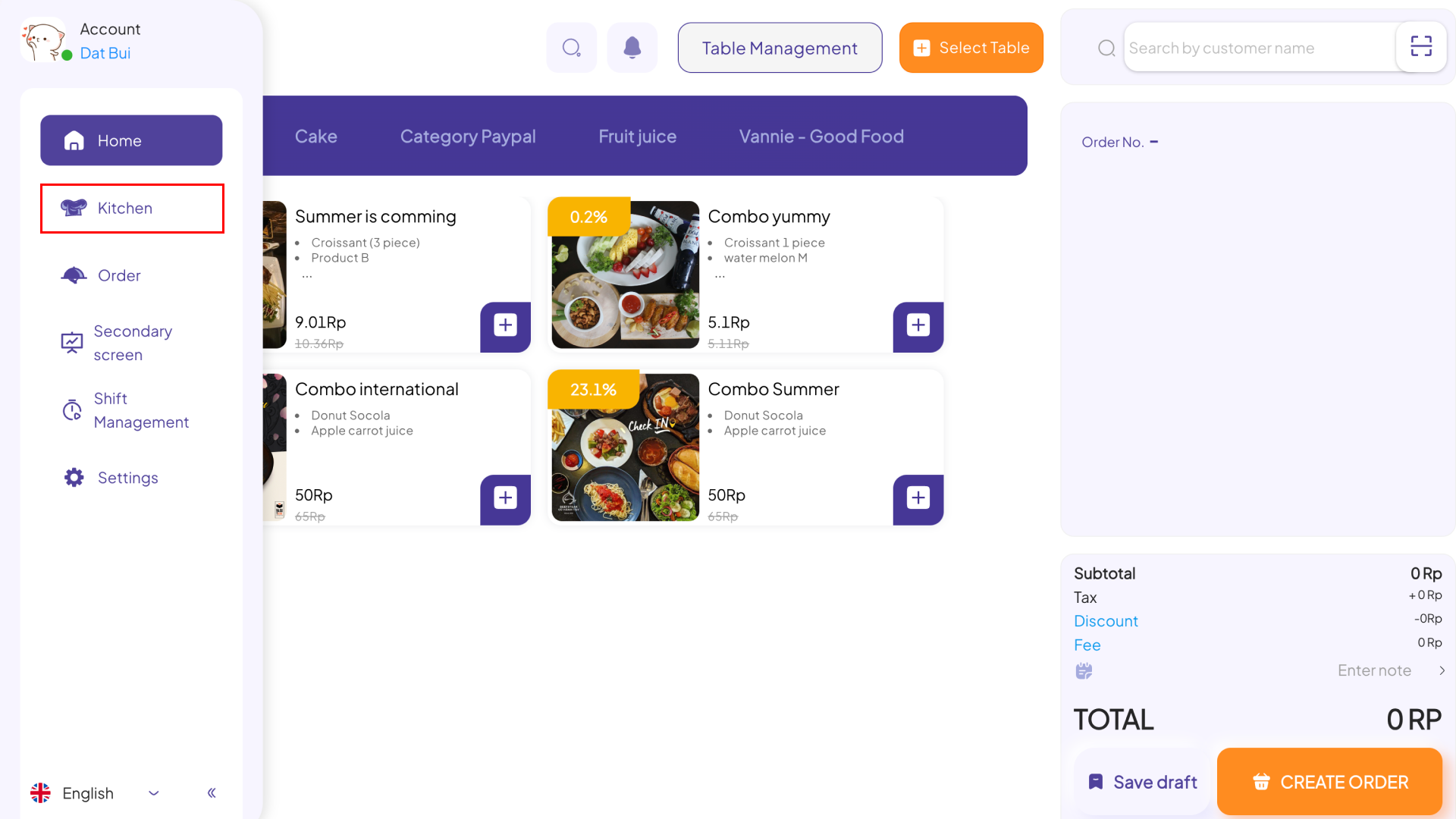
Step 3: In the Kitchen interface, choose the name of the kitchen you’re responsible for.
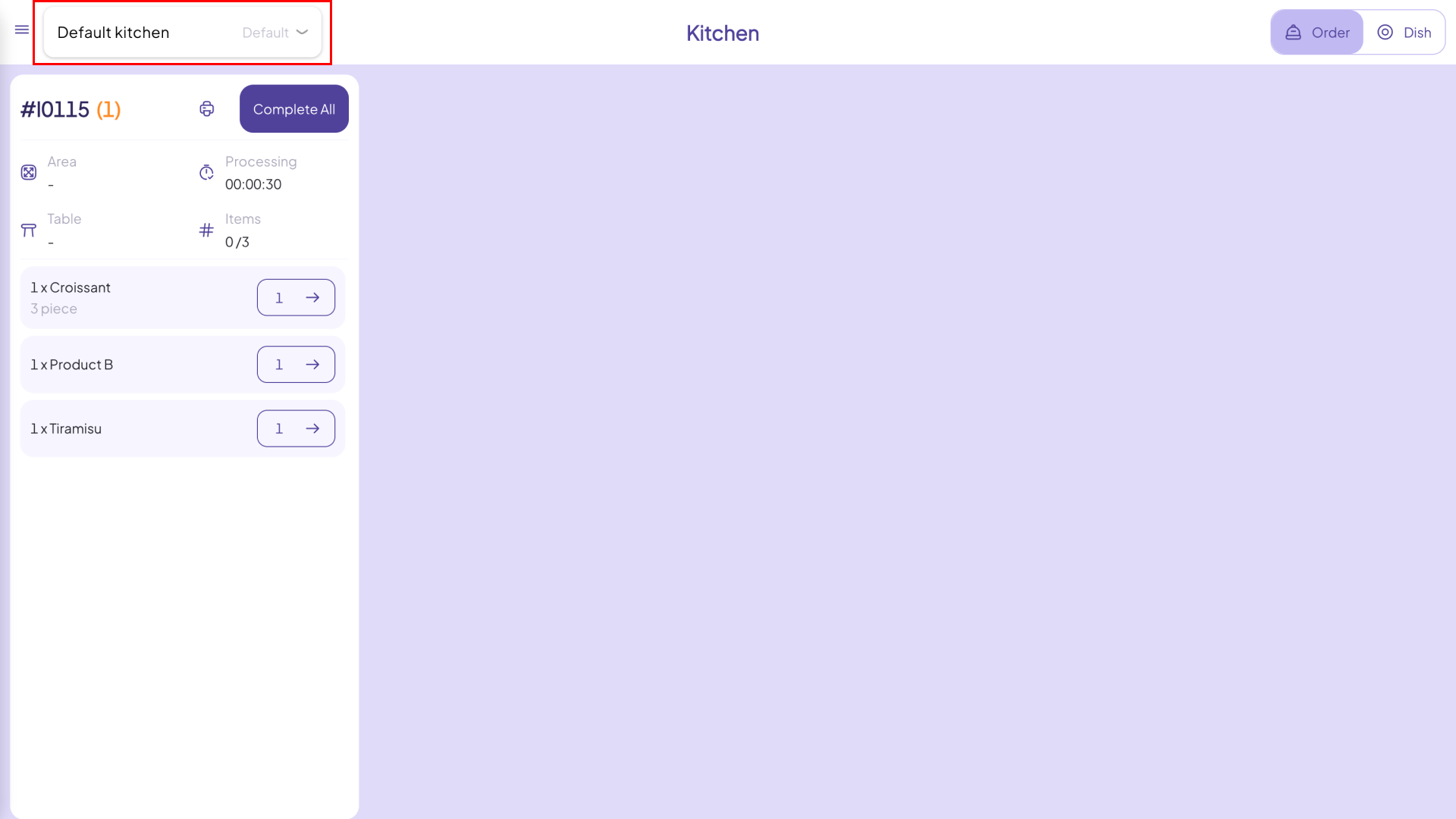
Step 4: Once an order is successfully created and confirmed, it will appear in full on the screen of the corresponding kitchen (hot stove, cold stove, etc.) with the following details:
- ID.
- Time.
- Area.
- Table.
- Items.
- Detail (Food name, number of foods, customization,etc.).
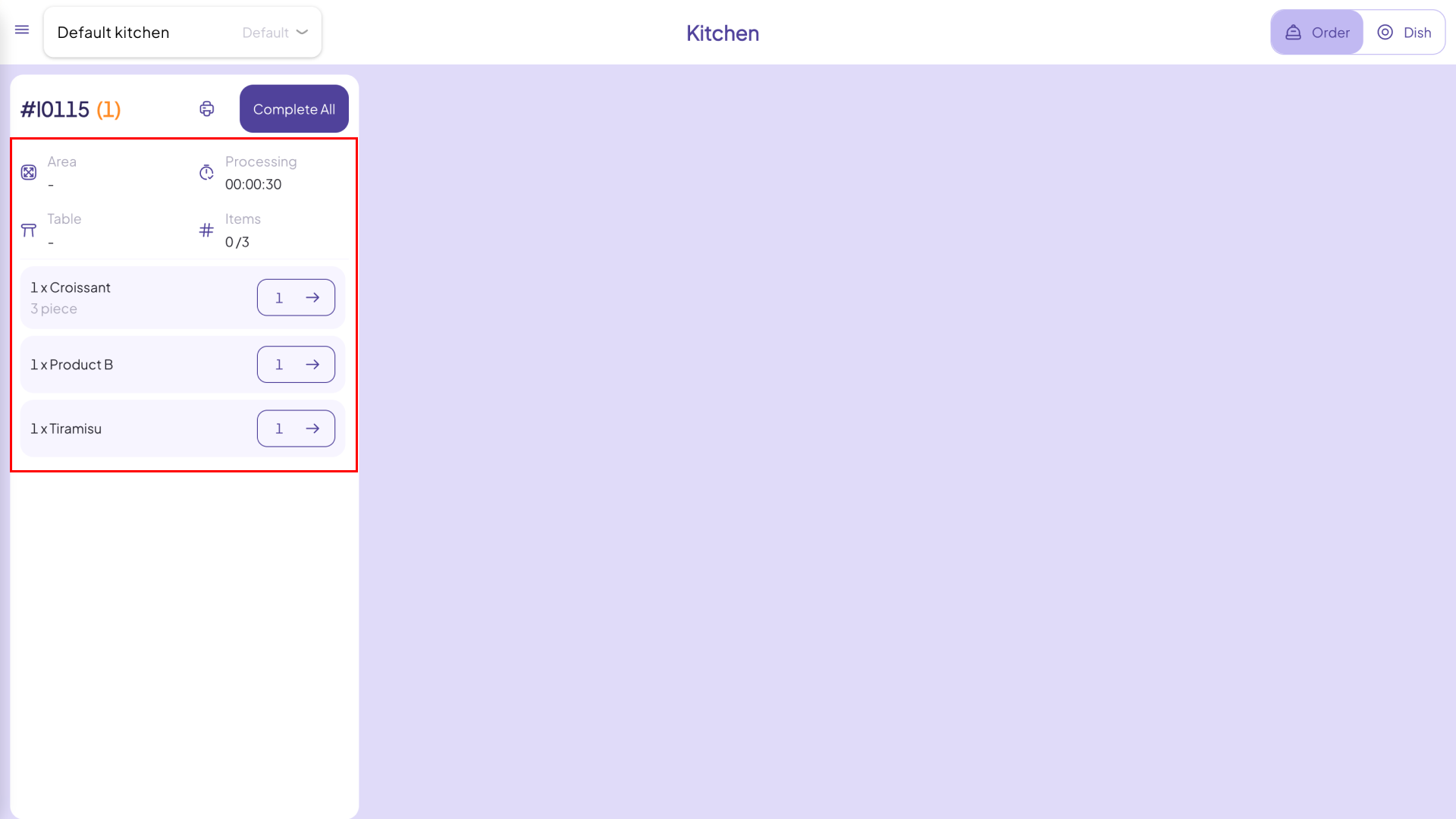
Step 5: You can choose Complete All if all foods are done, or use the quantity arrow next to each food as they are completed.
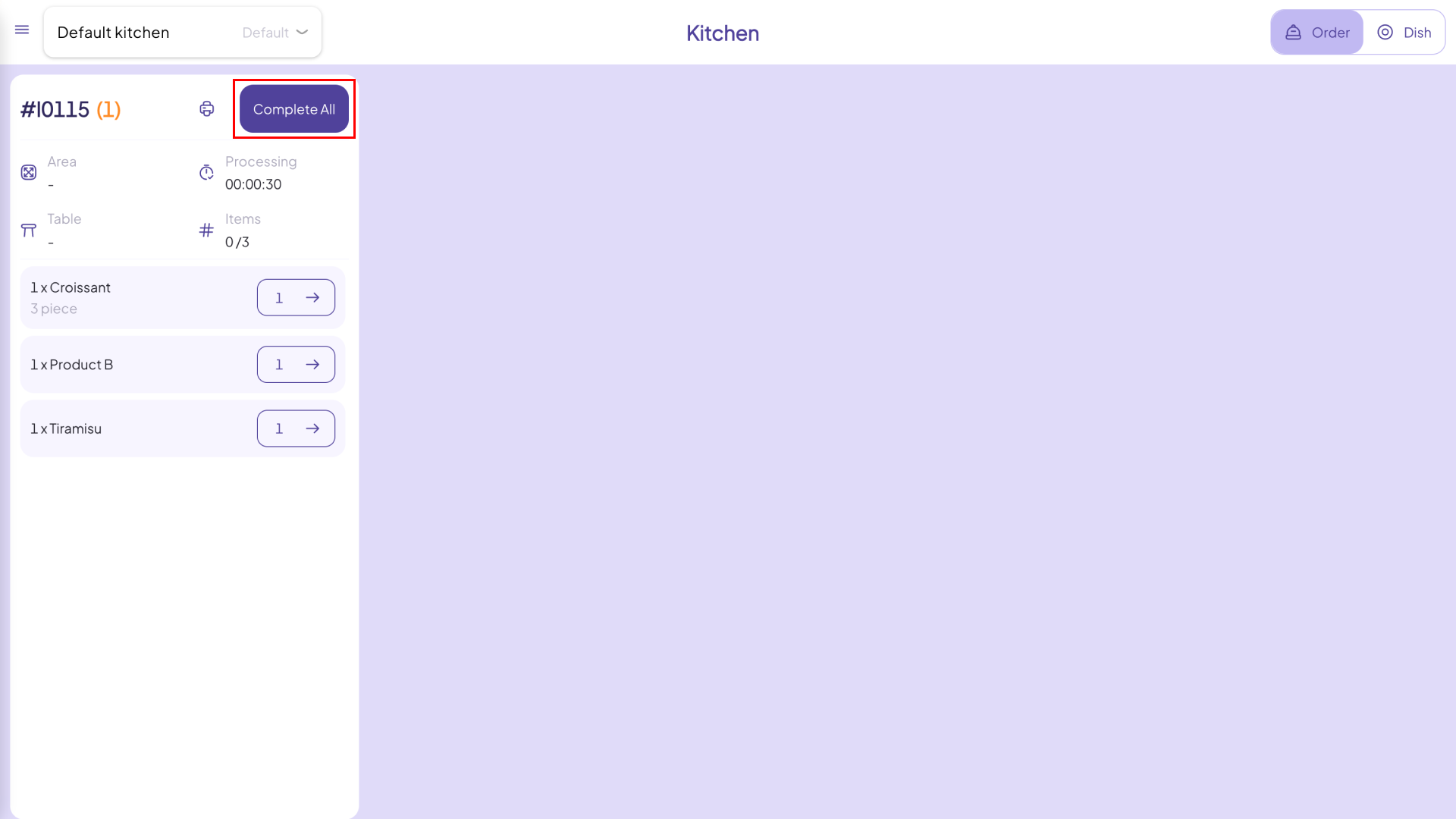
This is how to process orders on the kitchen screen. If you have any other questions or related inquiries, please contact our Customer Service team via email at [email protected].

