Print barcode for topping, food or beverage
The barcode printing feature of the GoF&B software helps you easily control products and manage inventory, reducing order processing time and optimizing the service process for customers.
The process is as follow:
Step 1: Access the GoF&B Admin Page https://admin.gofnb.biz/.
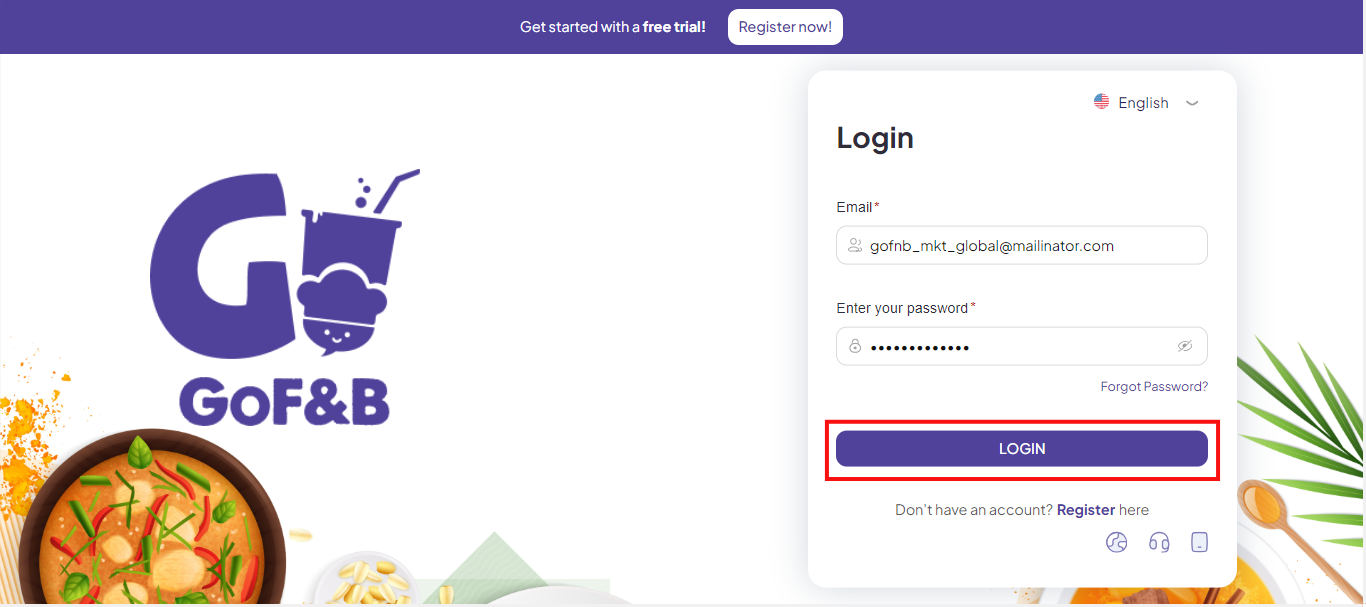
Step 2: After logging in, the admin page will display. Here, select the Product section.
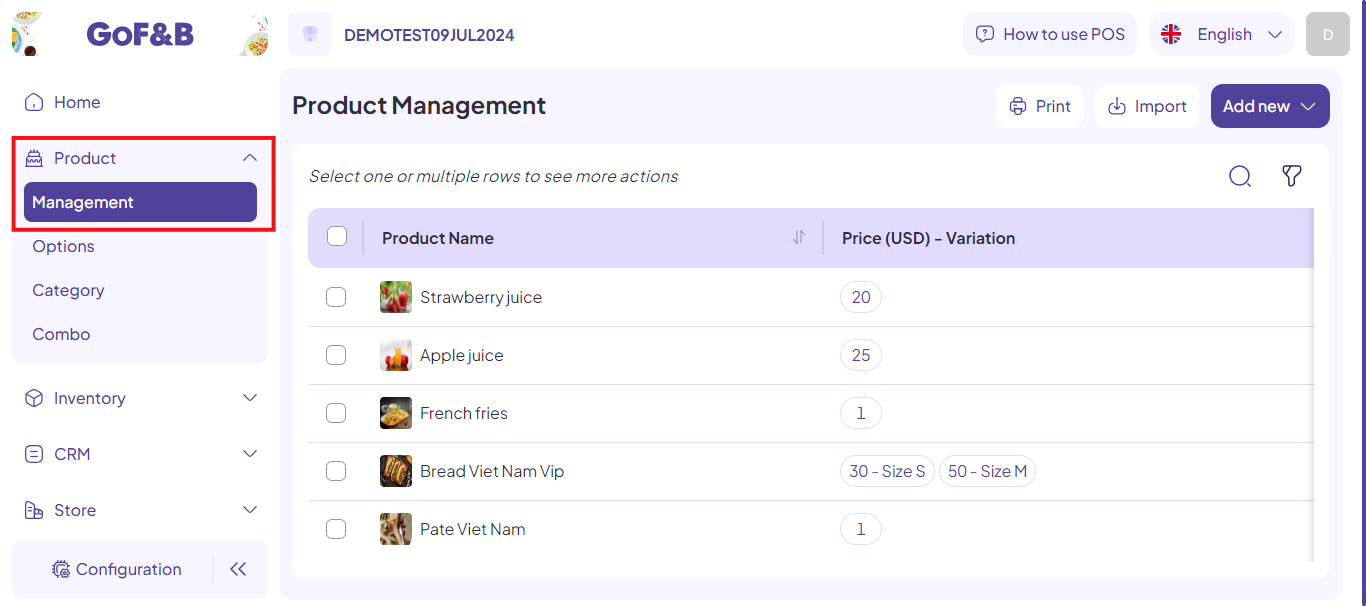
Step 3: On the Product Management page, continue to click on the Print button.
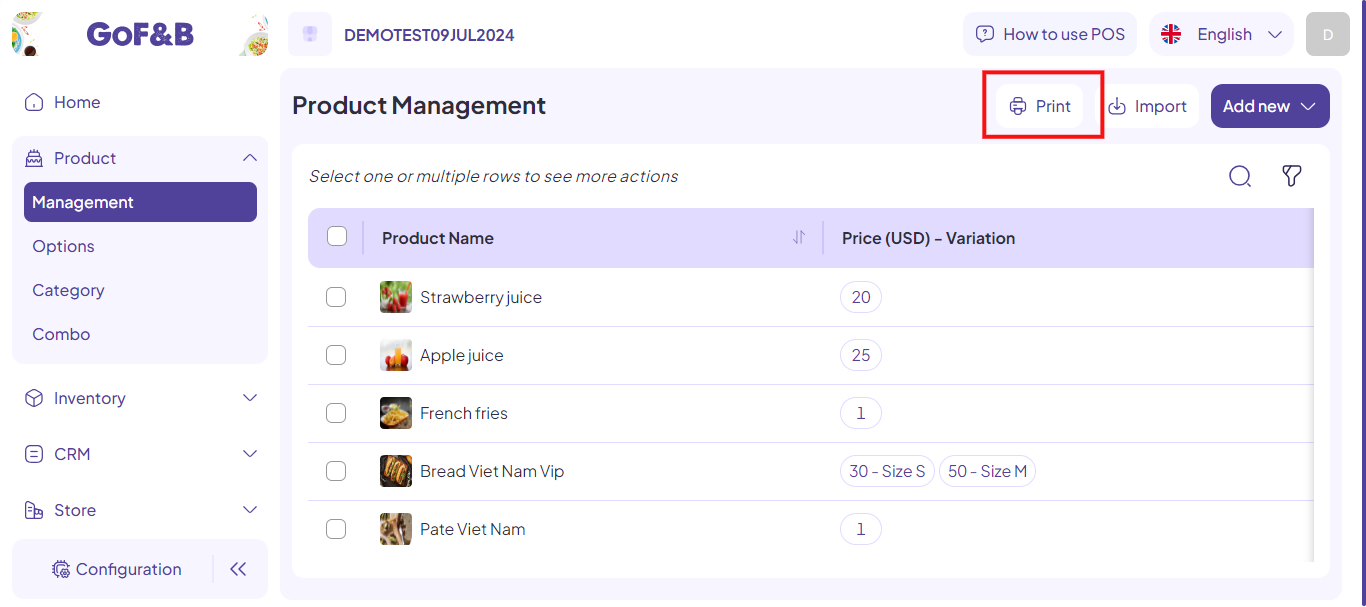
Step 4: At the Print Product Barcode section, use the search bar to find the food, beverage or topping you need to print barcodes for, and select it.
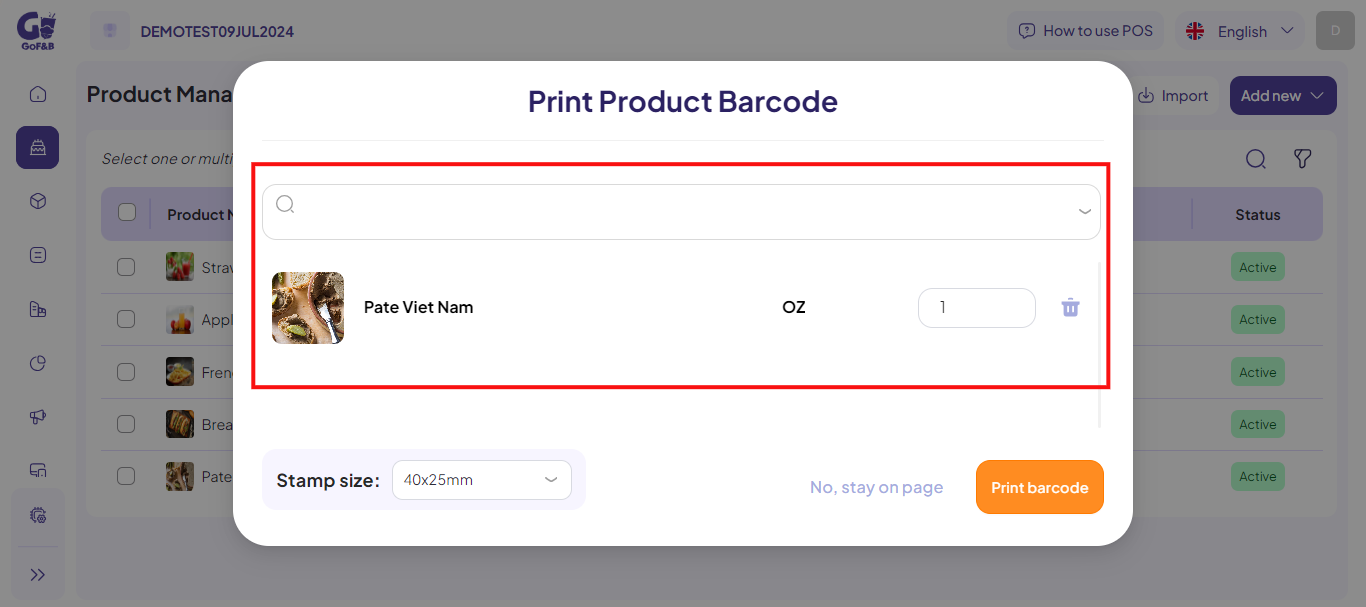
Step 5: The selected product will appear on the screen. After that, you can adjust the number of products to be printed for the same type of product by entering the quantity in the adjacent box.
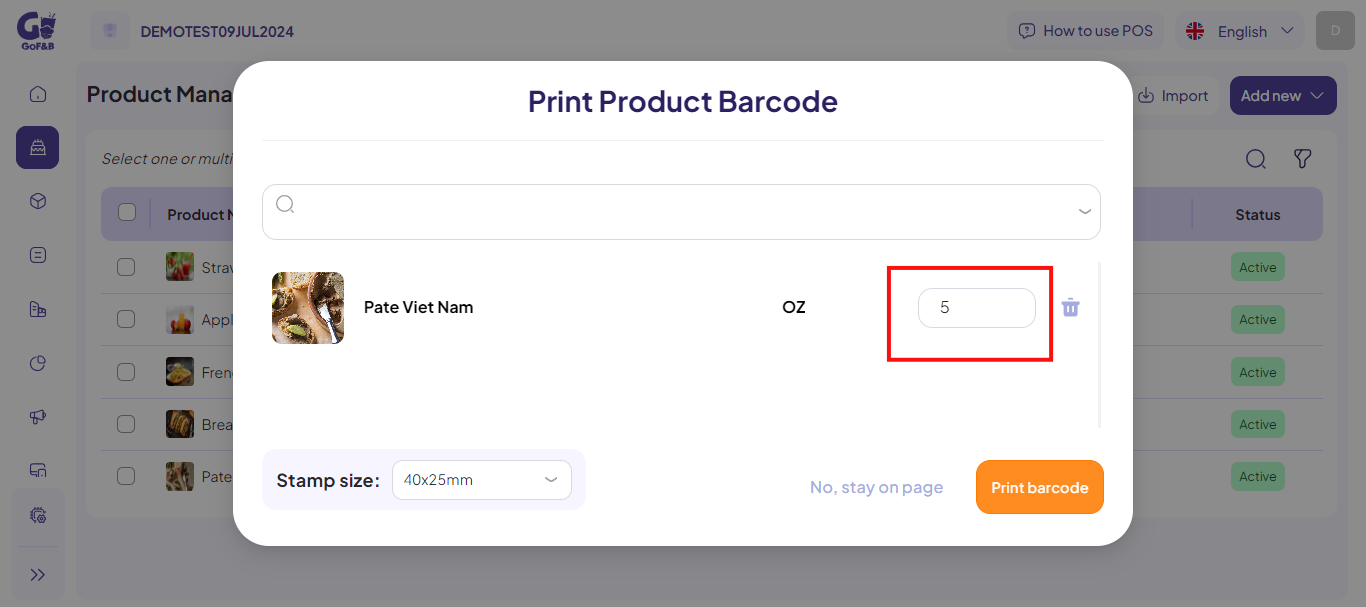
Step 6: To add other products, simply repeat the previous action.
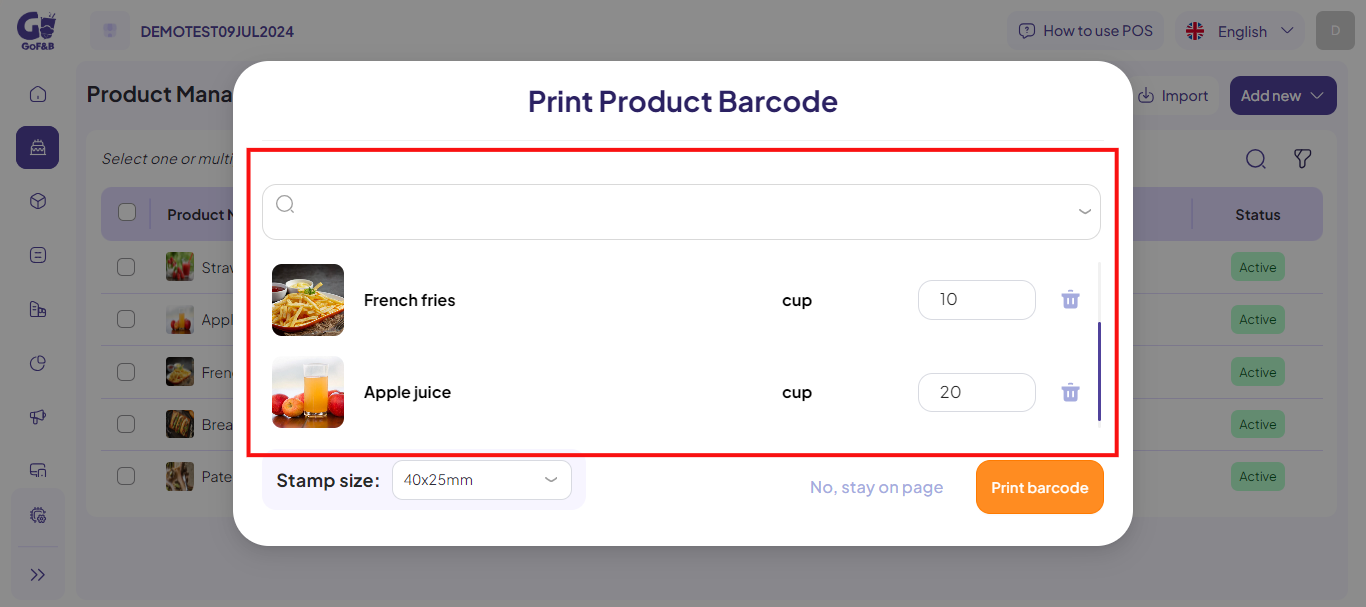
Step 7: You can change the barcode size to be printed at the Label Size section. The supported sizes include: 40x25mm, 50x30mm, 50x40mm, 35x22mm. After selecting, just click Print Barcode.
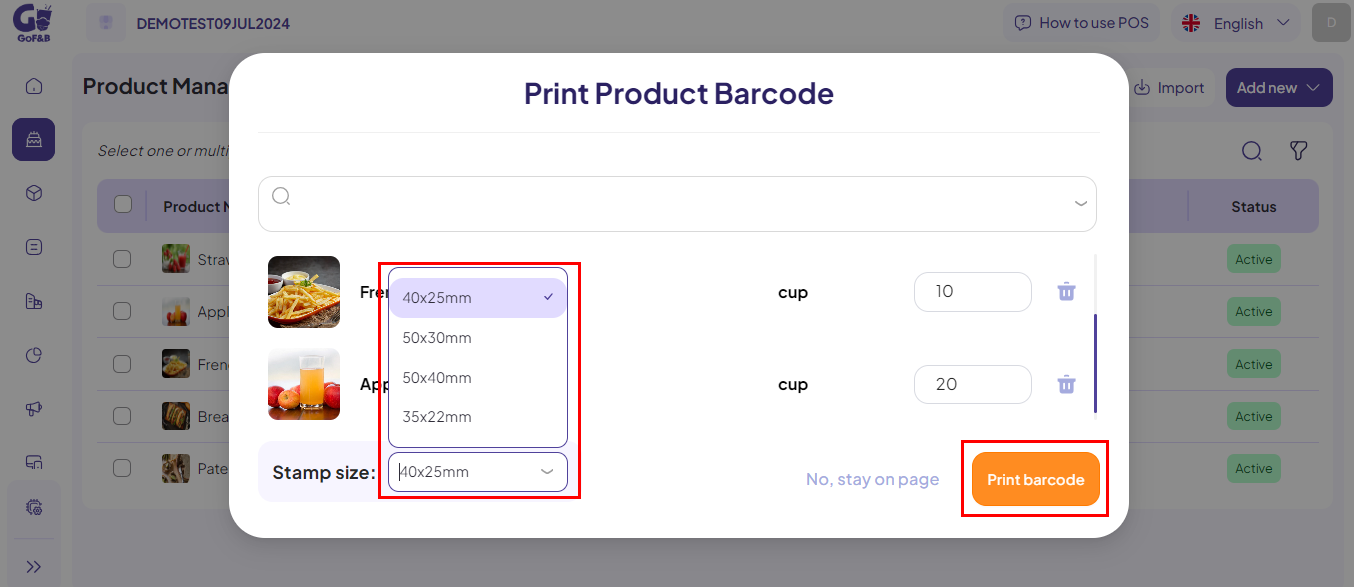
Step 8: The printed barcodes will appear in the left frame of the interface (as shown). You need to ensure that no necessary product has been omitted.
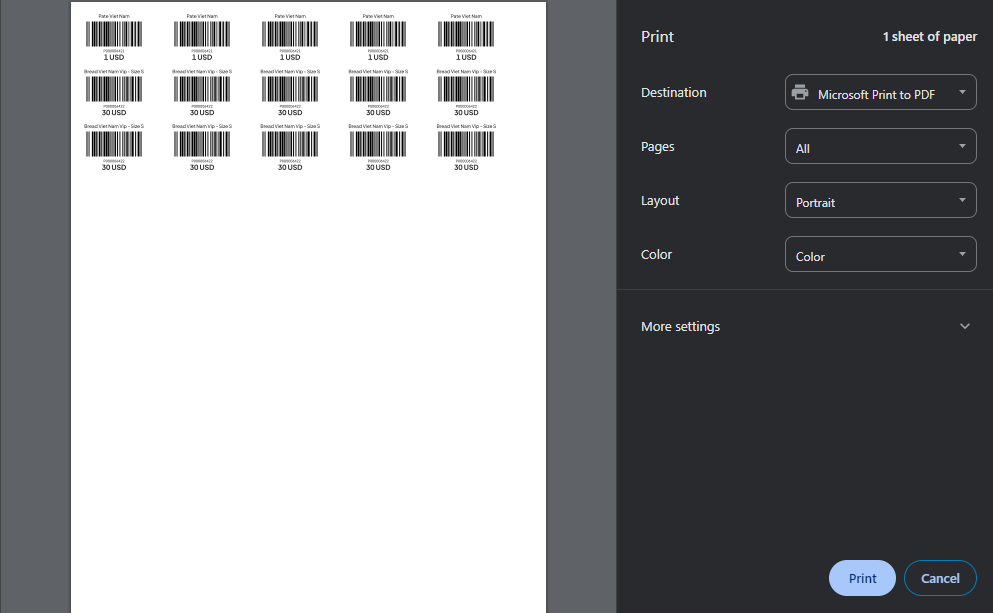
Step 9: Fill in all required information in the print section. Finally, you just need to click Print to complete the process.
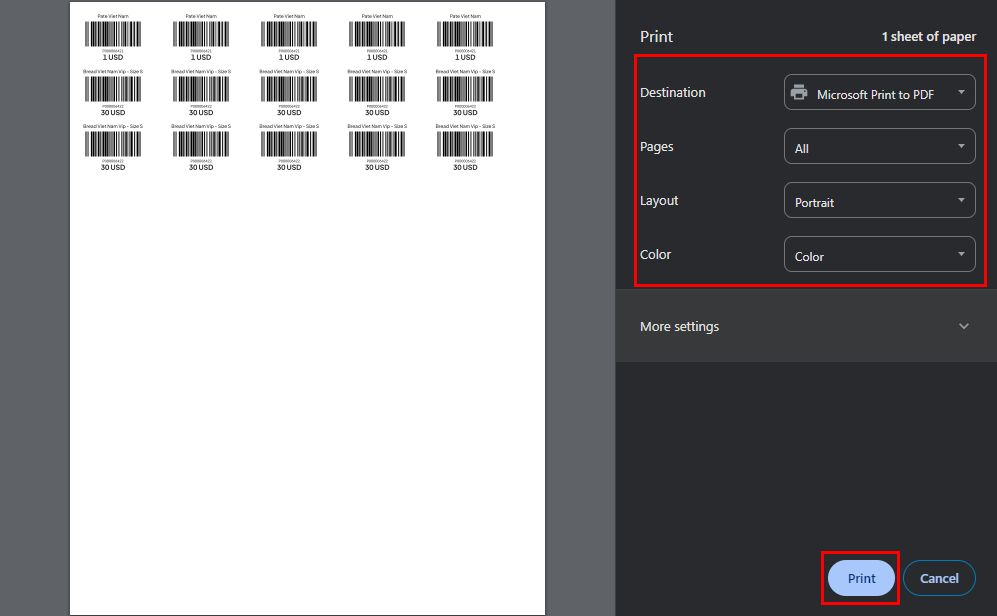
The above is a guide for printing barcode for topping, food or beverage on GoF&B. If you have any further questions or related inquiries, please contact the GoF&B Customer Support team via email at [email protected].

