Manage reservation on the admin page
This essential feature allows you to easily manage reservations, ensuring smooth operations when your customers arrive and preventing overcrowding during peak hours.
Step-by-Step Guide:
Step 1: Log in to the GoF&B Admin page: https://admin.gofnb.biz/login.
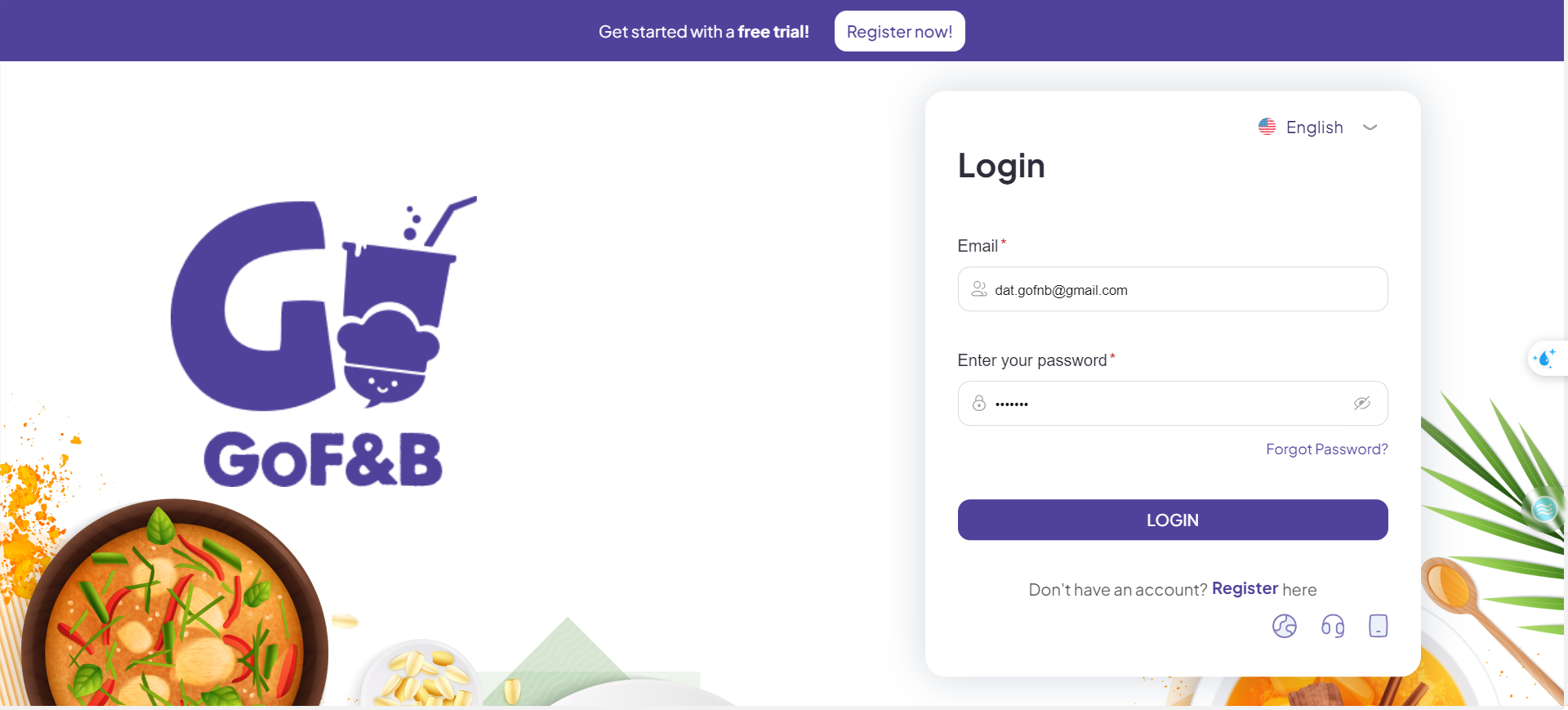
Step 2: Click on Report, then select Transaction.
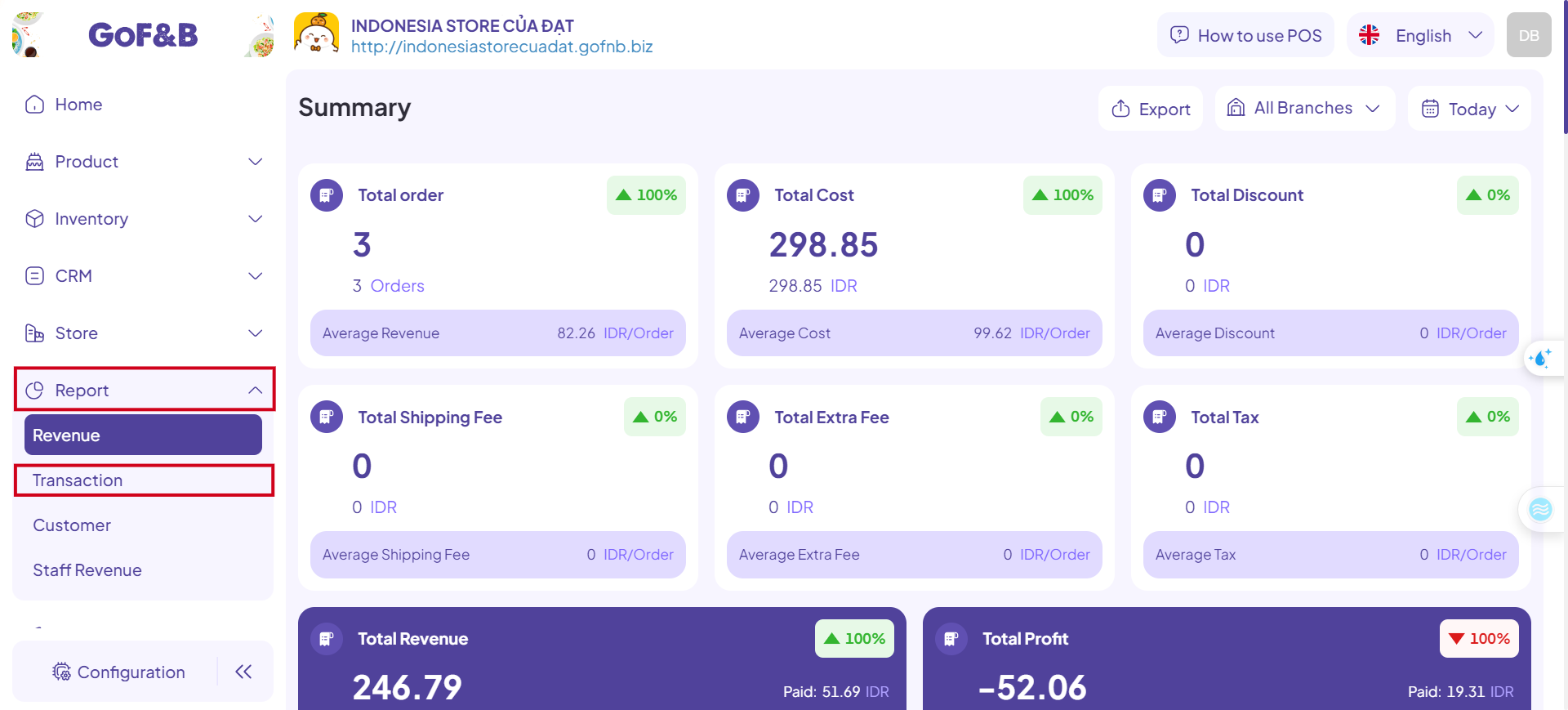
Step 3: Next, select RESERVATION.
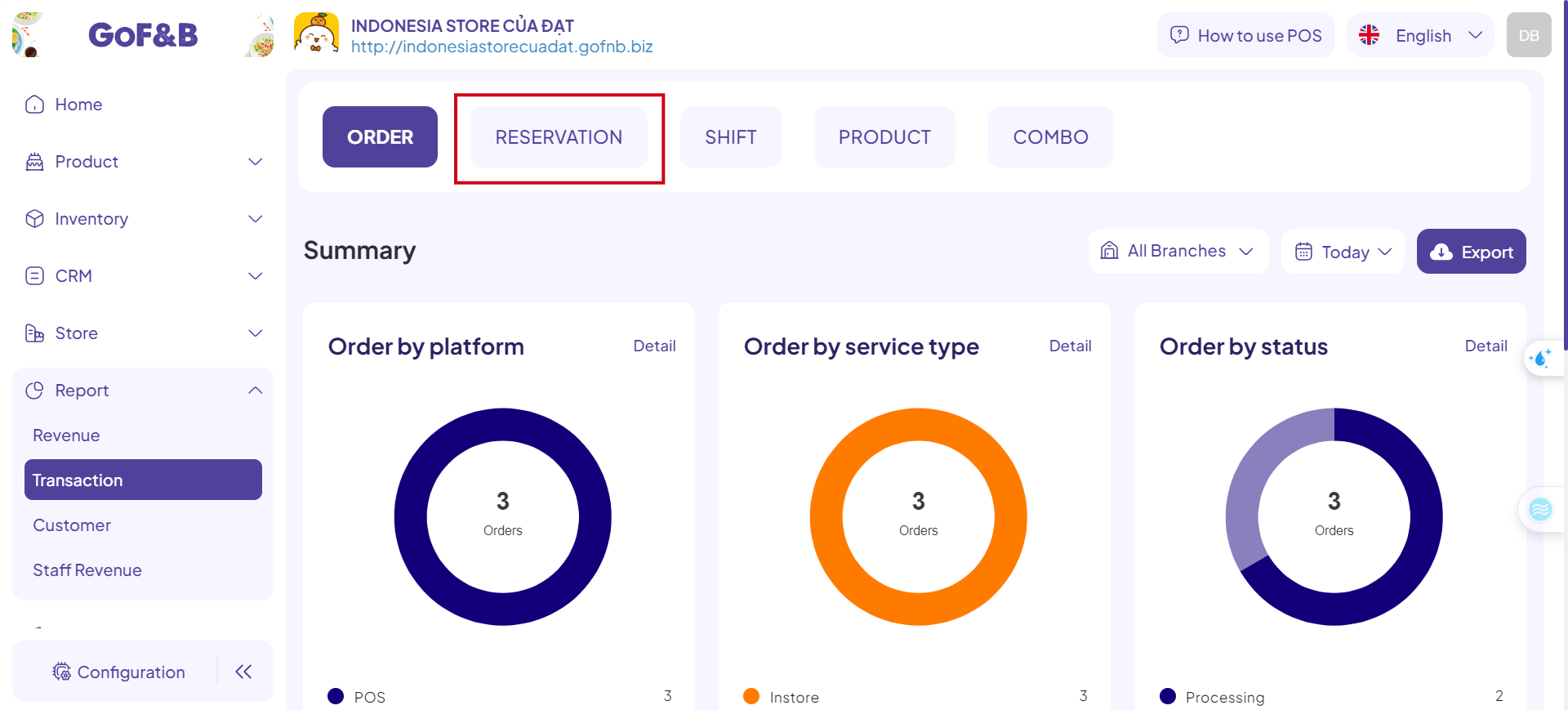
Step 4: In the Reservation Management interface, you can monitor all orders within the configured time frame. The reservation details include:
- Name.
- Phone.
- Branch.
- Guests.
- Arrival time.
- Deposit.
- Status.
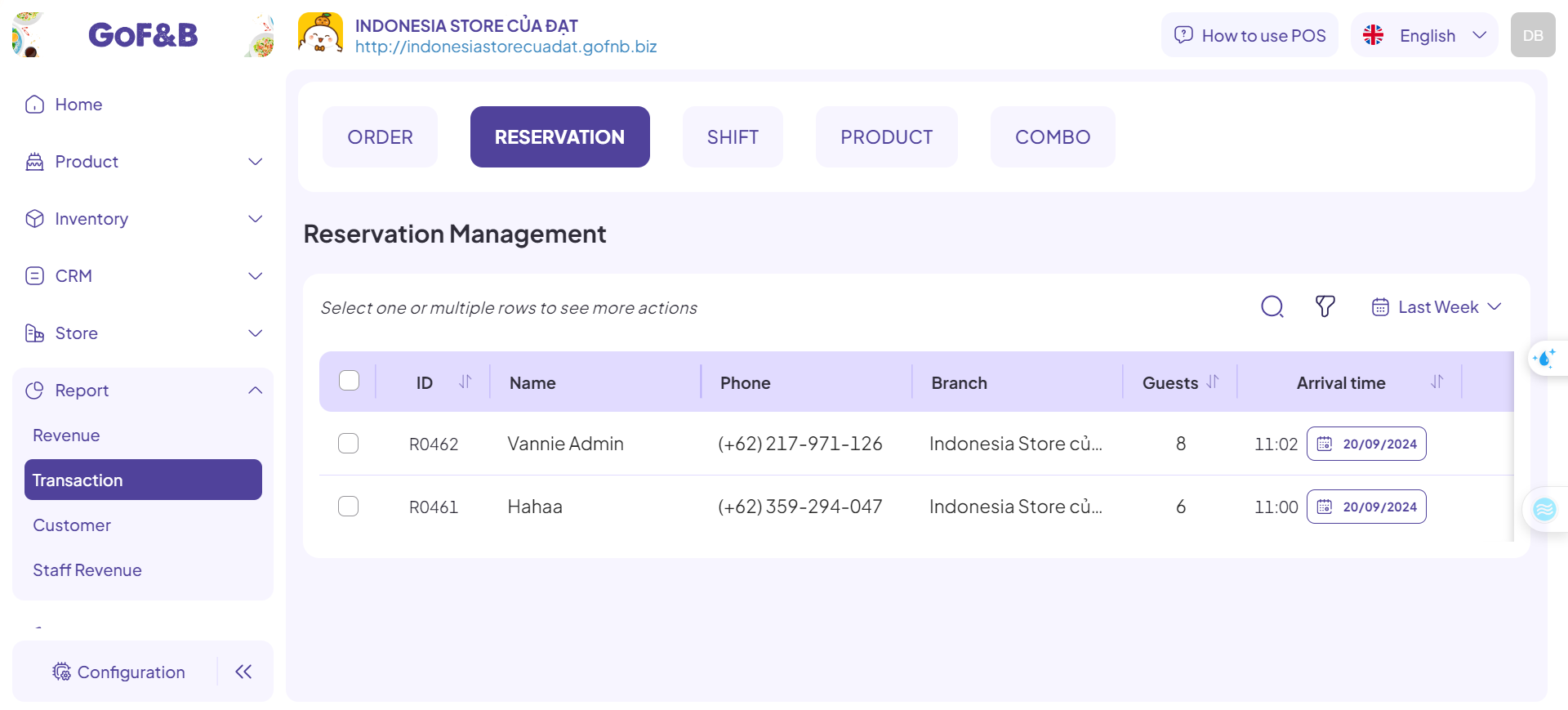
Step 5: Click on a specific order to view detailed information:
- Guest information: Customer, Phone, Email, Number of Guests, Guest arrival time, Deposit status.
- Table Information: Branch, Assigned Table, Note.
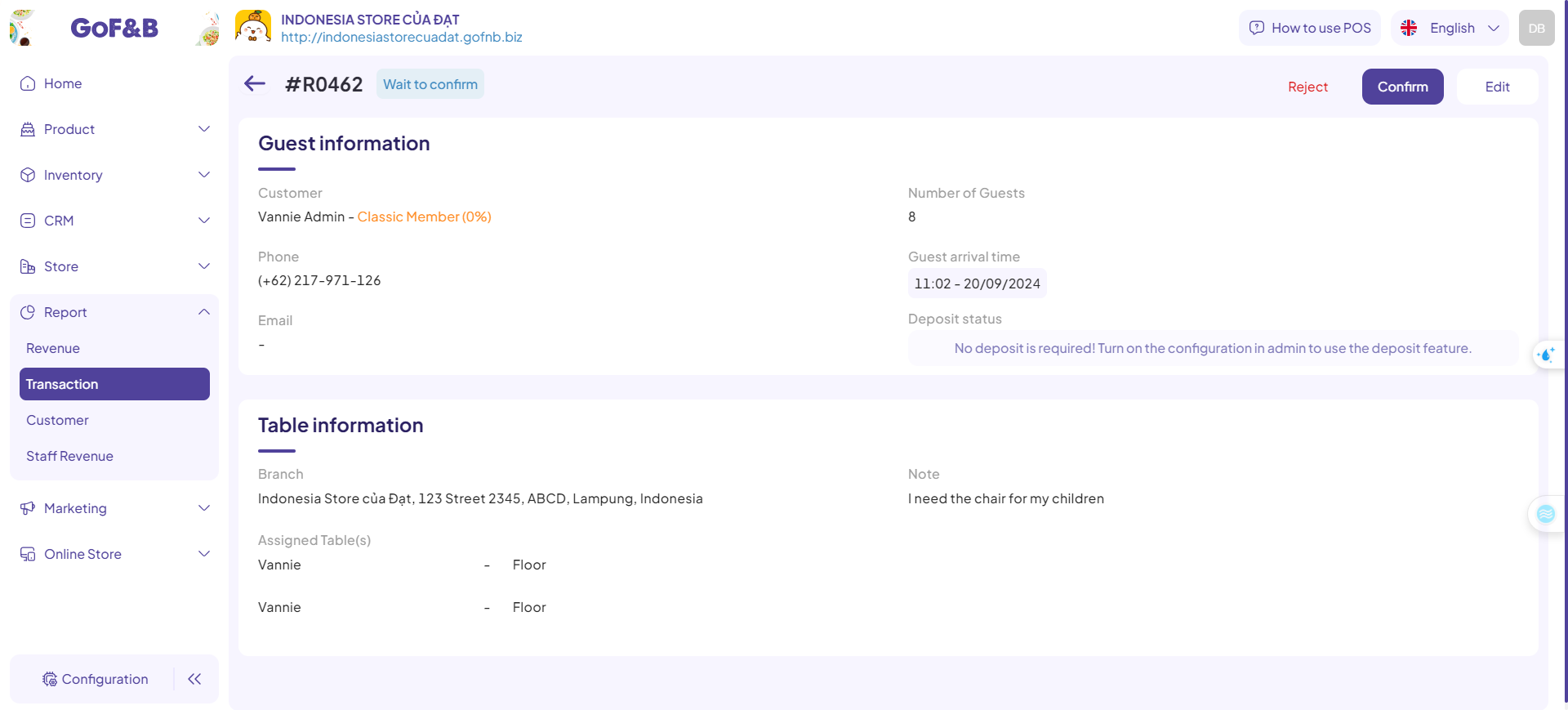
Step 6: In the Reservation Management interface, you can utilize the search and filter features to optimize the time spent managing reservations.
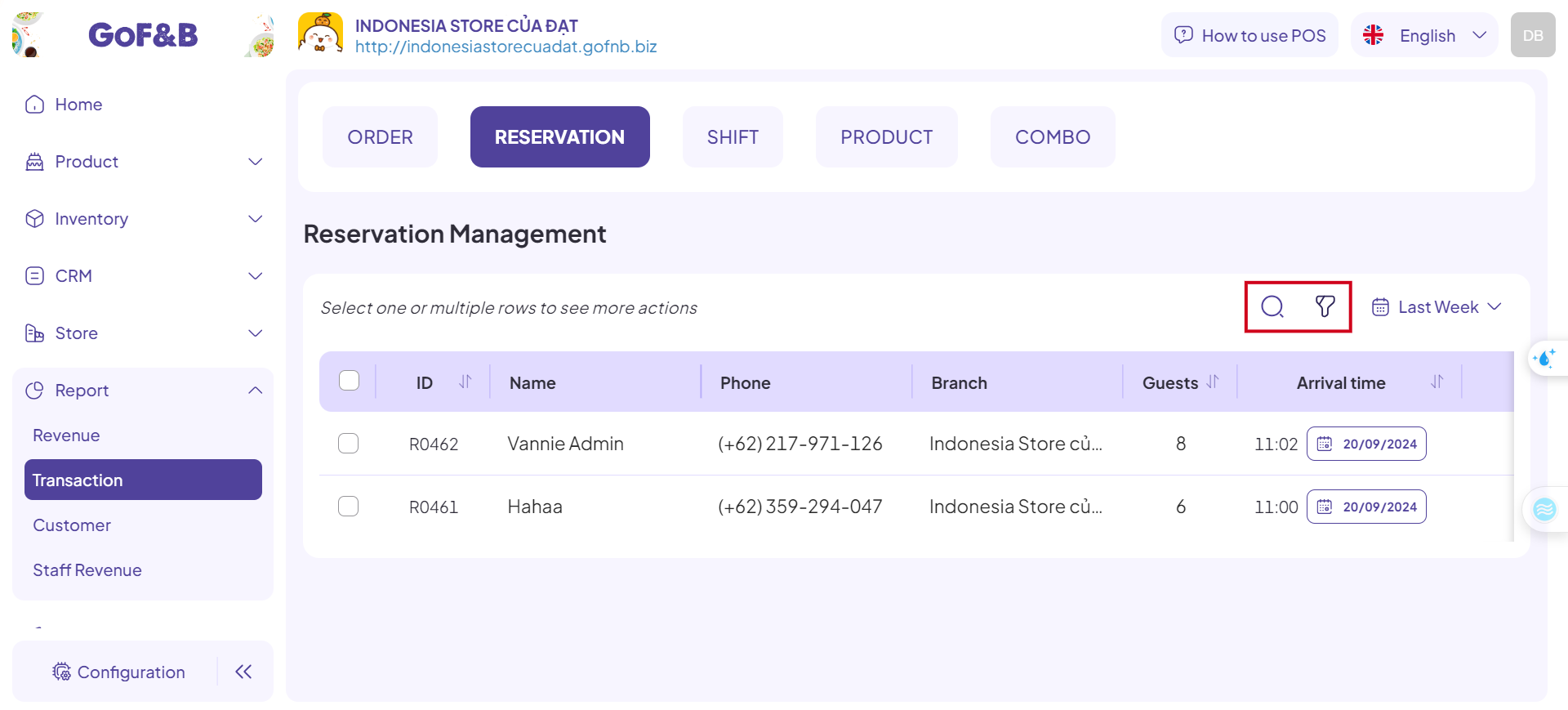
This is the guide for managing reservations on the admin page of GoF&B. If you have any questions or related inquiries, please contact GoF&B Customer Support via email at [email protected].

