Manage orders in detail on the admin page
The feature of managing orders in detail on the admin page of GoF&B software helps you track and process orders, reduce errors and save time efficiently. This not only improves your inventory management and customer service but also optimizes operational processes, thereby increasing revenue and customer satisfaction.
The process is as follow:
Managing order on the homepage Interface
Step 1: Access the GoF&B Admin Page https://admin.gofnb.biz/.
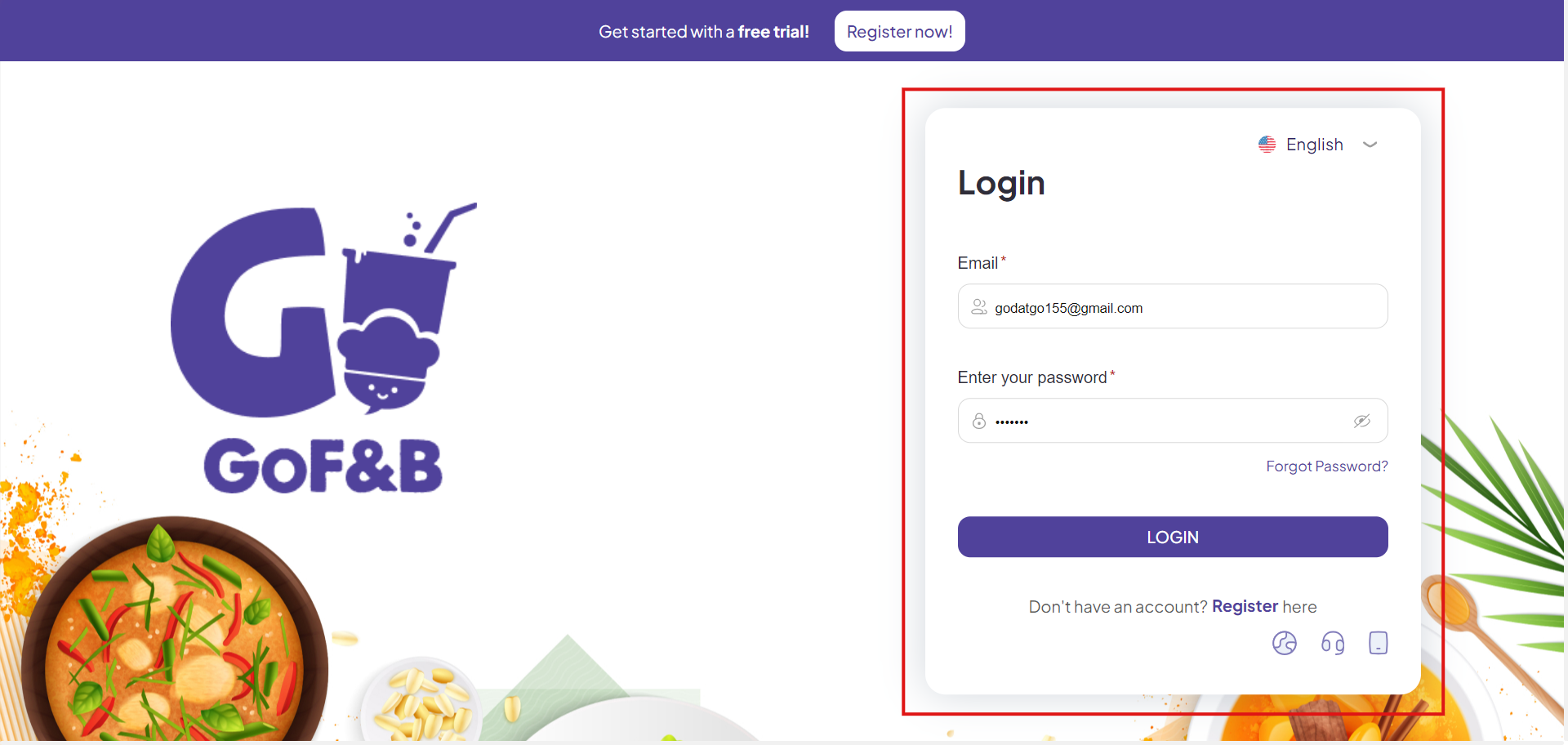
Step 2: On the main interface, the software provides an overview to evaluate your business performance.
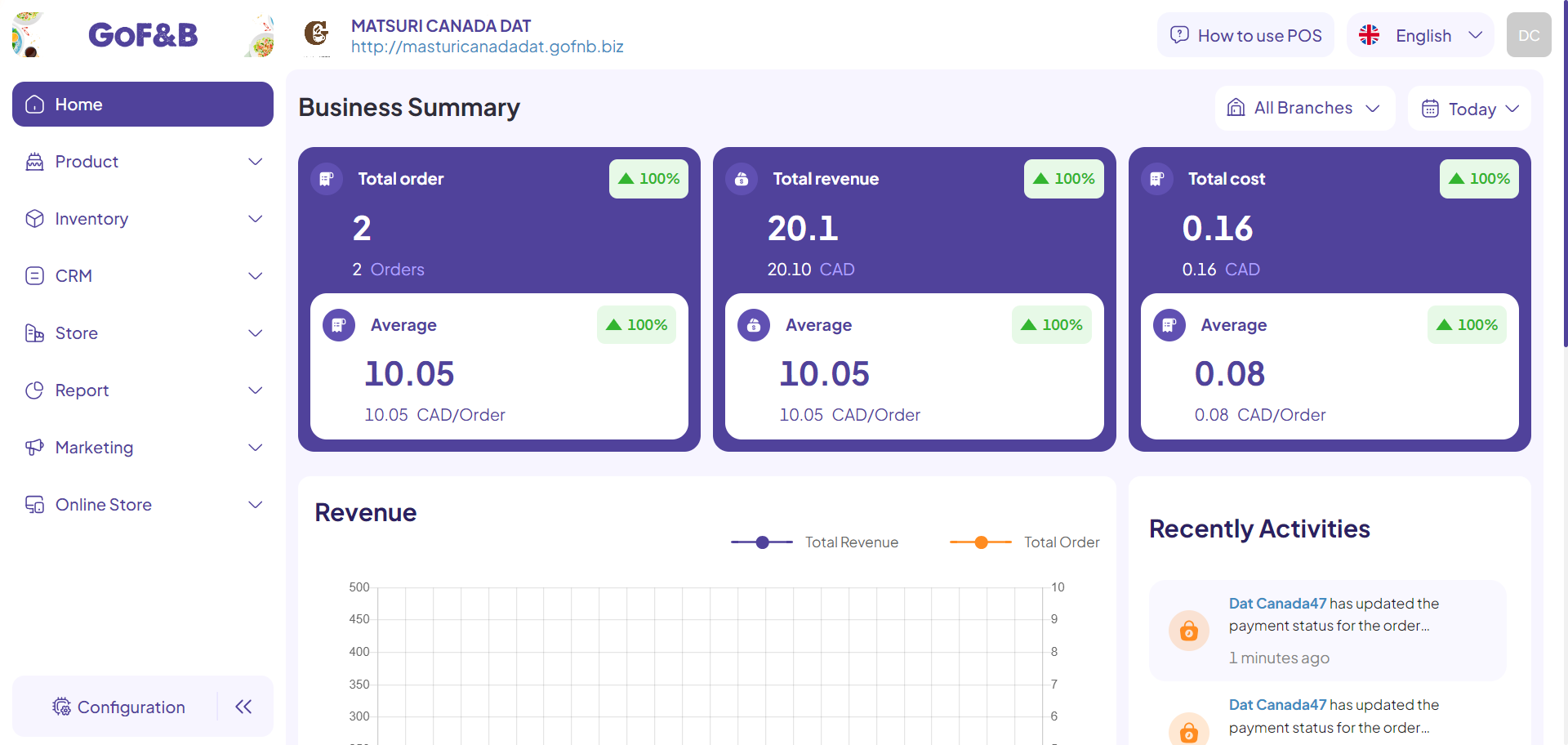
Step 3: The Business Summary page provides information such as total order, total revenue, and total cost based on selected branches and time periods as follows:
- All branches: Choose the branch you want to view business results for.
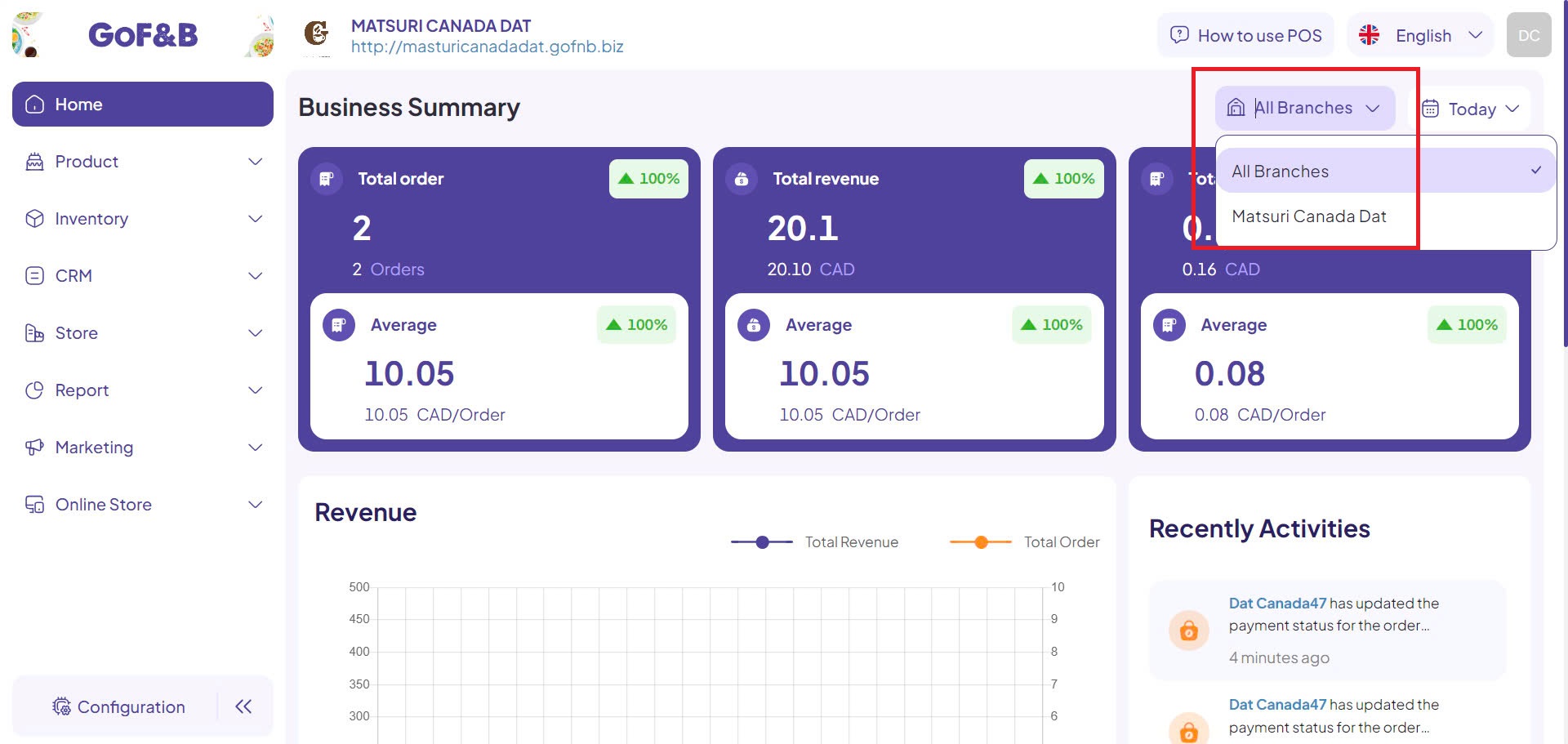
- Today: Adjust the time or date range to view business results.
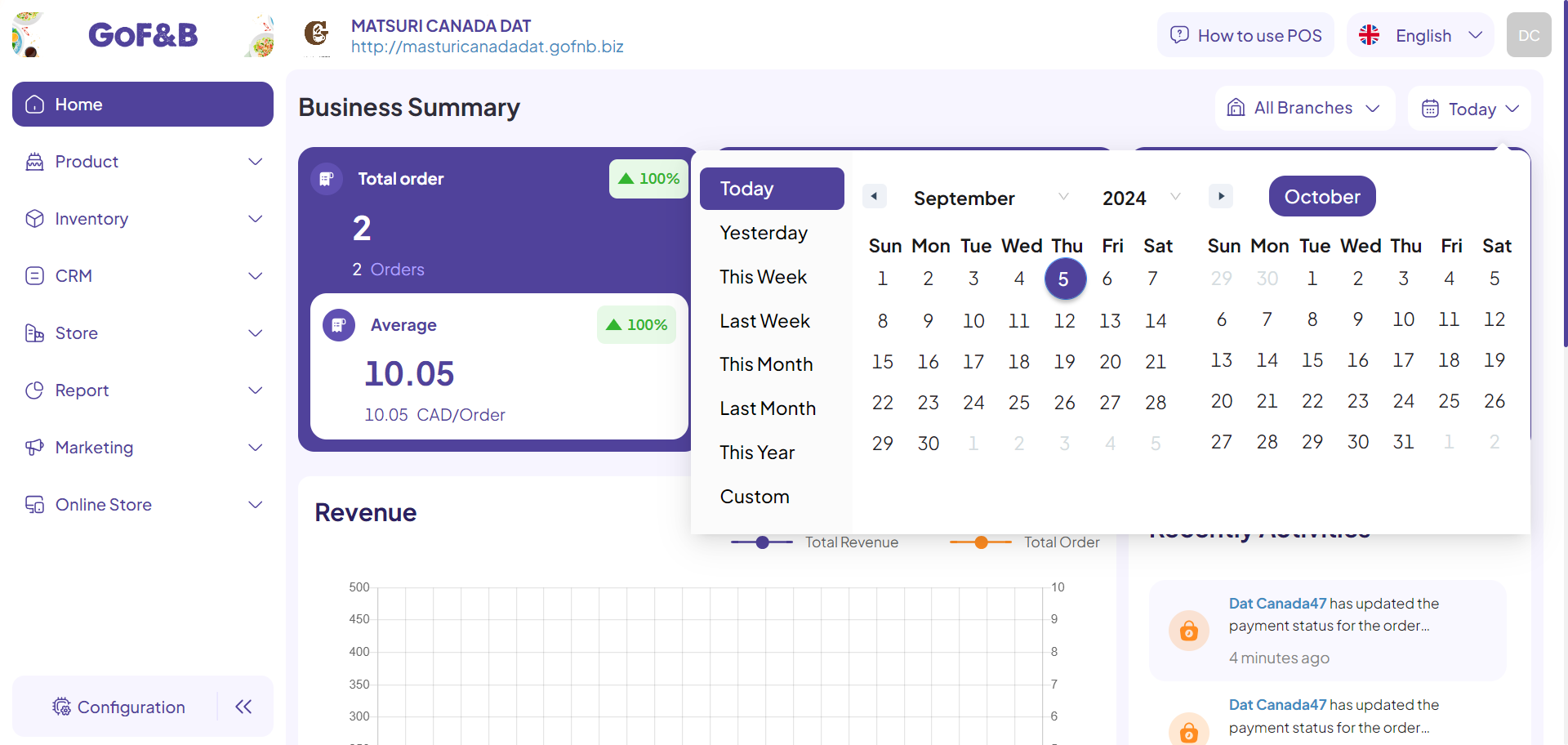
Step 4: In the Revenue section, you can track revenue and order fluctuations displayed as line graphs for specific times of the day or pre-set days, simply by hovering over the points of interest.
- Green: Revenue.
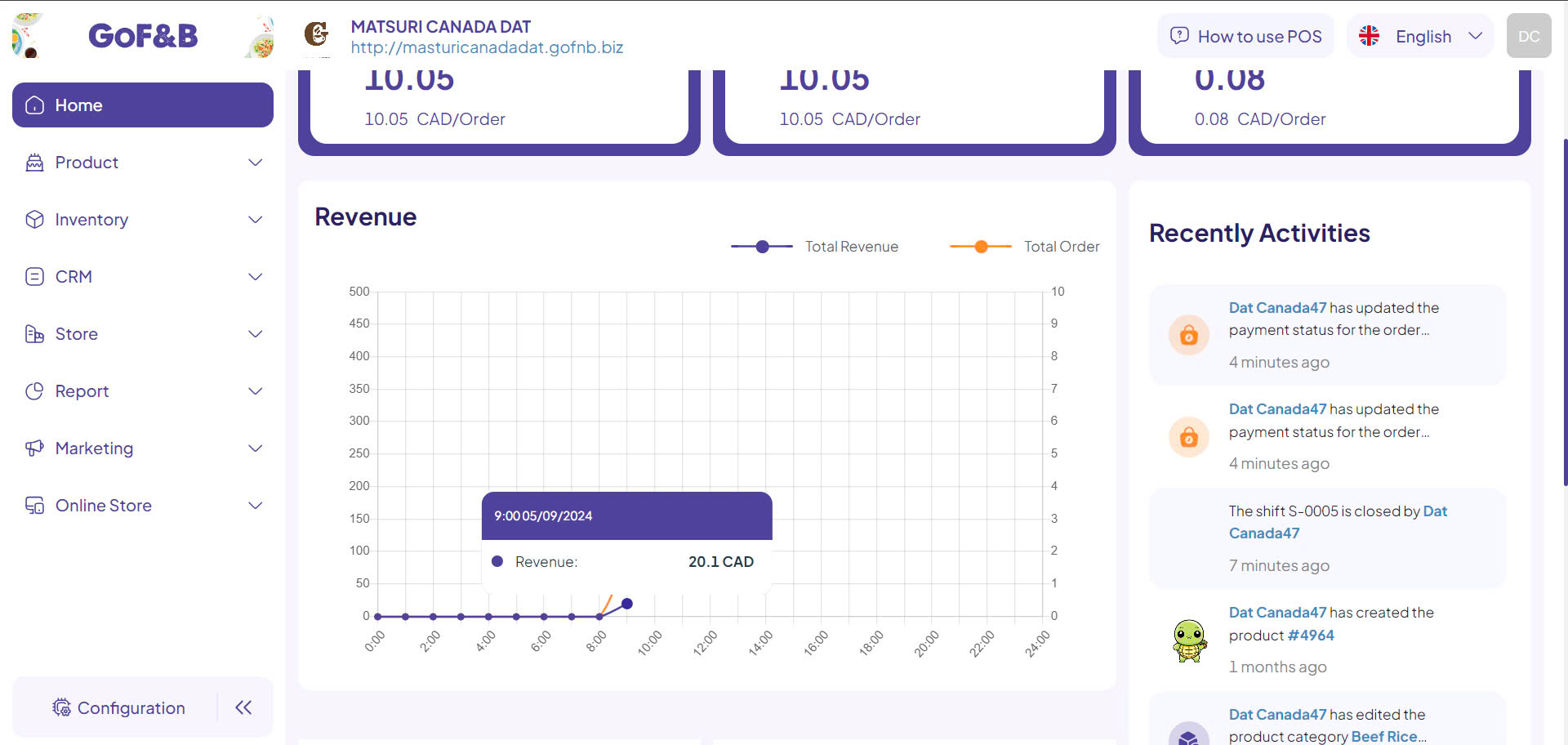
- Orange: Order.
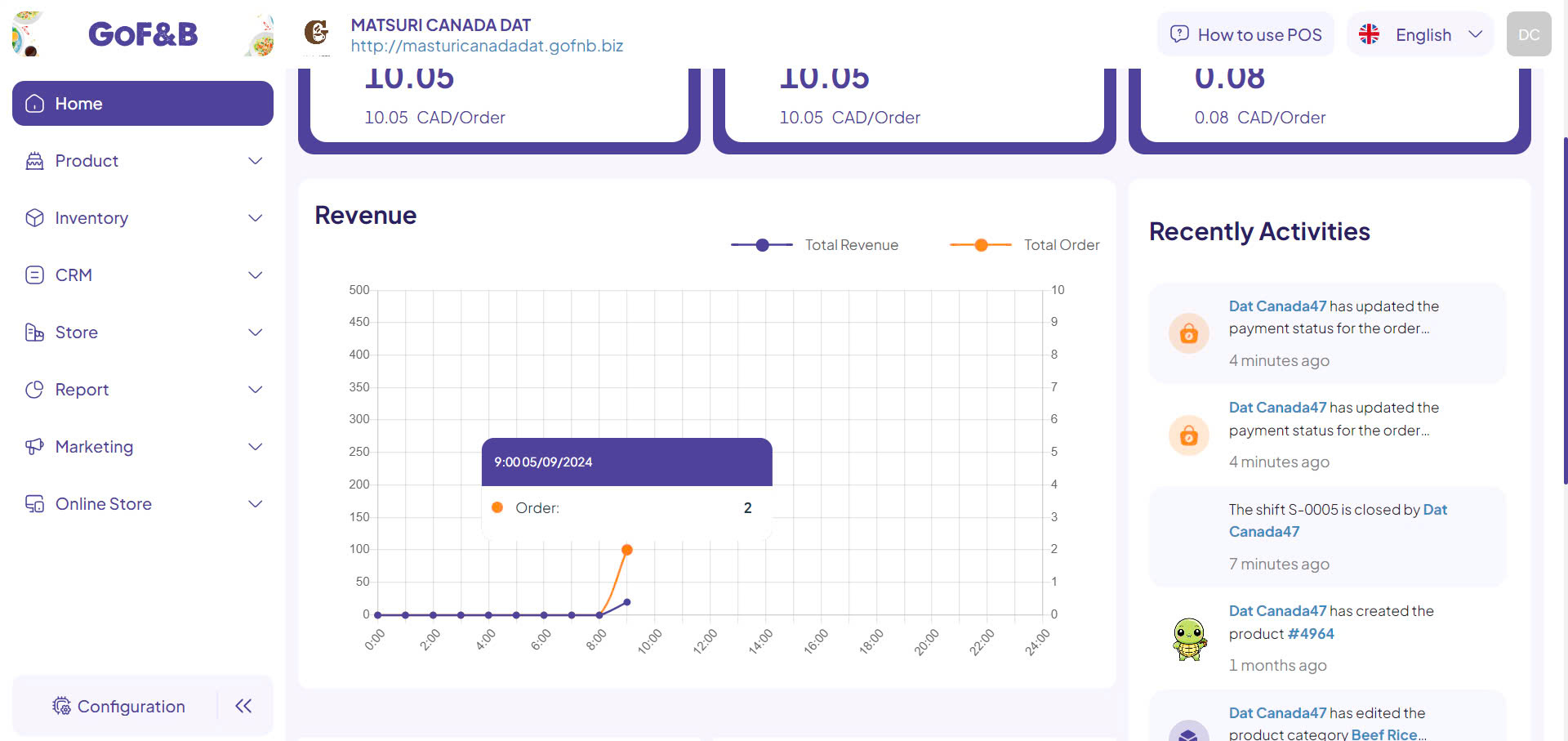
Step 5: In the Recent Activities section, information about all activities performed on the admin page will be displayed. This helps you easily manage and evaluate the work completion levels of responsible staff.
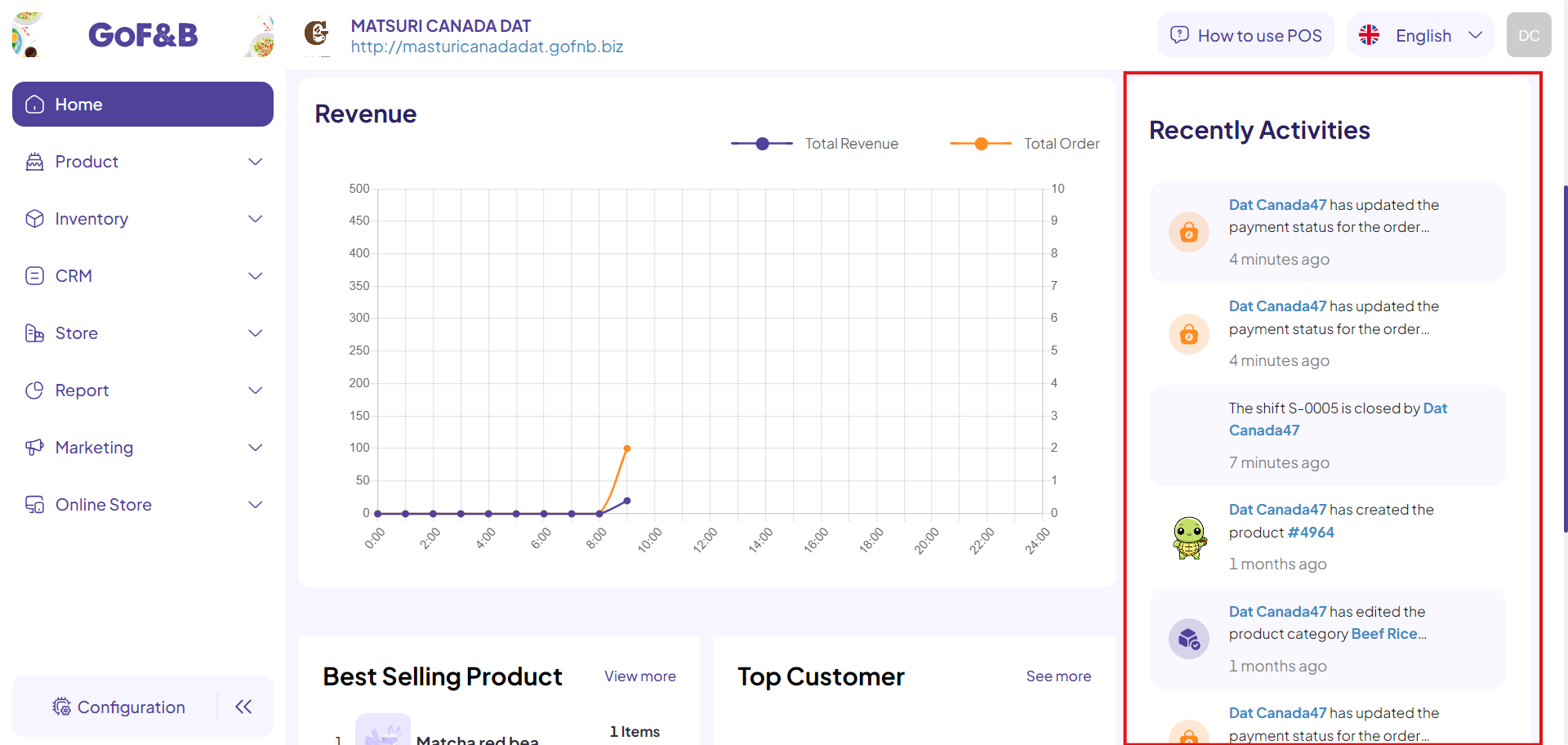
Step 6: In the Best Selling Products and Top Customer section, you can see the best-selling items and the customers who generate the most revenue for your restaurant. This helps develop appropriate product strategies and customer programs to enhance profits and customer experience.
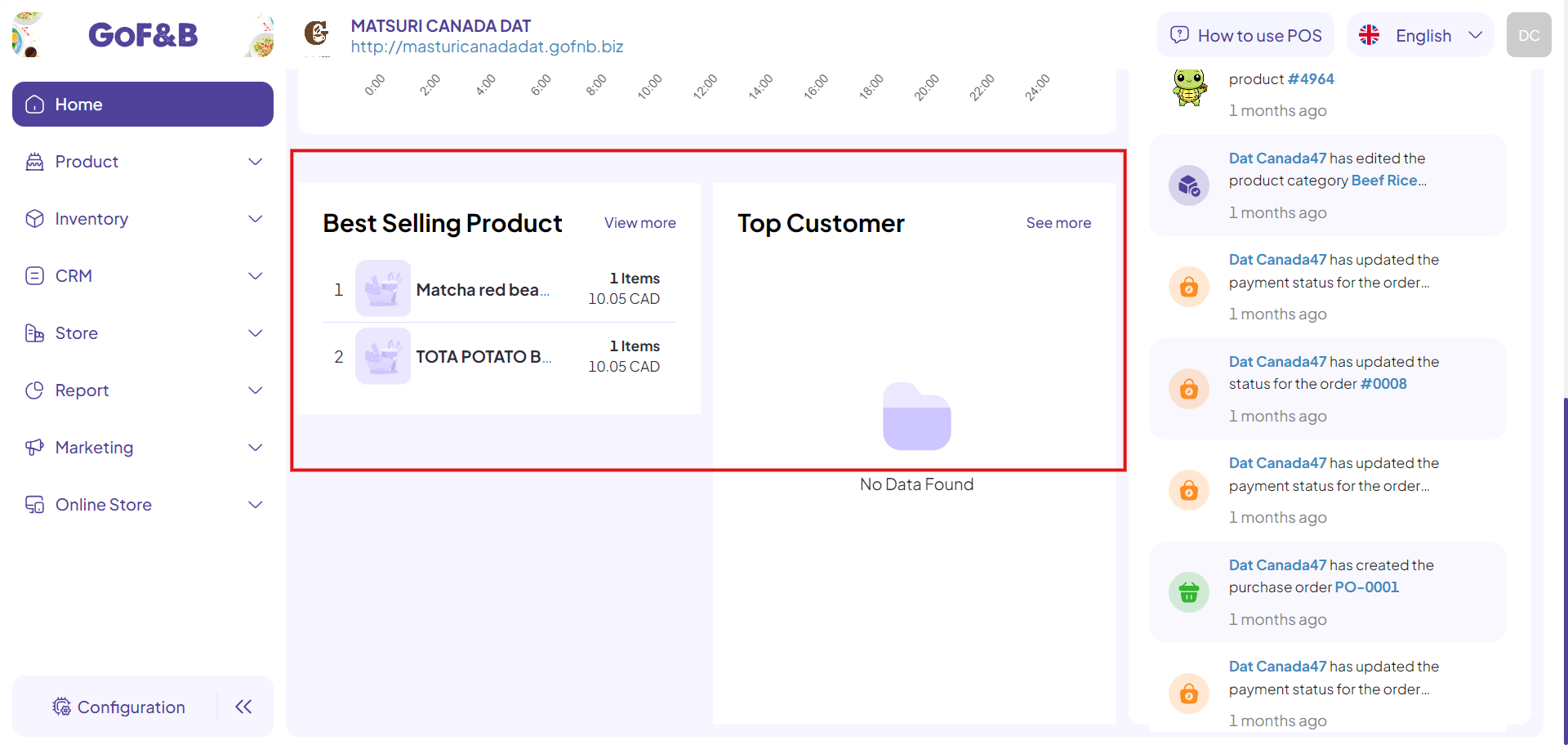
Managing order on the transactions interface
Step 1: On the Homepage interface, click on Report.
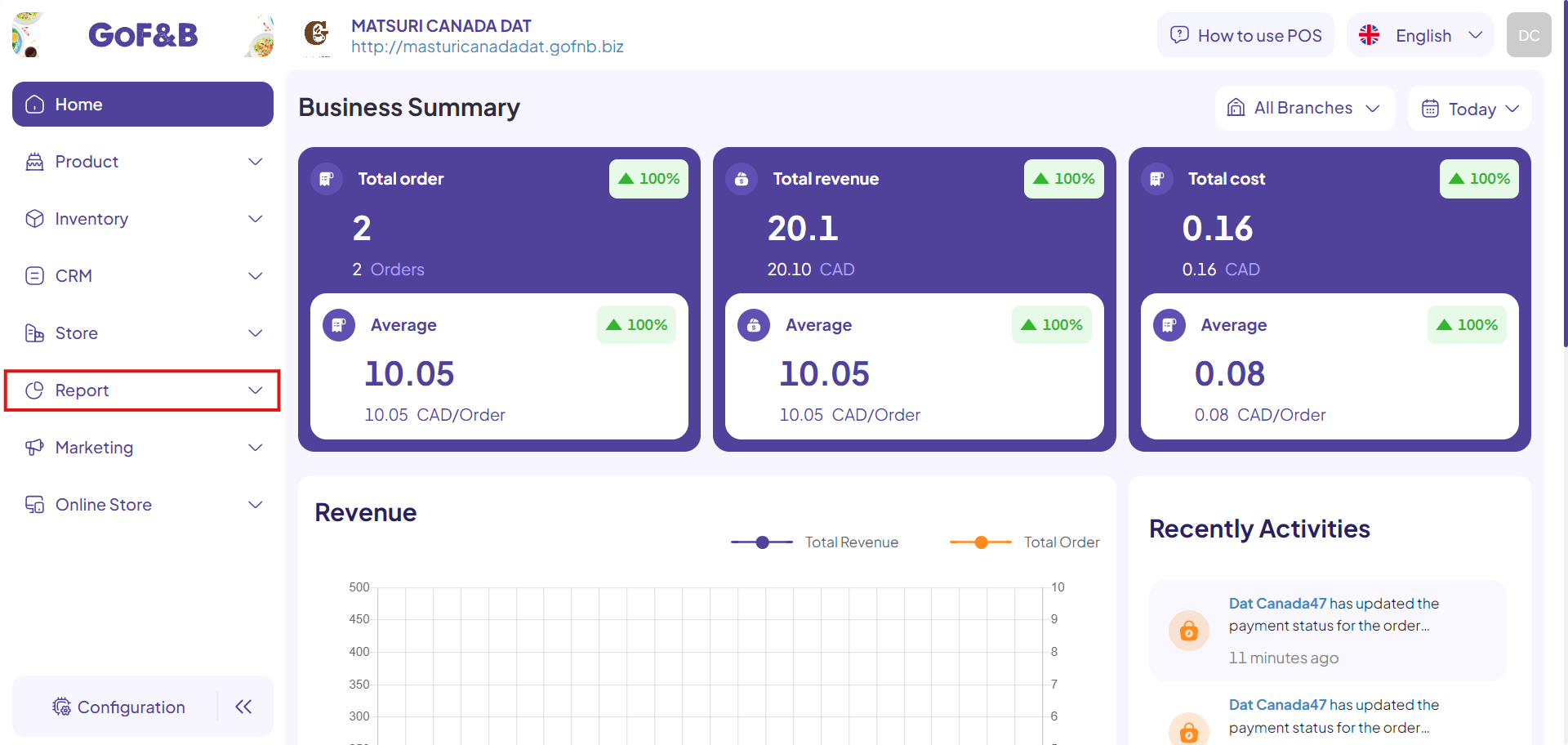
Step 2: You continue to select Transaction.
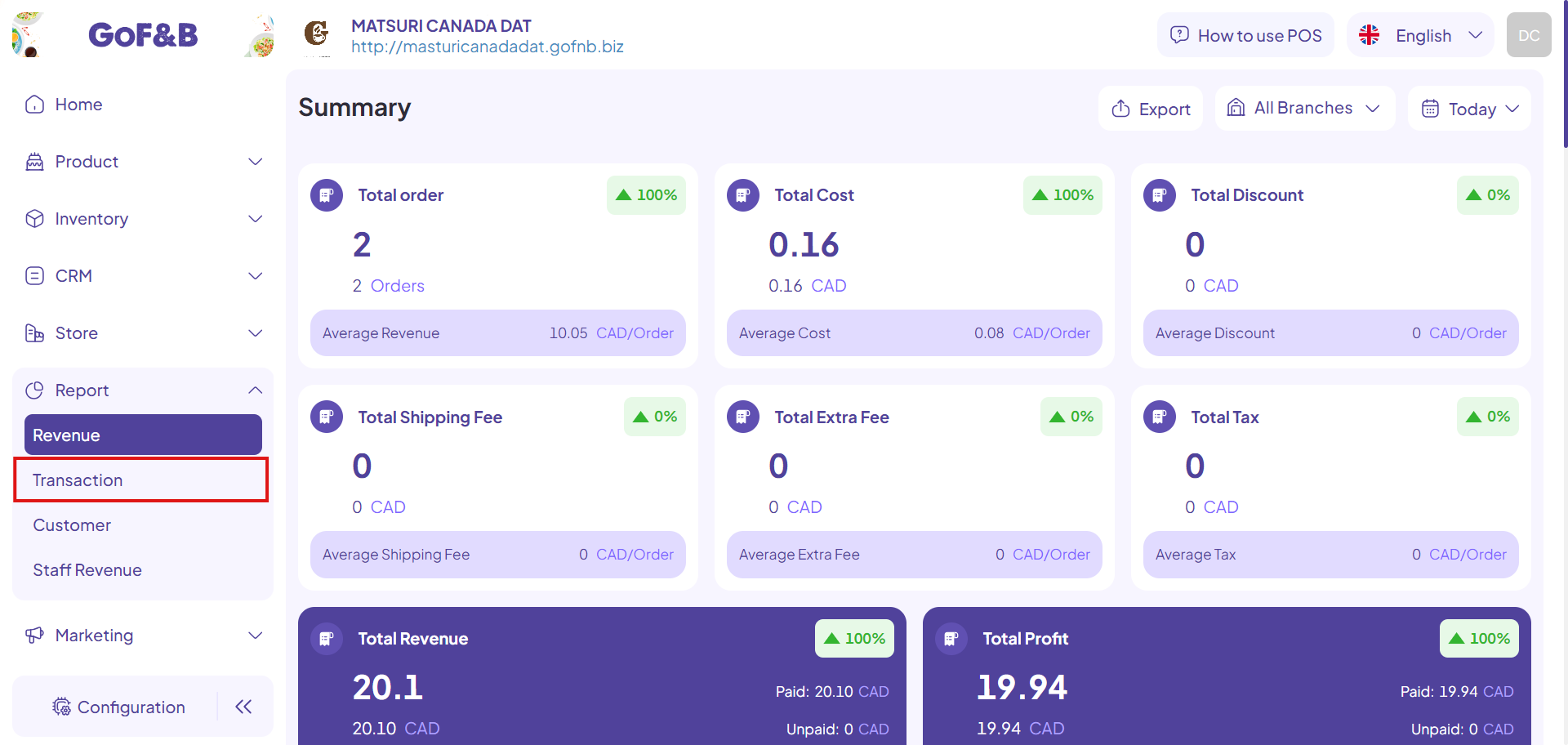
Step 3: On the Order interface, information related to order is provided, including:
- Order by platform: Number of orders based on the service platforms of the restaurant (Web, POS,…).
- Orders by service type: Number of orders based on the service method (pickup, takeaway, delivery, instore).
- Order by status: Number of orders based on order status (completed, processing, canceled).
Note: You should select specific branches and times to display accurate order data as needed.
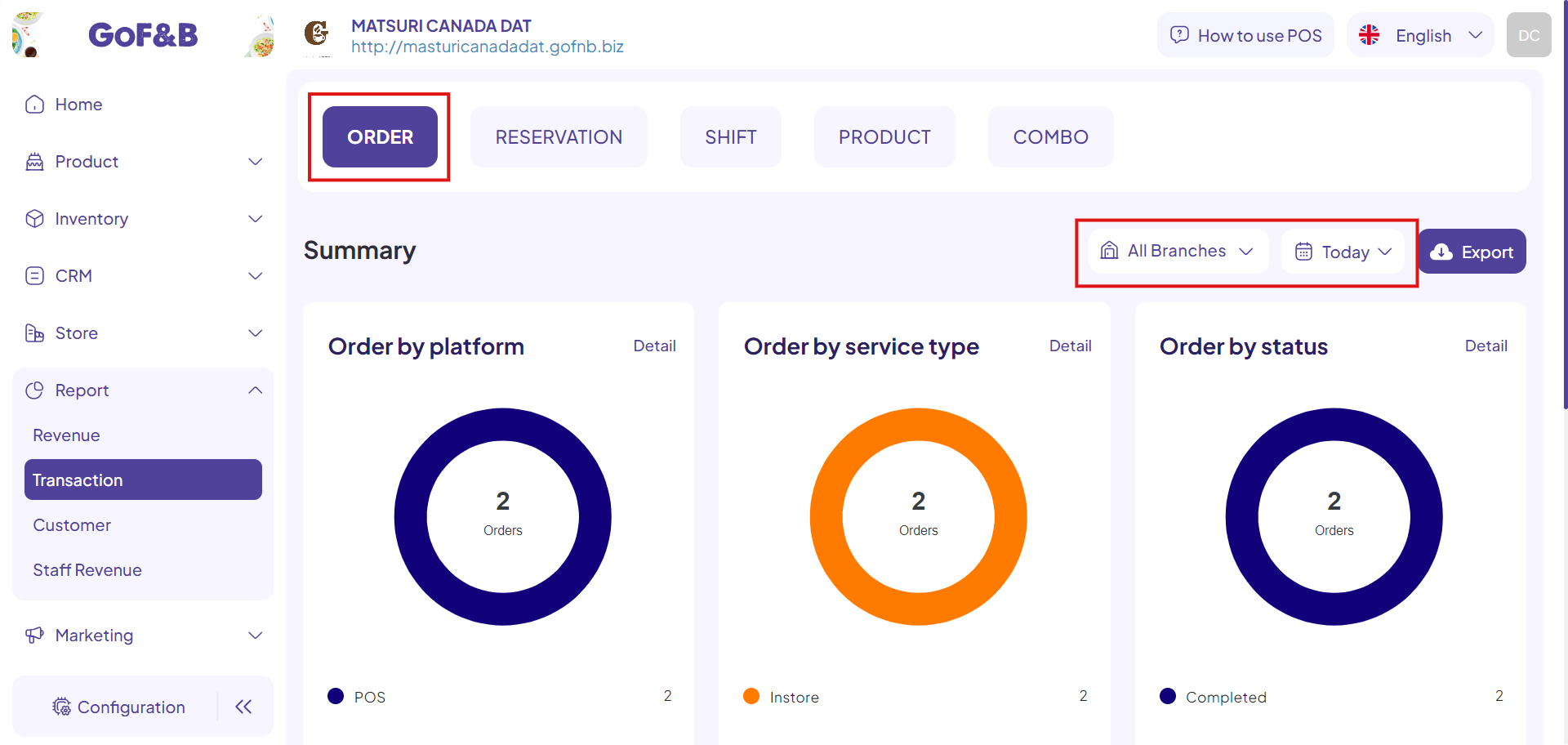
Step 4: In the Order Management section, you can easily control and manage detailed information of each order in one interface, including:
- OrderID: ID of the this order.
- Created time: order creation time.
- Type (Service method): Pickup, takeaway, delivery, in-store.
- Customer: Name, phone number, tier, loyalty points of the customer.
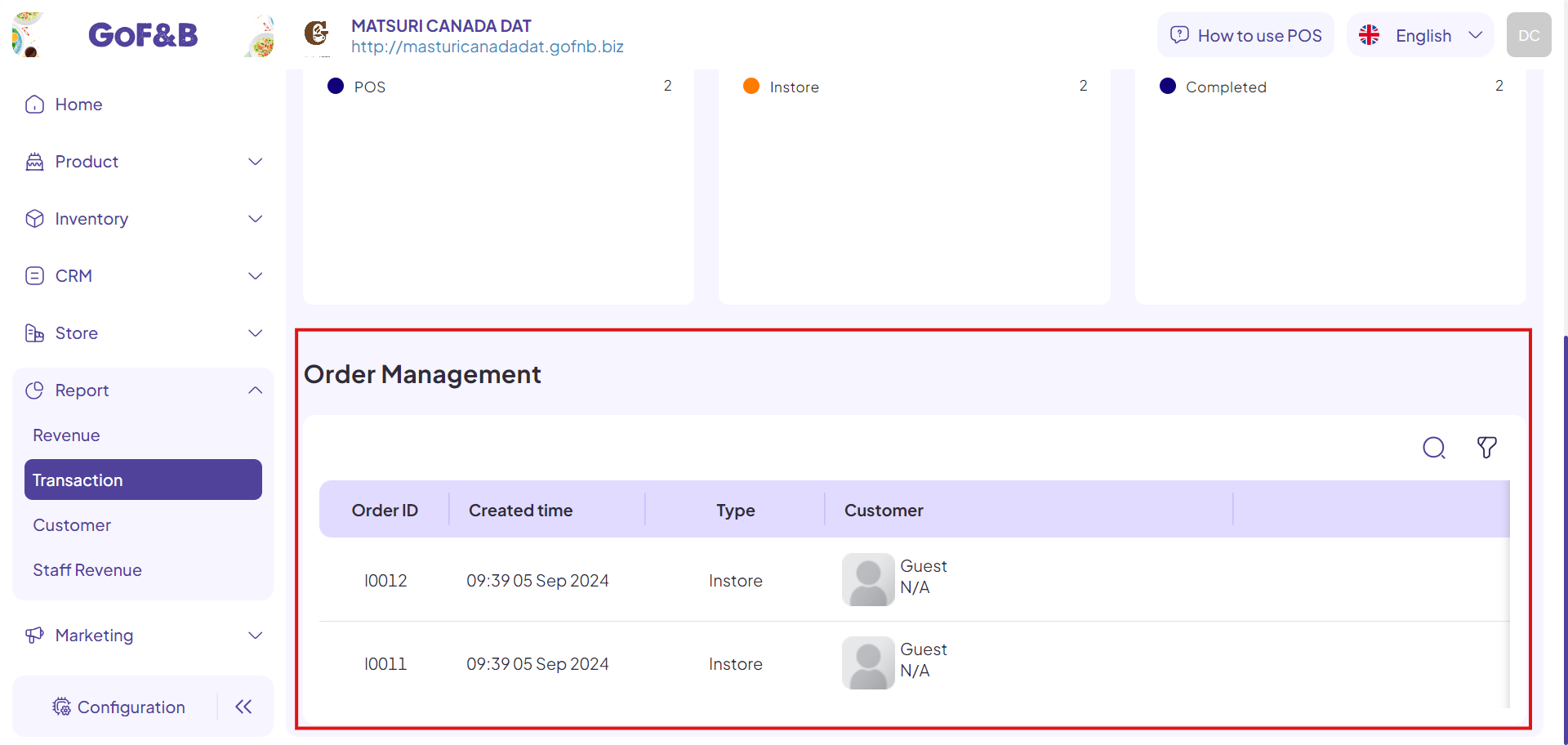
Step 5: Additionally, in this area, you are provided with features such as searching and filtering orders in the list, saving time and managing orders quickly.
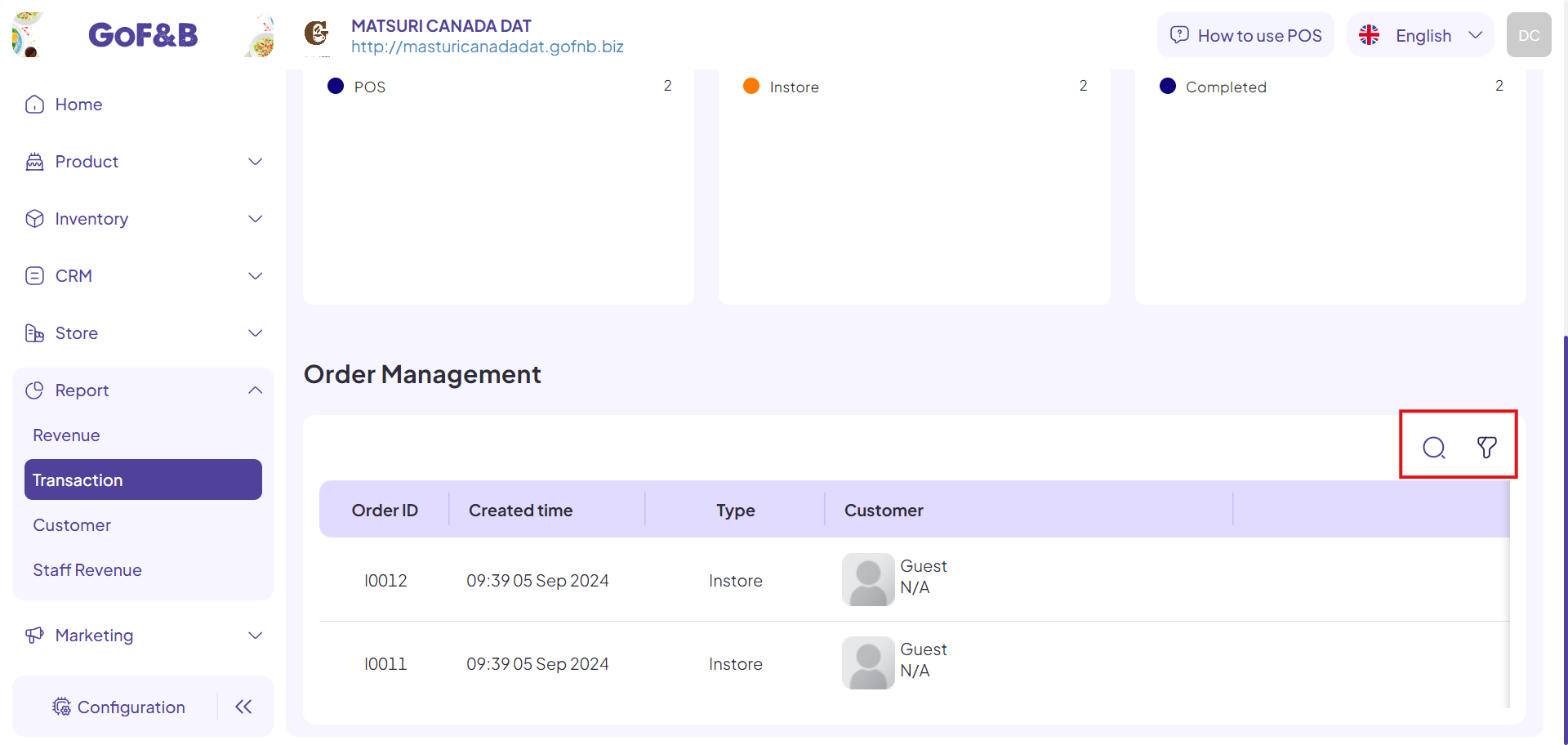
This is the guide for managing orders in detail on the admin page of GoF&B. If you have any further questions or related inquiries, please contact the GoF&B customer support team via Email at [email protected] for prompt assistance.

