Manage orders in detail on POS software
This feature allows you to track and process orders directly with GoF&B POS, without accessing the admin page. This saves response and processing time, increases accuracy, and enhances your customer experience.
The process is as follow:
Step 1: Access the GoF&B POS interface at https://pos.gofnb.biz/login.
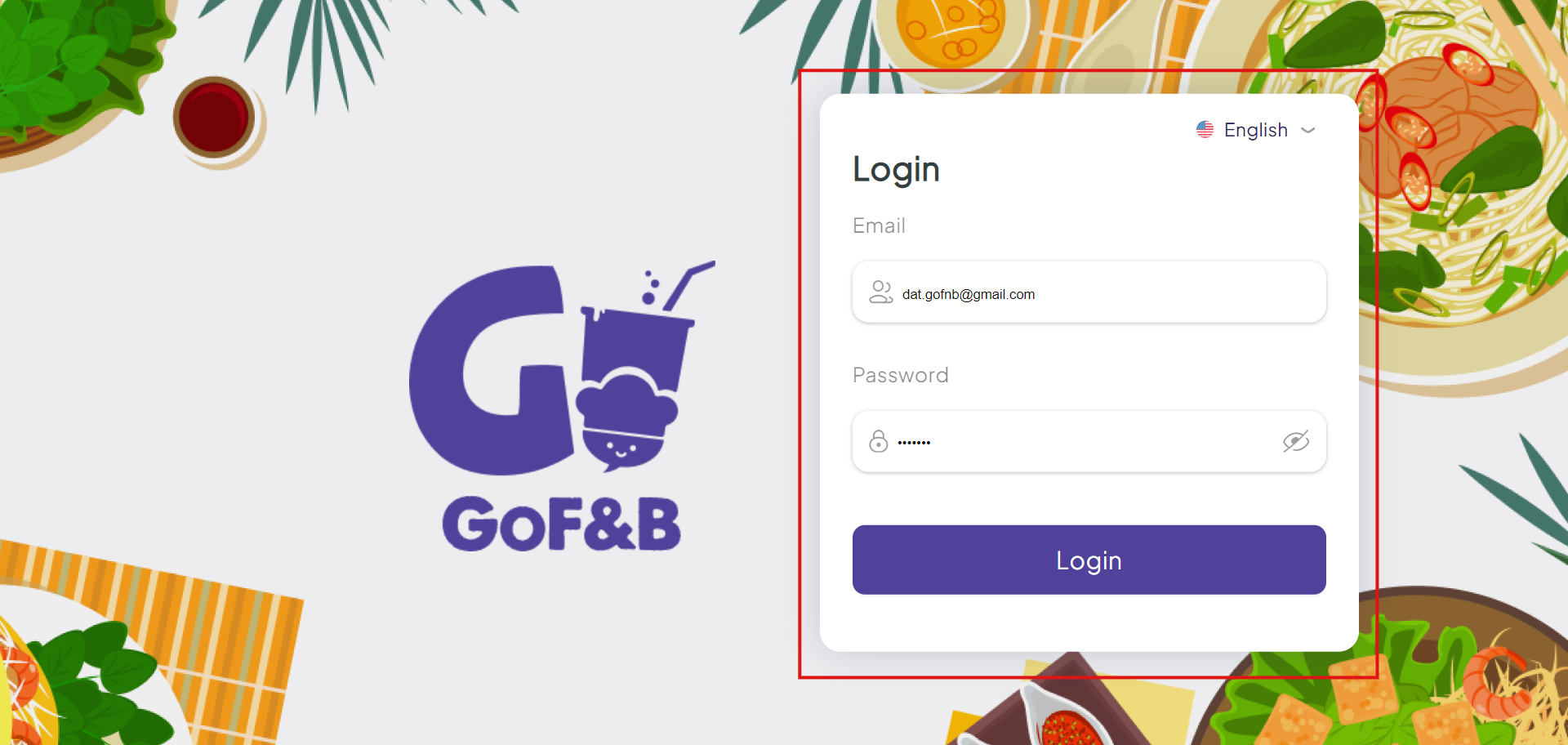
Step 2: On the main screen, you click on Order.
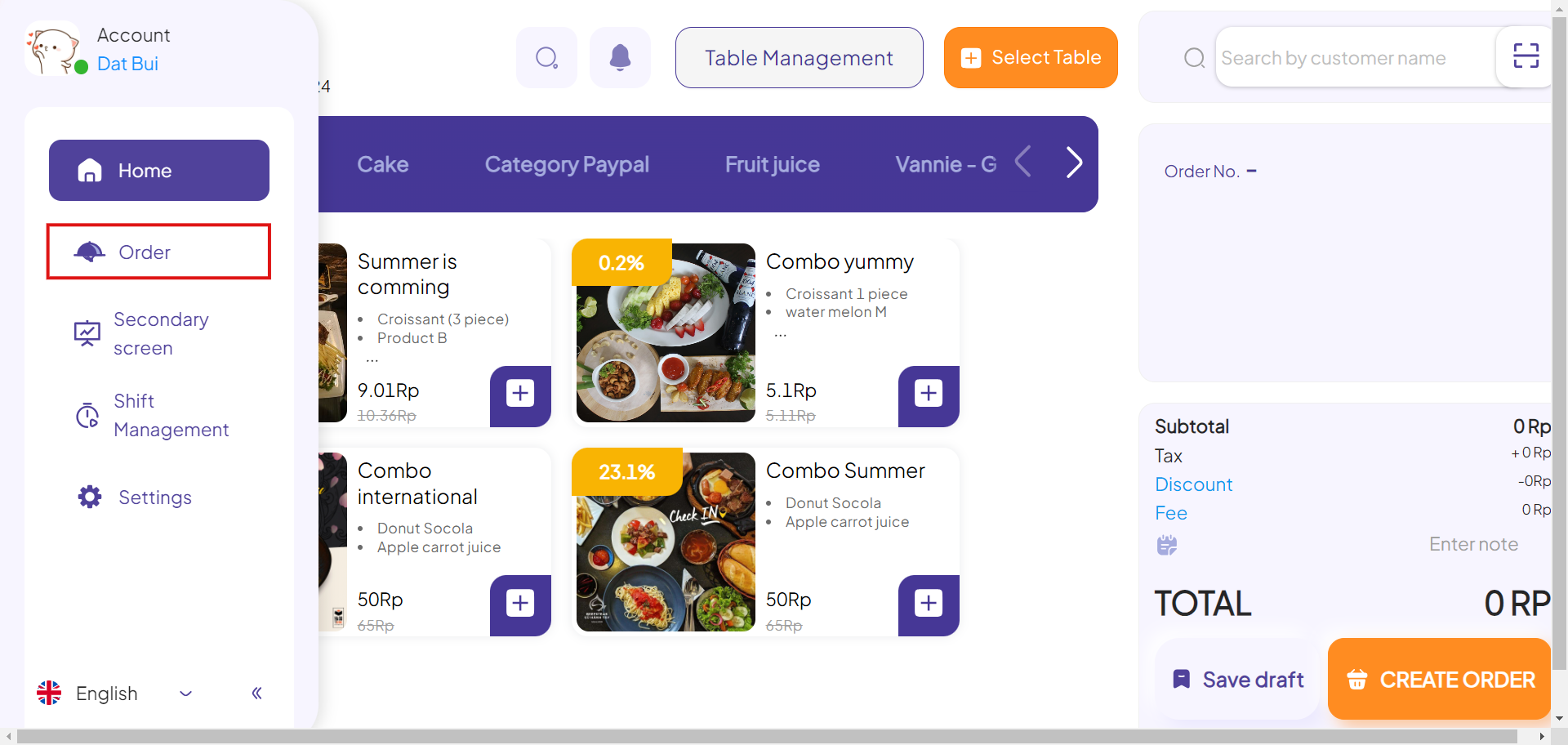
Step 3: In the Order Management interface, you can track each order categorized by status, including:
- To confirm.
- Serving.
- Completed.
- Canceled.
- Draft.
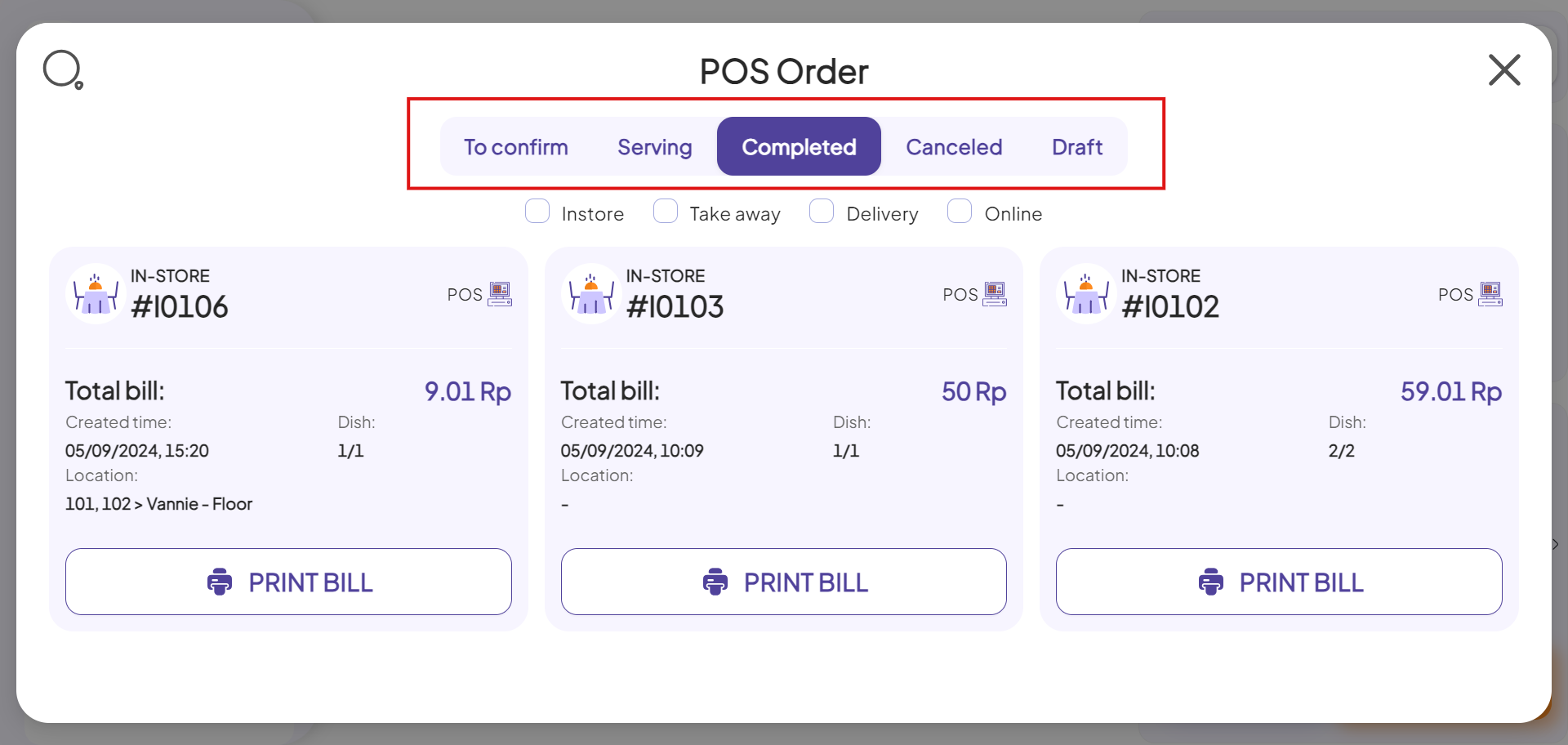
Step 4: In the To Confirm interface, you will see orders placed by customers on your website or app, awaiting your confirmation. Order information includes:
- Service Type: Delivery (default).
- Order ID: The order number.
- Total bill: The order price.
- Creation Time: The time order was created.
- Expected Delivery Time: The estimated time the customer will receive the order.
- Number of Items: The quantity of ordered items.
- Location: The delivery address.
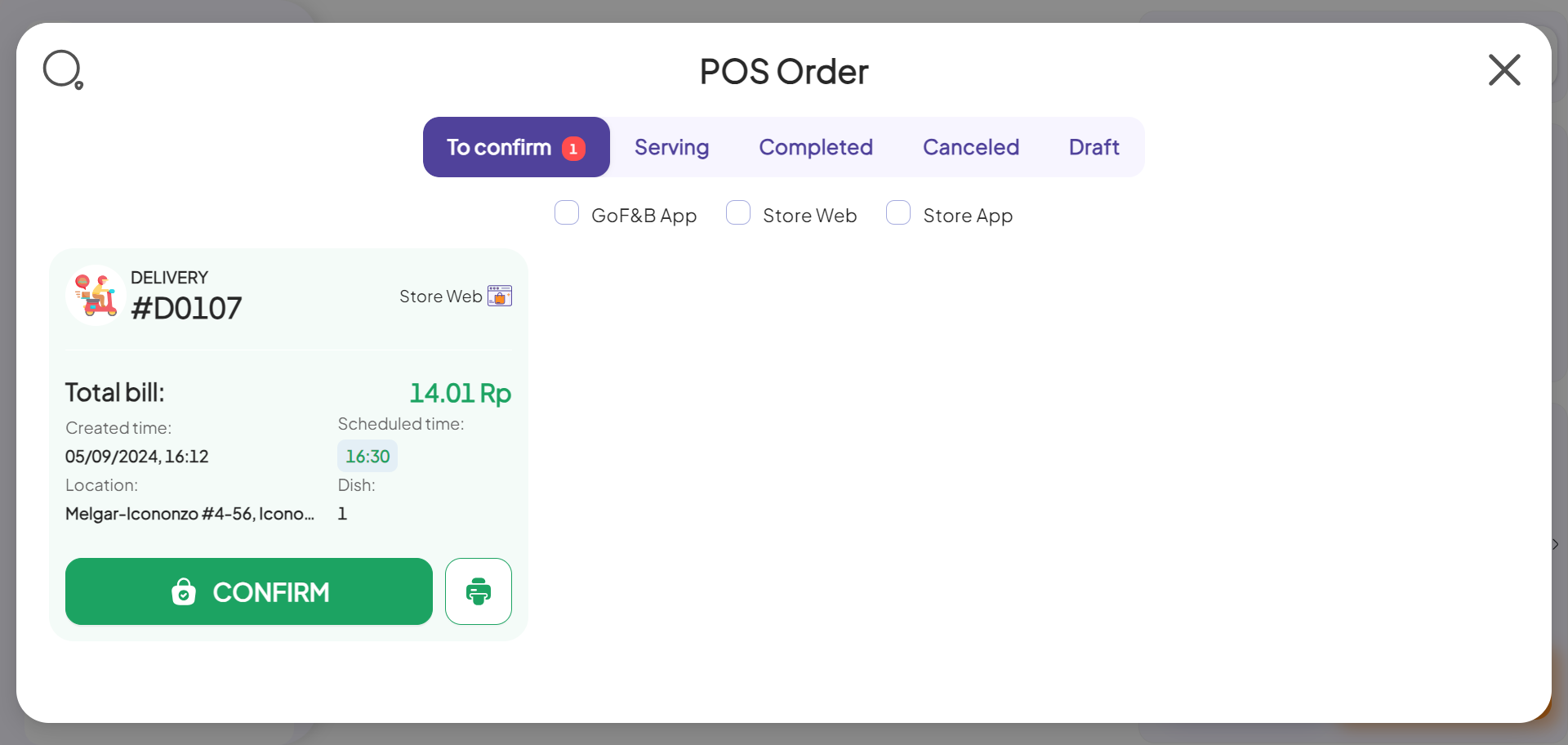
Step 5: In the Serving interface, these are orders in preparing progress. You can track:
- Service Type: In-Store, Take away, Delivery.
- Order ID: The order number.
- Total bill: The order price.
- Creation Time: The time order was created.
- Dish: The number of items delivered from the ordered items
- Location: The delivery address for online purchases.
Additionally, to quickly filter orders by specific service type, you can select the service type filter as shown.
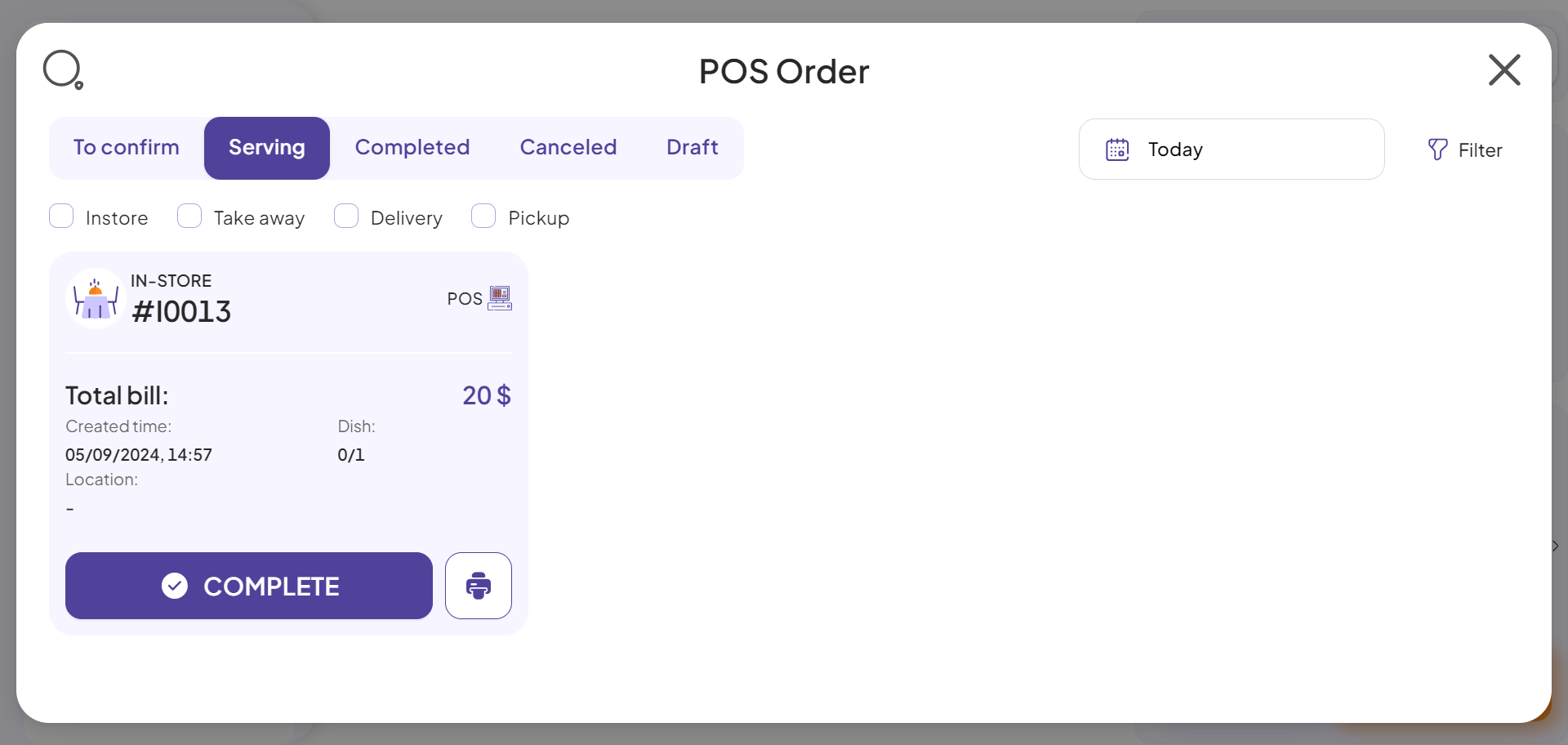
Step 6: In the Completed interface, you can see orders whose all items have been served and payment has been completed. Order information is similar to what is mentioned in the Serving interface in Step 5.
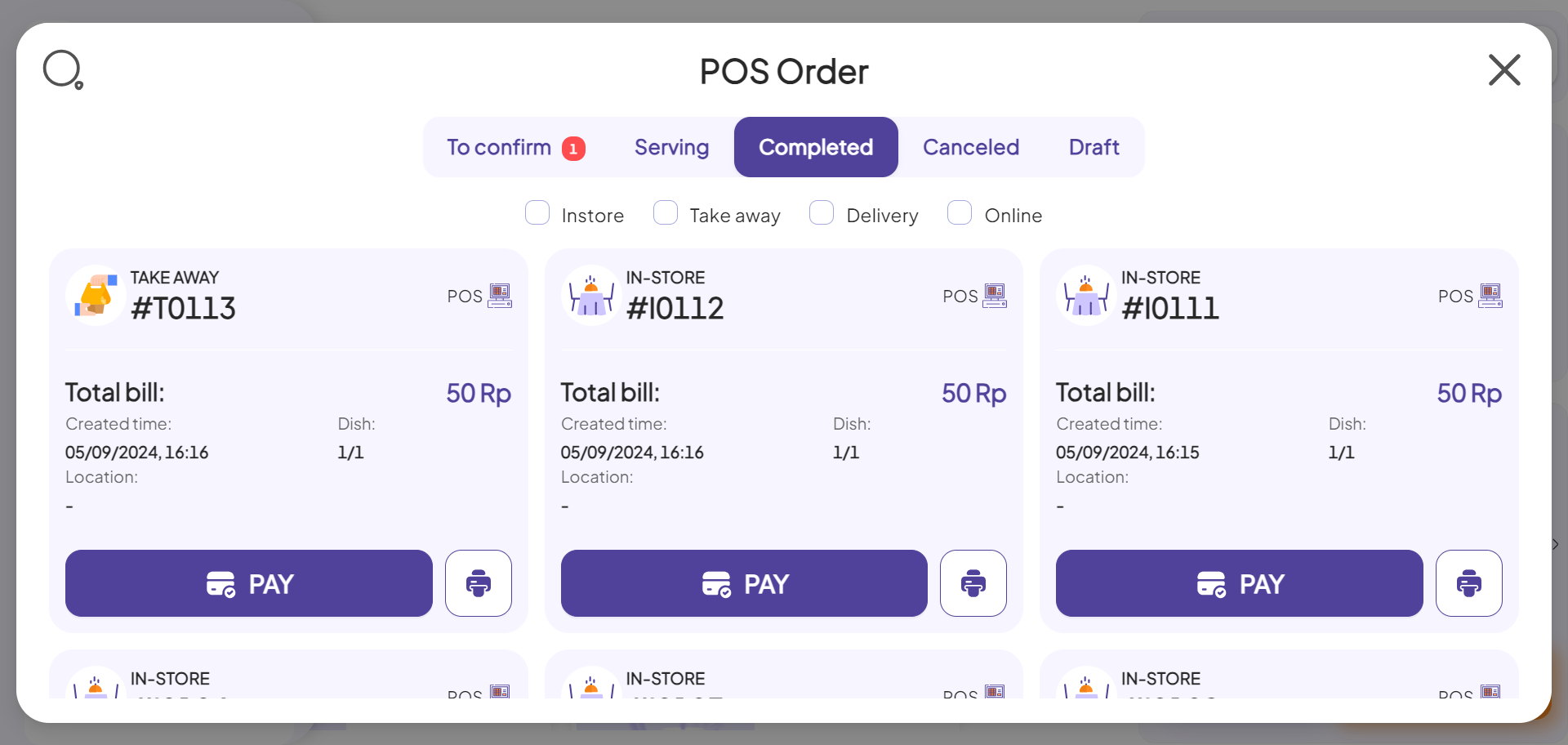
Step 7: In the Canceled interface, you can see all canceled orders. Order information similar to what is mentioned in the Serving interface in Step 5.
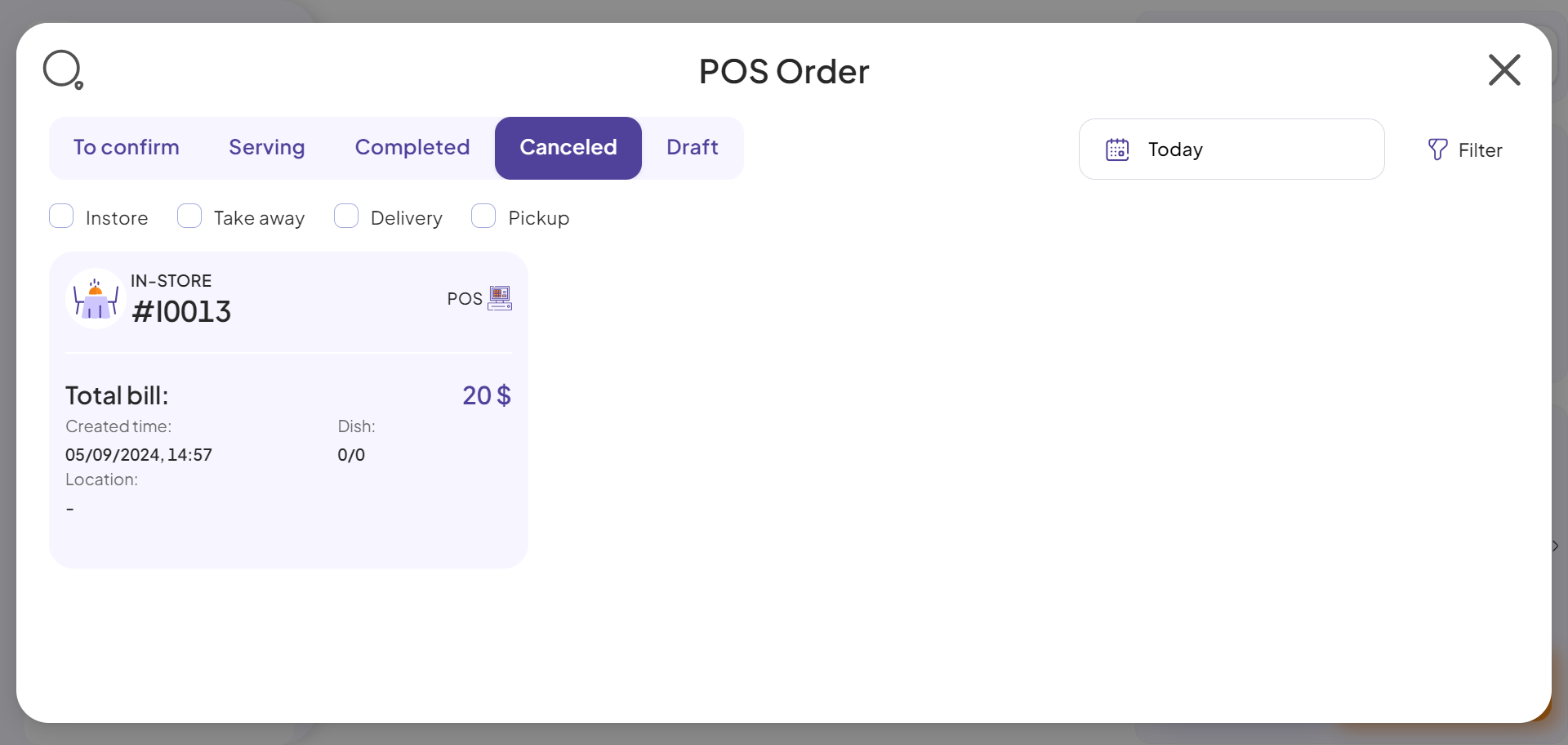
Step 8: In the Draft interface, you can see draft orders. Order information similar to what is mentioned in the Serving interface in Step 5.
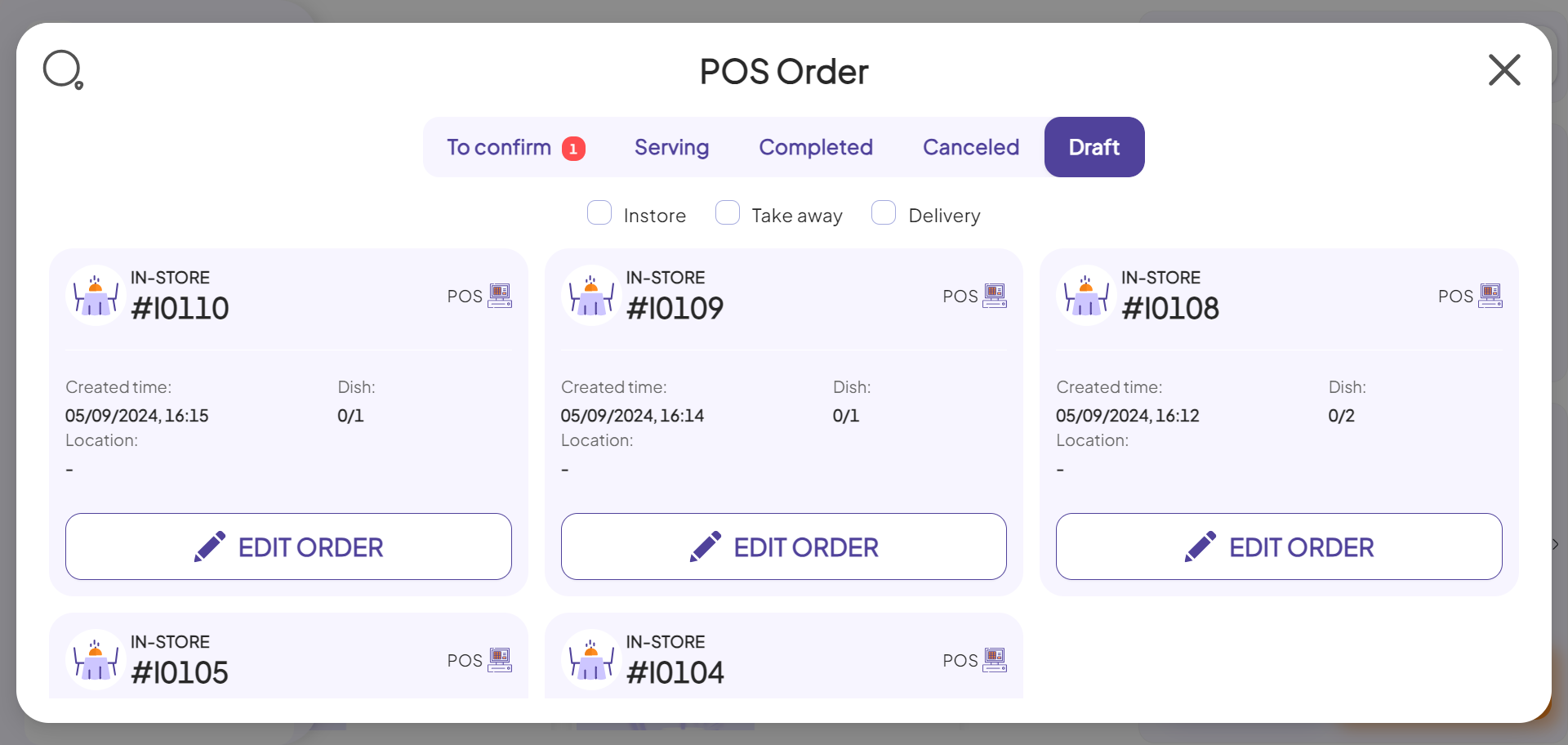
This is the guide for managing orders in detail on the POS system of GoF&B. If you have any questions or related inquiries, please contact GoF&B Customer Support via email at [email protected].

