Import and export ingredient list
This feature on GoF&B software enables you to easily track and manage your inventory through Excel files, ensuring that essential ingredients are always available to serve customers. Follow the steps below to learn how to import and export ingredient list.
The process is as follow:
Import ingredient list
Step 1: Access the GoF&B Admin Page:https://admin.gofnb.biz/.
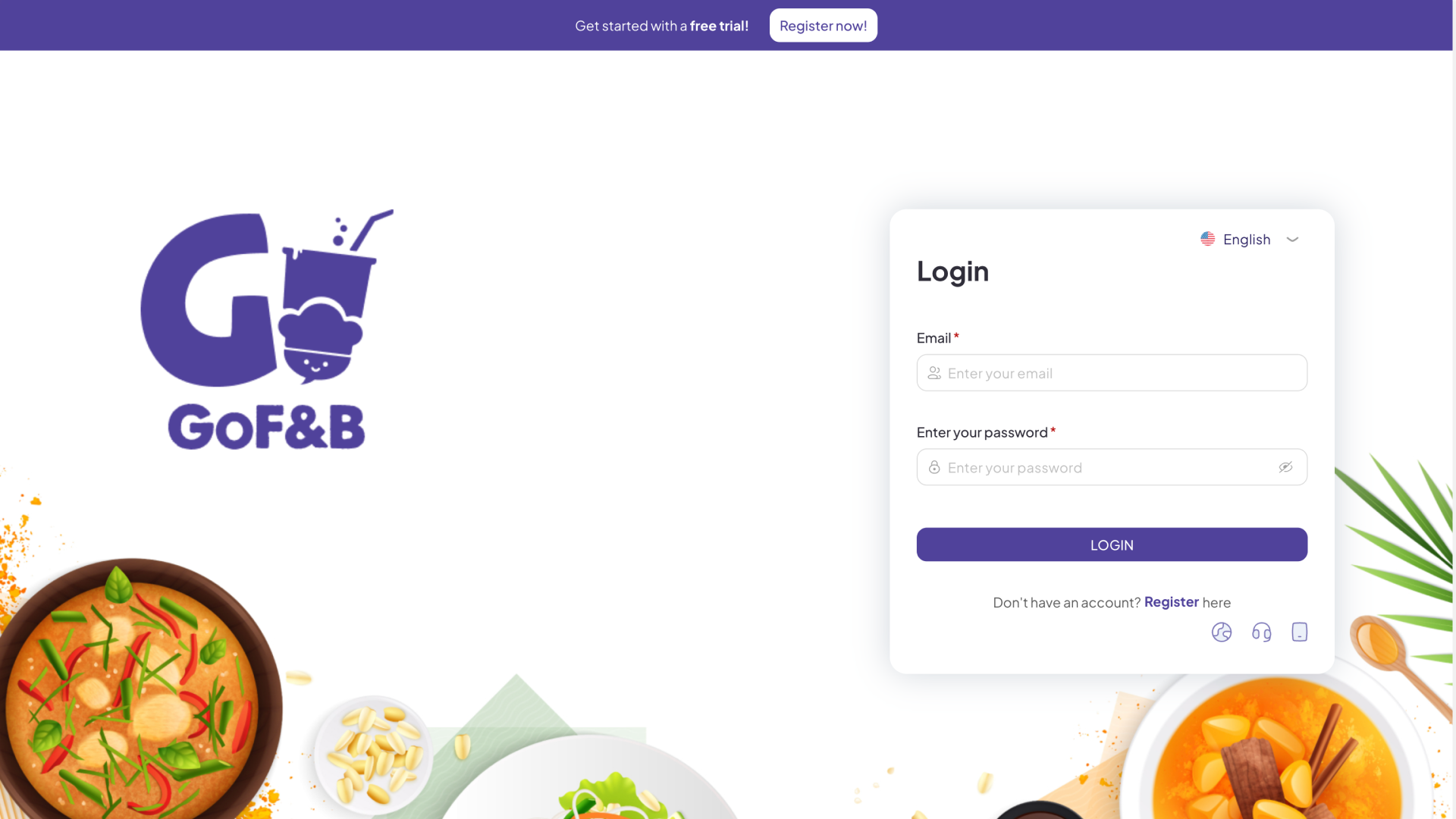
Step 2: On the main dashboard, click on Inventory. This will display the Ingredients interface.
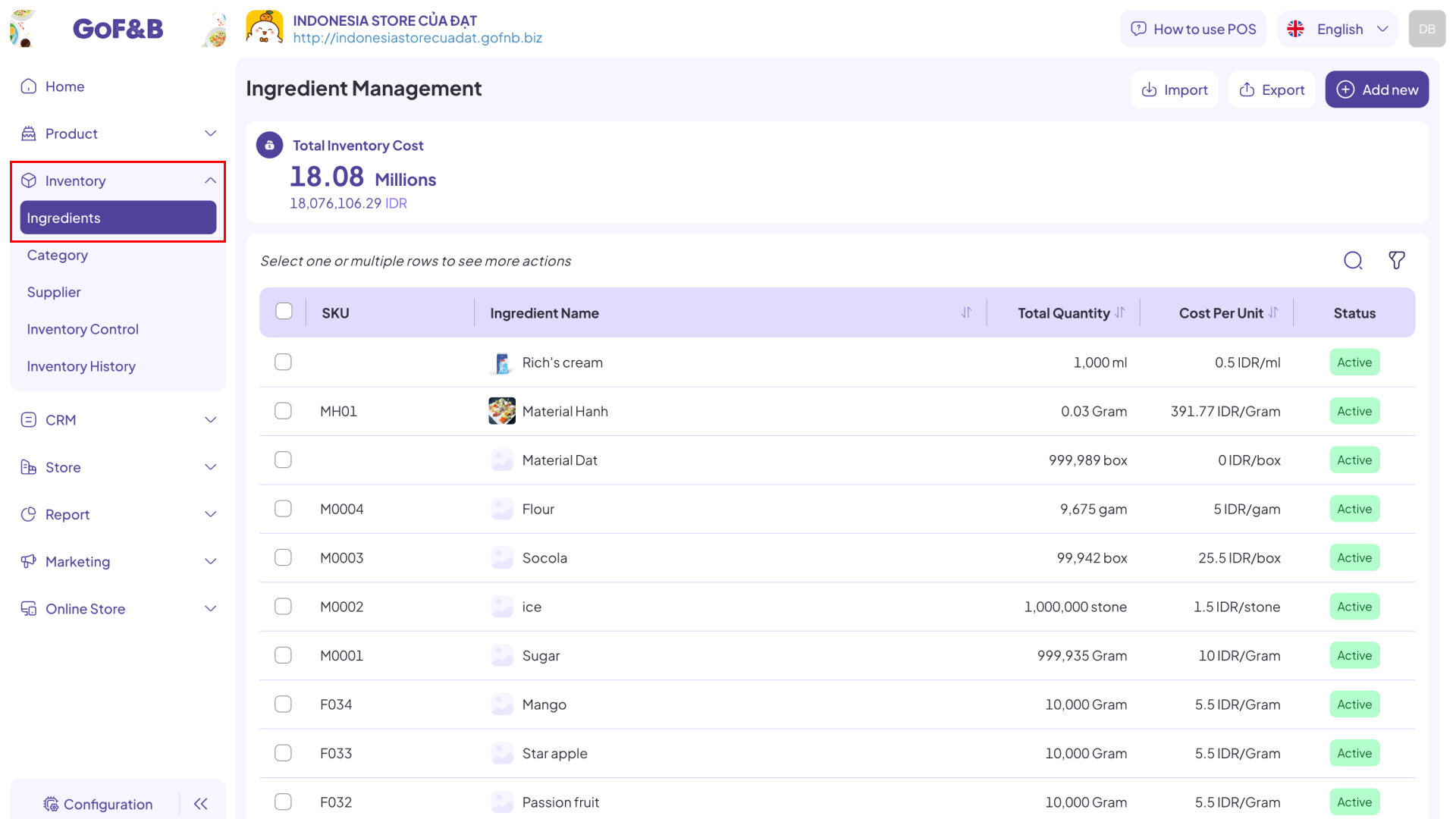
Step 3: In the Ingredient Management section, select Import to proceed.
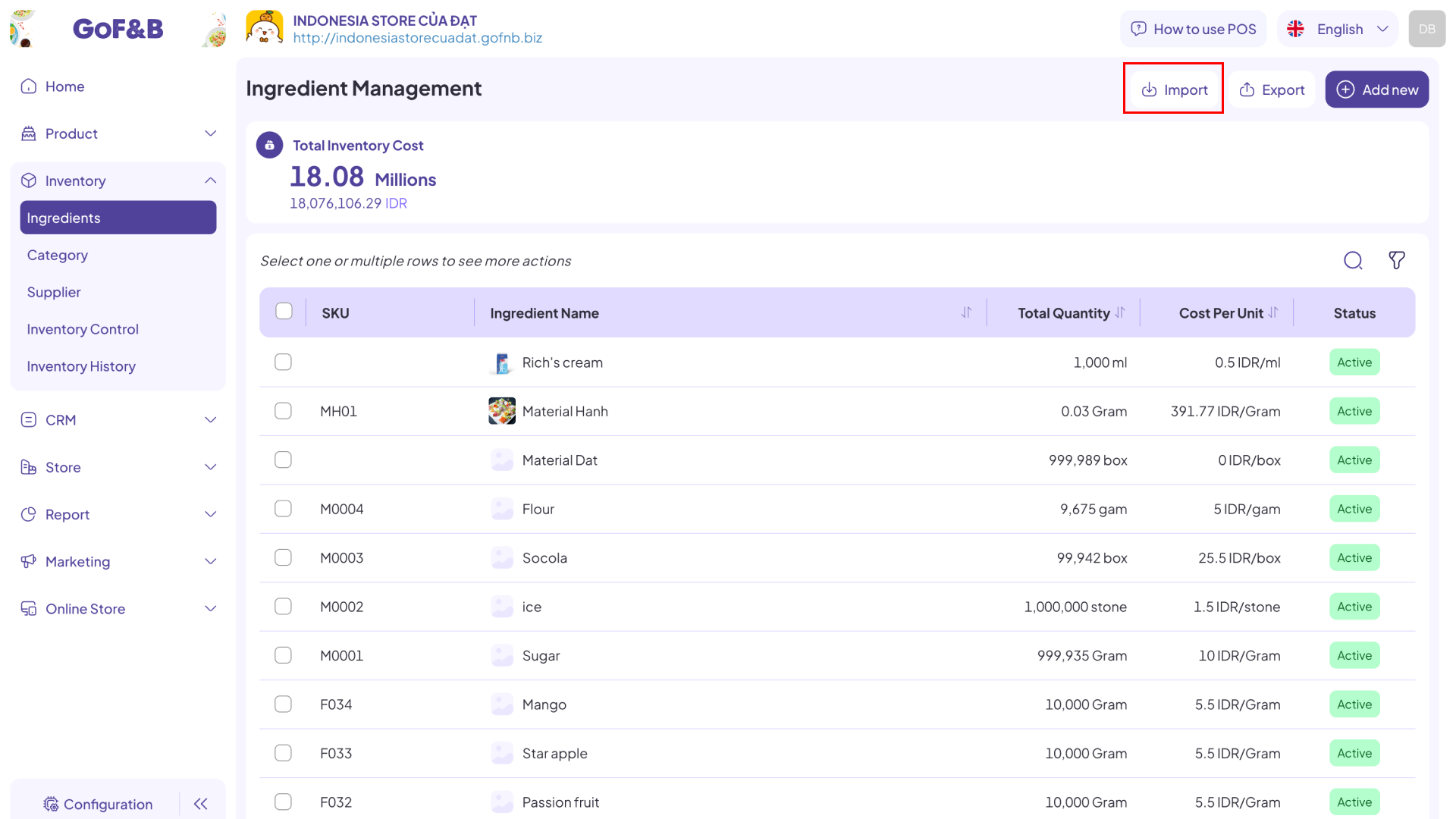
Step 4: Click on Here to obtain the sample Excel template, which is formatted according to GoF&B’s specifications. This ensures that the software can accurately synchronize the inventory list from the Excel file to the platform.
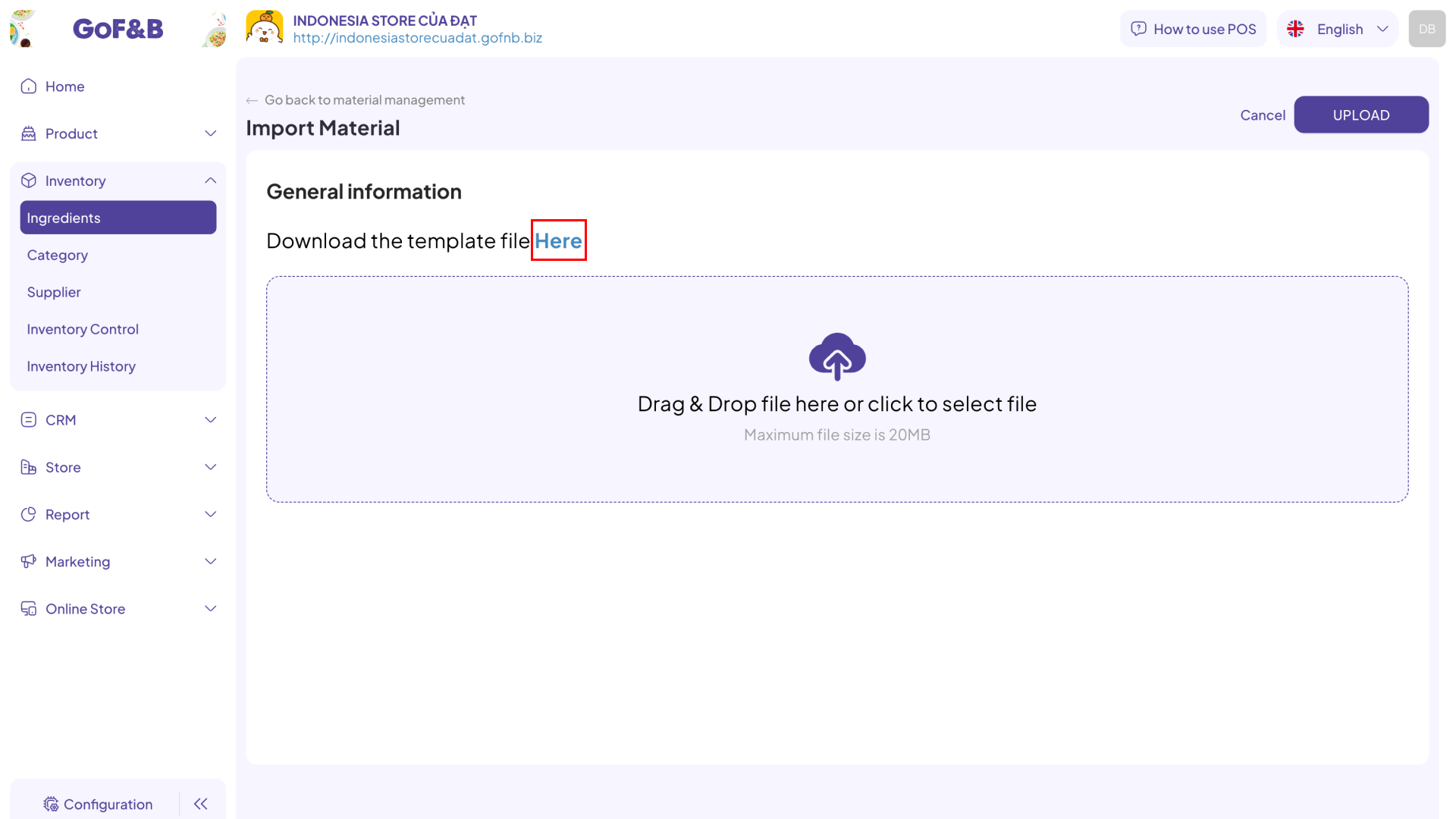
Step 5: Open the downloaded Excel template, fill in all the required fields, and save the file. The information to include is:
- Code.
- Name.
- Description.
- Category.
- Import Unit.
- Capacity.
- Base Unit.
- Cost per Unit.
- SKU.
- Min Quantity.
- Branch.
Note: Hover your cursor over the column headers in the Excel template to see instructions for entering the correct information.
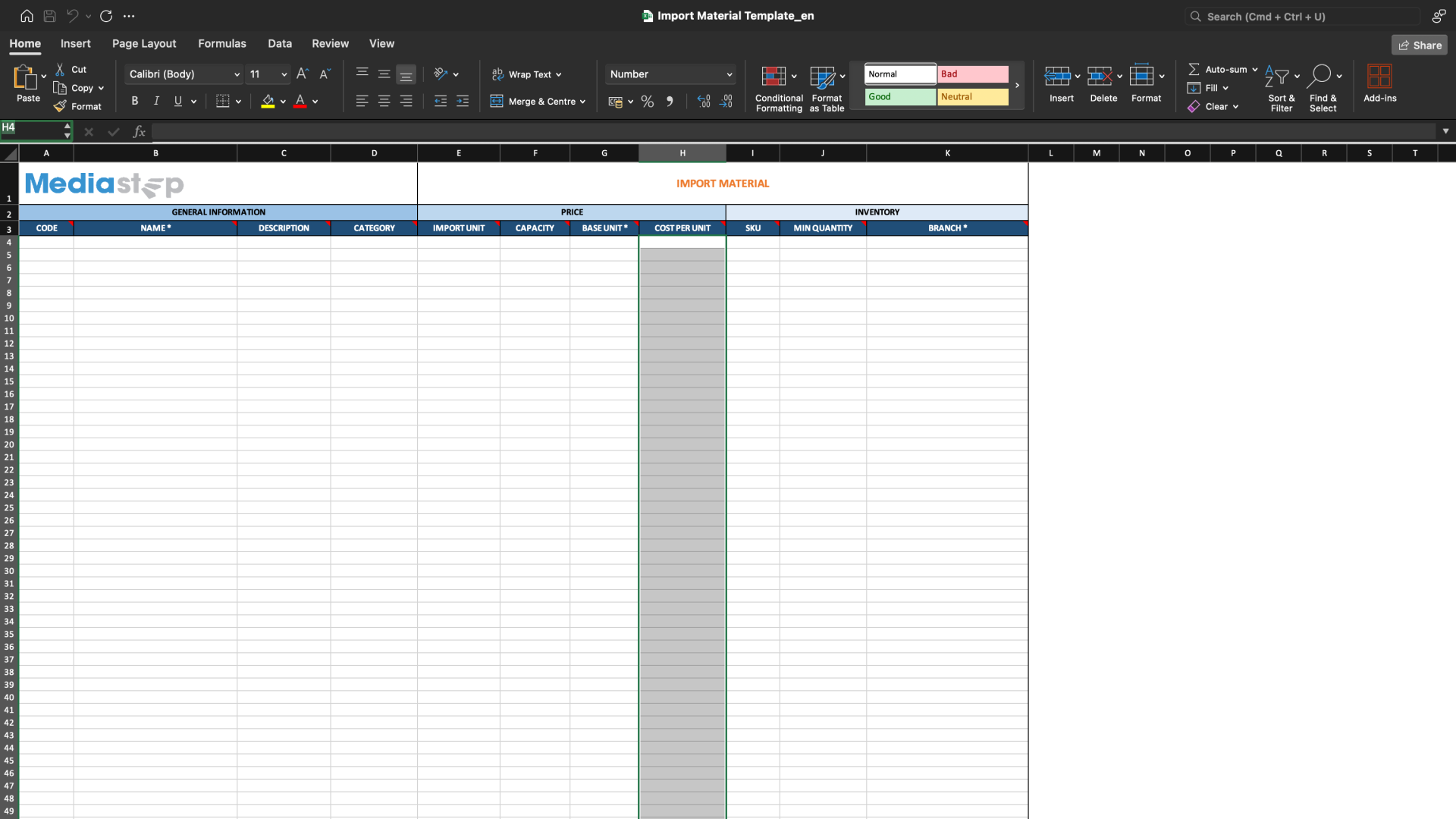
Step 6: Upload the completed file by dragging and dropping it into the designated area or by clicking to select the file, then click UPLOAD to finish the process.
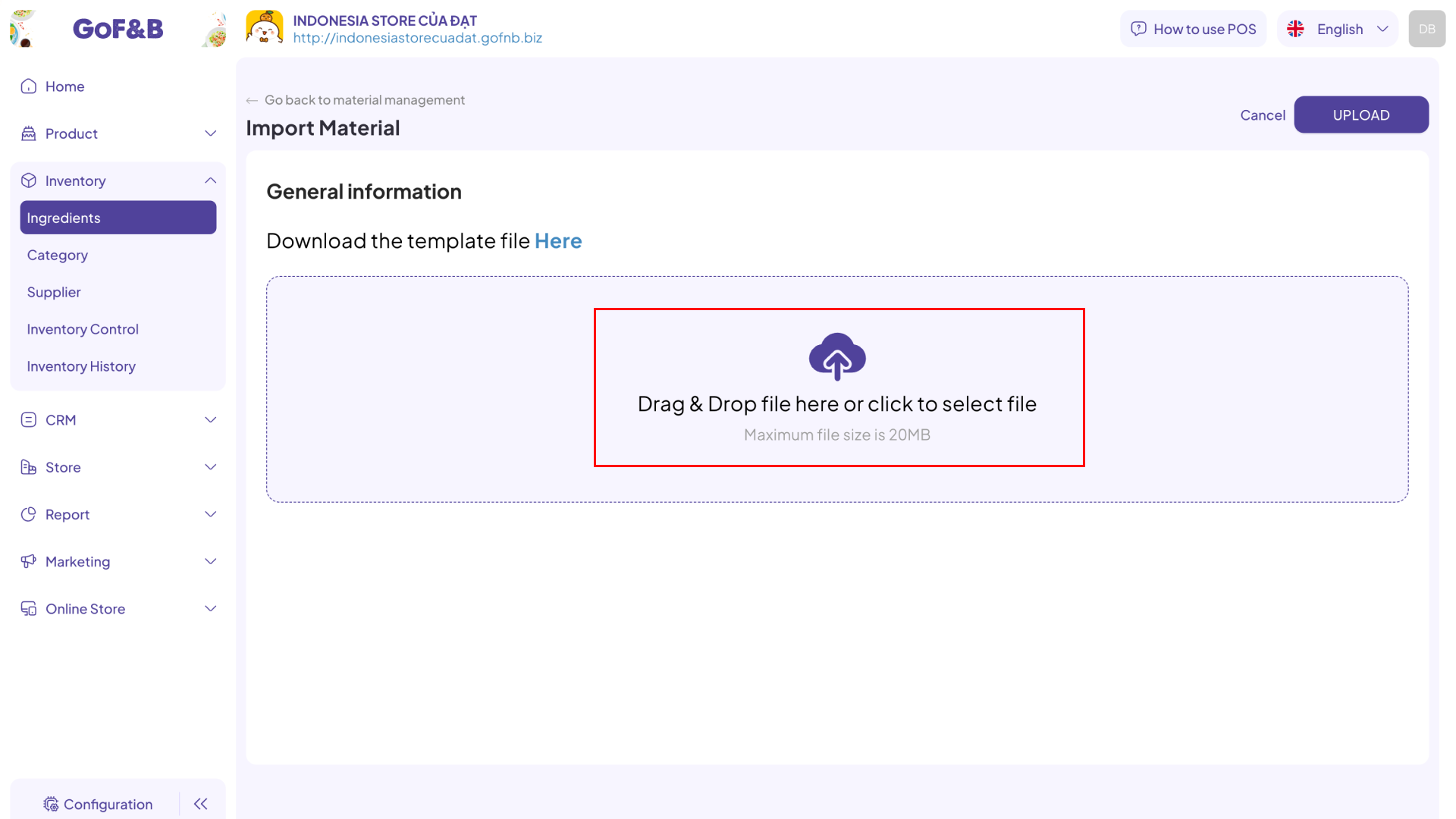
Step 7: Review the updated inventory list to ensure that the imported data is correctly displayed in the Ingredient Management section.
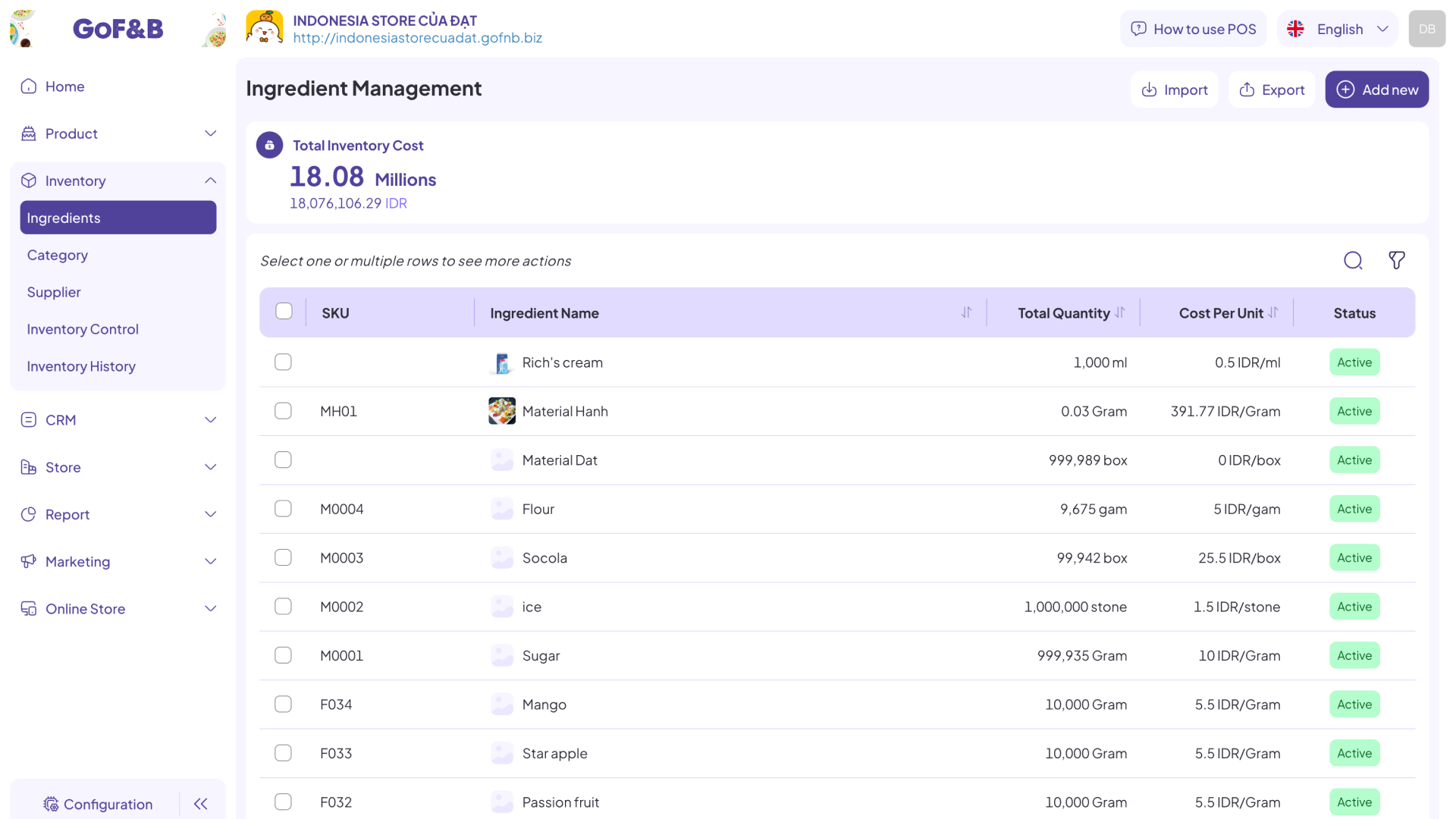
Export ingredient list
Step 1 & 2: Follow the steps outlined in the Import section above.
Step 3: Select Export to download the Excel file containing the ingredient inventory list.
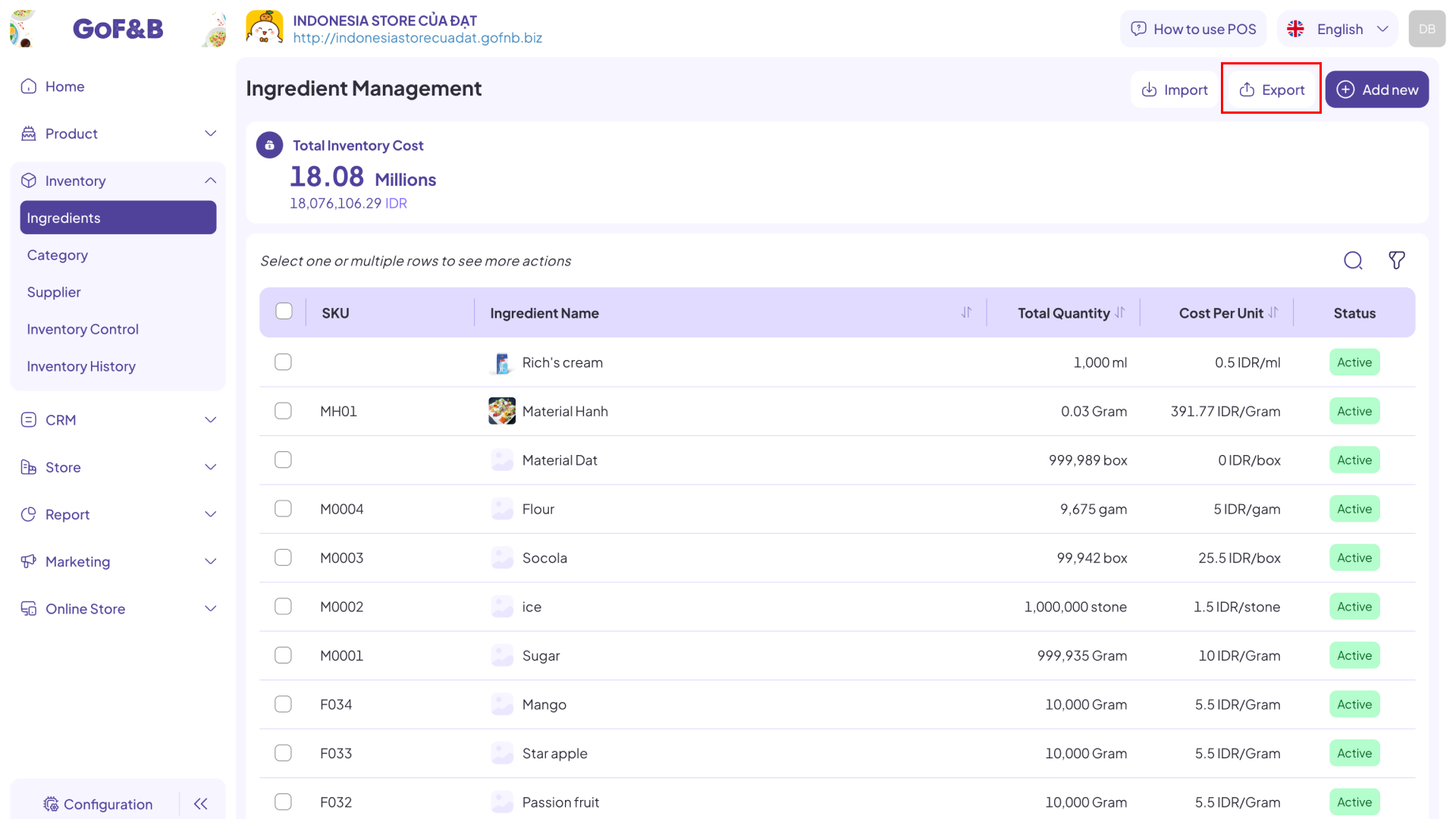
Step 4: Open the Excel file with your inventory data and perform any desired actions.
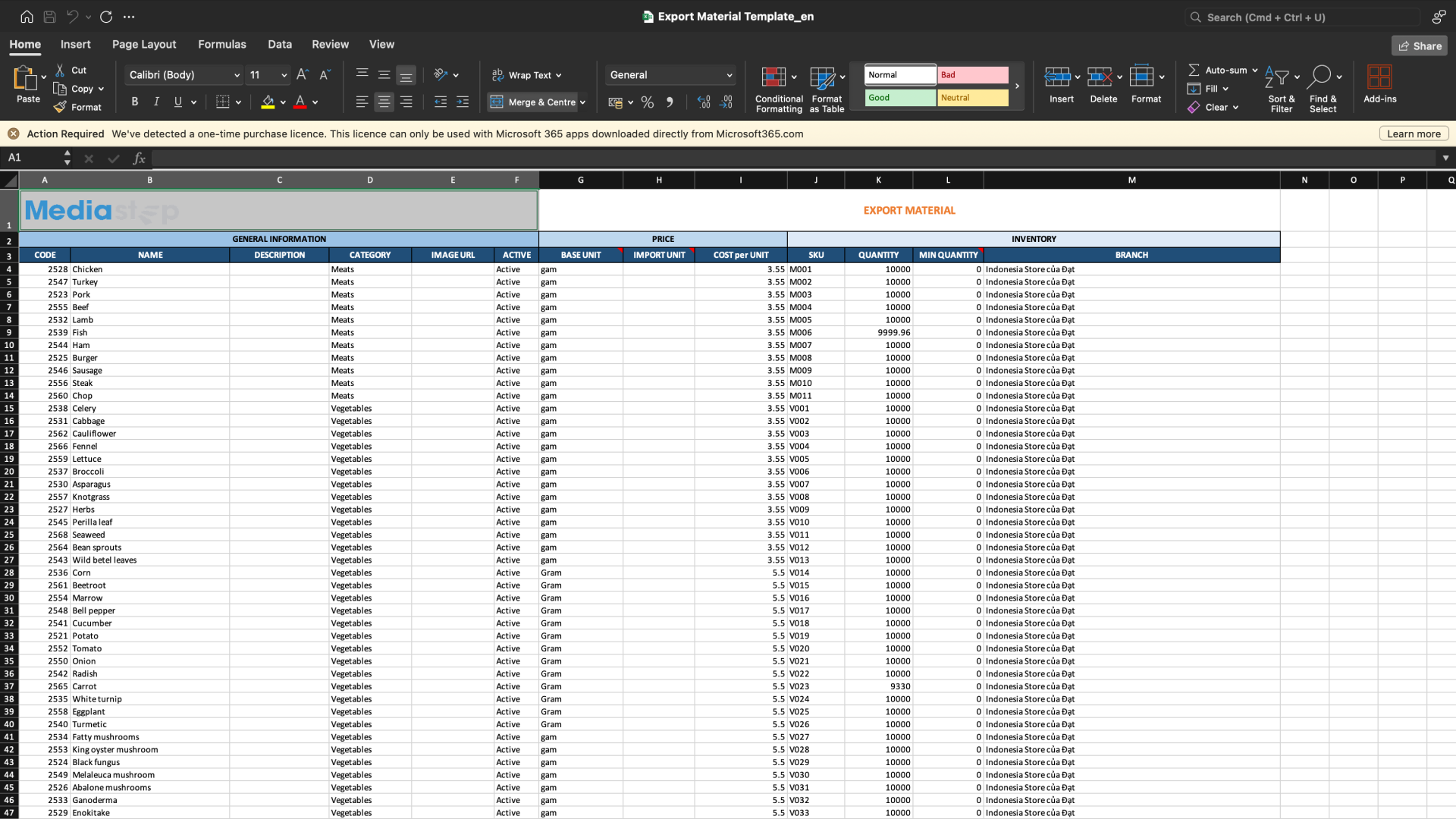
This is the guide for importing and exporting ingredient list on GoF&B. If you have any questions or related inquiries, please contact GoF&B Customer Support via email at [email protected].

