Export order reports to Excel files
For convenient review and reconciliation of sales information for restaurant/diner, you can quickly export order reports from GoF&B to Excel files. This allows for flexible data processing and the creation of customized reports tailored to your management needs.
Step-by-step guide:
Step 1: Go to the GoF&B admin page (https://admin.gofnb.biz/login).
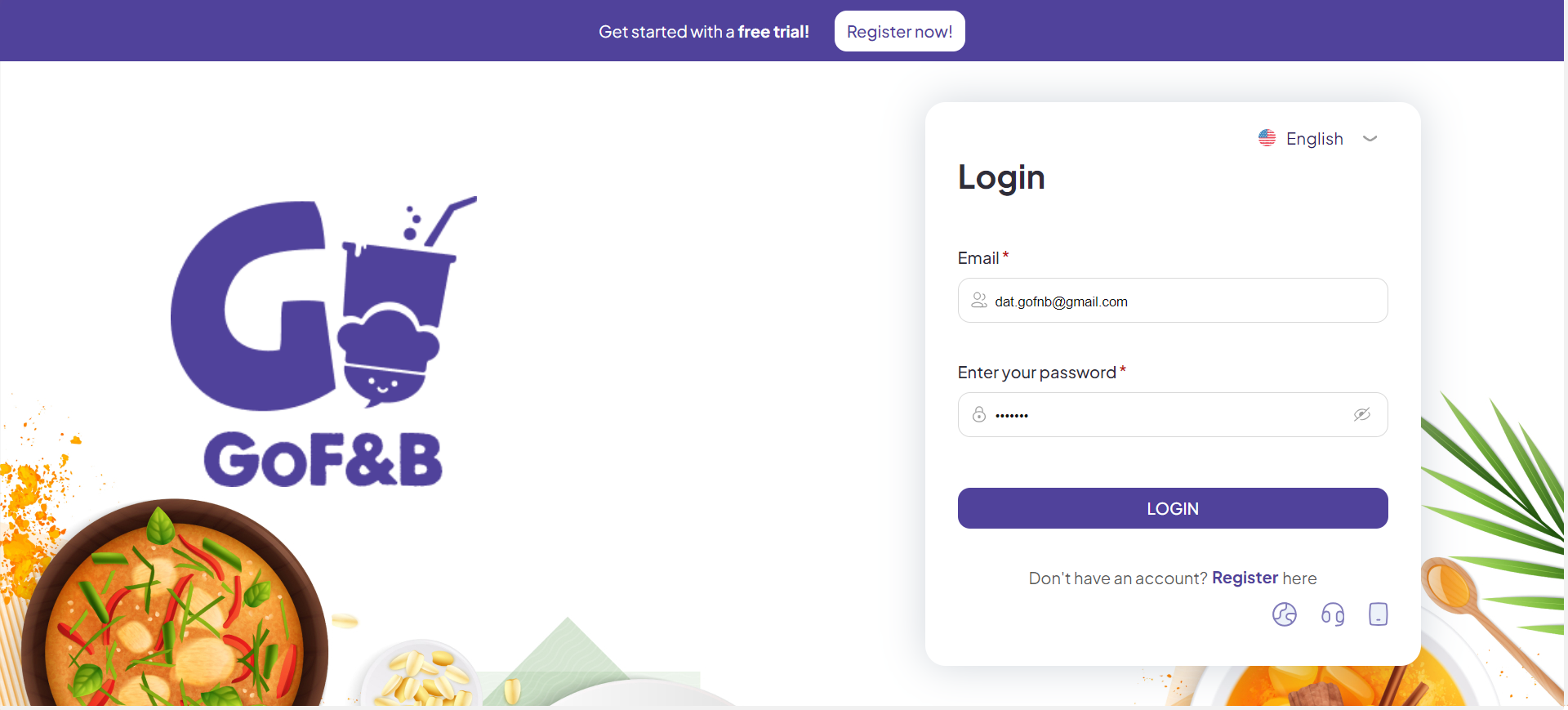
Step 2: In the admin page, go to the Report section and select Transaction.
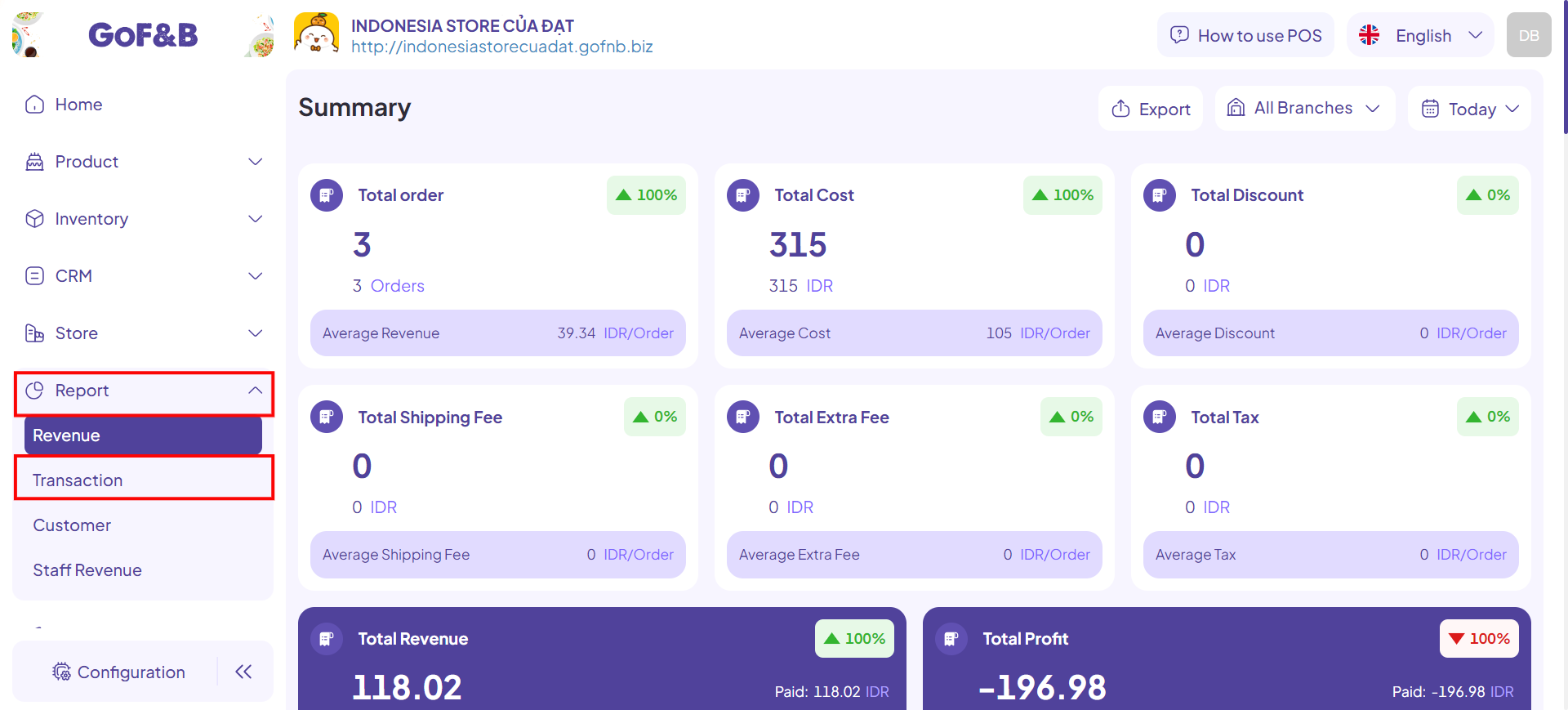
You can export a report for a specific time period in two different ways:
Export a report of all orders
Step 3: Click on ORDERS, select Export.
When you export the Excel file, it will include the following information:
- Time: The timeframe for the report export.
- Branche: All branches.
- Order by Platform: POS, Store Web.
- Order by Service type: In Store, PickUp, Delivery, Take Away.
- Order by Status: Completed, Processing, To Confirm, Canceled.
- Order information: Created date, Order ID, Status, Service type, Sub-total, Discount, Fee, Tax, Revenue, Payment method, etc.
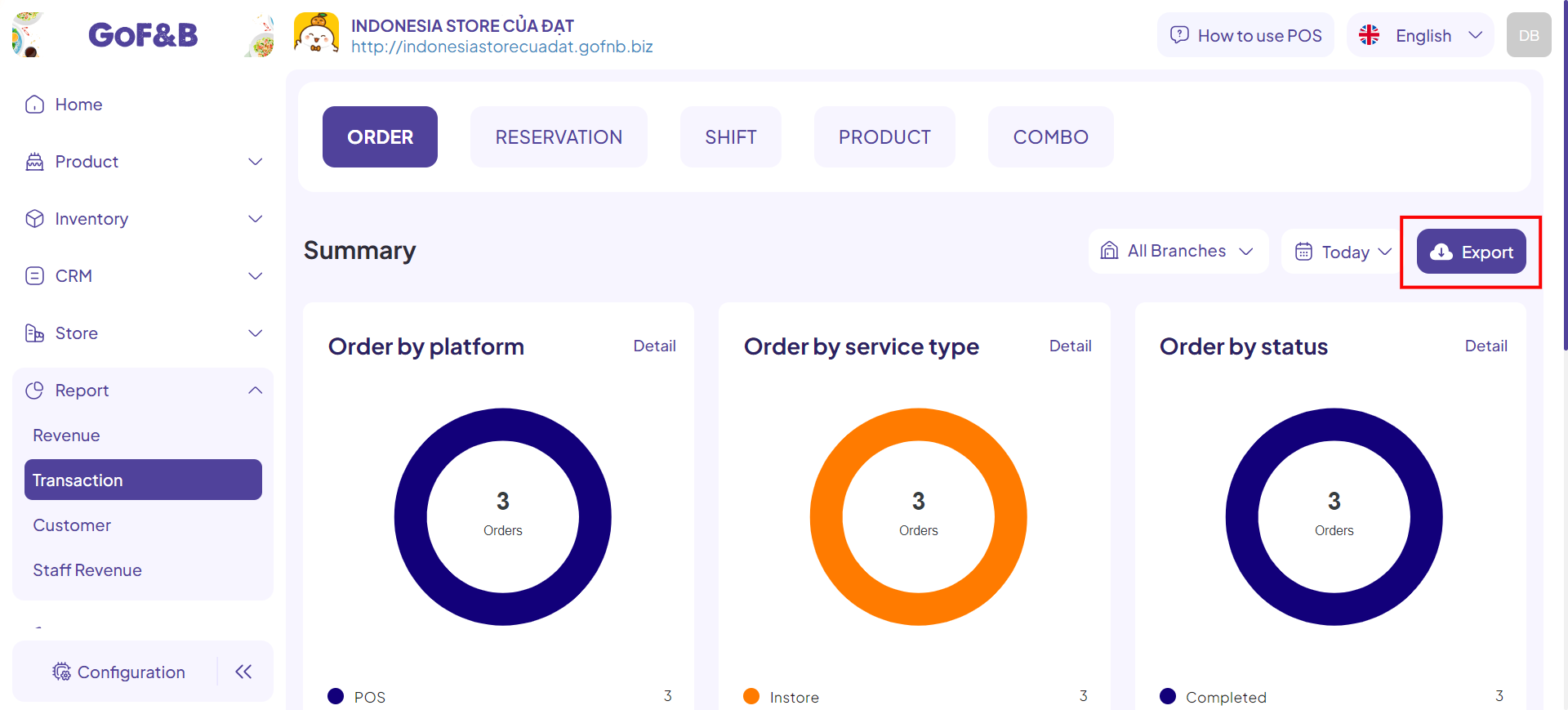
Export an order report by branch
Step 4: In the ORDER section, select the Branch and Time you want to export the report for, then click Export to complete.
When you export the Excel file, it will include the following information:
- Time: The timeframe for the report export.
- Branch: Specific branch that needs to export a report.
- Order by Platform: POS, Store Web.
- Order by Service type: In Store, PickUp, Delivery, Take Away.
- Order by Status: Completed, Processing, To Confirm, Canceled.
- Order information: Created date, Order ID, Status, Service type, Sub-total, Discount, Fee, Tax, Revenue, Payment method, etc.
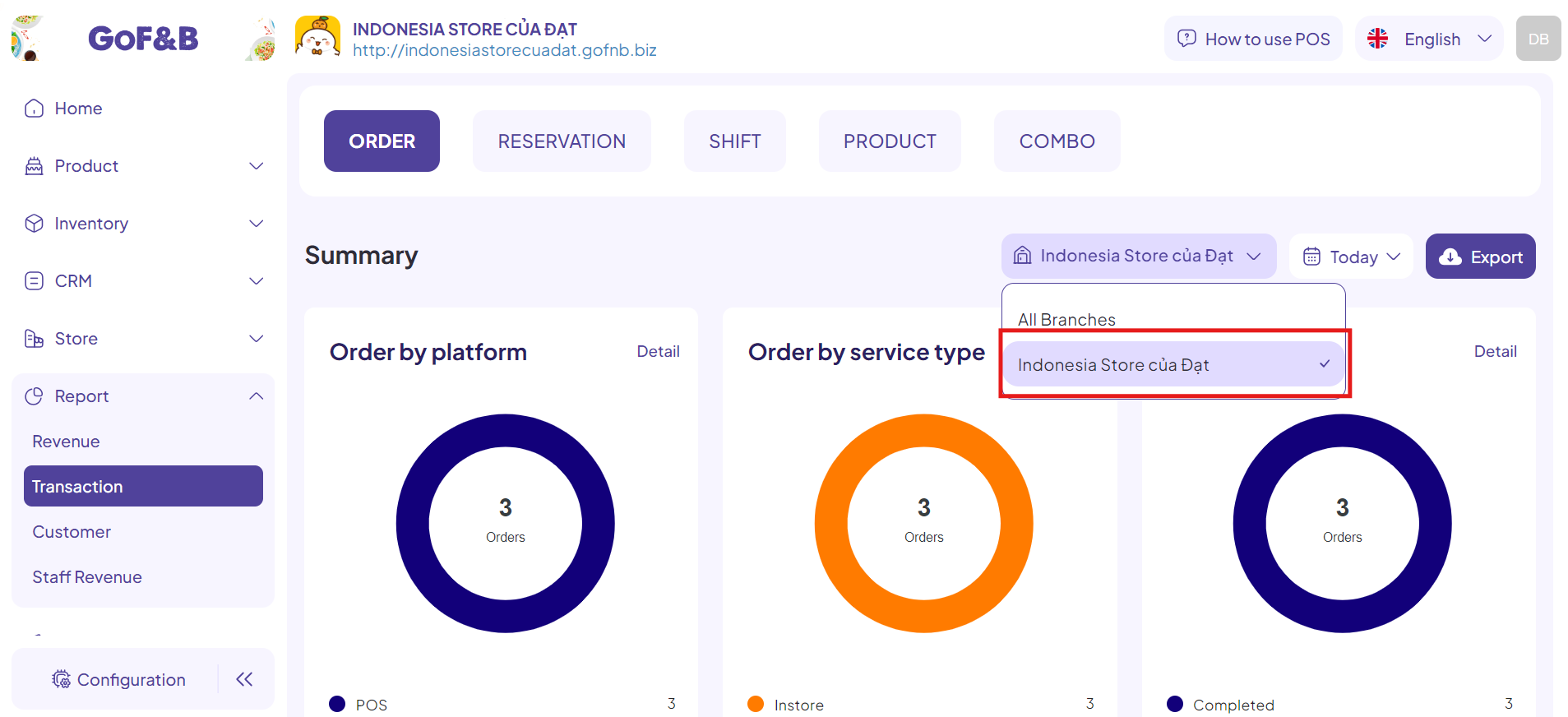
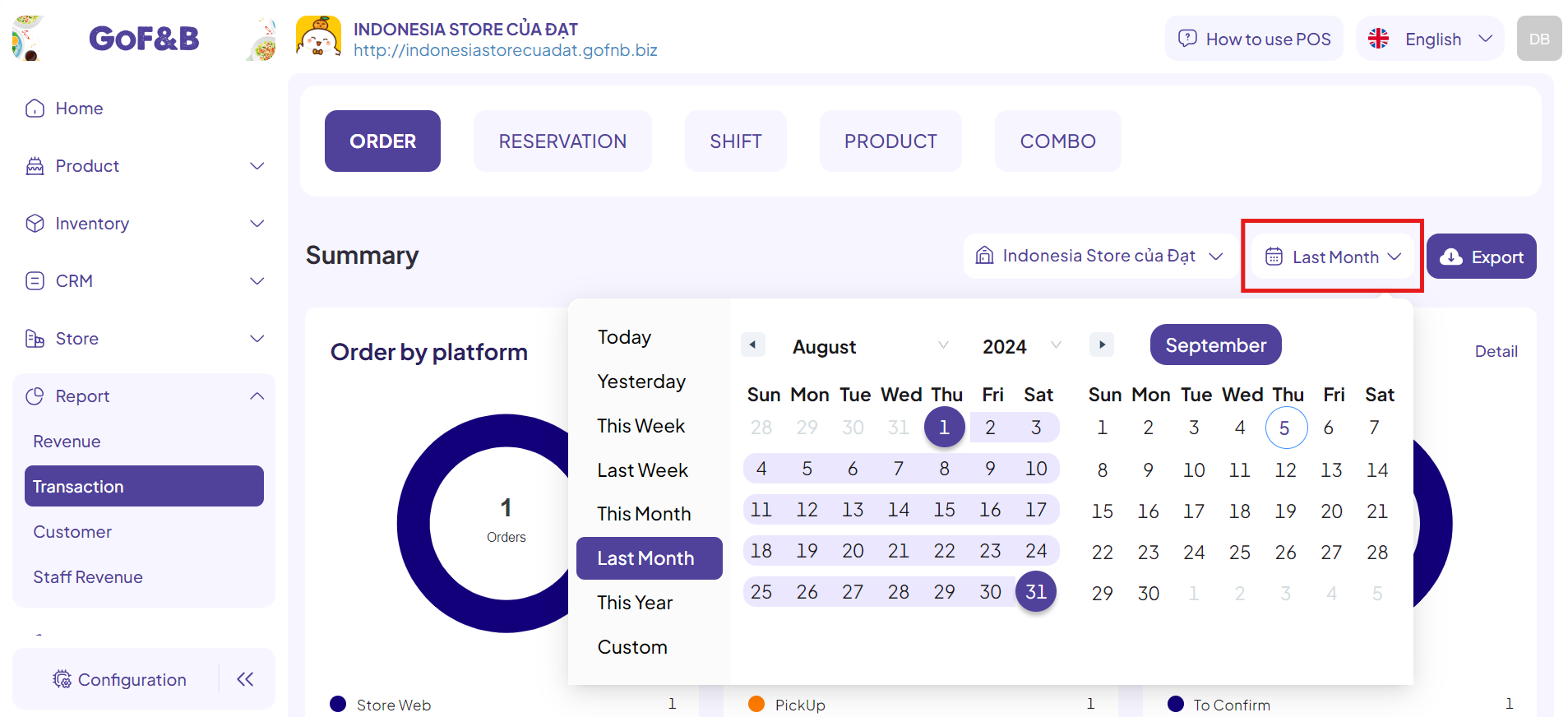
The above is the process for exporting order reports to Excel files. If you have any other questions or related inquiries, please contact our customer service team via email at [email protected].

