Export a revenue report to an Excel file
When you export revenue reports from GoSELL software to an Excel file, you can perform in-depth analysis using filters, charts, and formulas. The report can also be easily customized to meet the specific analytical requirements of your restaurant/diner.
Step-by-step guide:
Step 1: Go to the GoF&B admin page (https://admin.gofnb.biz/login).
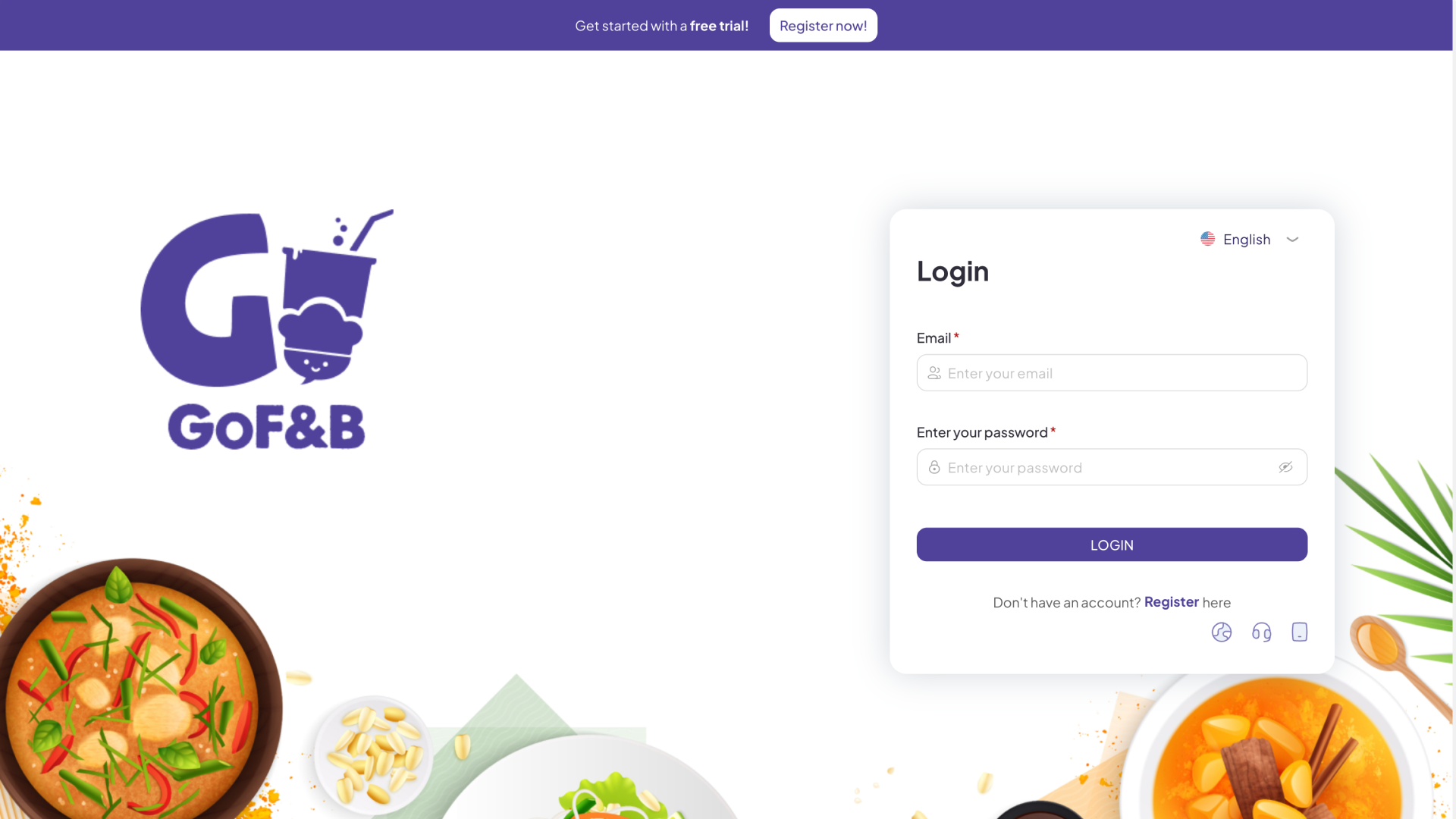
Step 2: In the admin page, go to the Report section and select Revenue.
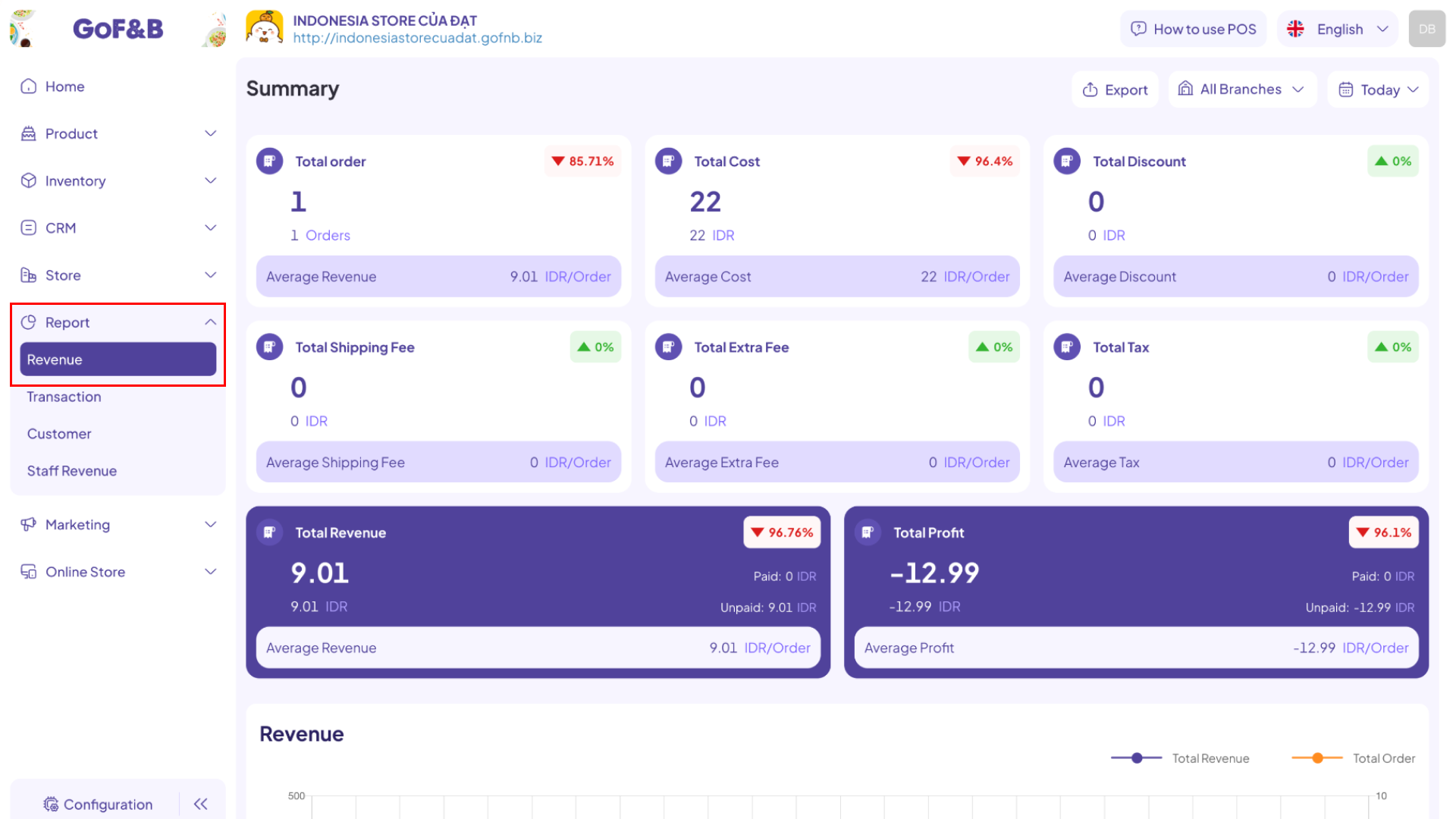
You can export a report for a specific time period in two different ways:
Export a revenue report for all branches
Step 3: On the revenue reports interface, click Export to complete the process.
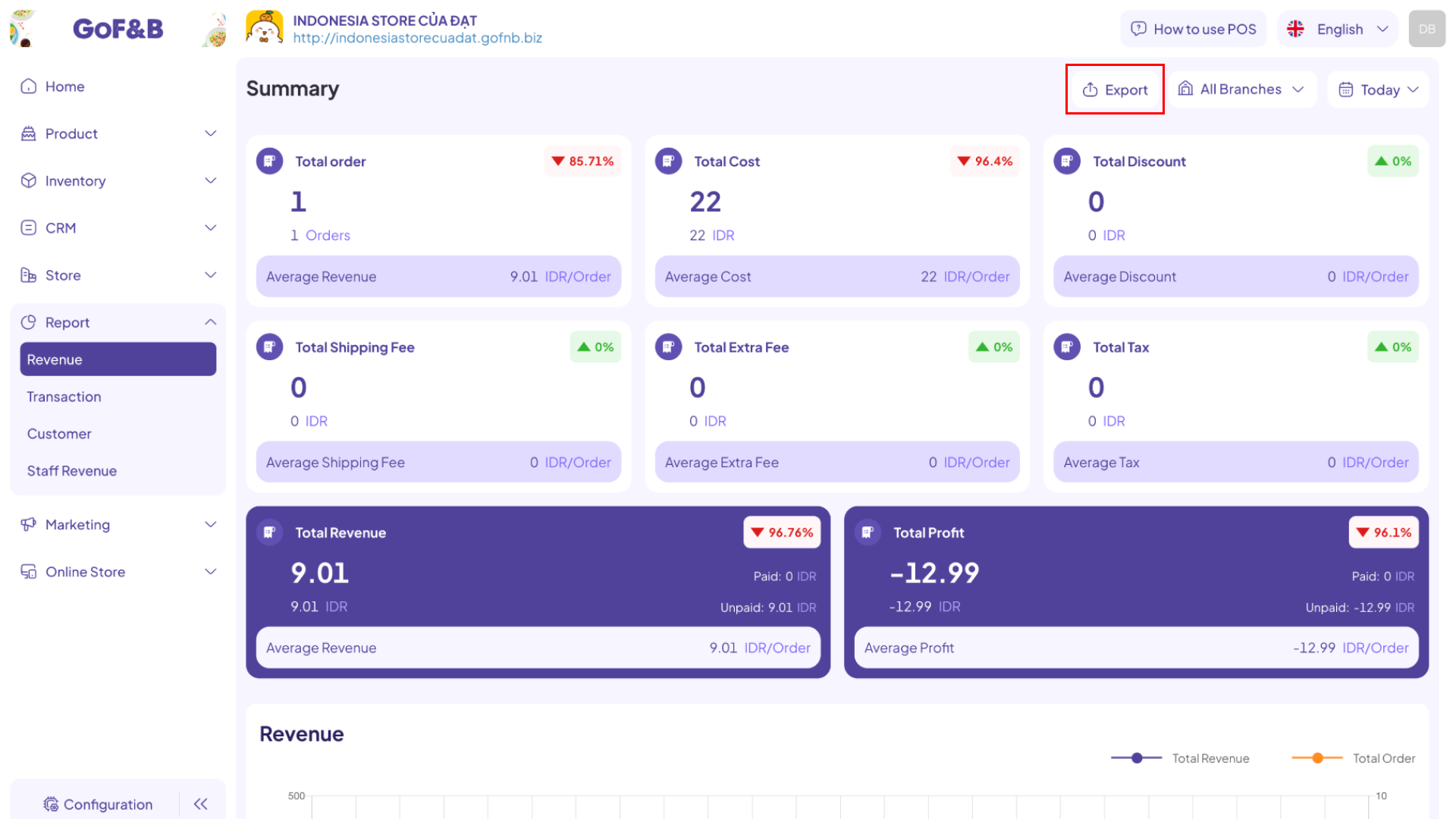
When you export the Excel file, it will include the following information:
- Time: The timeframe for the report export.
- Branch: All branches.
- Summary: Revenue, Profit, Cost, Discount, Shipping Fee, Extra Fee, Tax.
- Revenue by time: Time, Total order, Total revenue.
- Revenue by hours: Time, Total order, Total revenue.
- Revenue by platform: Platform, Total order, Total revenue.
- Revenue by payment method: Payment method, Total order, Total revenue.
- Revenue by service type: Service, Total order, Total revenue.

Export a revenue report for a specific branch
Step 4: Select the Branch and Time you want to export the report for, then click Export to complete.

When you export the Excel file, it will include the following information:
- Time: The timeframe for the report export.
- Branch: Specific branch that needs to export a report.
- Summary: Revenue, Profit, Cost, Discount, Shipping Fee, Extra Fee, Tax.
- Revenue by time: Time, Total order, Total revenue.
- Revenue by hours: Time, Total order, Total revenue.
- Revenue by platform: Platform, Total order, Total revenue.
- Revenue by payment method: Payment method, Total order, Total revenue.
- Revenue by service type: Service, Total order, Total revenue.
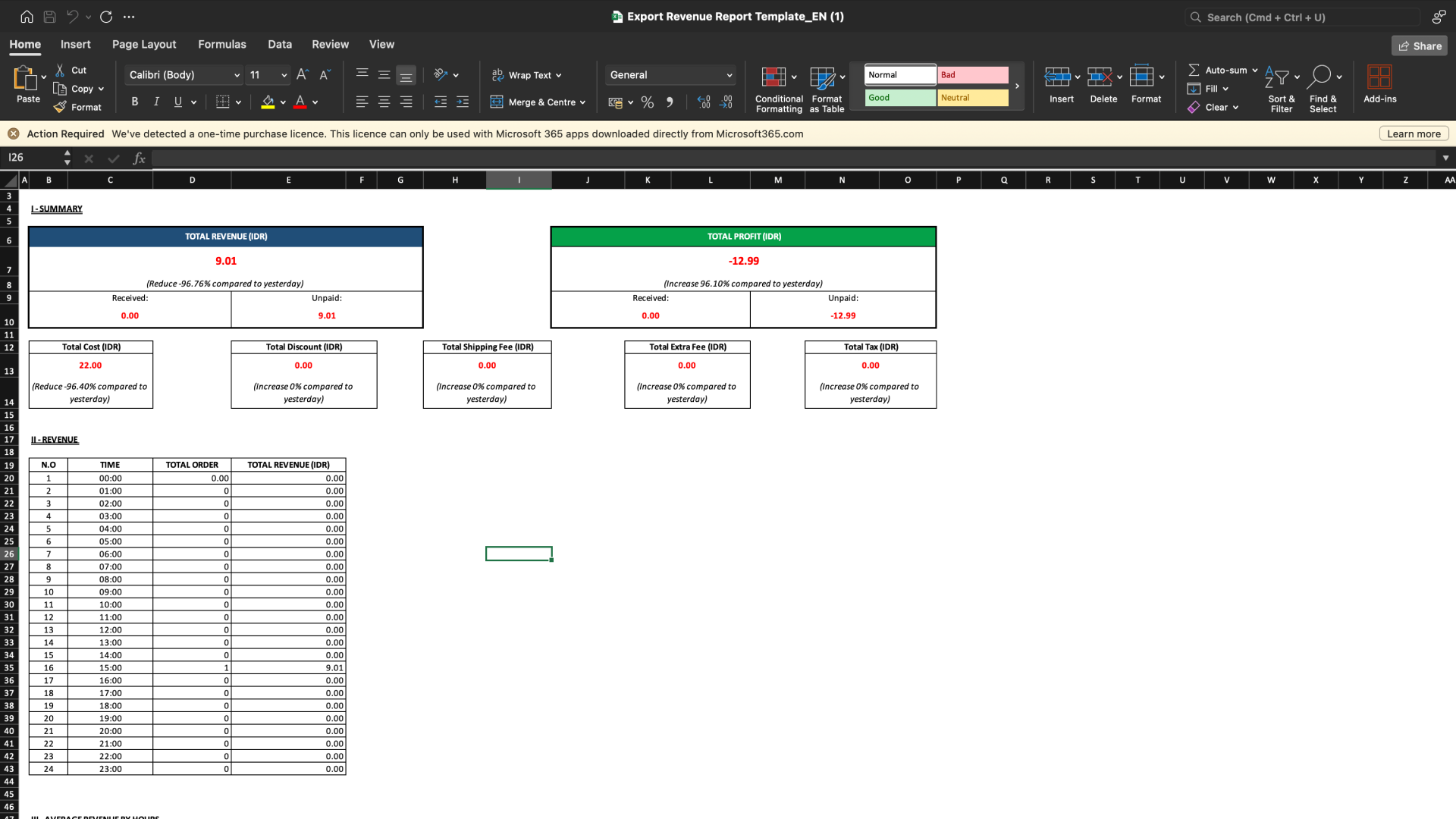
This is how to export a revenue report to an Excel file. If you have any other questions or related inquiries, please contact our Customer Service team via email at [email protected].

