Edit placed order information directly on the POS system
POS system allows you easily to edit order information, such as: item, tax, discount, fee and note or if you need to merge tables or assign a new table to your customers.
This helps you manage order information more efficiently, reducing the time and effort required to handle arising issues, thereby increasing your customer satisfaction.
The process is as follow:
Step 1: Access the GoF&B POS interface at https://pos.gofnb.biz/login.
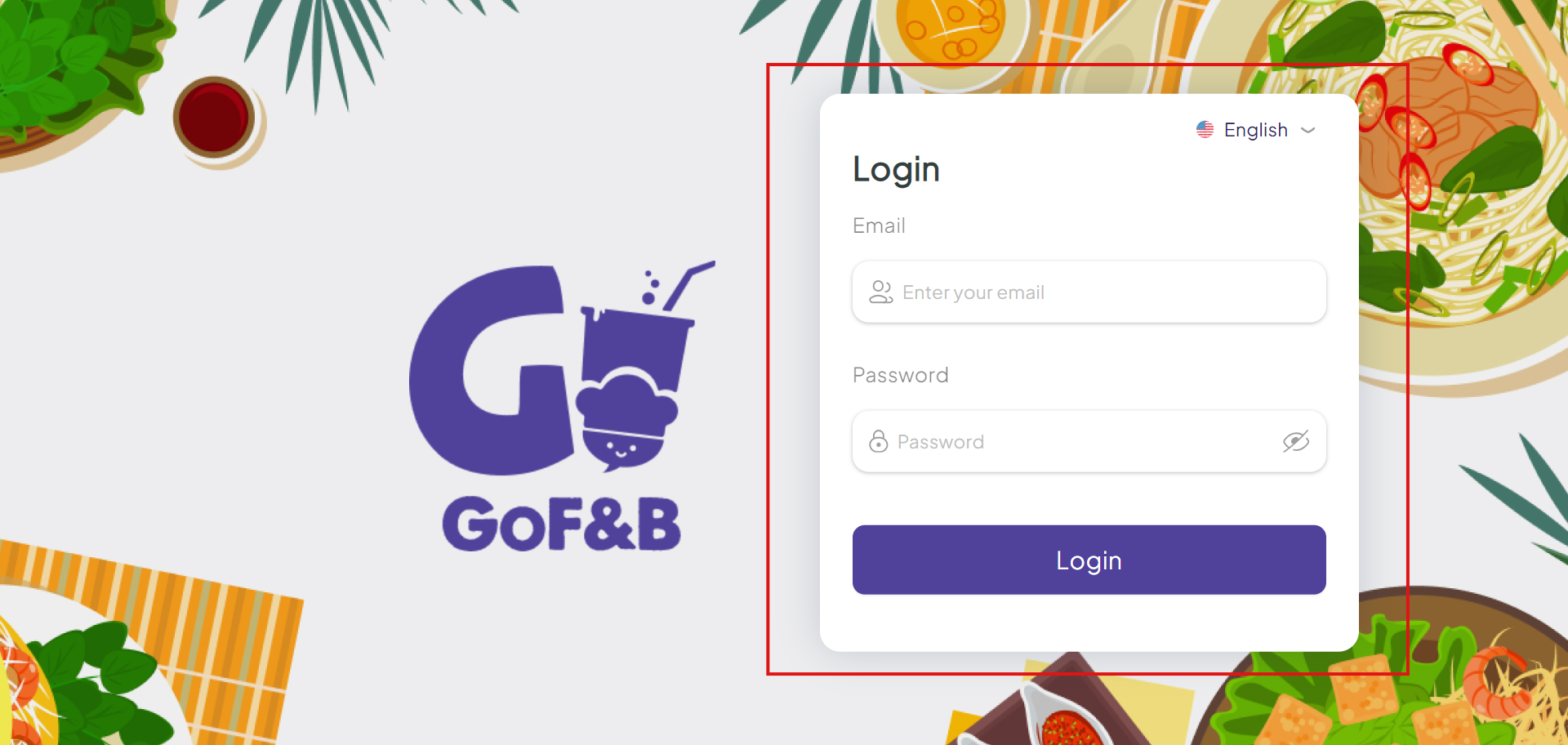
Step 2: On the main screen, you click on Order.
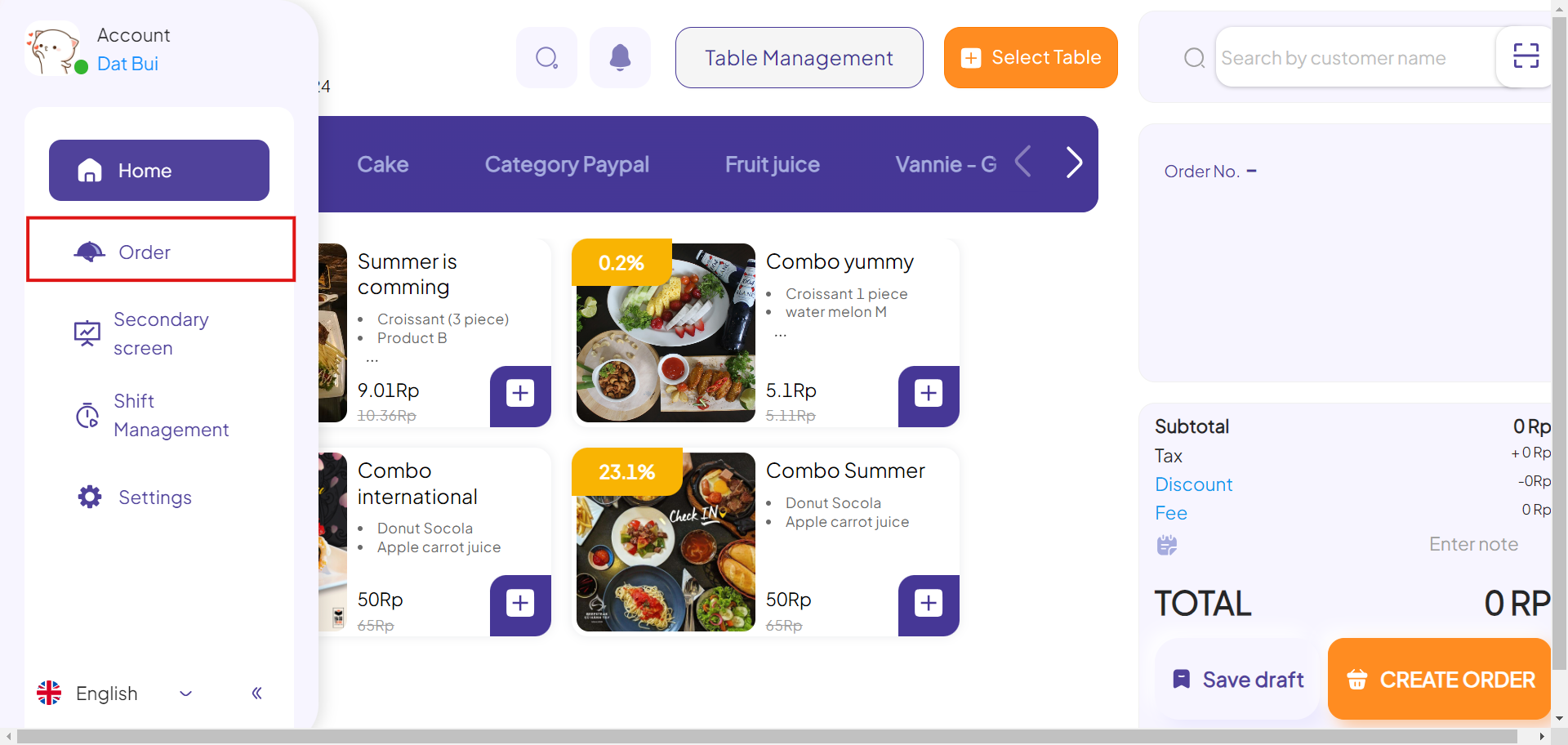
Step 3: Click on the POS icon in the upper right corner of the order, which you need to edit, to access the order’s information management screen.
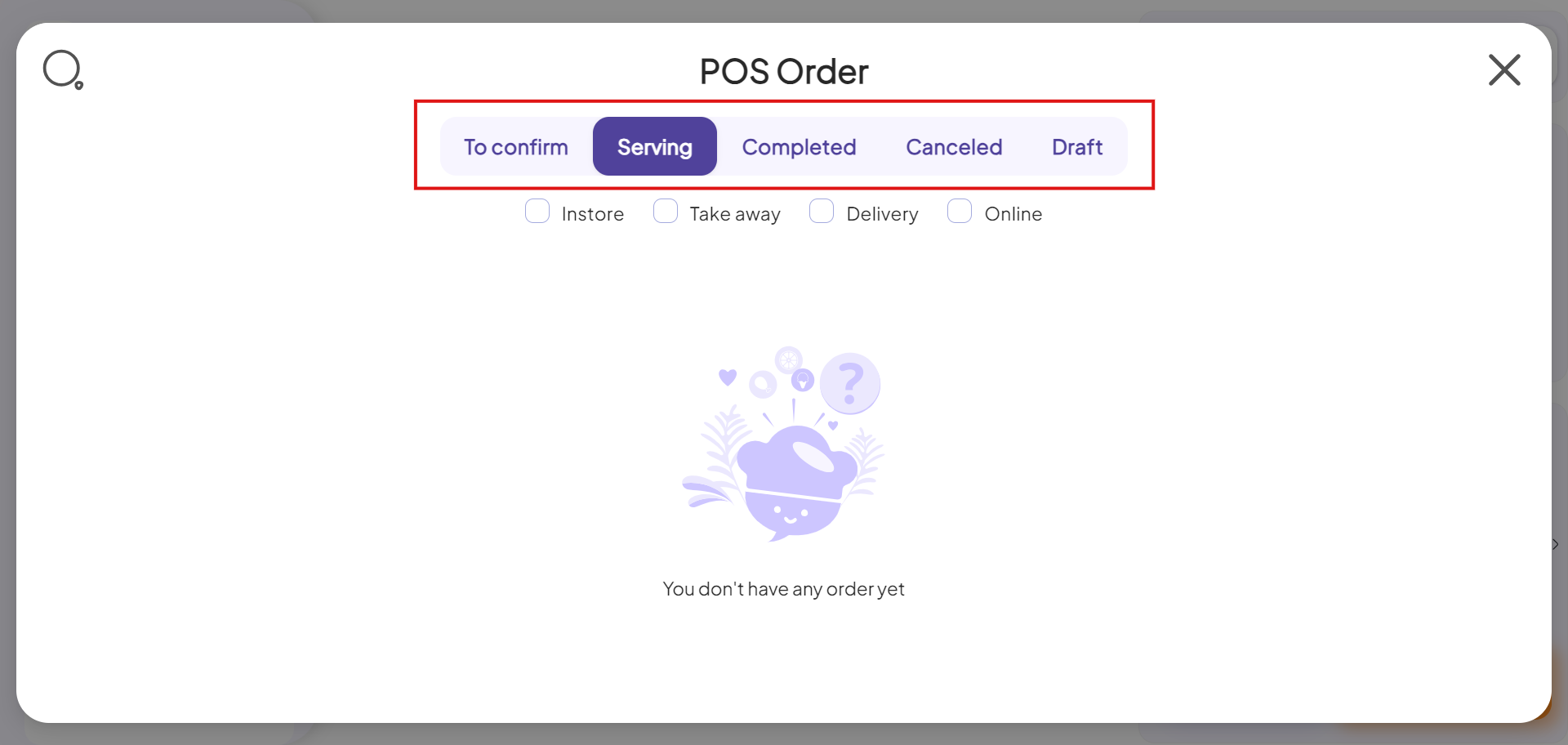
Step 4: To change any information, click on EDIT.
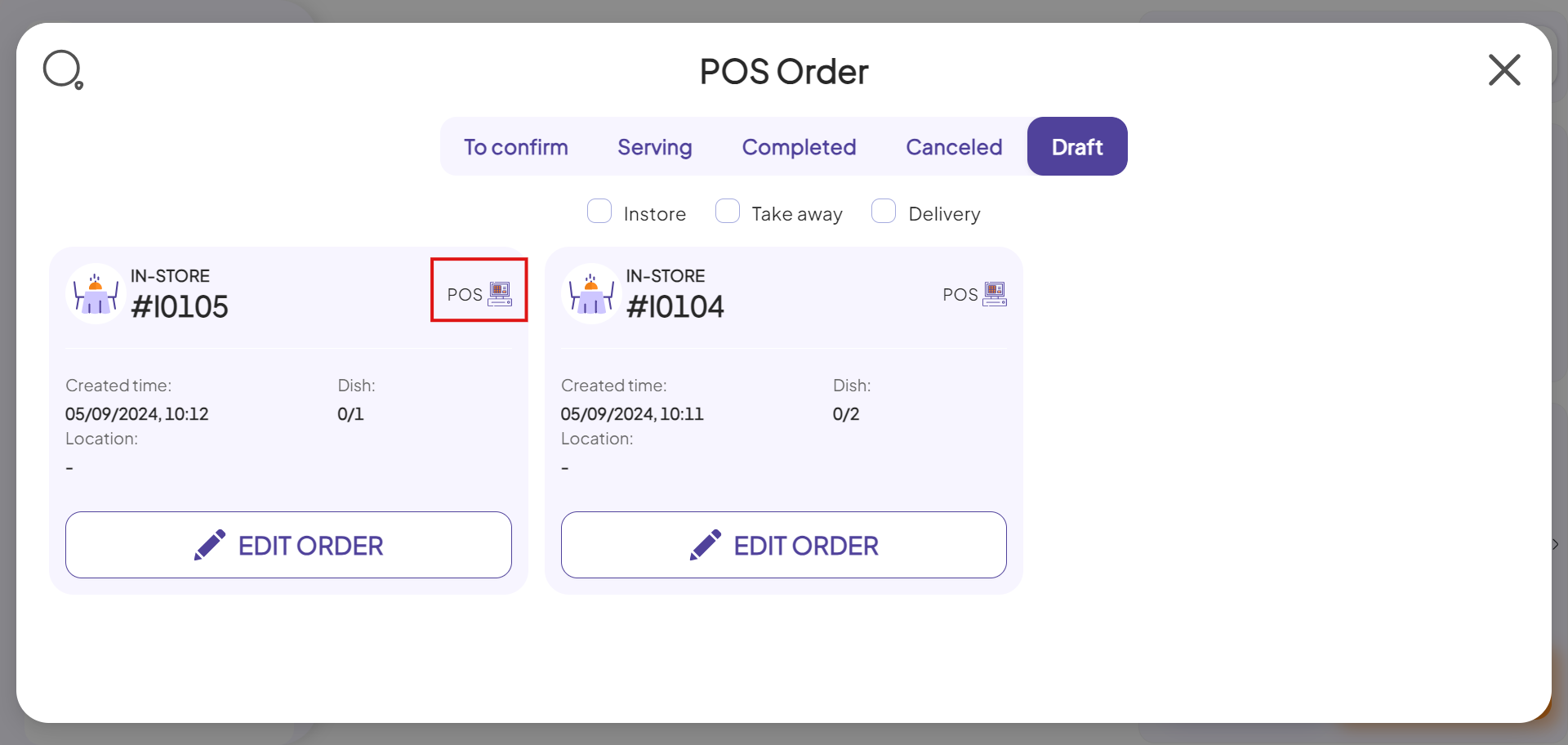
Step 5: Home interface will display. On the right side of the screen, there will be an Order creation area.
You can modify the placed order: add or remove items, as well as add or remove tax, discount, fee or note as desired.
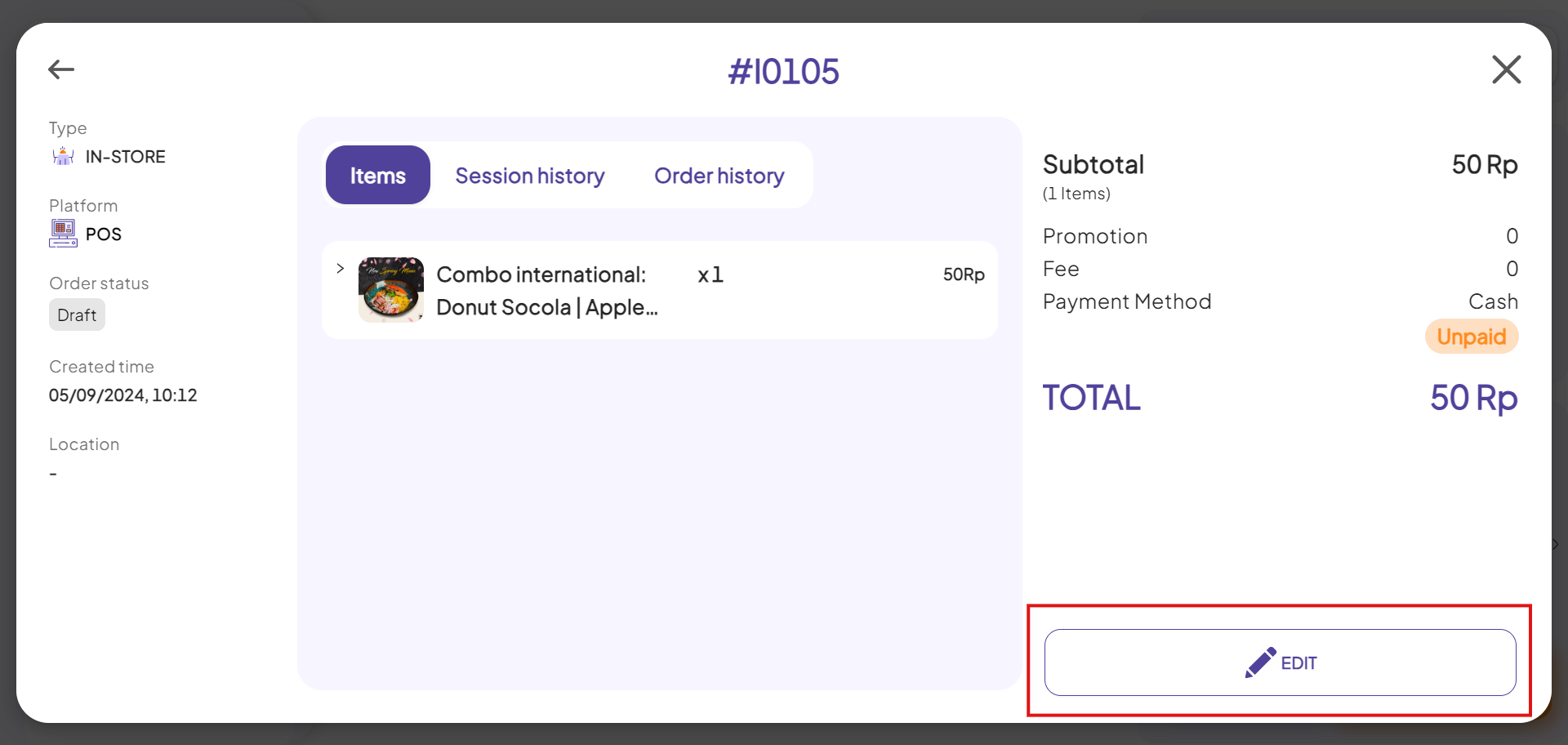
Step 6: Finally, click Save to complete the process.
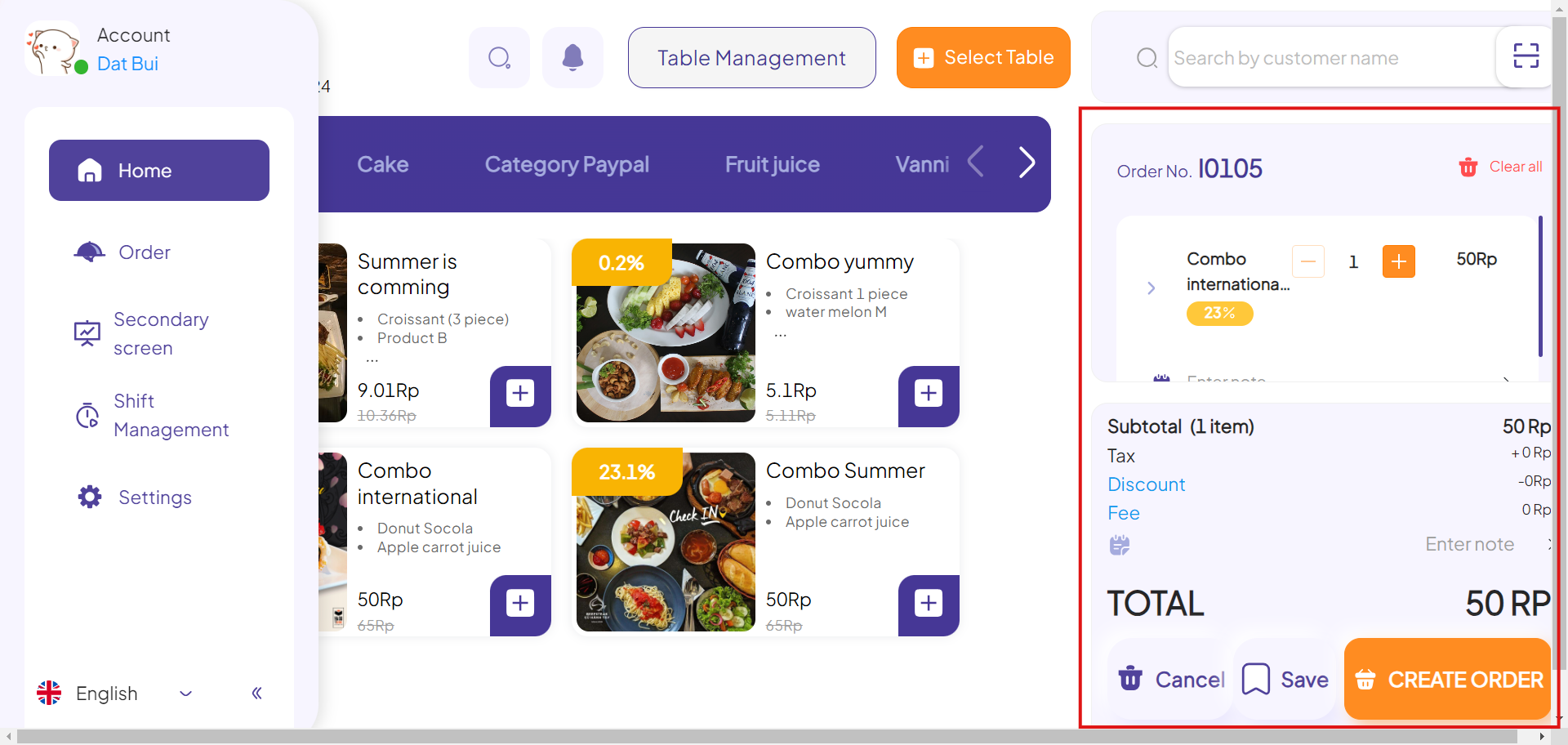
This is the guide for editing placed order information on the POS system on GoF&B. If you have any questions or related inquiries, please contact GoF&B Customer Support via email at [email protected].

