Edit and delete bars/kitchens for your restaurant/diner
To tailor a kitchen/bar to suit your restaurant/diner, you can easily edit or delete your bar/kitchen with just a few simple steps with GoF&B system.
Step-by-step guide:
Step 1: Go to the GoF&B admin page (https://admin.gofnb.biz/login).
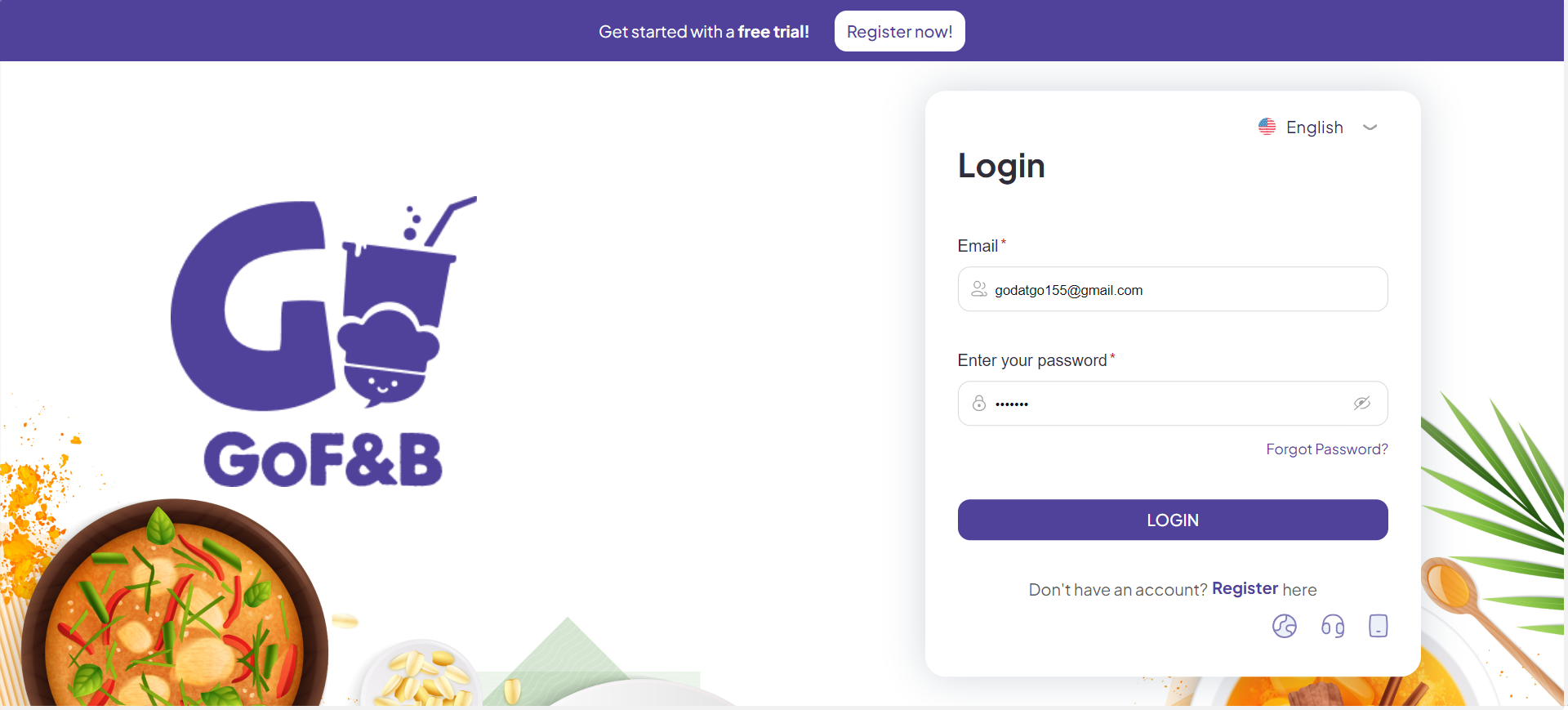
Step 2: In the admin page, go to Store, click Kitchen.
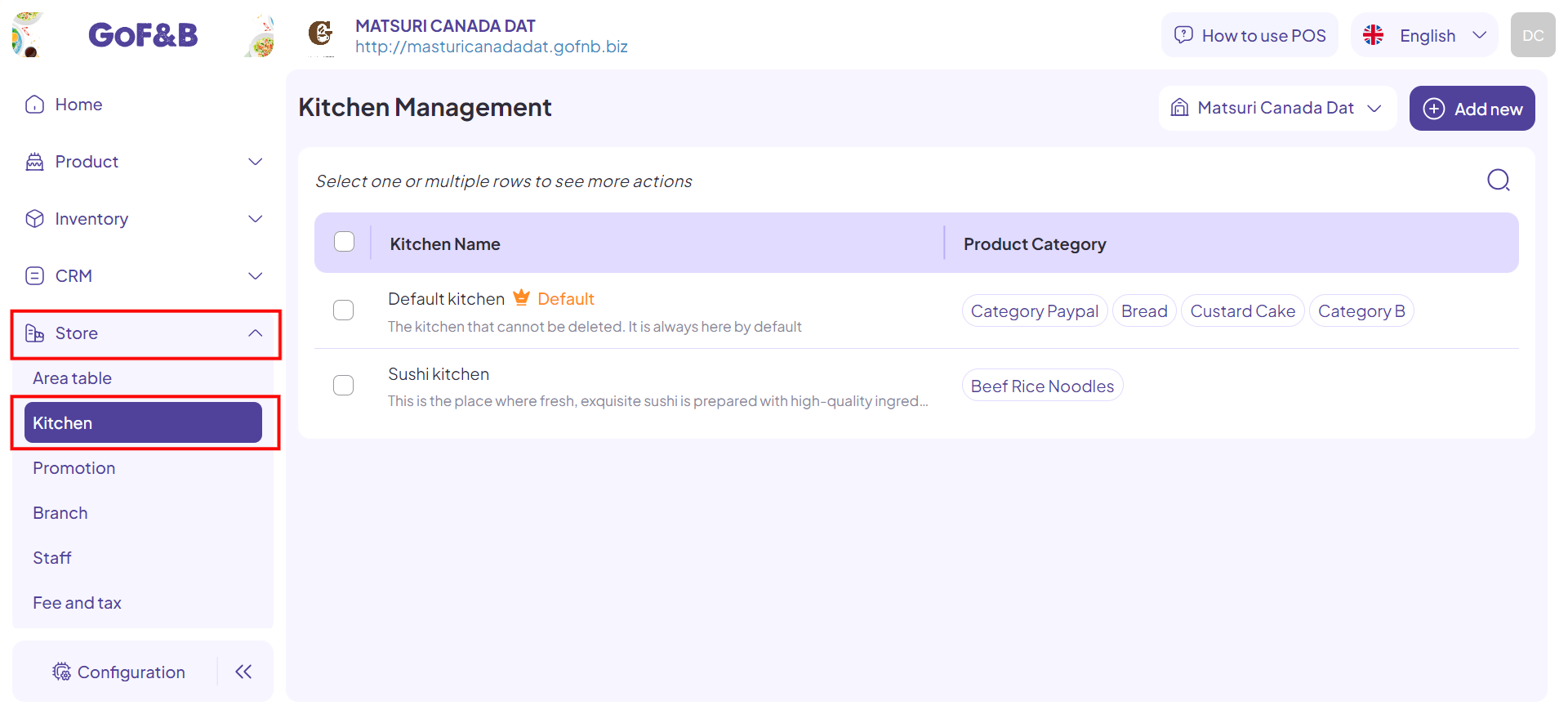
Edit bar/kitchen information
Step 3: Select the branch for which you want to modify the kitchen, then tick the box next to the kitchen name and select the pen icon.
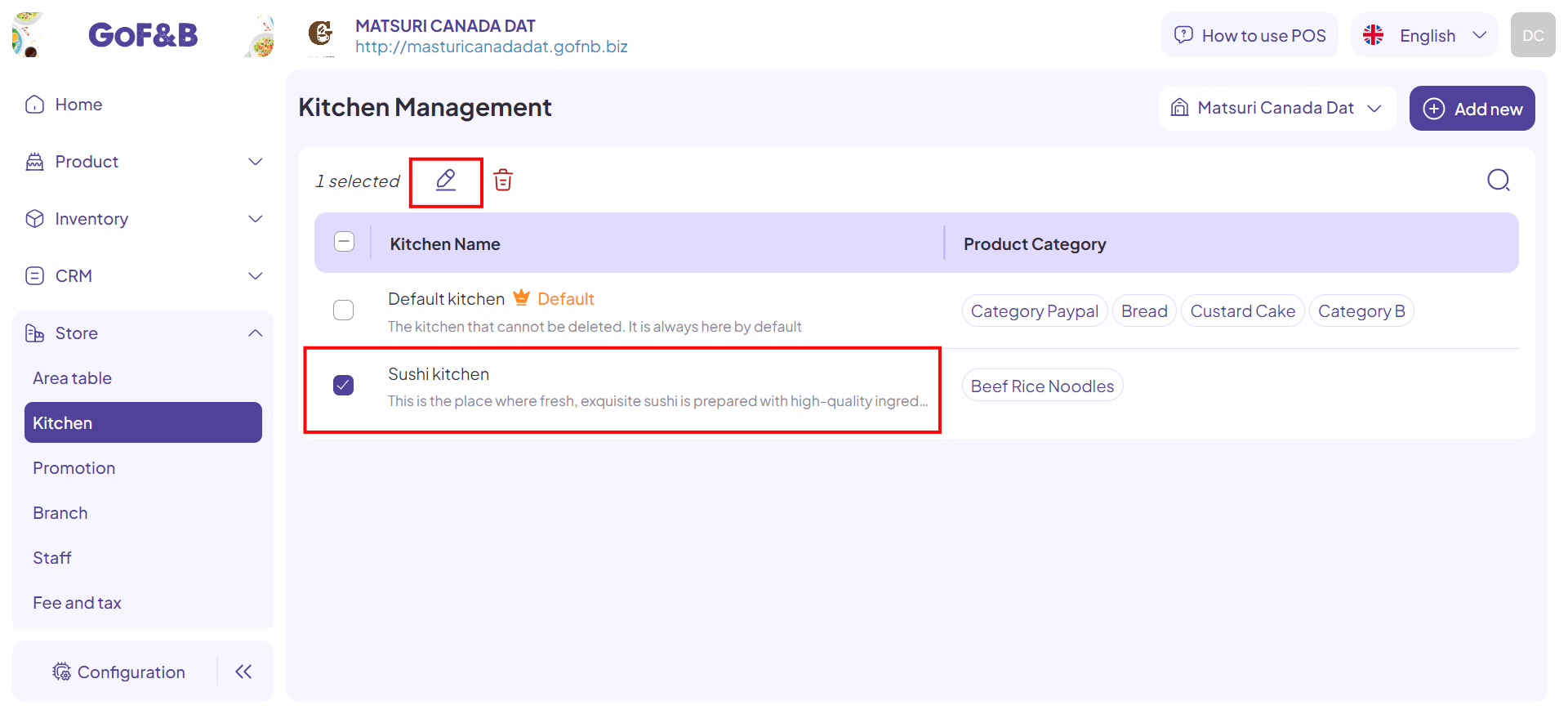
Step 4: In the Kitchen/Bar modification interface, you can adjust the General Information section (Kitchen Name, Branch, Description) and Product Category List.
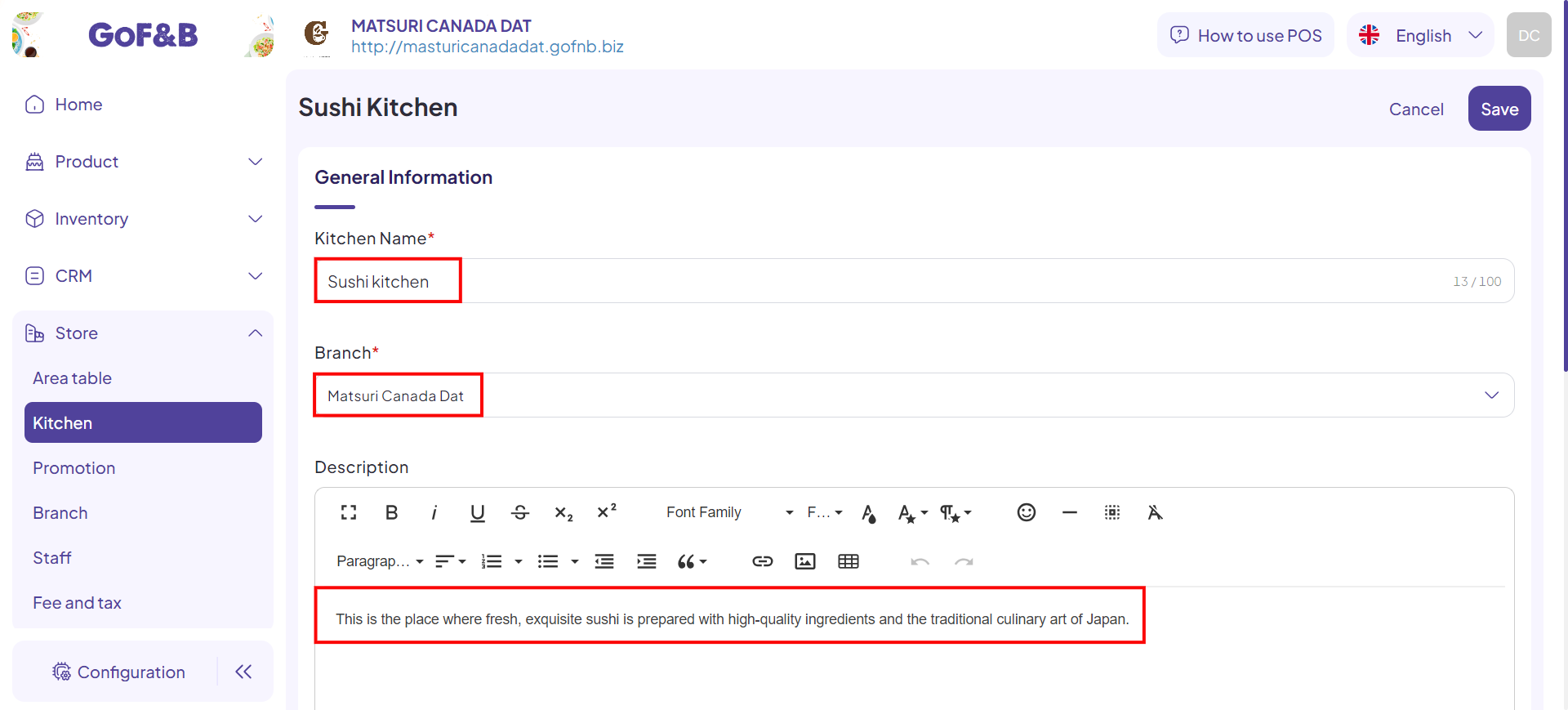
Step 5: Tap Save to done.

Delete bar/kitchen information
Step 6: Select the branch for which you want to delete the kitchen, then tick the box next to the kitchen name and select the trash can icon.
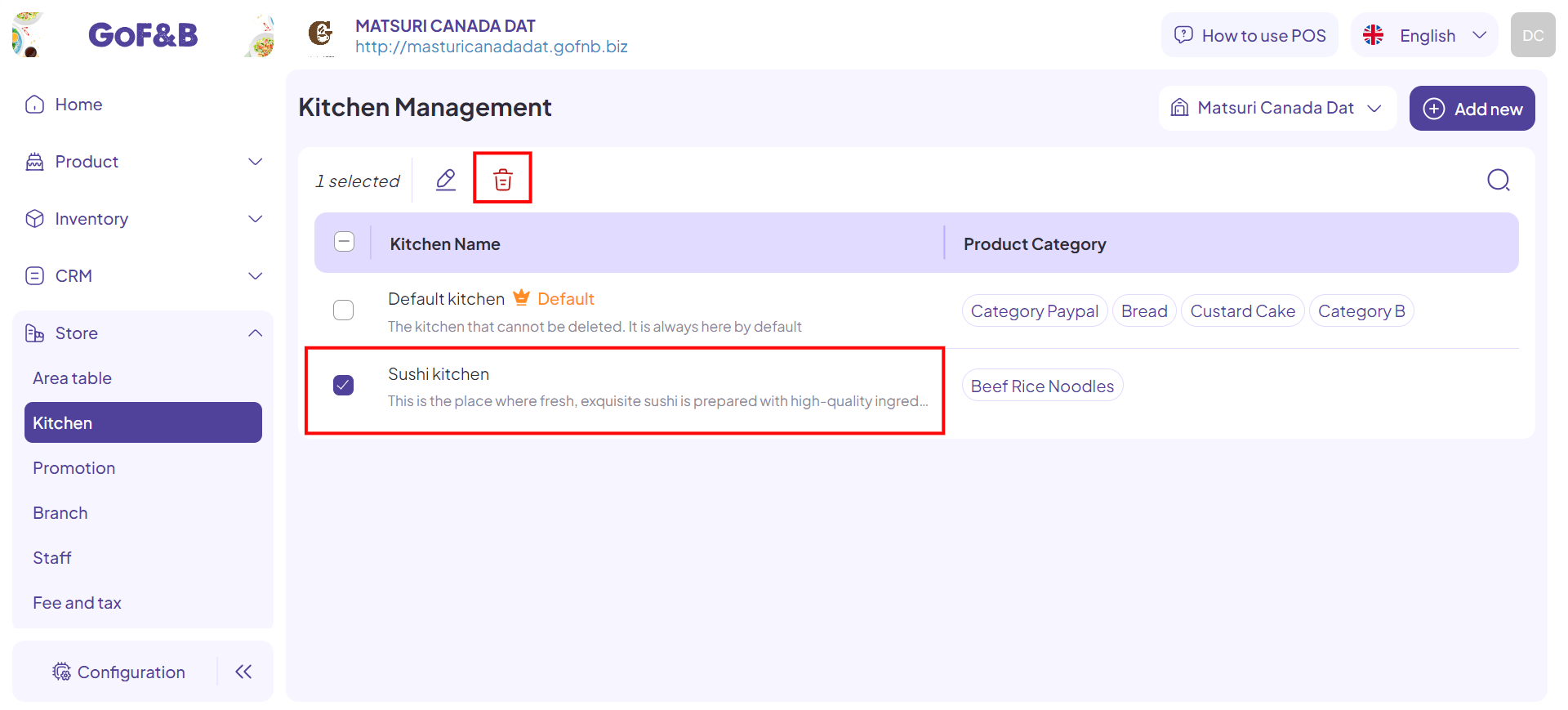
Step 7: At this point, the system will display a Delete Confirmation popup, select Yes, delete to done.
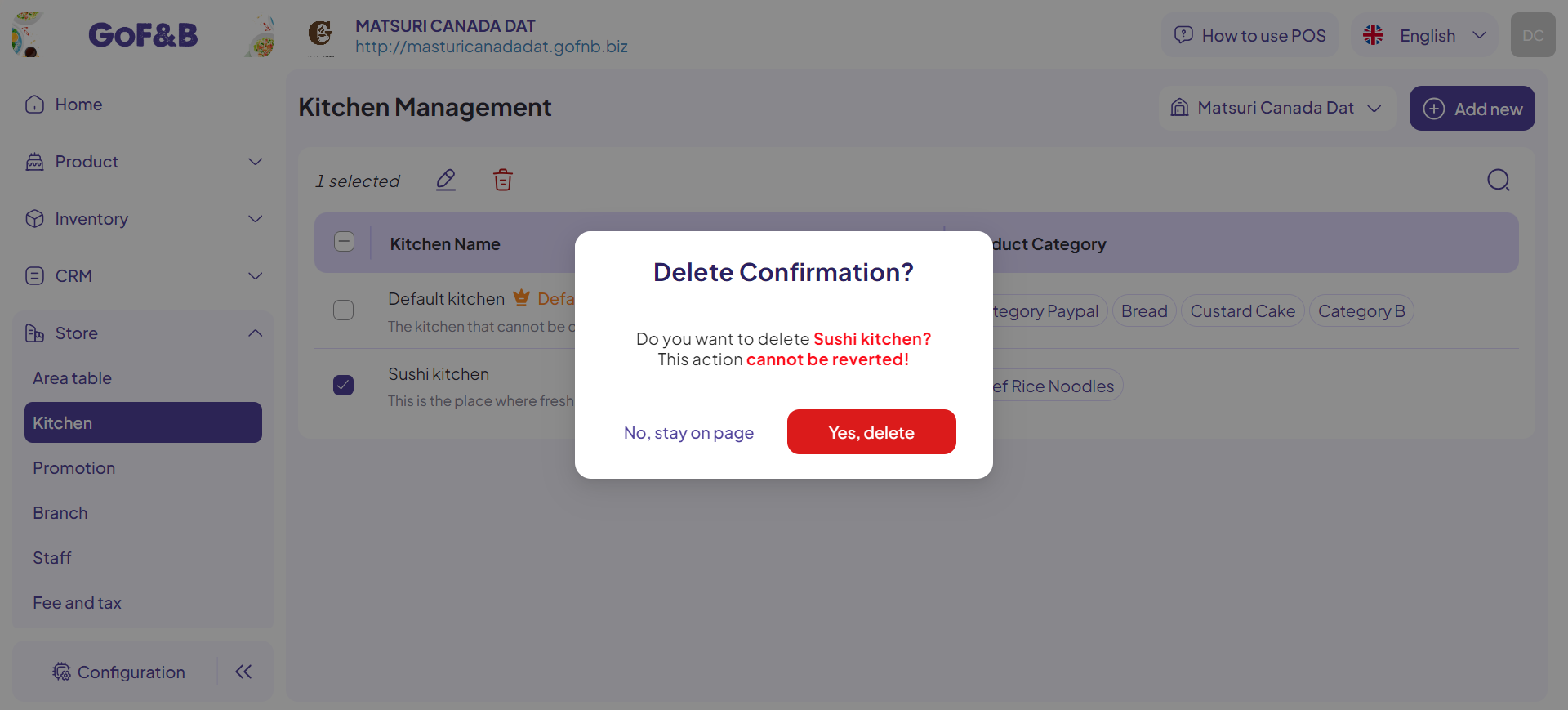
This is how to edit and delete bars/kitchens for your restaurant/diner. If you have any other questions or related inquiries, please contact our customer service team via email at [email protected].

