Customize and publish your website interface
The website interface is usually customized and published by website developers. However, with GoF&B, you can easily do it yourself without knowing how to code.
Step-by-step guide:
Step 1: Go to the GoF&B admin page (https://admin.gofnb.biz/login).
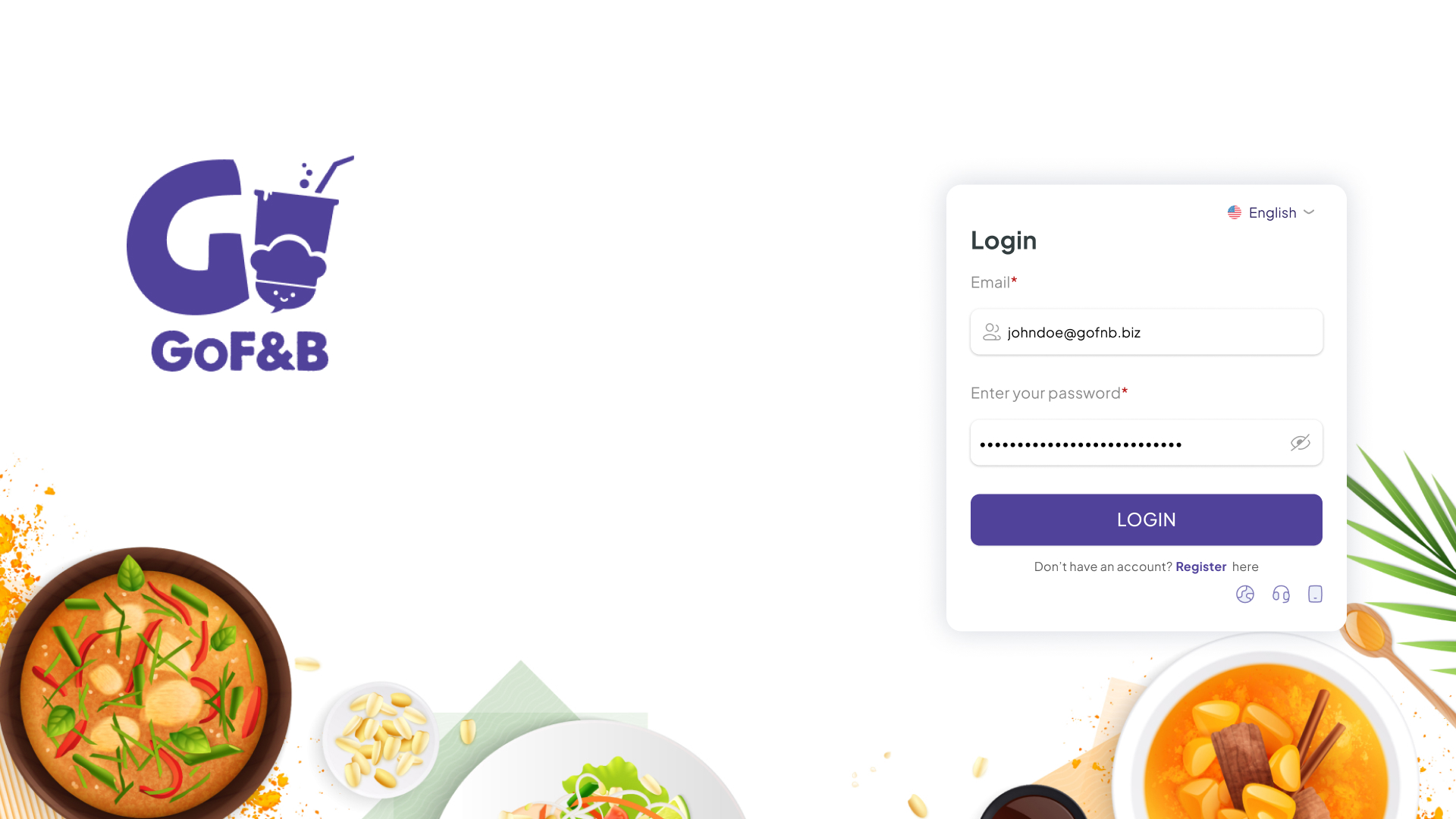
Step 2: In the admin page, go to Online Store, select Online Store, click the WEBSITE section.
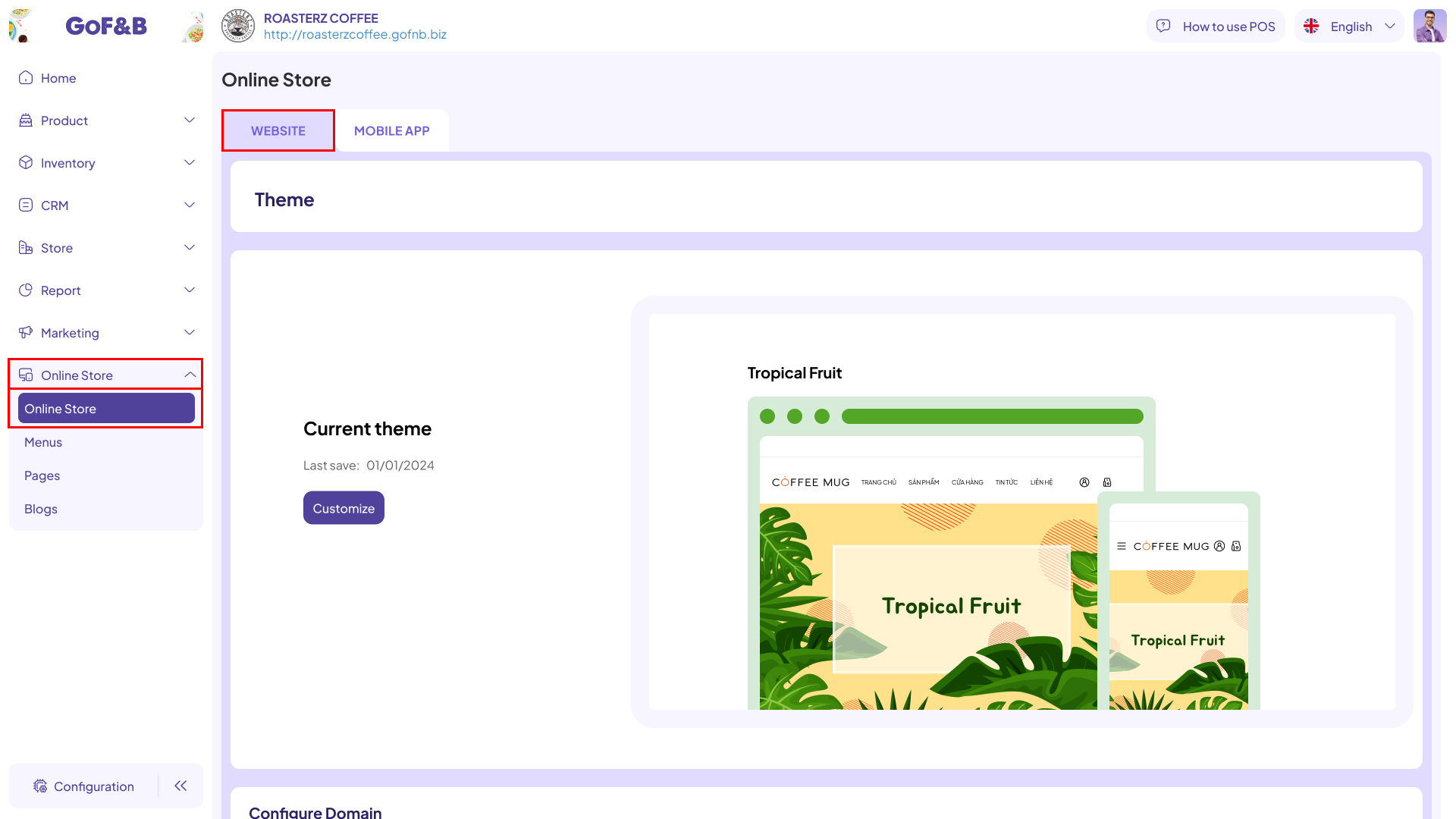
You can customize and publish the current website interface or a website interface with other themes (which can be understood as a fallback interface or a new version that will be published later), in which:
Customize and publish your current website interface
Step 3: Scroll down to the Current theme section, tap Customize.
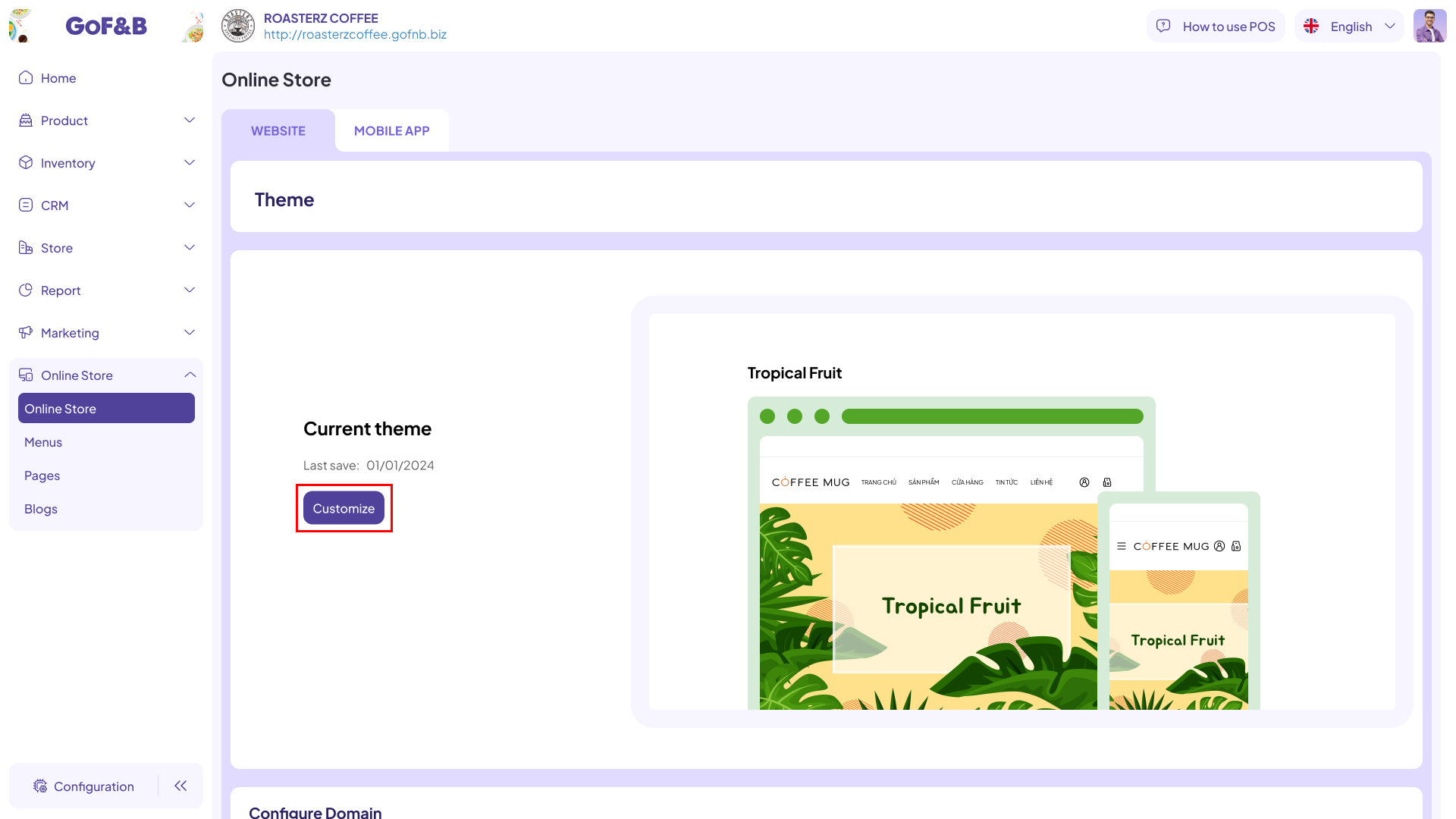
Step 4: After customizing the components in the interface, click the Publish button located at the top right of the screen, and you’re done.
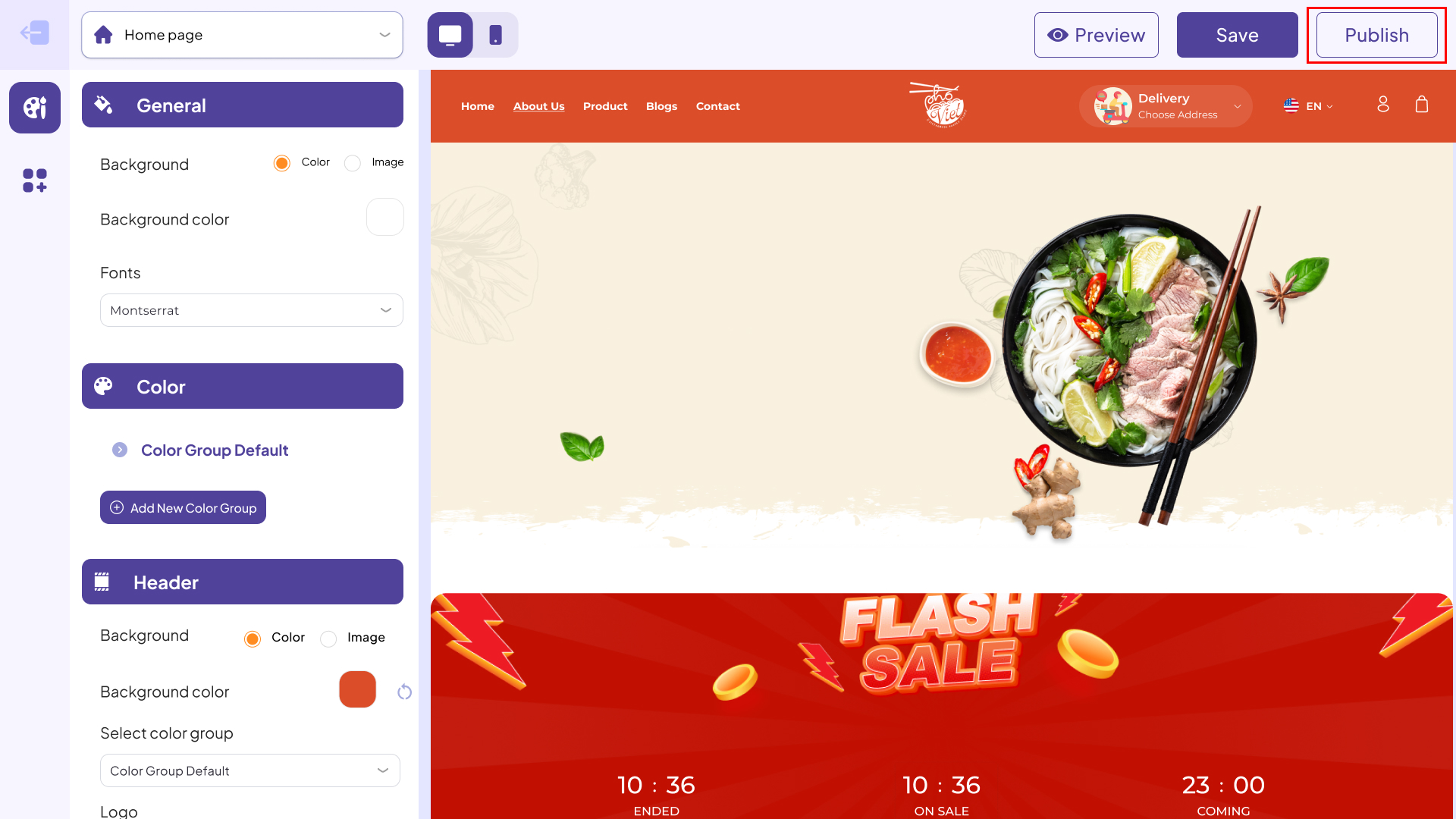
Customize and publish other website interfaces
Step 5: Swiping down to the My theme, you can:
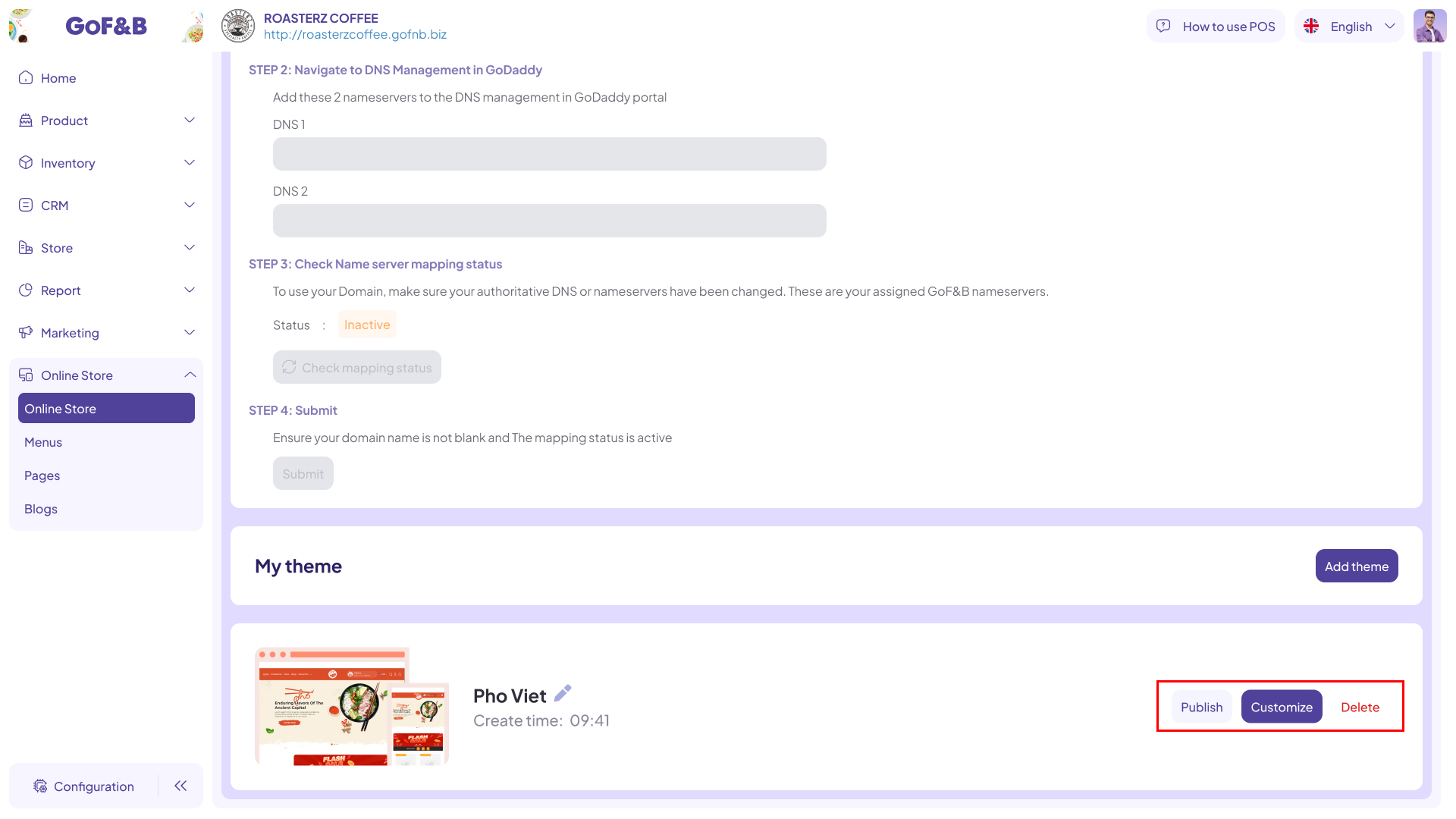
Publish your website interface instantly
Step 6: Scroll down to the My theme, select Publish to the right of the theme you want to change for your website.
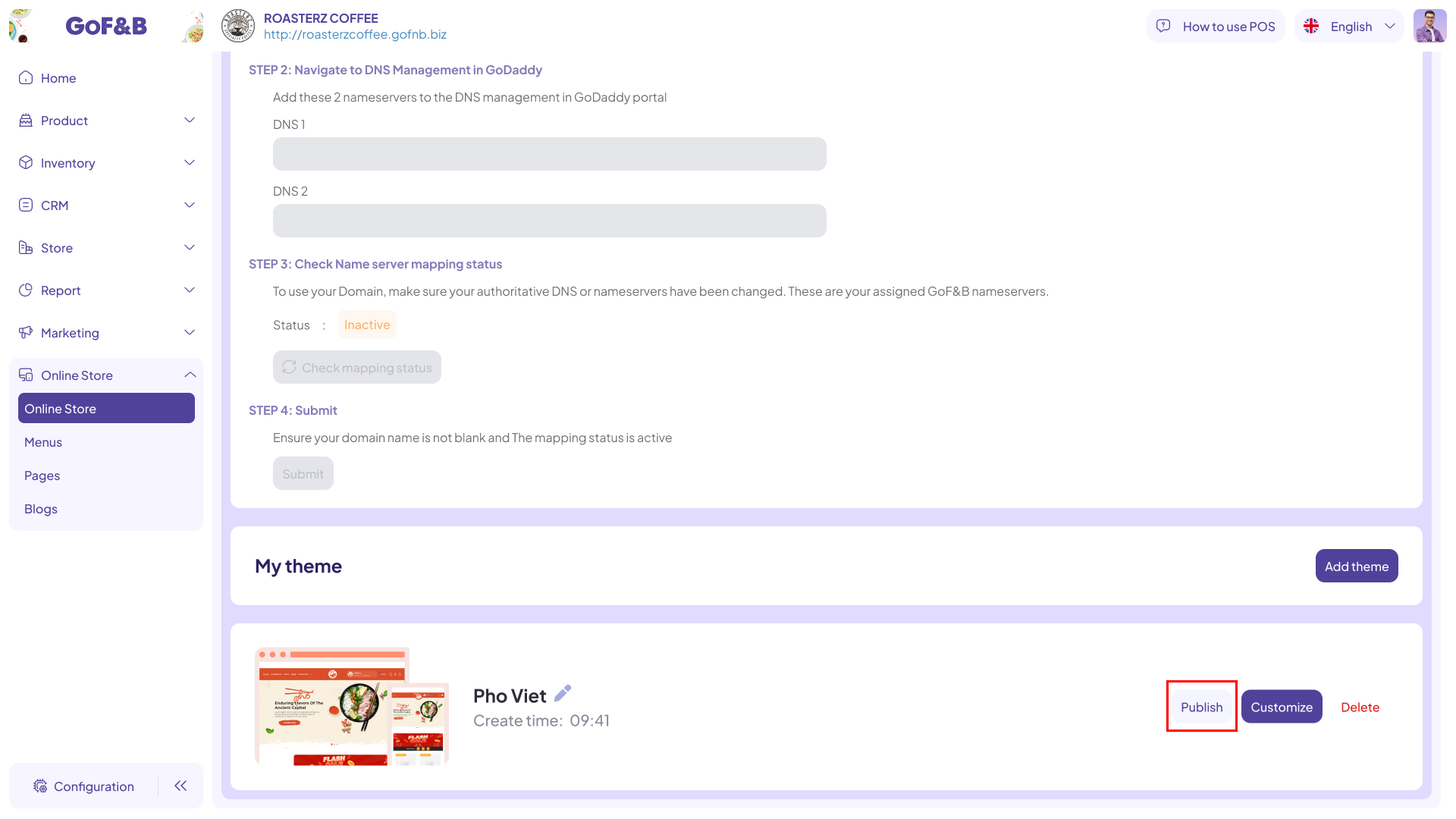
Step 7: After the Notifications panel appears, select Publish.
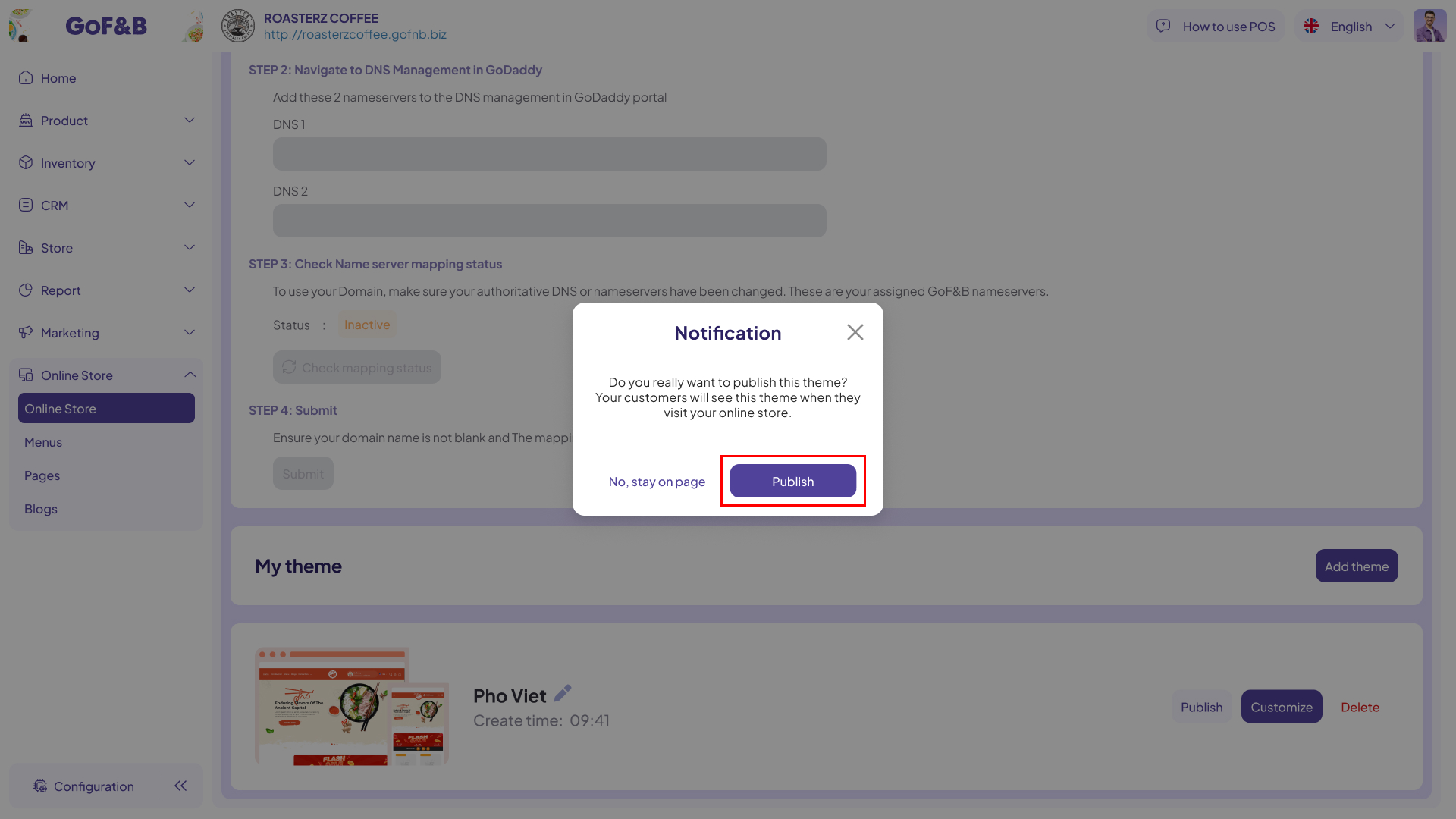
Customize and then publish the website interface
Step 8: Click on Customize to adjust the website appearance to your liking.
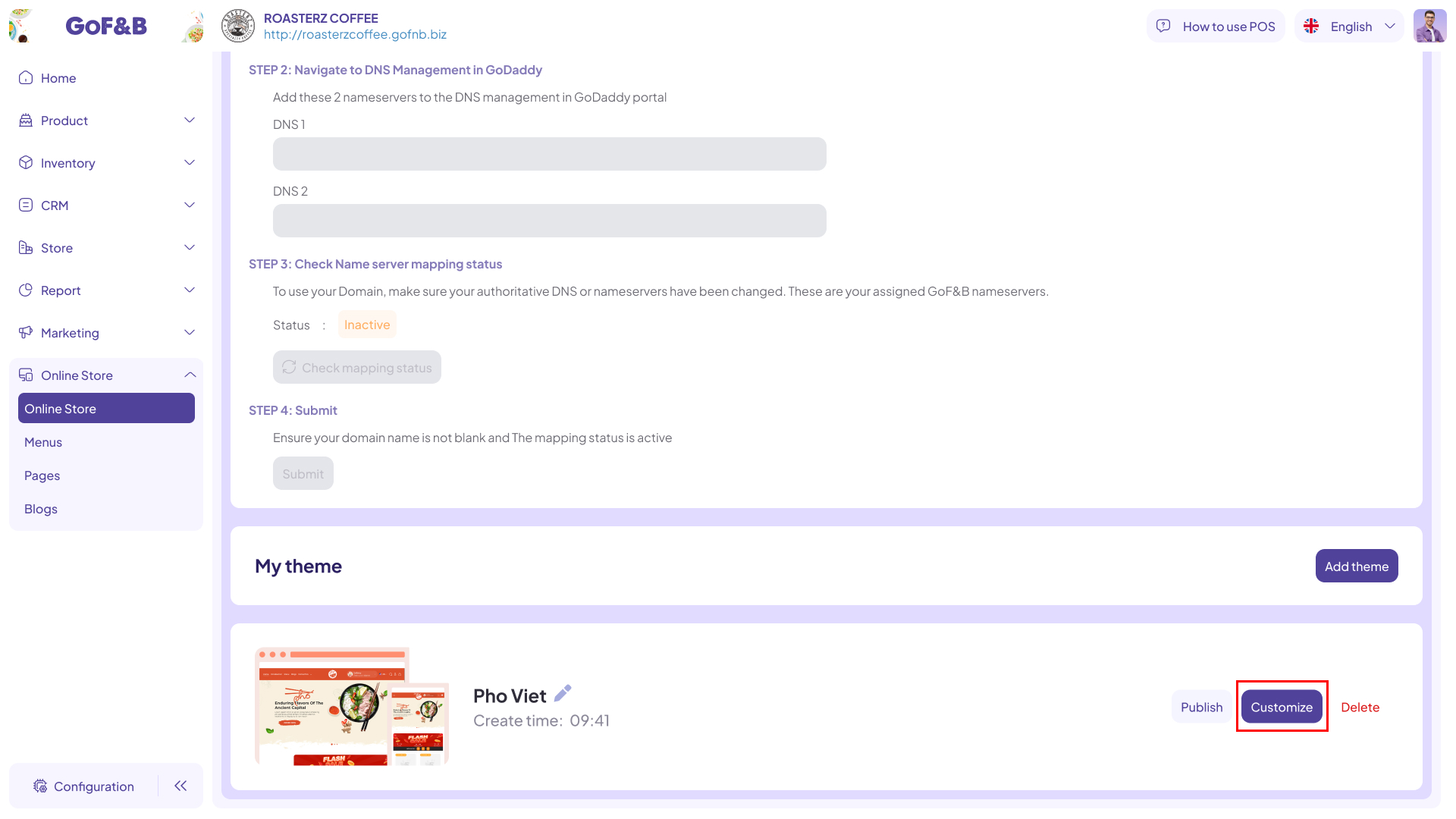
Step 9: After adjusting the website appearance as desired, click the Publish button located at the top right of the screen, and you’re done.
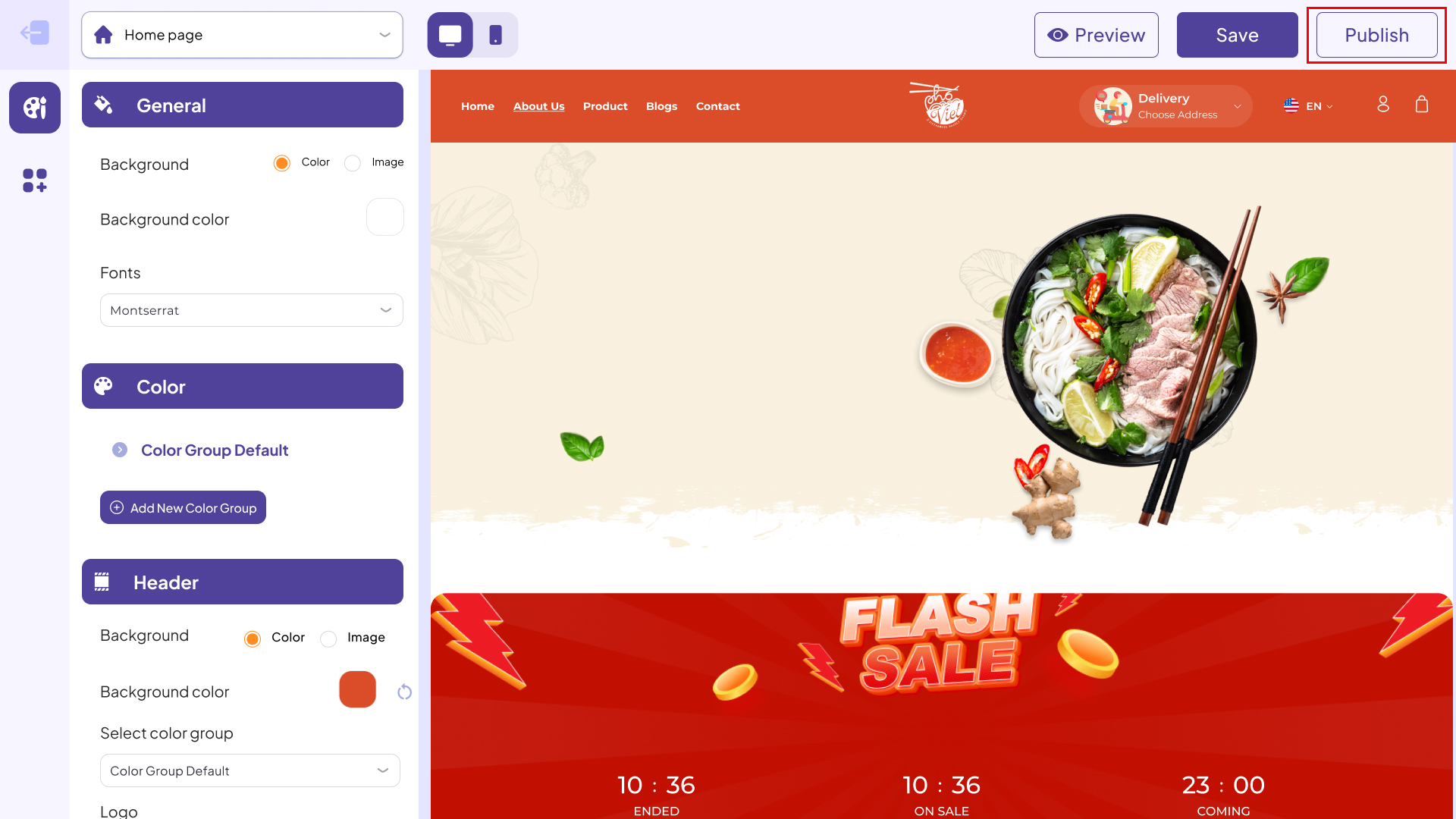
This is how to customize and publish your website interface. If you have any other questions or related inquiries, please contact our Customer Service team via email at [email protected].

