Create specific combo by selected items
Creating specific combo feature on the GoF&B platform helps you effectively boost product sales, attract new customers, create any promotions and enhance your customer experience. Additionally, it supports more accurate and efficient food management proccess.
The process is as follow:
Step 1: Access the GoF&B Admin Page https://admin.gofnb.biz/.
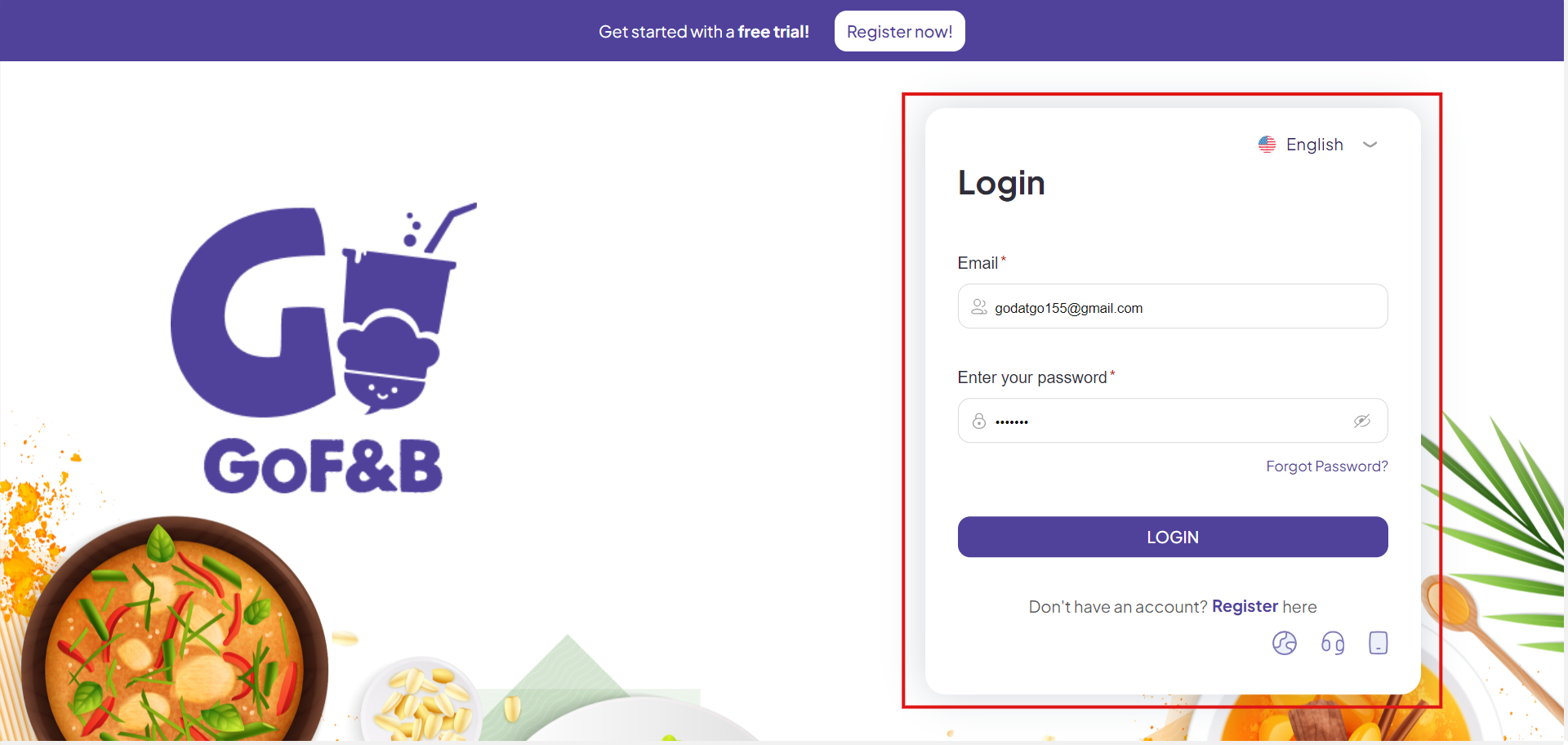 Step 2: On the main screen, let click on Product.
Step 2: On the main screen, let click on Product.
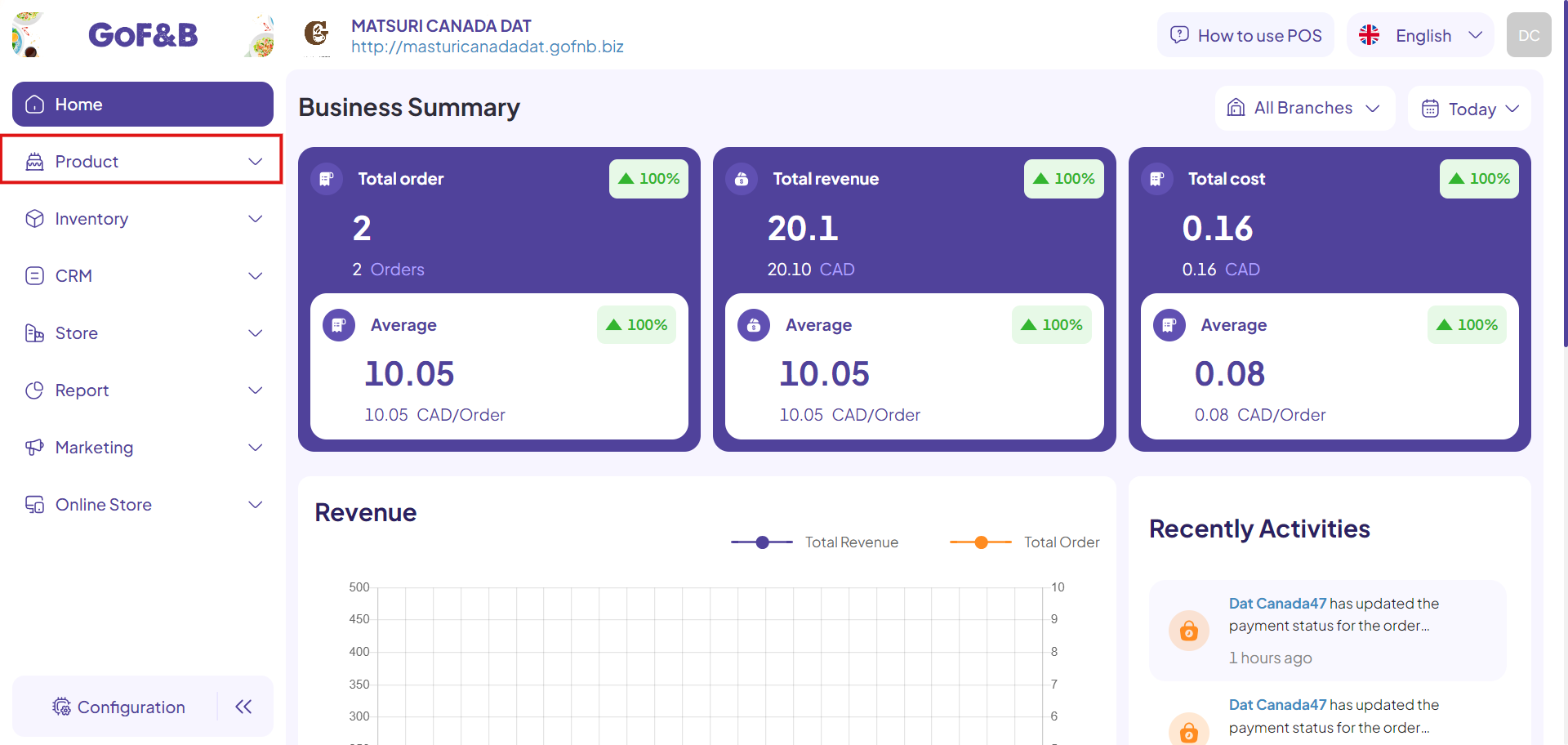
Step 3: Continue click on the Combo section.
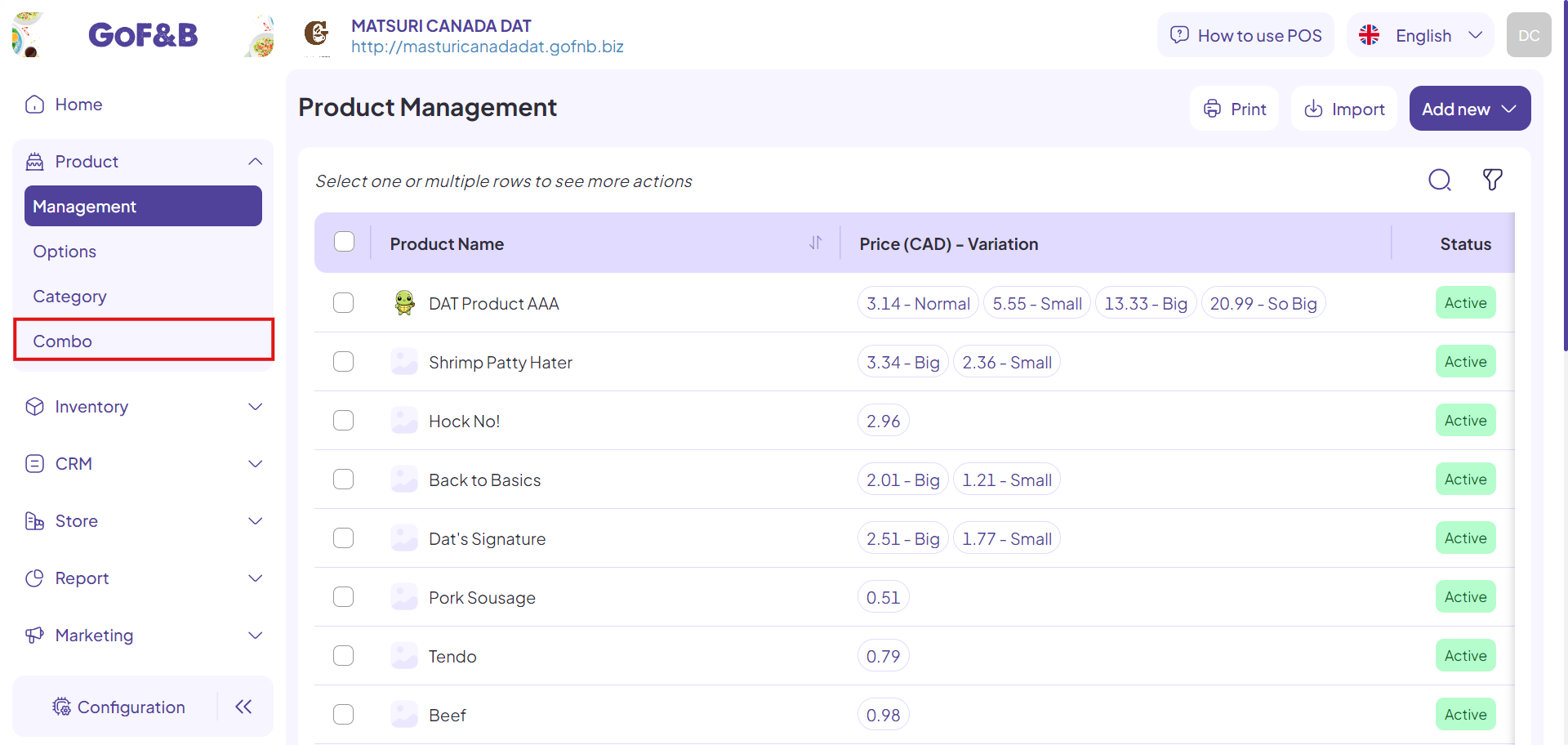
Step 4: To add a new combo by group of items, just click Add New.
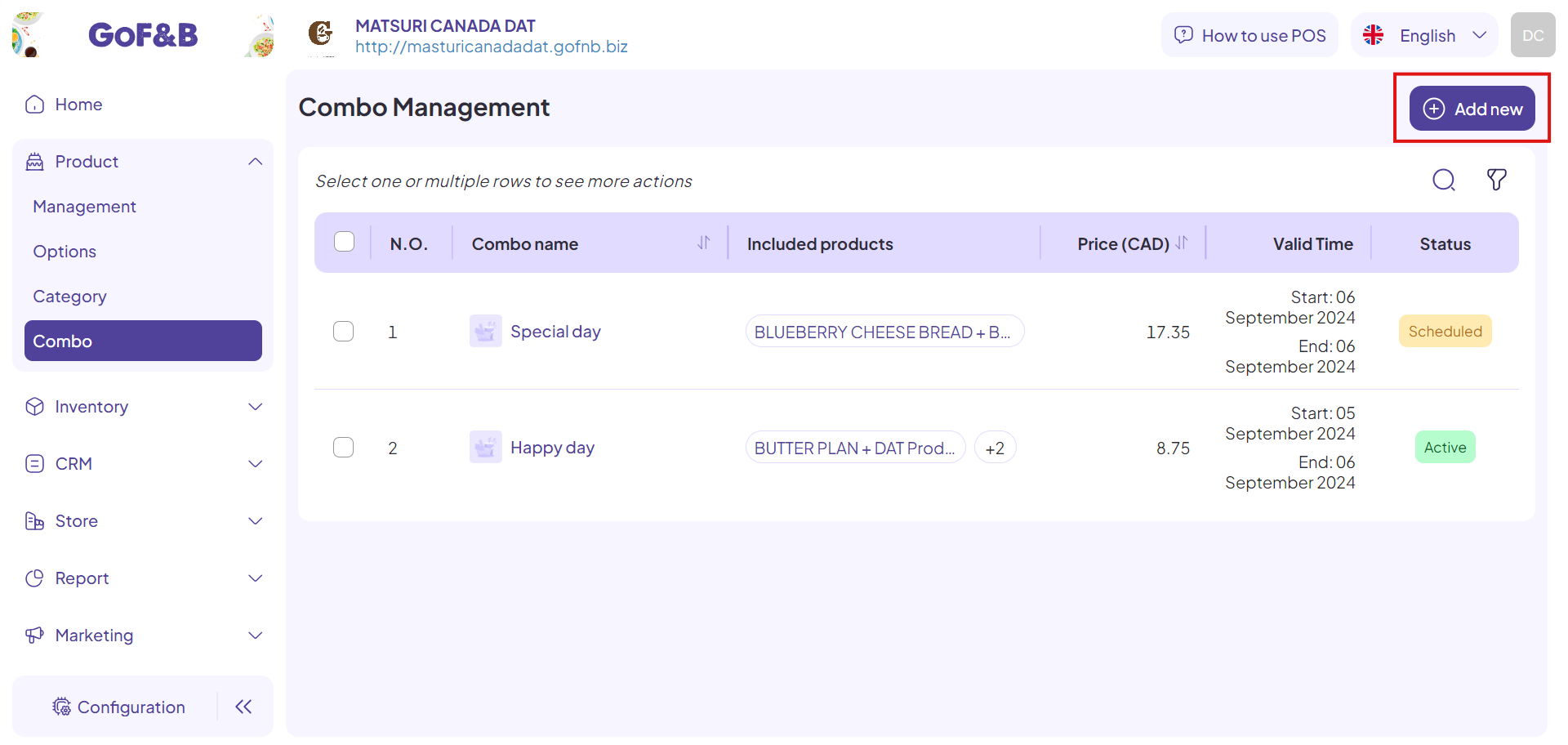
Step 5: Fill in the required information. In the General Information section, enter:
- Combo Name: New combo name.
- Start Date: The start time of the combo program.
- End Date: The end time of the combo program.
- Description: A short description of up to 2000 characters for the new combo.
- Branch: Select specific branches to apply the program or click All branches to implement the program at all branches.
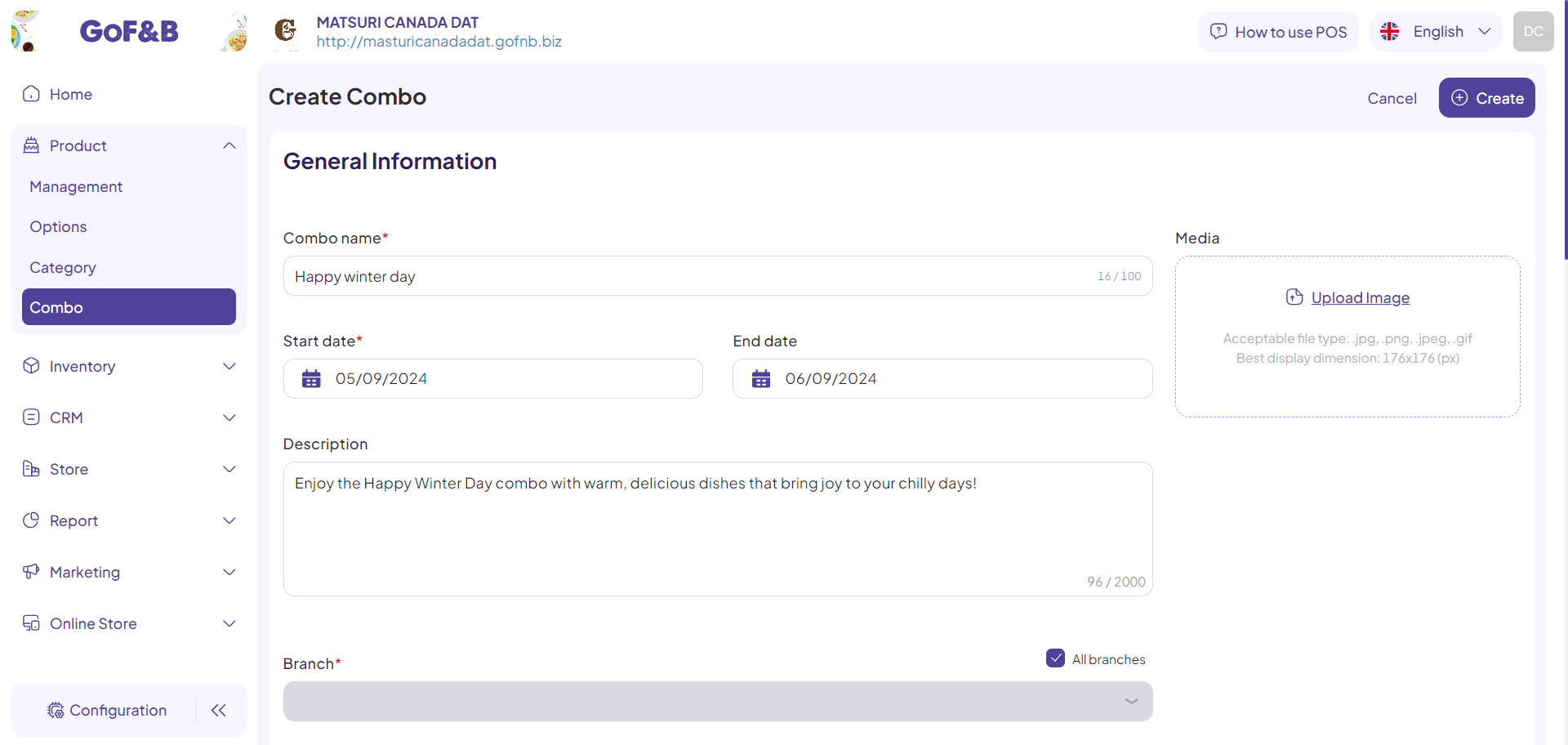
Step 6: At the Product section, if you need to create flexible combo by group of items, click on Specific combo by specific items.
Continue to use the search box to select the items which you want to combine into a combo.
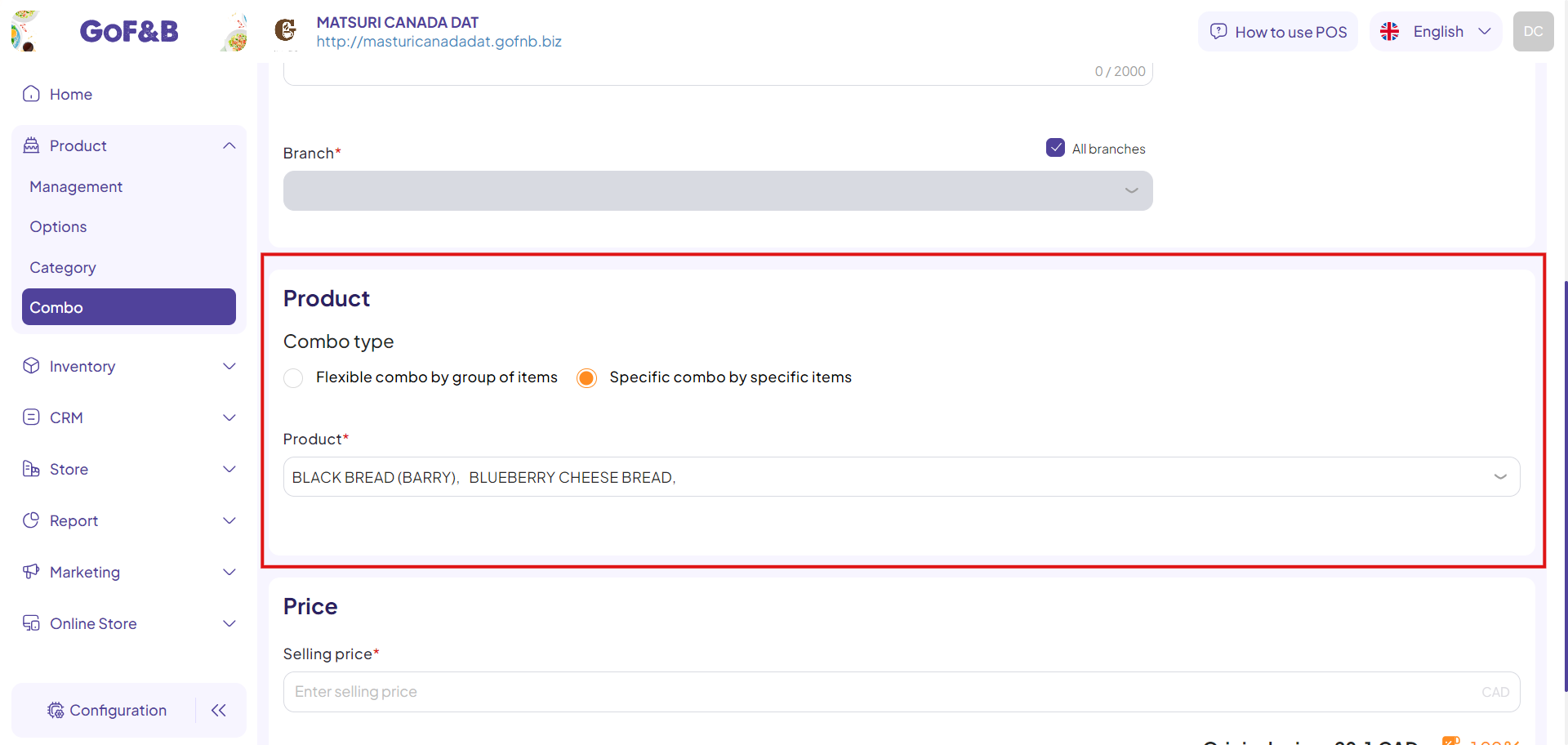
Step 7: In the Selling Price section, enter the price of the new combo.
Note: To easily set the combo price according to your business goals, you can observe the total original price of each retail item and the discount percentage. These details are displayed at the bottom right of the screen when you set the combo price.
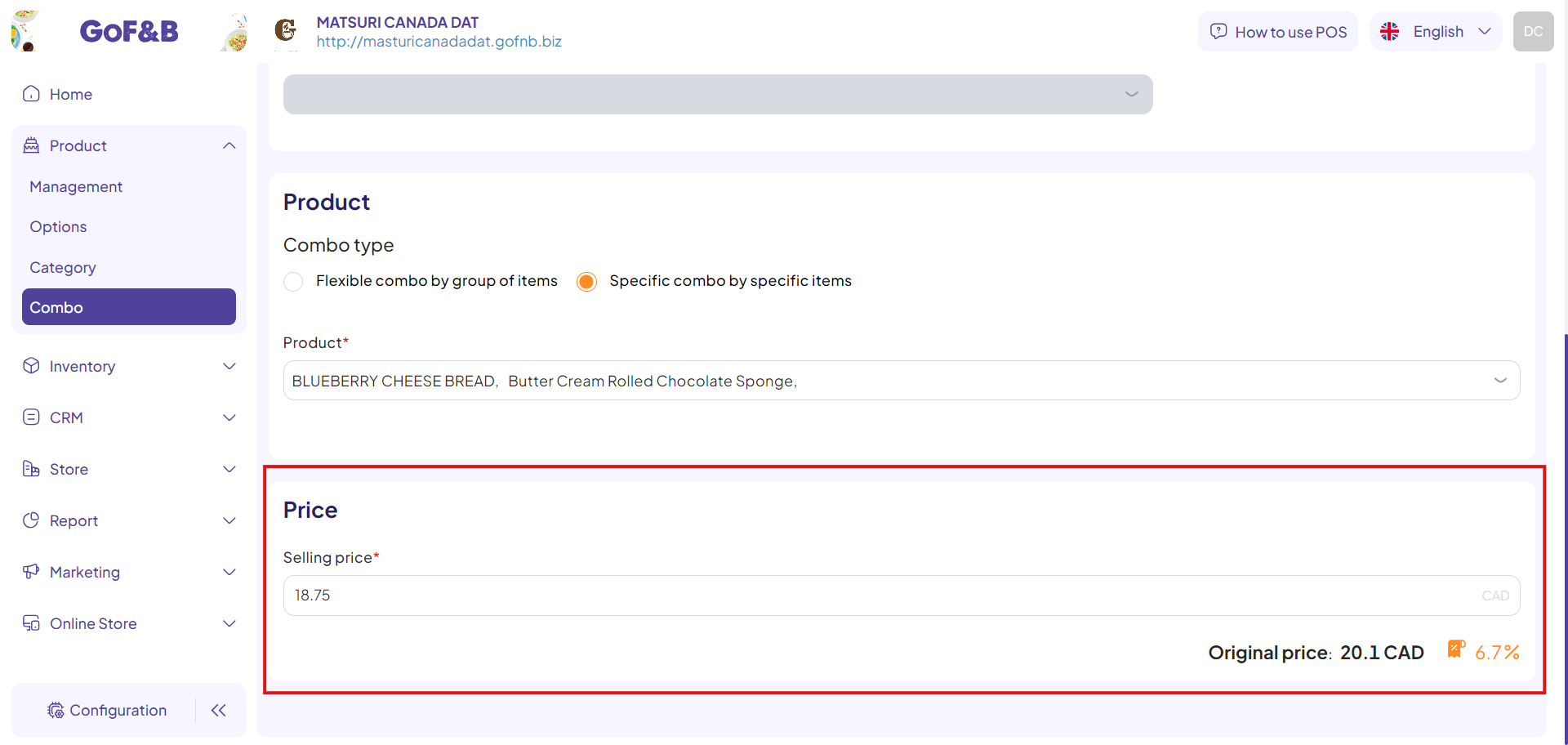
Step 8: Upload a representative image for the new combo and click Create to complete process.
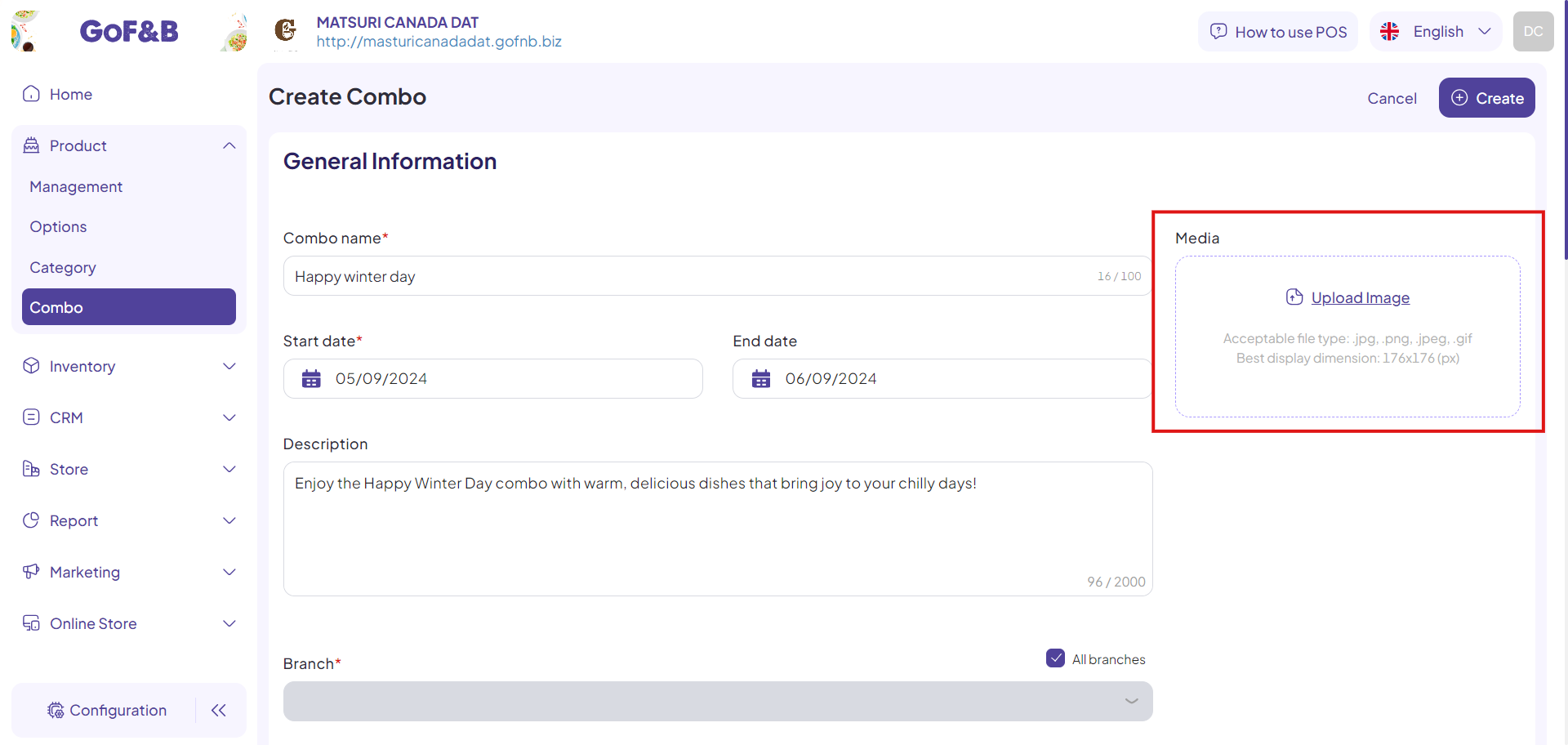
Step 9: Finally, review the newly created combo in the Combo Management interface.
This is the guide for creating specific combo by selected items on GoF&B. If you have any further questions or related inquiries, please contact the GoF&B Customer Support team via email at [email protected] for assistance.

