Create promo codes for all branches or specific branches
GoF&B provides you with the feature to create promo codes for all branches or specific branches. This feature helps you attract new customers, increase sales, and encourage their repeat custmers. Applying promo codes to all branches or specific branches provides flexibility and efficiency in managing promotions, optimizing marketing campaigns.
The process is as follow:
Step 1: Access the GoF&B Admin Page: https://admin.gofnb.biz/. 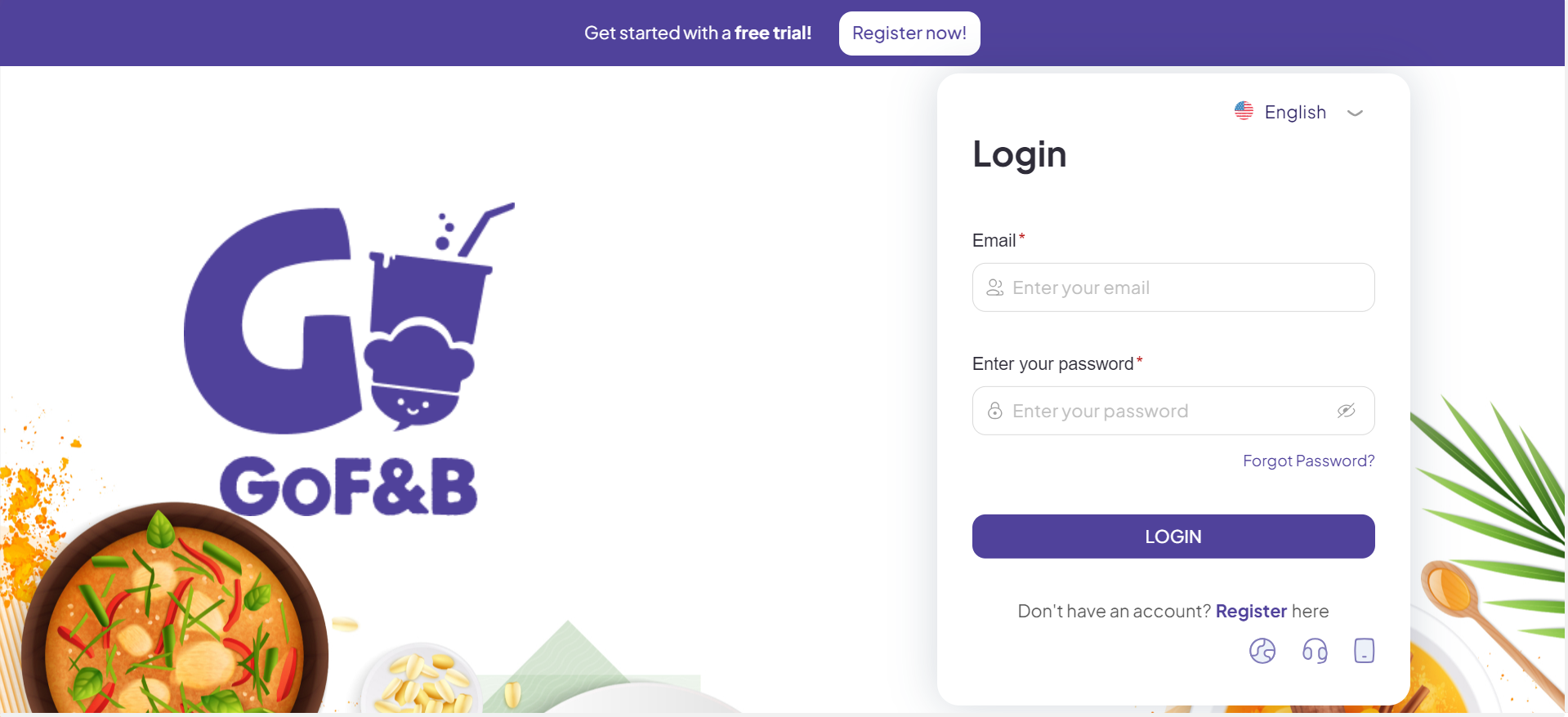
Step 2: On the main screen, click on Store.
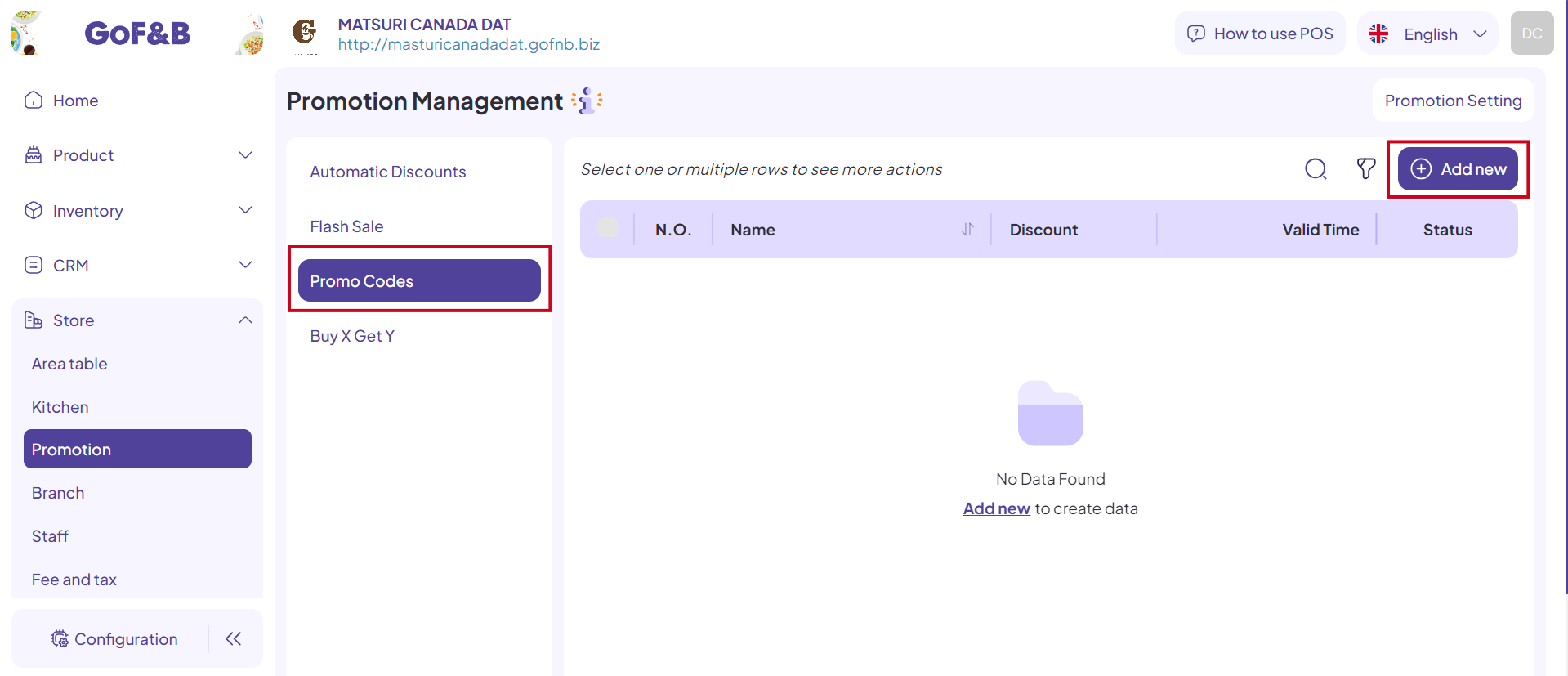
Step 3: To create a new promo codes, navigate to the Promo Codes and select Add new.
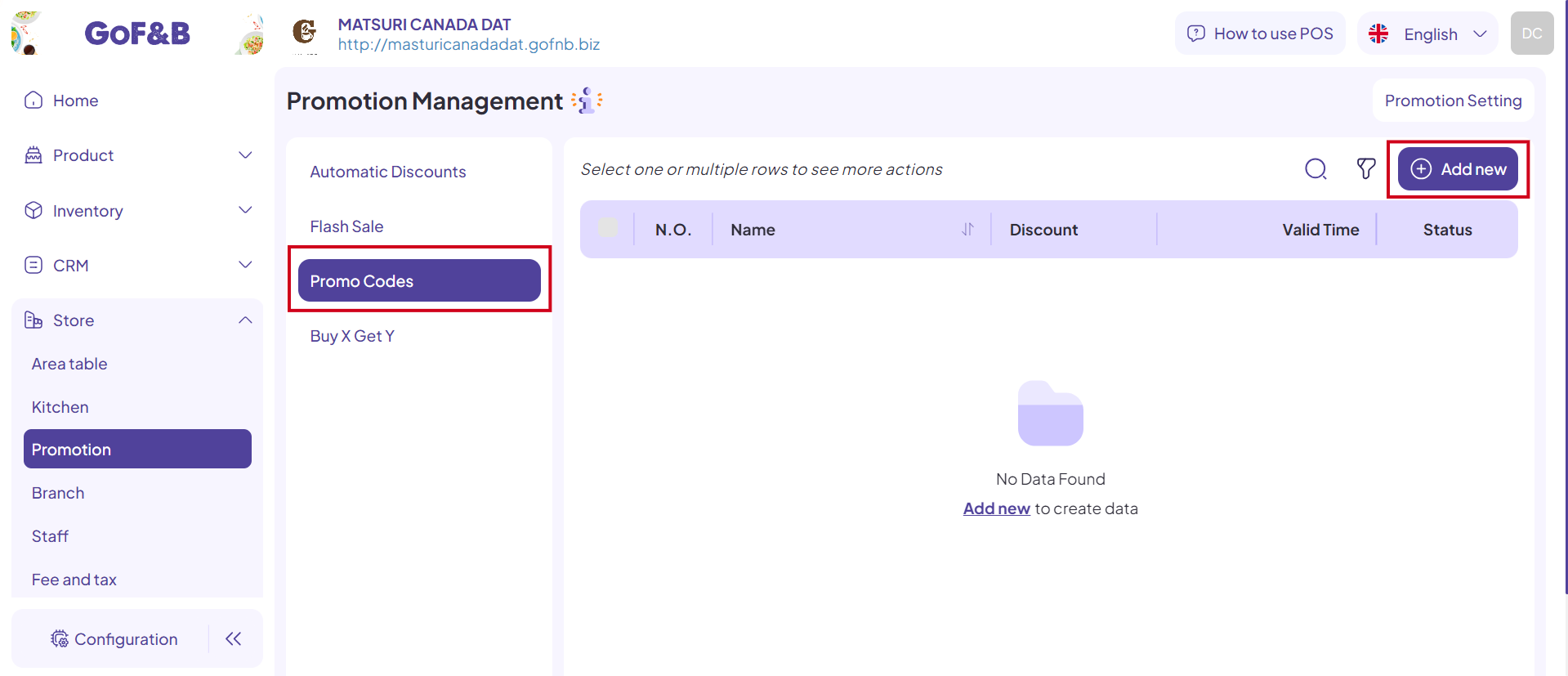
Step 4: Fill in the necessary information, in the General Information section, include:
- Name: Name of the promo codes.
- Applicable Type: Discount on total bill, discount on specific product, or discount on specific product category.
- Discount Value: Percentage or amount of discount.
- Max Discount: Enter the maximum discount amount. (For example, apply a 15% discount on orders but with a maximum of S3 per order. For a total order value of $30, the discount will be capped at $3 instead of $4,5).
- Start date, End date: Duration of the promotion campaign.
- Terms and Conditions: Any special requirements for applying the discount code.
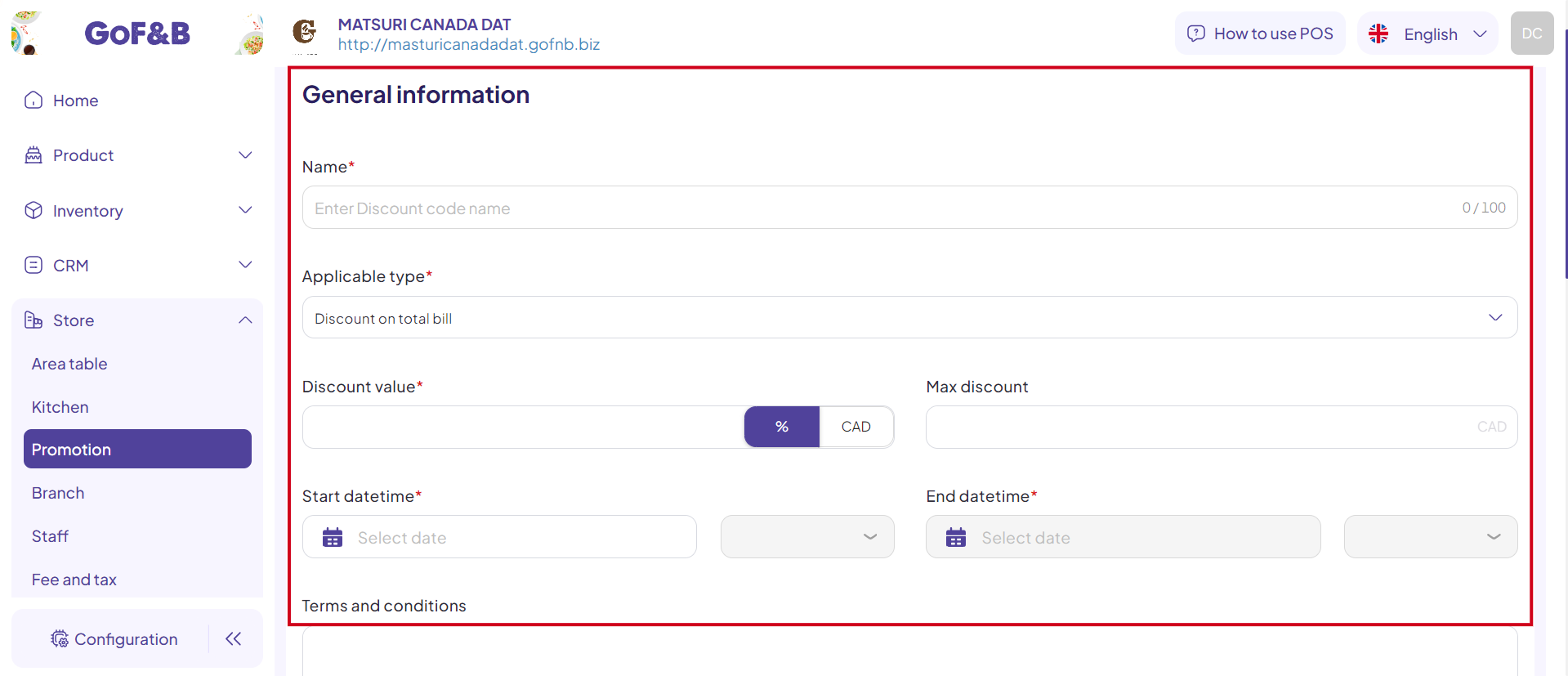
Step 5: In the Coupon conditions section, include:
- Minimum purchase amount on bill: Set a minimum order value to apply the discount (if needed).
- Branch:
-
- Specific Branches: Use the search bar to select specific branches where the discount code applies.
-
- All Branches: If applying to all branches, simply select All Branches.
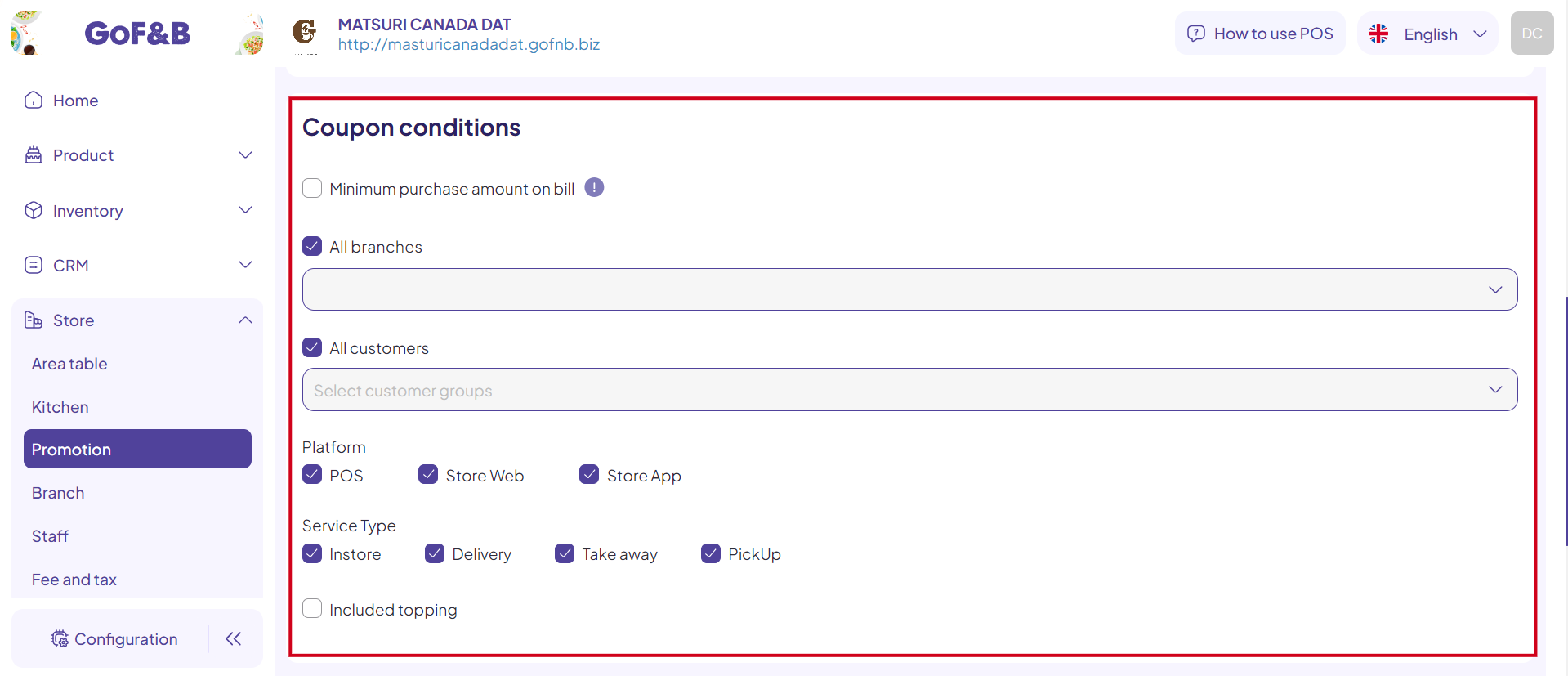 Step 6: Once all information is filled in, click Save.
Step 6: Once all information is filled in, click Save.
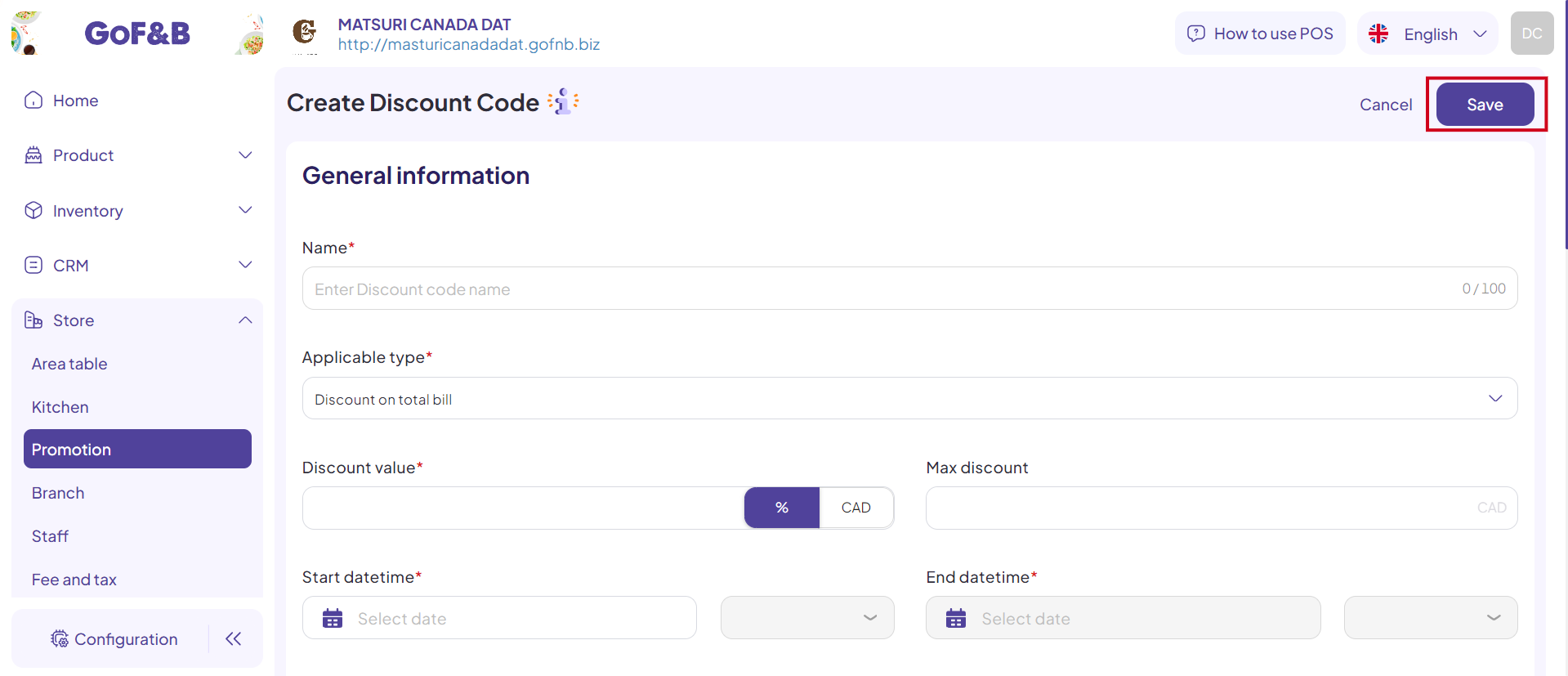 Step 7: Finally, monitor the newly created promo code in the Promotion Management interface.
Step 7: Finally, monitor the newly created promo code in the Promotion Management interface.
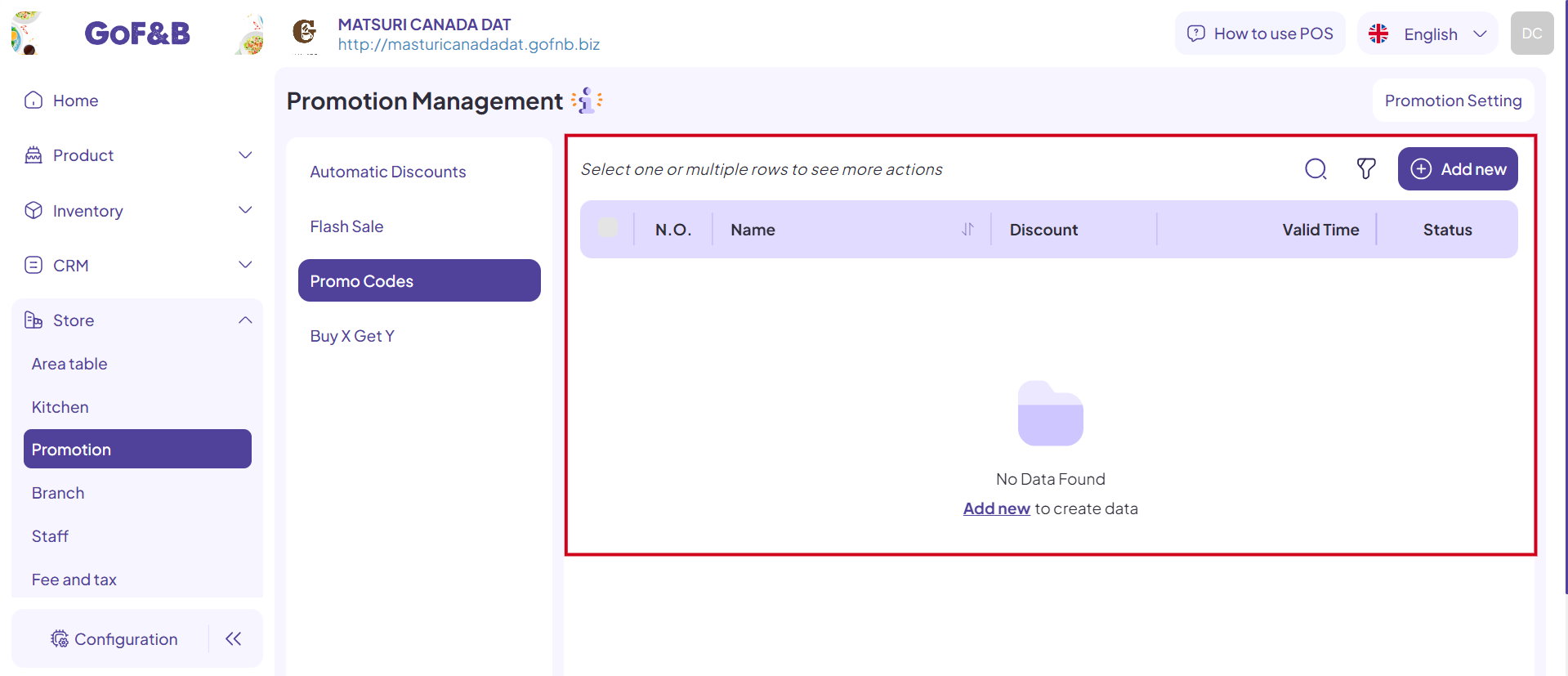
This is the guide for creating promo codes for all branches or specific branches on GoF&B. If you have any further questions or related inquiries, please contact the GoF&B Customer Support team via email at [email protected] for assistance.

