Create order directly on the POS software
GoF&B provides you with the feature to create order directly on itself. This enables you to create and process orders quickly and accurately. In addition, this helps you avoid errors that can occur with multiple data entry steps and allows you to serve food to customers immediately, thereby enhancing your customer satisfaction.
The process is as follow:
Step 1: Access the GoF&B POS interface at https://admin.gofnb.biz/.
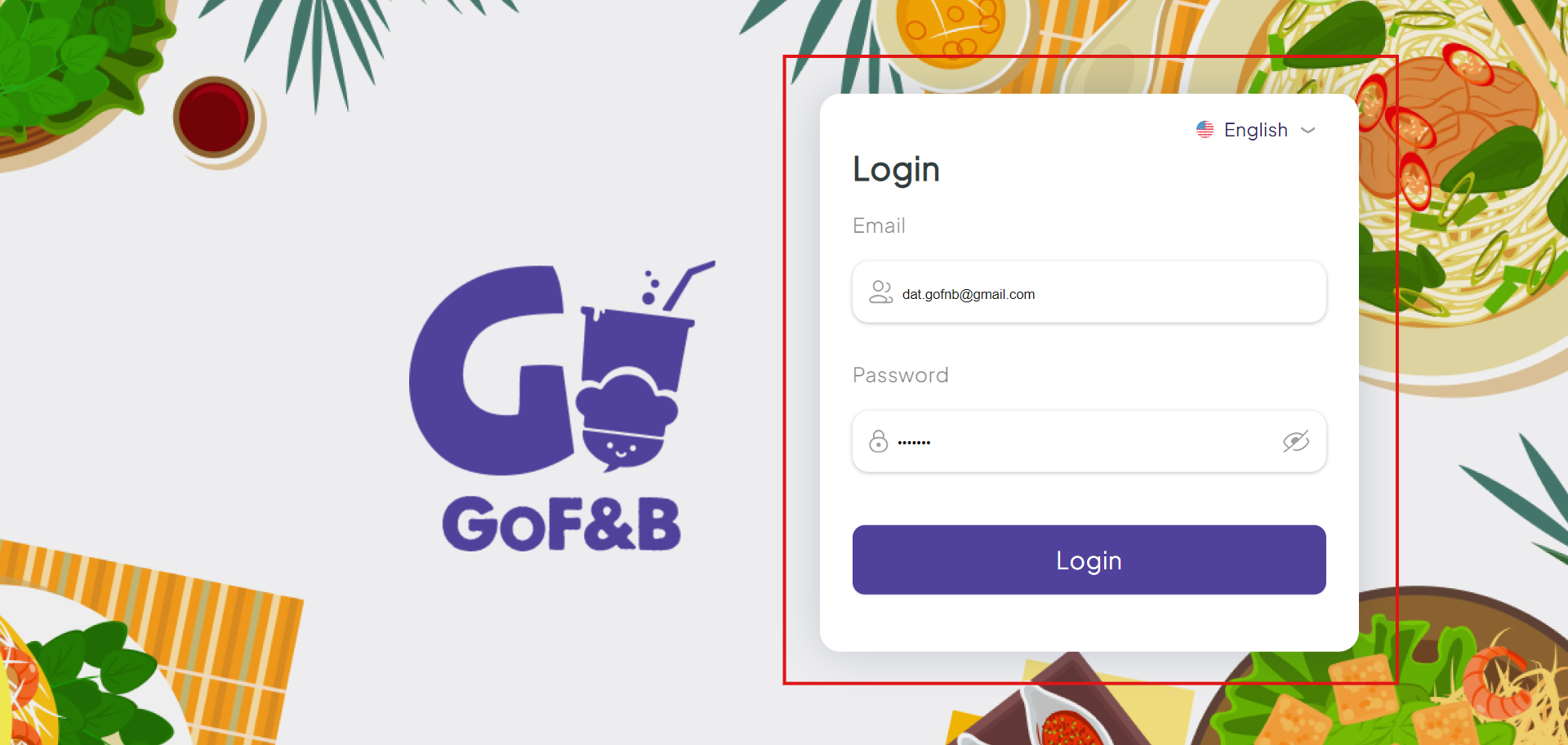
Step 2: On the main screen, choose the type of service requested by the customer from the vertical menu on the left side of the interface. The options include:
- In-Store.
- Take away.
- Delivery.
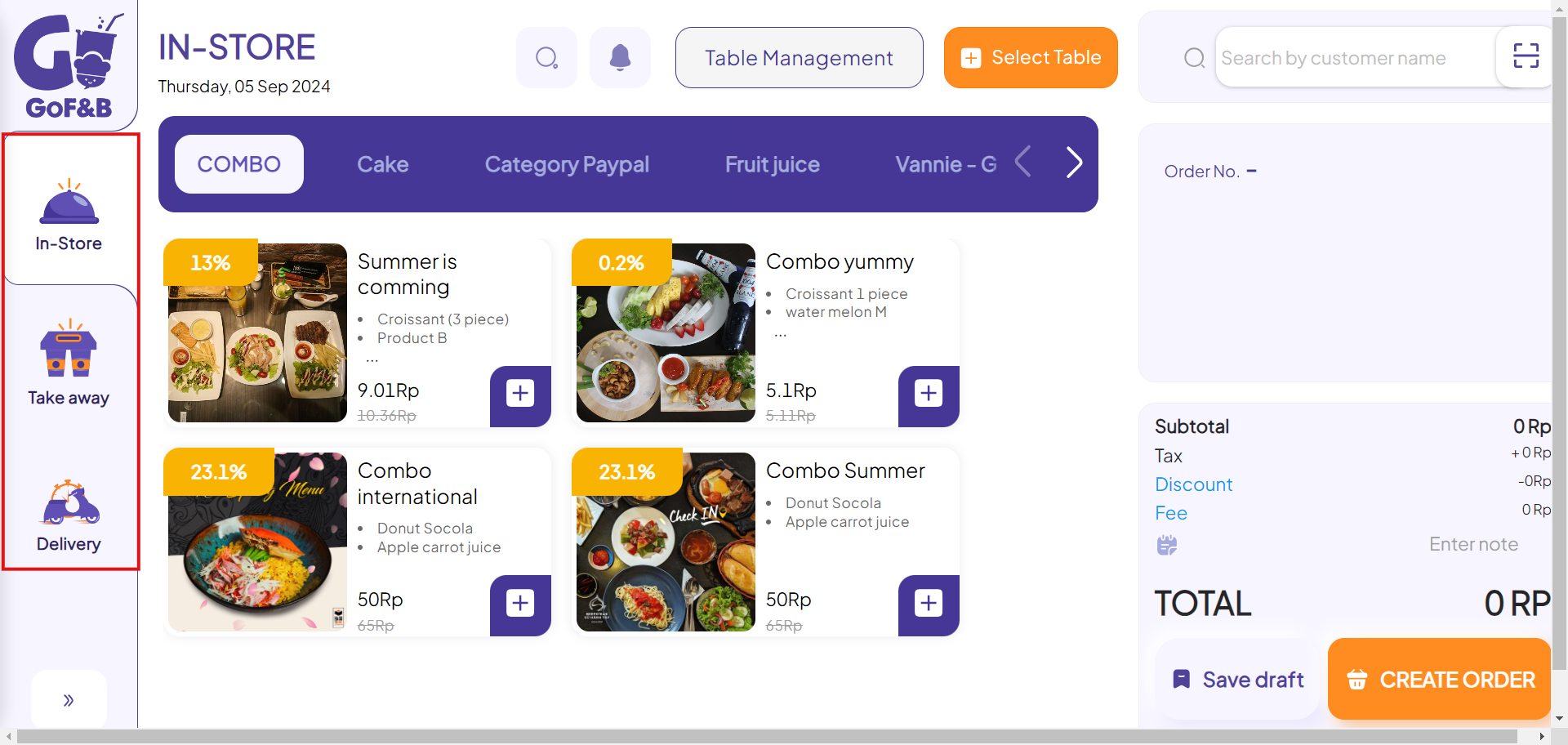
Step 3: Select the appropriate product category from the menu at the top of the interface.
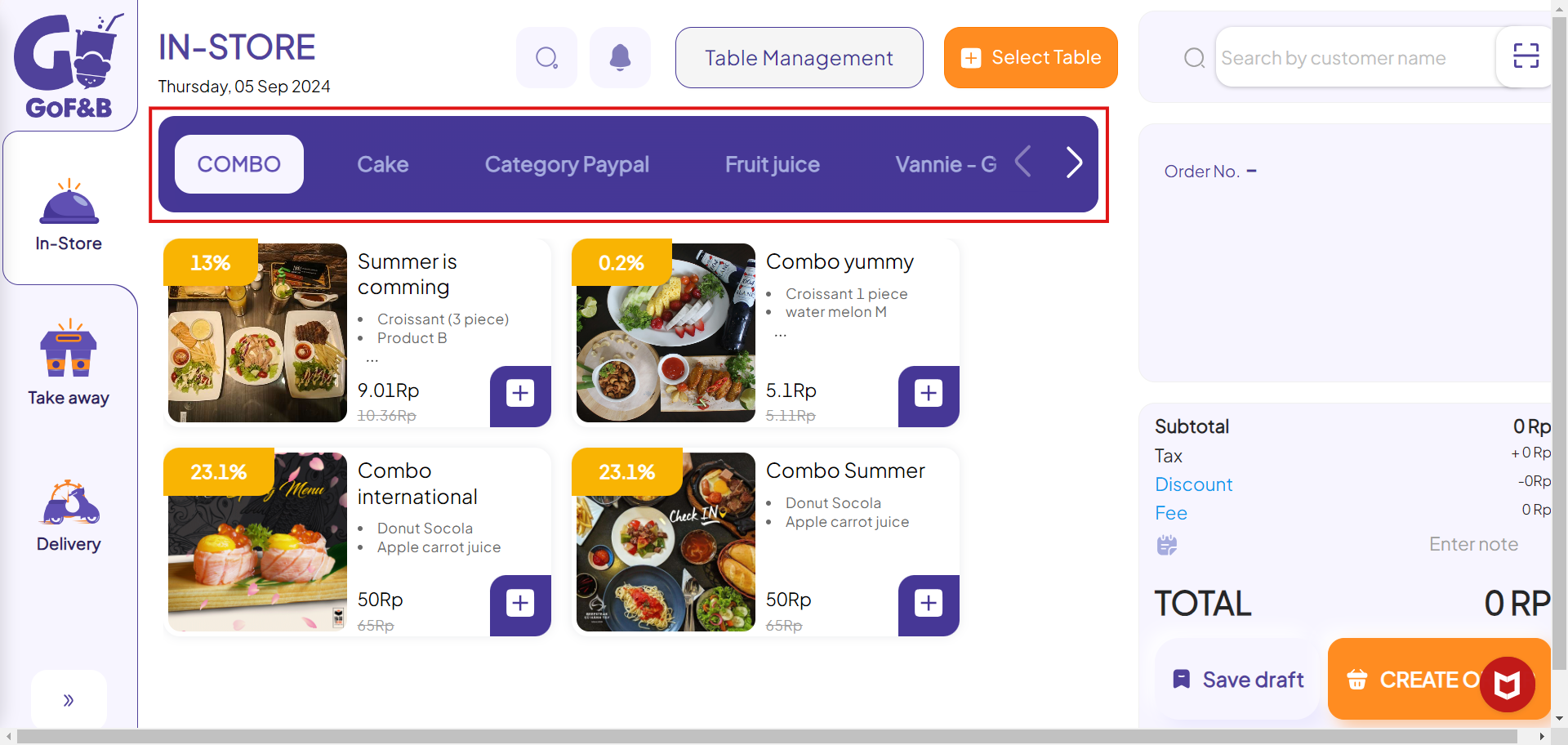
Step 4: Select the products requested by the customer by clicking the plus icon.
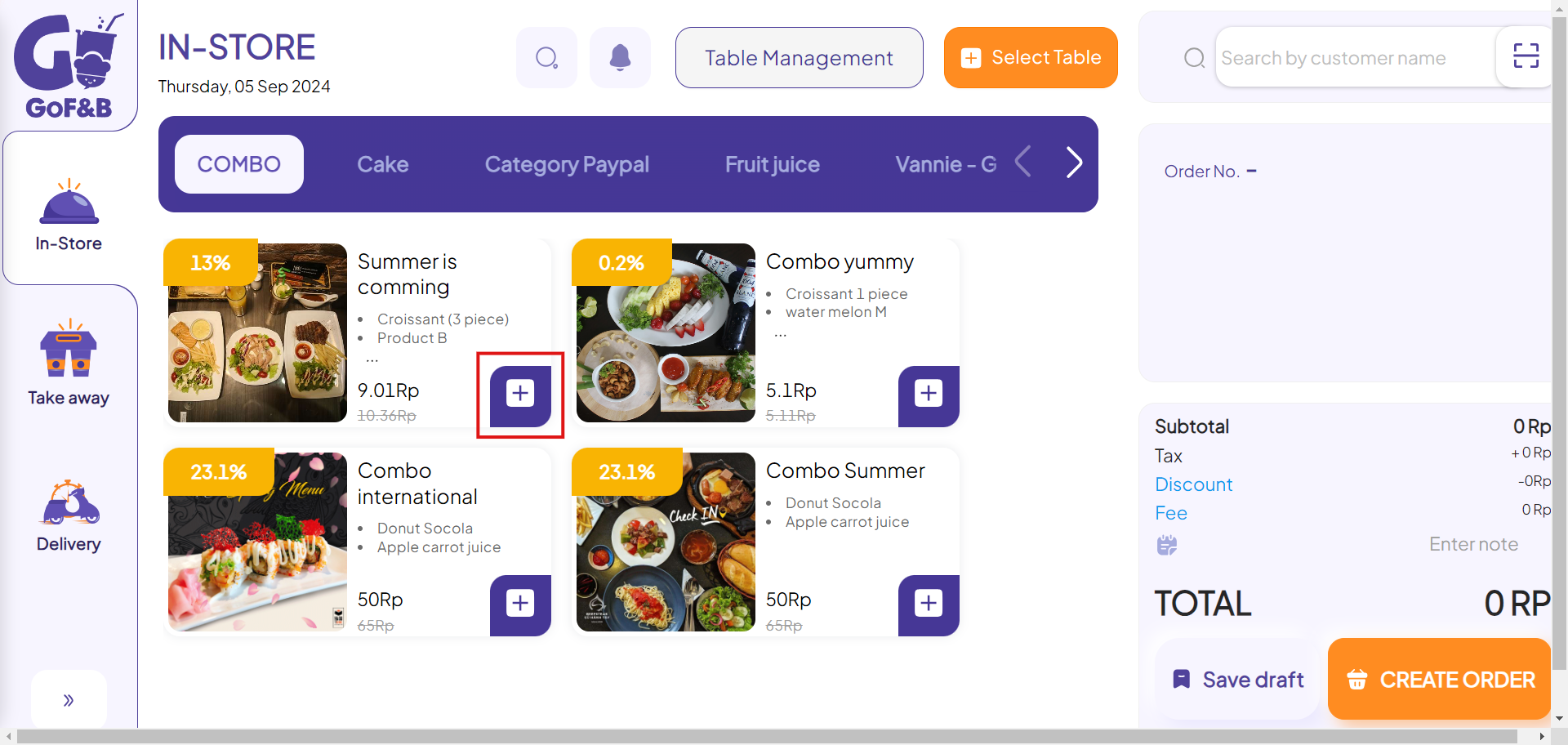
Step 5: In the Order Creation area on the right side of the interface, you can see the selected items. Then, you can add applicable tax, discount, fee and note to the order.
For more details, see: Add discount, fee, and note to order on GoF&B POS Web
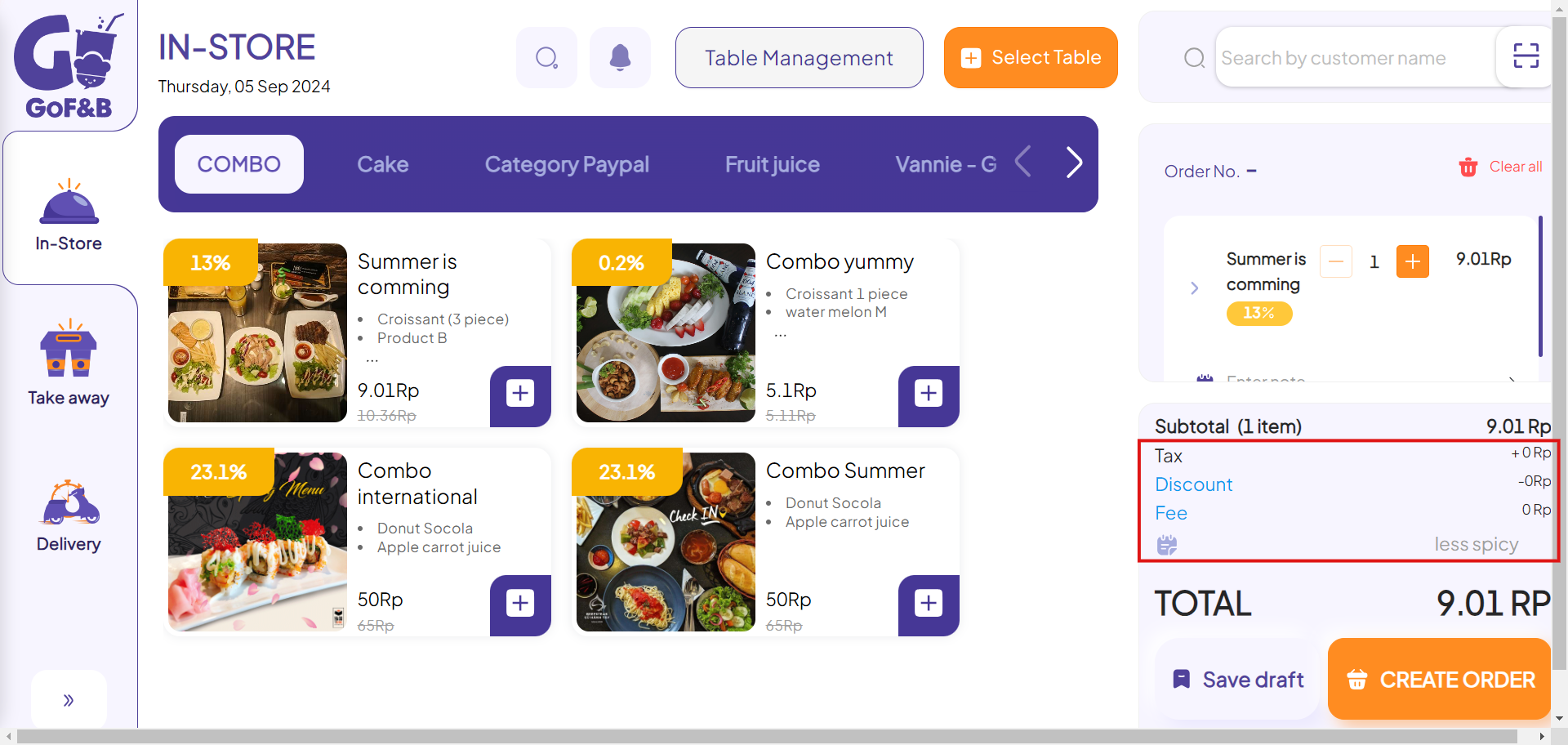
Step 6: After ensuring all order details are correct, click CREATE ORDER to complete the process.
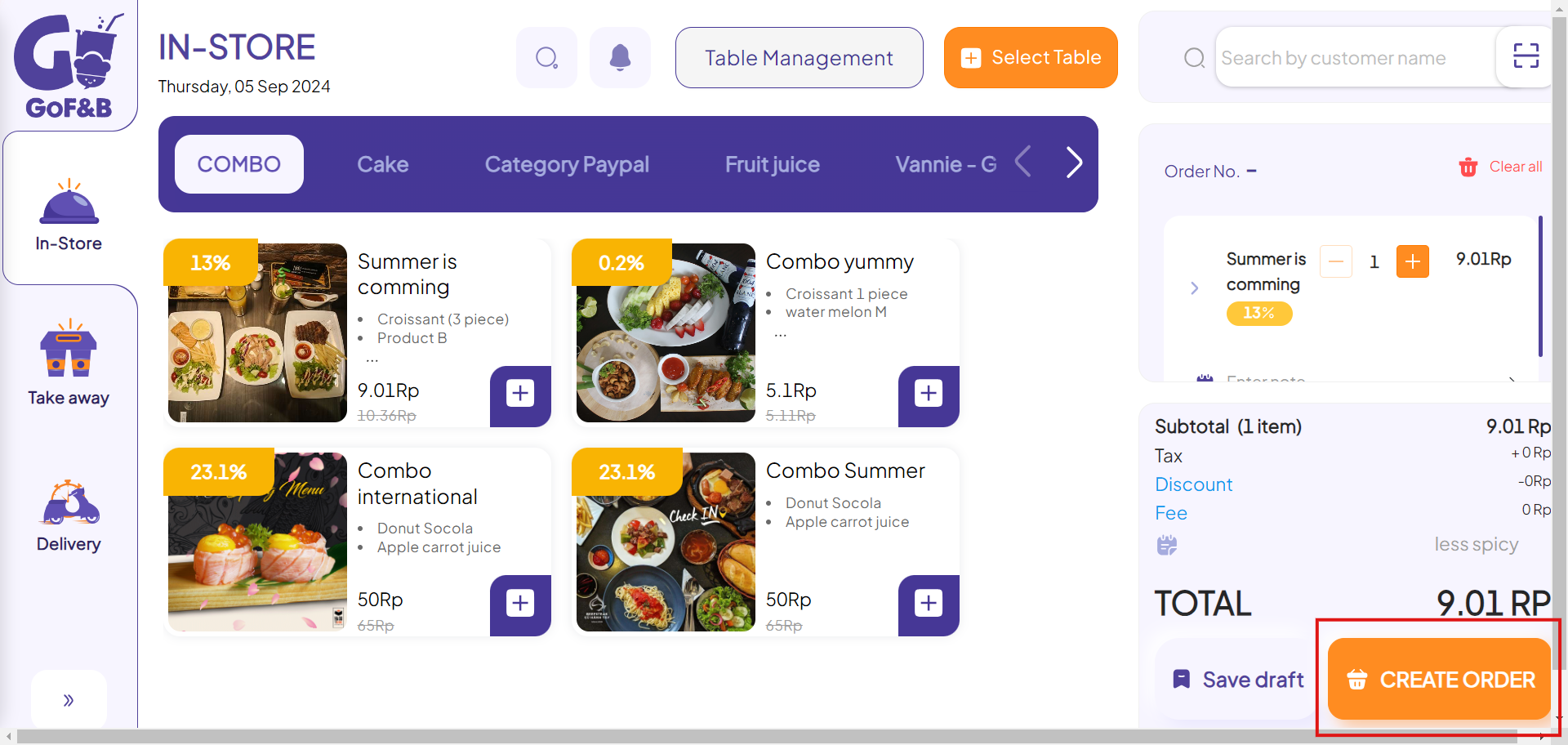
This is a guide for creating order directly on the POS platform of GoF&B software. If you have any further questions or related inquiries, please contact the GoF&B customer support team via Email at [email protected].

