Create, edit or delete supplier information on GoF&B
GoF&B provides you with the feature to create, edit and delete supplier information. This enables you to efficiently manage your suppliers, ensuring a stable and flexible ingredient supply chain. Timely updates of supplier information optimize procurement processes and enhance your business efficiency.
The process is as follow:
Create a new supplier information
Step 1: Access the GoF&B Admin Page: https://admin.gofnb.biz/.
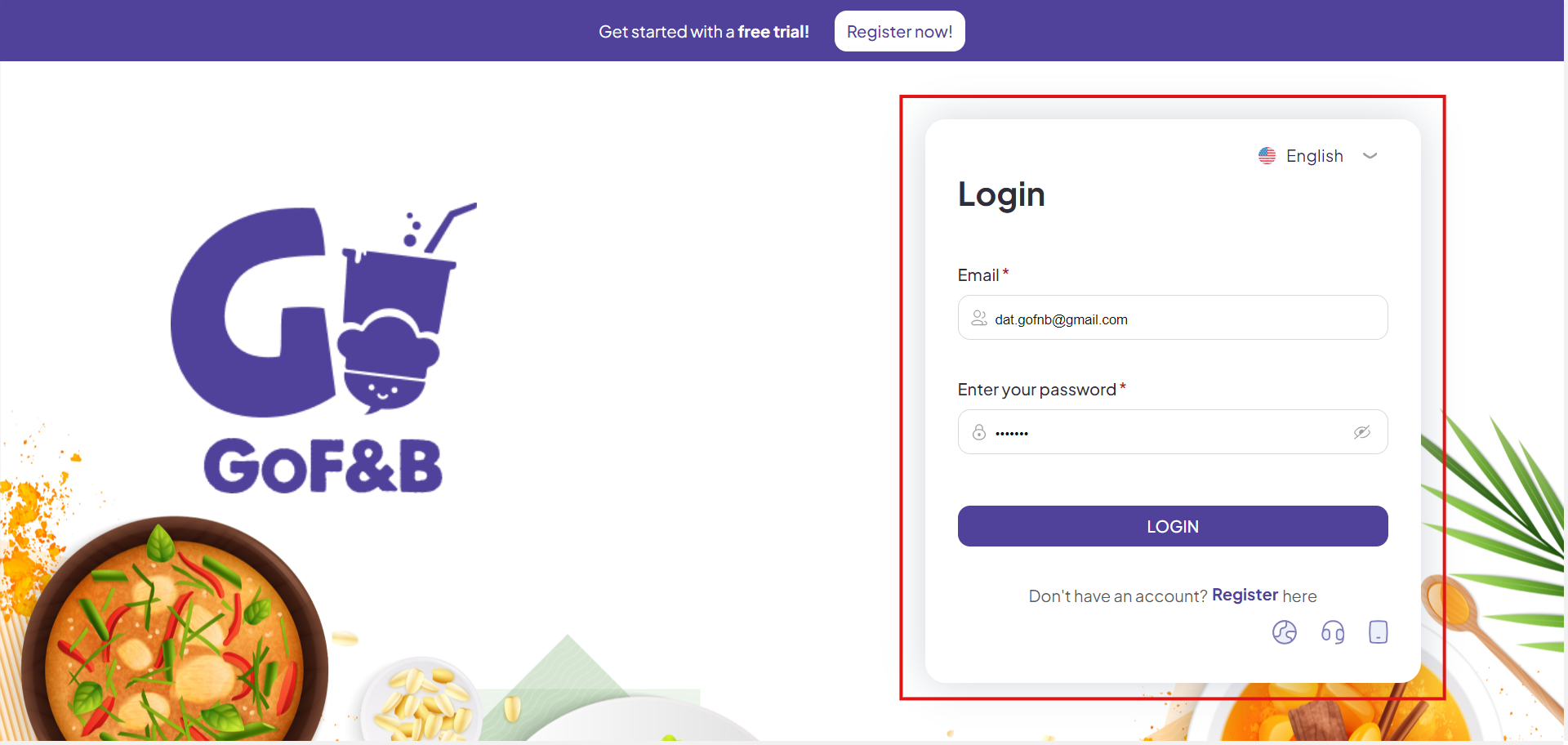
Step 2: On the main screen, select Inventory.
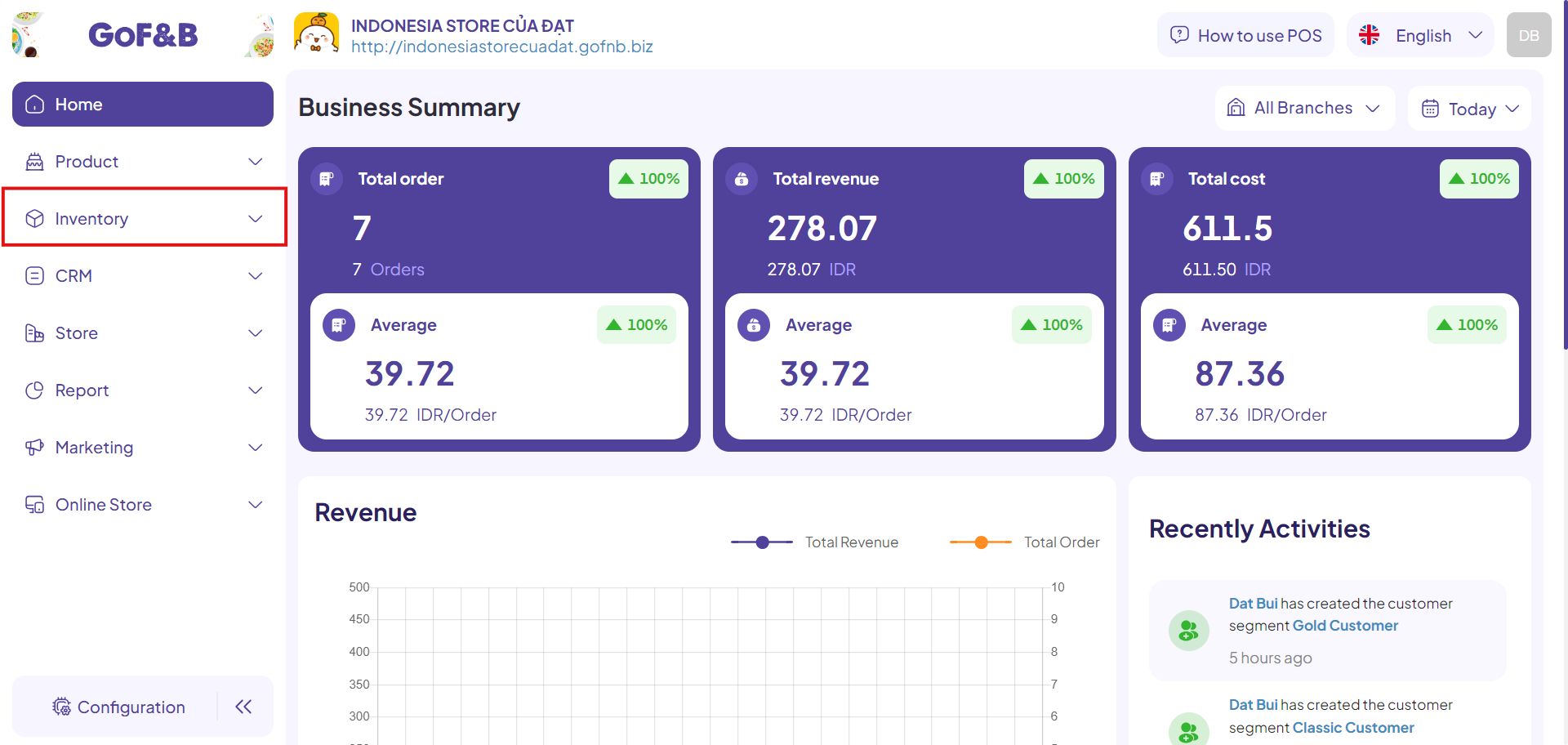
Step 3: You continue to click on Supplier.
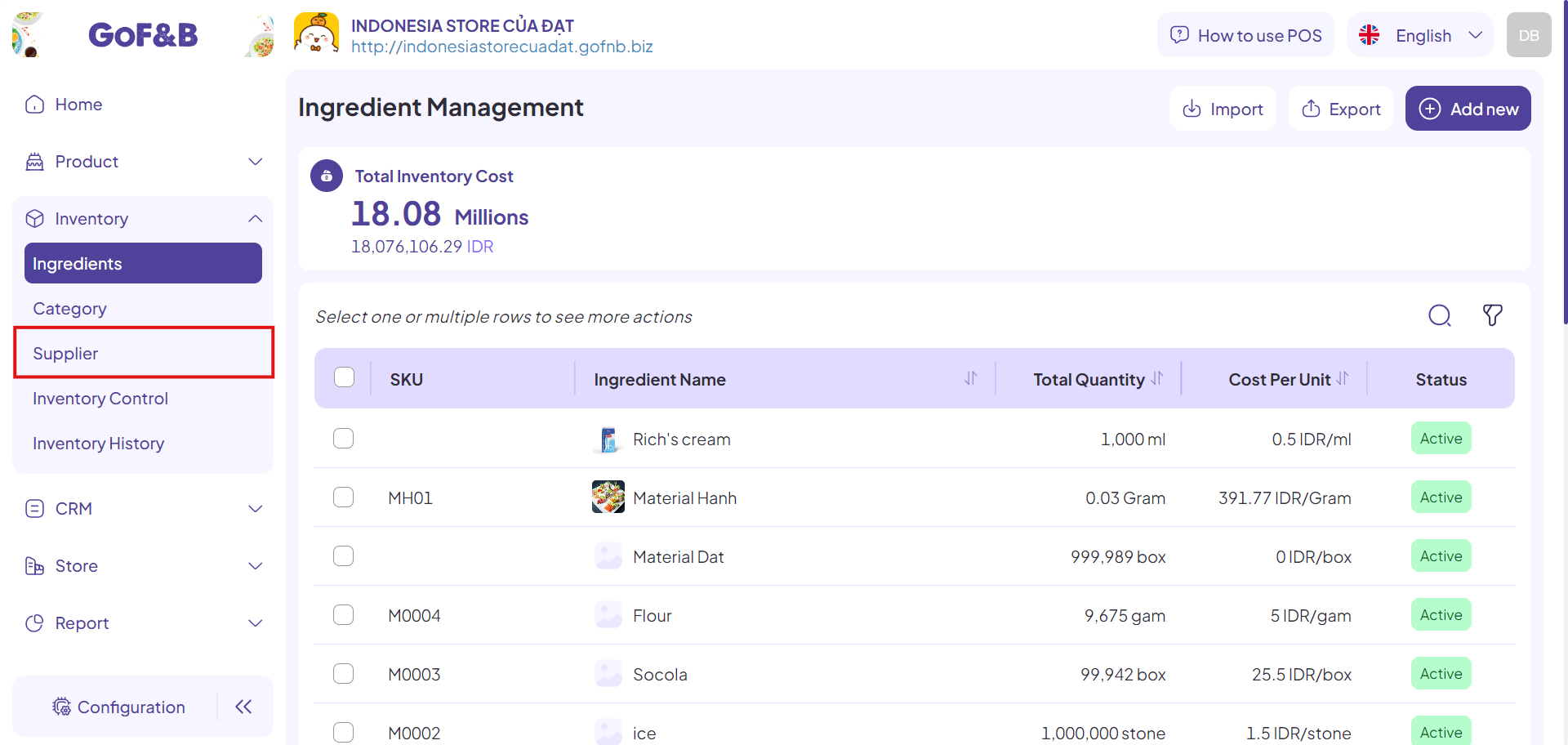
Step 4: Then, you just click on Add new.
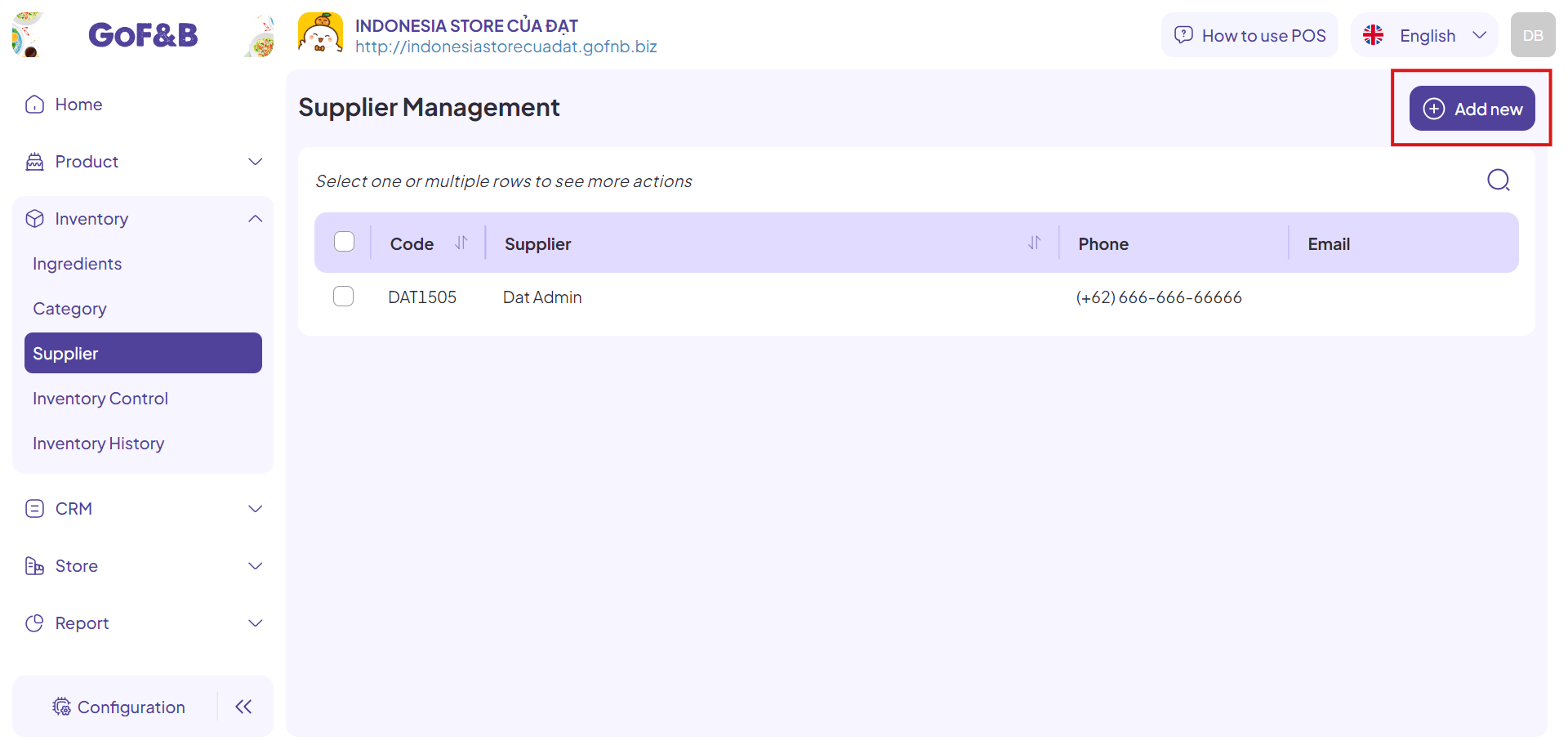
Step 5: In the Add New Supplier interface, fill in all the required information:
- Supplier Name.
- Code.
- Country.
- Phone.
- Email.
- Address.
- Description.
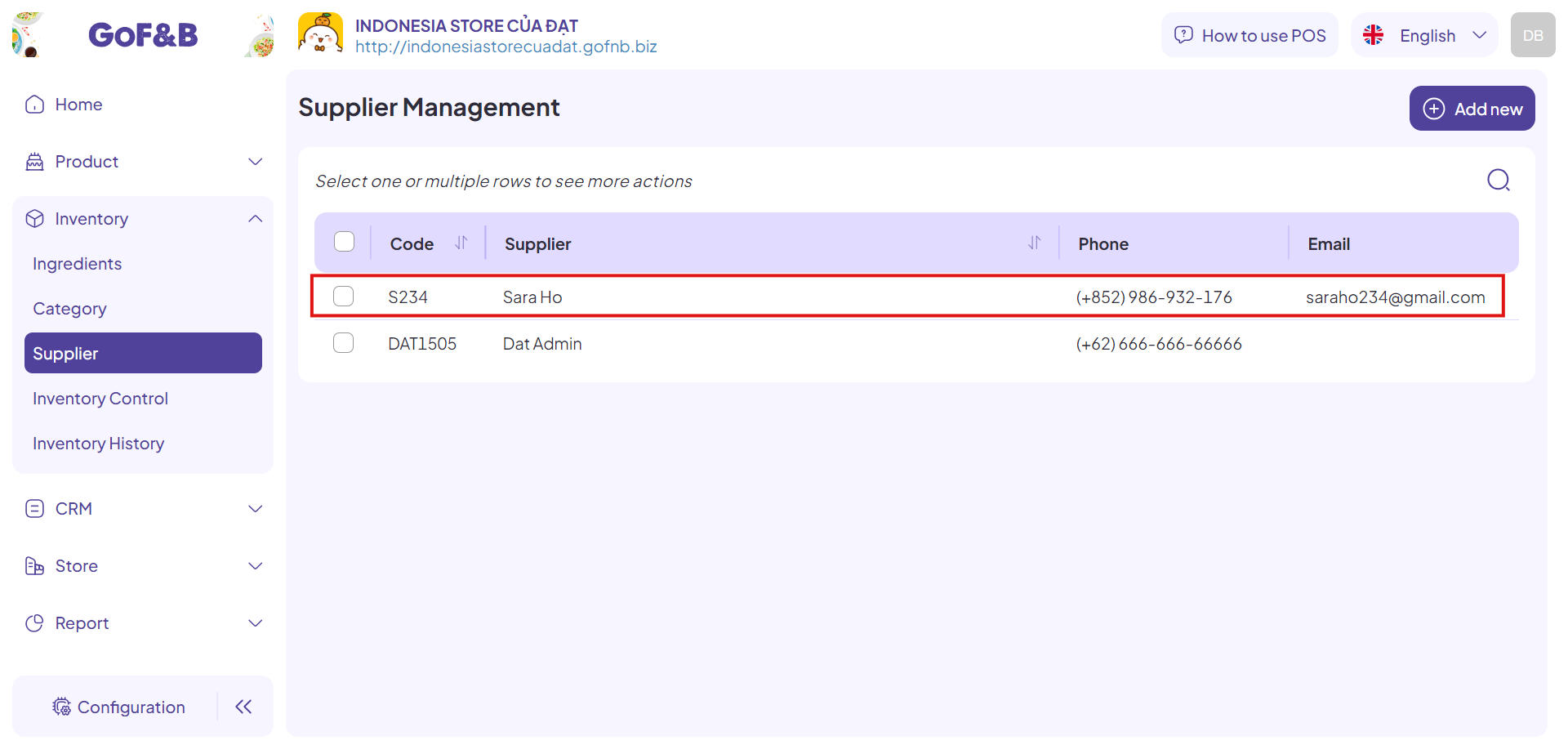
Step 6: Once all information is completed, click Add new to finalize the creation of the new supplier.
Step 7: The newly created supplier will appear in the Supplier Management interface, allowing for immediate tracking and management.
Edit a supplier information
Steps 1, 2, and 3: Refer to the Create a new supplier information guide.
Step 4: In the Supplier Management interface, you can view an overview of all suppliers. To edit supplier information, click on the specific supplier.
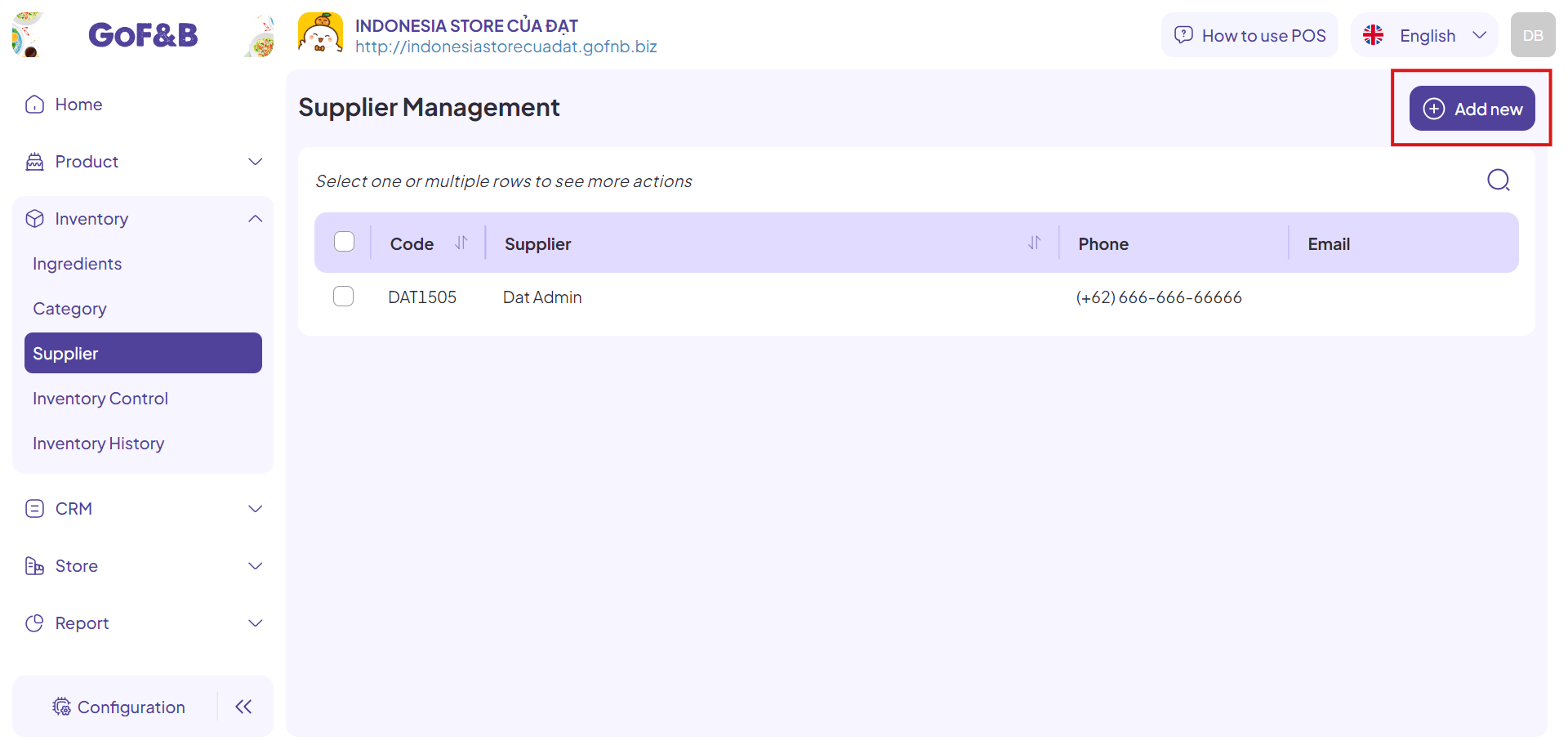
Step 5: Select Edit to make changes to the supplier’s information.
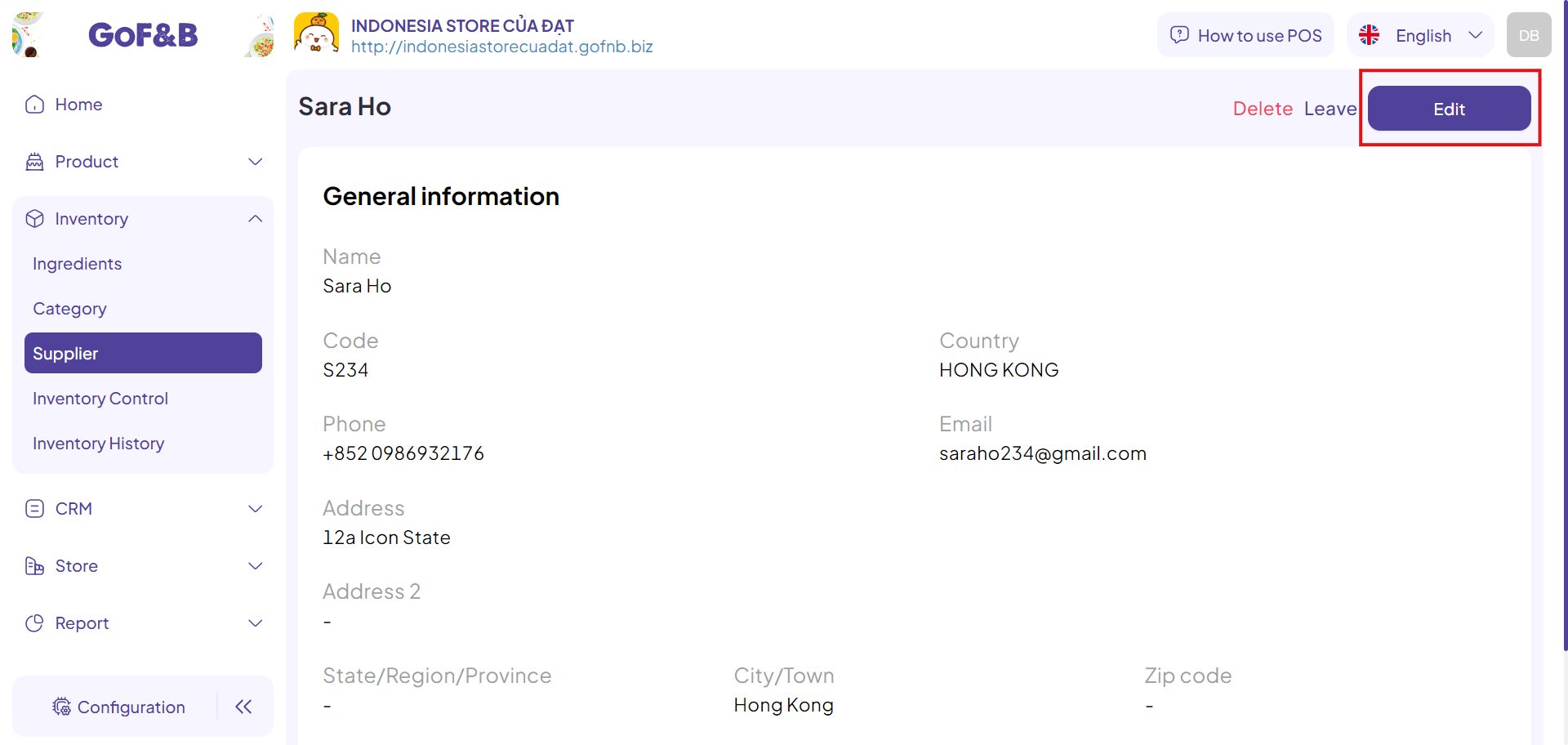
Step 6: After completing the edits, click Update to finish the process.
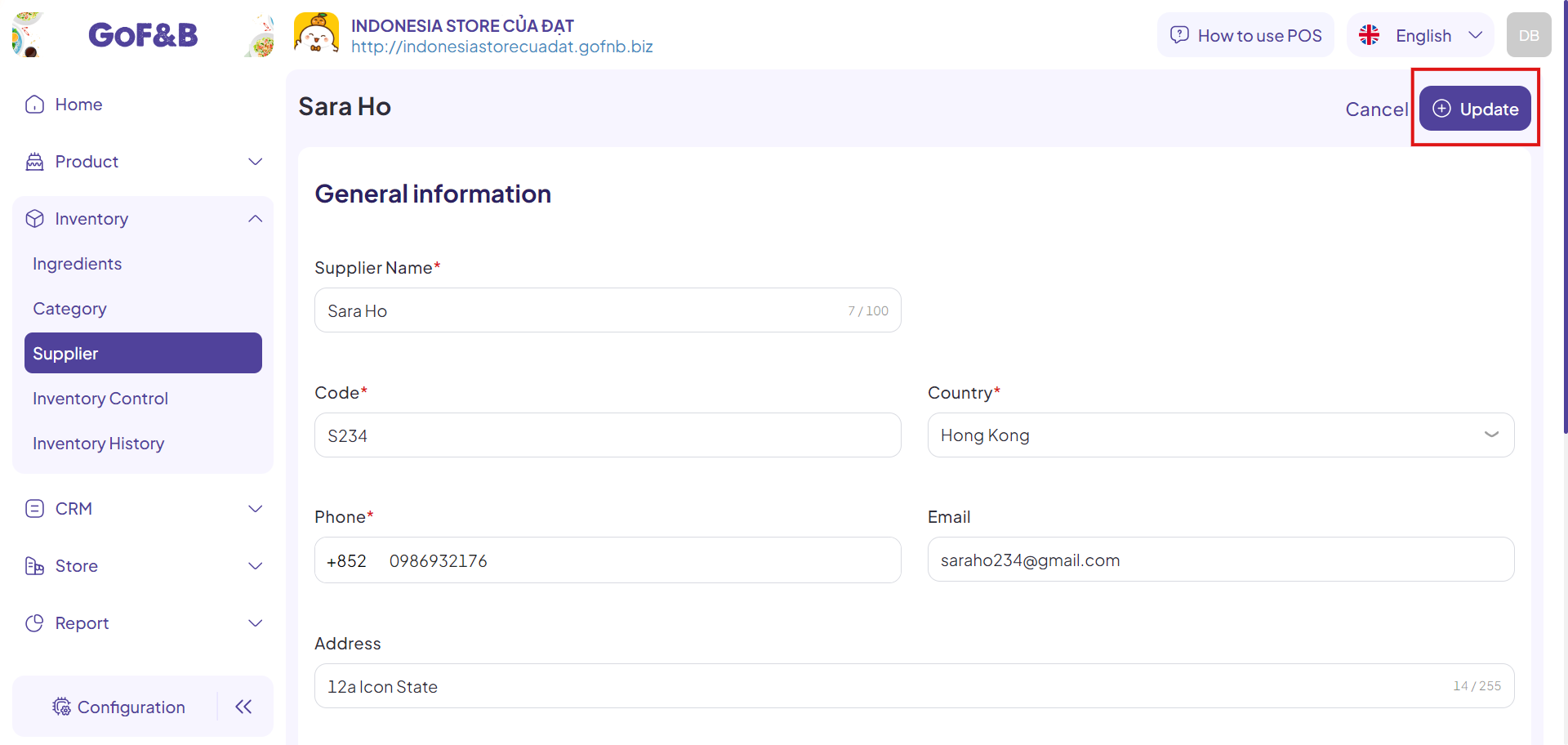
Delete a supplier information
Steps 1, 2, and 3: Refer to the Create a new supplier information guide.
Step 4: You can delete a supplier in 2 ways:
- Directly in the Supplier Management interface: Tick the box next to the supplier and click the trash icon.
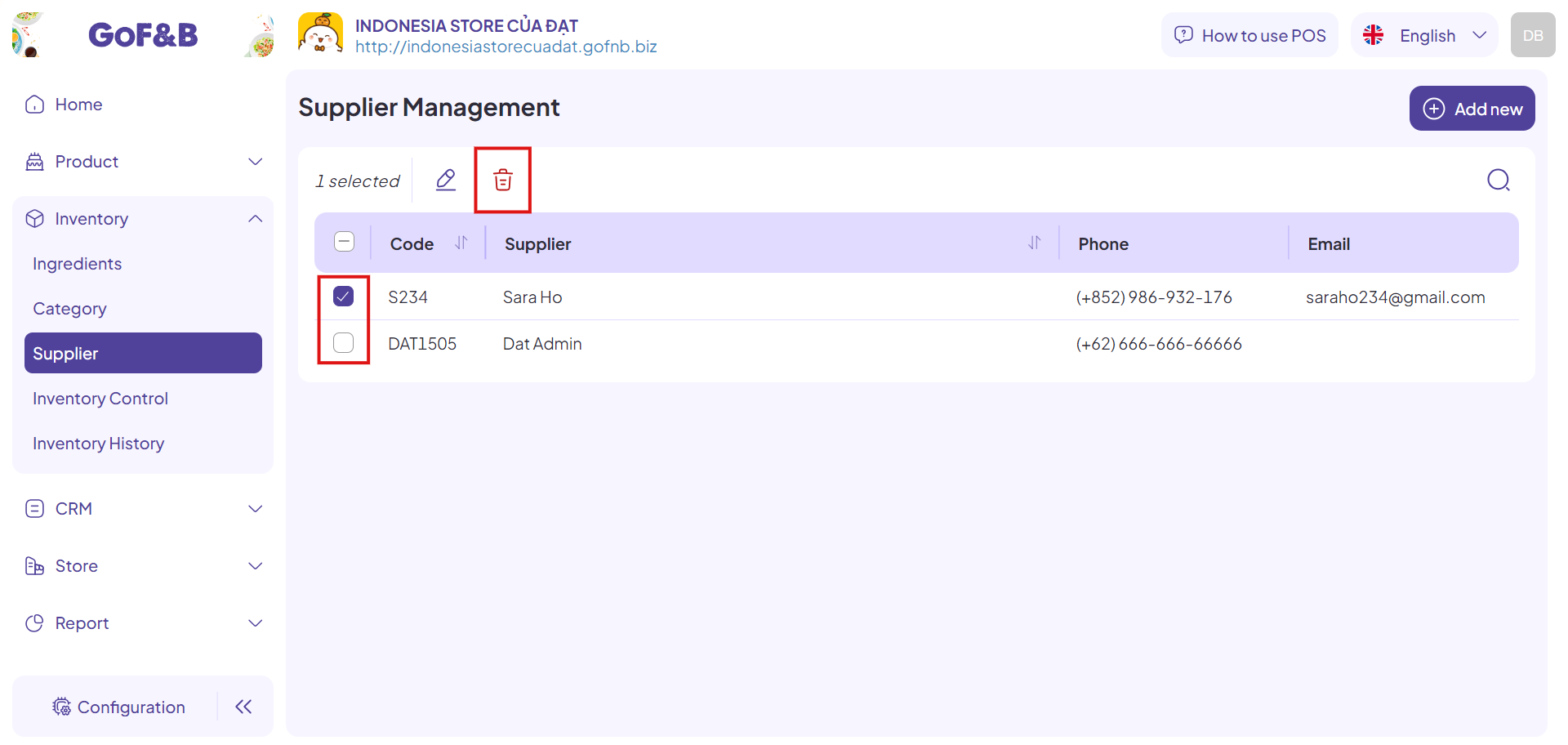
- In the supplier’s specific interface: Click on the specific supplier in the Supplier Management interface. Then, you just select Delete to remove the supplier from the system.
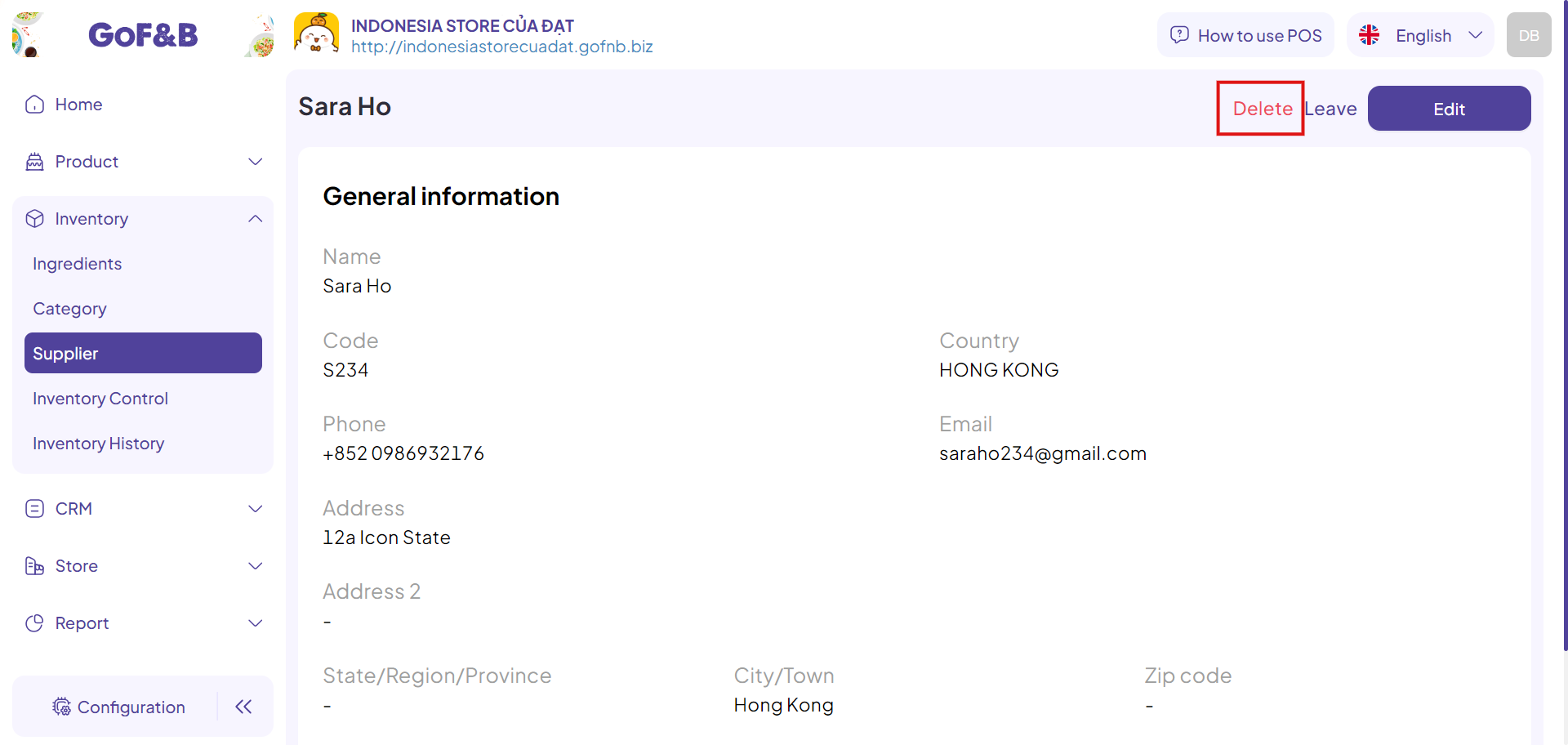
This is the guide for creating, editing and deleting the supplier information on GoF&B. If you have any questions or related inquiries, please contact GoF&B Customer Support via email at [email protected].

