Create, edit or delete staff information on GoF&B
With this essential feature, GoF&B helps you easily manage your staff, ensuring timely updates to personnel information and enhancing the efficiency of human resources management for your business.
The process is as follow:
Create staff information
Step 1: Access the GoF&B Admin Page: https://admin.gofnb.biz/.
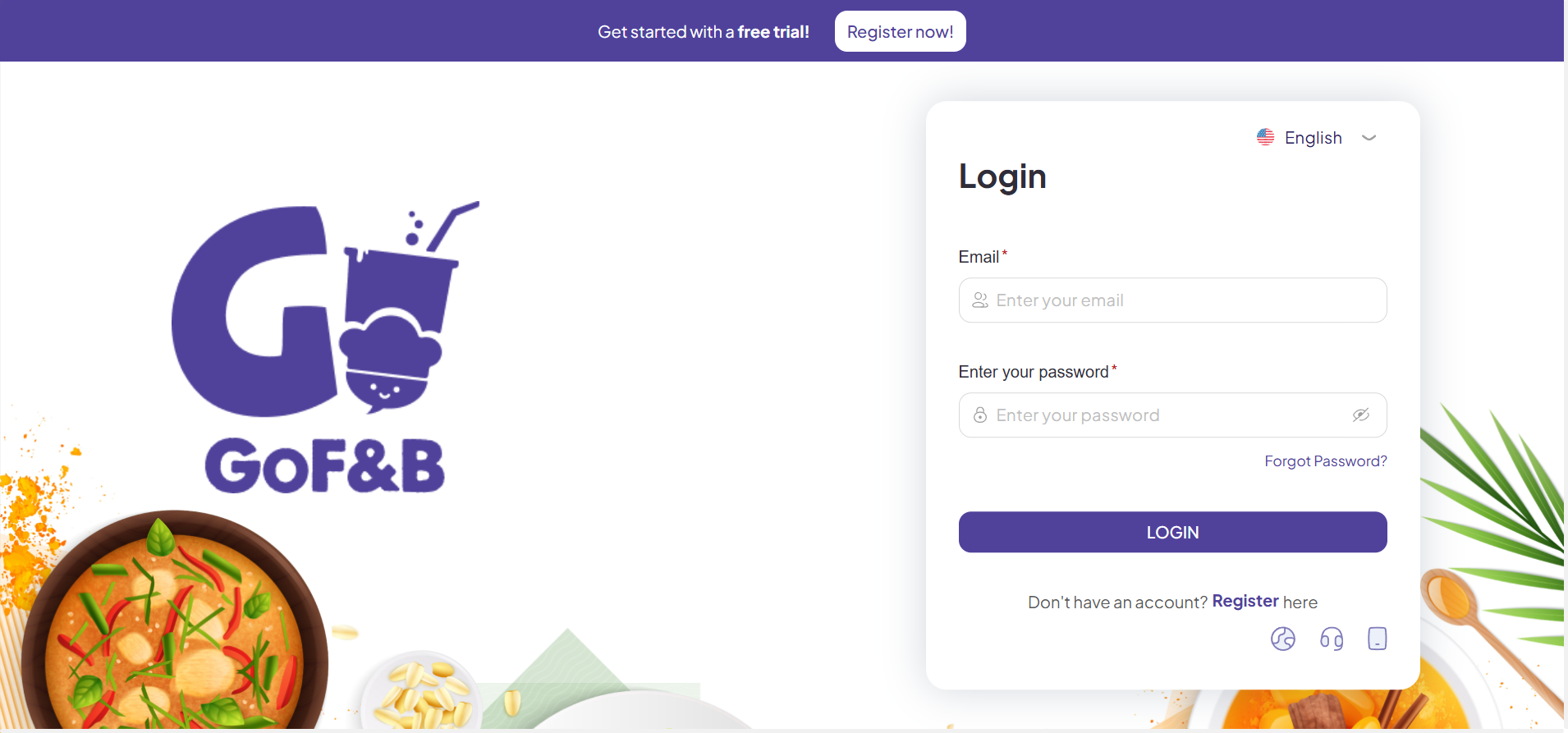
Step 2: On the main screen, you click on the Store.
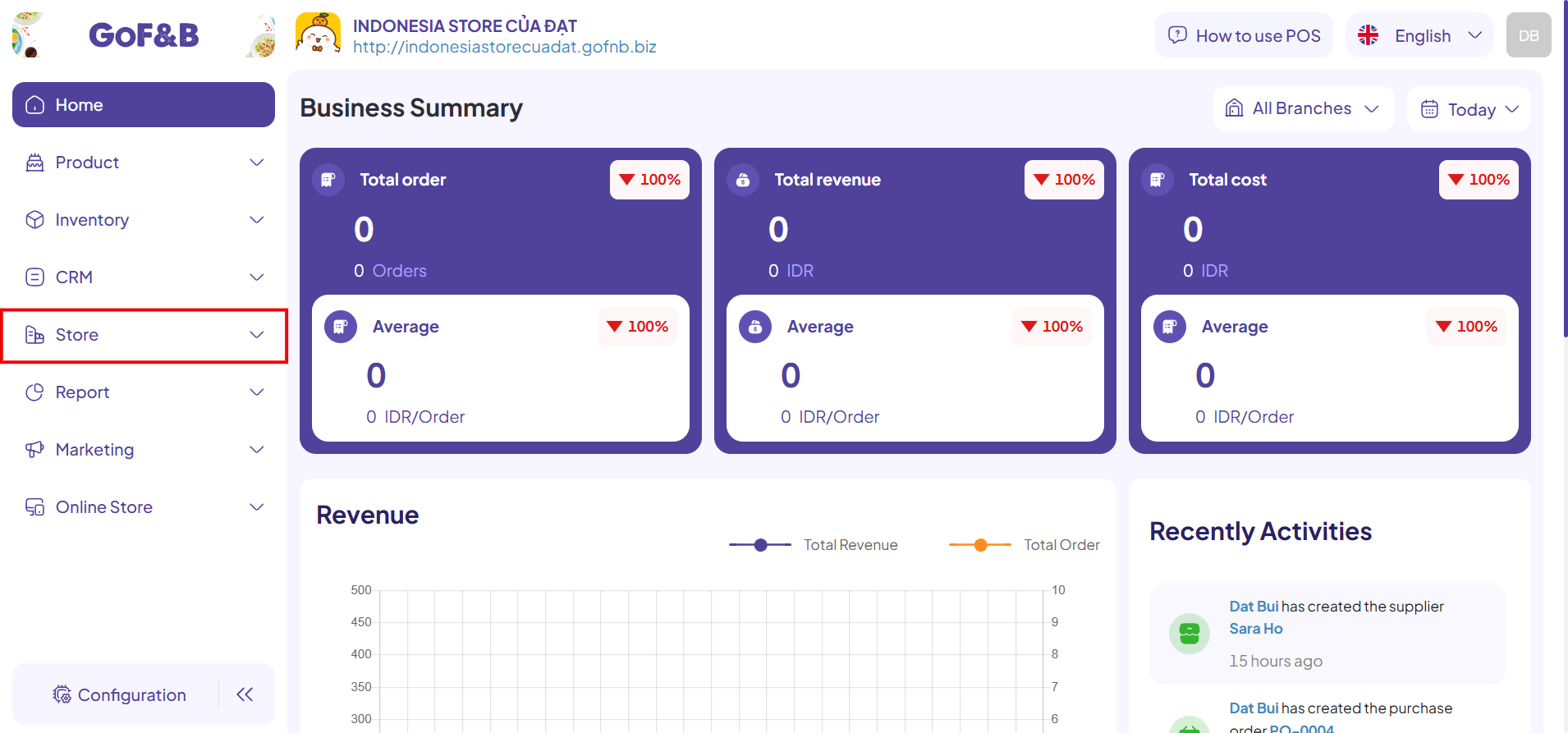
Step 3: Then, continue to click on Staff.
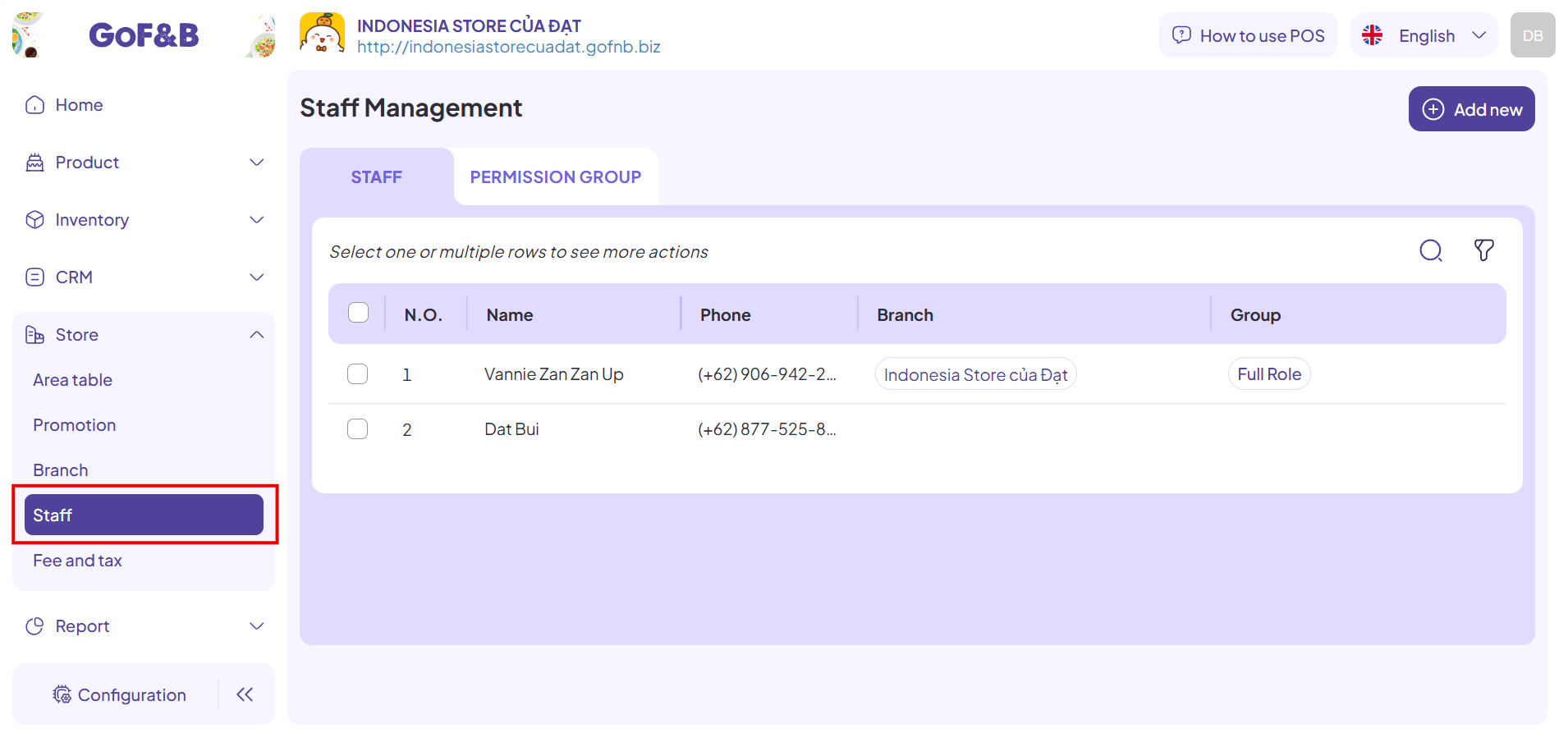
Step 4: Click Add new to record and manage a new staff in your system.
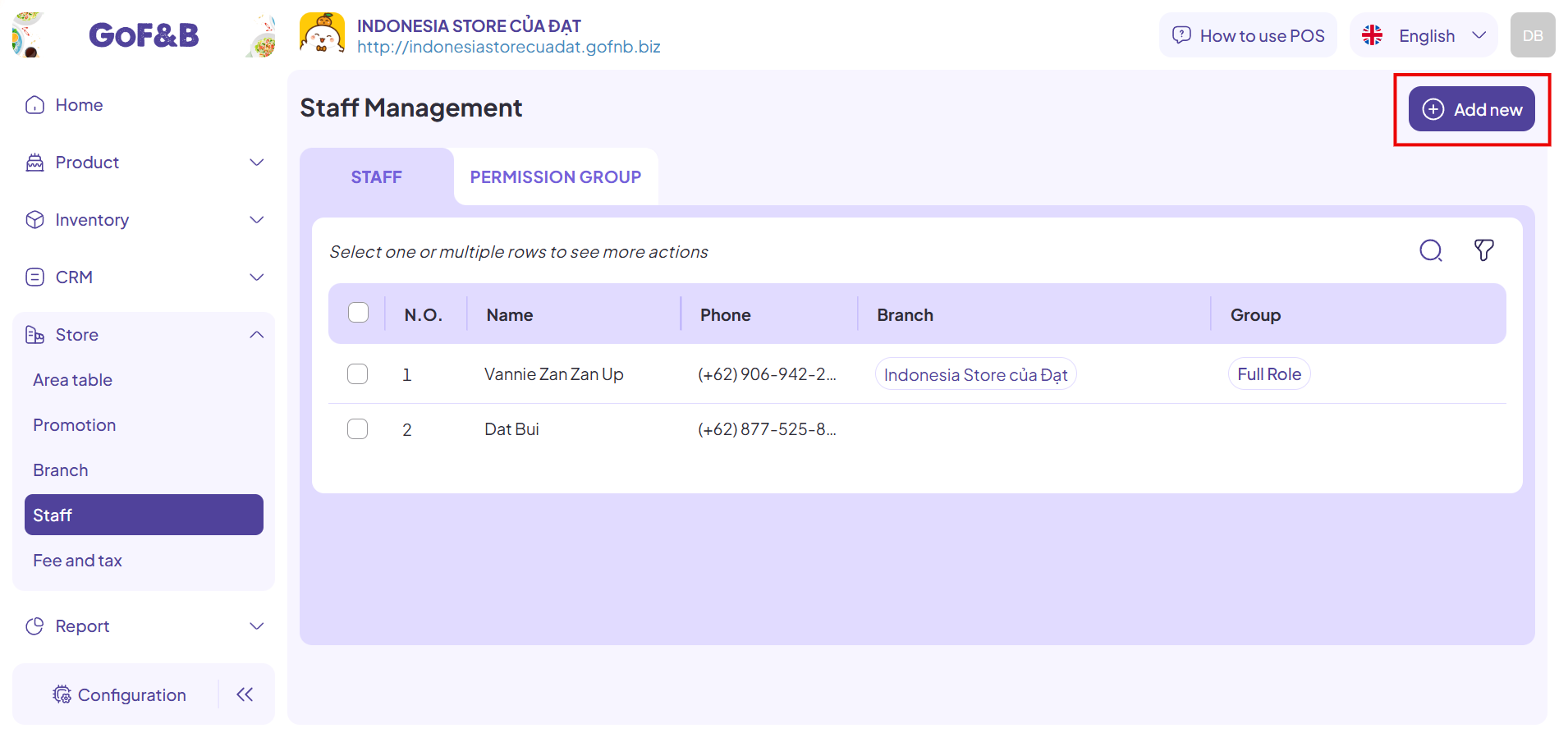
Step 5: In the Create Staff interface, fill in all the required information.
- General Information:
- Staff code.
- Phone mumber.
- Birthday.
- Full name.
- Email.
- Gender.
- Permission:
- Group.
- Branch.
>>>See more: Assign permission and branch to staff on GoF&B
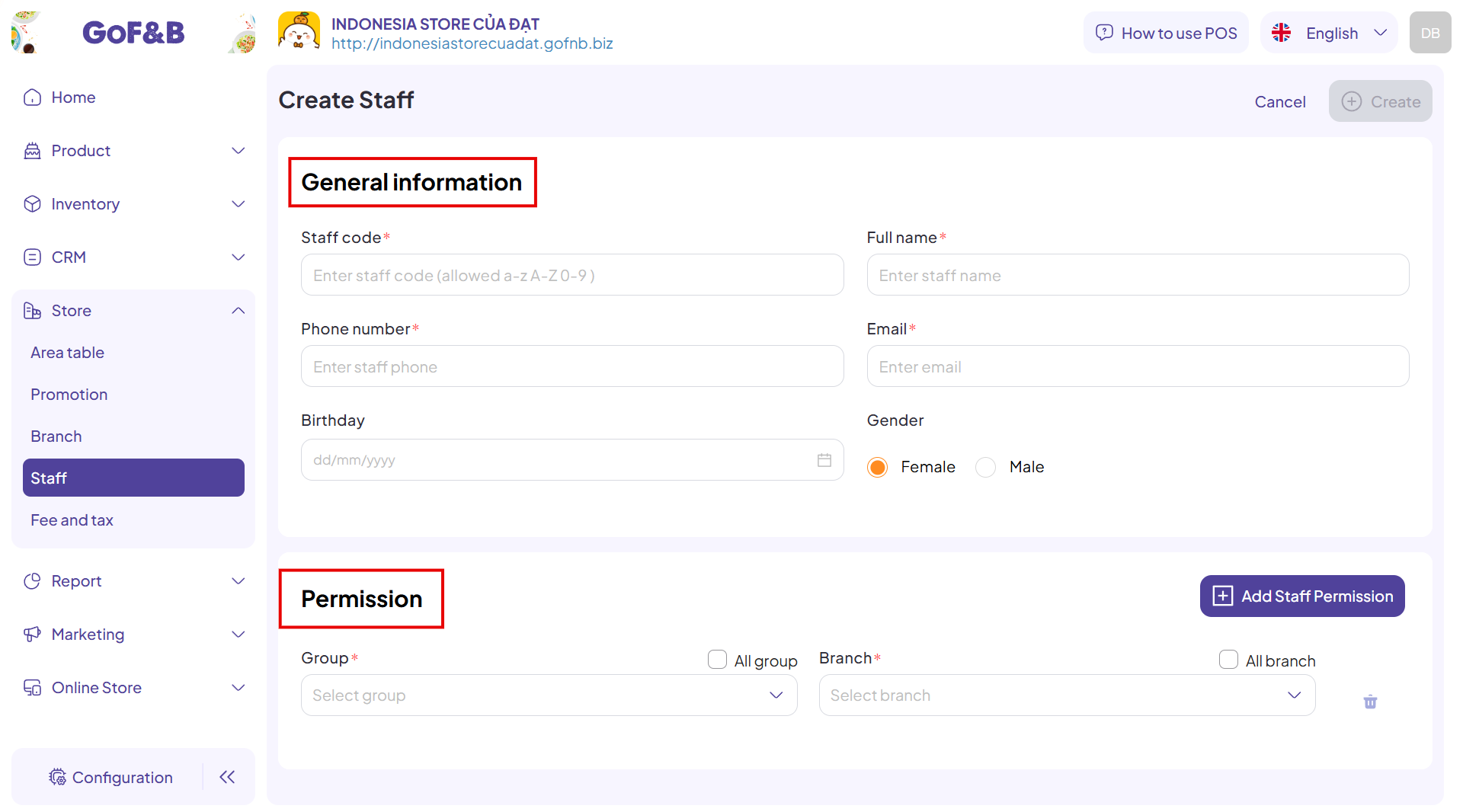
Step 6: Once all information is completed, click Create to complete the process.
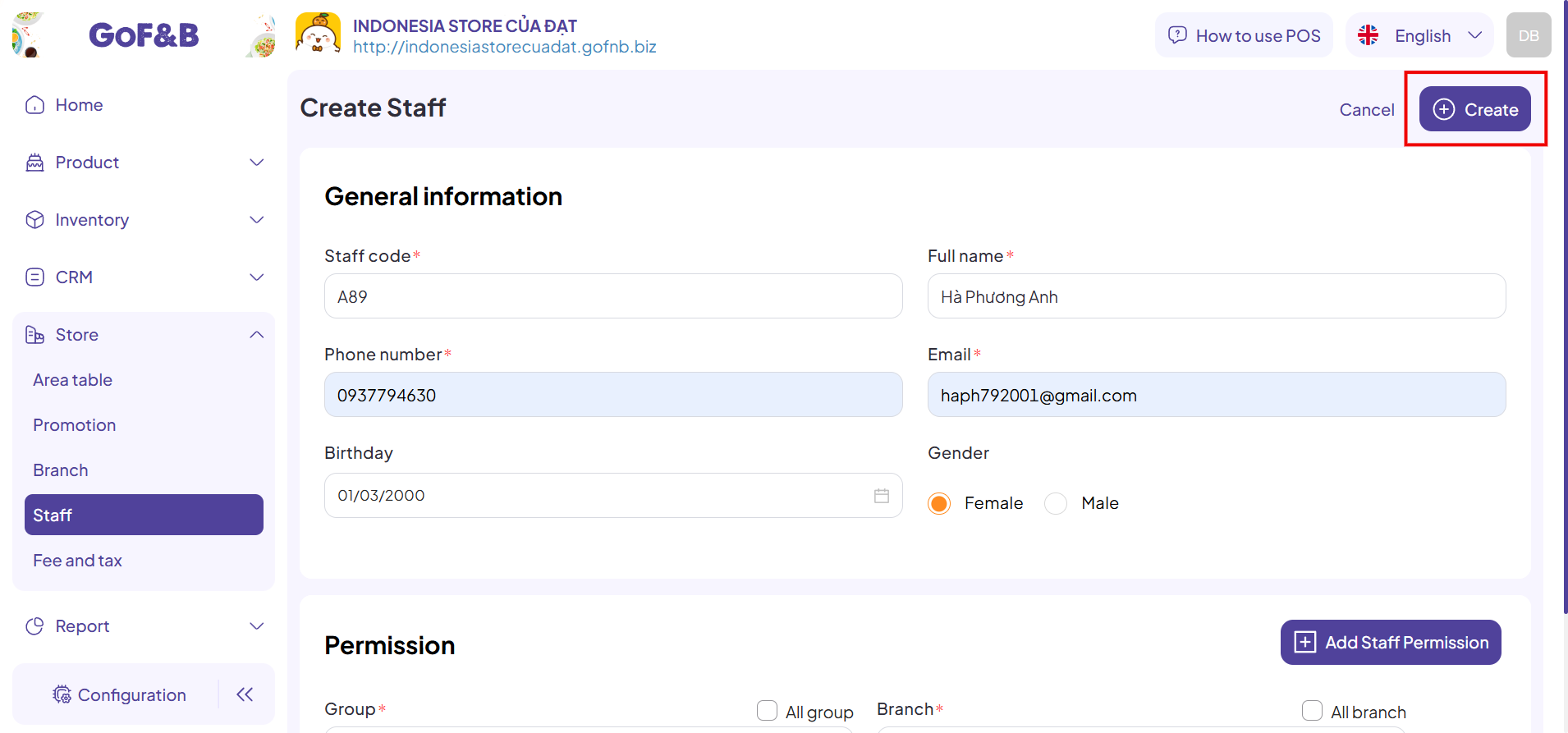
Step 7: Verify the newly created staff information in the Staff Management interface.
Edit staff information
Steps 1, 2 and 3: Refer to the instruction for Create staff information.
Step 4: In the Staff Management interface, check the box in front of the staff account you want to edit and click the edit icon.
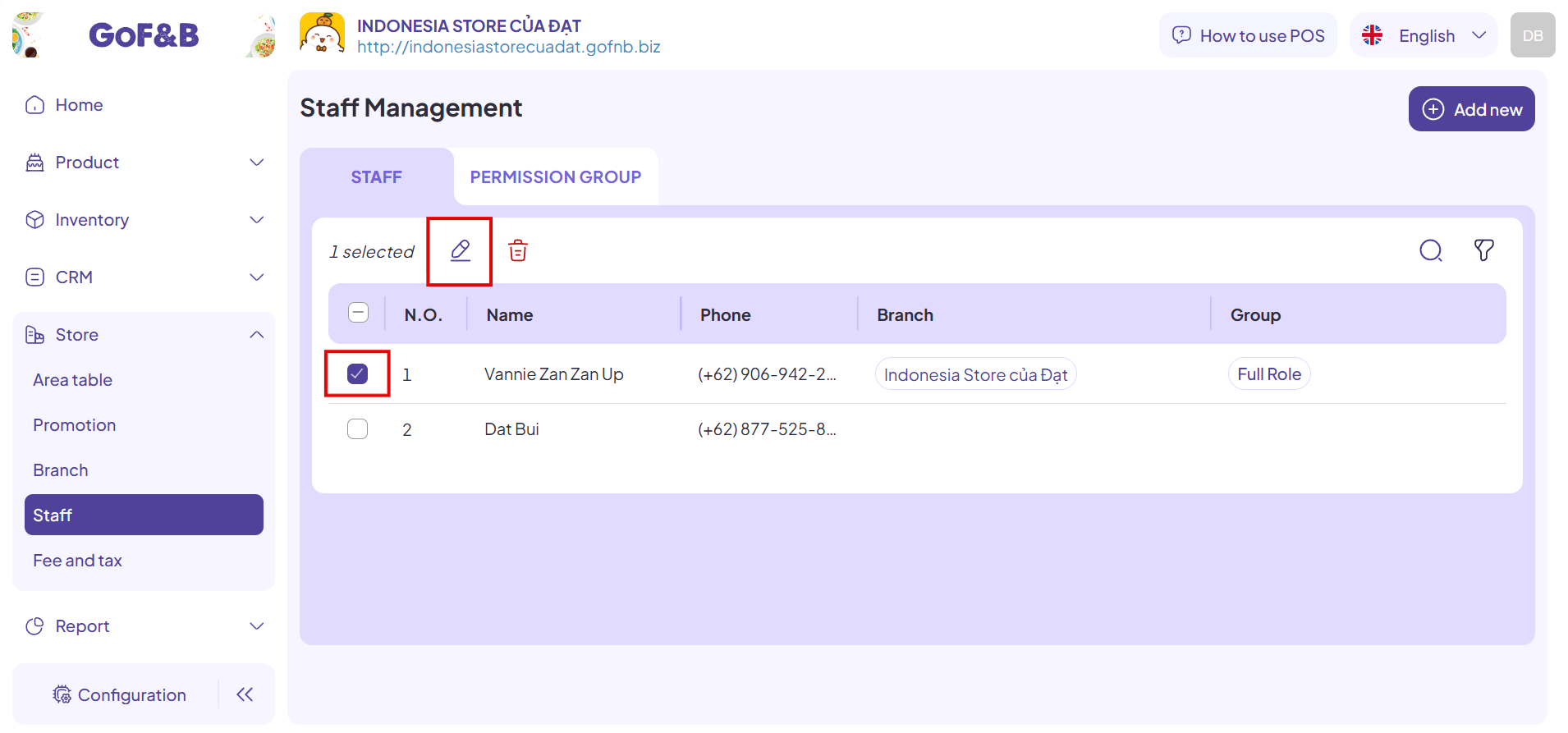
Step 5: Here, modify the necessary information and click Update to complete the process.
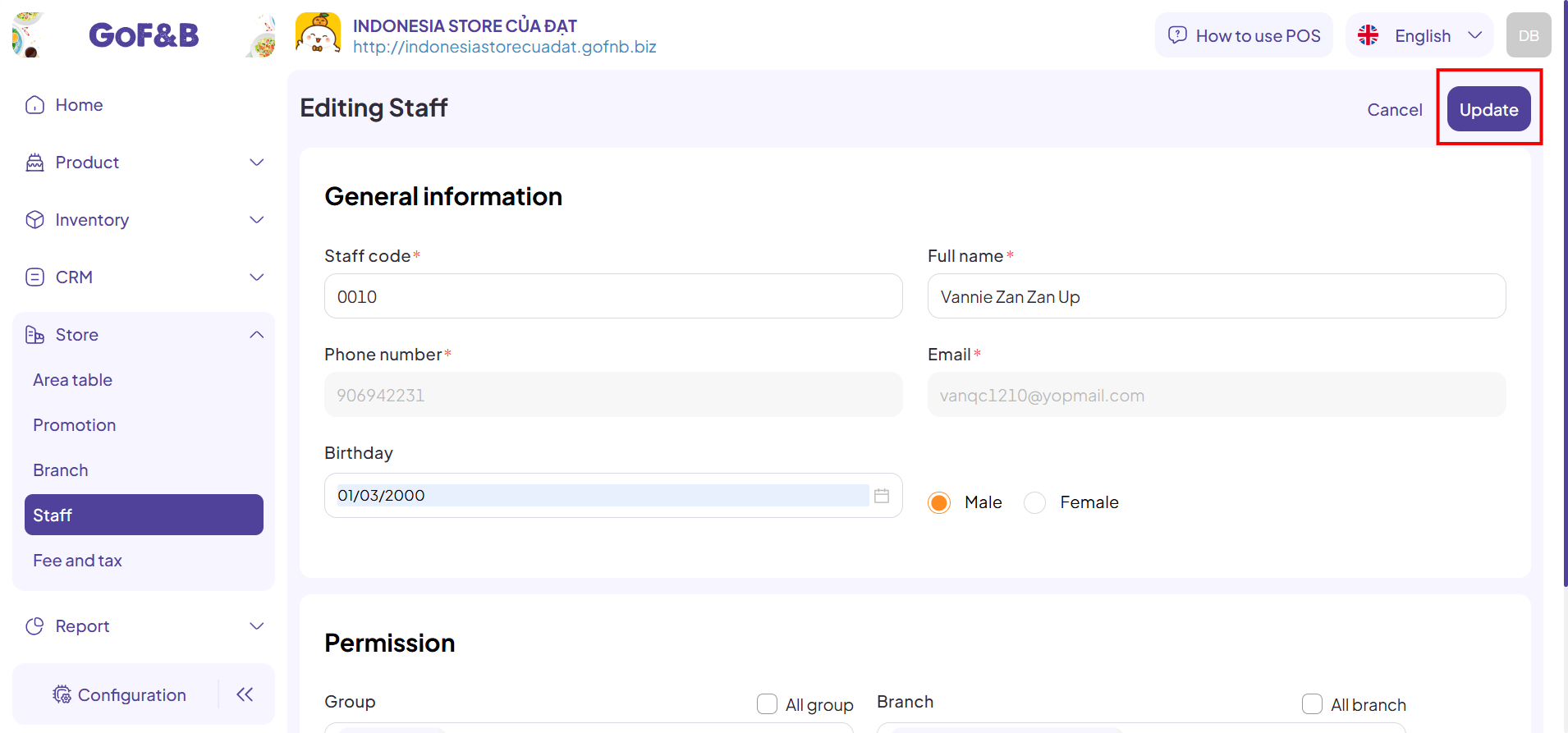
Delete staff information
Steps 1, 2 and 3: Refer to the instruction for Creating staff information.
Step 4: In the Staff Management interface, check the box in front of the staff account you want to delete and click the trash can icon.

This is the guide for creating, editing and deleting staff information on GoF&B. If you have any questions or related inquiries, please contact GoF&B Customer Support via email at [email protected].

