Create, edit or delete menu on website
The menu is the navigation bar on the website. You can easily create, edit or delete the menu bar displayed on your website directly from the GoF&B system.
Step-by-step guide:
Step 1: Go to the GoF&B admin page (https://admin.gofnb.biz/login).
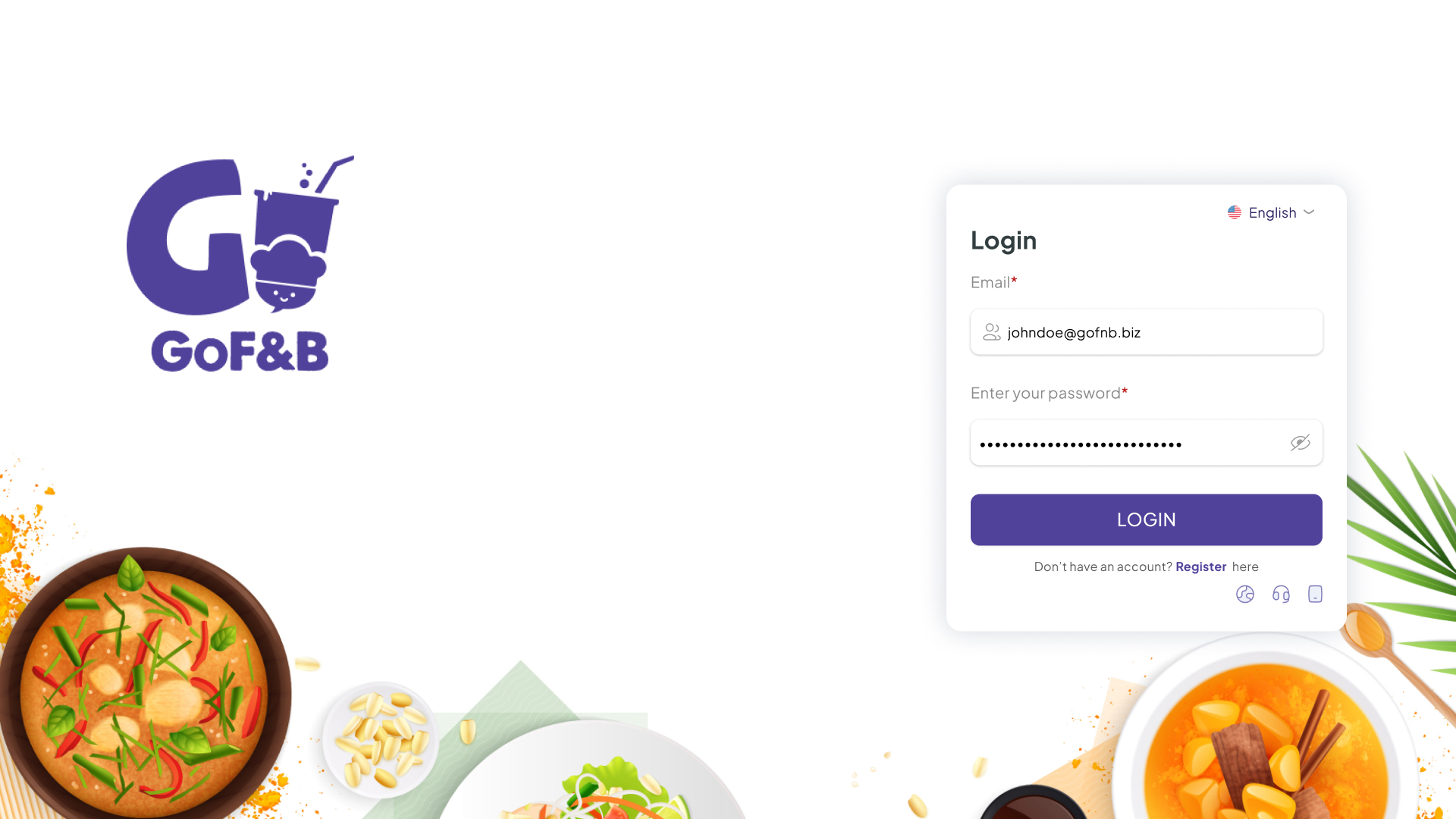
Step 2: In the admin, select Online Store, click Menus.
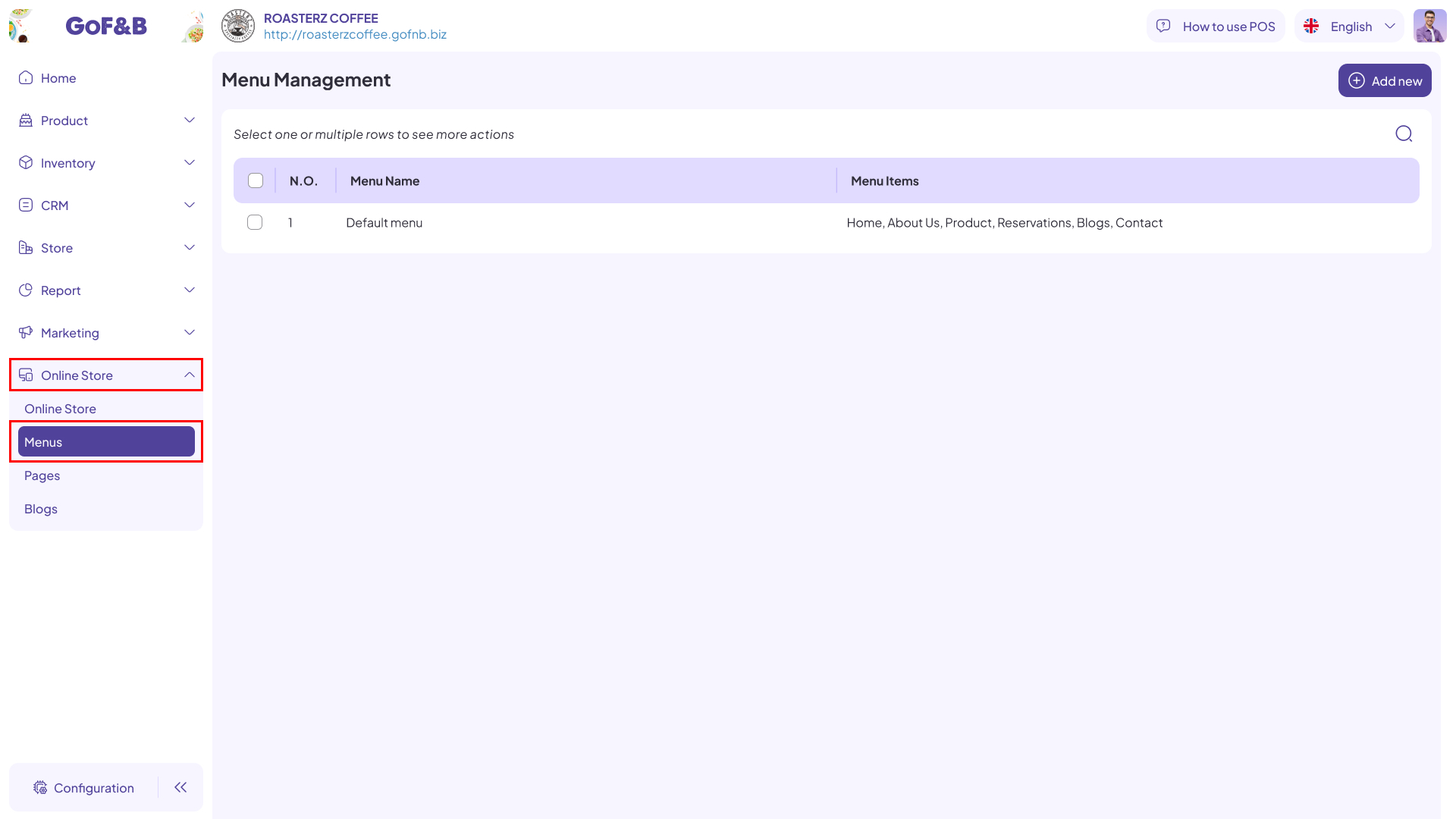
Create menu on website
Step 3: At Menu Management, select Add New.
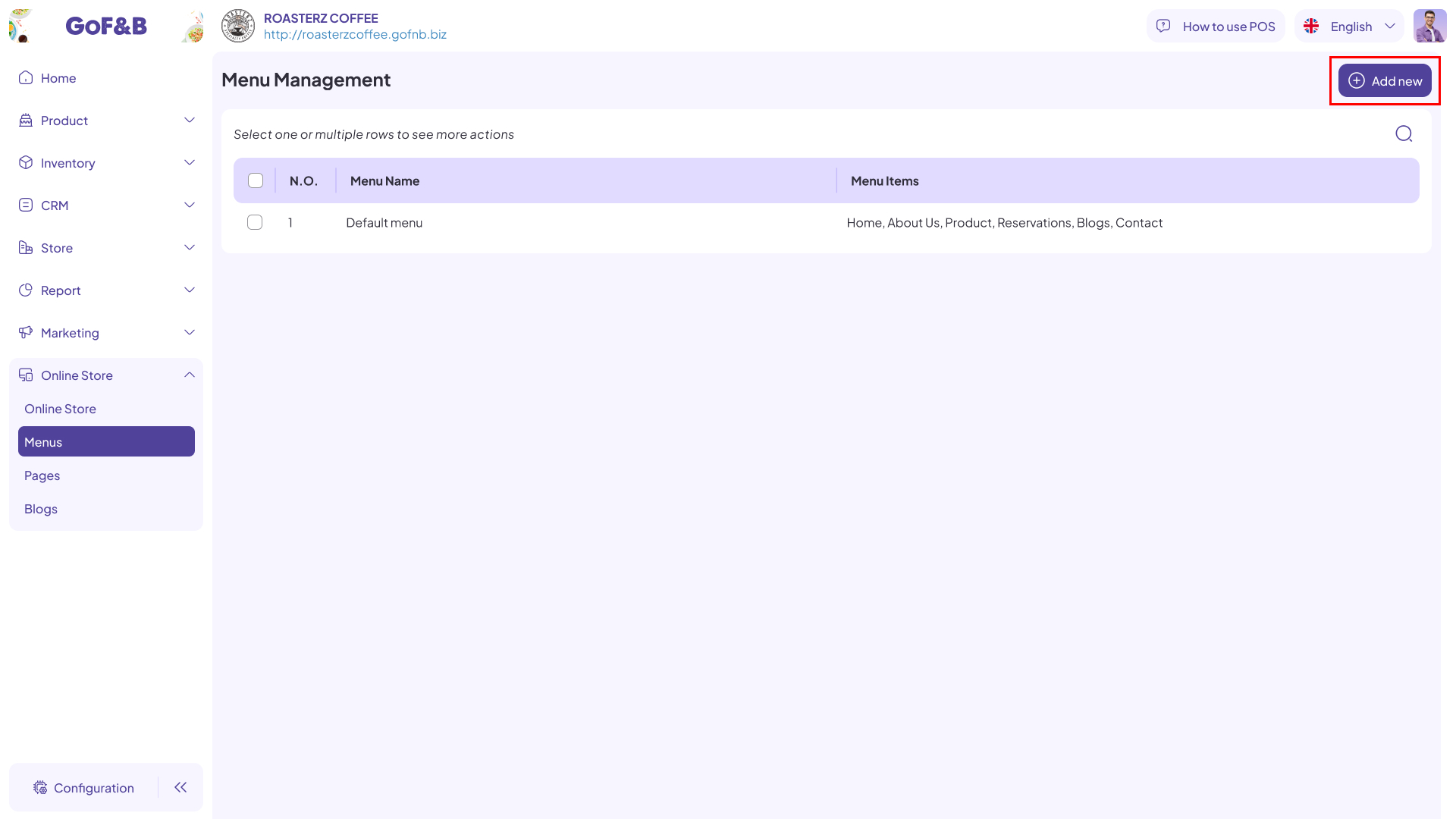
Step 4: In the Create New Menu, complete the following information:
- Menu Name.
- Item Name.
- Hyperlink.
Each item to a navigation item on the website’s menu bar. If you want to add multiple navigation items to the website menu, select Add new item.
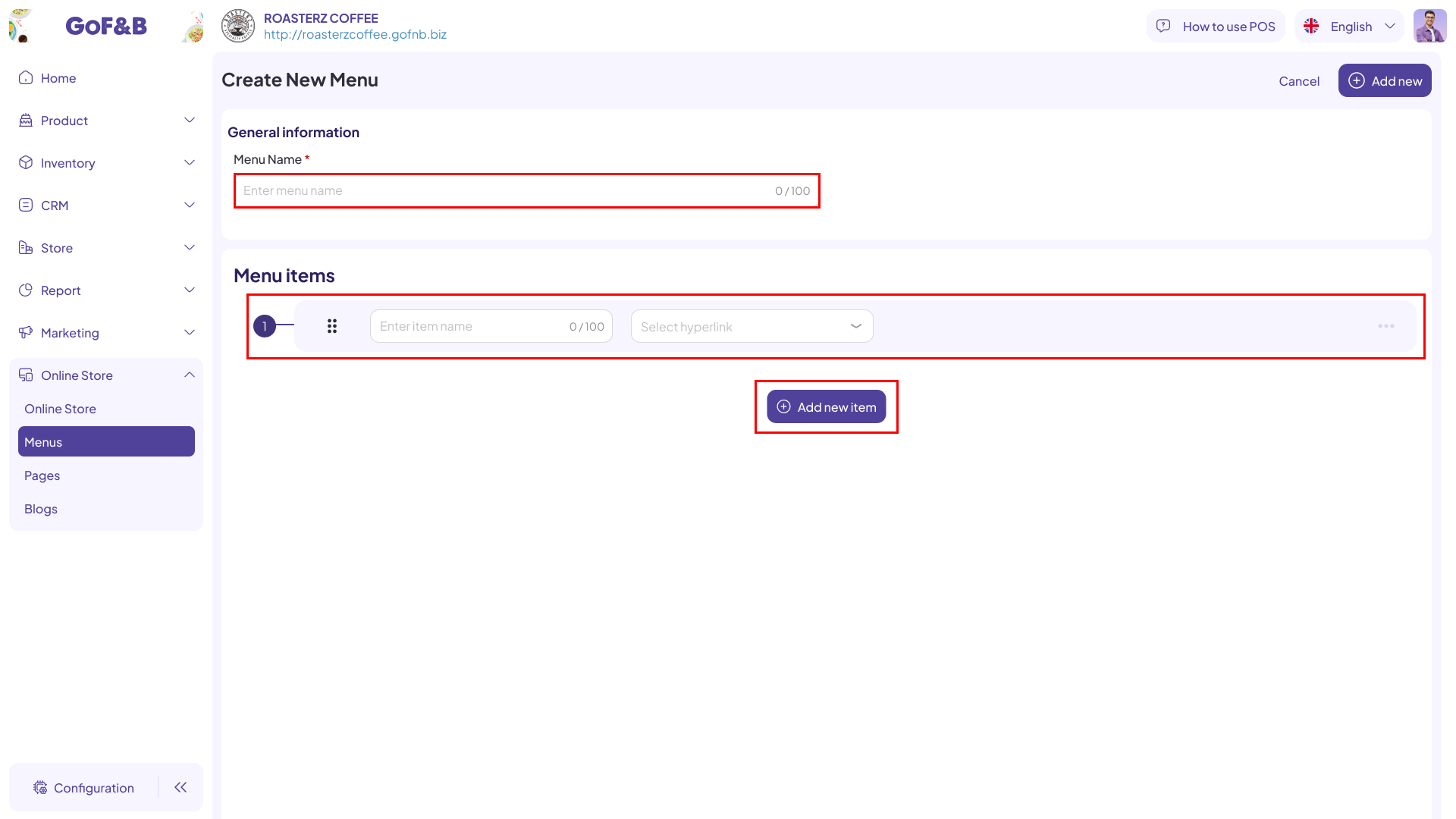
Step 5: You can then adjust the order of the items by tapping on the 6-dot icon and using drag and drop.
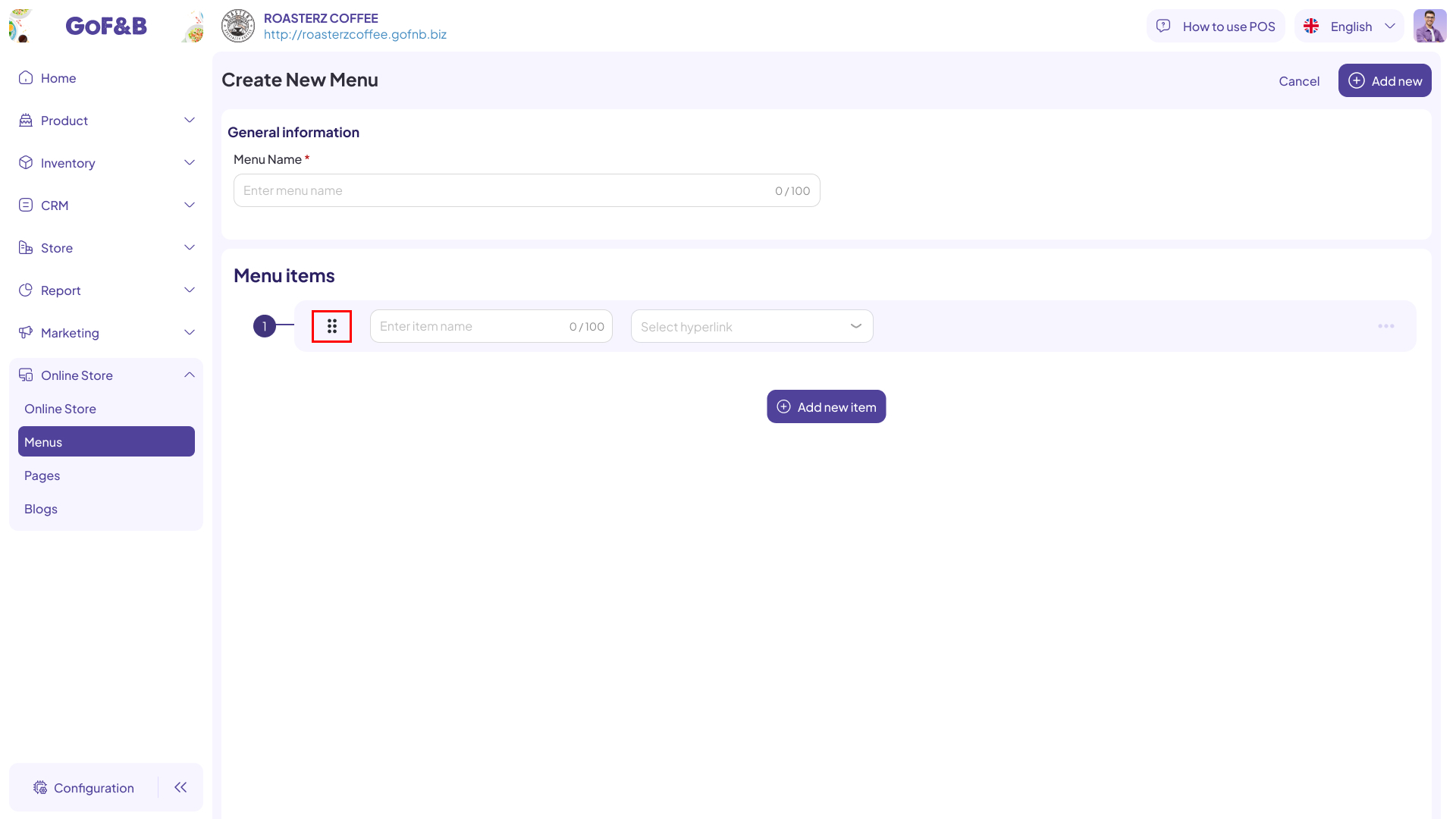
Step 6: Select Add new to finish.
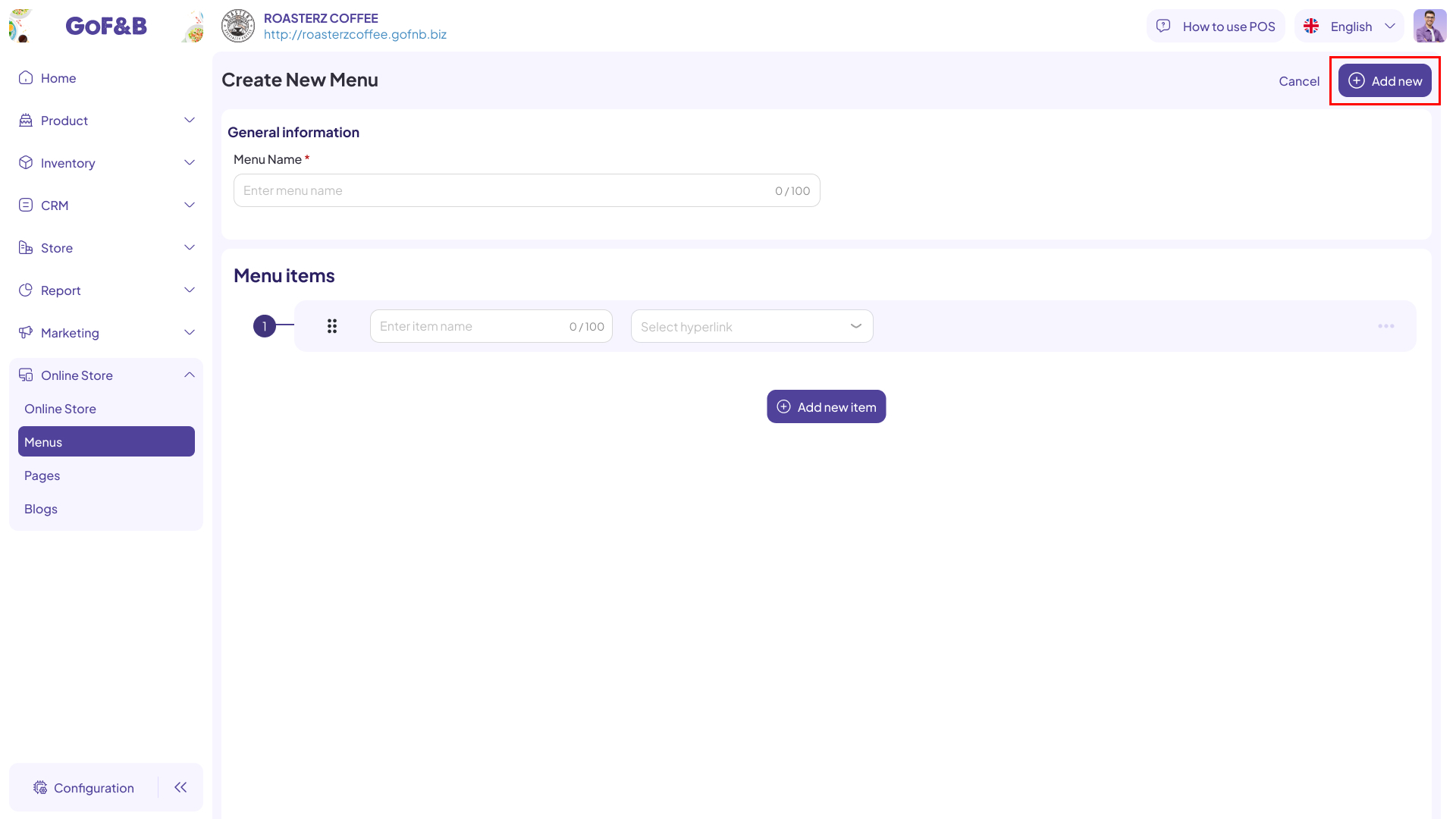
Delete menu on website
Step 7: When you want to delete a menu on the website, you can do so in the following two ways:
- Option 1: Click the name of the menu you want to delete, then select the trash can icon.
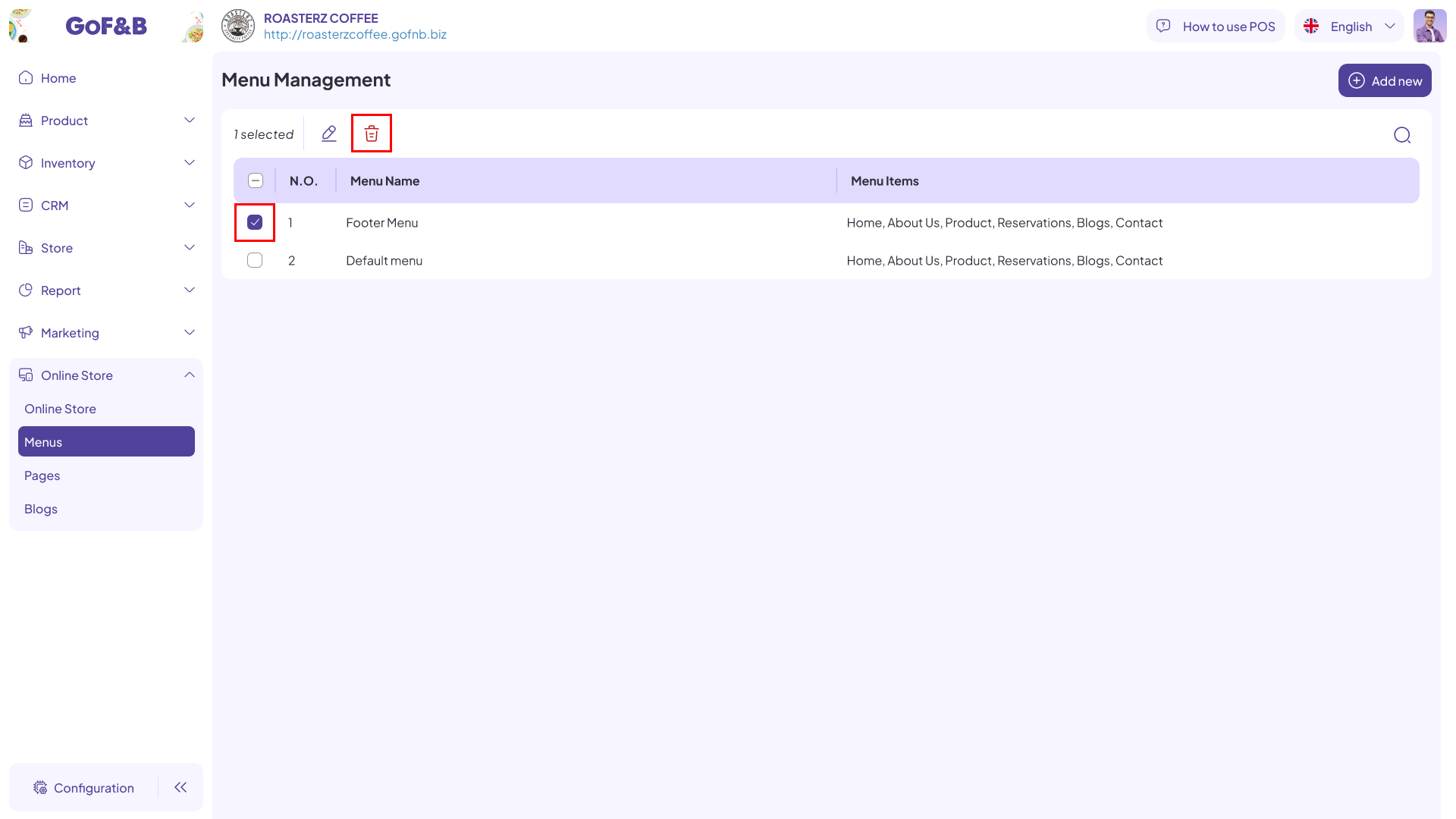
- Option 2: Click on the name of the menu you want to delete, select the pen icon.
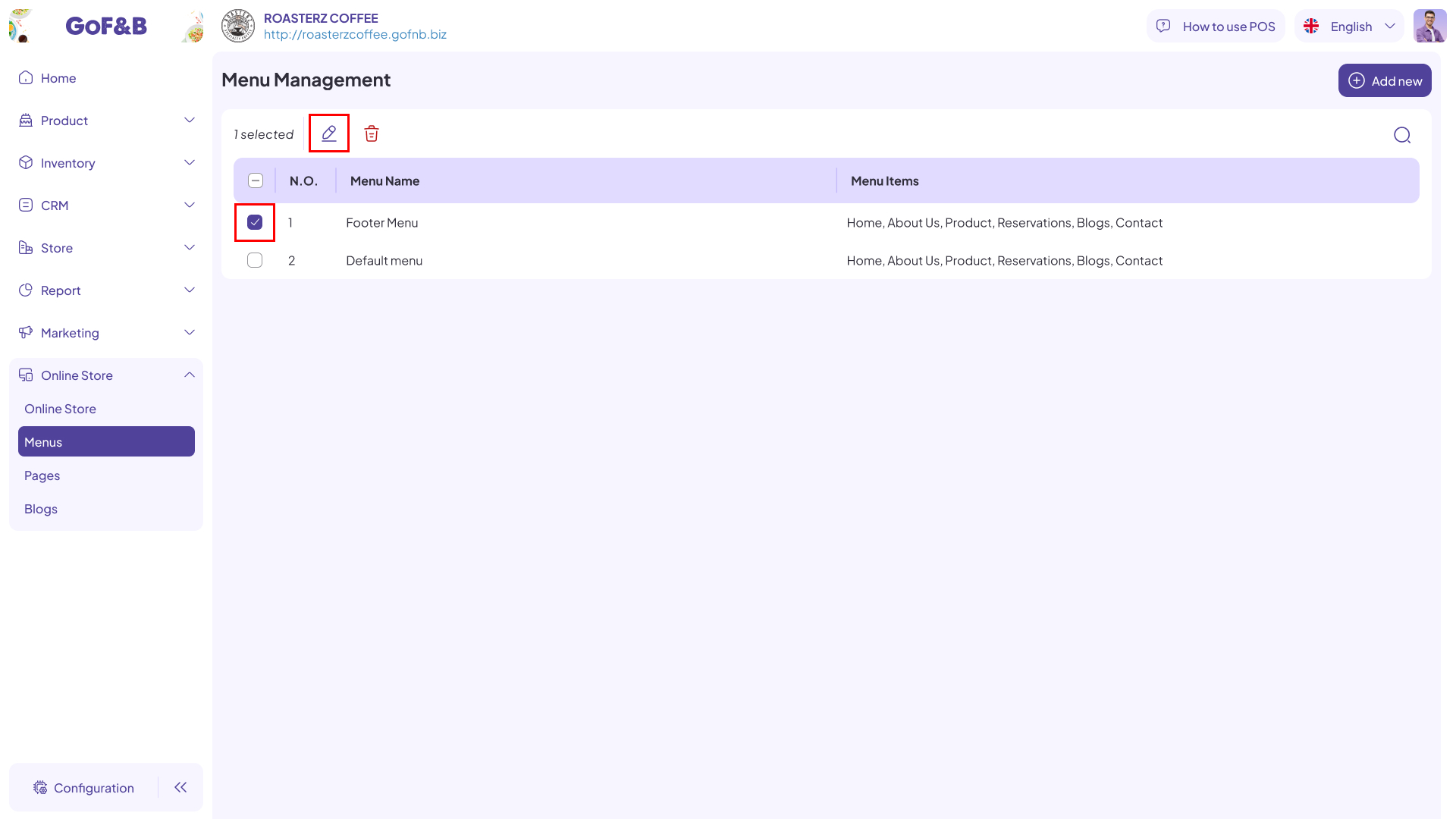
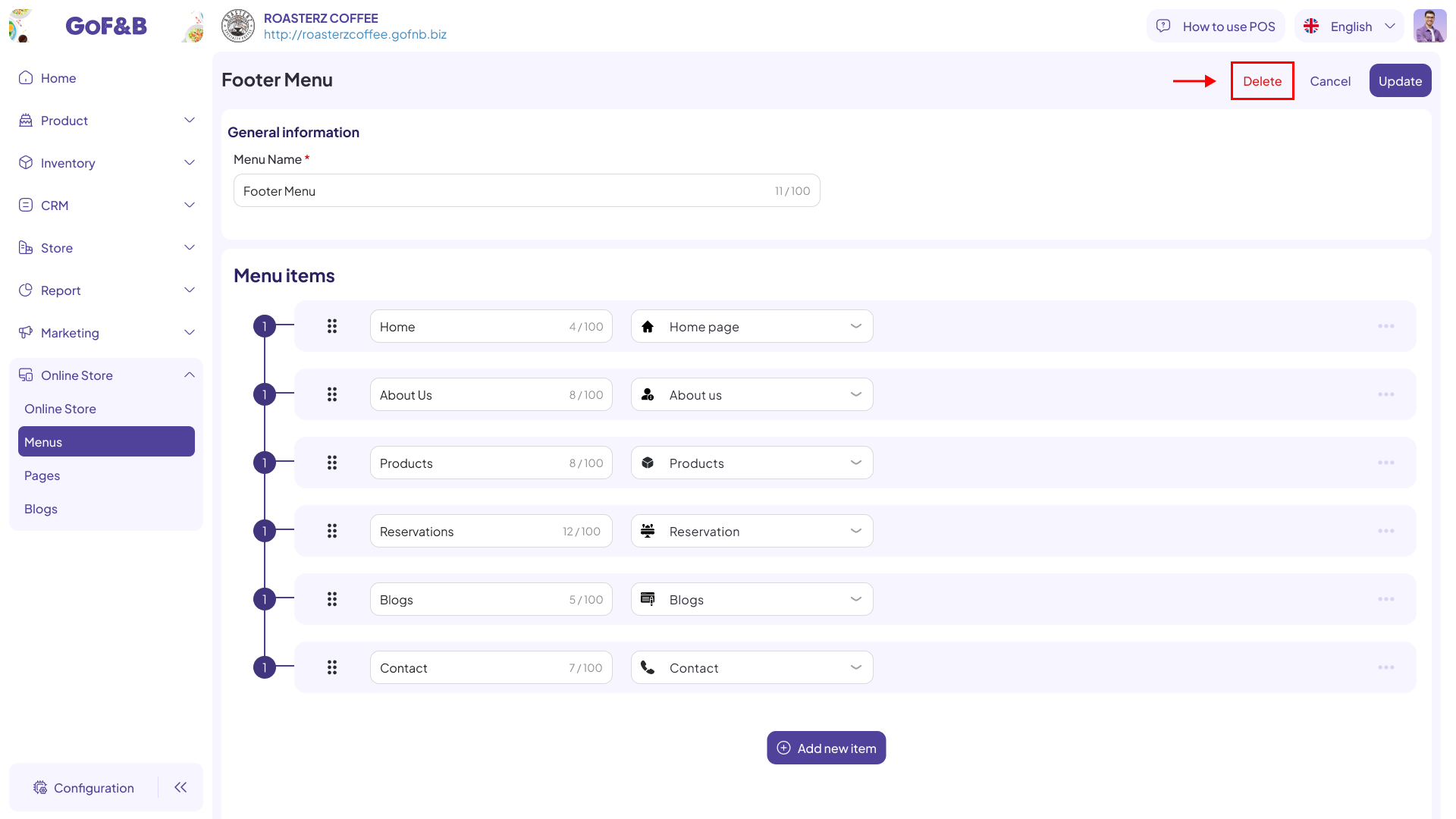
Then at the editing menu, select Delete.
Edit menu on website
Step 8: At Menu Management, select the menu name and tap the pen icon to edit.
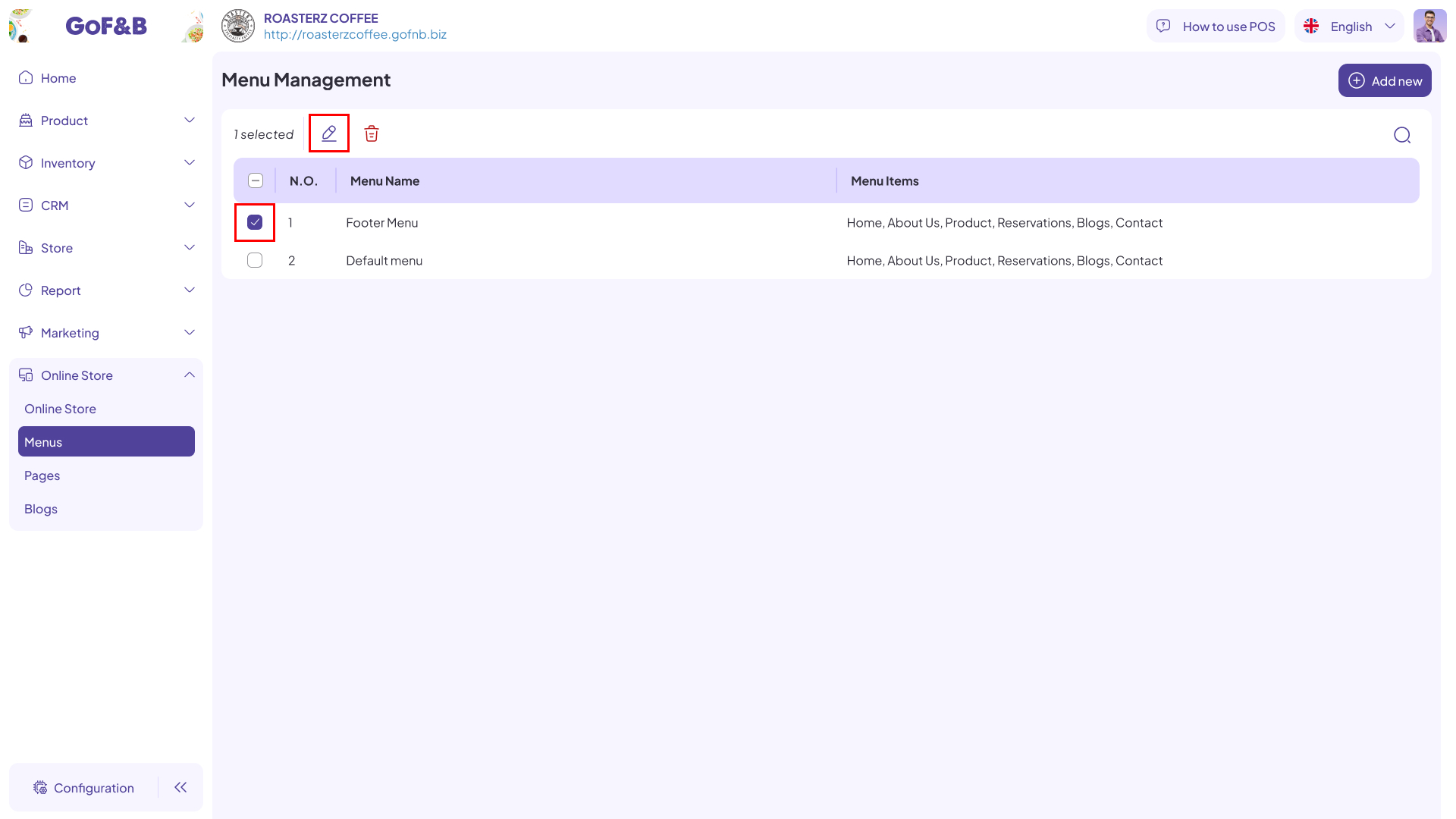
Step 9: In the menu editing interface, you can freely adjust the General information (menu name) and add, edit, or delete menu items as needed.
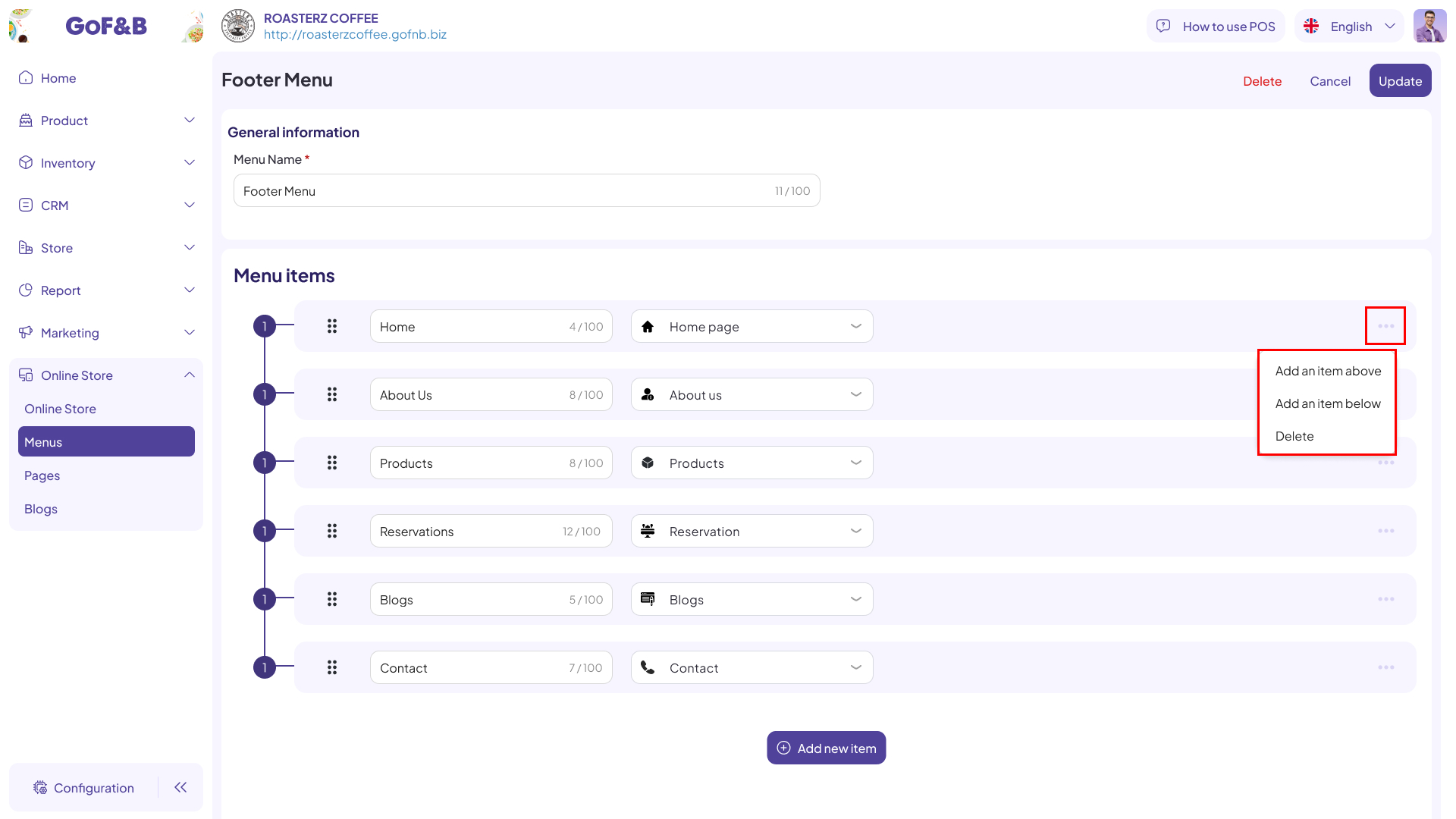
Step 10: After adjusting the menu, click Update is complete.
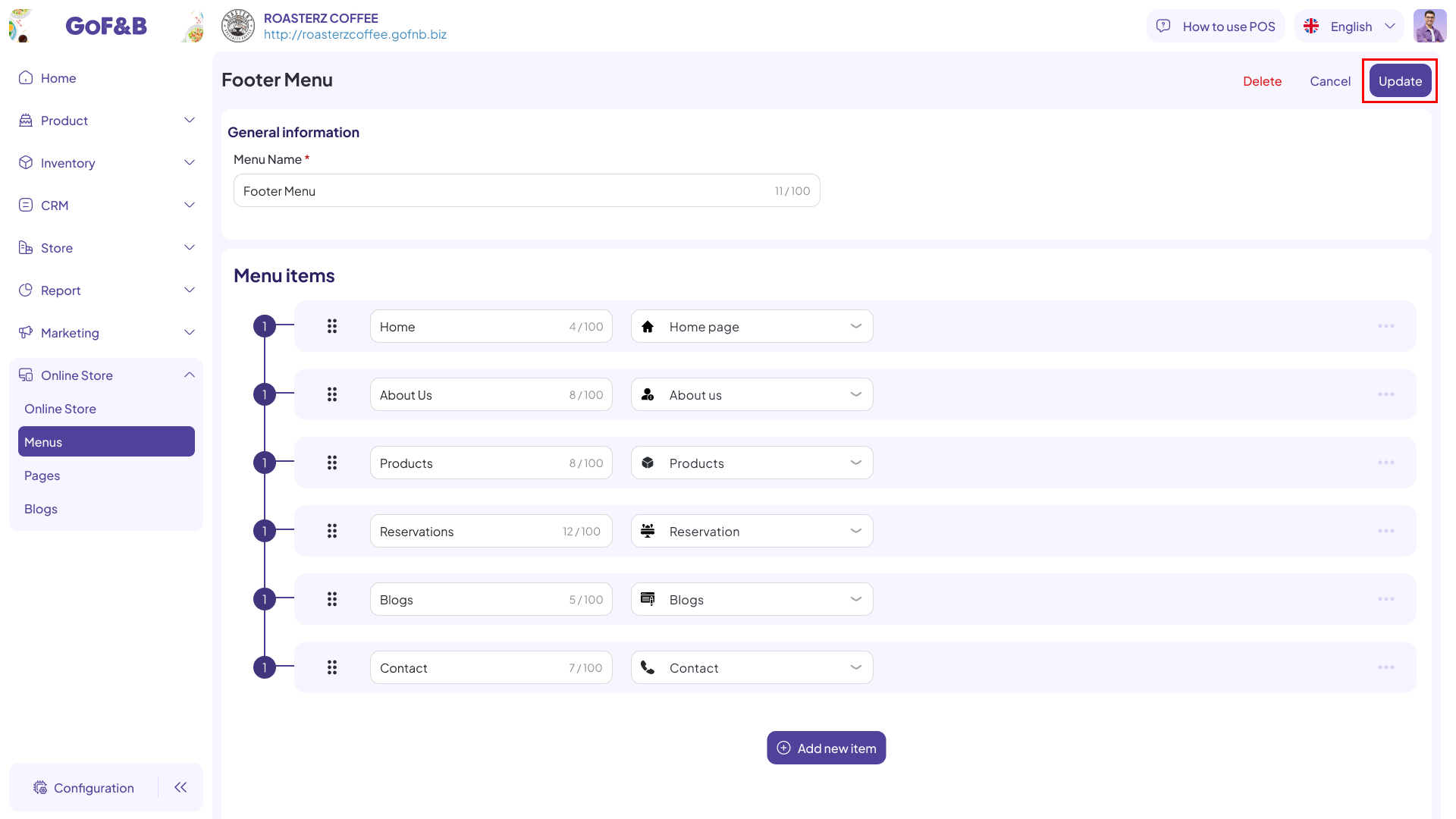
This guide provides instructions for creating, editing, or deleting a menu on the website. If you have any other questions or related inquiries, please contact our customer service team via email at [email protected].

