Create, approve and manage the transfer material requests
The create, approve, and manage transfer material requests features of GoF&B software allows you to organize and control the transfer of material efficiently among your branches. This ensures those materials are used optimally and delivered on time to best serve your customers.
The process is as follow:
Create a transfer marterial request
Step 1: Access the GoF&B Admin Page: https://admin.gofnb.biz/.
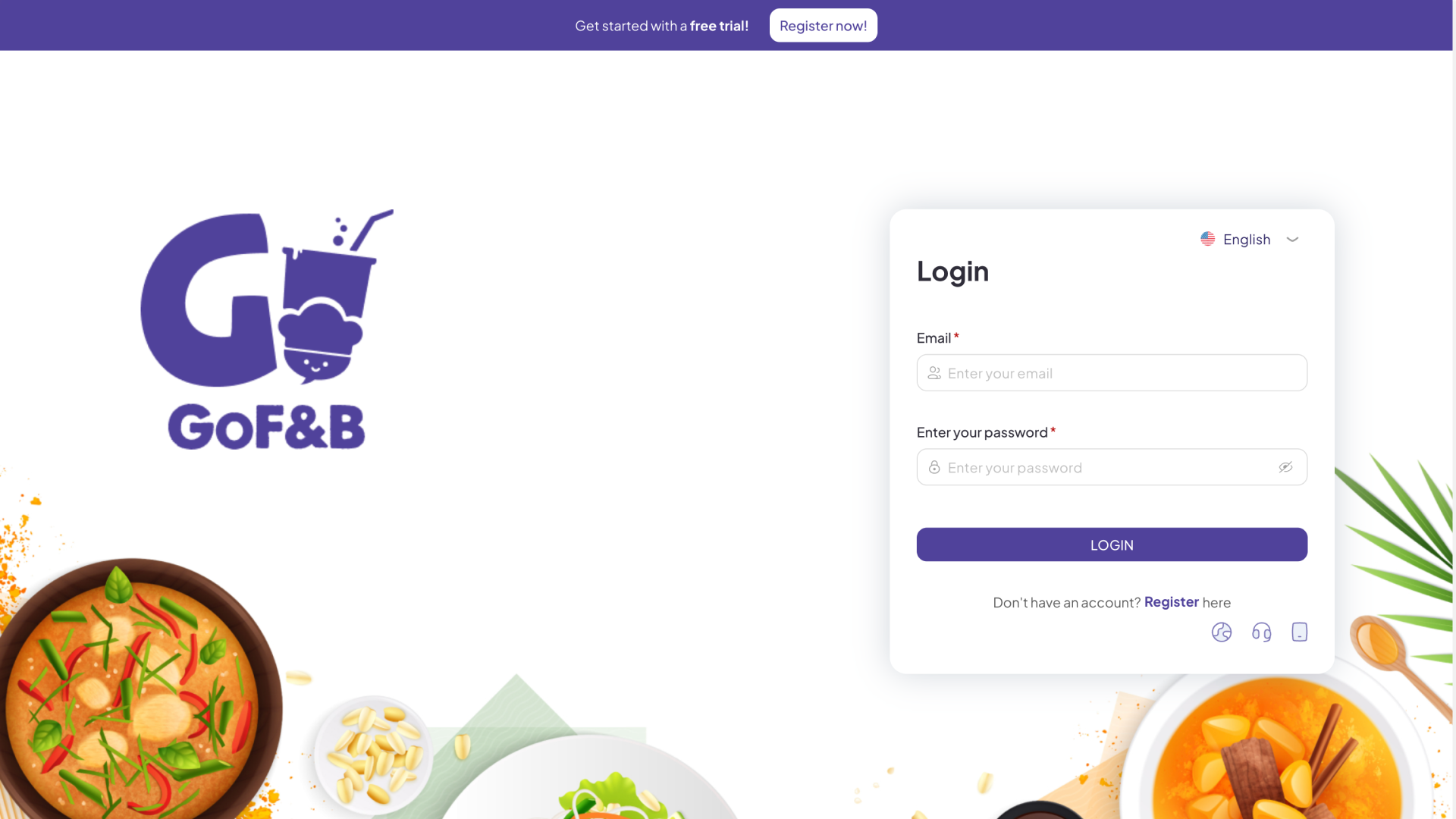
Step 2: On the main screen, click on Inventory.
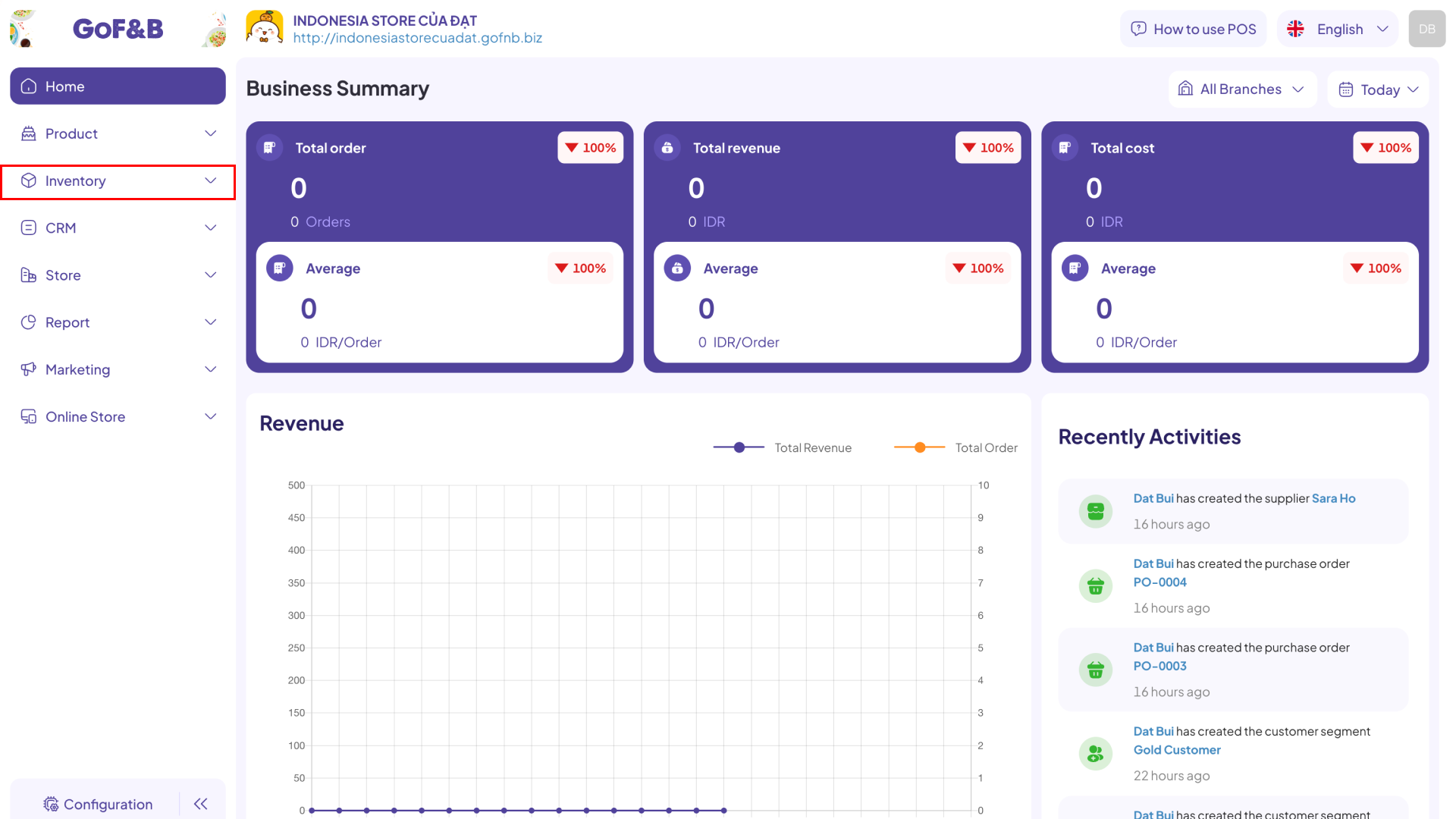
Step 3: You select Inventory Control to continue the process.
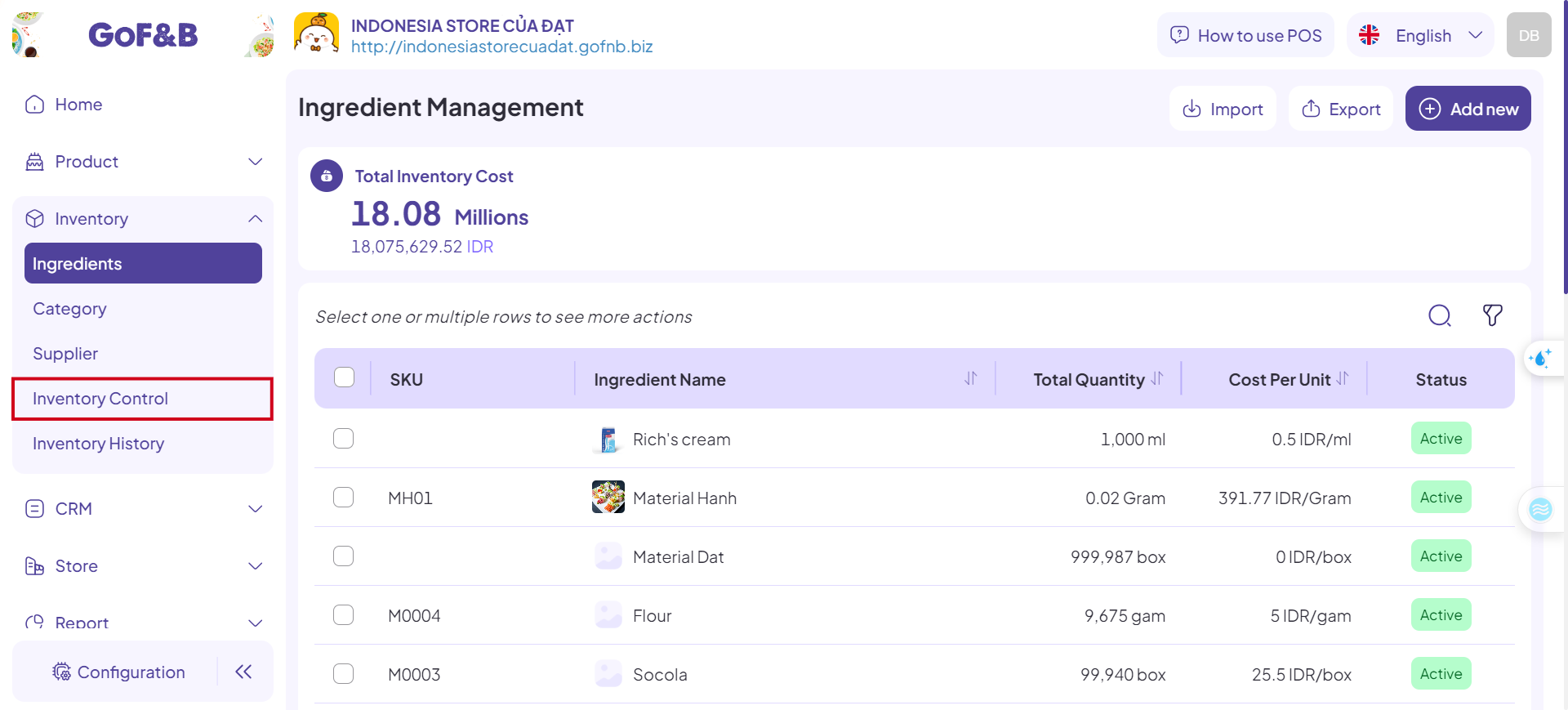
Step 4: Click on the TRANSFER MATERIAL tab at the top of the screen.
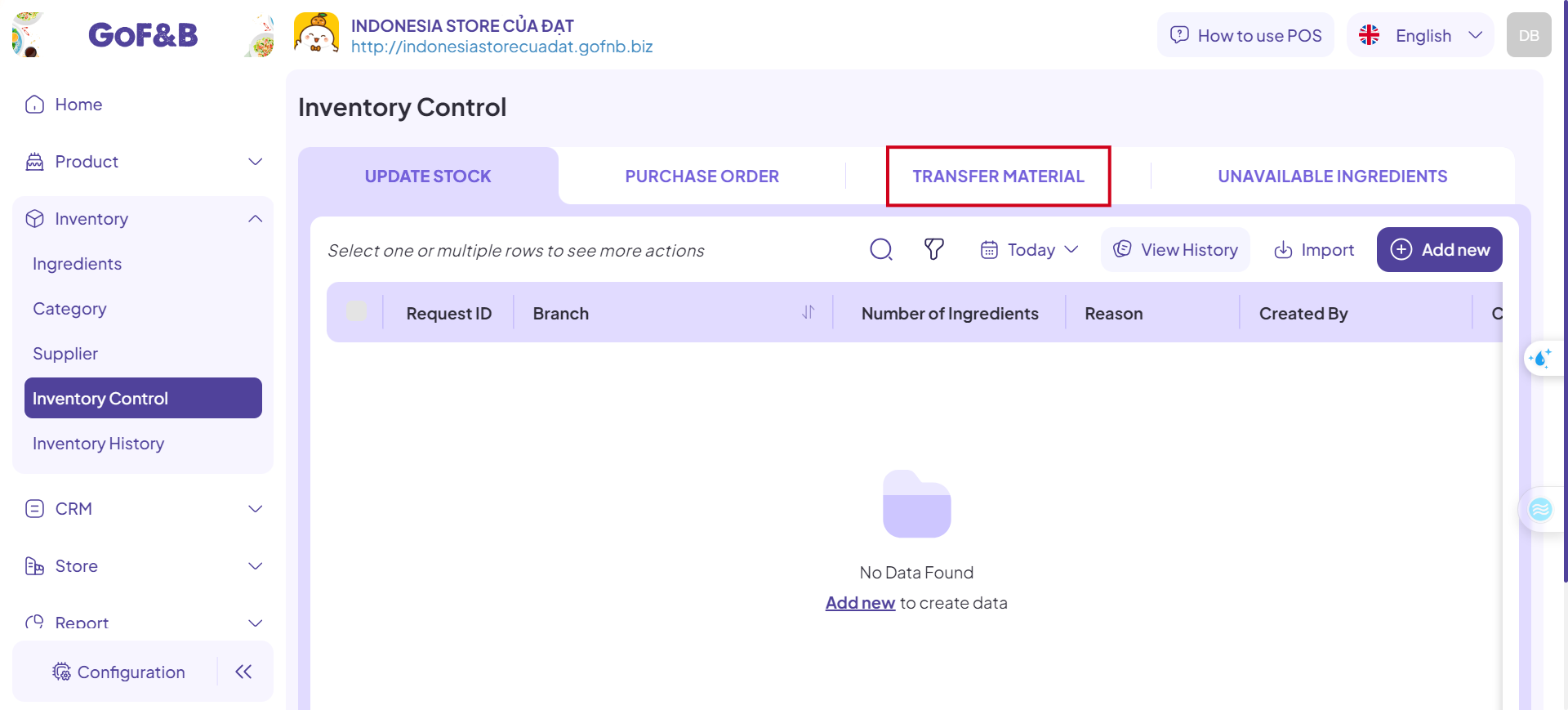
Step 5: Click on Add New to create a new transfer material request.
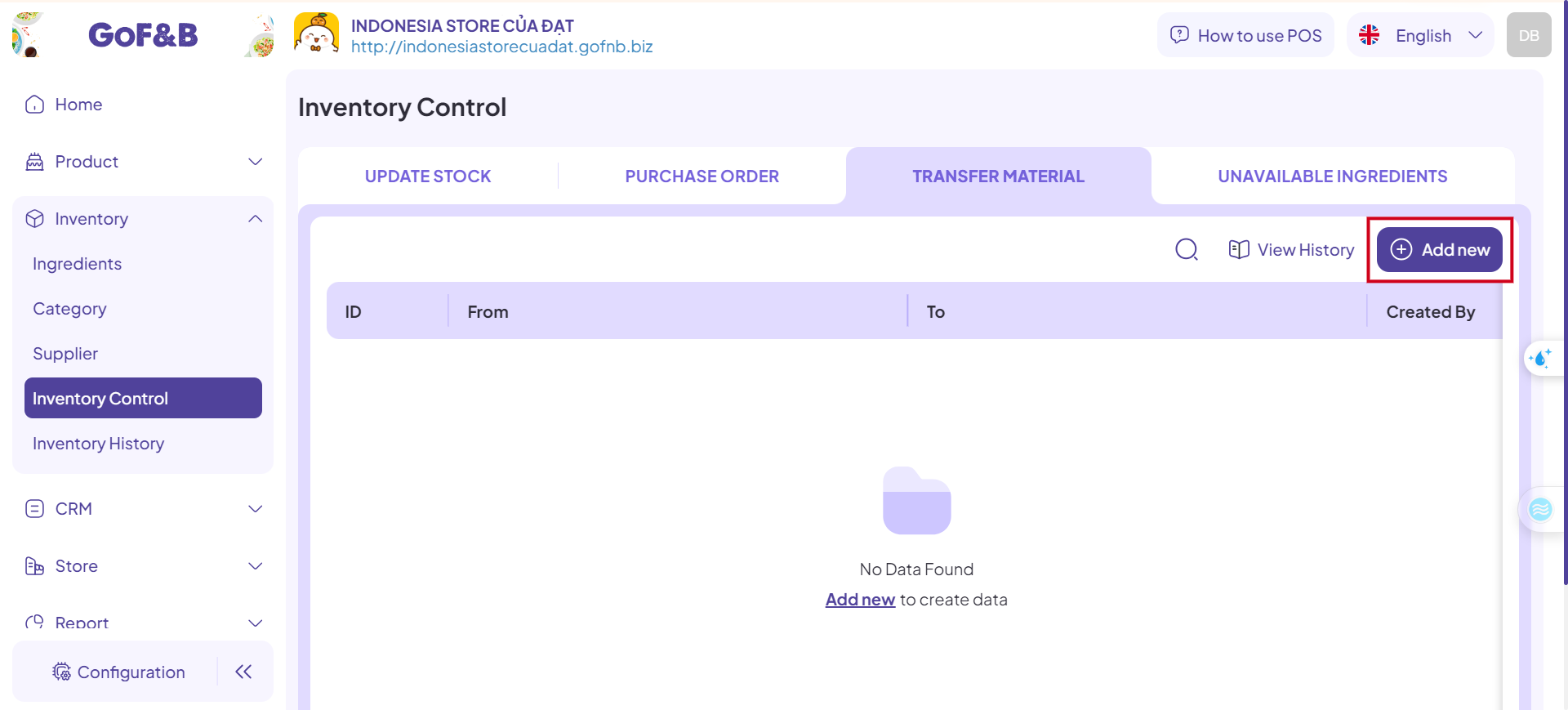
Step 6: Fill in the General Information:
- Source: The branch transferring the material.
- Destination: The branch receiving the material.
- Note: Any notes related to the transfer request.
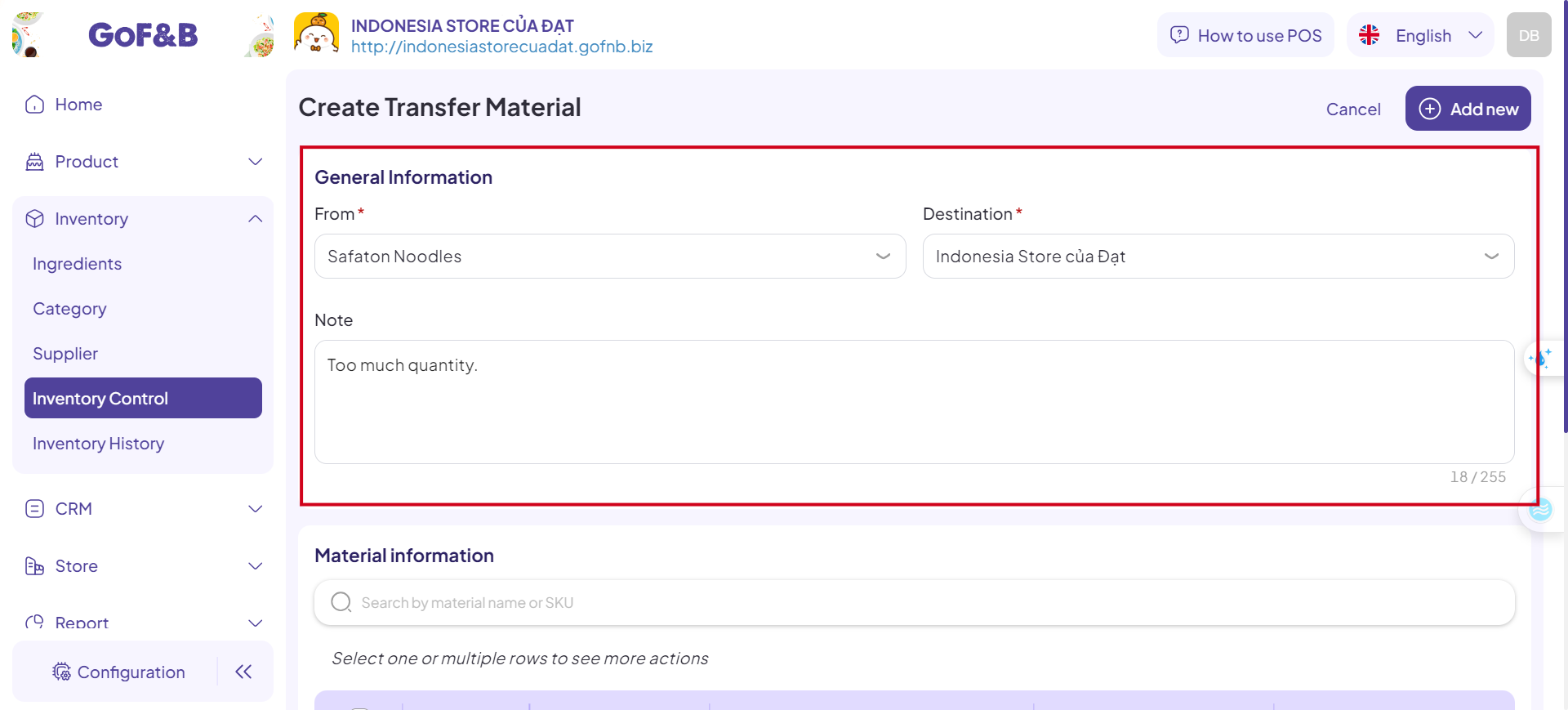
Step 7: Fill in the Material Information:
- Use the search box to select the material to be transferred.
- Enter the required quantity and transfer unit (piece, spoon, bag, kg, etc.).
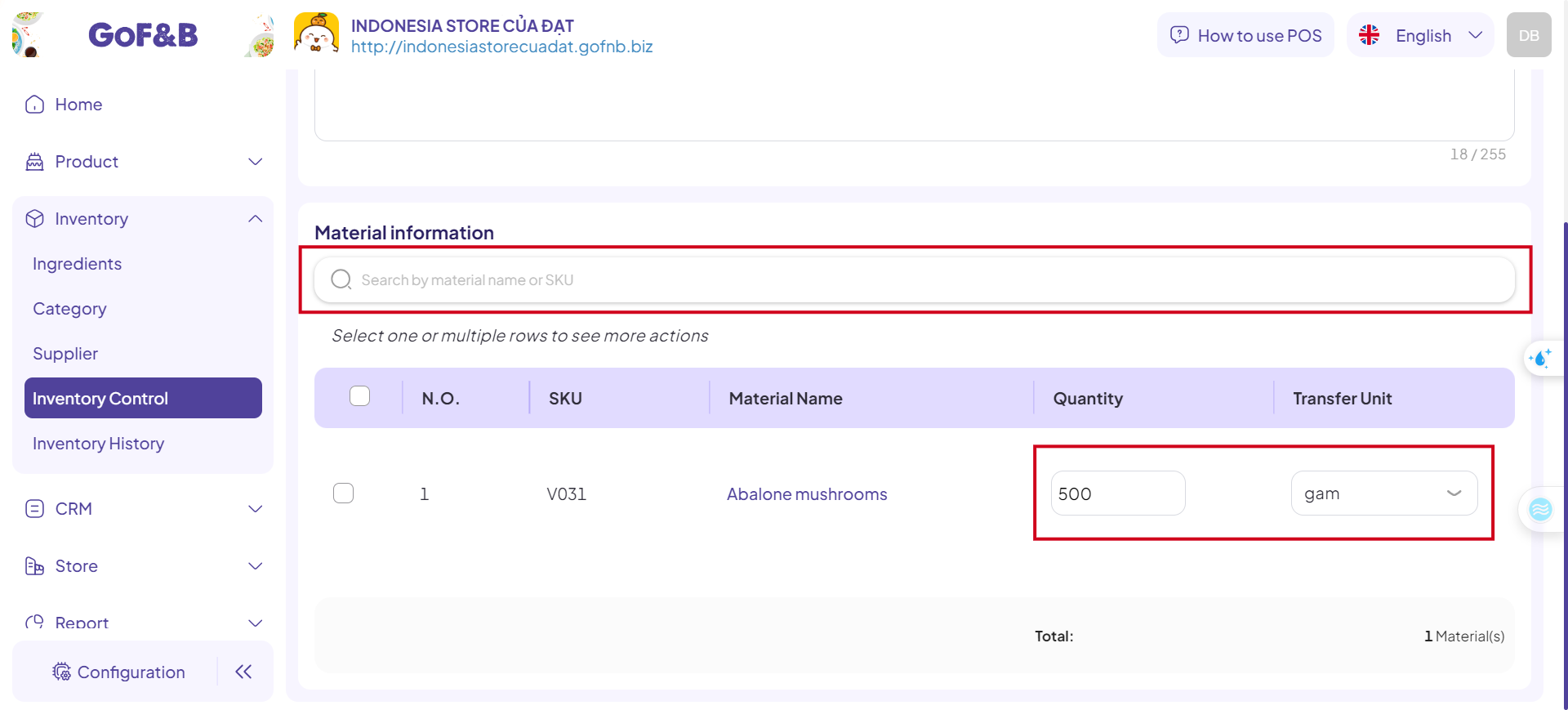
Step 8: After entering all necessary information, click Add New to complete the request.
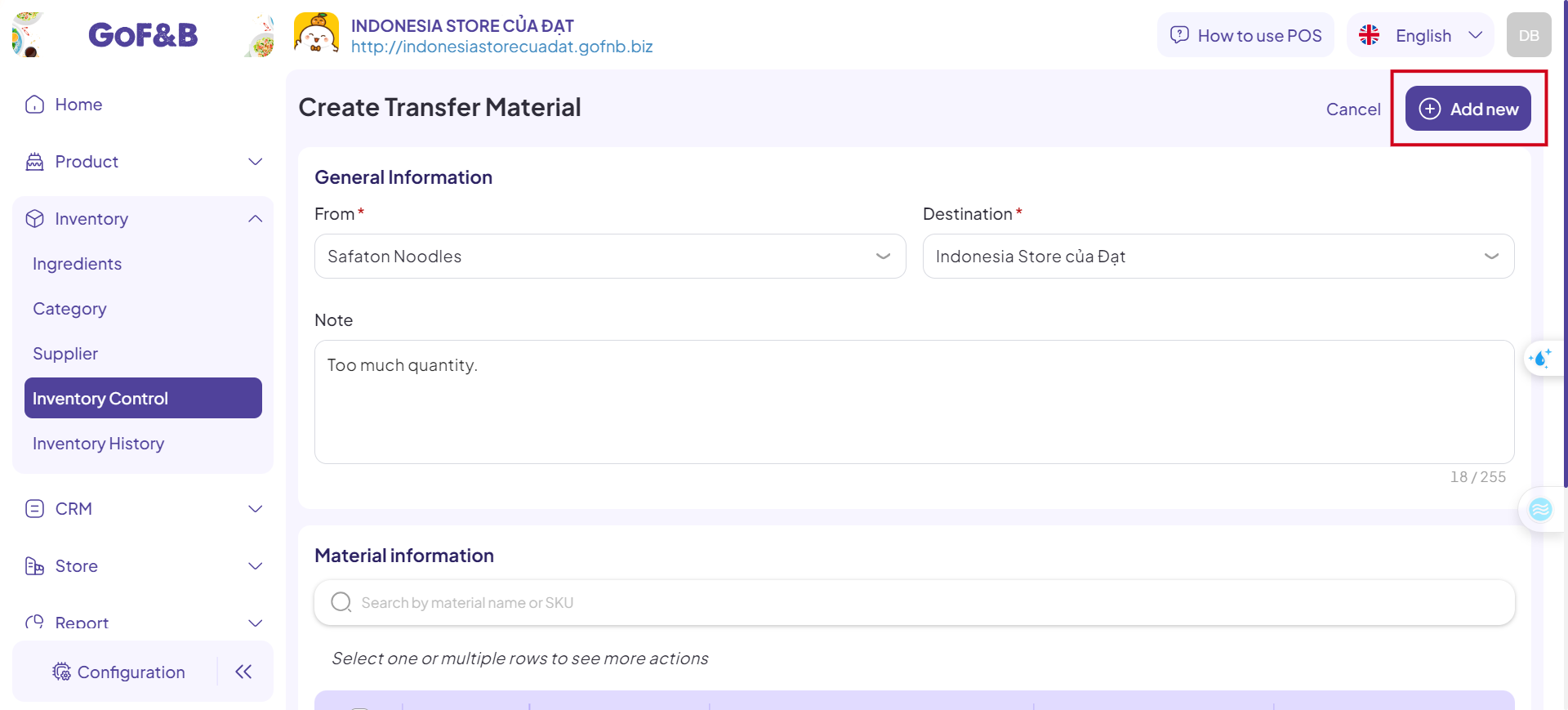
Step 9: Return to the TRANSFER MATERIAL tab in the Inventory Control interface to see the newly created transfer request. Double-check to ensure all details are correct.
Approve a transfer material request
Step 1, 2, 3 and 4: Repeat from the Create a transfer material request guide.
Step 5: In the TRANSFER MATERIAL tab of the Inventory Control interface, the authorized person can click on the newly created transfer request to review and approve it.
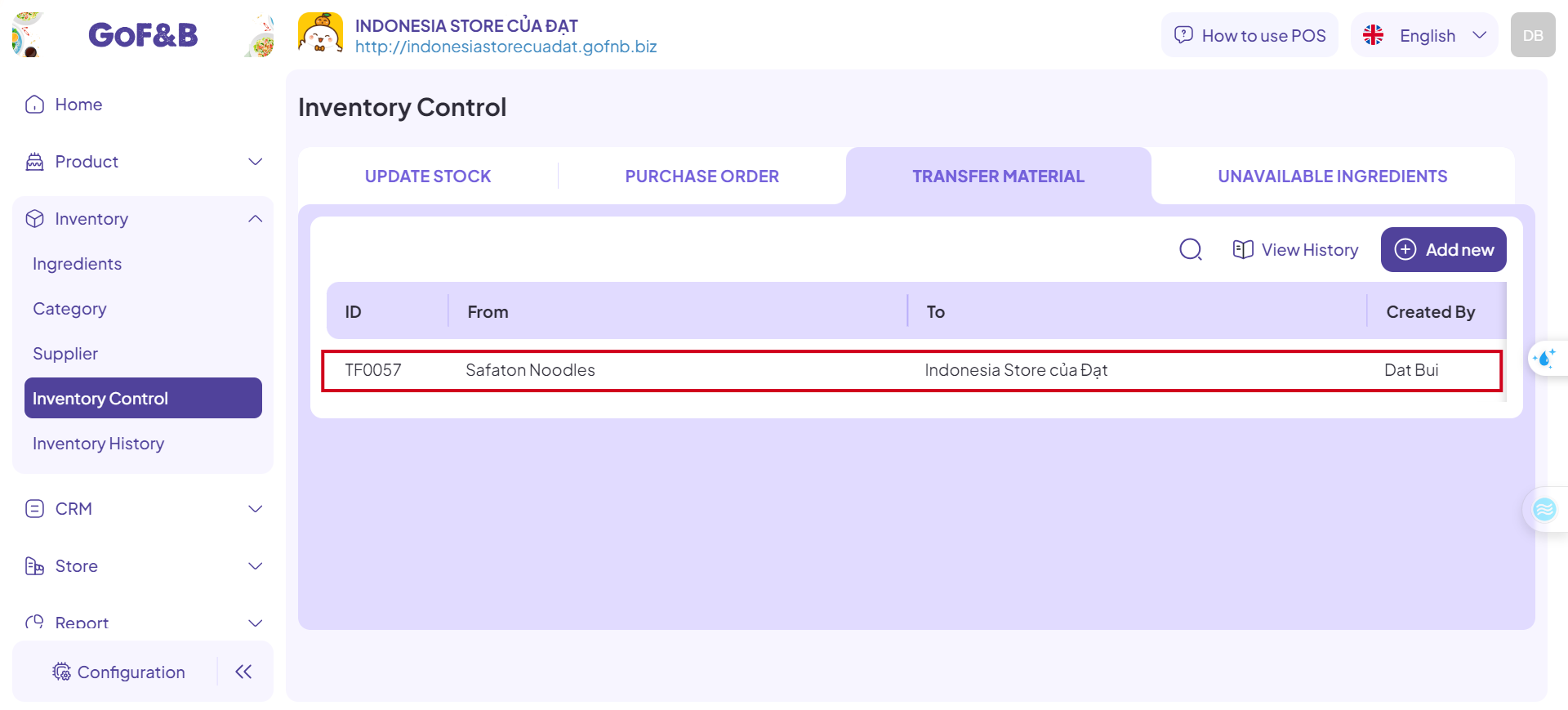
Step 6: After verifying the details, click Approve to authorize the transfer request.
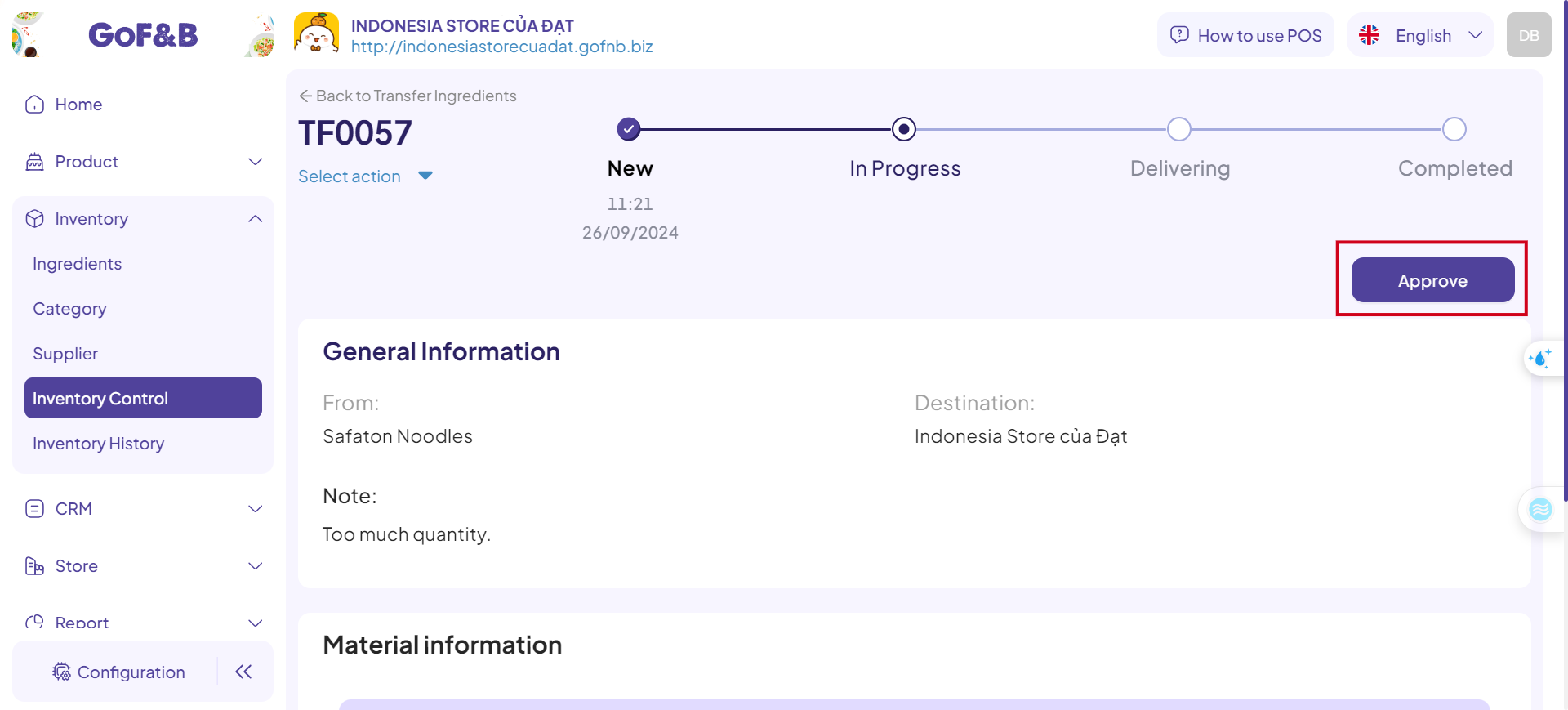
Manage transfer material requests
Step 1, 2, 3 and 4: Repeat from the Create a transfer material request guide.
Step 5: In the TRANSFER MATERIAL tab of the Inventory Control interface, you can see an overview of all transfer requests: ID, From (Source), To (Destination), Creator, Time and Status.
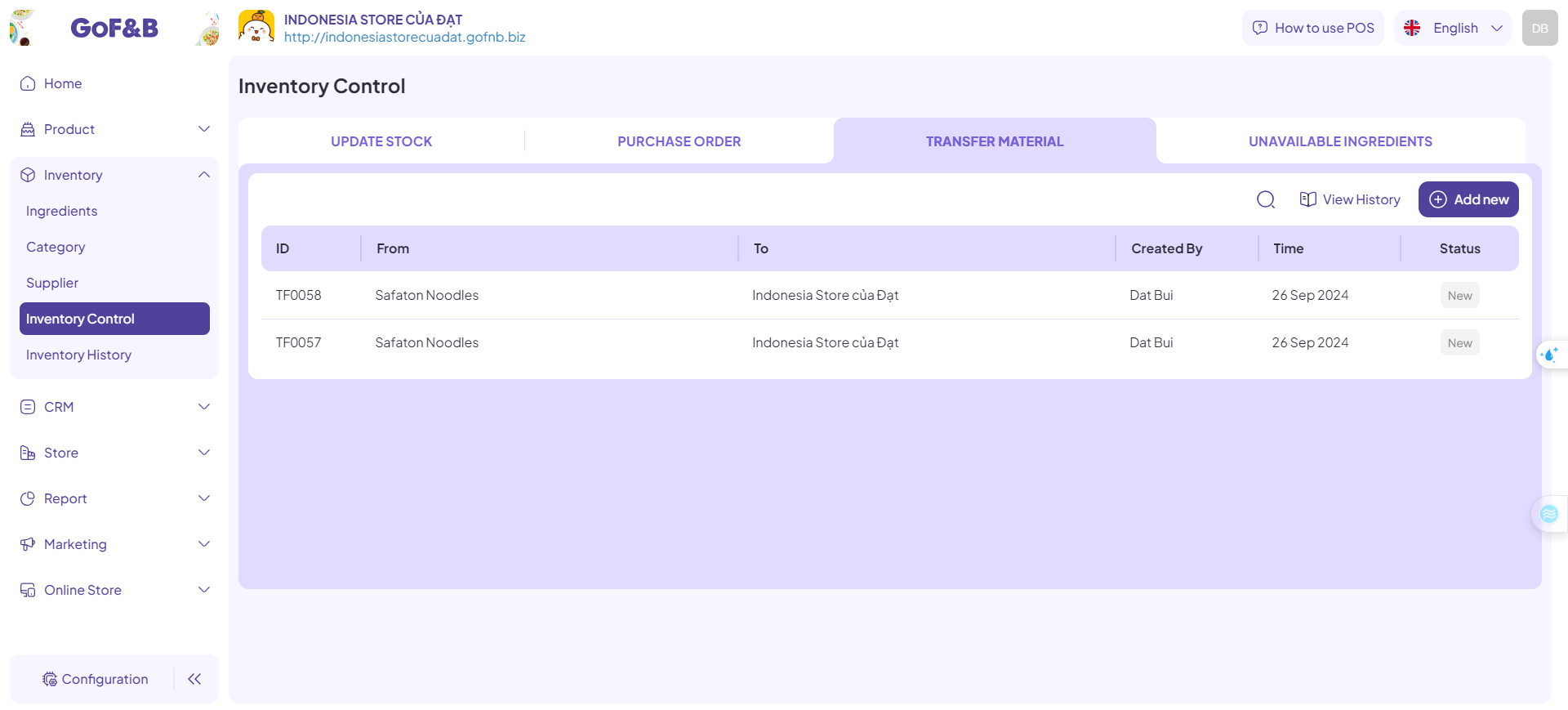
Step 6: Click on a specific transfer request to view detailed information.
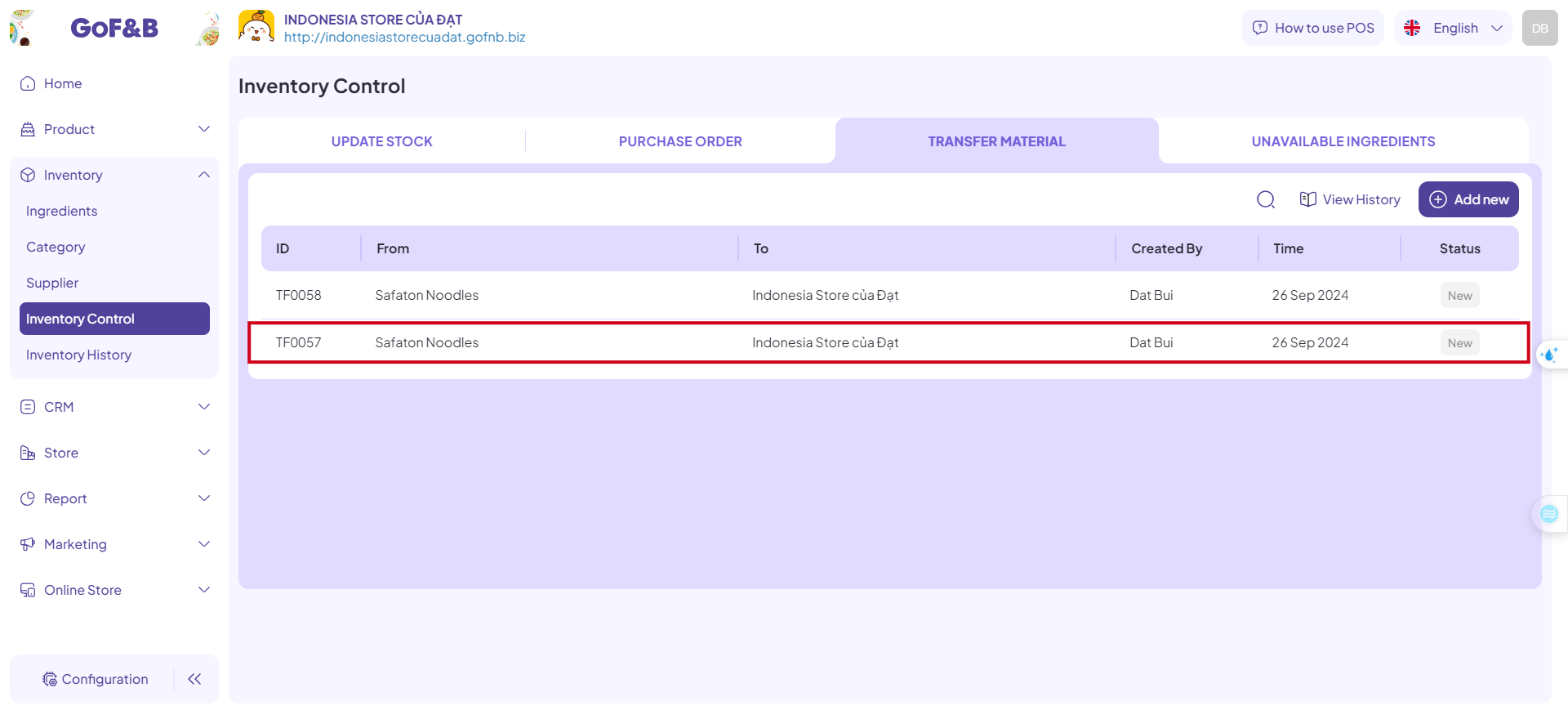
Step 7: The system will provide all related information, including:
- Status: New, Processed, Devivered, Completed.
- General Information:
-
- From: The branch supplying the material.
-
- To: The branch receiving the material.
-
- Note: Any relevant notes about the transfer.
- Material Information:
-
- SKU: The code used in the material system.
-
- Material Name: The name of the material being transferred.
-
- Quantity: The quantity of the material.
-
- Import Unit: The unit of measurement (piece, spoon, bag, kg, etc.).
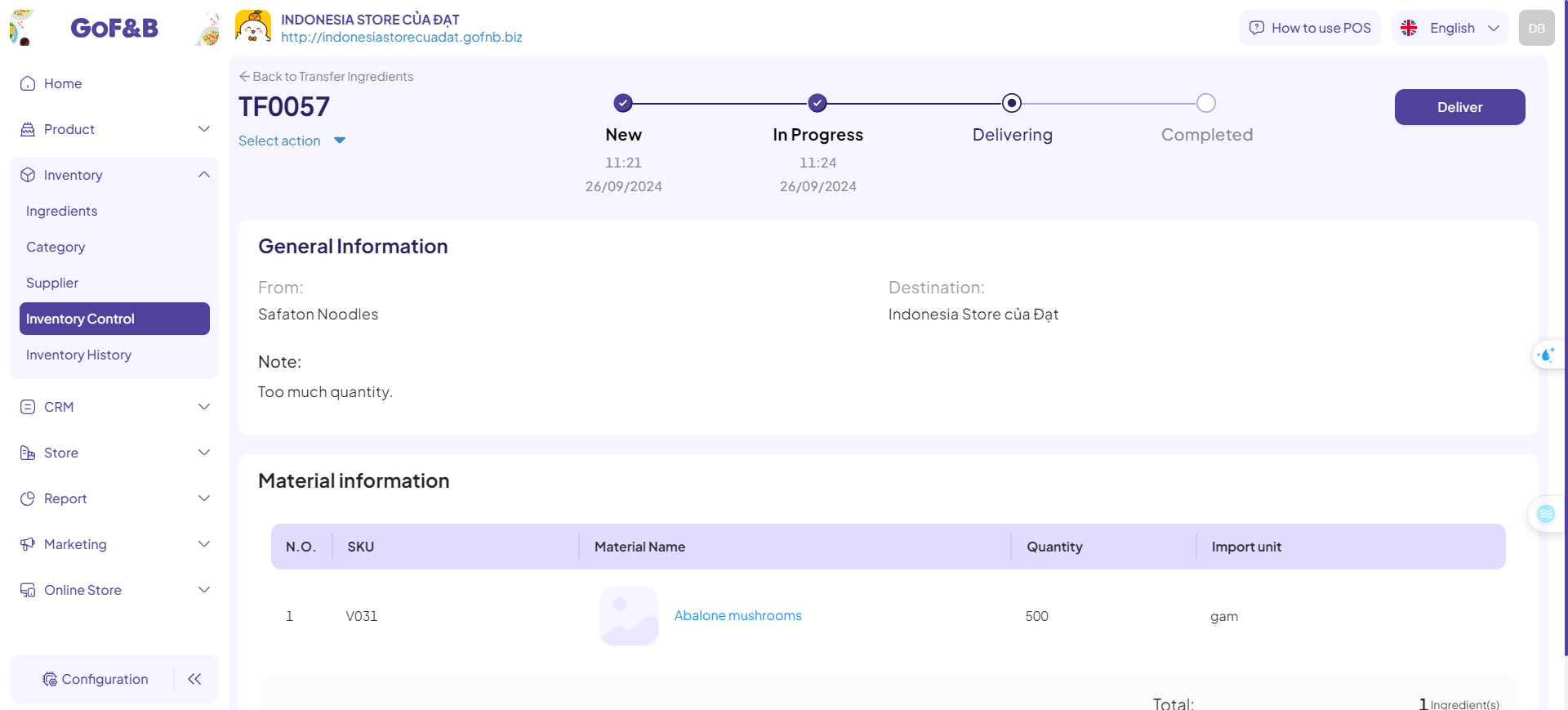
This is the guide for creating, approving and managing the transfer material request on GoF&B. If you have any questions or related inquiries, please contact GoF&B Customer Support via email at [email protected].

