Create and manage flash sale campaign on GoF&B
GoF&B provides you with the feature to create and manage flash sale campain. This helps you rapidly boost sales and clear out inventory, thereby optimizes waste. It creates excitement and attracts customers in a short period, enhancing marketing effectiveness and your customer retention.
The process is as follow:
Create a flash sale campaign
Step 1, 2, 3 and 4: Follow the steps in Manage Flash Sale campaigns.
Step 5: Click on Add new to create a new Flash Sale campaign.
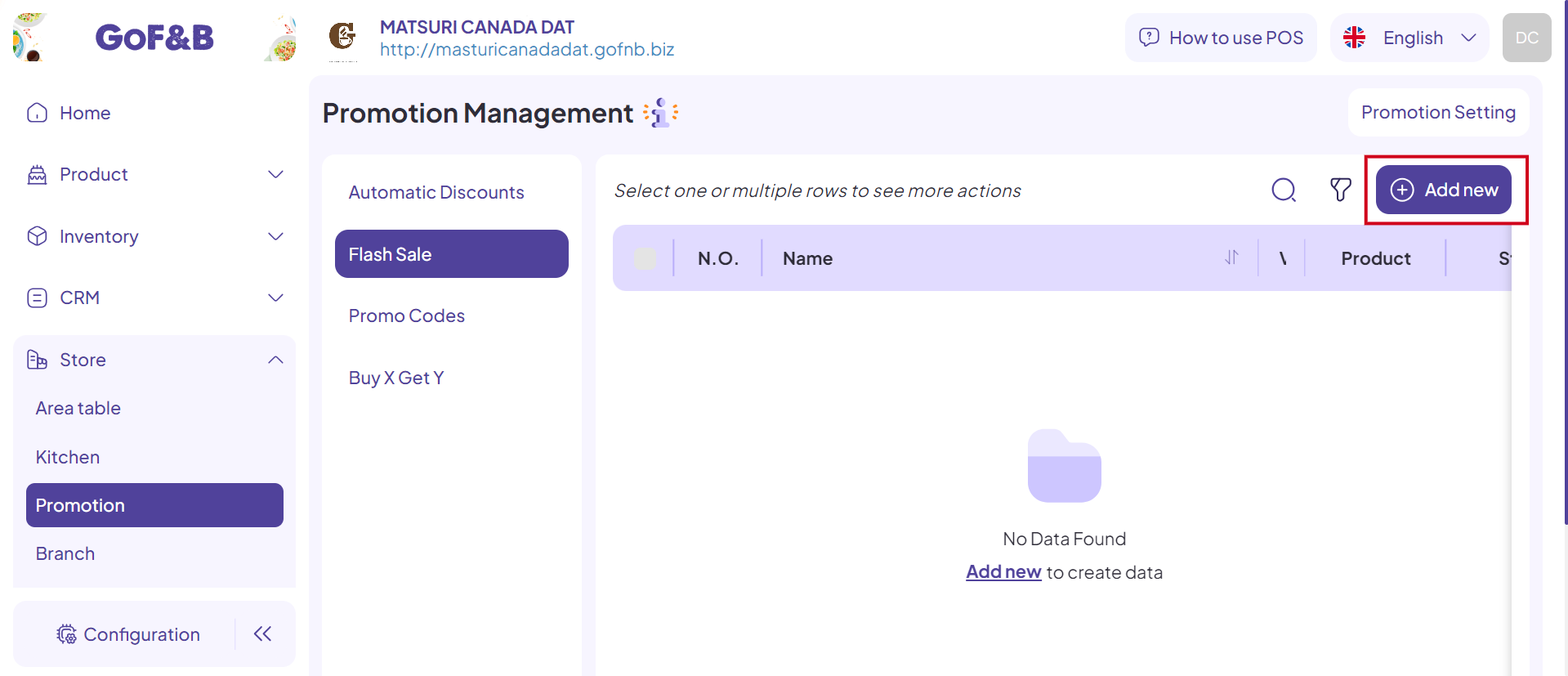
Step 6: Enter the required information for the campaign, including:
General Information:
- Campaign Name: The name of the Flash Sale campaign.
- Terms and Conditions: Special requirements for the Flash Sale program are noted here.
- Start Date, Start Time, End Time: The duration of the campaign.
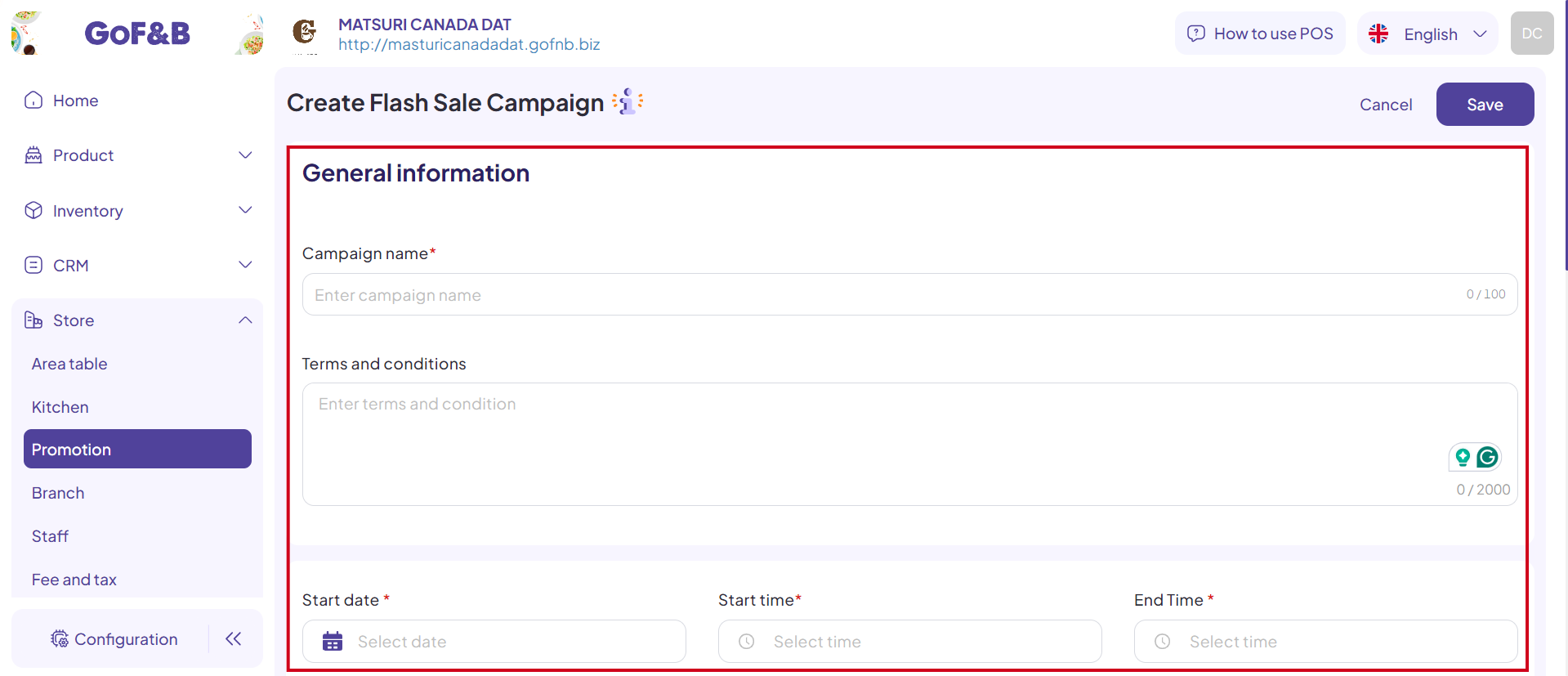
Step 7: In the Product section, use the search box and select the items or toppings.
After selecting the products, you needs to set the following details:
- Price: The original price of the product.
- Flash sale price: The price of the product during the campaign.
- Discount: Percentage of this discount.
- Flash sale quantity: The maximum number of products to be sold during the campaign.
- Maximum limit: The maximum number of products that can be purchased in a single order (leave blank if there is no limit).
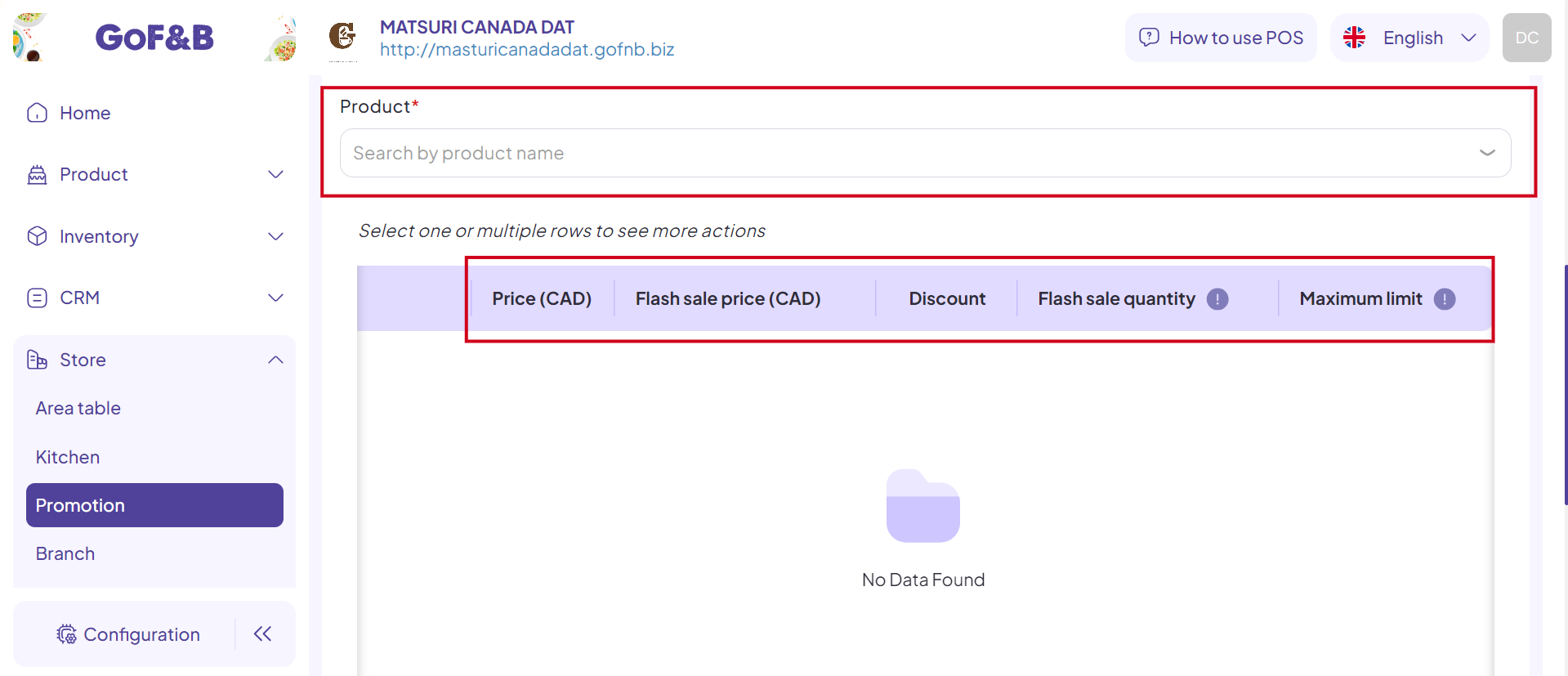
Step 8: In the Coupon Conditions section, provide the following information:
- Minimum purchase amount on bill: Set the minimum order amount to apply the discount (if desired).
- Branches:
- Apply to specific branches: You can move to the search box and select specific branches where the campaign will apply.
- Apply to all branches: To apply the campaign to all branches of the restaurant chain, simply select All Branches.
- Include Toppings: Select if the discount applies only when the order includes toppings.
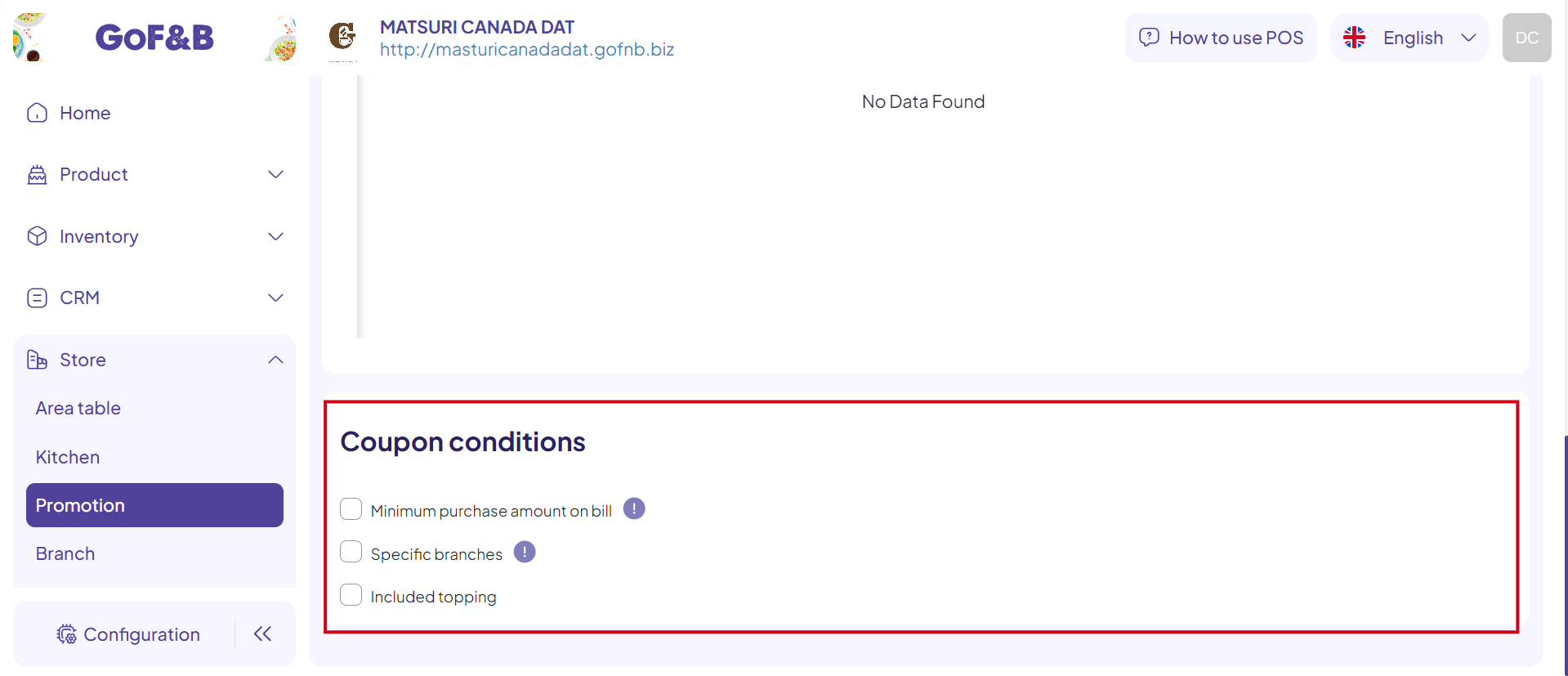
Step 9: After completing all the information, click Save.
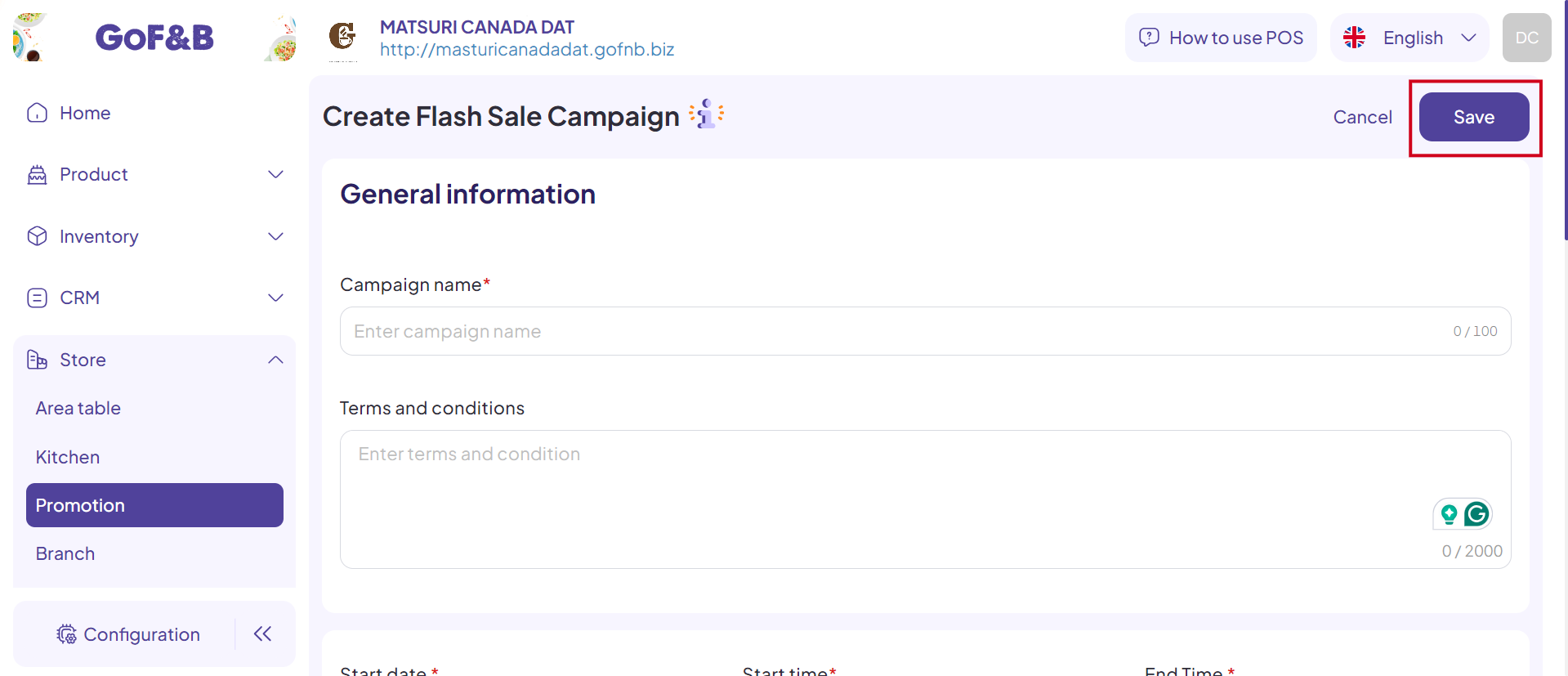
Step 10: Finally, you review the newly created campaign in the Flash Sale interface.
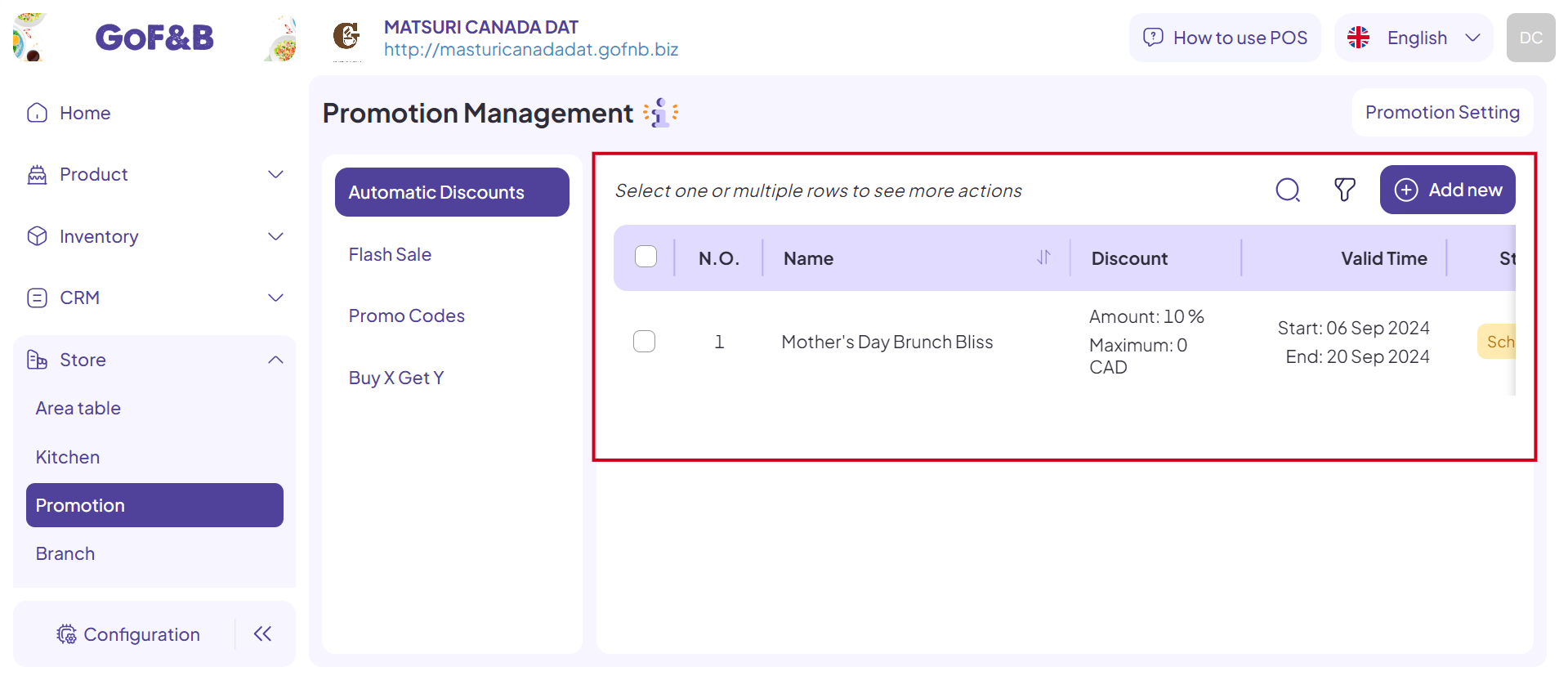
Manage flash sale campaigns
Step 1: Access the GoF&B Admin Page at https://admin.gofnb.biz/.
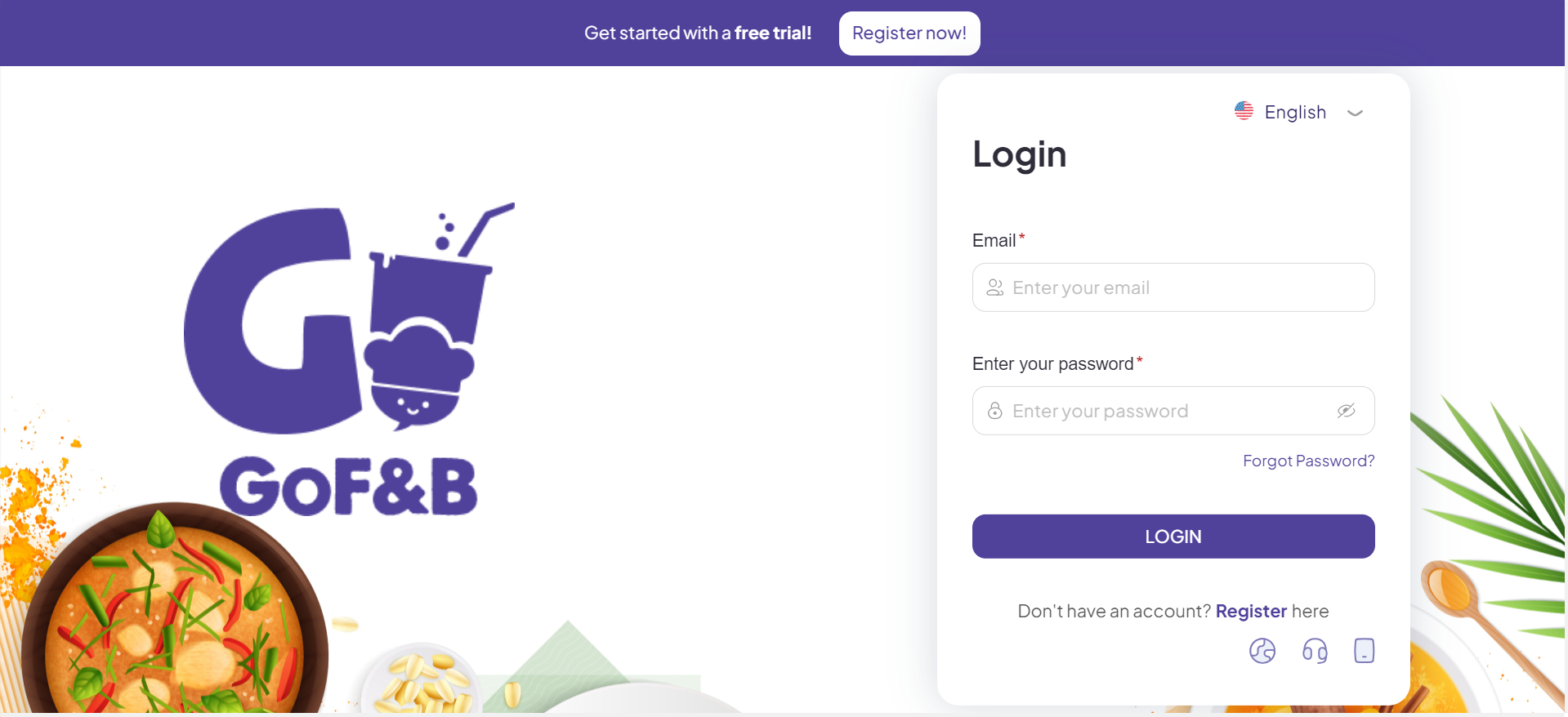
Step 2: You continute to choose Store.

Step 3: Then, click on Promotion.

Step 4: Proceed by select Flash Sale.
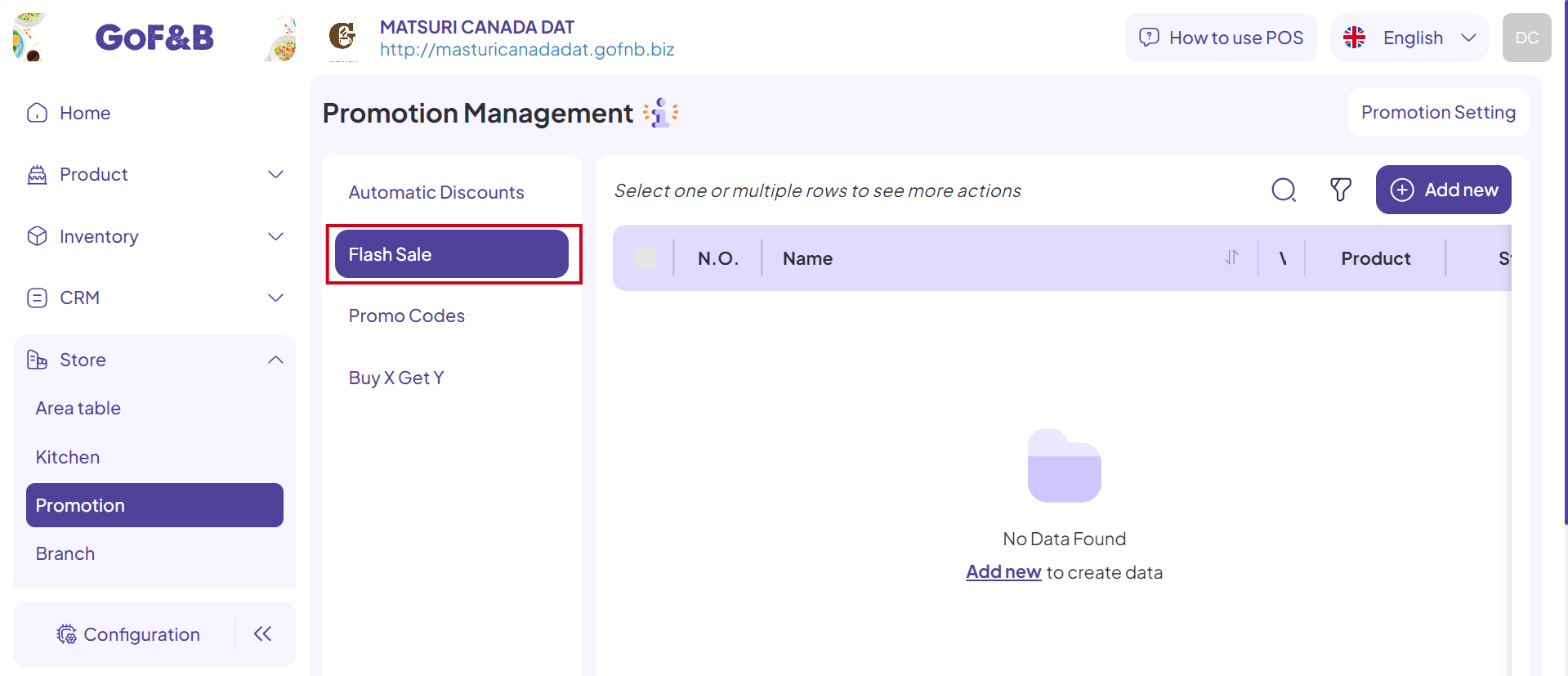
Step 5: In the Flash Sale section, you can monitor and manage previously created campaigns.
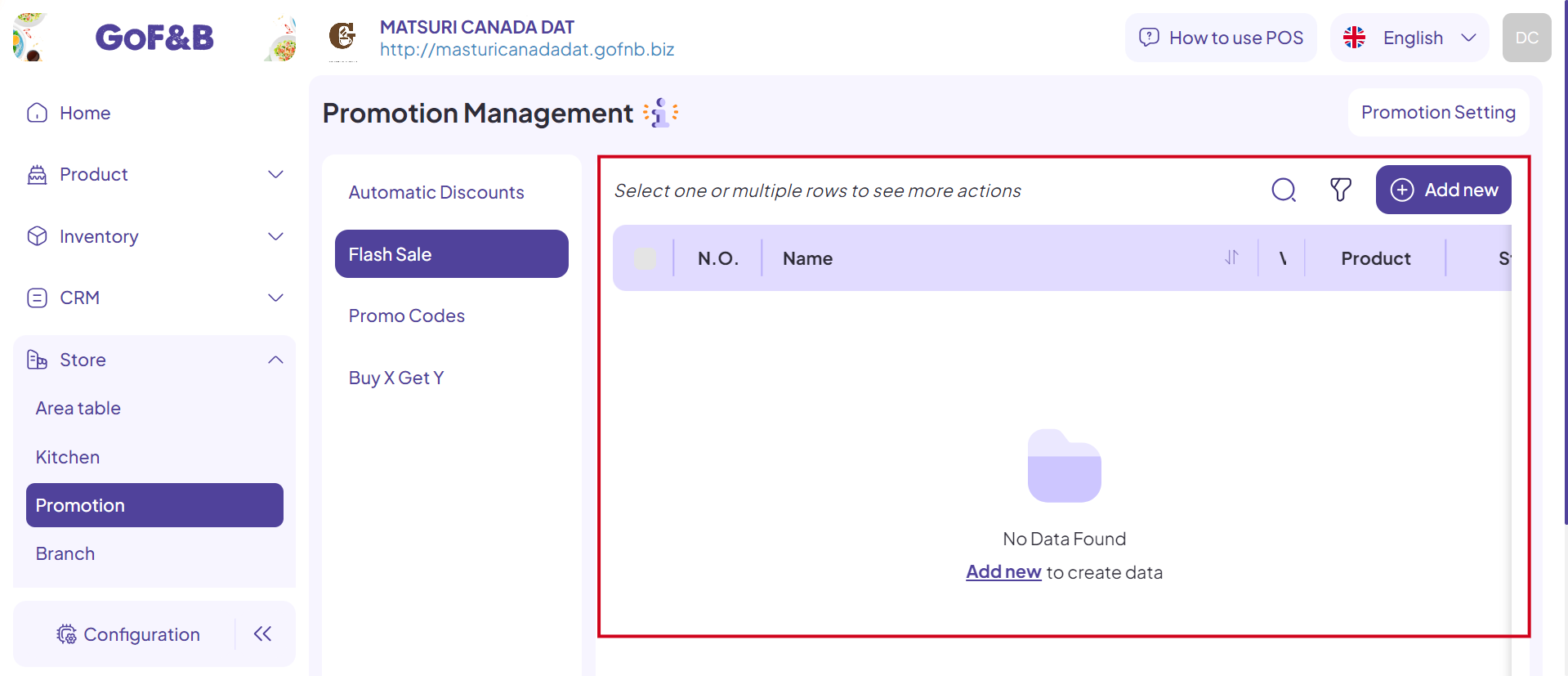 This is the guide for creating and managing flash sale campains on GoF&B. If you have any further questions or related inquiries, please contact the GoF&B Customer Support team via email at [email protected] for prompt assistance.
This is the guide for creating and managing flash sale campains on GoF&B. If you have any further questions or related inquiries, please contact the GoF&B Customer Support team via email at [email protected] for prompt assistance.

