Create and manage automatic discounts on GoF&B
GoF&B provides you with the feature to create and manage automatic discounts. This allows you to attract new customers and encourage returning patrons, thereby boosting sales. This feature also helps manage discount campaigns effectively and flexibly, tailored to each branch location.
The process is as follow:
Manage automatic discounts
Step 1: Access the GoF&B Admin Page at https://admin.gofnb.biz/.
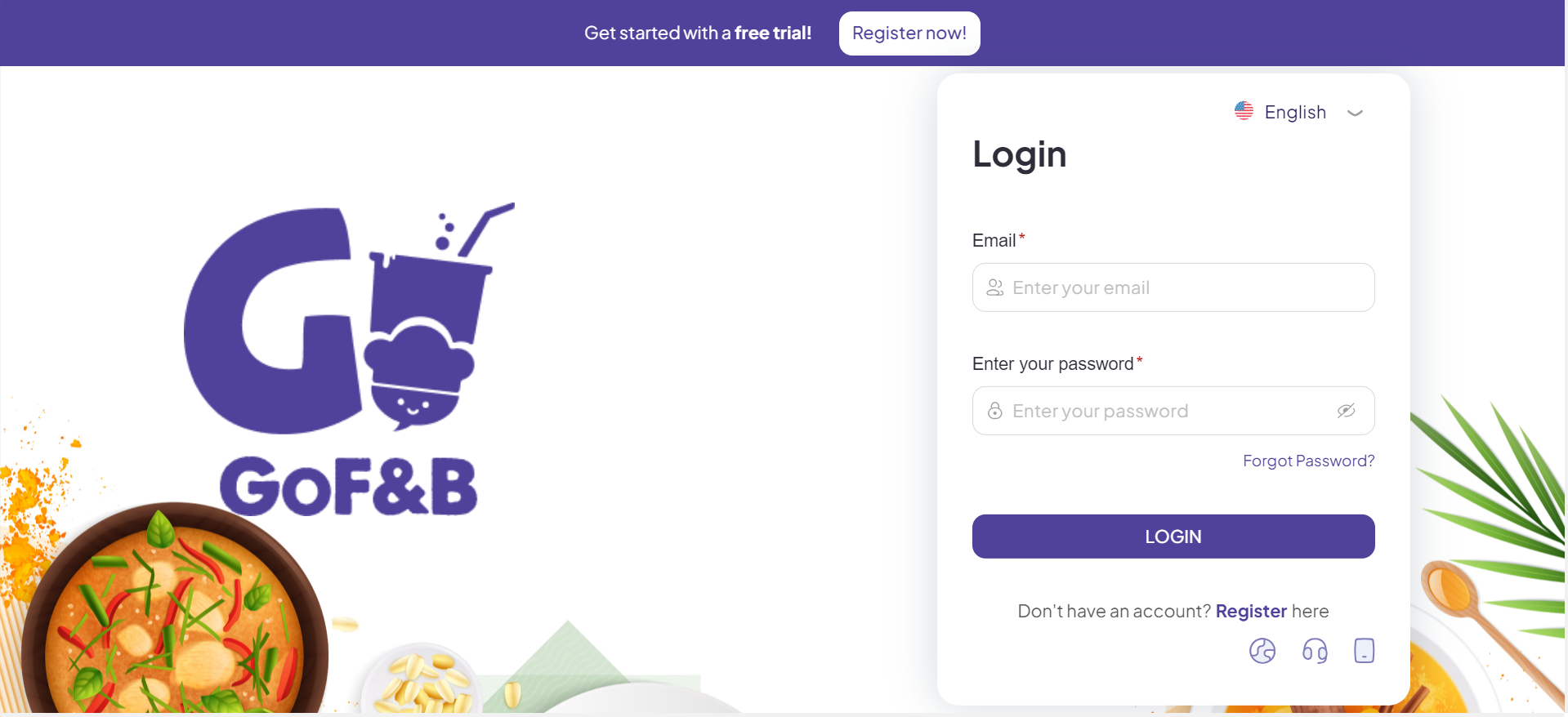
Step 2: Click on Store.
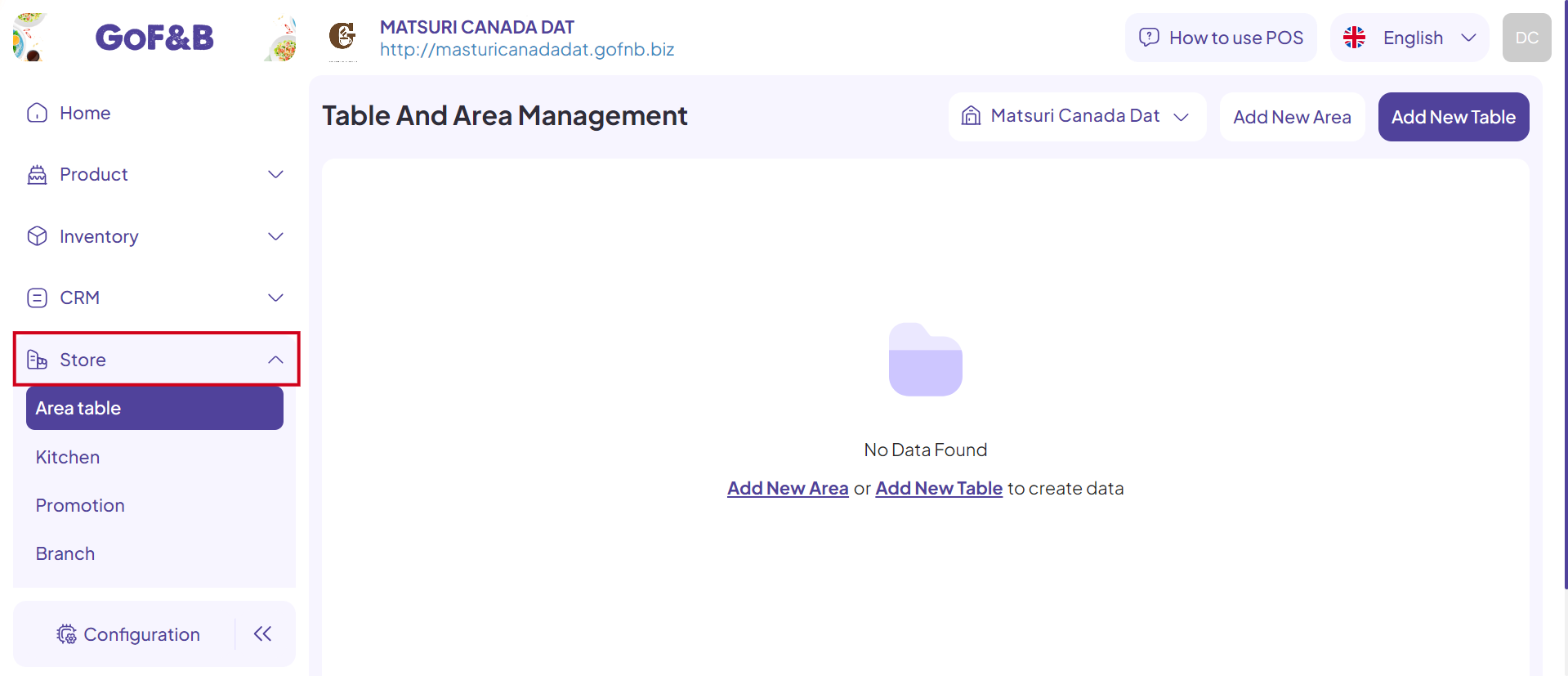
Step 3: Continue to click on Promotion.
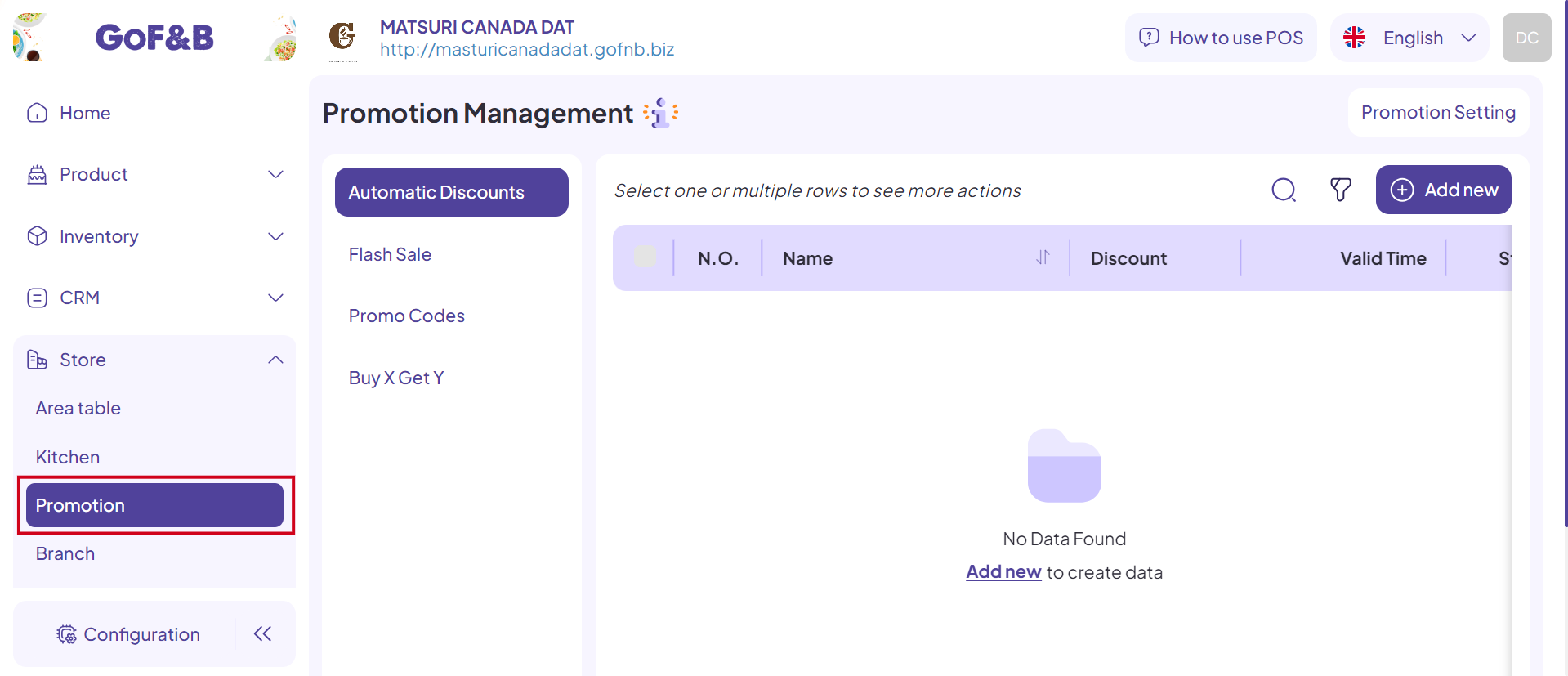 Step 4: In the Automatic Discounts option, you can monitor and manage previously created campaigns.
Step 4: In the Automatic Discounts option, you can monitor and manage previously created campaigns.
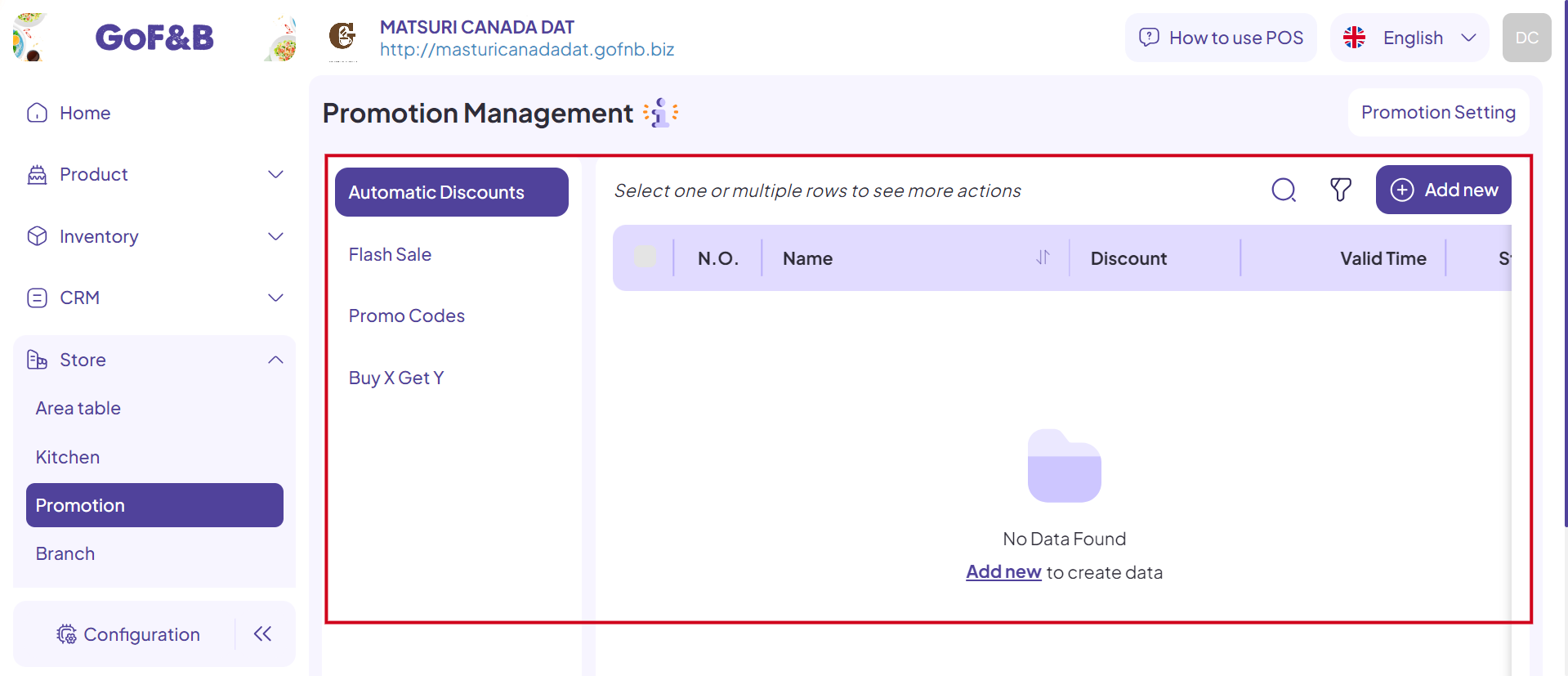
Create automatic discounts
Step 1, 2, 3: Follow the steps in Manage Automatic Discounts.
Step 4: In the Promotion Management interface, select Add new to create new automatic discounts for your customers.
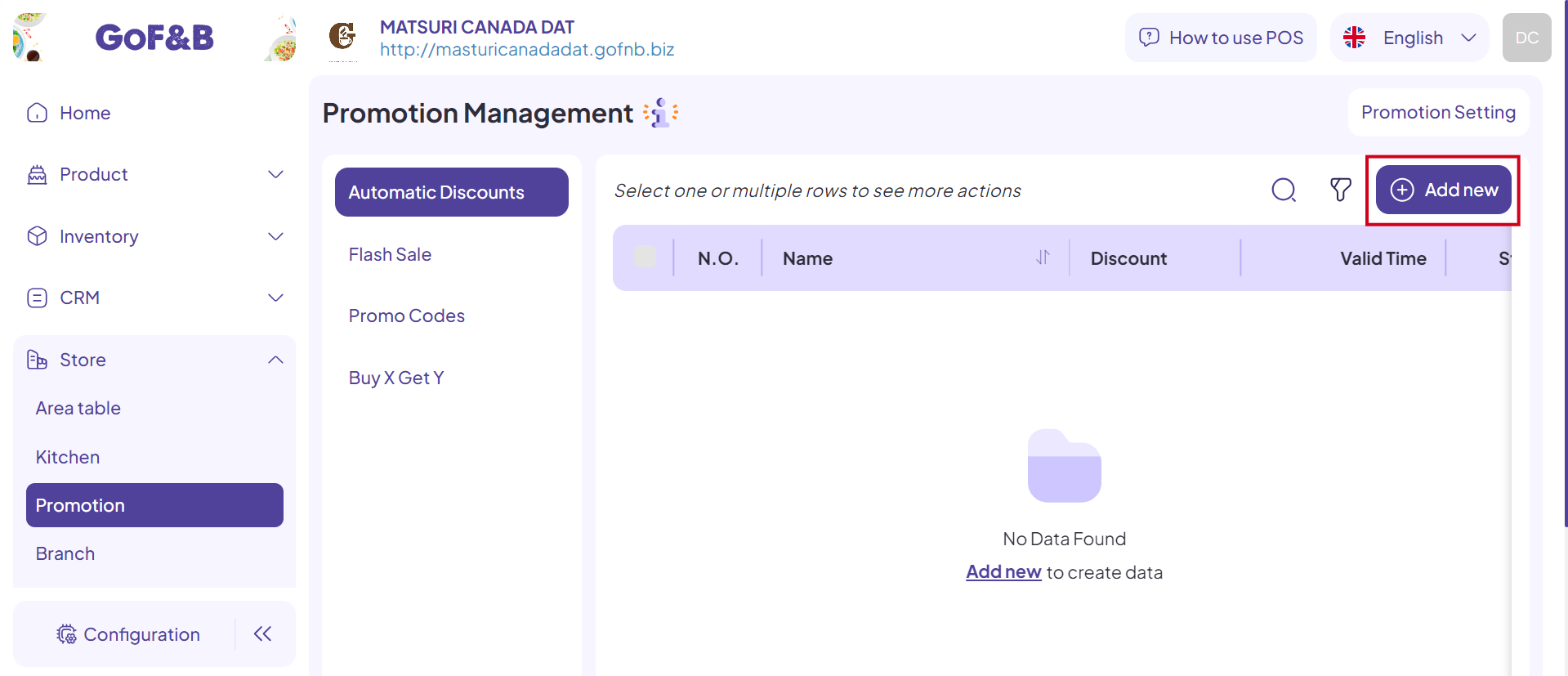
Step 5: Fill in the information for the campaign, including:
General Information:
- Name: Name of the discount campaign.
- Applicable type: Discount on the total bill, product-specific discount, or category-specific discount.
- Discount value: Percentage of discount for the applied type.
- Max discount: Enter the maximum discount amount for the applied type. (e.g., Apply a maximum 15% discount on an order, but the maximum discount amount is $3 per order. For an order total of $30, the discount would still be $3 instead of $4,5).
- Start date and End date: The duration of the campaign.
- Terms and Conditions: Special requirements for the campain are noted here.
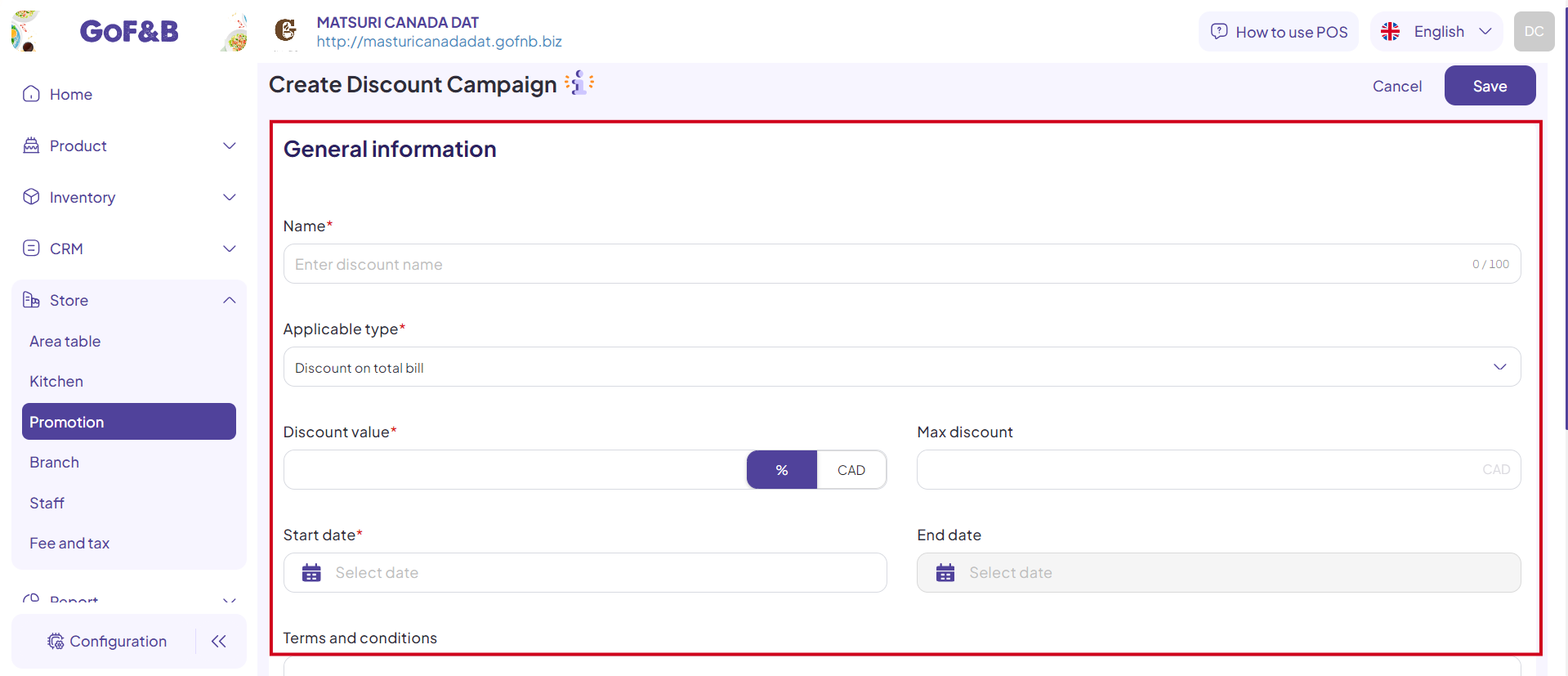 Step 6: In the Coupon Conditions section, provide the following information:
Step 6: In the Coupon Conditions section, provide the following information:
- Minimum purchase amount on bill: Set the minimum order amount to apply the discount (if desired).
- Branches:
- Apply to specific branches: You can move to the search box and select specific branches where the campaign will apply.
- Apply to all branches: To apply the campaign to all branches of the restaurant chain, simply select All Branches.
- Include topping: Select if the discount applies only when the order includes toppings.
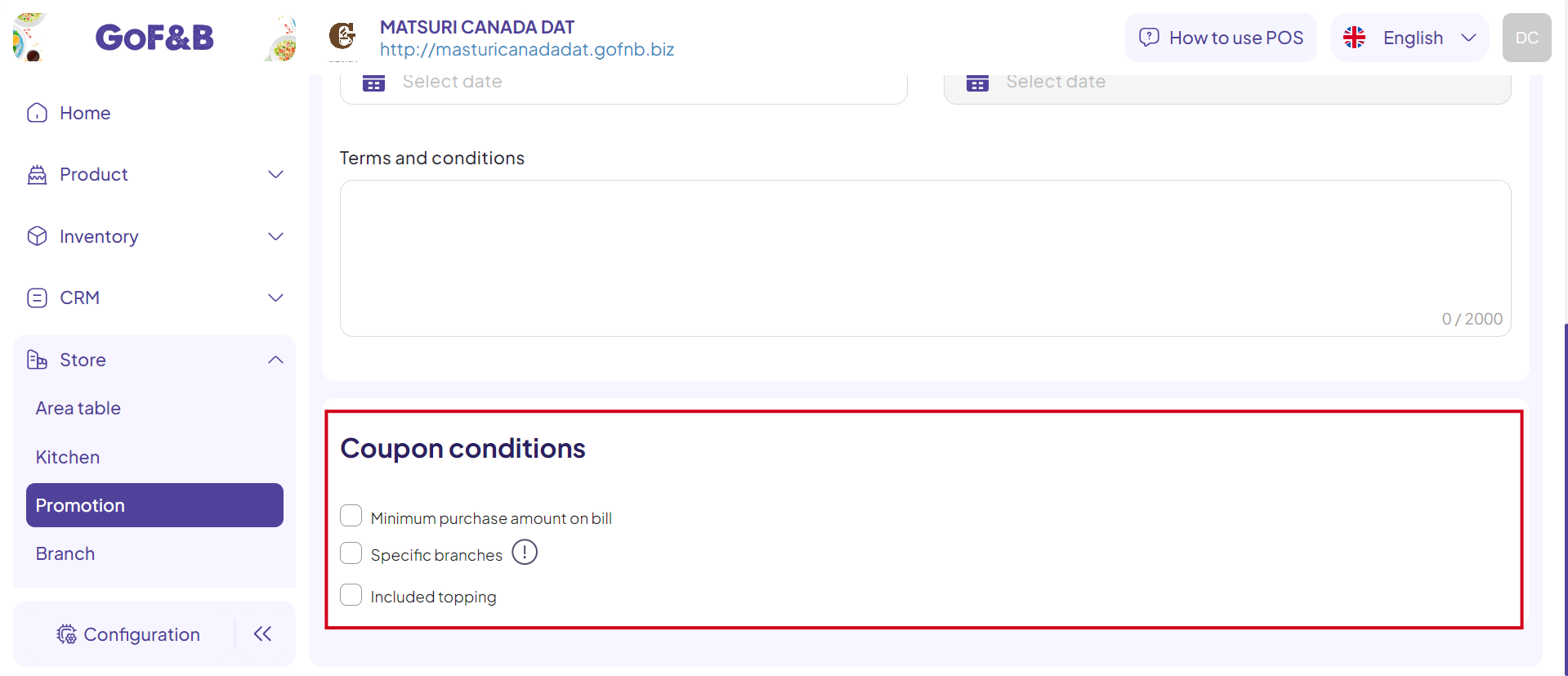
Step 7: After that, click Save to implement the program.
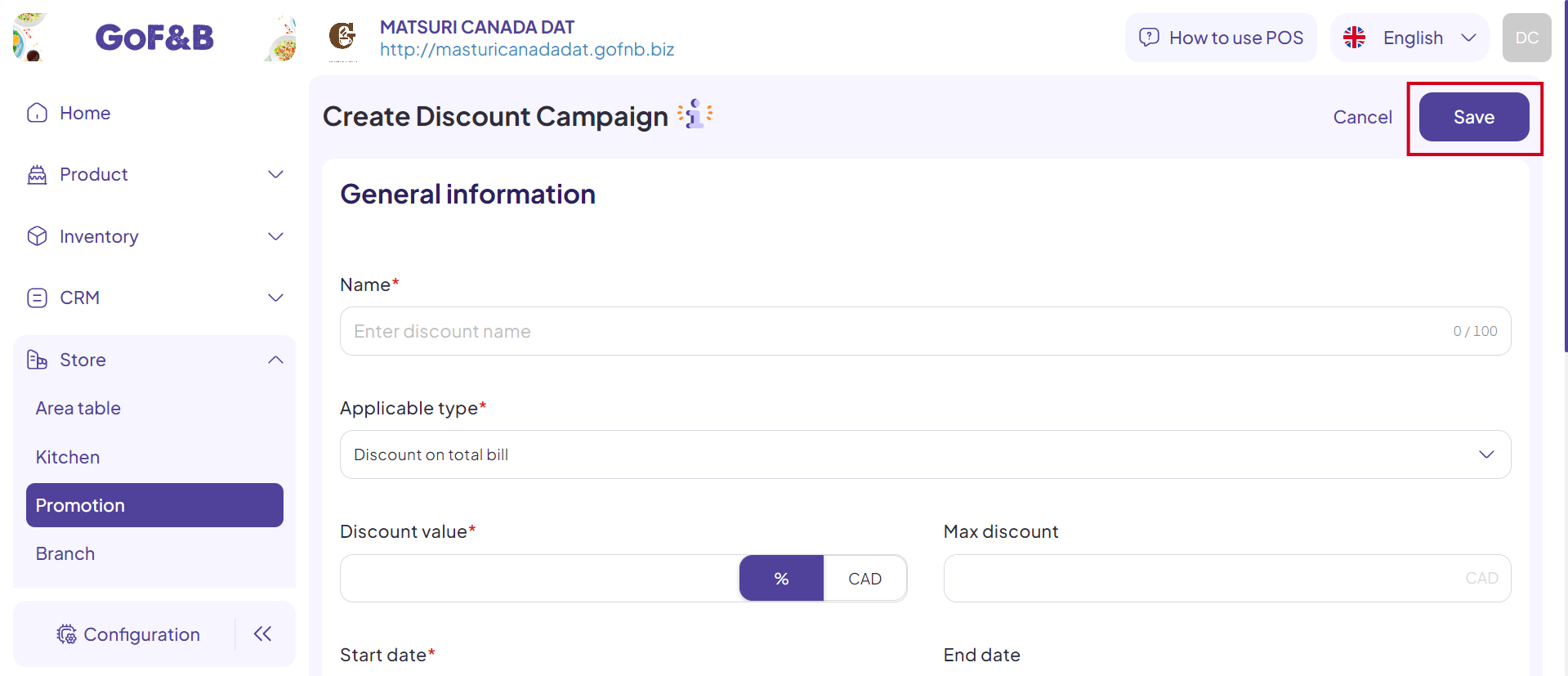
Step 8: Finally, you can review the recently created campaign in the Automatic Discounts interface.
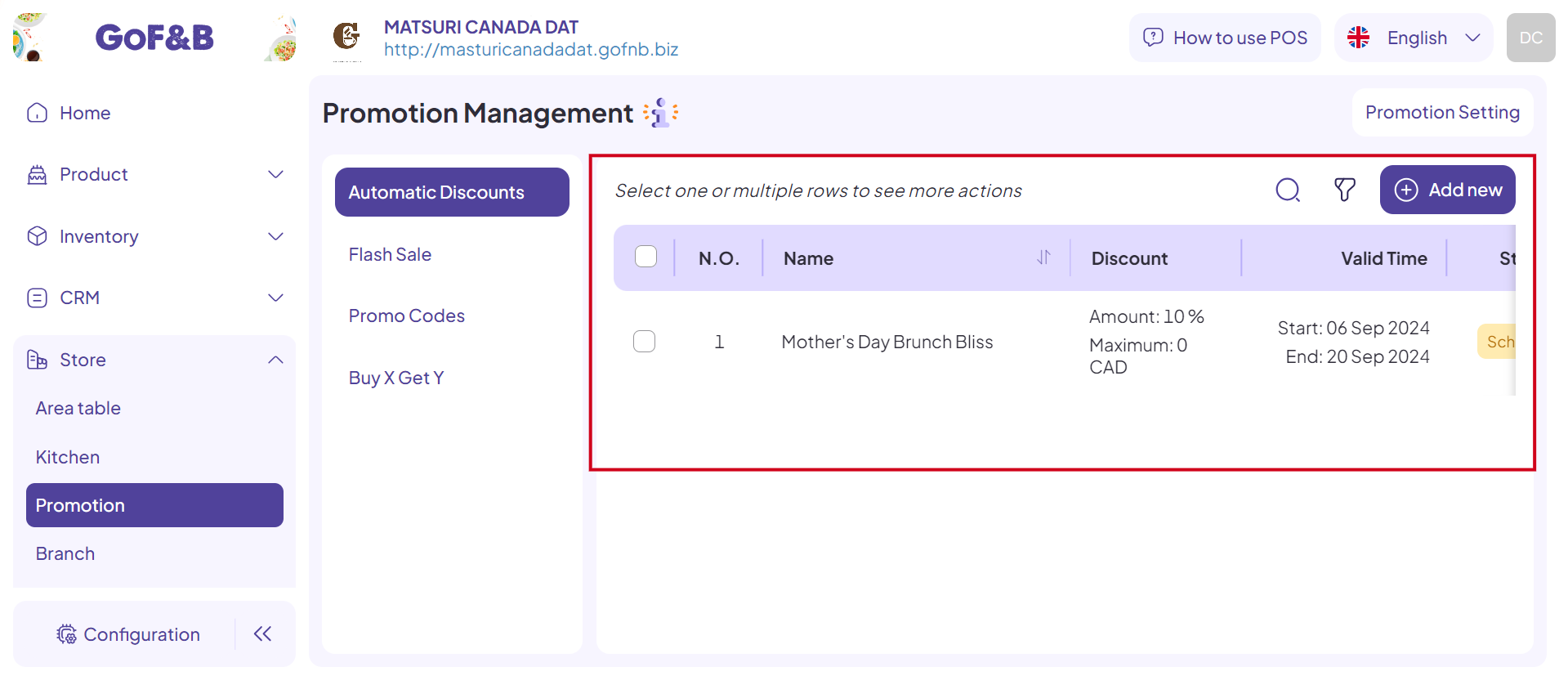 This is the guide for creating and managing automatic discounts on GoF&B. If you have any further questions or related inquiries, please contact the GoF&B Customer Support team via email at [email protected] for prompt assistance.
This is the guide for creating and managing automatic discounts on GoF&B. If you have any further questions or related inquiries, please contact the GoF&B Customer Support team via email at [email protected] for prompt assistance.

