Create and assign permission for cashier staff
GoF&B offers this feature to help you effectively manage your staff by setting specific access rights for each cashier. This ensures data security, prevents fraud, and promotes transparency and professionalism in financial management.
The process is as follows:
Step 1: Access the GoF&B Admin Page: https://admin.gofnb.biz/.
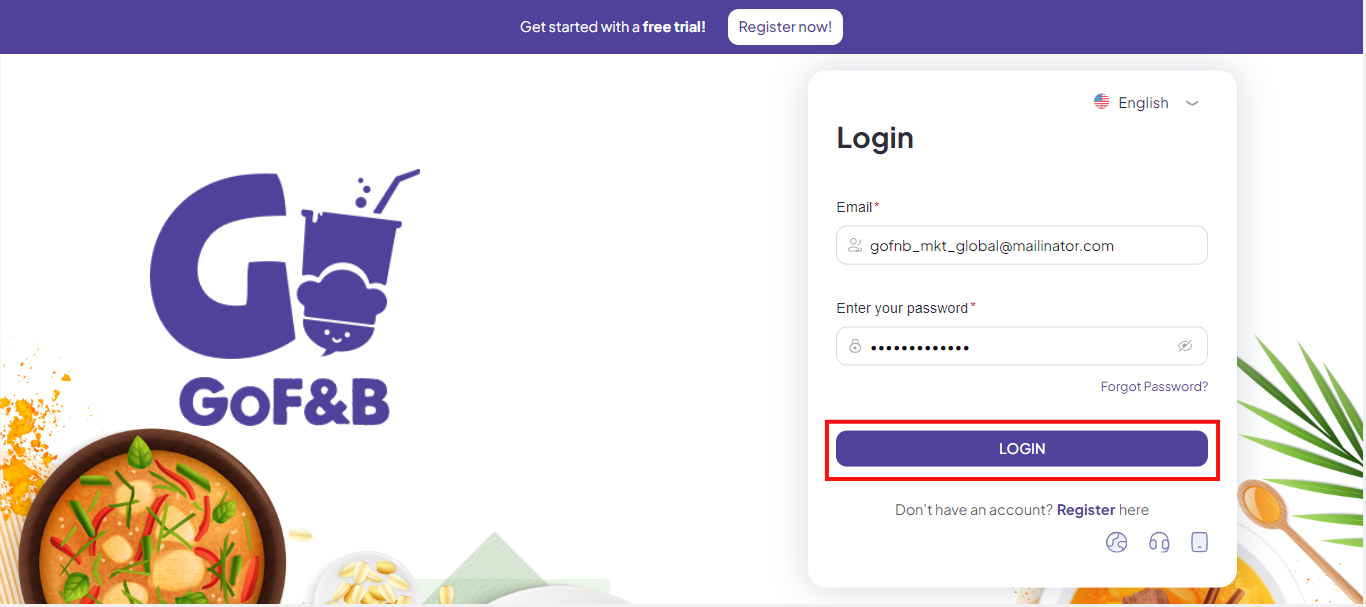
Step 2: On the main screen, click on Store, then select Staff.
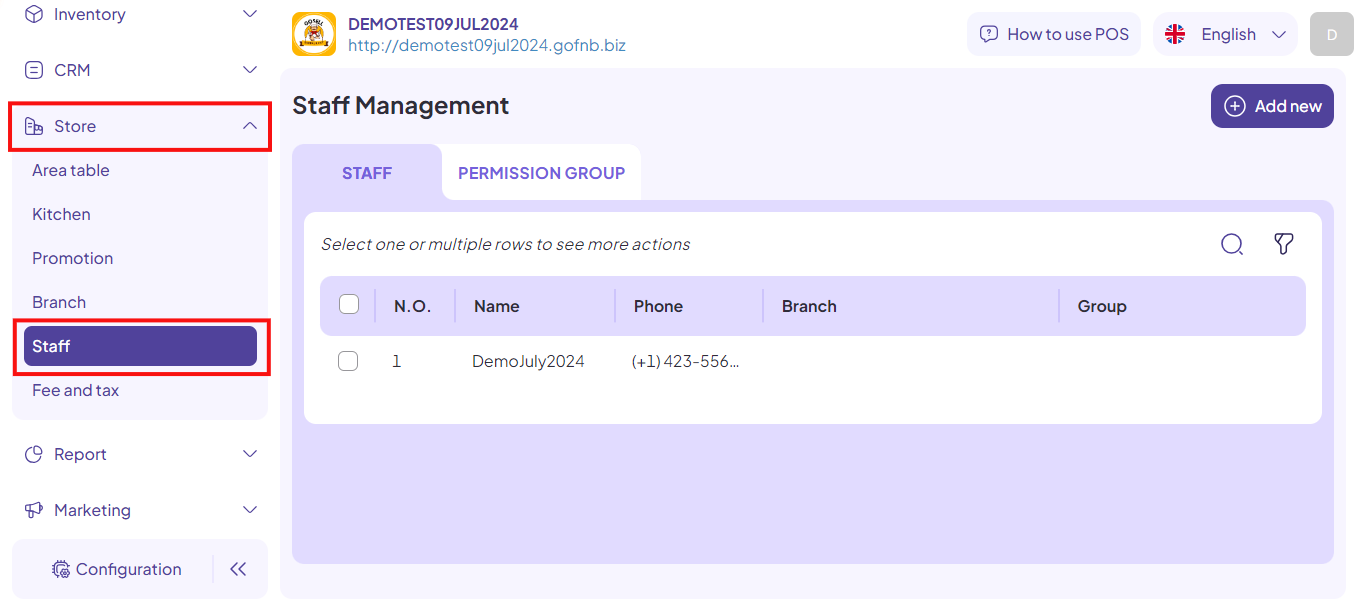
Step 3: Click on the PERMISSION GROUPS tab in the Employee Management interface. Then, click Add new.
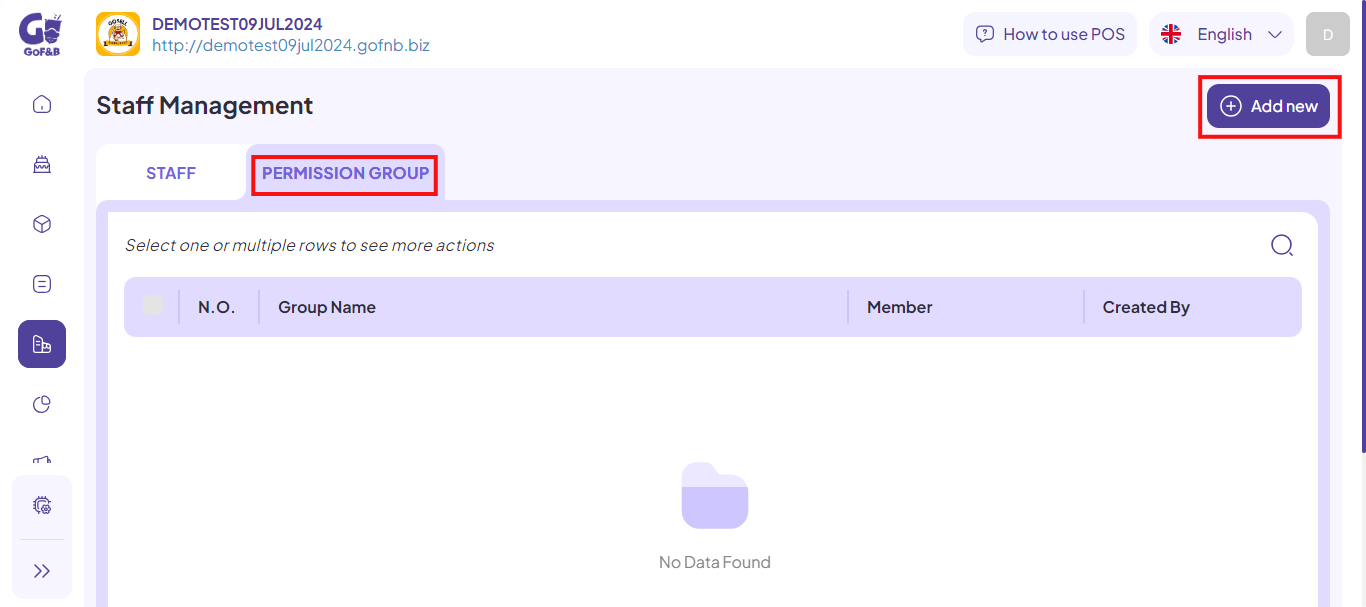
Step 4: In the Create Group Permission interface, fill in the required information:
- Name: Enter the name of the permission group (up to 50 characters).
- Description: Provide a description of the permission group (up to 255 characters).
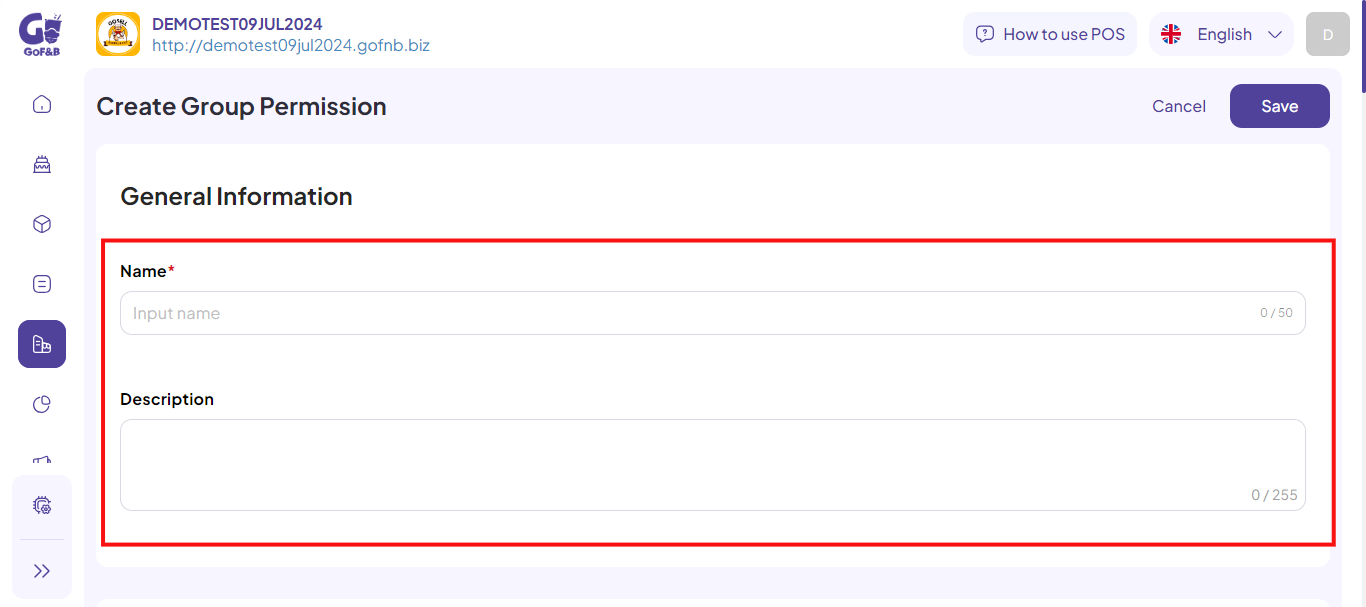
Step 5: Configure the permission:
- To assign full access on GoF&B to a specific cashier or group, select Full permission on Report.
- To assign specific permissions, select the relevant options for each cashier or group, such as reservation, report, purchase order, transfer material, and promotion.
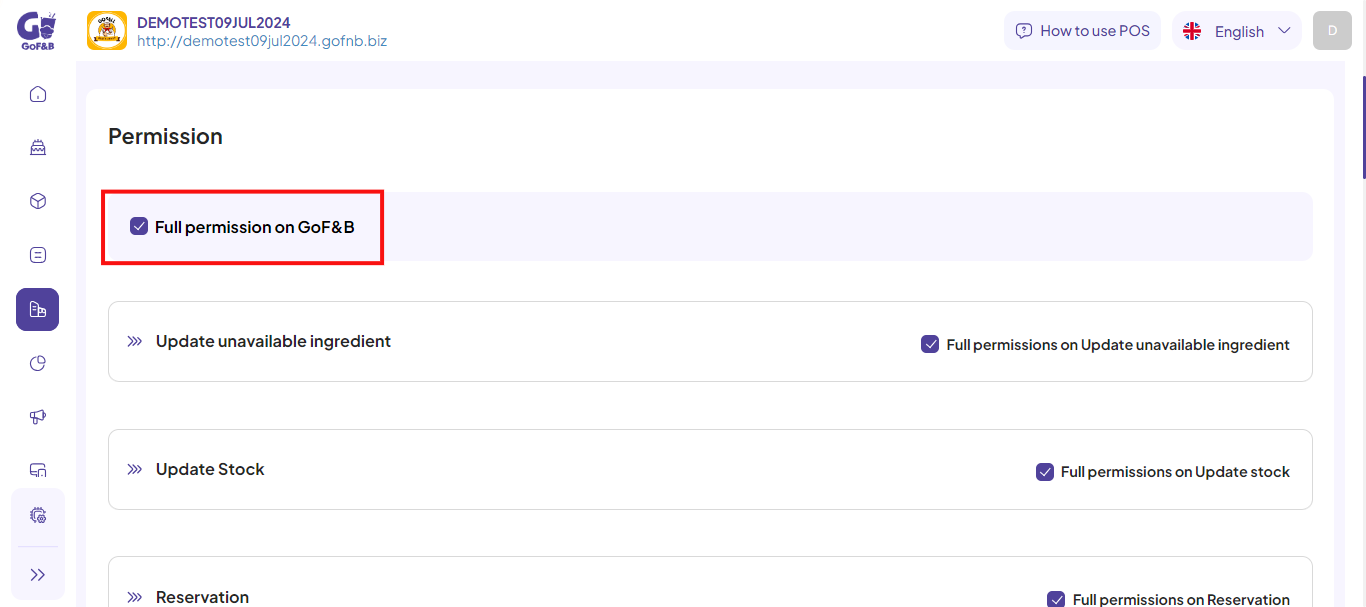
Step 6: Then, you just click Save to complete the process.
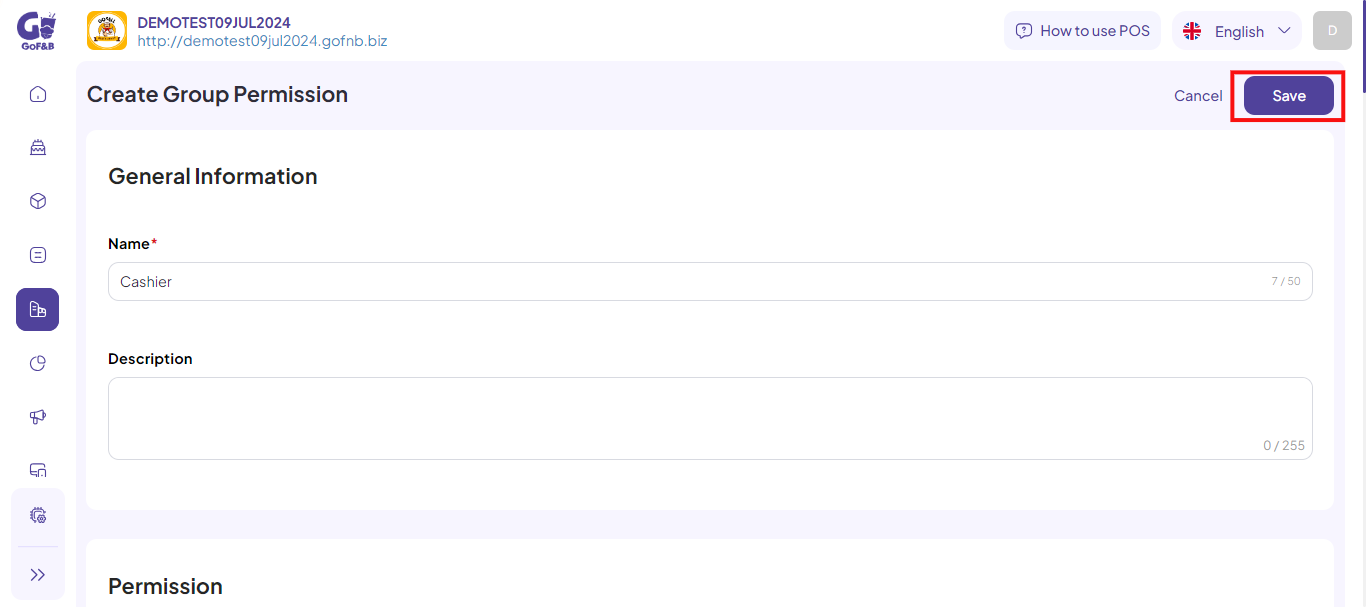
This is the guide for creating and assigning permission for cashier staff on GoF&B. If you have any questions or related inquiries, please contact GoF&B Customer Support via email at [email protected].

