Create a page on the website
To make your restaurant or diner’s website more diverse, lively, and informative for your customers, you can easily add one or more separate pages to your site through the GoF&B system.
Step-by-step guide:
Step 1: Go to the GoF&B admin page (https://admin.gofnb.biz/login).
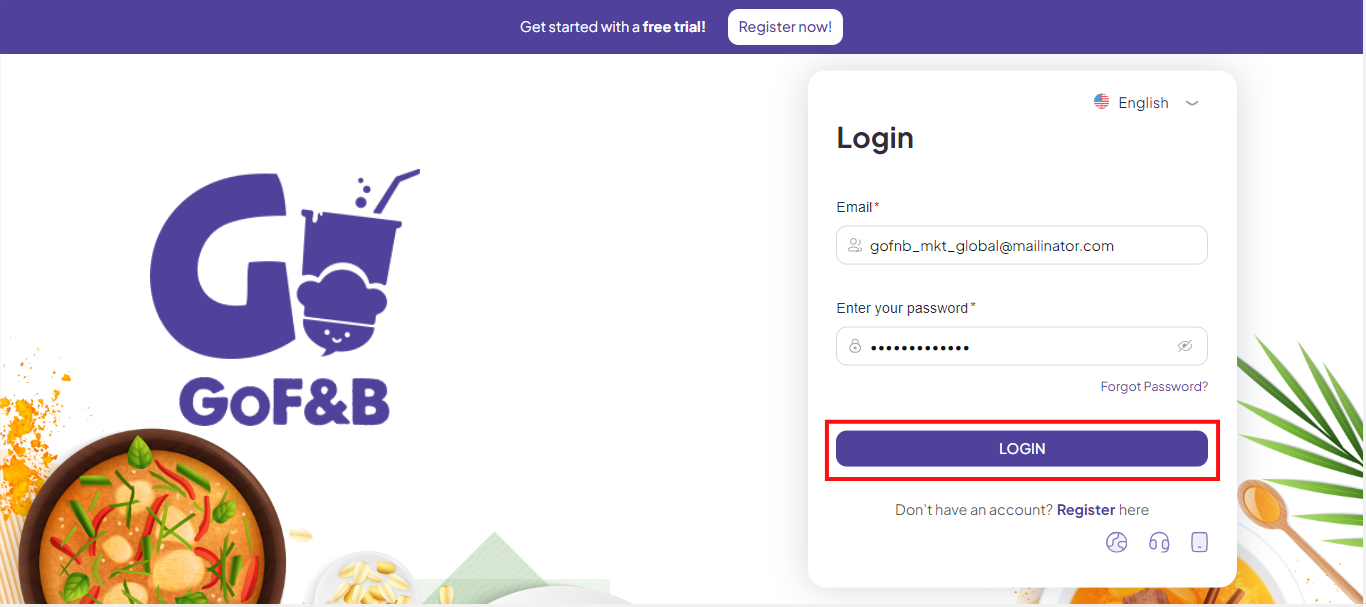
Step 2: At the admin page, select Online Store, tap Pages.
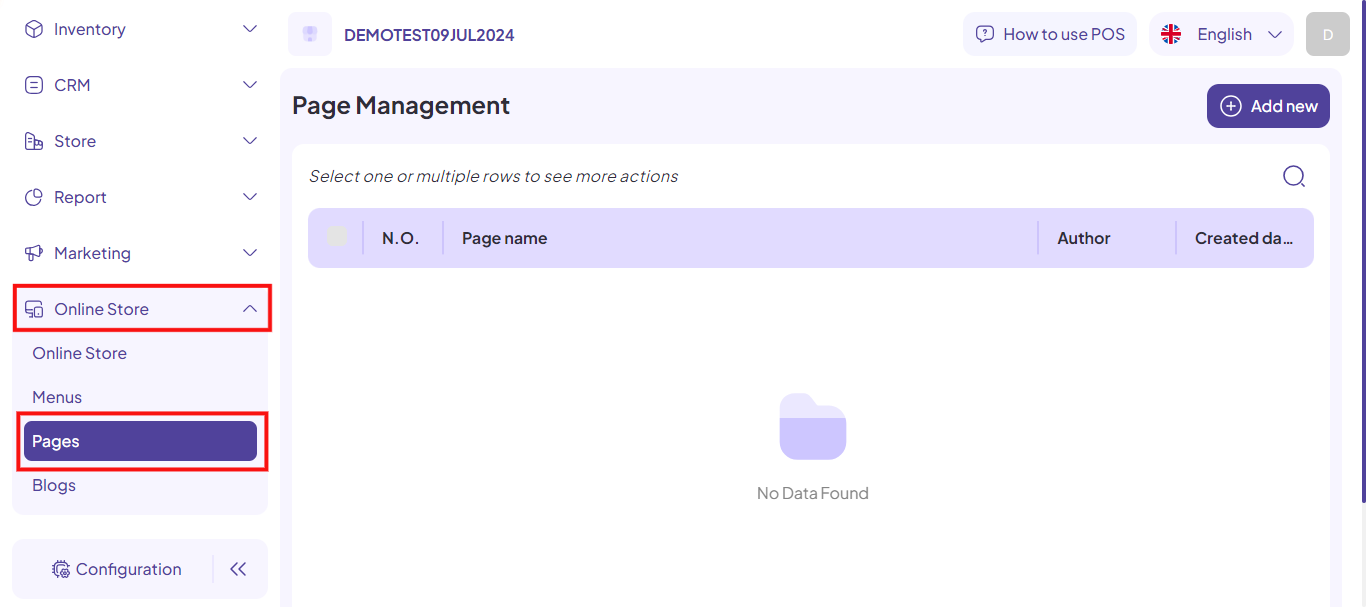
Step 3: At the Page Management, select Add new.
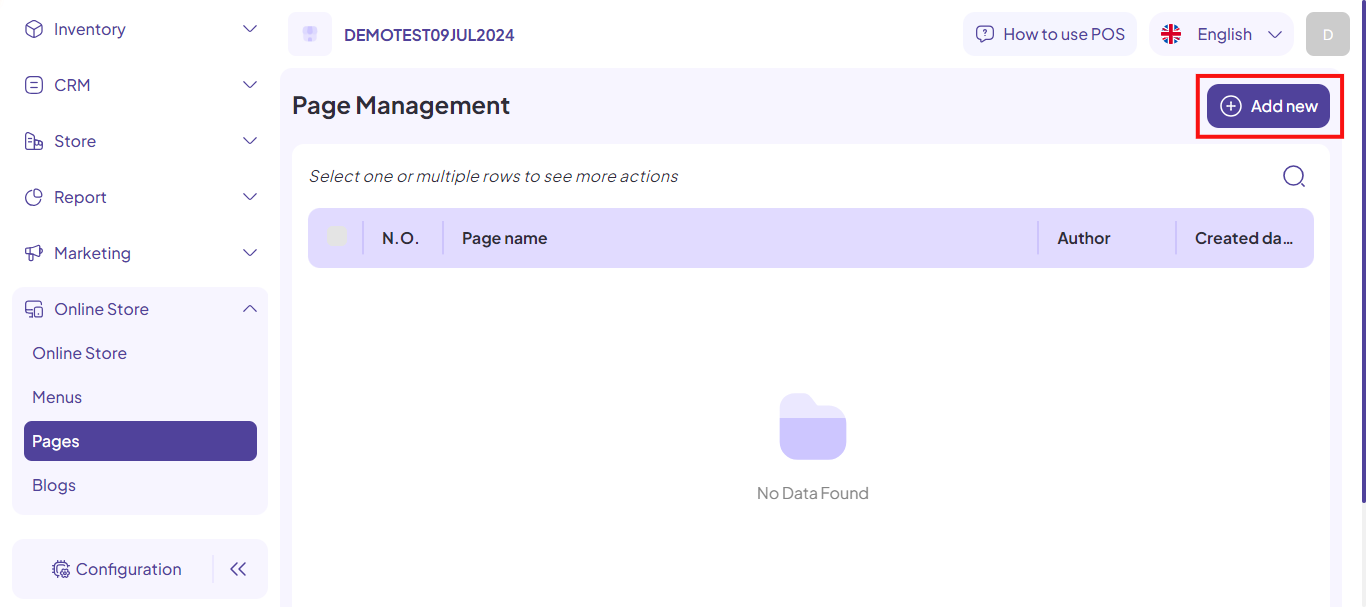
Step 4: At the Create New Page interface, complete the fields, including:
- Page name.
- Page content.
And tap Create.
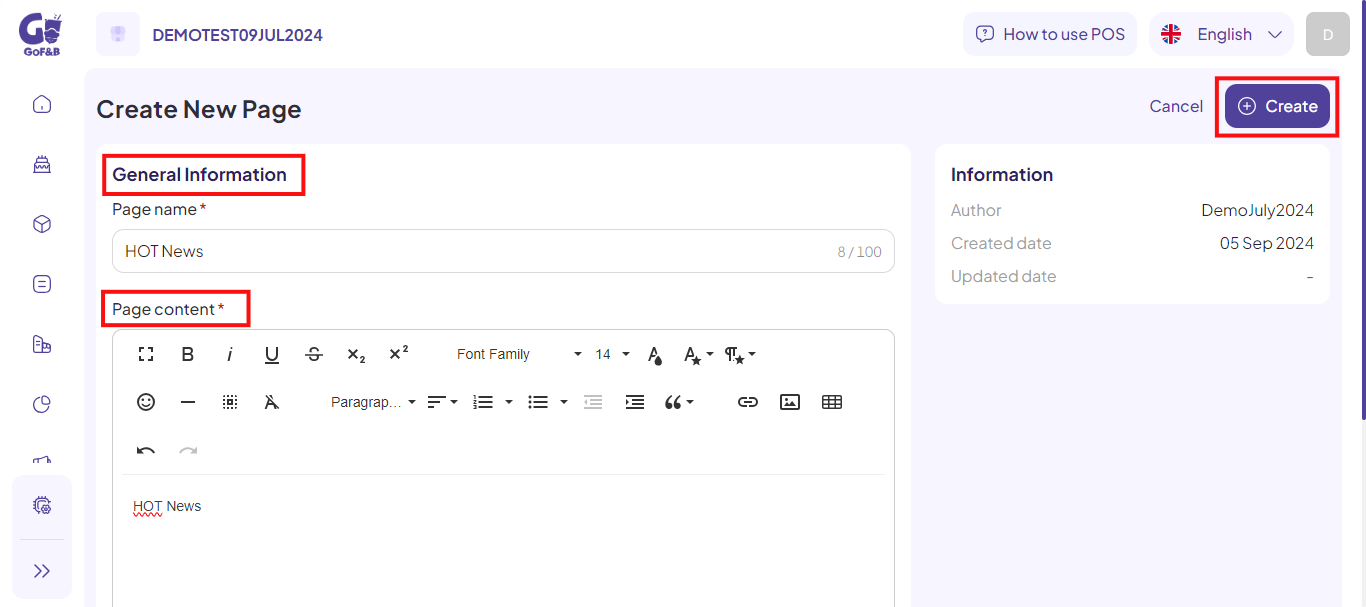
Step 5: Continue to the Menus section of the Online Store.
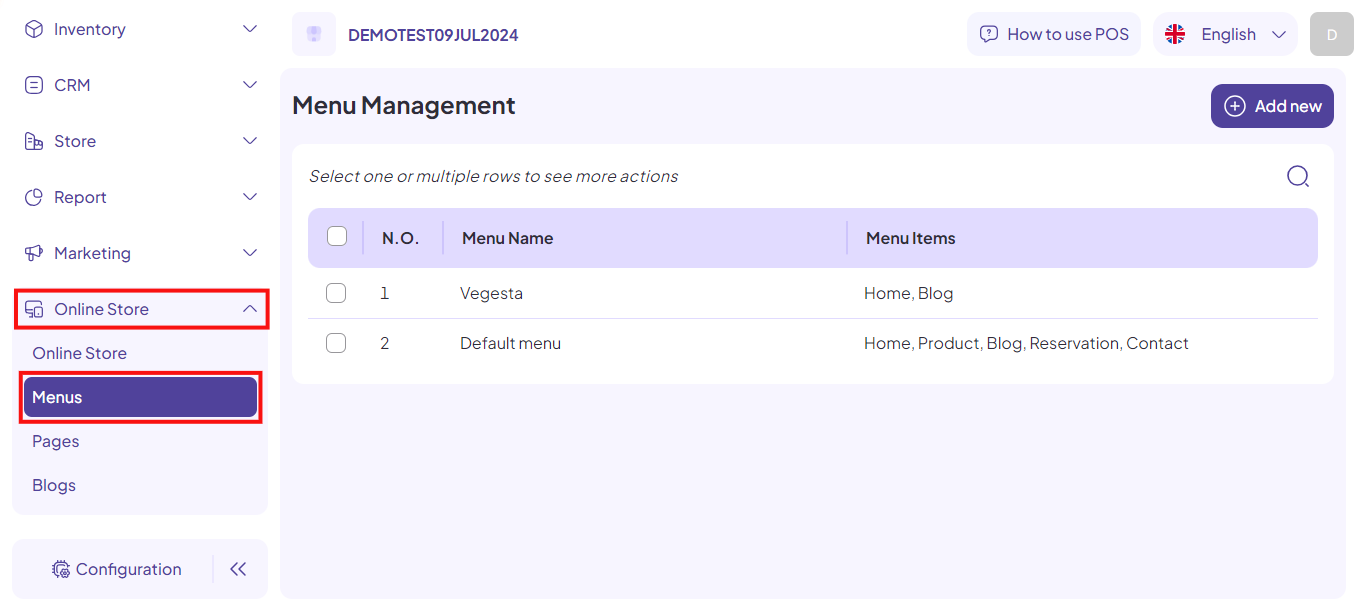
Step 6: Check the box in front of the menu name you want to modify, then click the pen icon.
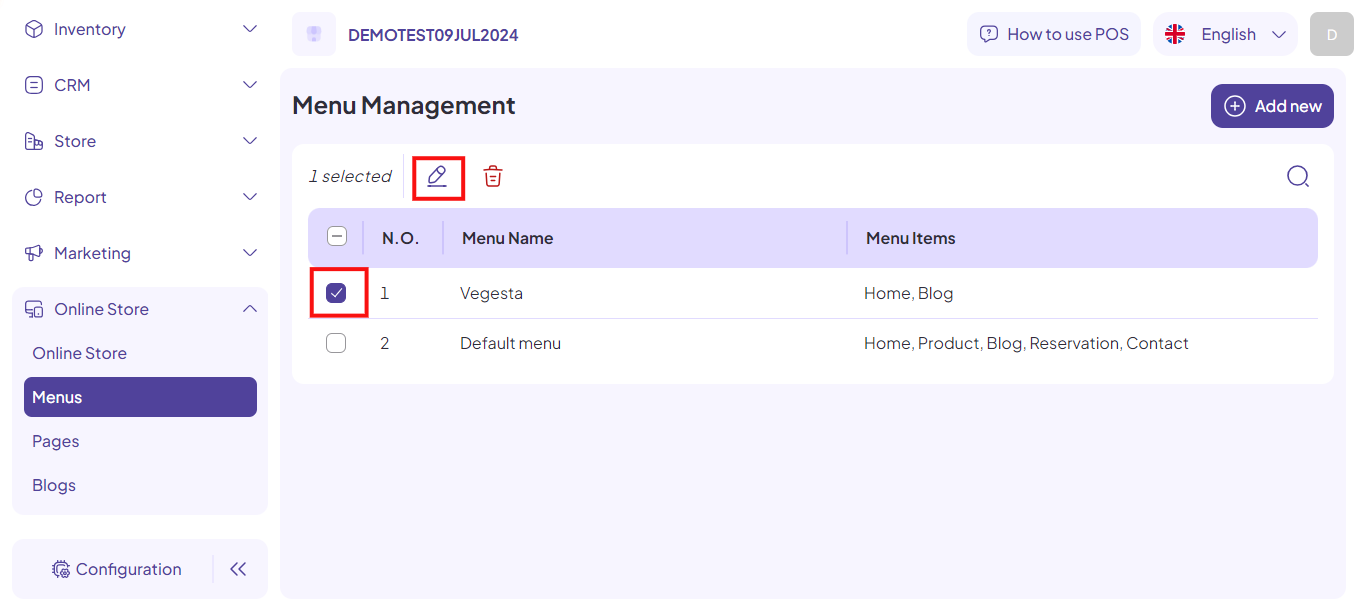
Step 7: Scroll down to the Menu items and select Add new item.

Step 8: After adding a new item, enter the item name and select the link to My Pages. Then, choose the name of the page you just created.
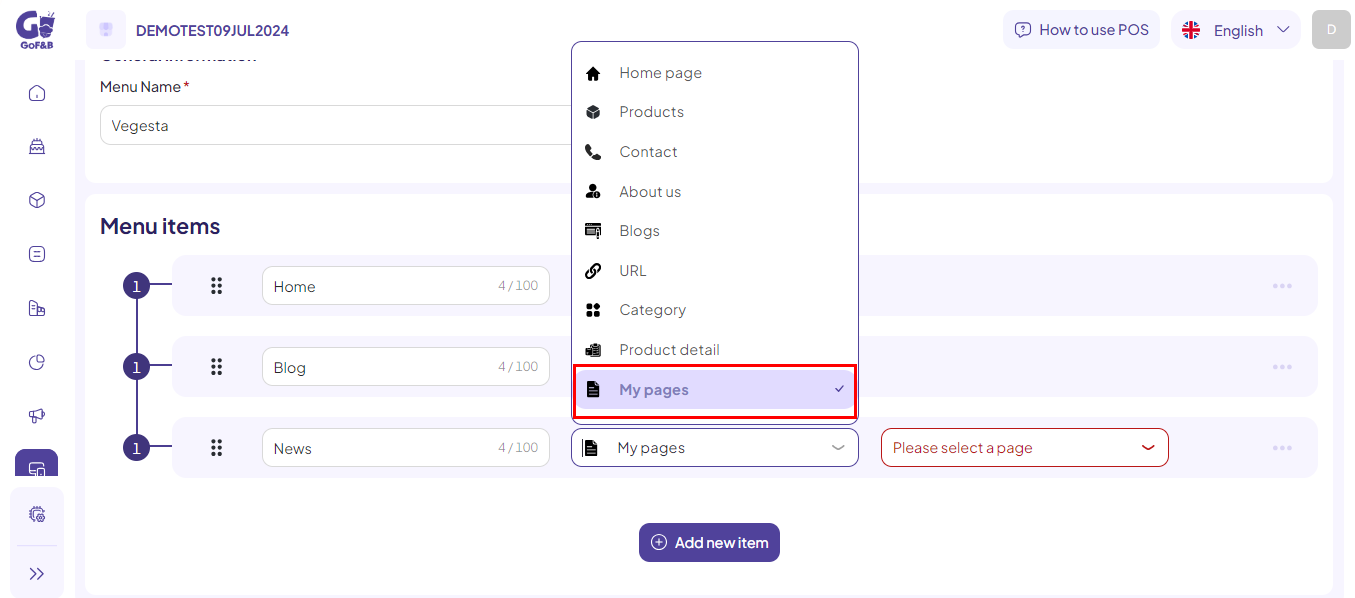
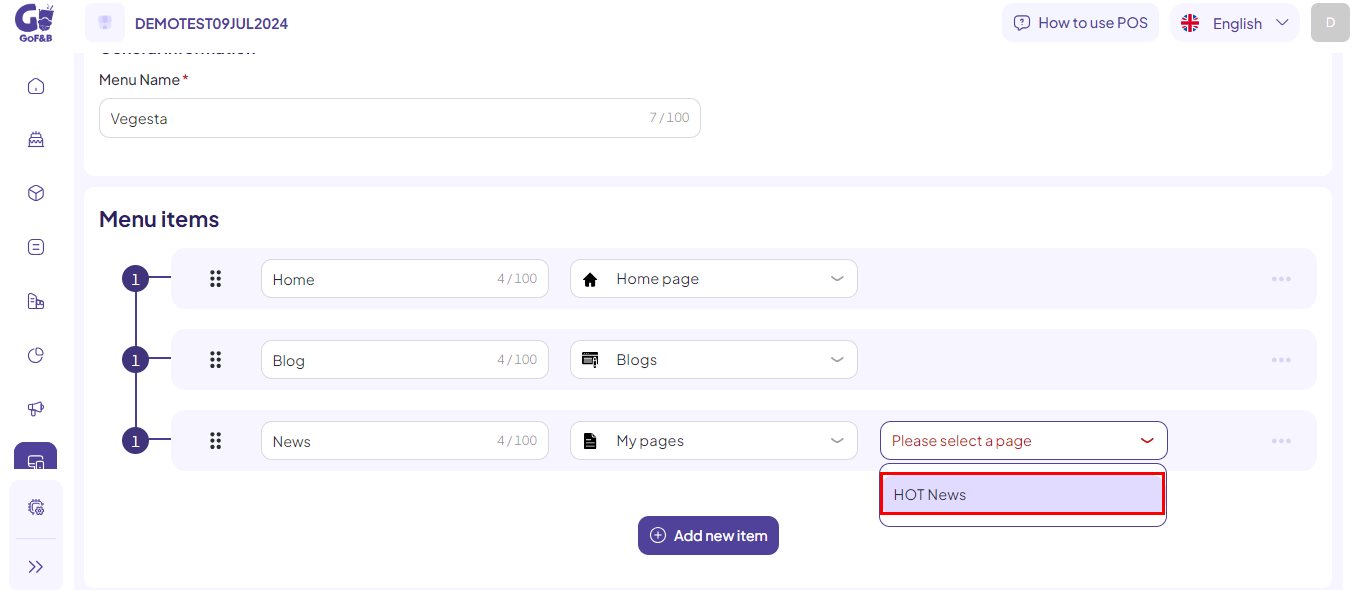
Step 9: Select Update to done.
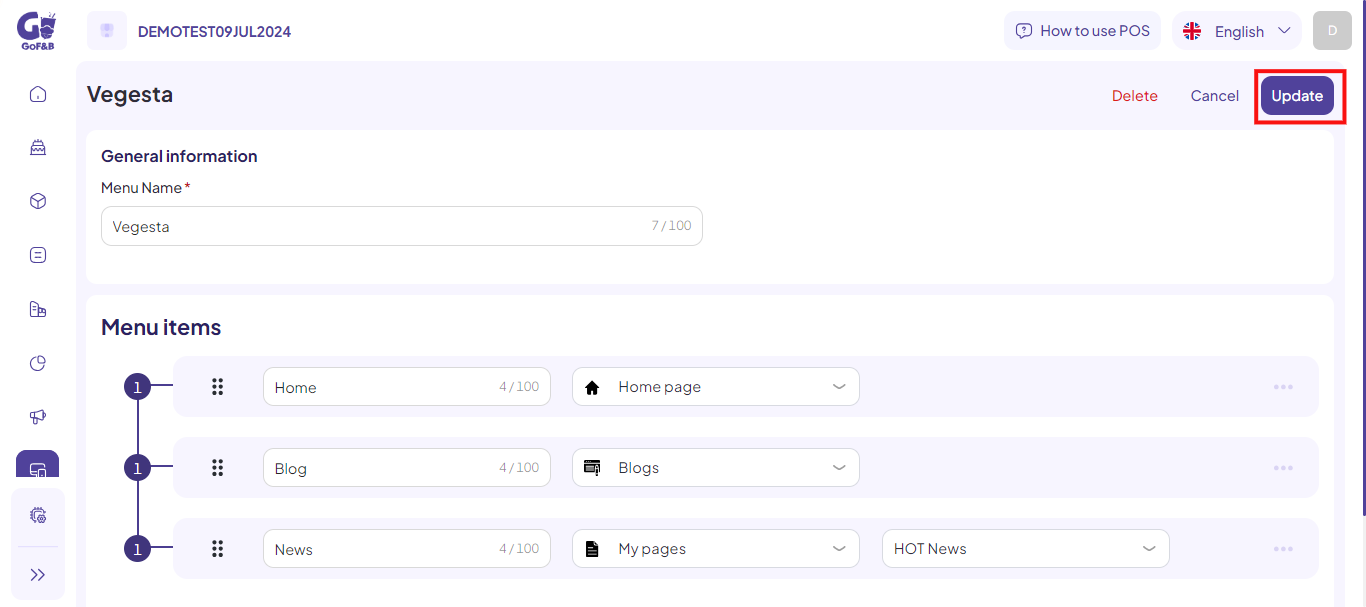
This is how to create a page on the website. If you have any other questions or related inquiries, please contact our Customer Service team via email at [email protected].

