Create a new category while creating/editing an ingredient
For better ingredient categorization and organization, you can create new categories directly when adding or modifying an ingredient. This streamlines your workflow and reduces errors.
Step-by-step guide:
Step 1: Go to the GoF&B admin page (https://admin.gofnb.biz/login).
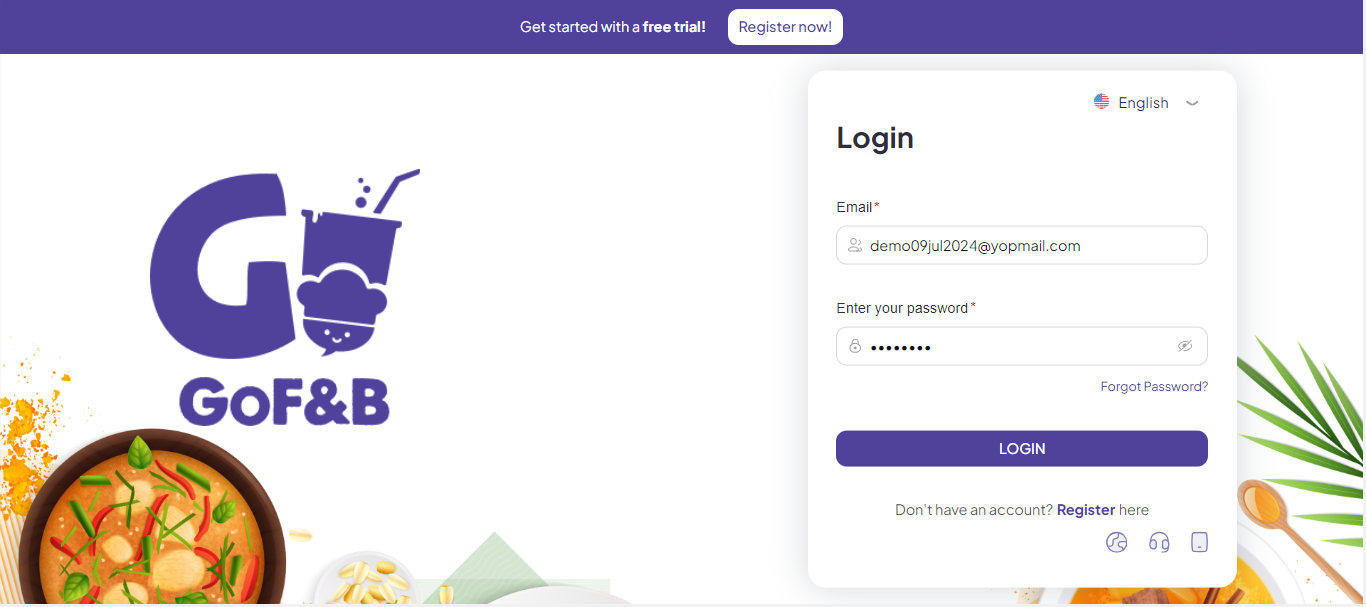
Step 2: Go to Inventory, select Ingredients.
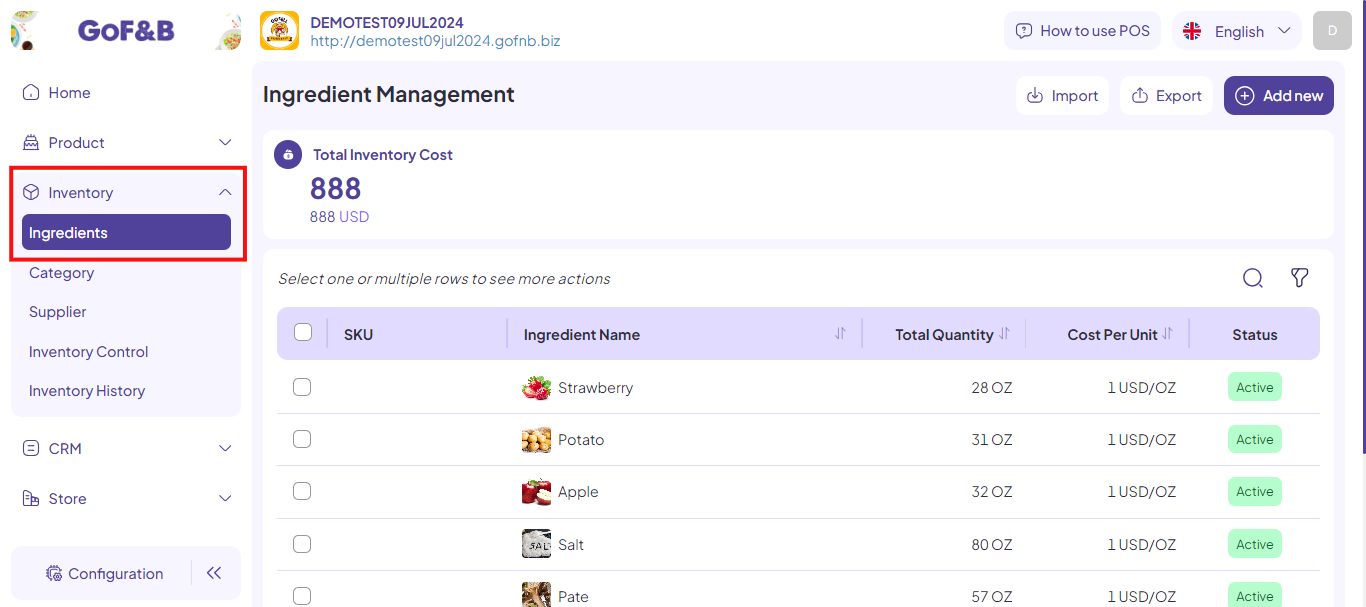
Here, you can create category while:
Create a new ingredient
Step 3: At the Ingredient Management interface, click Add new.
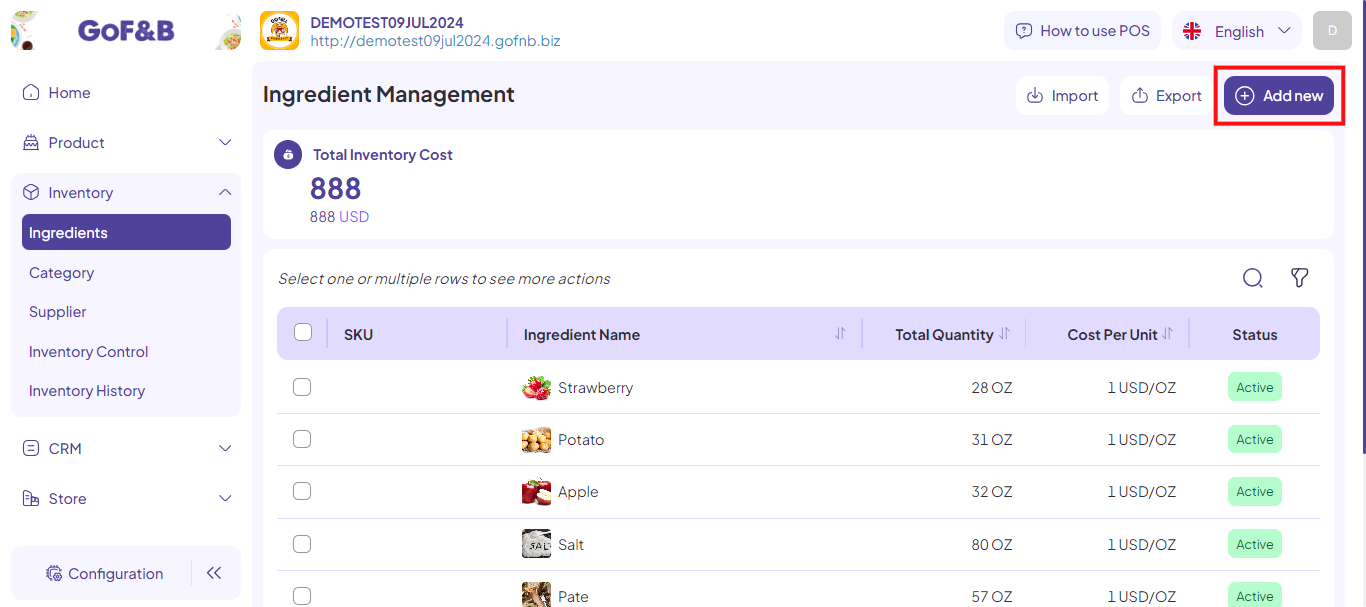
Step 4: In the Category section under General Information, enter the name of the category you want to create, then select Add “new ingredient name” as a new ingredient category.
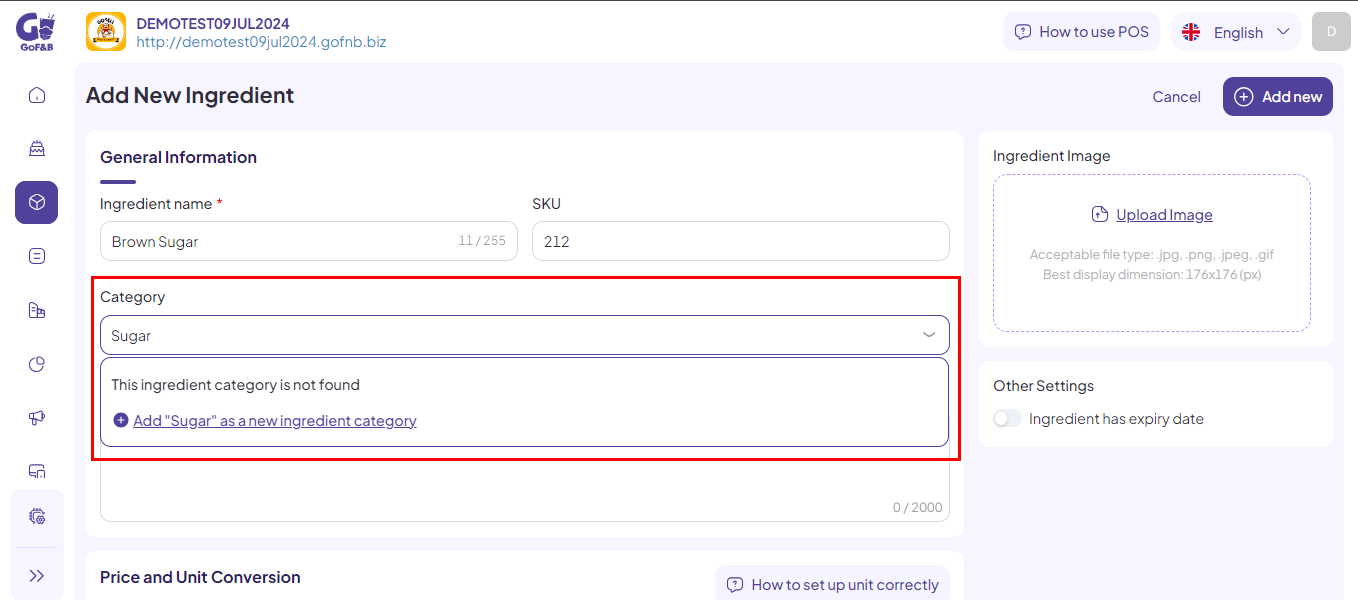
Step 5: Complete the information in the Add New Category section, including:
- Name.
- Select ingredient.
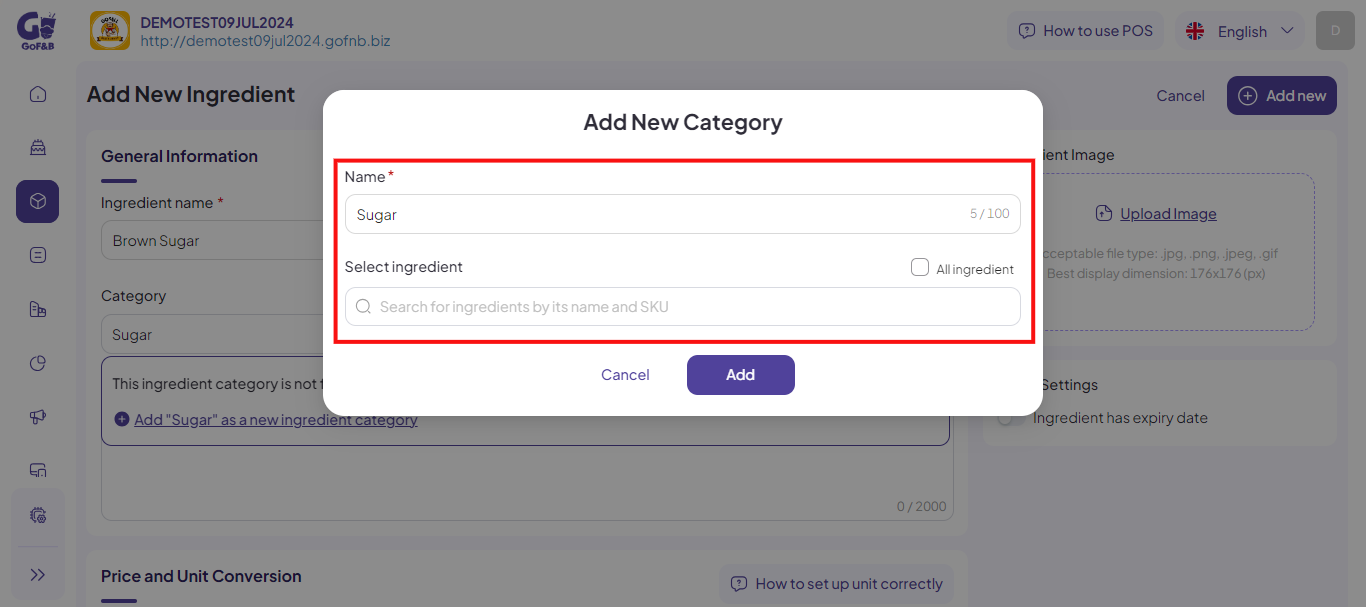
Step 6: Click Add.
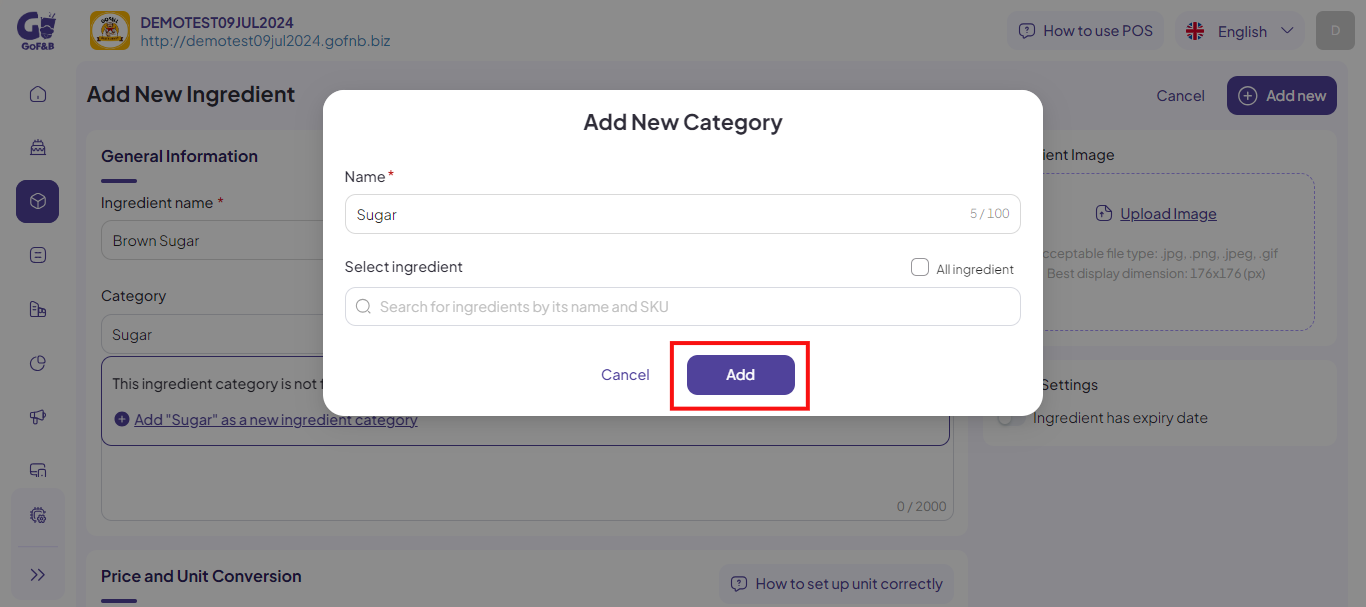
Step 7: Complete the remaining information in the following sections:
- General Information.
- Price and Unit Conversion.
- Ingredient Quantity In Stock By Branch.
- Ingredient Image.
- Other Settings.
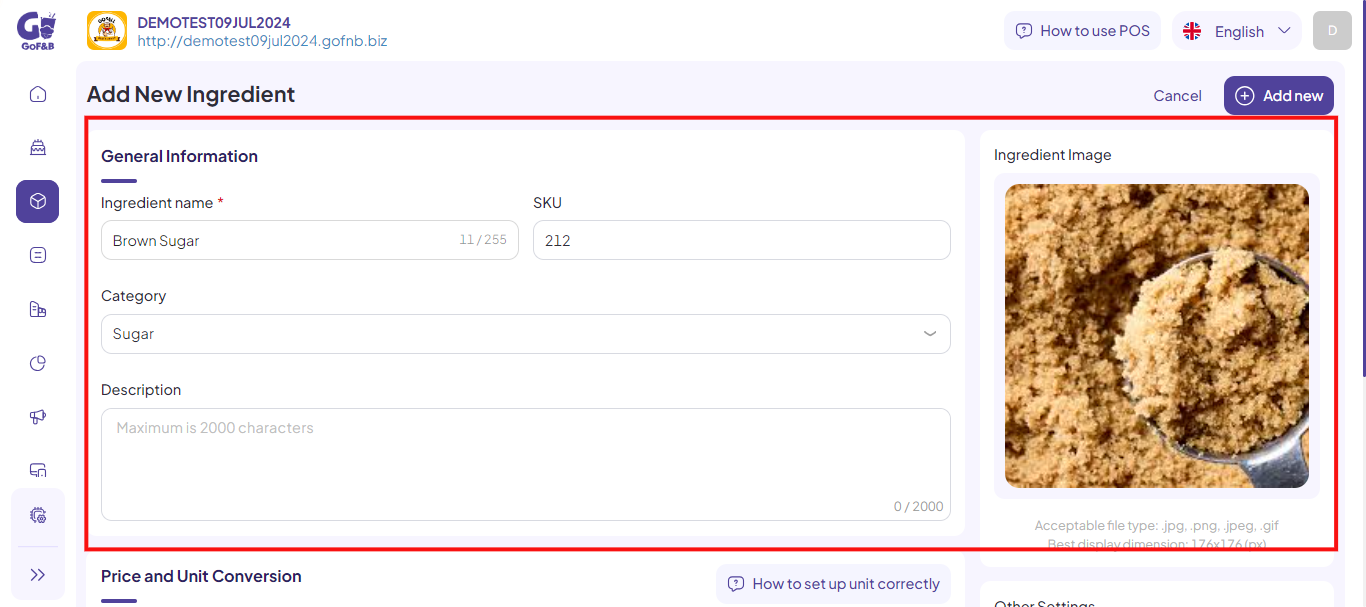
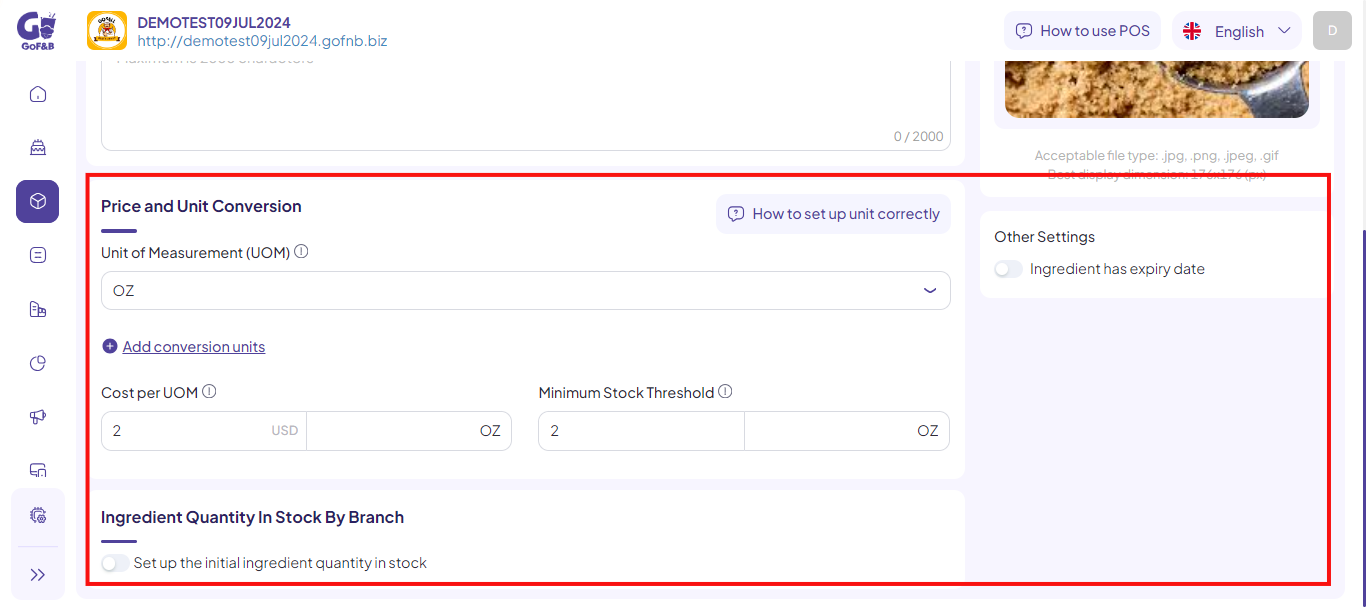
Step 8: Click Add new to finish.
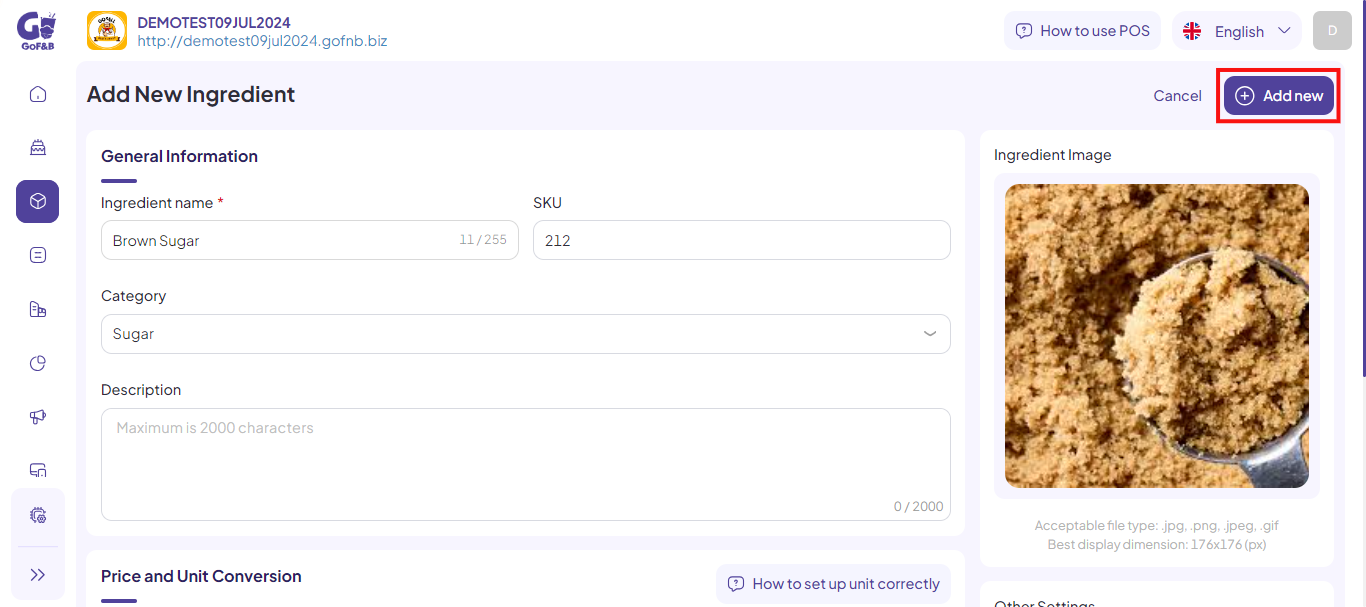
Edit an ingredient
Step 9: Click on the ingredient that needs editing, then select the pen icon.
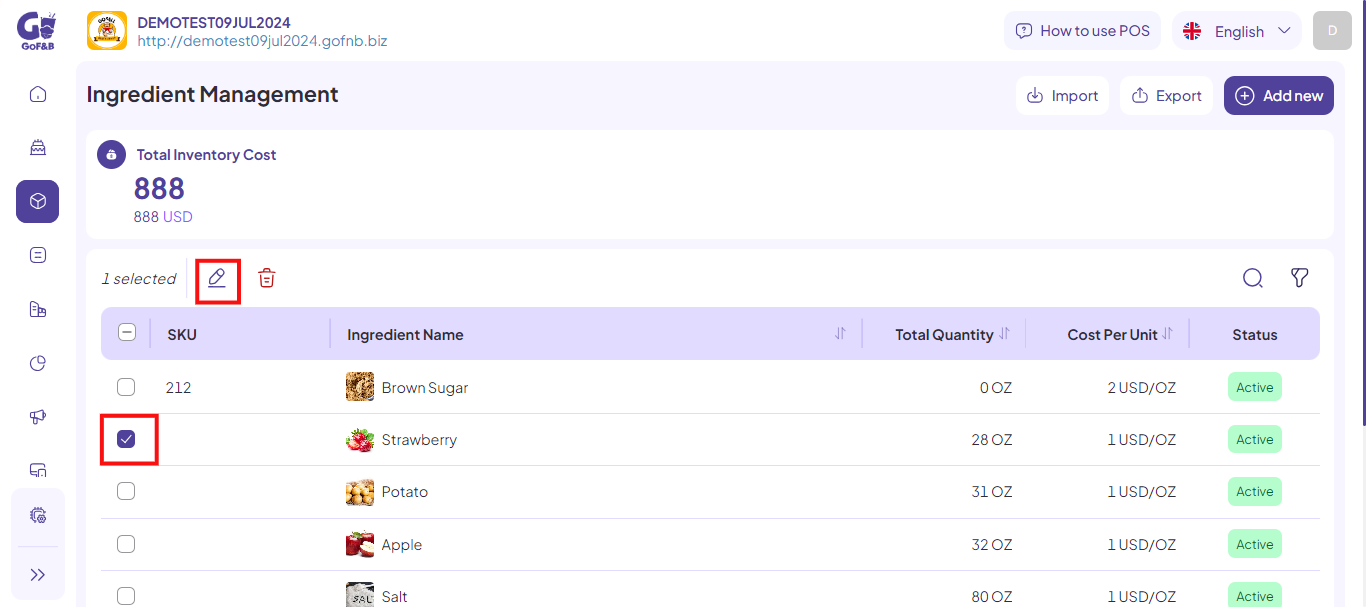
Step 10: In the Category section under General Information, enter the name of the category you want to create, then select Add “new ingredient name” as a new ingredient category.
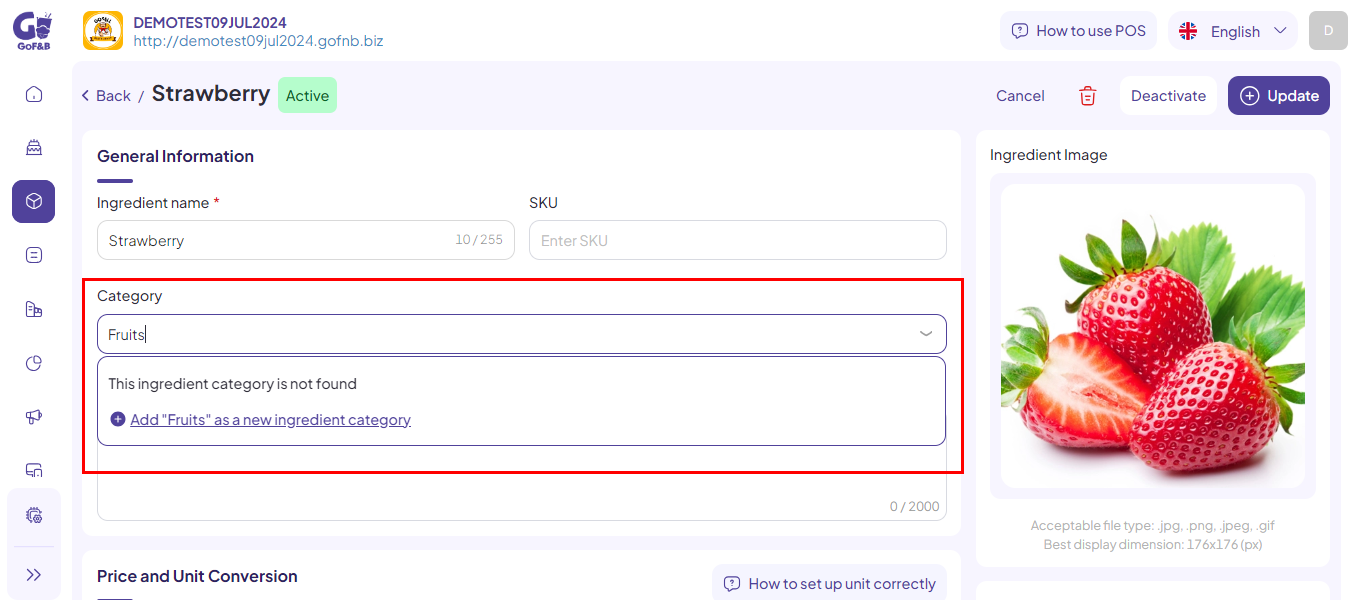
Step 11: Complete the information in the Add New Category section, including:
- Name.
- Select ingredient.
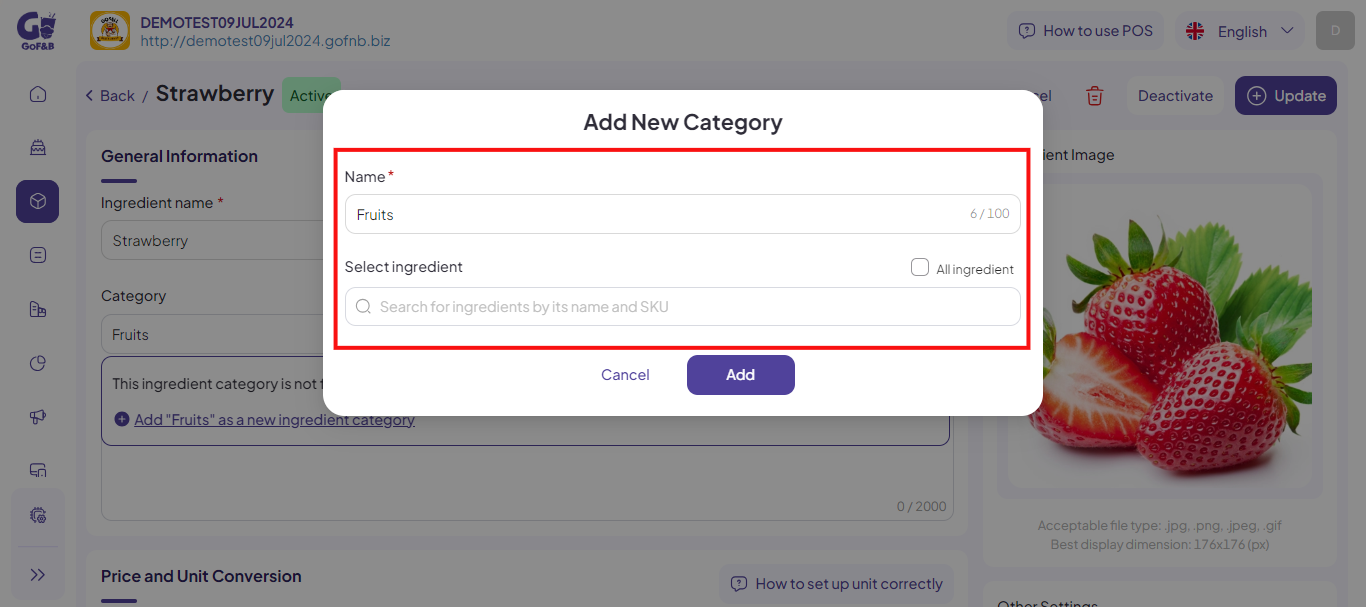
Step 12: Click Add.
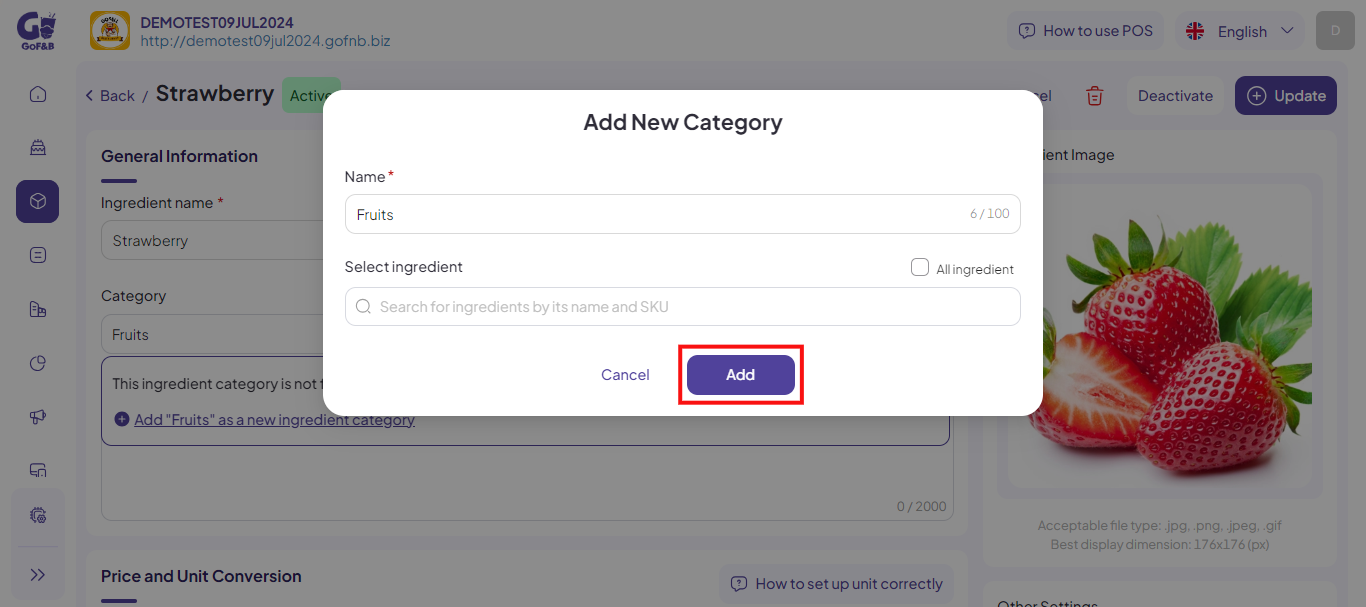
Step 13: Return to the ingredient editing interface and click Update to complete.
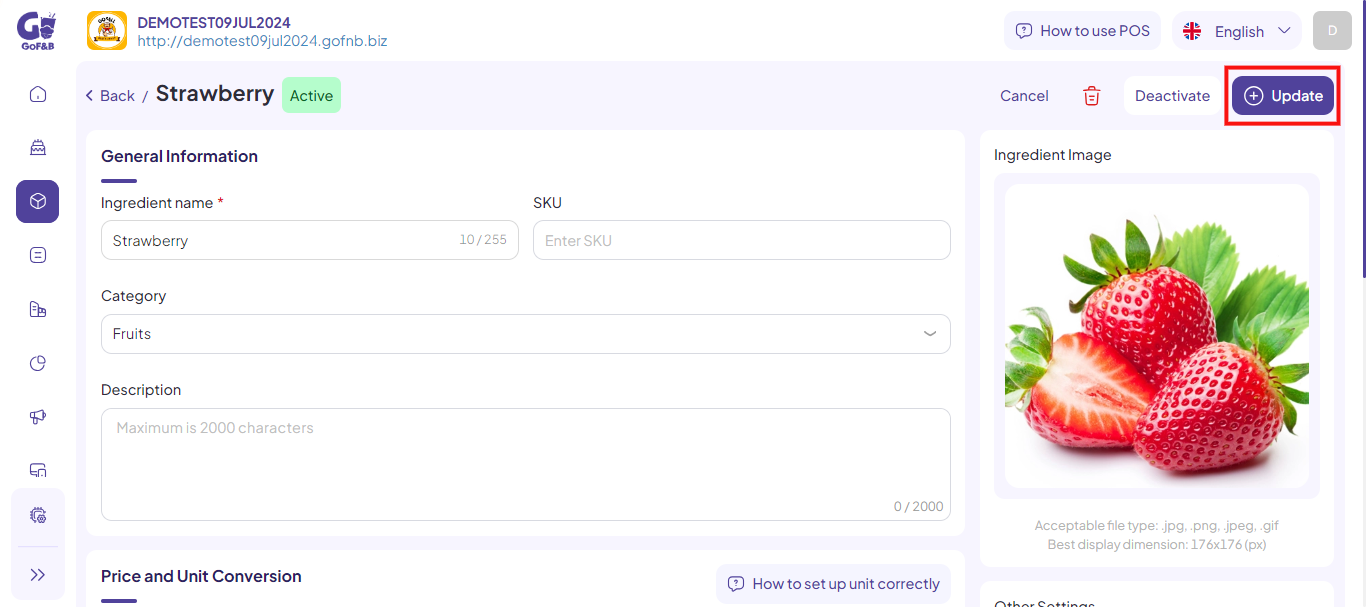
This is how to create a new category while creating/editing an ingredient. If you have any other questions or related inquiries, please contact our customer service team via email at [email protected].

