Connect the printer to the POS system
Easily connect the POS system to the printer to print receipts, order slips and item stickers (stamps) quickly, accelerating the sales process and delivering a highly satisfying experience for customers.
Step-by-step guide:
Step 1: Log in to GoF&B’s POS system (https://pos.gofnb.biz/login).
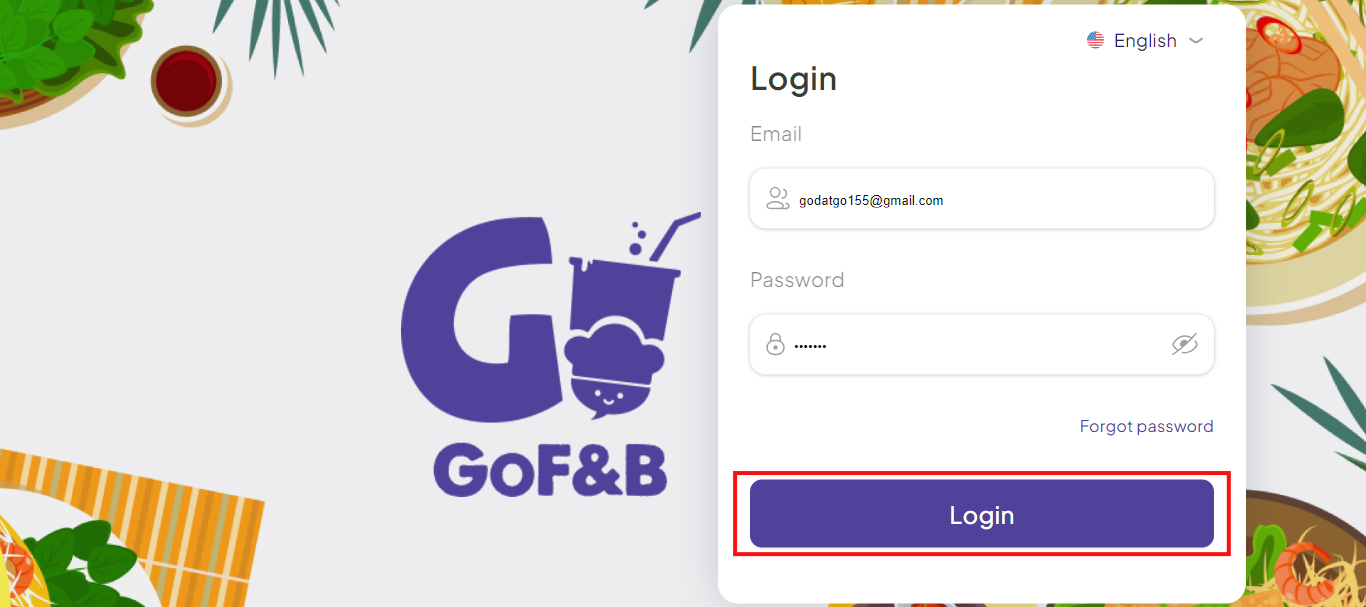
Step 2: Select the store and branch you will be working with.
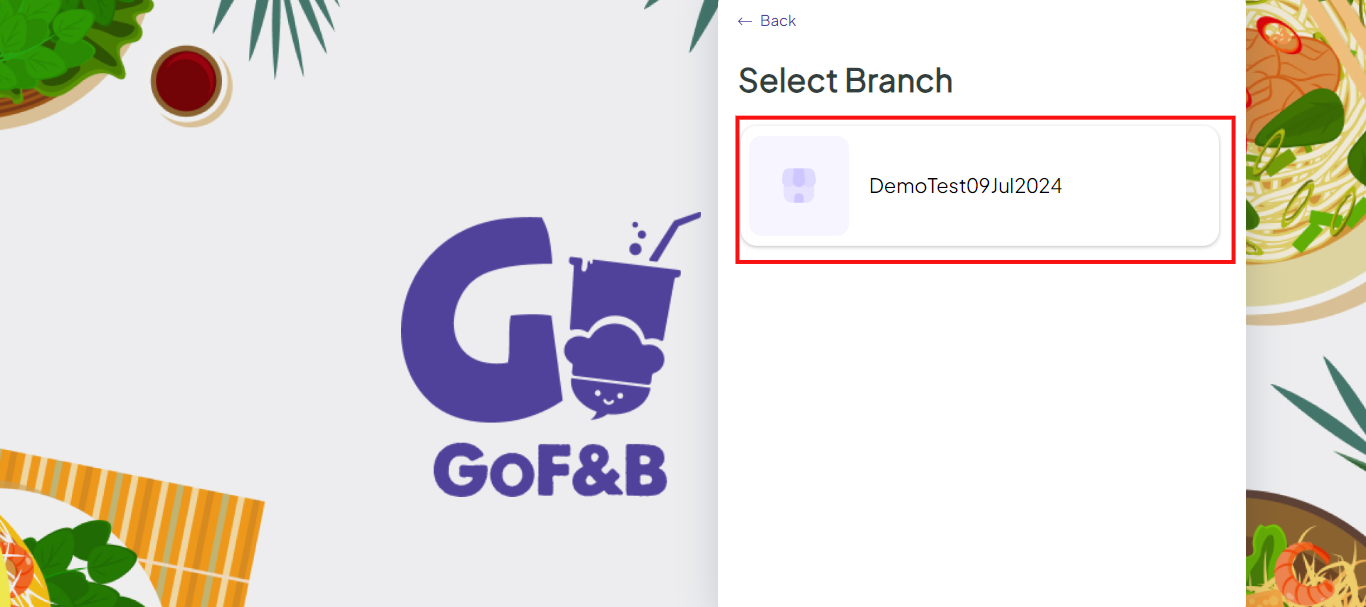
Step 3: Click on the two-arrow icon, select Settings.
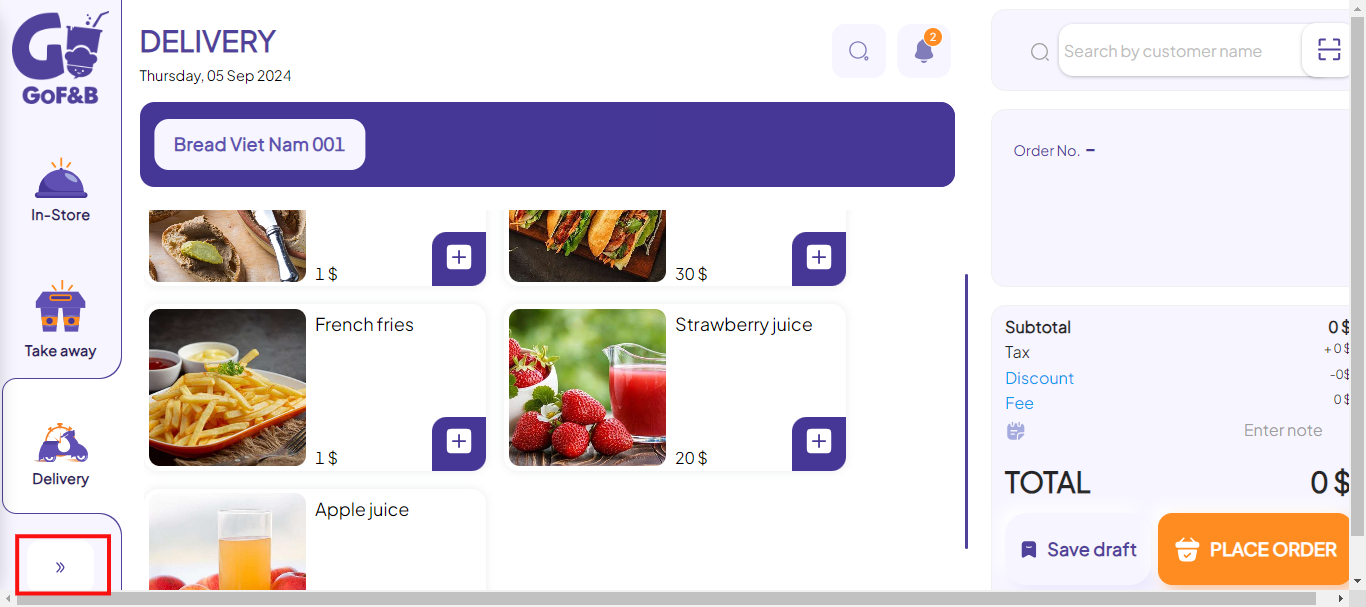
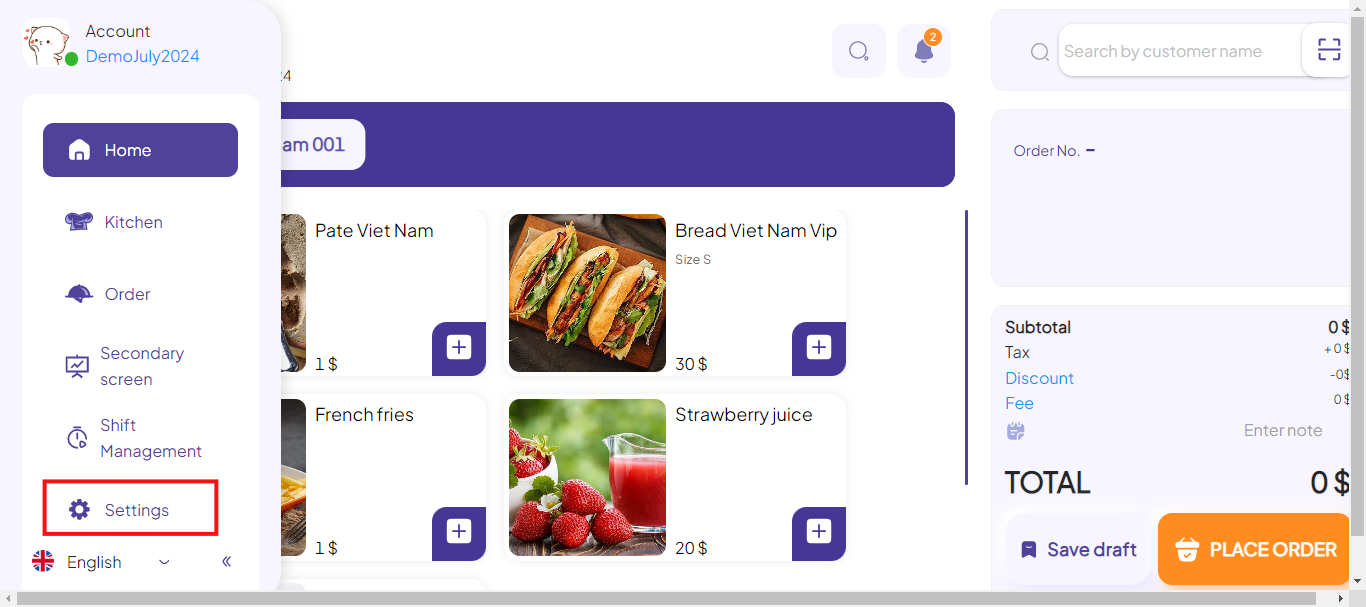
Step 4: In the Printer configuration section, click Add new device.
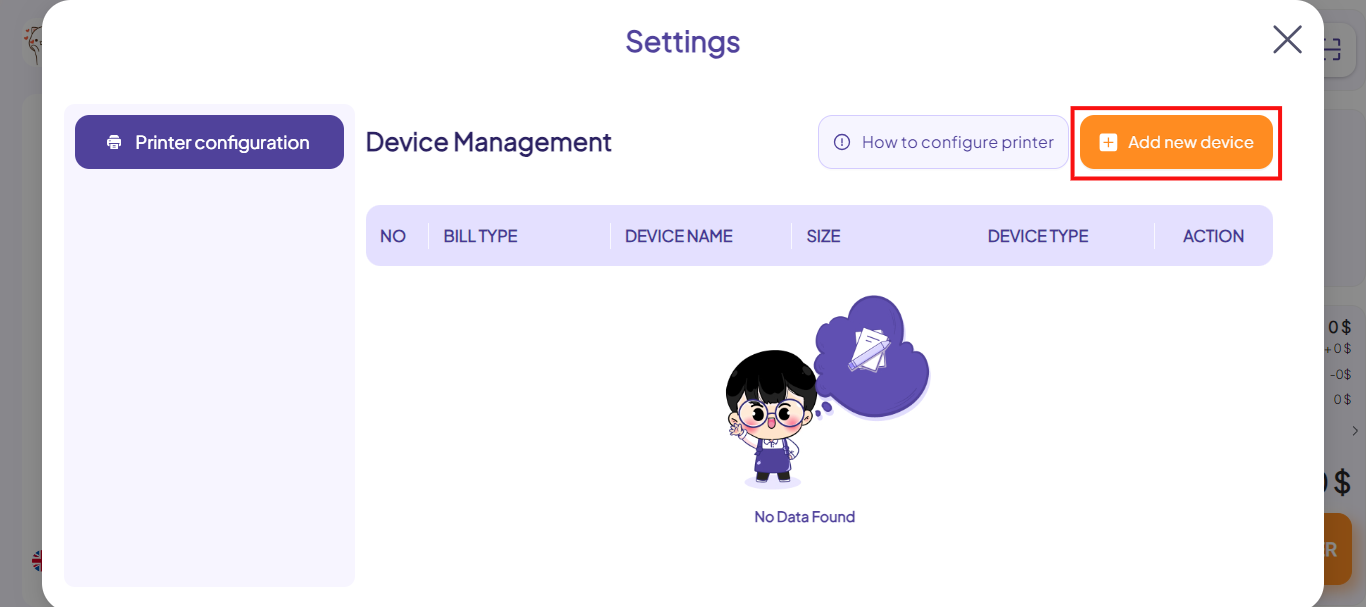
Step 5: Fill in the remaining fields in the Create new device interface, including:
- Bill type Customer receipt, Stamp, Shift receipt.
- Size: K58 l Width 58mm, K80 l Width 80mm.
- Device type: USB printer, LAN printer.
- Device name.
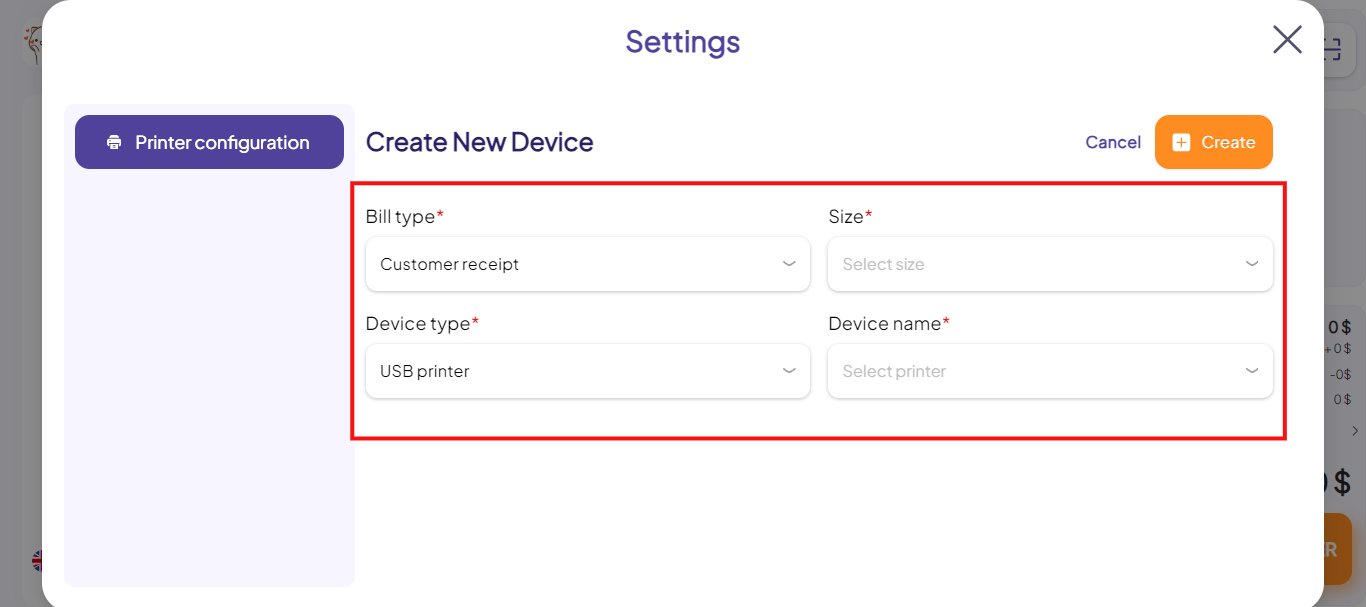
Step 6: Tap Create to done.
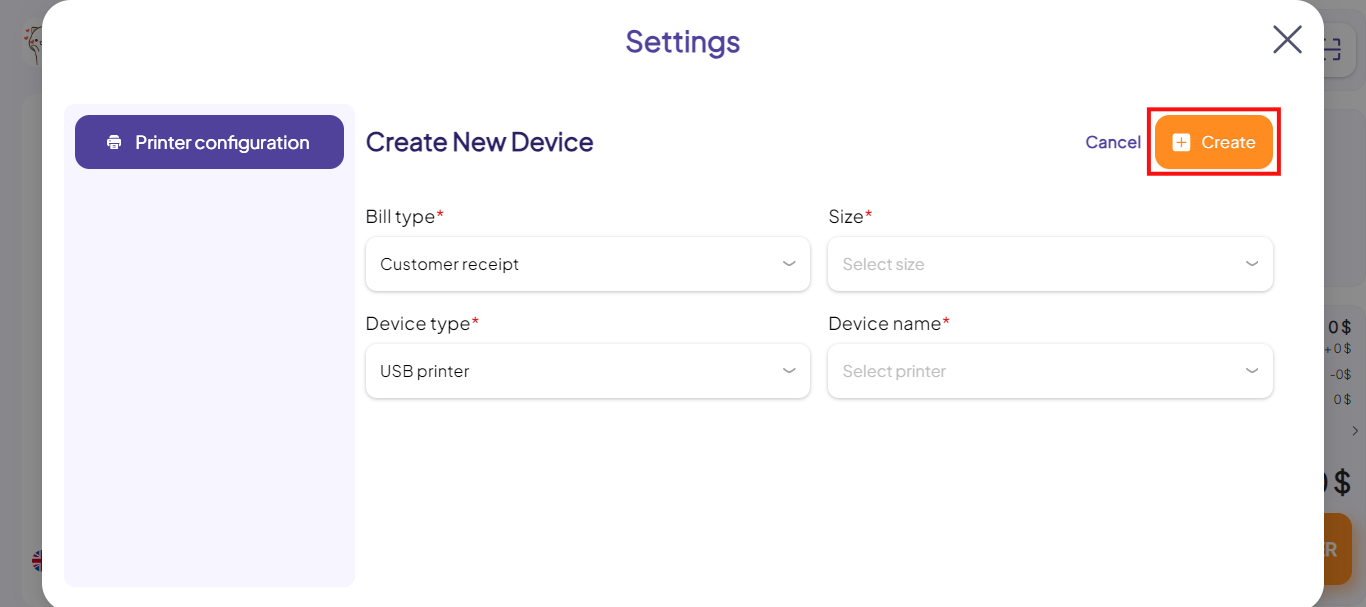
This is how to connect the printer to the POS system. If you have any other questions or related inquiries, please contact our Customer Service team via email at [email protected].

