Connect the POS system to the LAN printer
With a LAN printer connection, all staff in your restaurant/diner can efficiently print receipts, order slips, and item stickers (stamps), making the printing process more convenient.
Step-by-step guide:
Step 1: Log in to GoF&B’s POS system (https://pos.gofnb.biz/login).
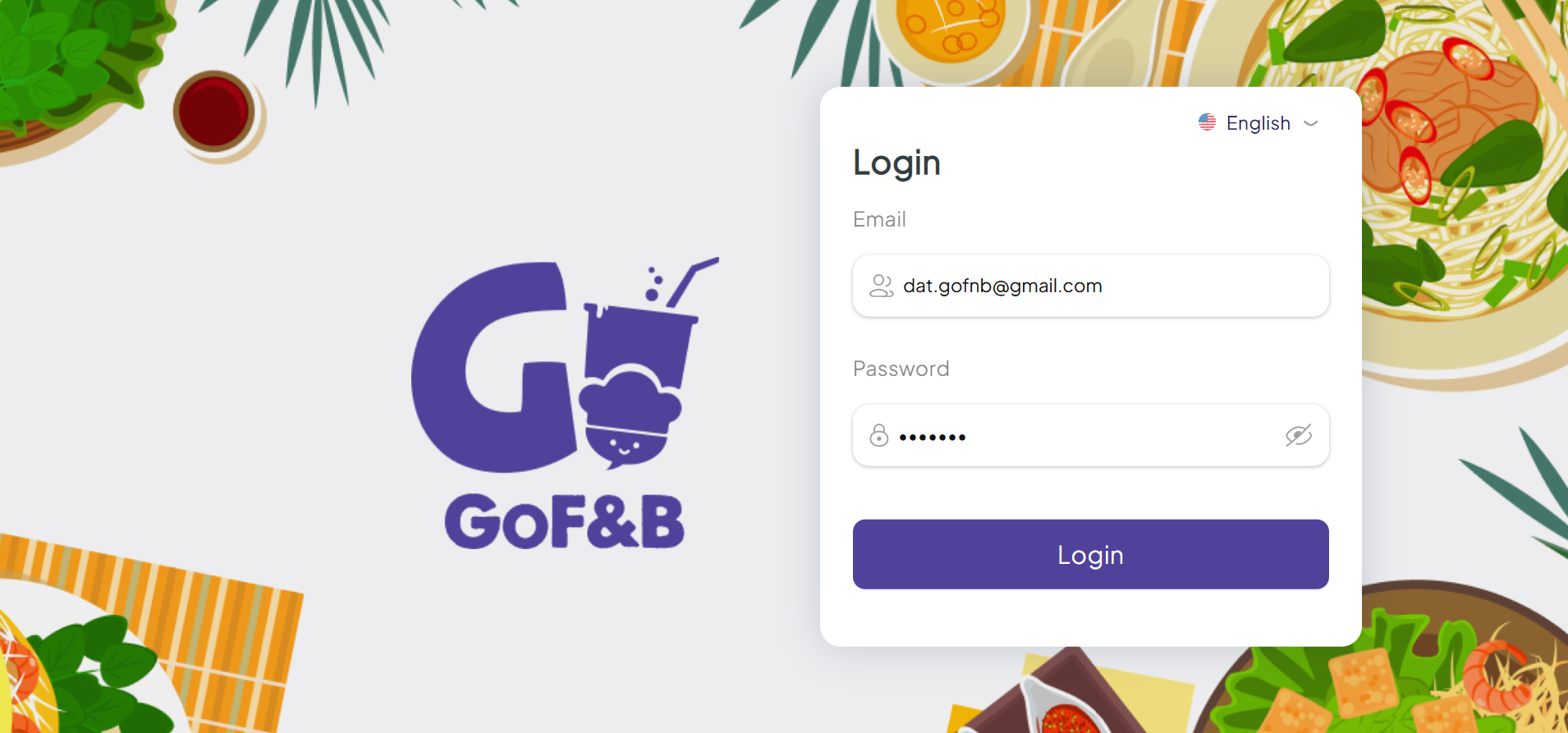
Step 2: Select the restaurant/diner and branch you want to access.
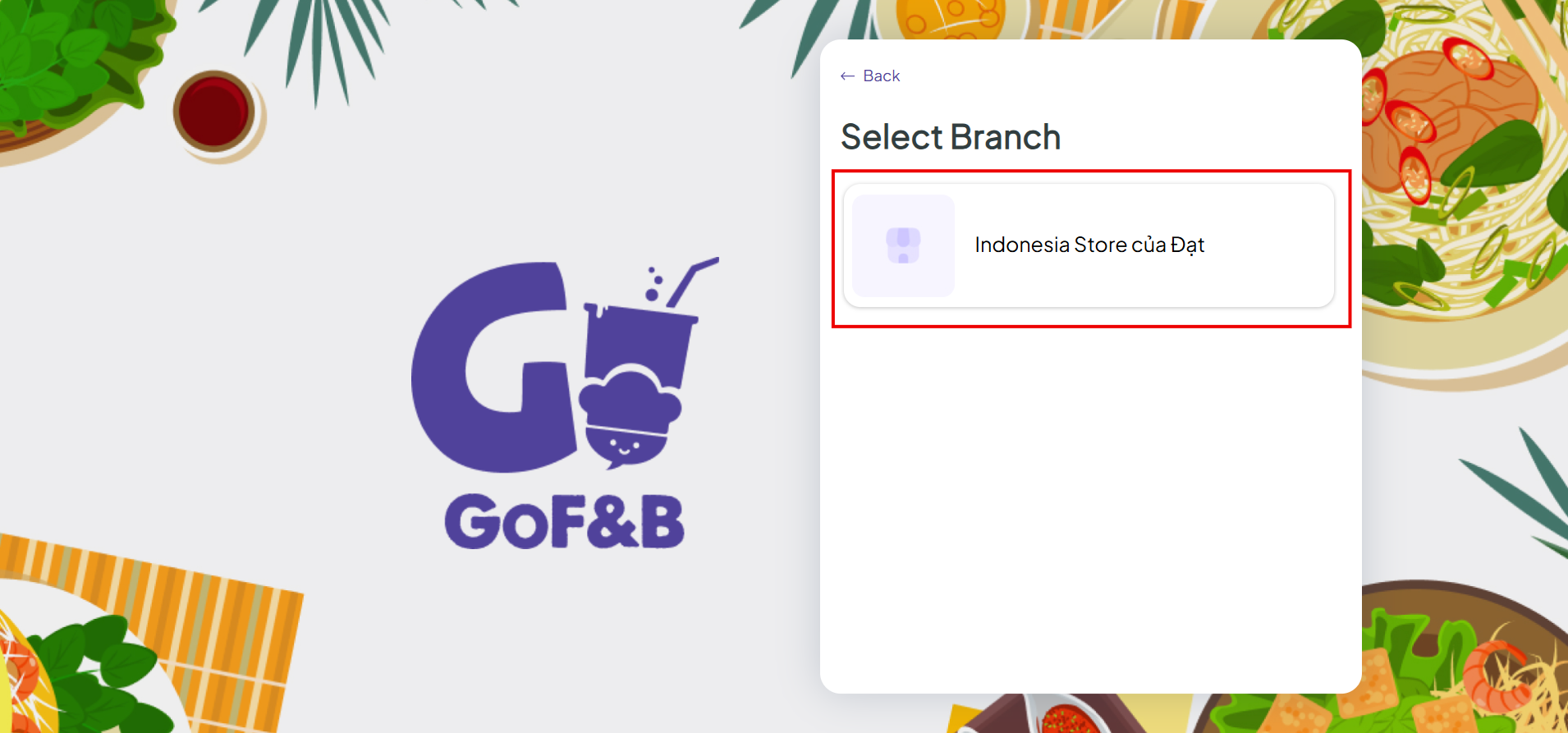
Step 3: Click on the two-arrow icon, select Settings.
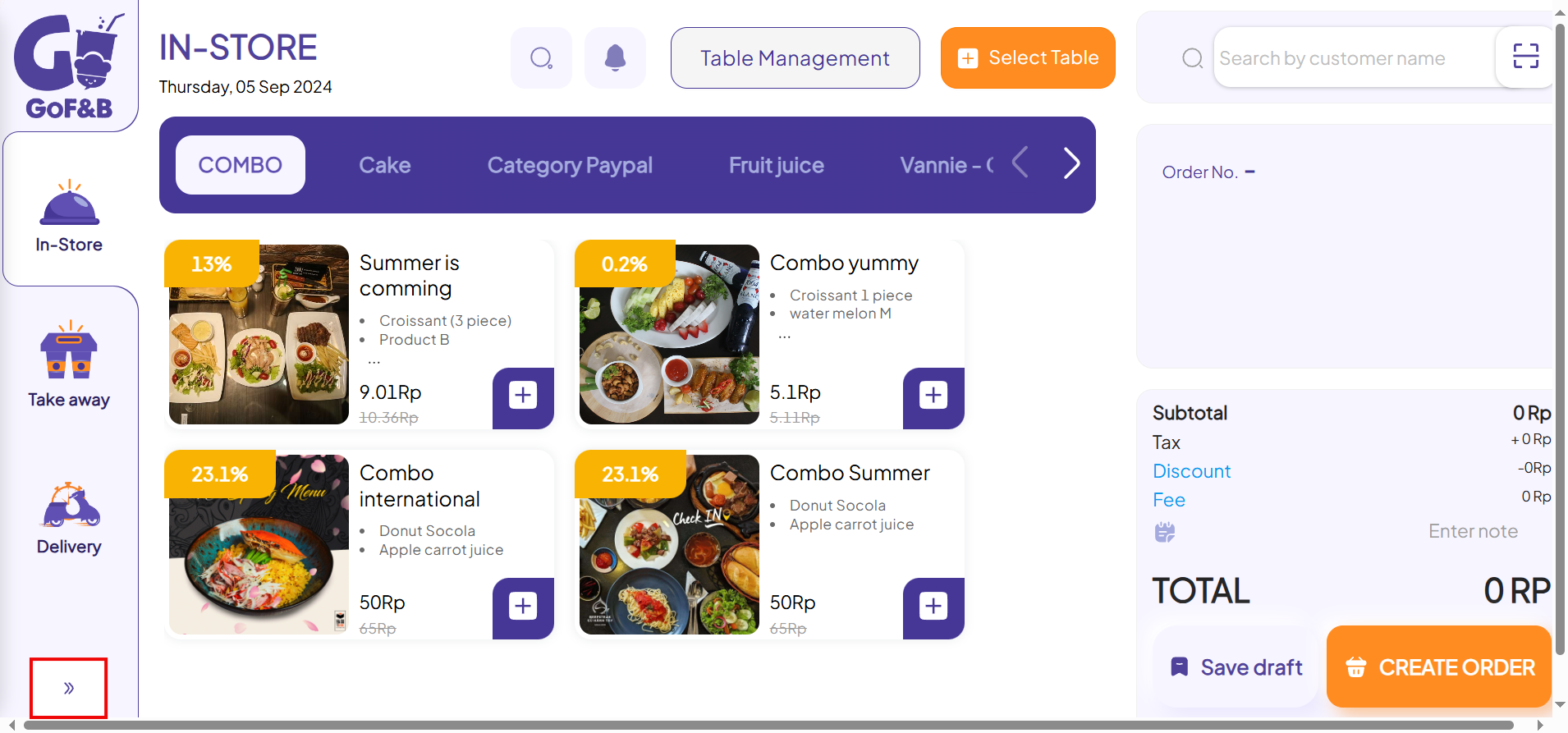
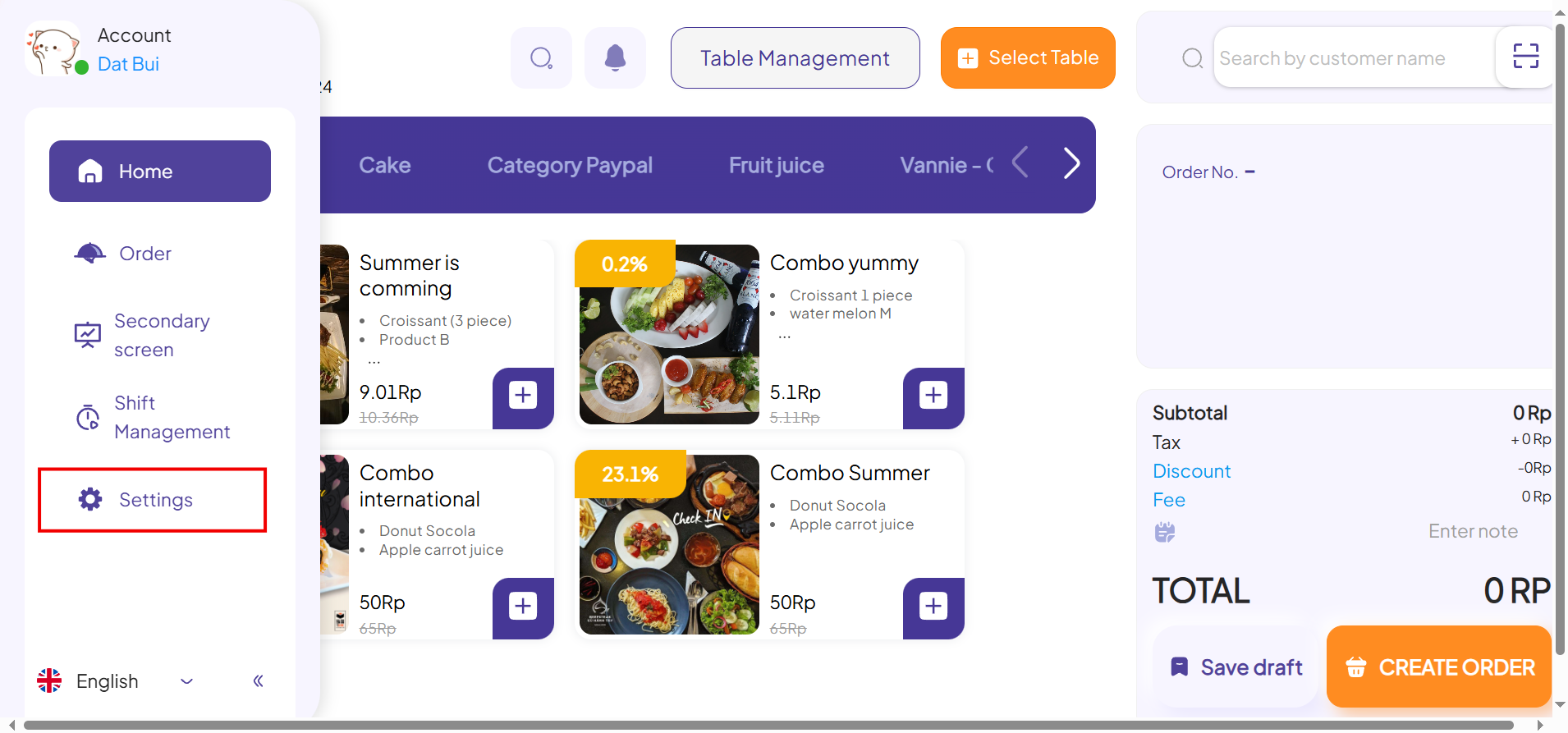
Step 4: In the Printer configuration section, click Add new device.
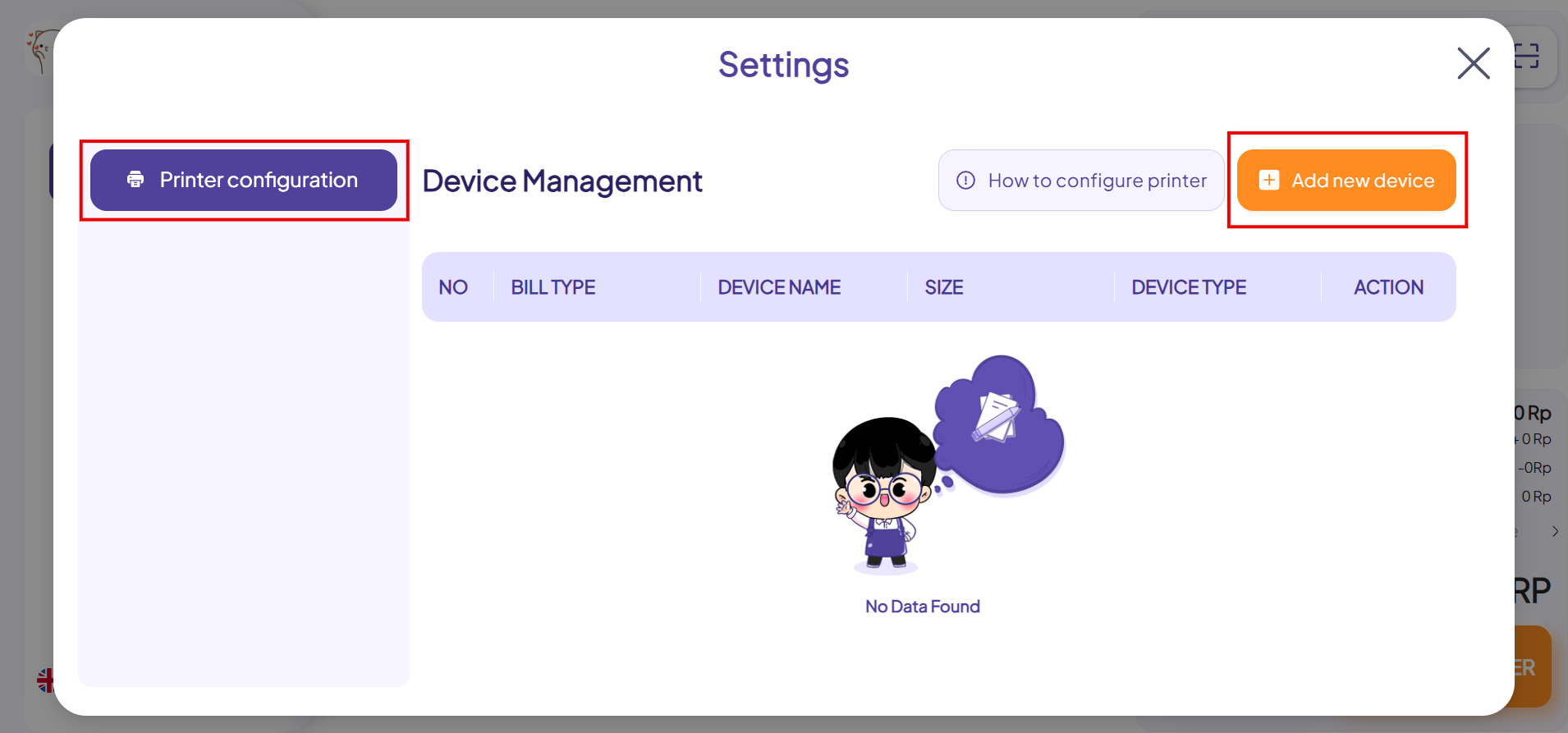
Step 5: At the Device type section, click LAN printer.
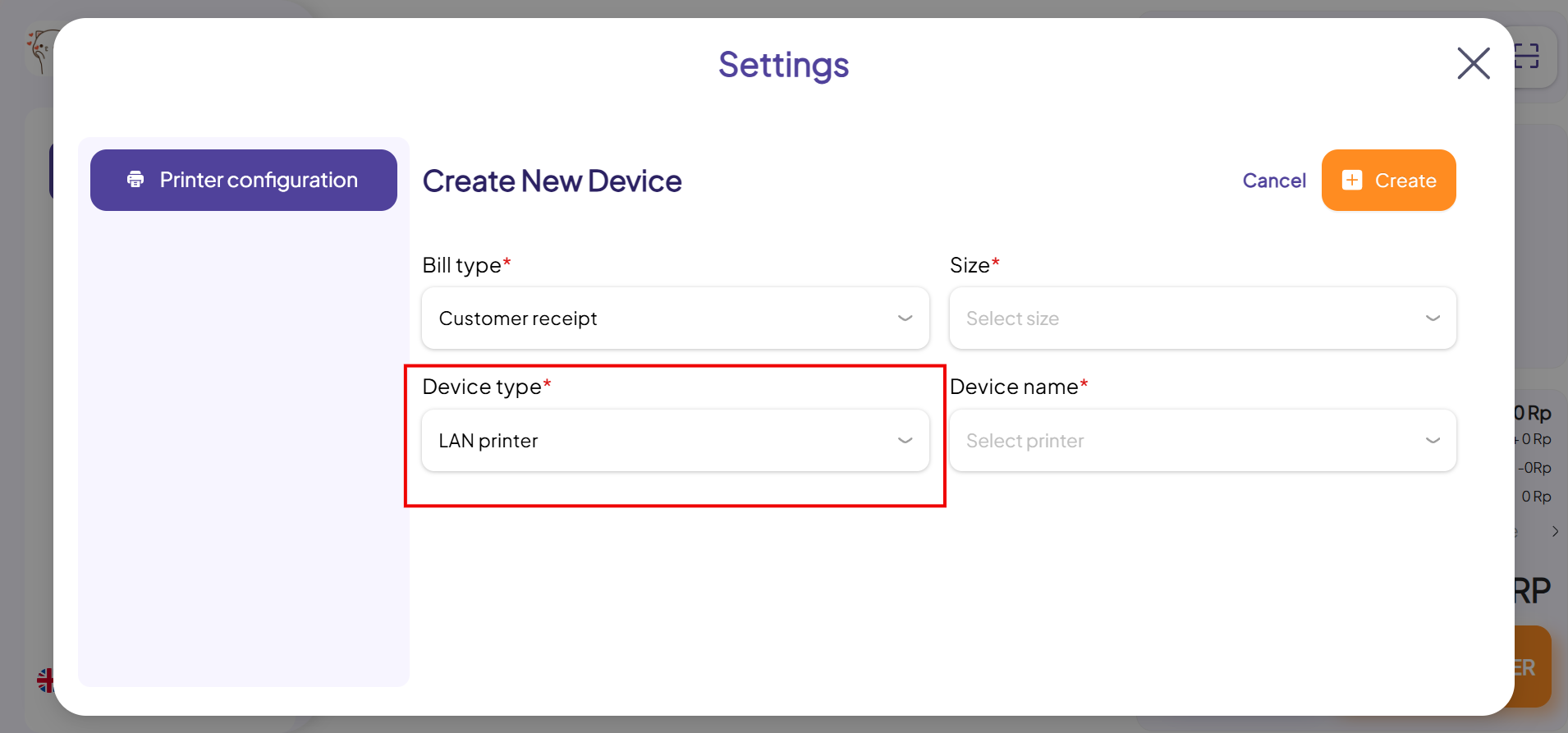
Step 6: Complete the information fields in the Create New Device interface, including:
- Bill type.
- Size.
- Device name.
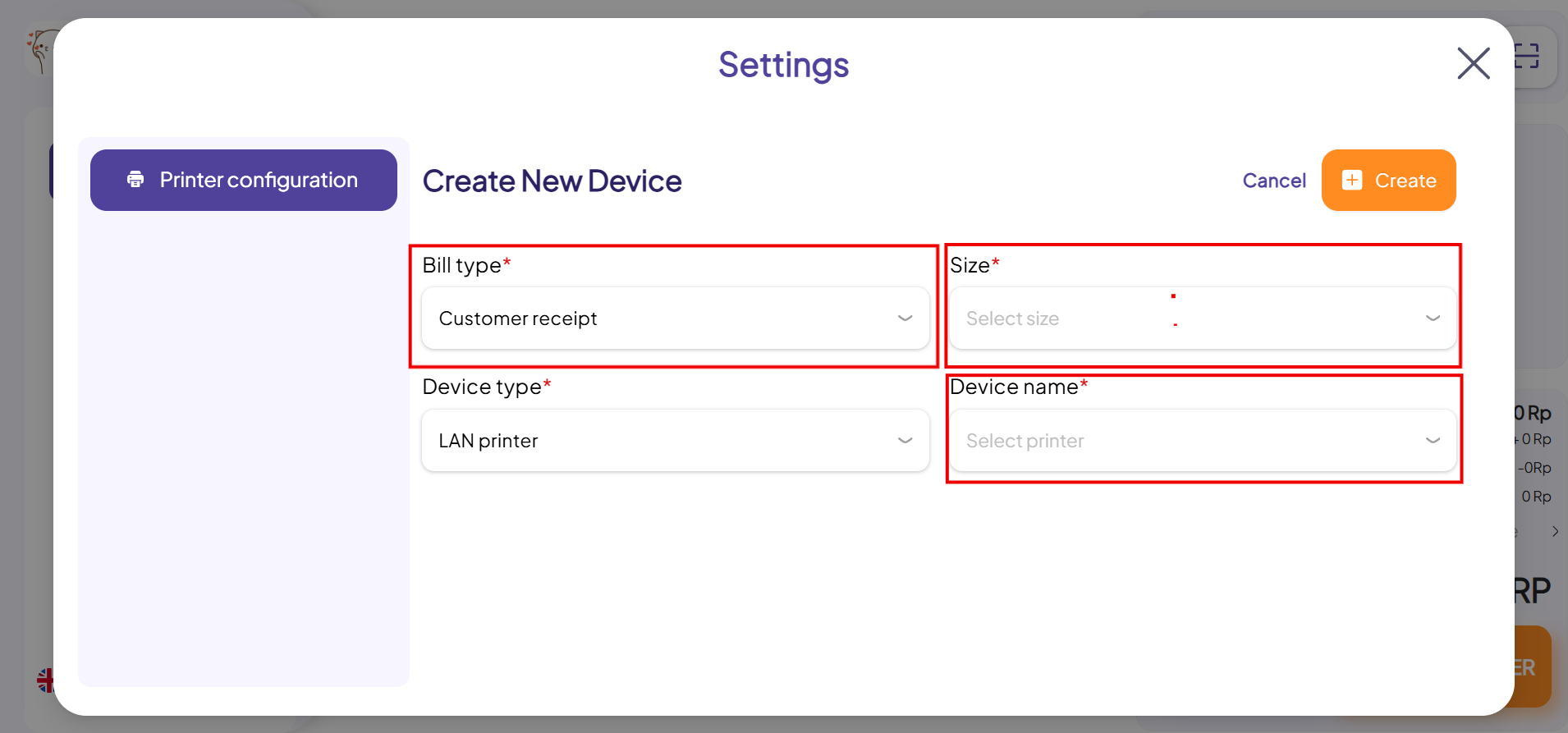
Step 7: Tap Create to done.
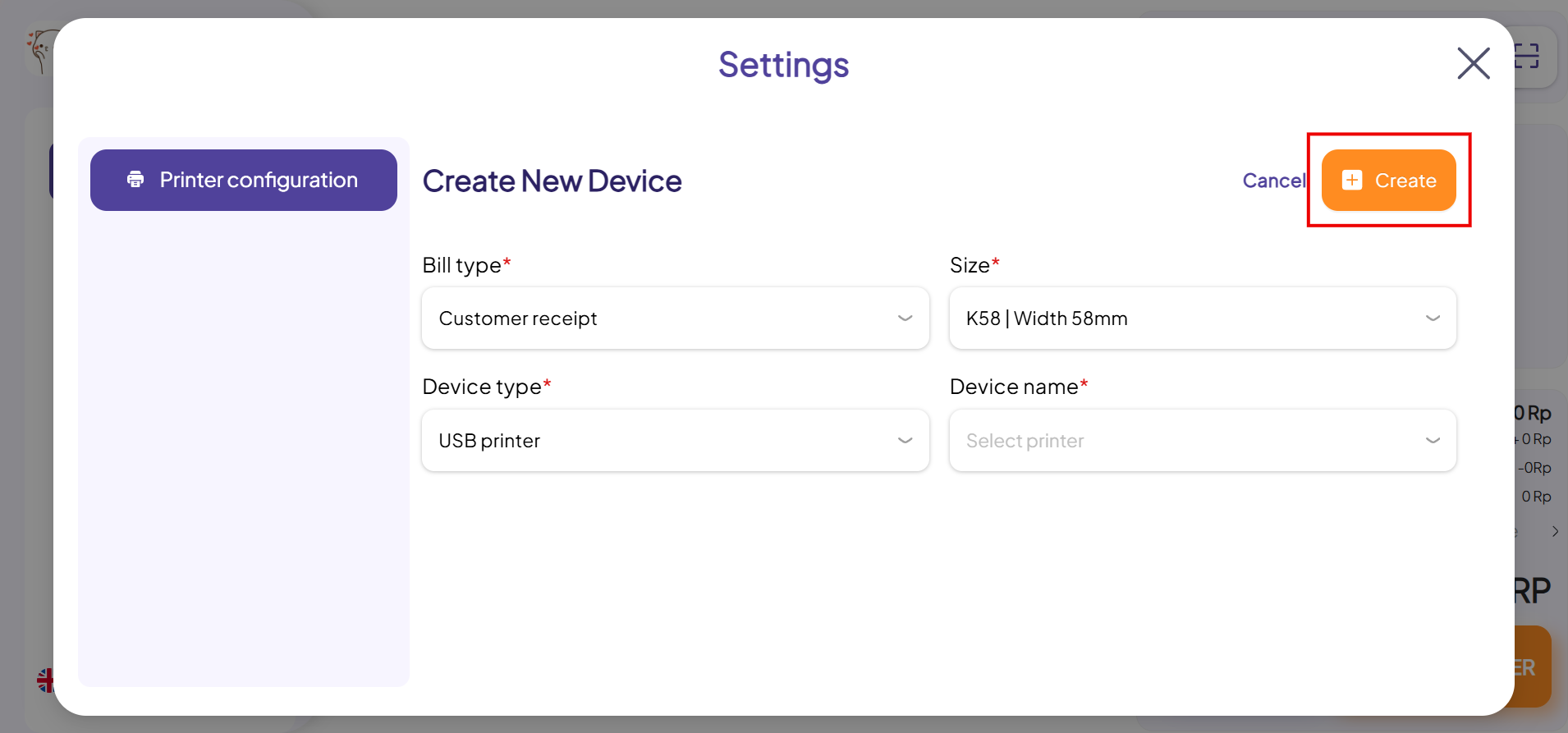
This is how to connect the POS system to the LAN printer. If you have any other questions or related inquiries, please contact our customer service team via email at [email protected].

