Confirm or reject the reservation on the admin page and POS Web
This feature enables easy management of reservations, whether remotely or on-site. On the admin dashboard, owners can oversee and make decisions about critical reservations that staff cannot handle independently from any location. Simultaneously, through the POS Web, employees can swiftly review and process reservations at any time and from anywhere, saving time and enhancing the overall customer experience.
Step-by-step guide:
Confirm or reject the reservation on the admin page
Step 1: Access the GoF&B admin page at https://admin.gofnb.biz/.
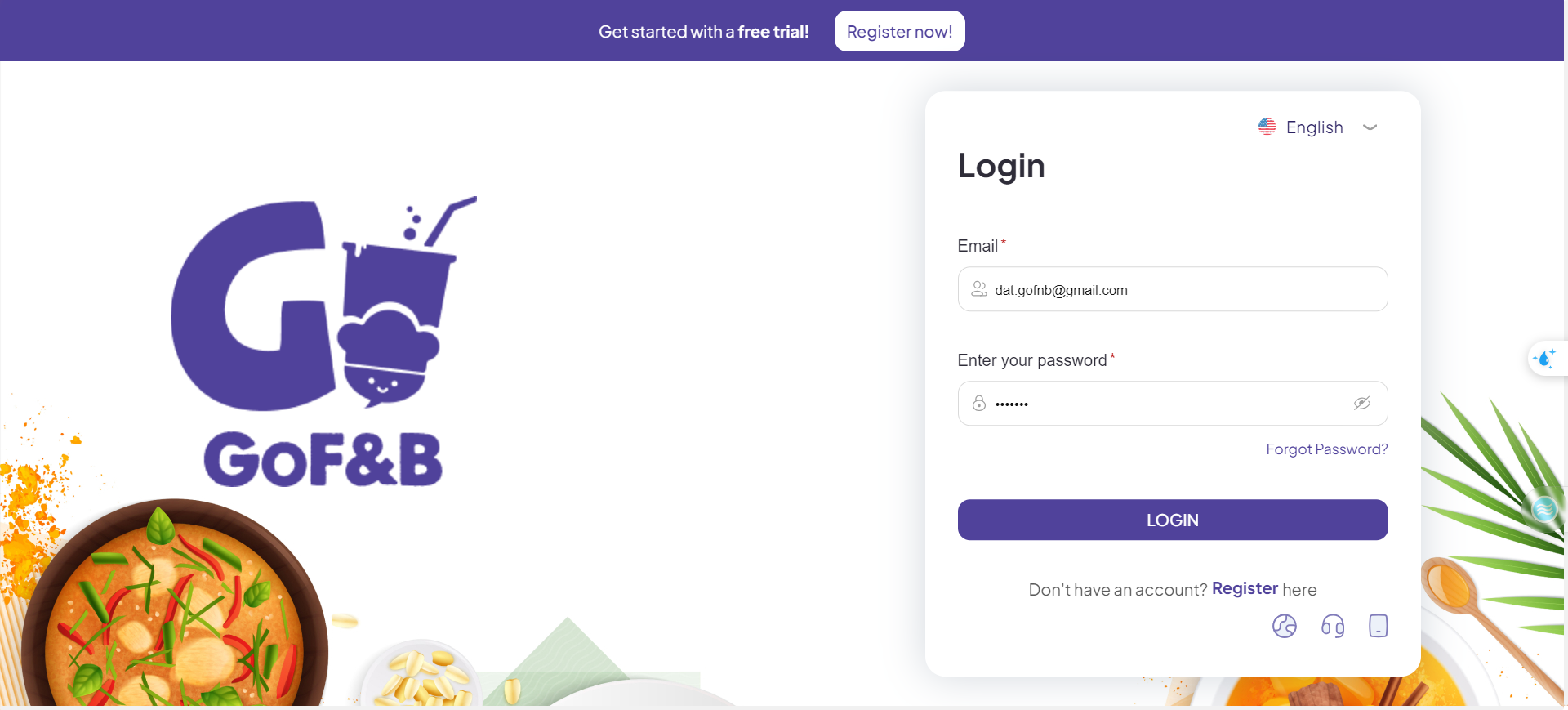
Step 2: On the interface, select the Report section and then click on Transaction below.
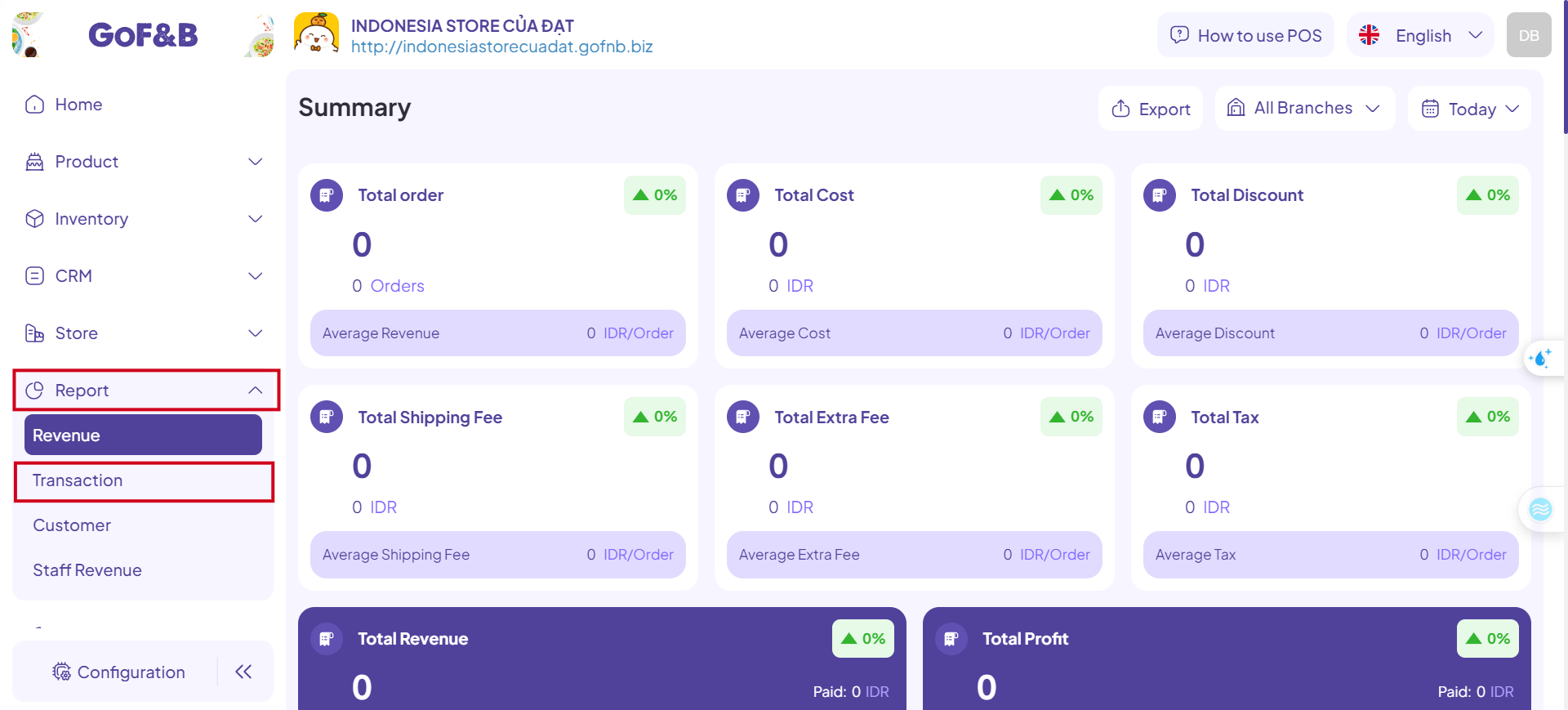
Step 3: Choose the RESERVATION option.
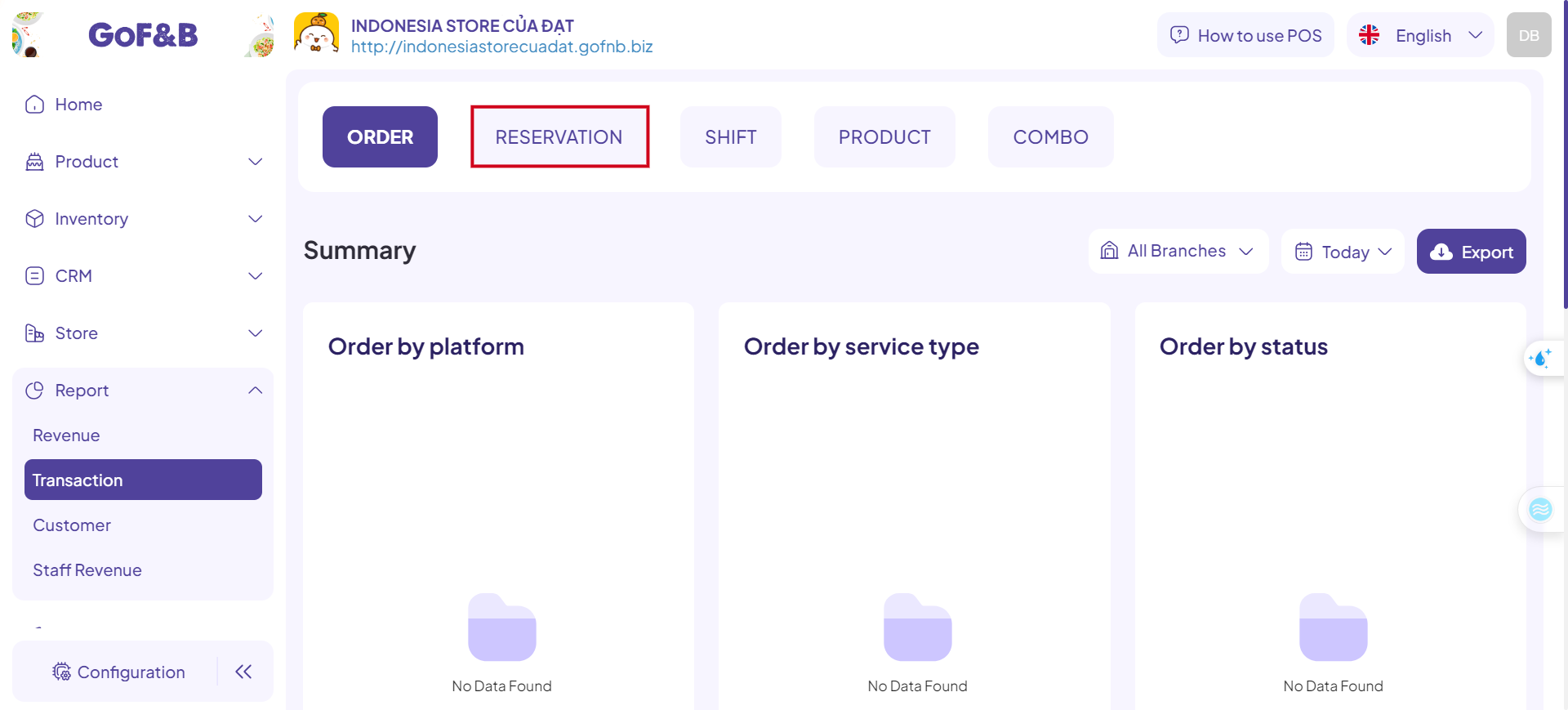
Step 4: Select the orders with the Wait to confirm status.
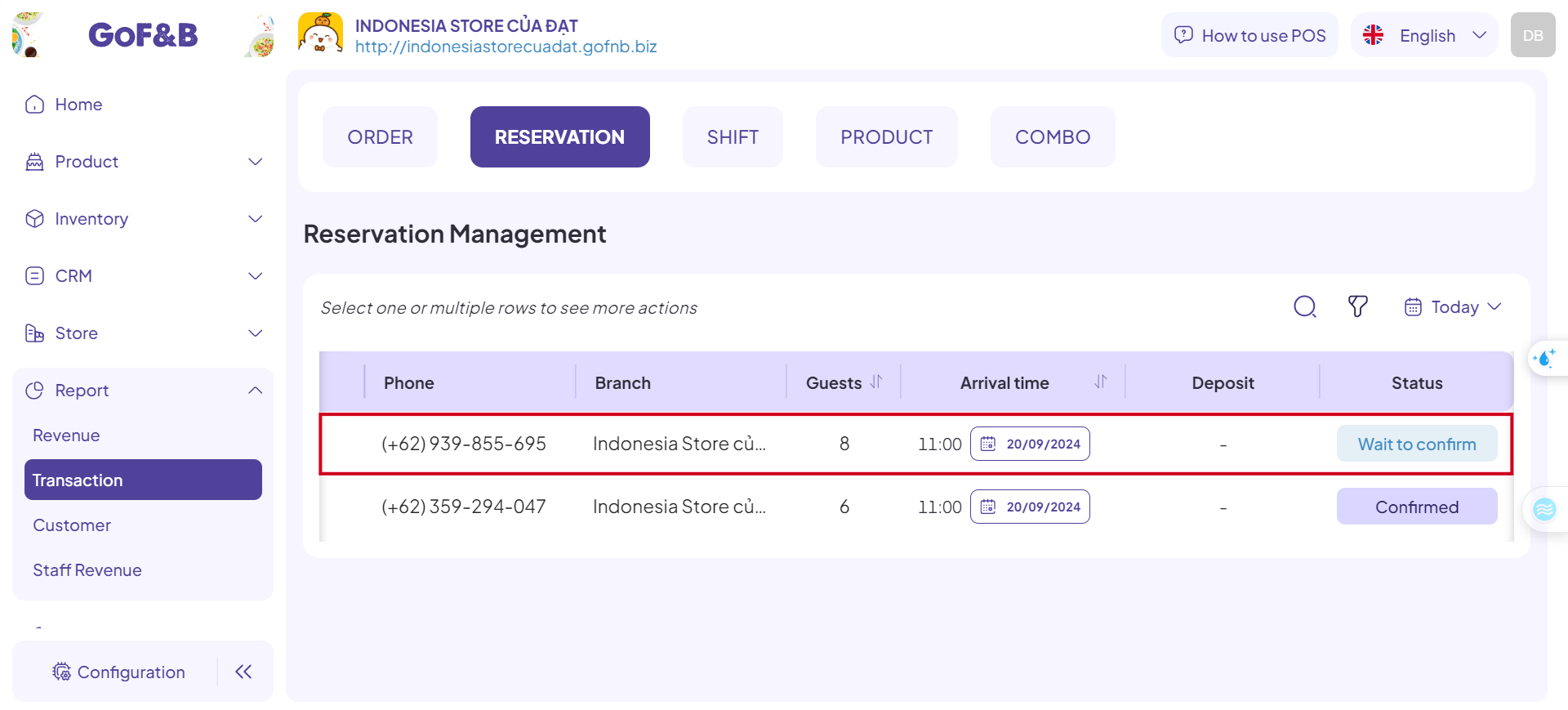
Step 5: You can review the detailed reservation information here. If the details are correct and the restaurant can fulfill the order, click Confirm.
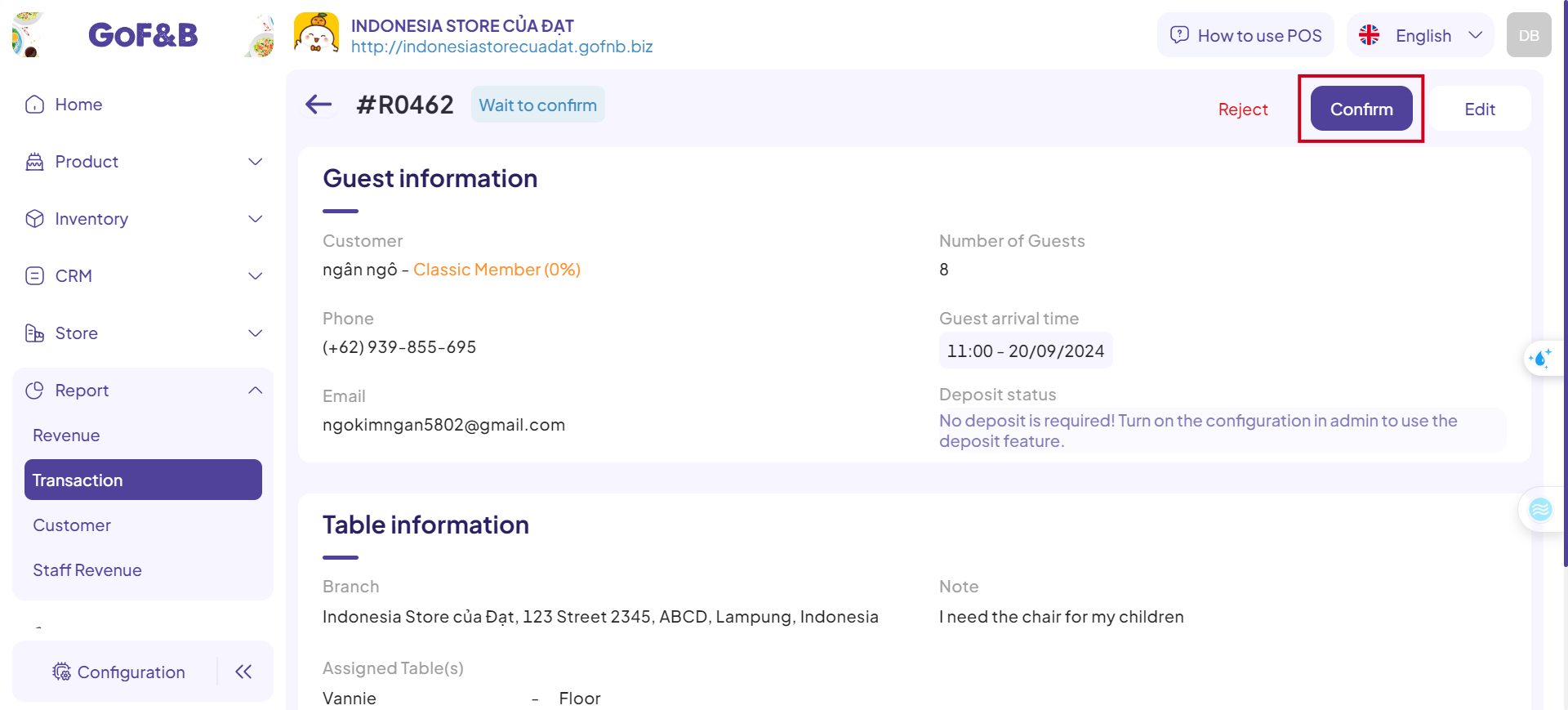
Step 6: Alternatively, if the restaurant cannot serve the order or if the customer has requested a cancellation, click Reject.
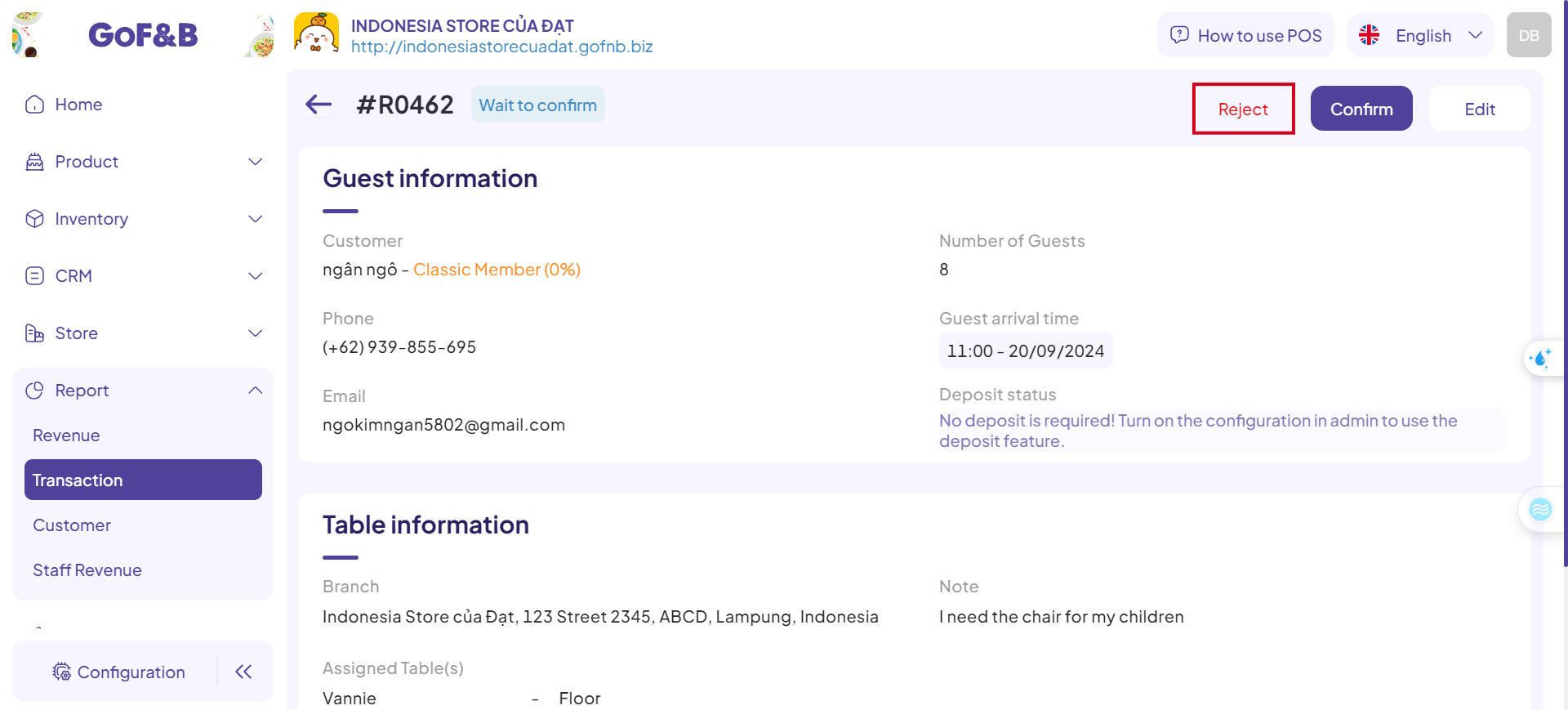
Confirm or reject the reservation on POS Web
Step 1: Log in to the POS Web system at: https://pos.gofnb.biz/.
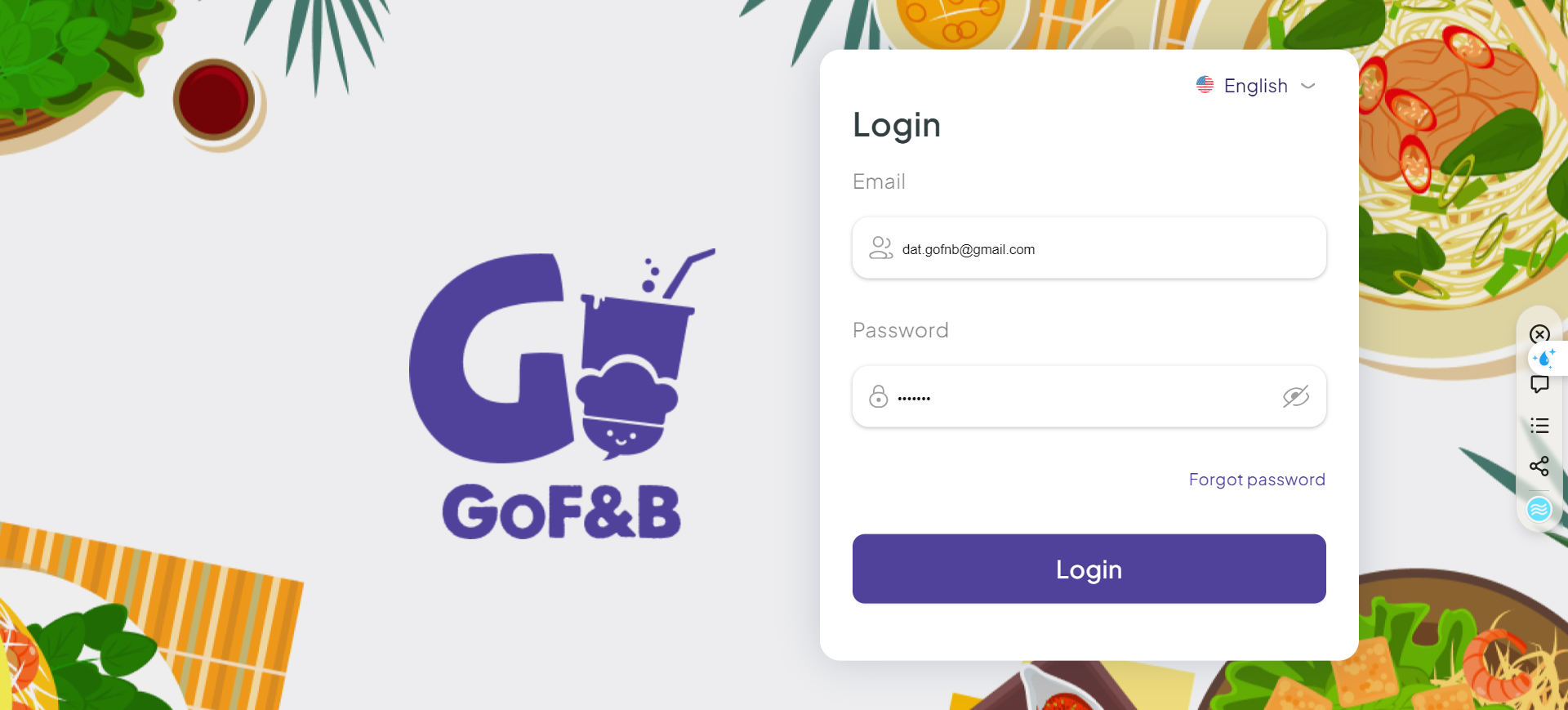
Step 2: On the homepage, you click on the expand button.
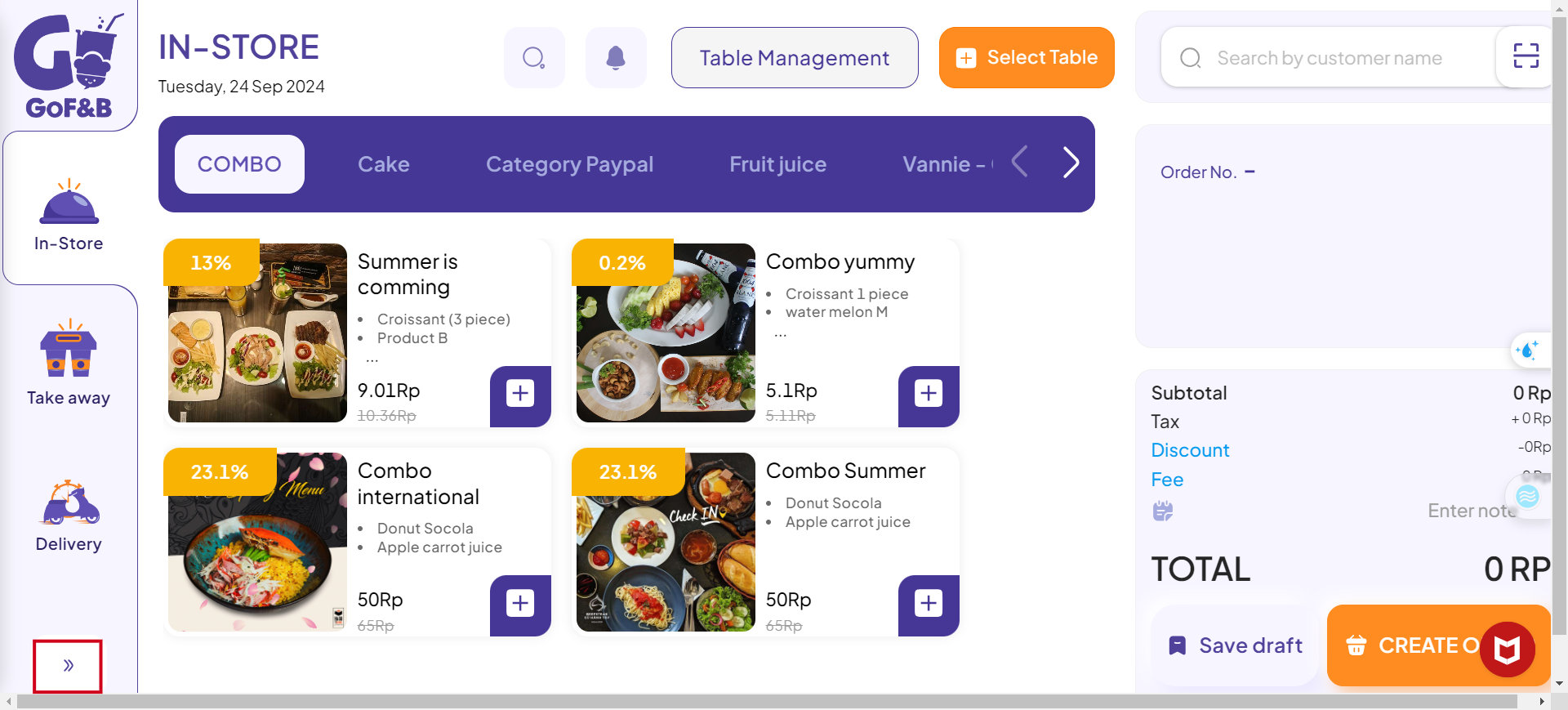
Step 3: Select Reservation.
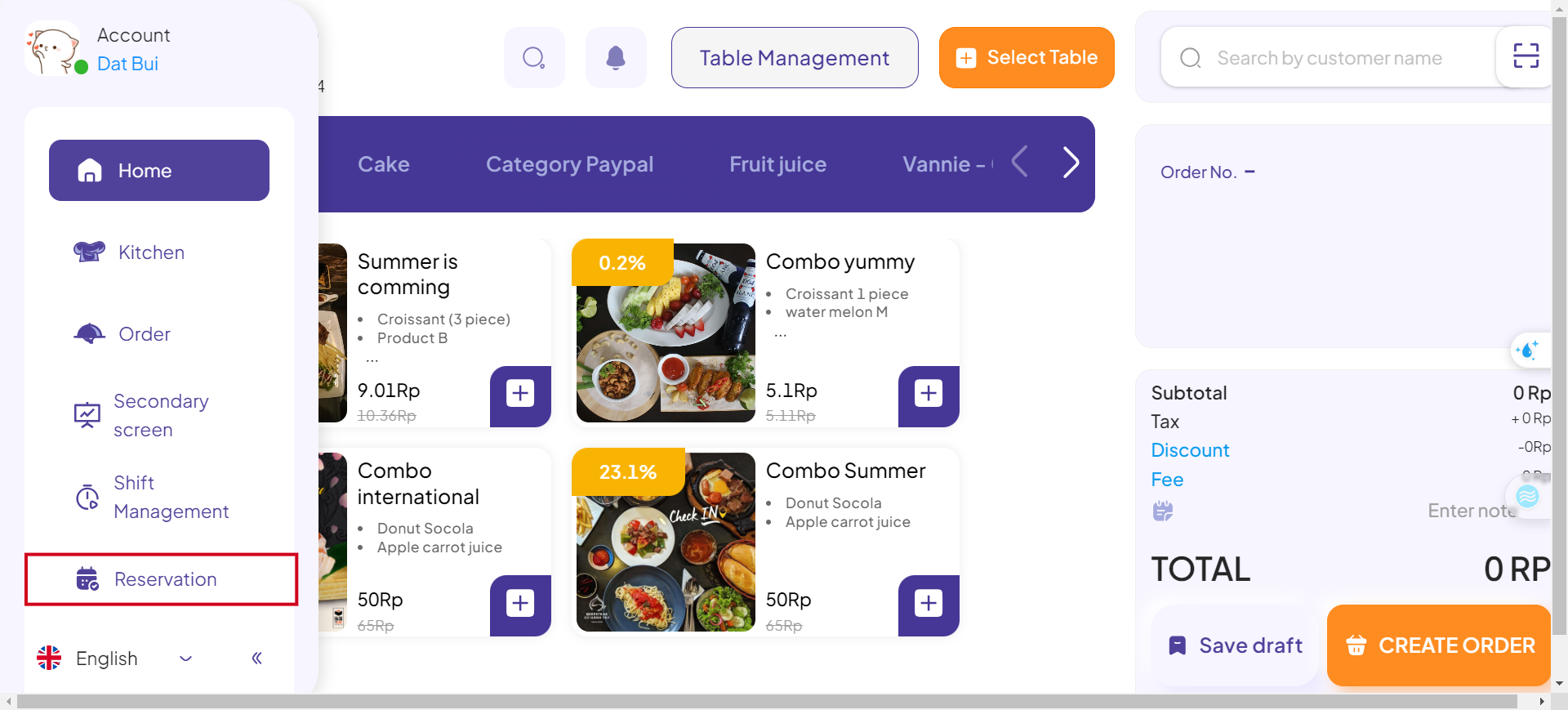
Step 4: Click on the RESERVATION ID of the booking that is marked as Wait To Confirm.
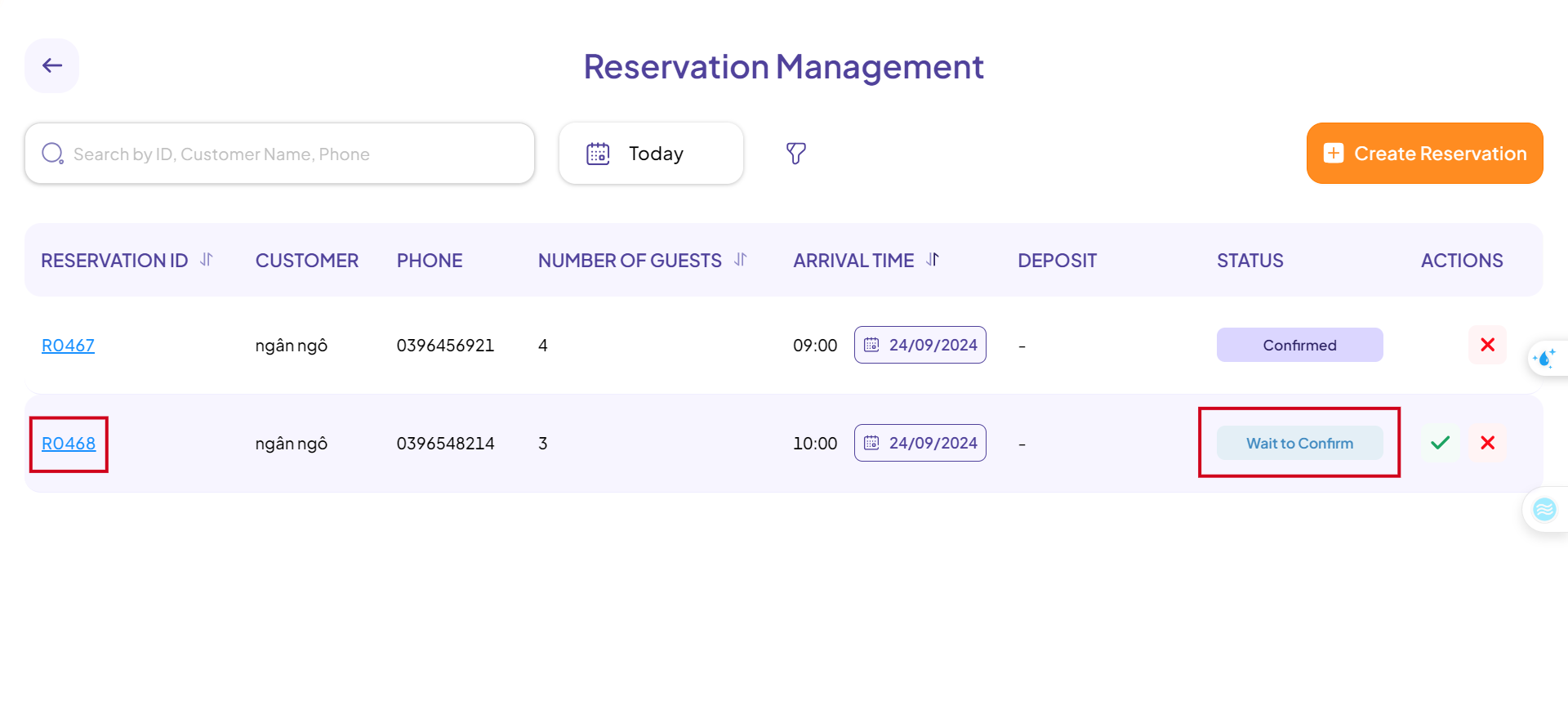
Step 5: You can review the detailed reservation information here. If all details are correct and the restaurant is able to accommodate this reservation, click Confirm.
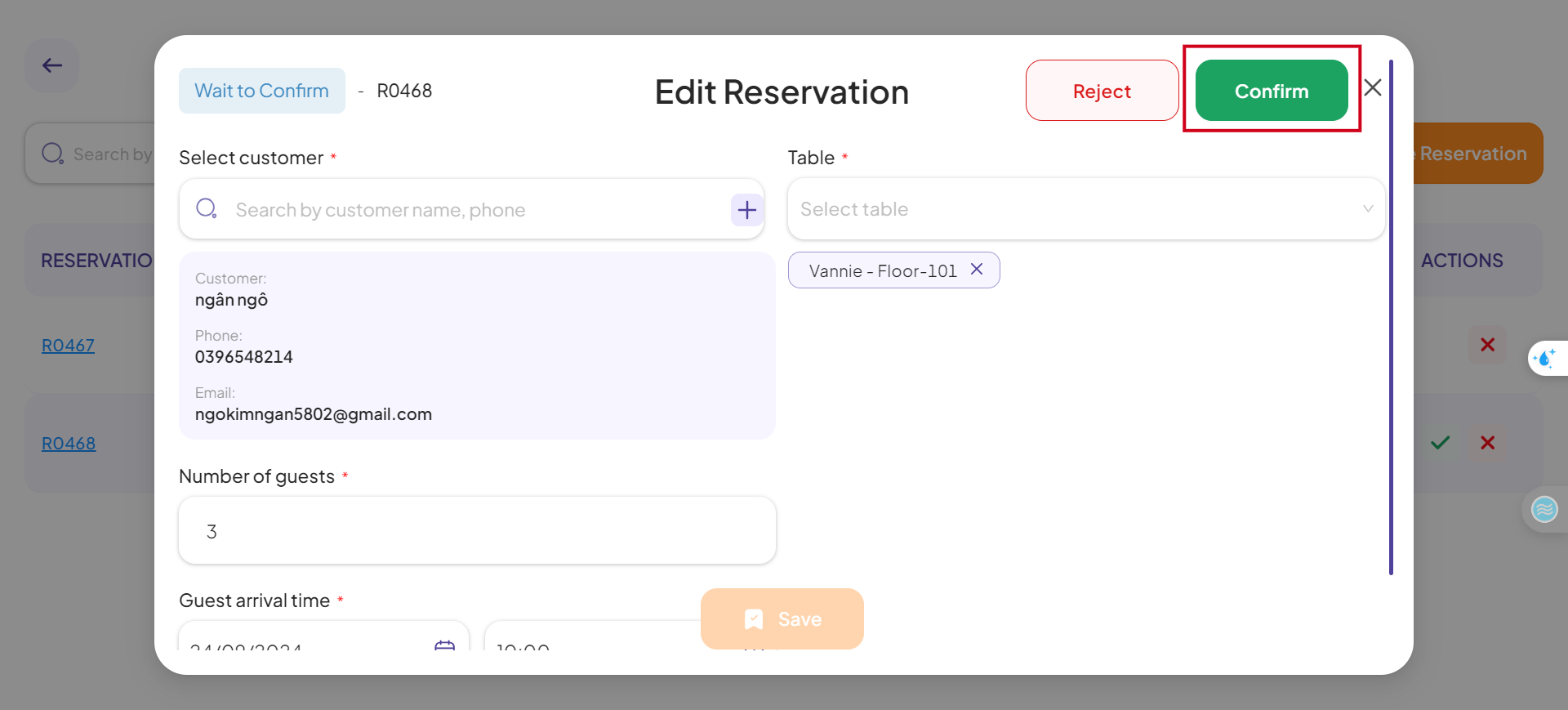
Step 6: Conversely, if you are unable to fulfill the reservation or the customer wishes to cancel, click Reject.
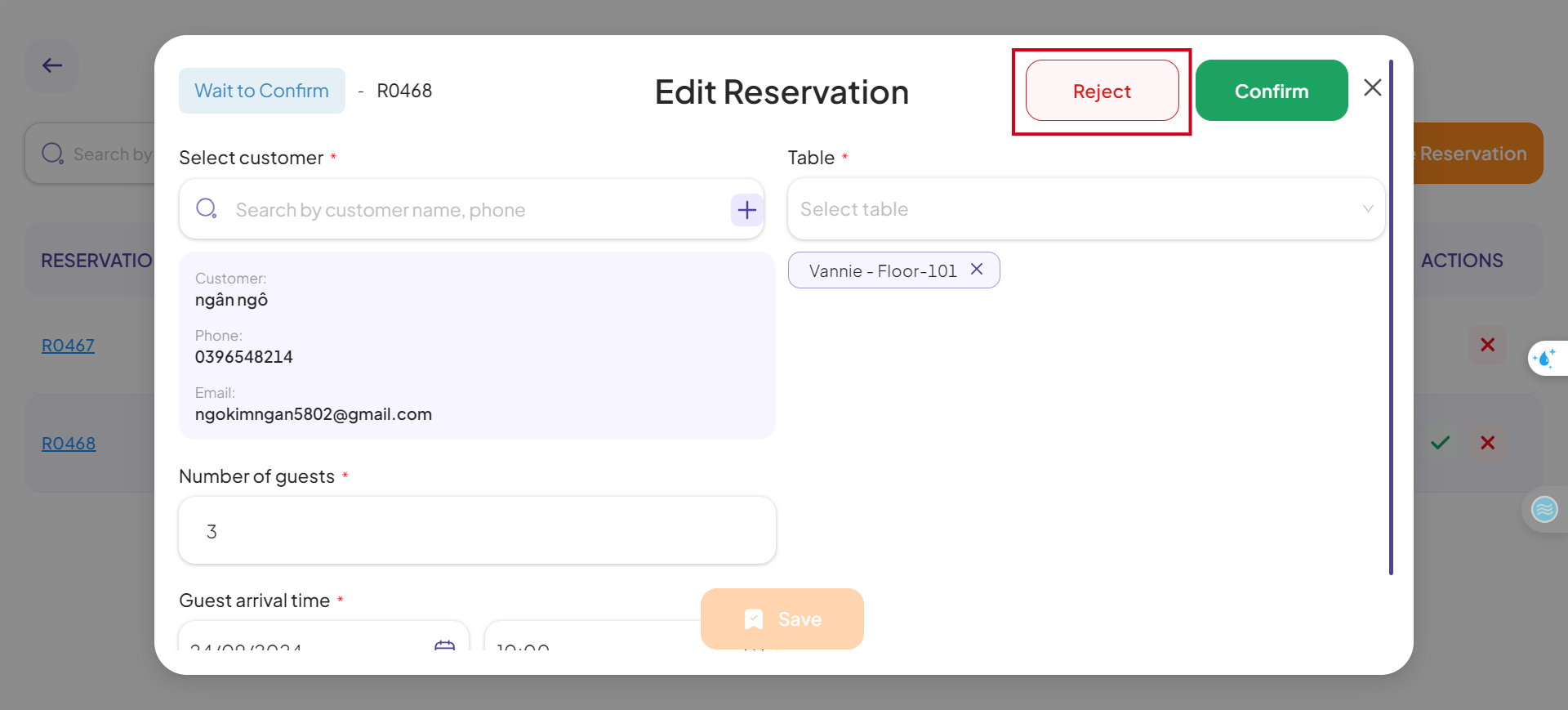
This is the guide for confirming or rejecting the reservation on the admin page and POS Web of GoF&B. If you have any questions or related inquiries, please contact GoF&B Customer Support via email at [email protected].

