Change the customer assigned to a reservation on the admin dashboard and POS web
The feature allows you to enhance your customer experience. By updating the reservation to a different person, customers can enjoy benefits like earning points, using rewards or applying membership tier.
Step-by-step instructions:
Change the customer assigned to a reservation on the admin page
Step 1: Access the GoF&B admin page at https://admin.gofnb.biz/.
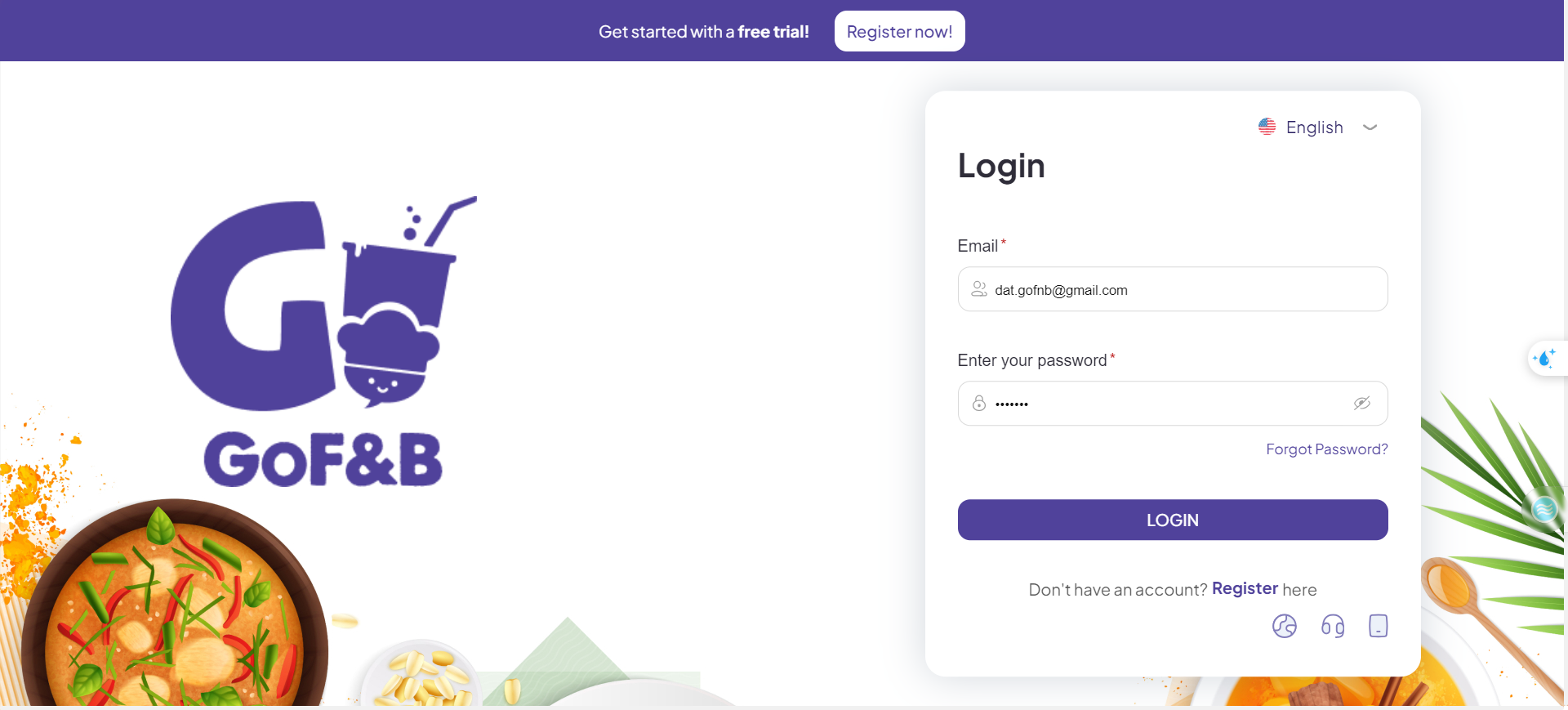
Step 2: On the interface, select the Report section and then click on Transaction below.
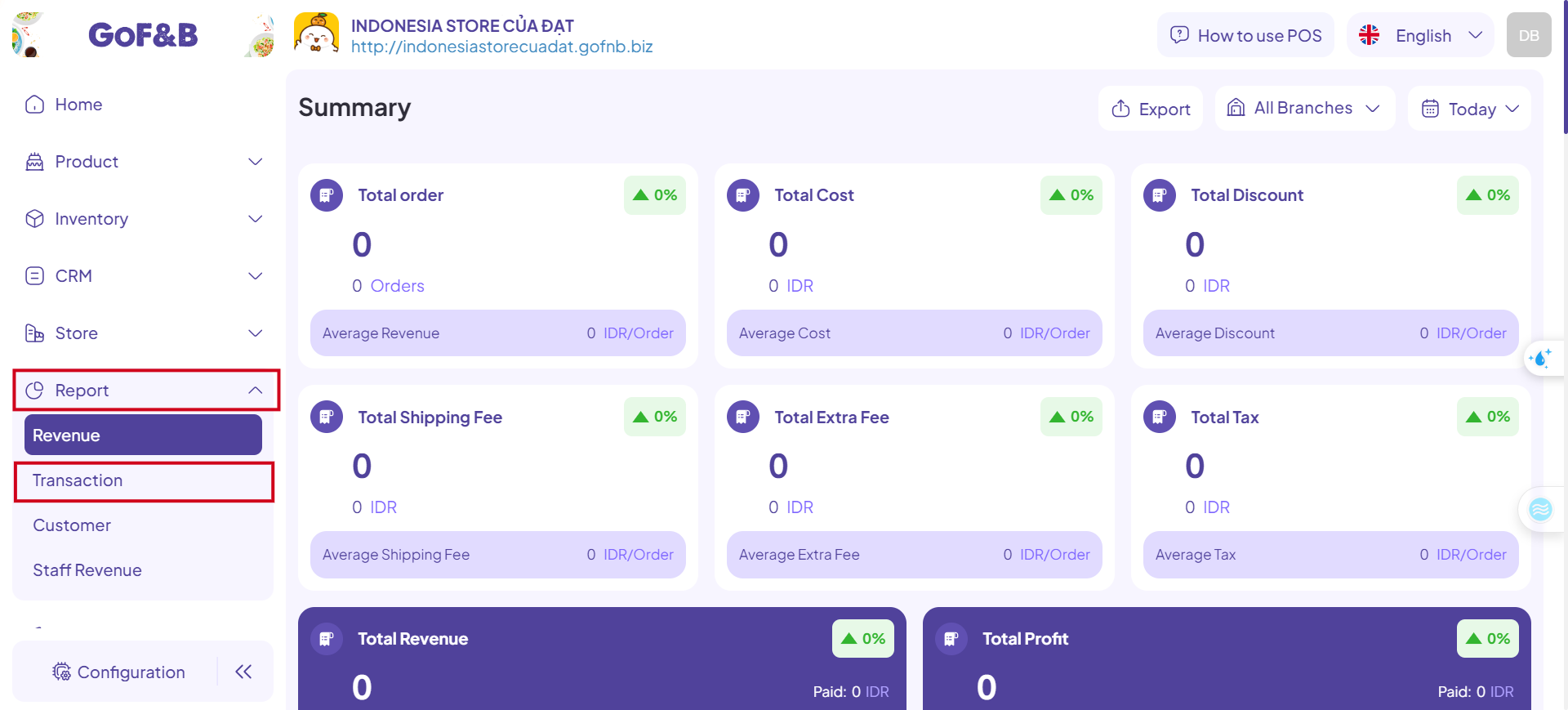
Step 3: Choose the RESERVATION option.
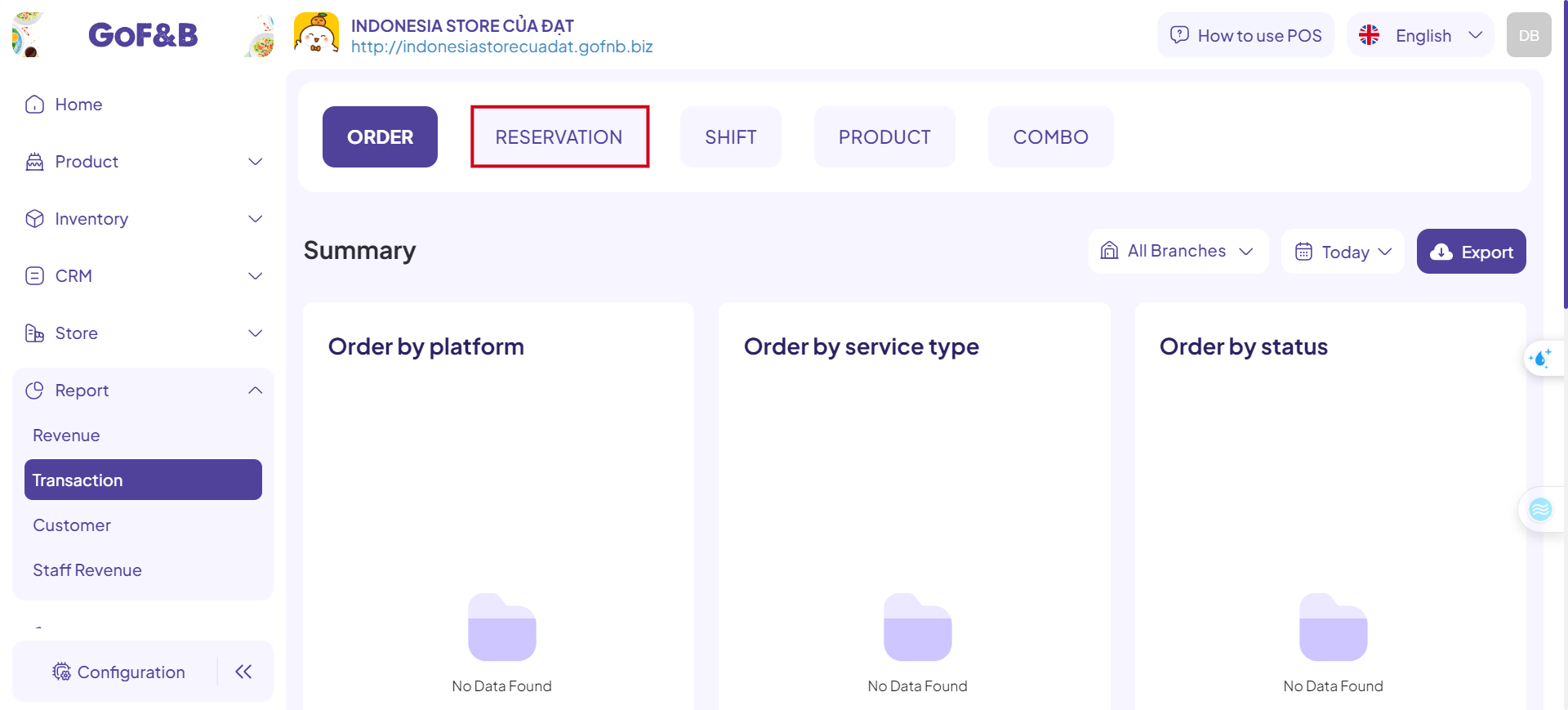
Step 4: Access the reservation you want to modify and change the representative customer.
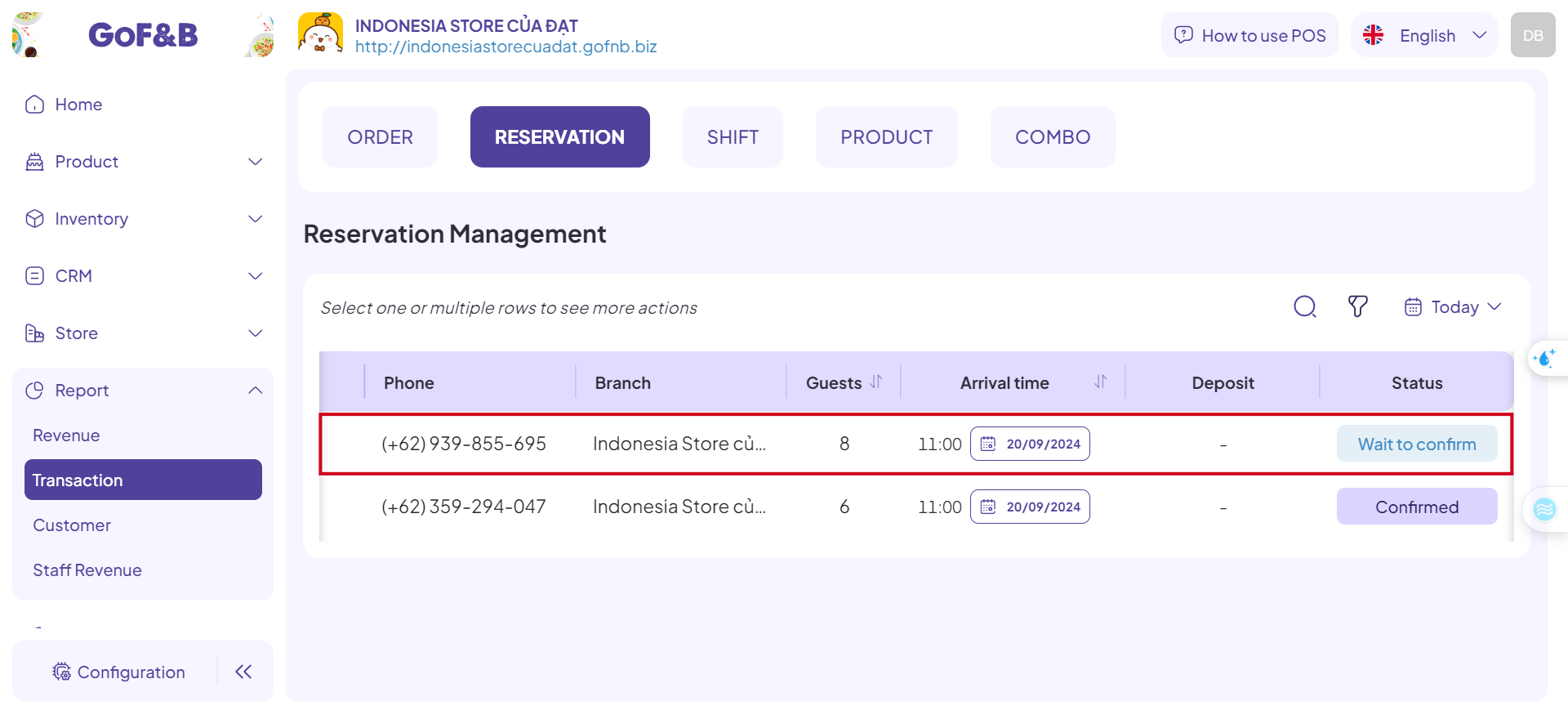
Step 5: Click Edit.
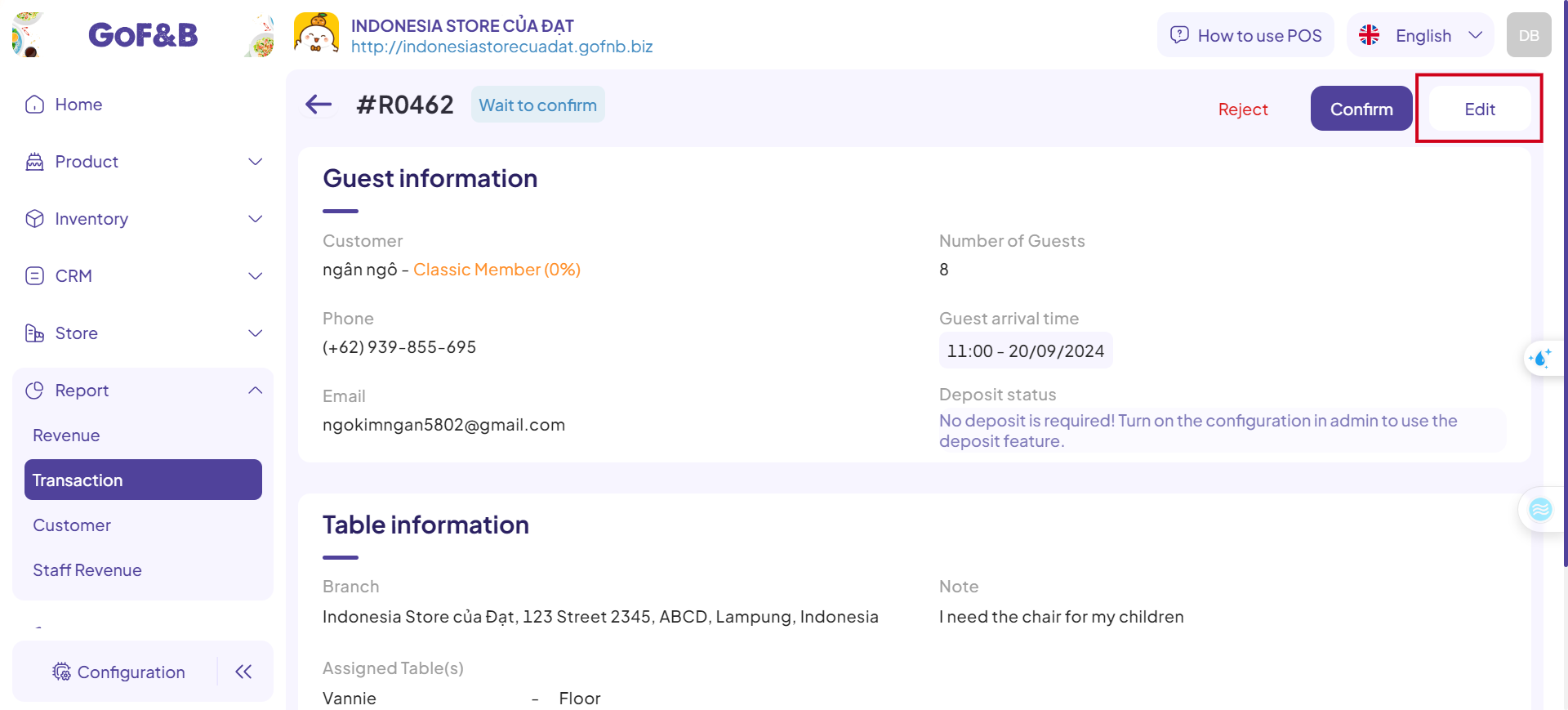
Step 6: In the Customer field, update the customer name.
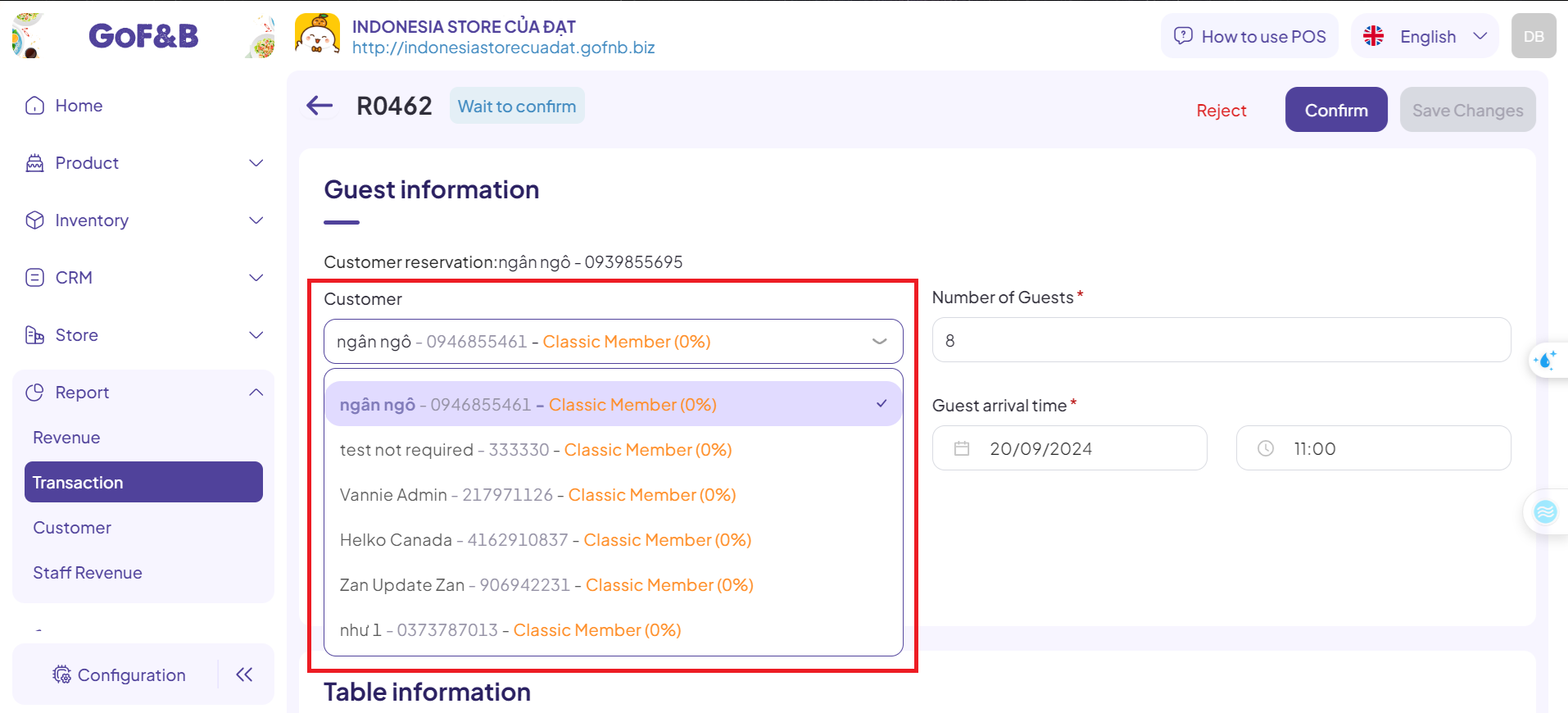
Step 7: Finally, click Save Changes to complete the process.
Change the customer assigned to a reservation on the POS web
Step 1: Log into the POS Web system at: https://pos.gofnb.biz/login.
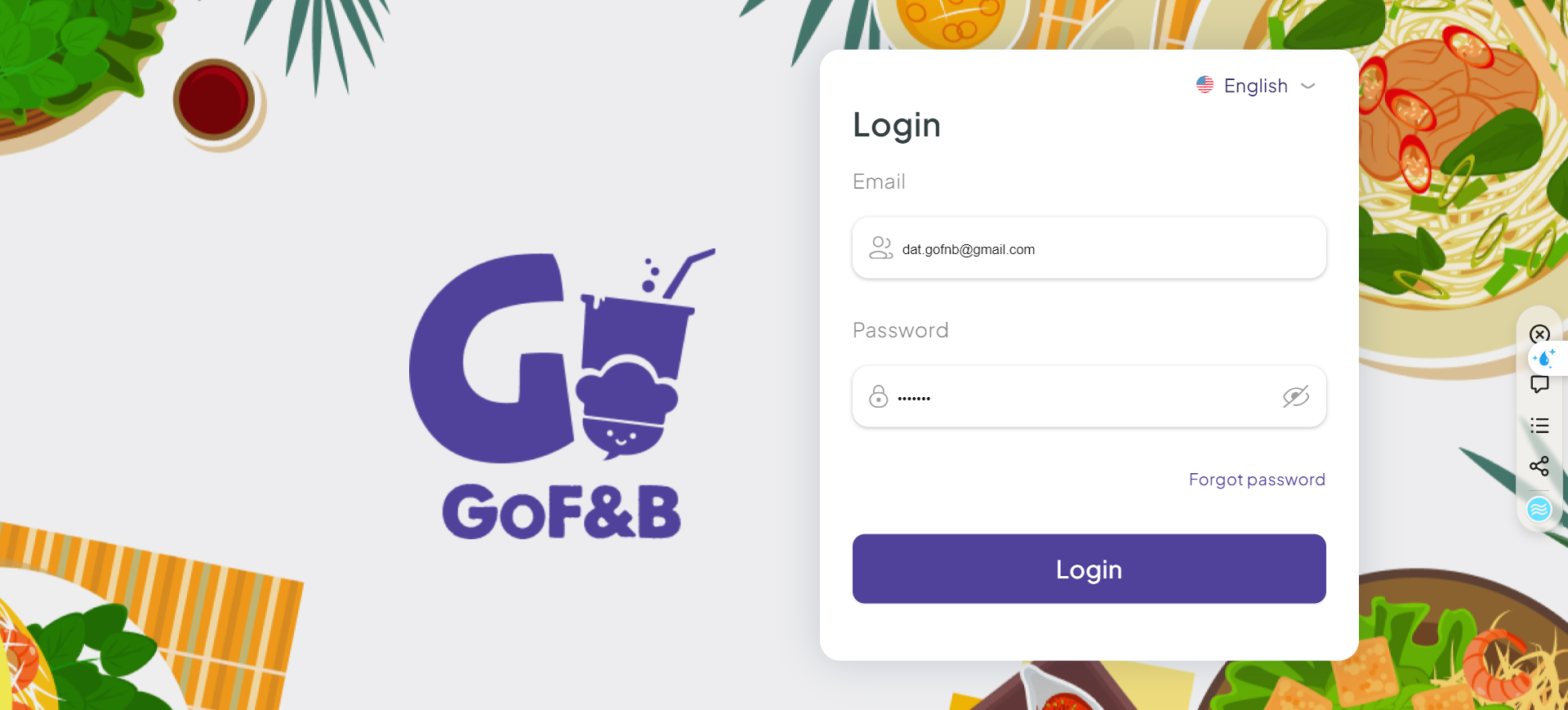
Step 2: On the homepage, click on the expand button.
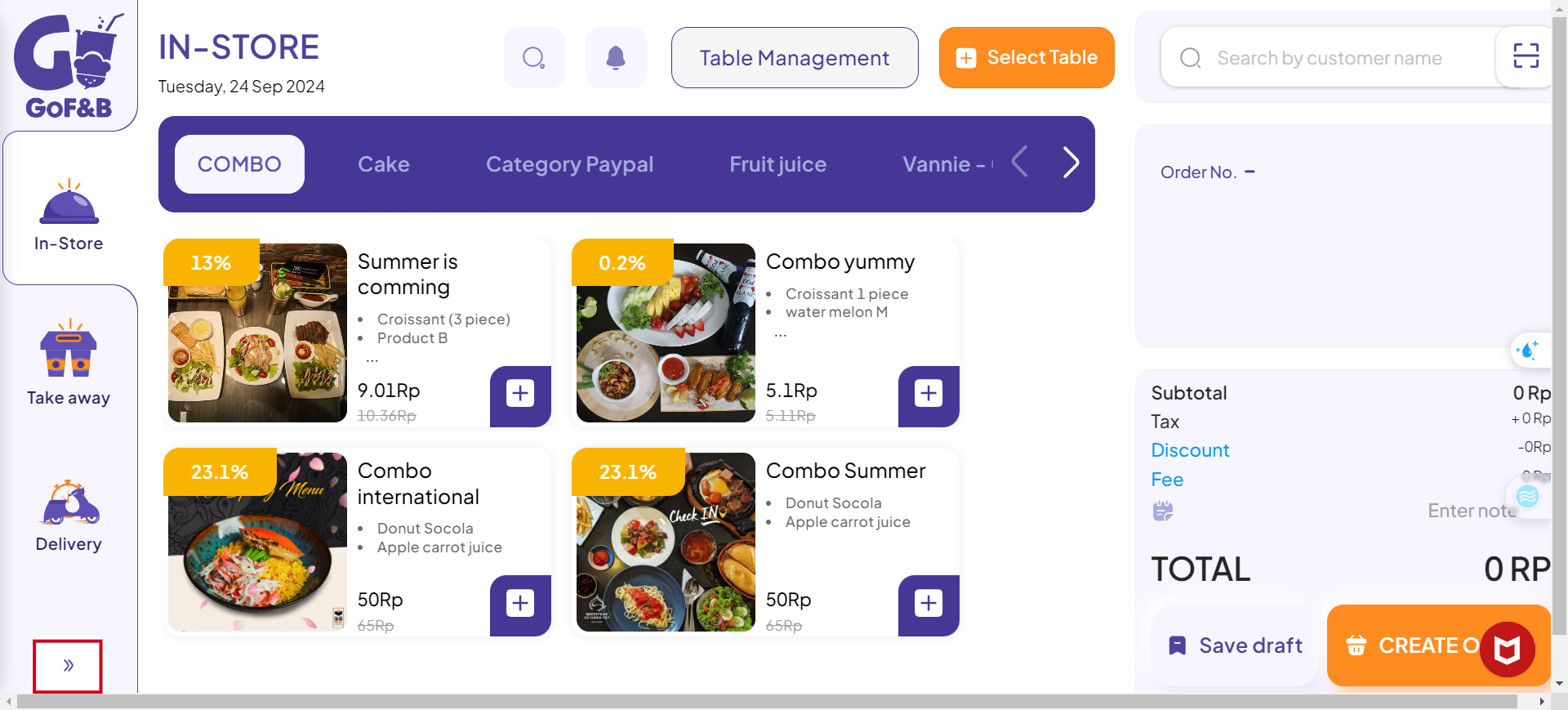
Step 3: Select the Reservation.
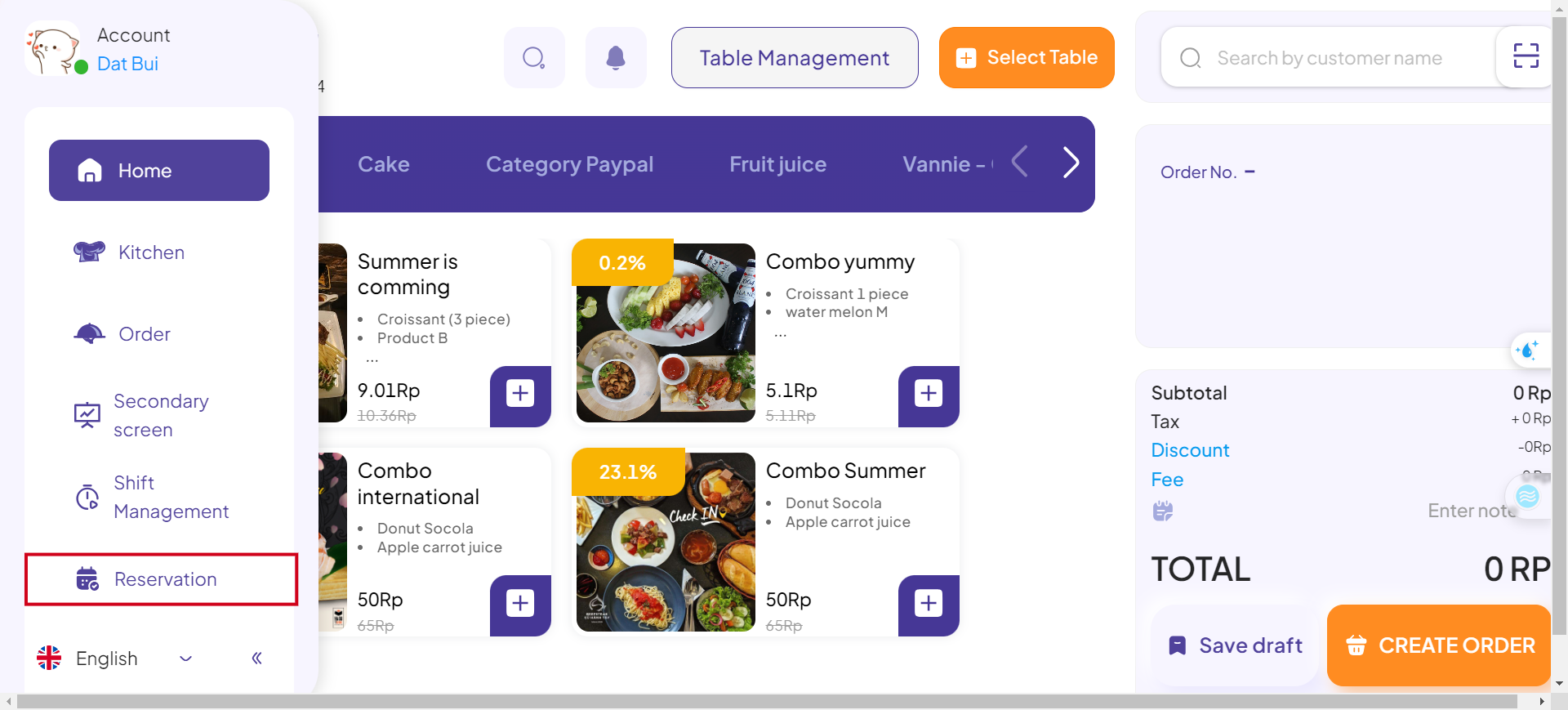
Step 4: Click on the RESERVATION ID of the reservation you wish to modify.
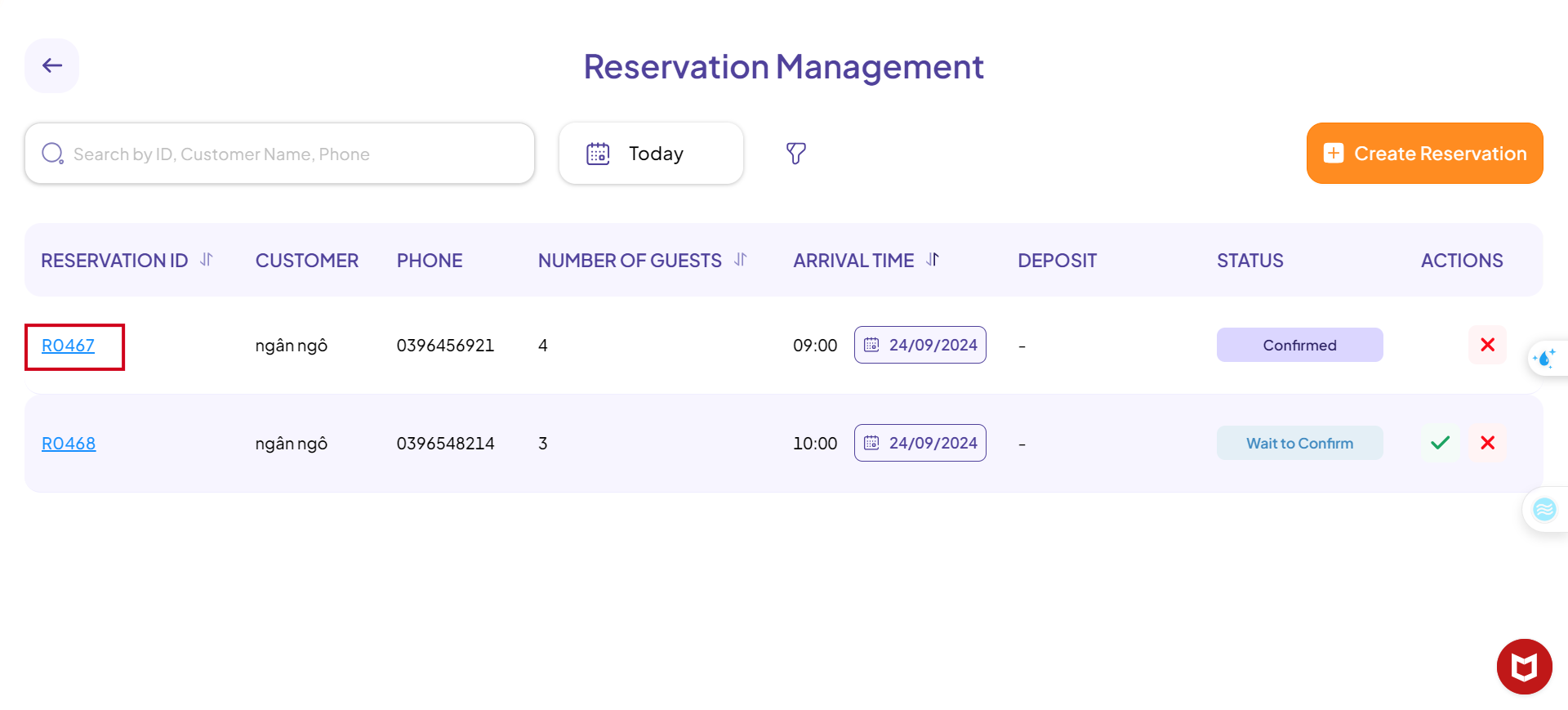
Step 5: Click on Select customer and change it to the desired customer.
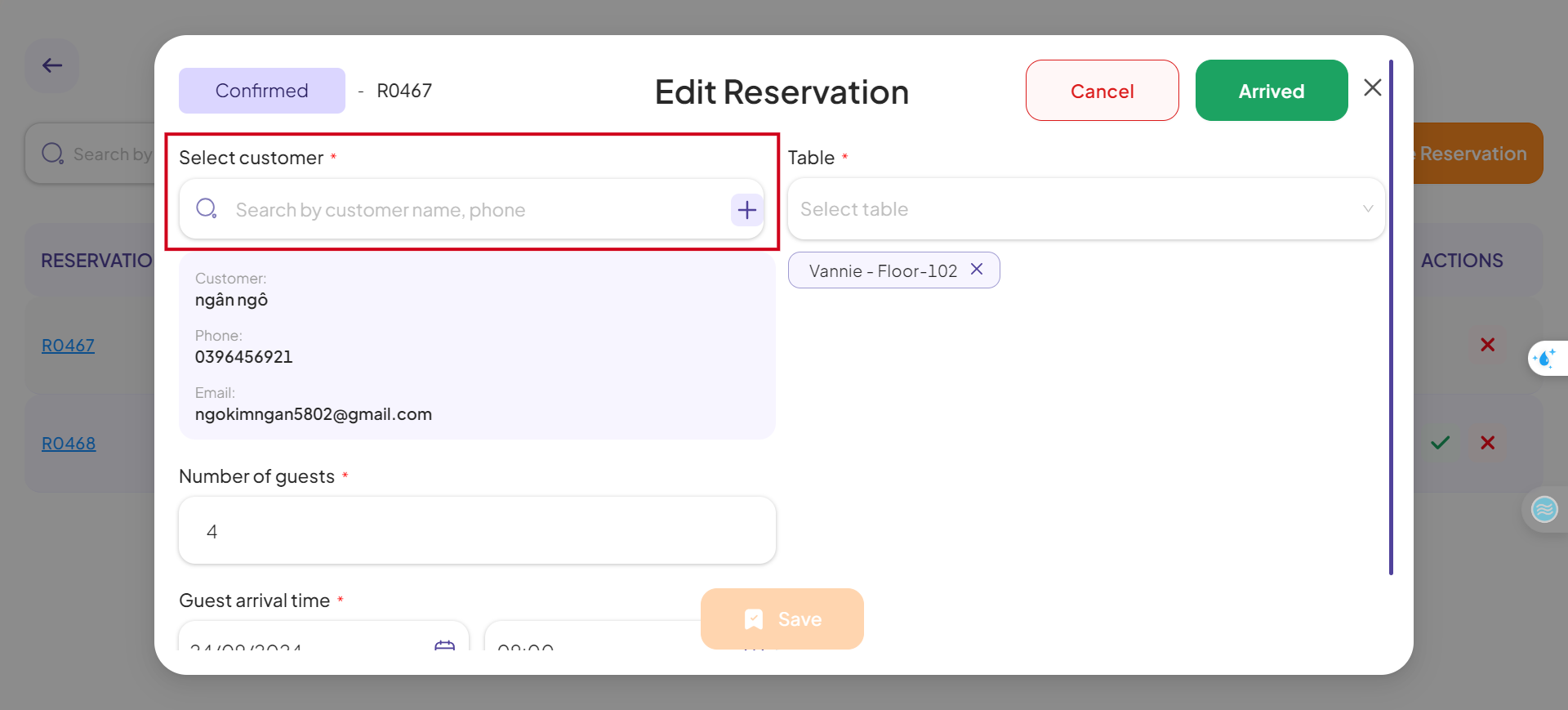
Step 6: Finally, click Save to complete the process.
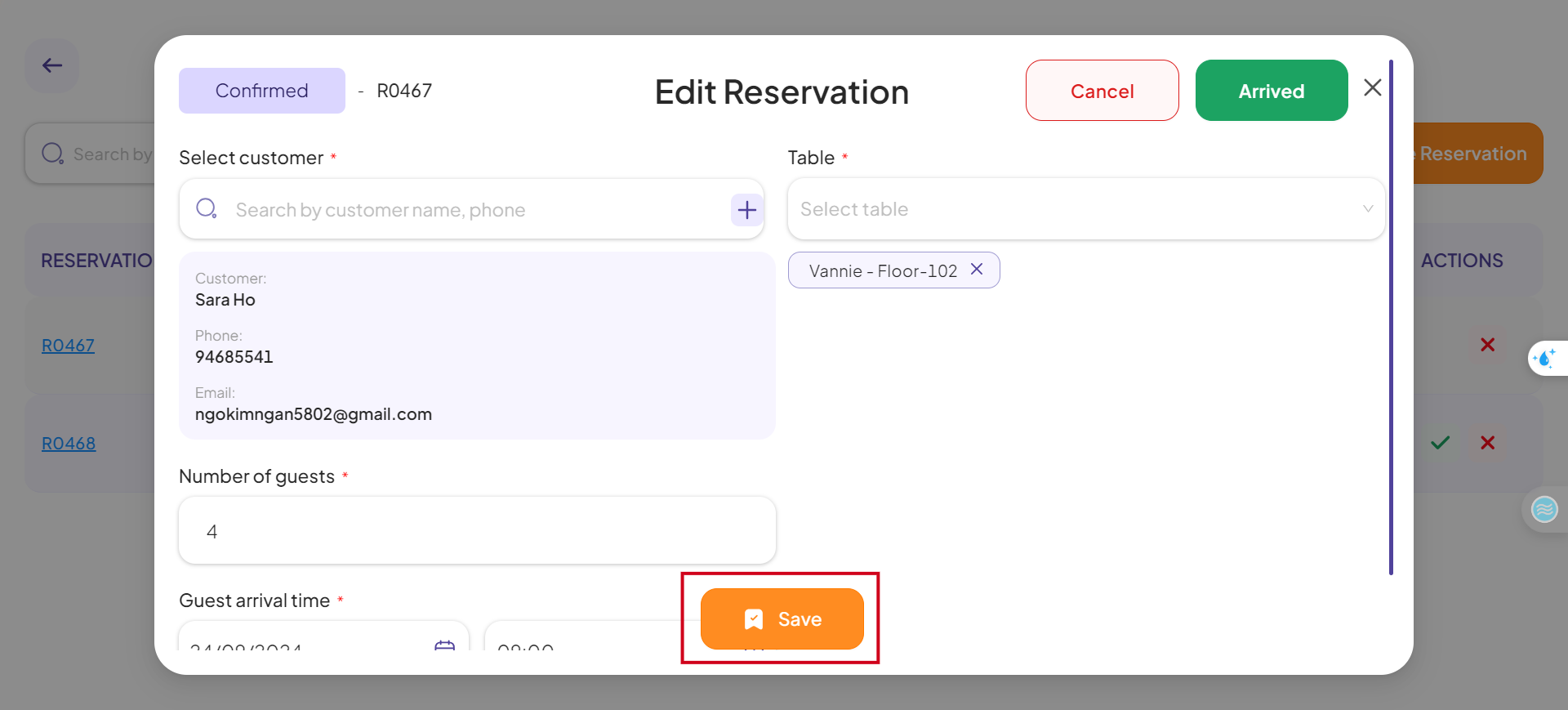
This is the guide for changing the customer assigned to a reservation on the admin dashboard and POS web. If you have any questions or related inquiries, please contact GoF&B Customer Support via email at [email protected].

