Assign permission and branch to staff on GoF&B
This useful feature allows you to easily delegate and manage responsibilities among your staff, ensuring transparency and precision by assigning specific roles to each individual or group. As a result, it enhances the efficiency of both individual staff and your entire business.
The process is as follow:
Assign permission to a new staff
Step 1: Access the GoF&B Admin Page: https://admin.gofnb.biz/.
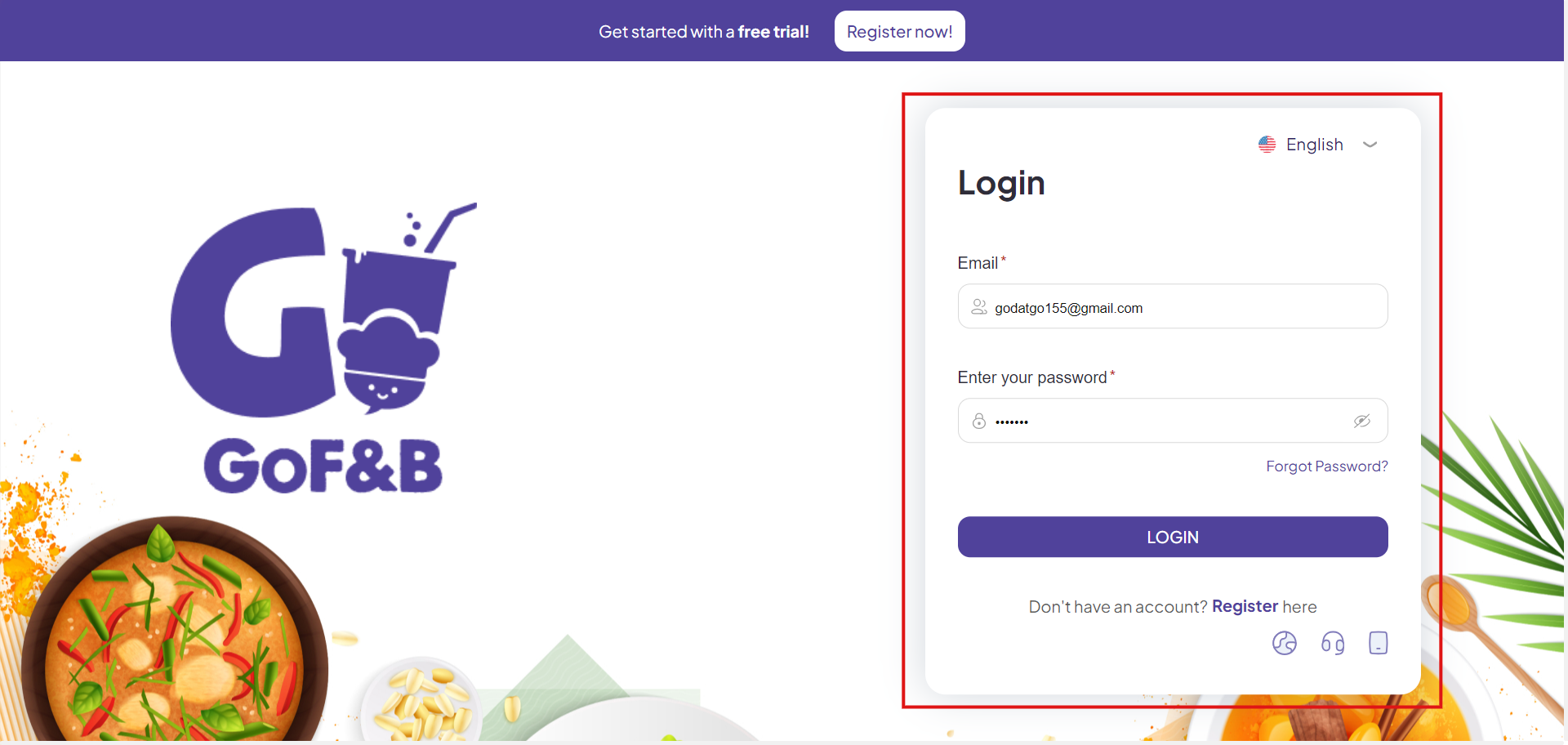
Step 2: On the main screen, you click on the Store.
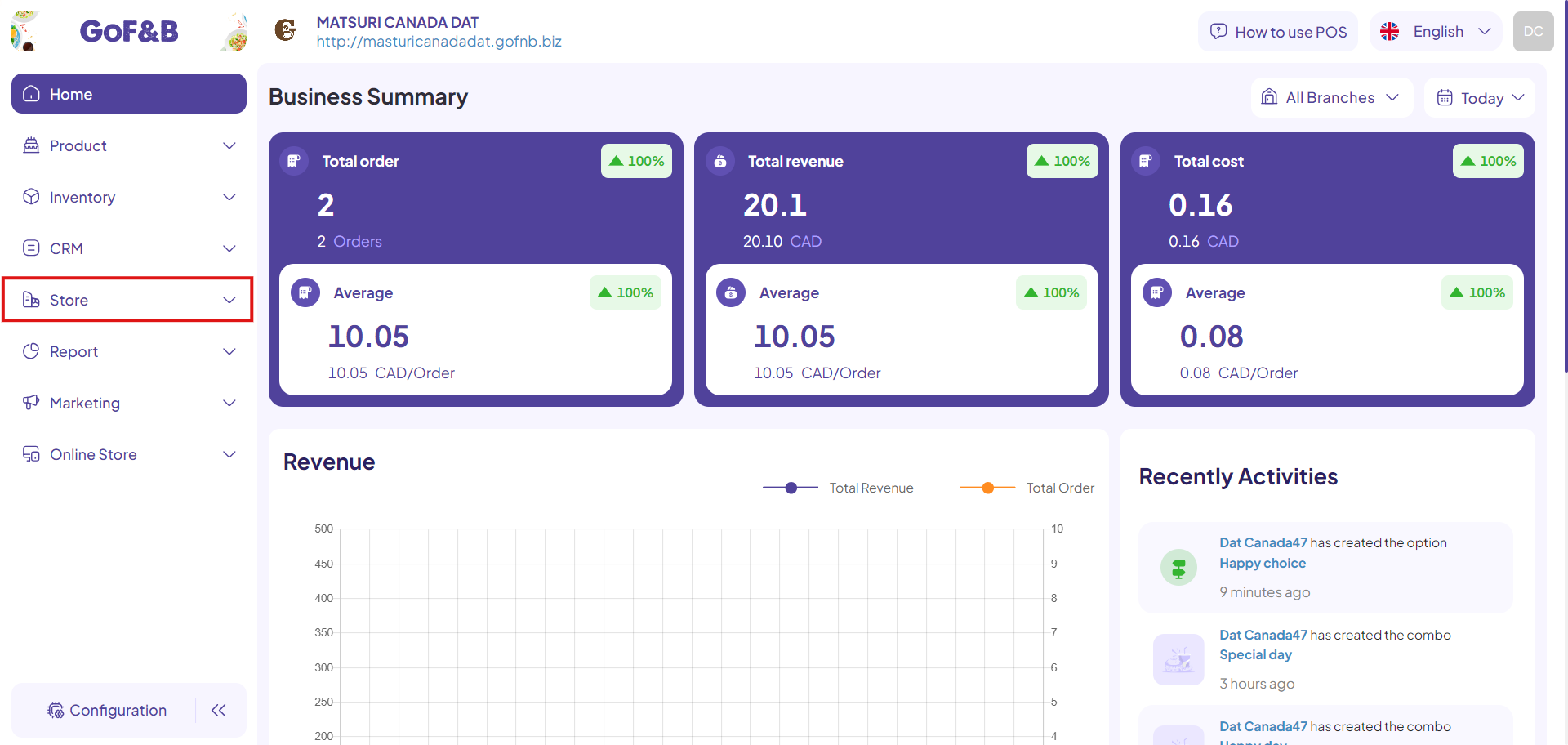
Step 3: Then, continue to click on Staff.
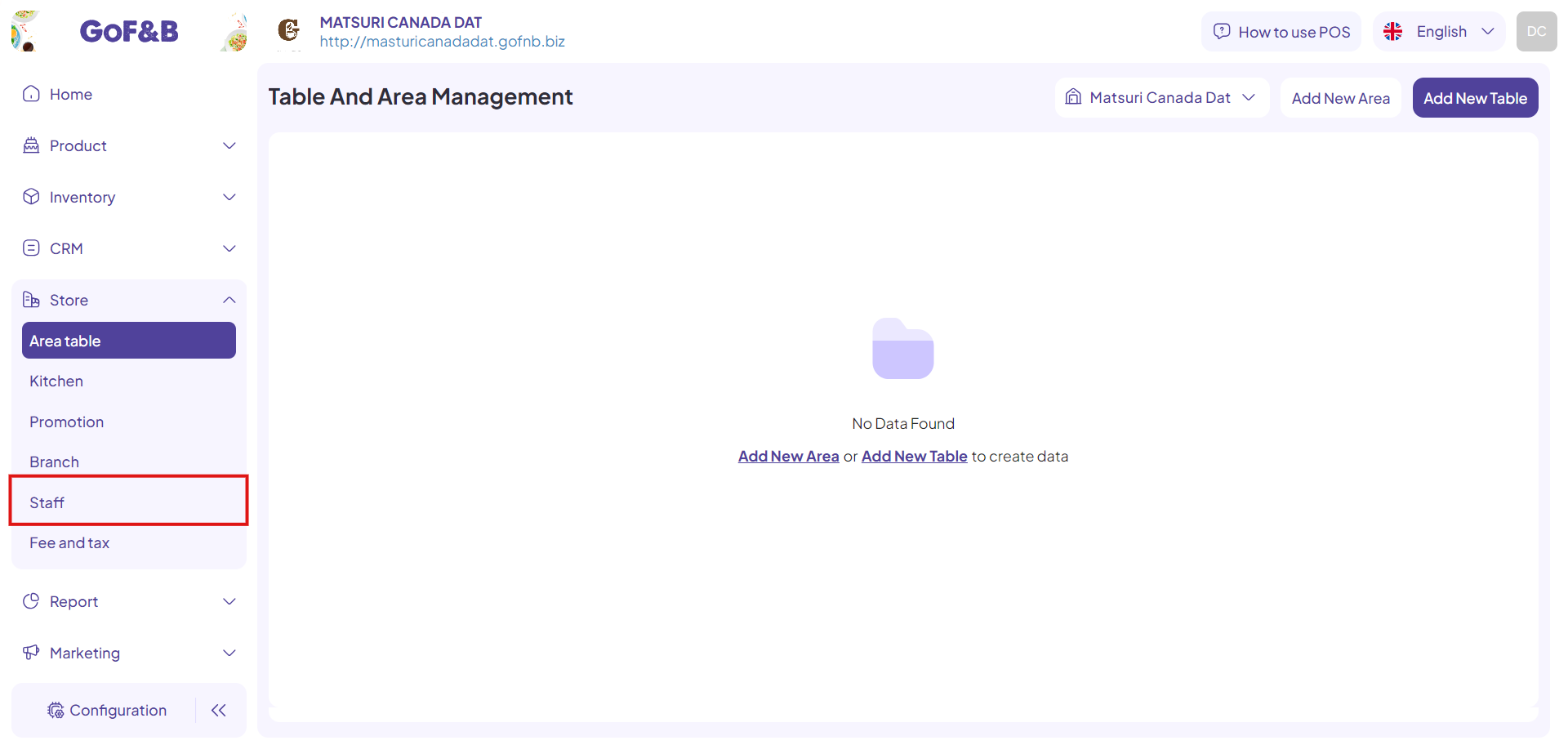
Step 4: Click Add new to record and manage a new staff in the system.
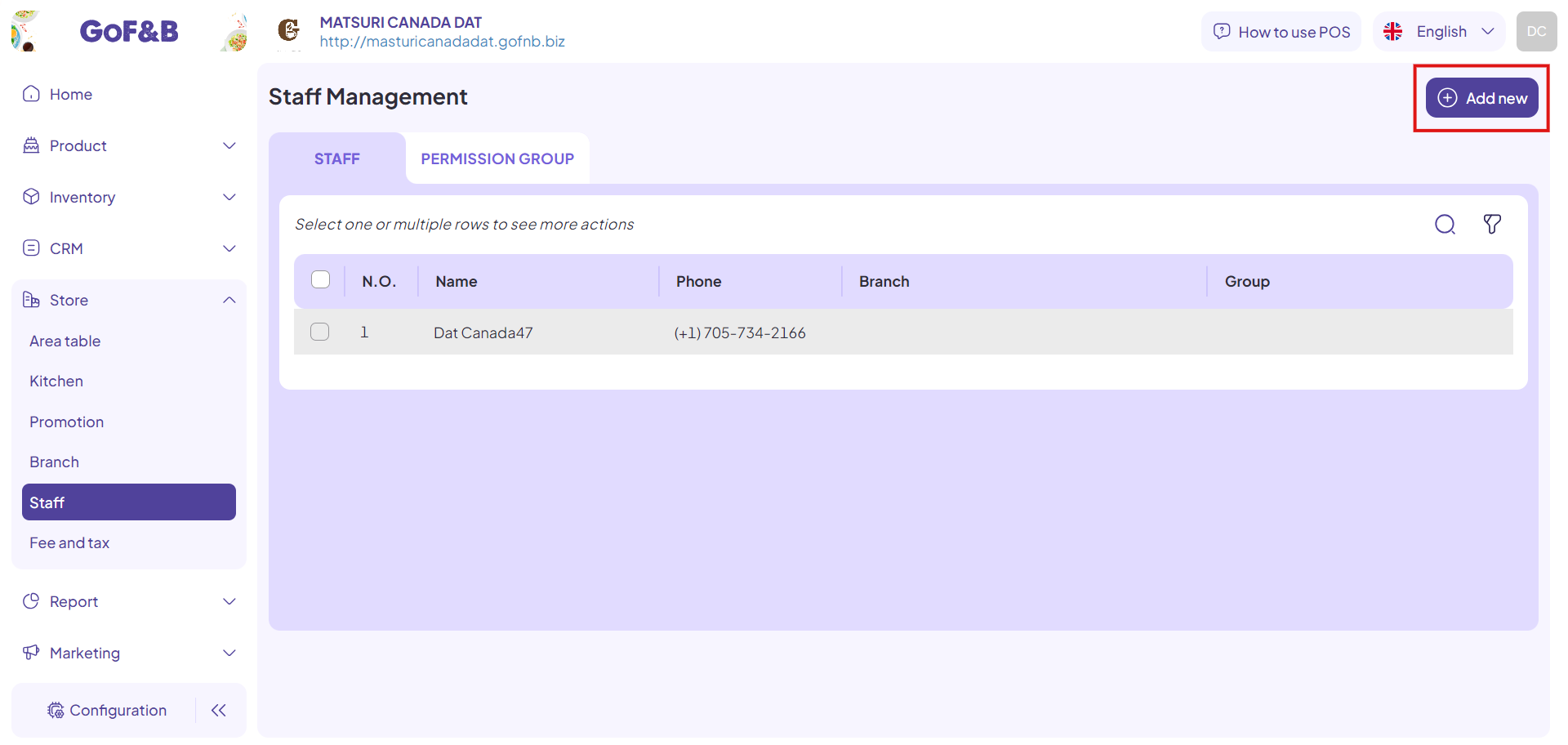
Step 5: In the Create Staff interface, fill in all the required information.
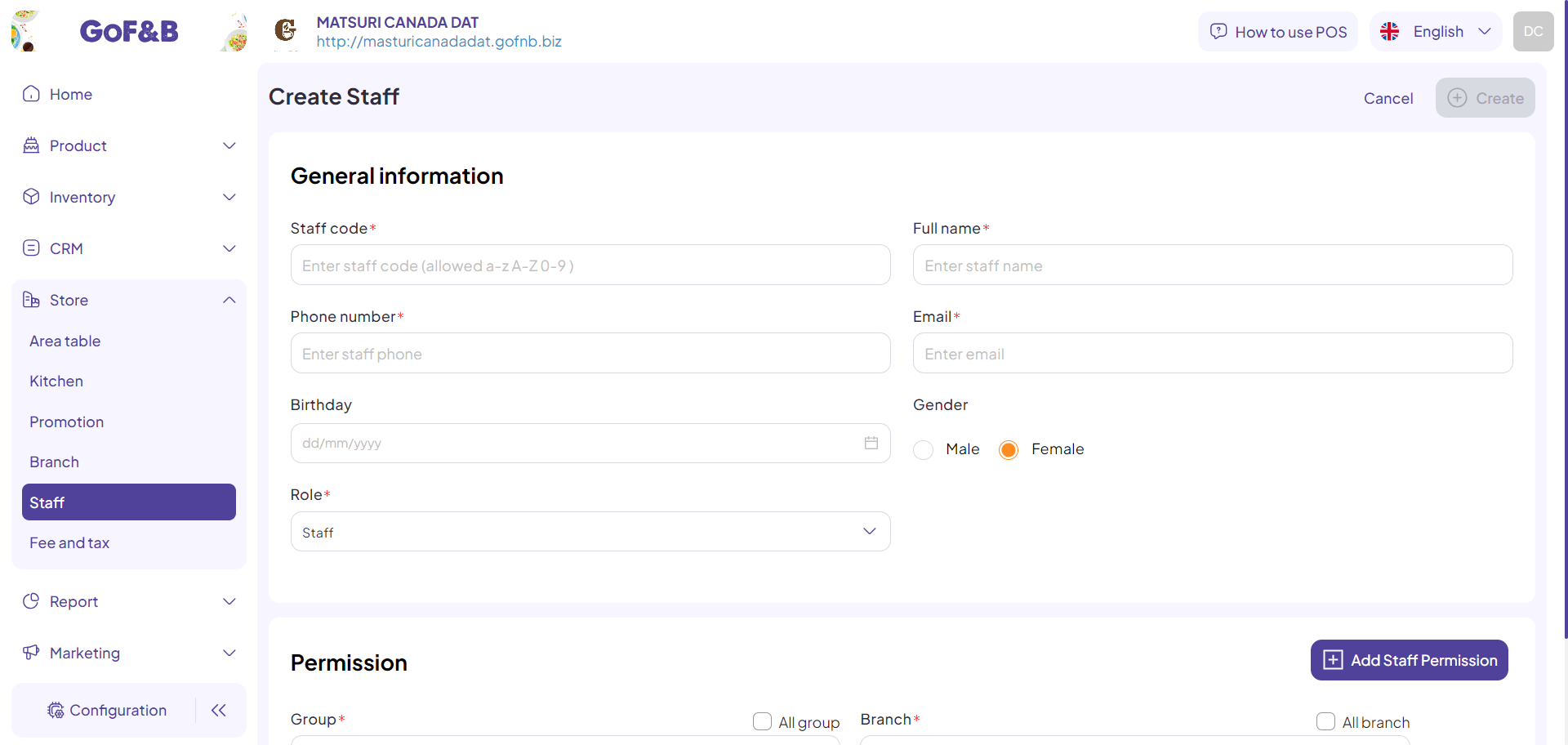
Step 6: To assign roles to the staff, enter the information in the Permission section:
- Group:
-
- To assign all existing groups to the staff, select All Group.
-
- To assign specific group, use the search box to choose the group for the staff.
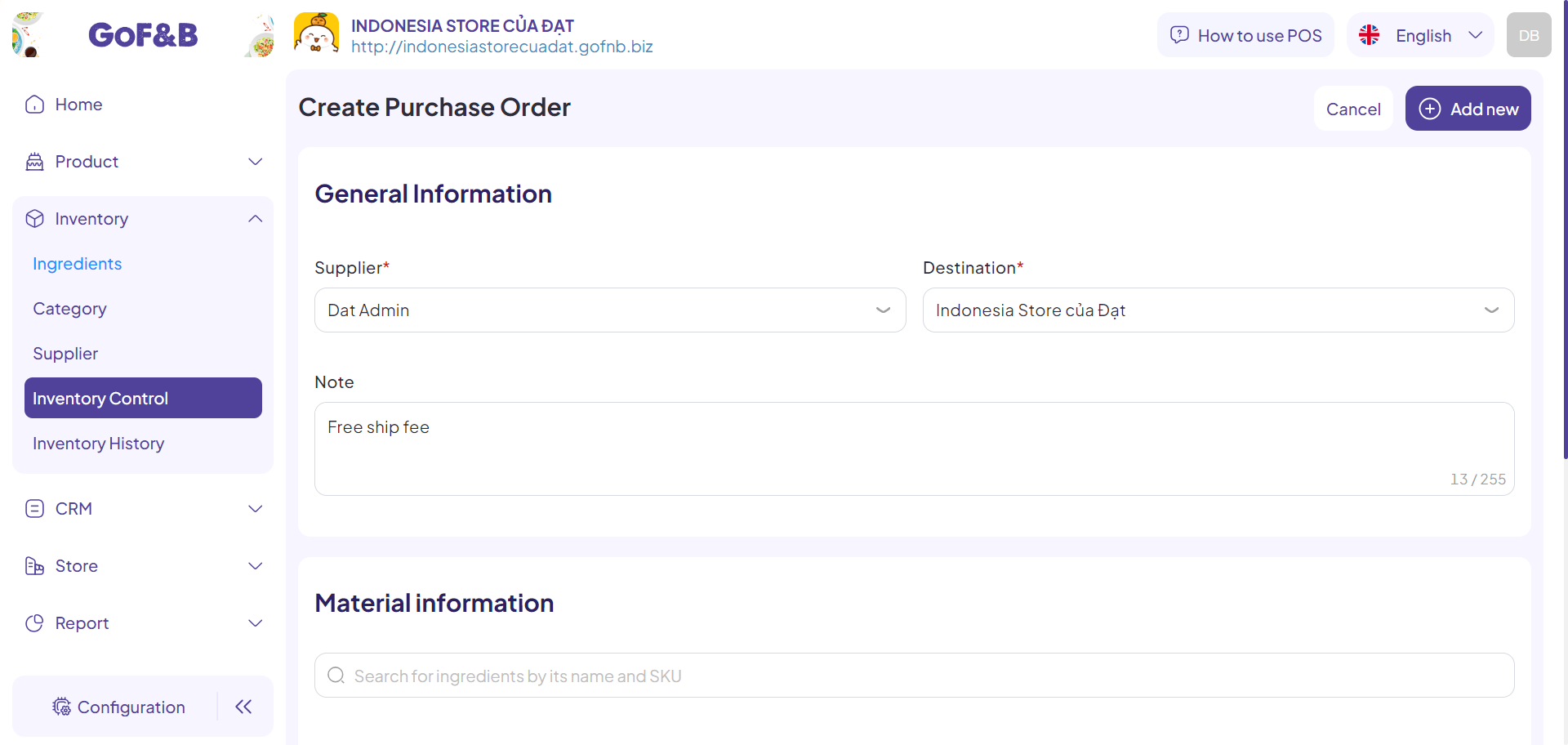
- Branch:
-
- To assign the staff to all branches, select All Branch.
-
- To assign the staff to specific branch, use the search box to select the applicable branches.
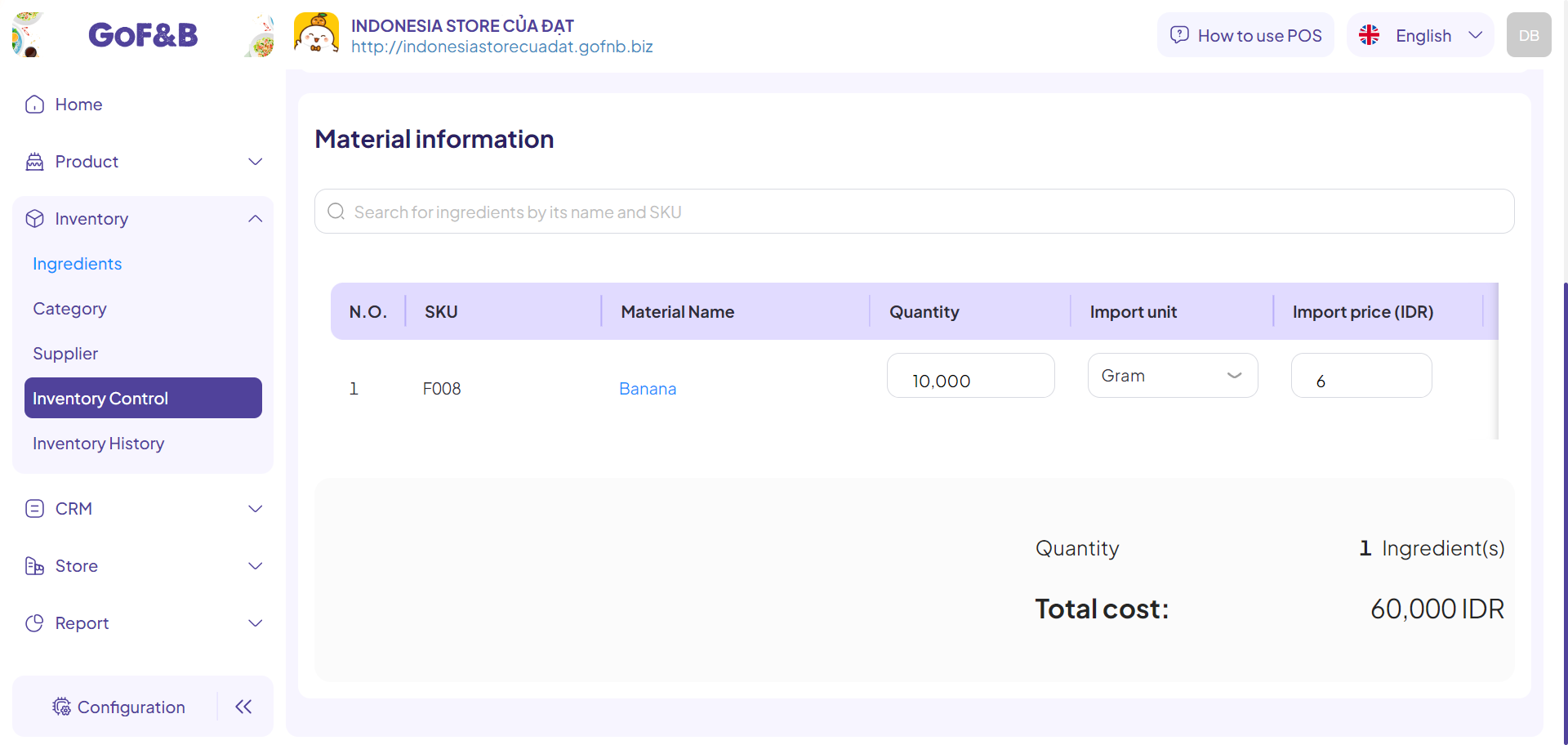
Step 7: Finally, click Create to complete the process.
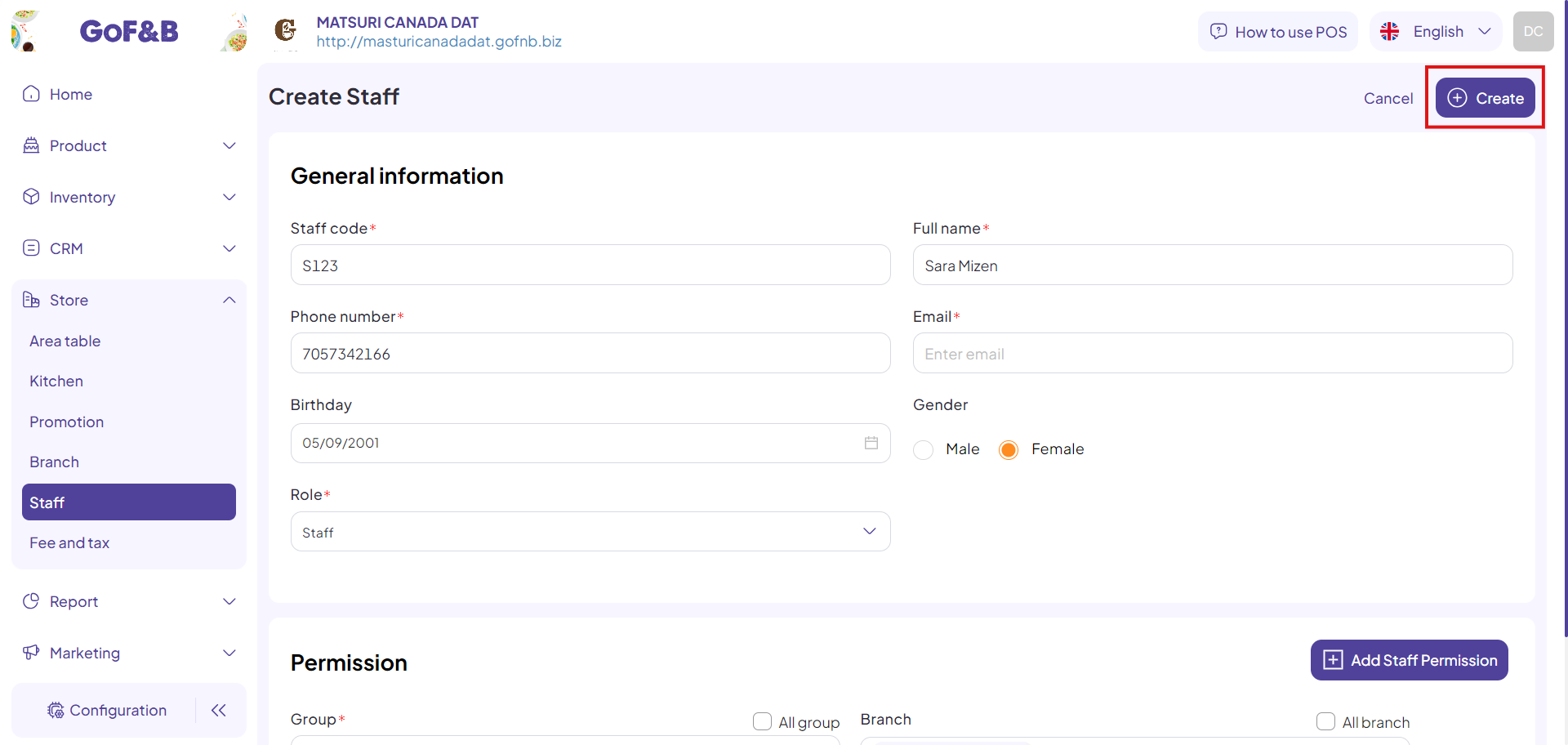
Reassign permission to existing staff
Steps 1, 2, and 3: Refer to the instruction for Assign permission to existing staff.
Step 4: In the Staff Management interface, check the box in front of the staff account that needs role reassignment and click the edit icon.
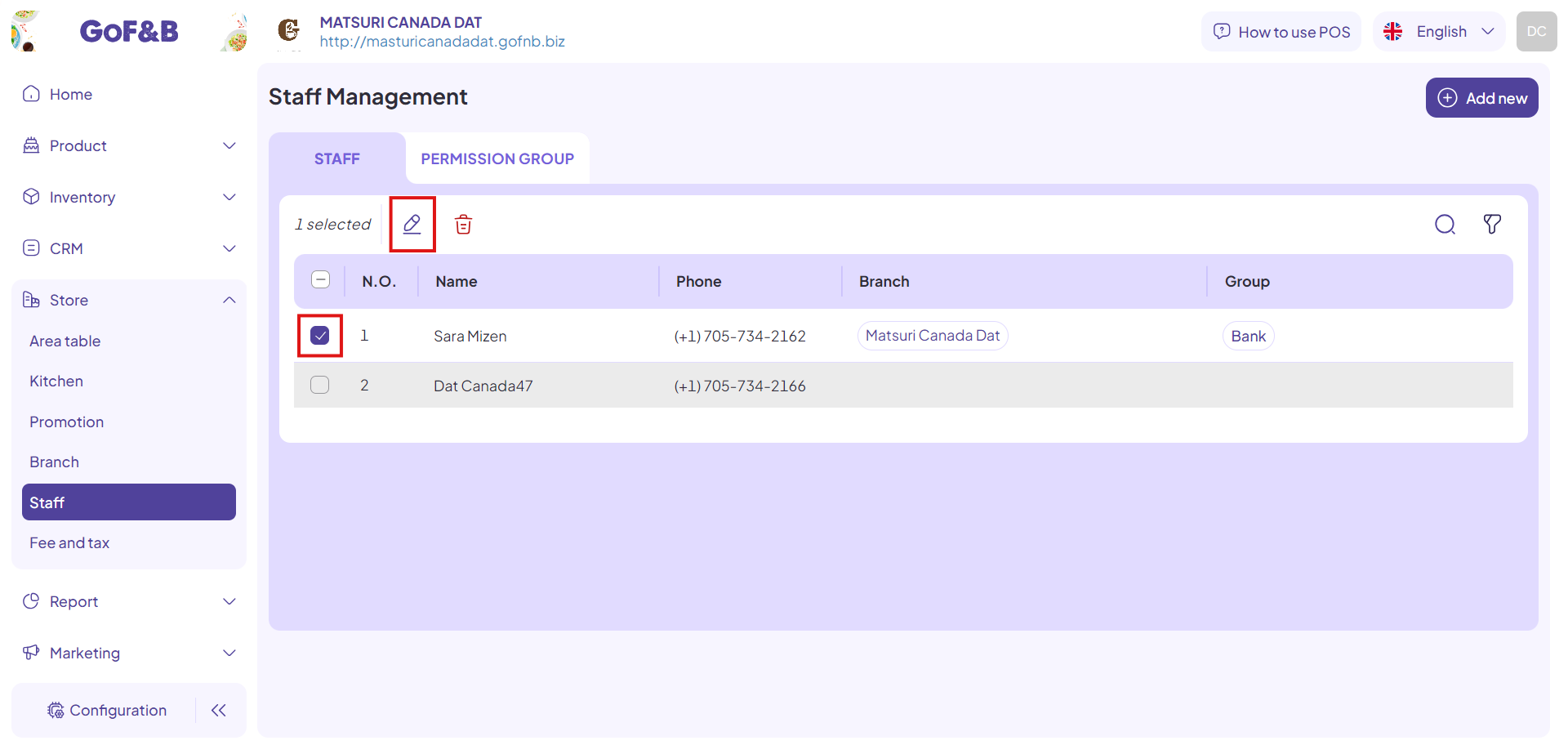
Step 5: To reassign roles to the staff, follow the same process as in Step 6 of the above instructions.
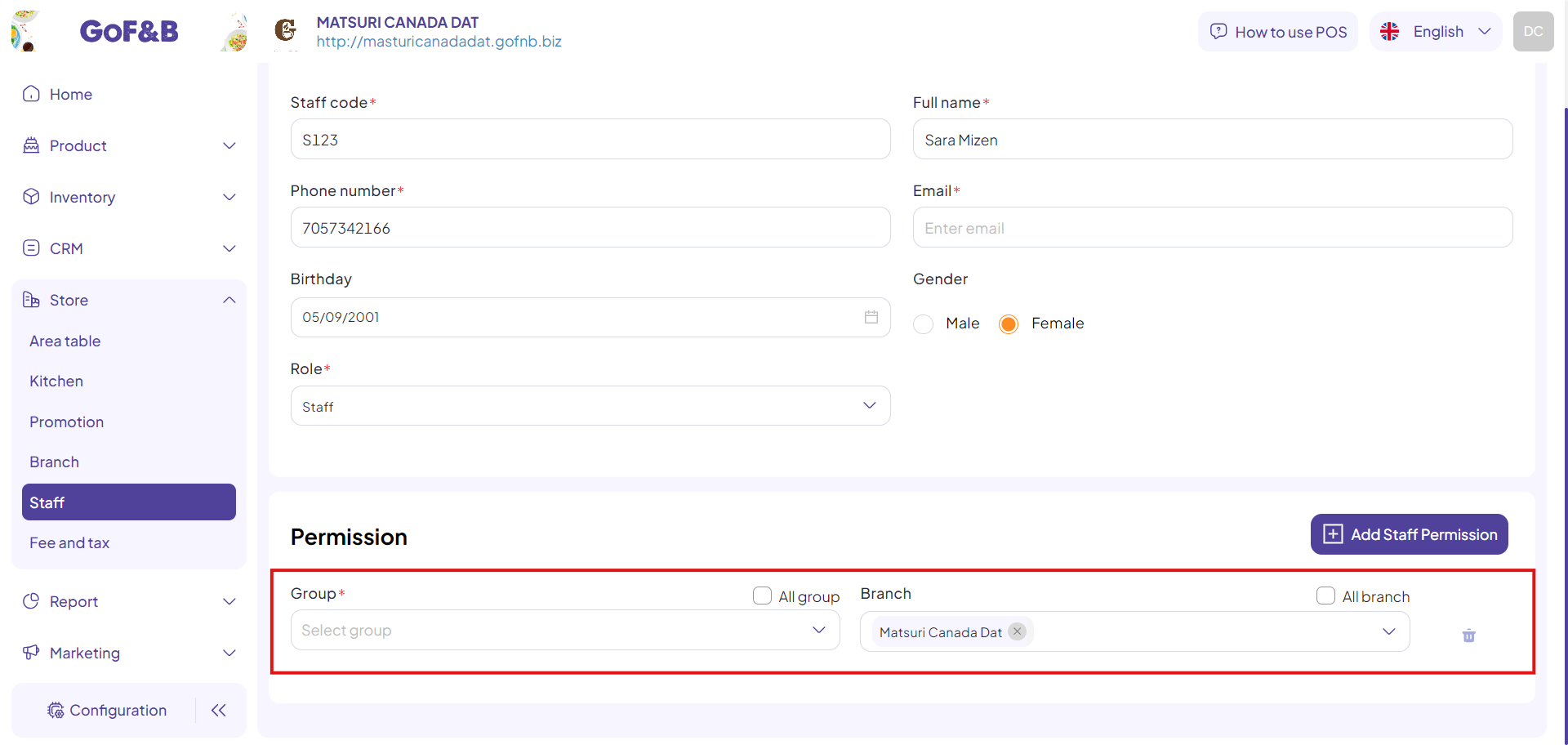
Step 6: Finally, click Update to complete the process.
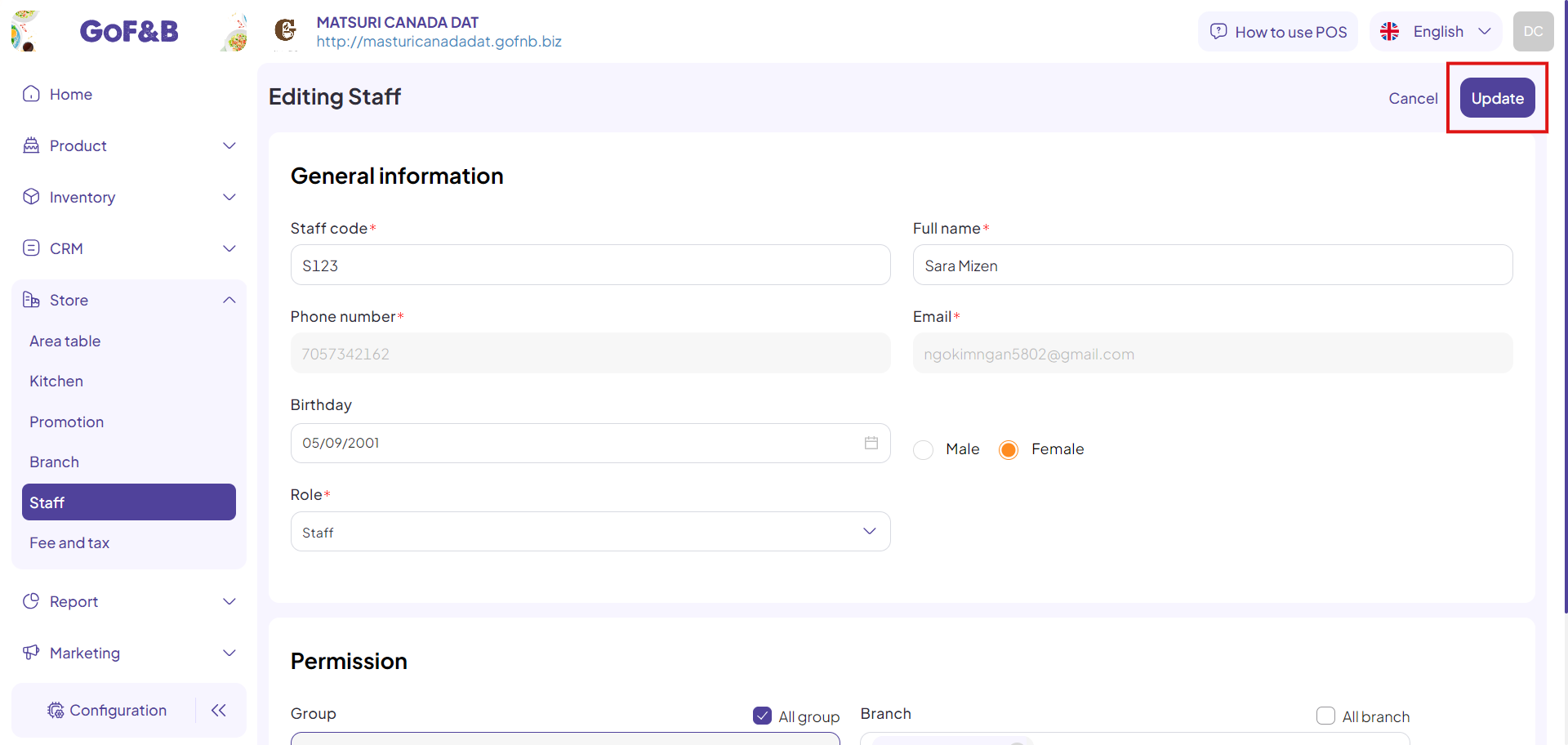
This is the guide for creating, editing and deleting staff information on GoF&B. If you have any questions or related inquiries, please contact GoF&B Customer Support via email at [email protected].

