Apply multistage promotion on the same product
The feature of applying multistage promotion on the same product on the GoF&B software allows you to implement multiple promotional campaigns, driving sales for targeted products and boosting revenue effectively. This provides flexibility in offering promotions, optimizing the customer experience.
Feature explanation
GoF&B software provides four promotional options: Automatic Discounts, Flash Sale, Promo Codes, and the upcoming Buy X Get Y. The multistage promotion feature allows you to apply multiple promotional offers to a single product within an order simultaneously (excluding products involved in Flash Sale campaigns).
Example:
- A customer orders product X, which is part of an automatic discounts campains, and can still apply a promo code for X if the order meets the conditions.
- A customer orders product X with two promo codes, A and B.
These examples illustrate how you can apply multiple promotions to the same product using this feature.
Apply multistage promotion
Step 1: Access the GoF&B Admin Page at https://admin.gofnb.biz/.
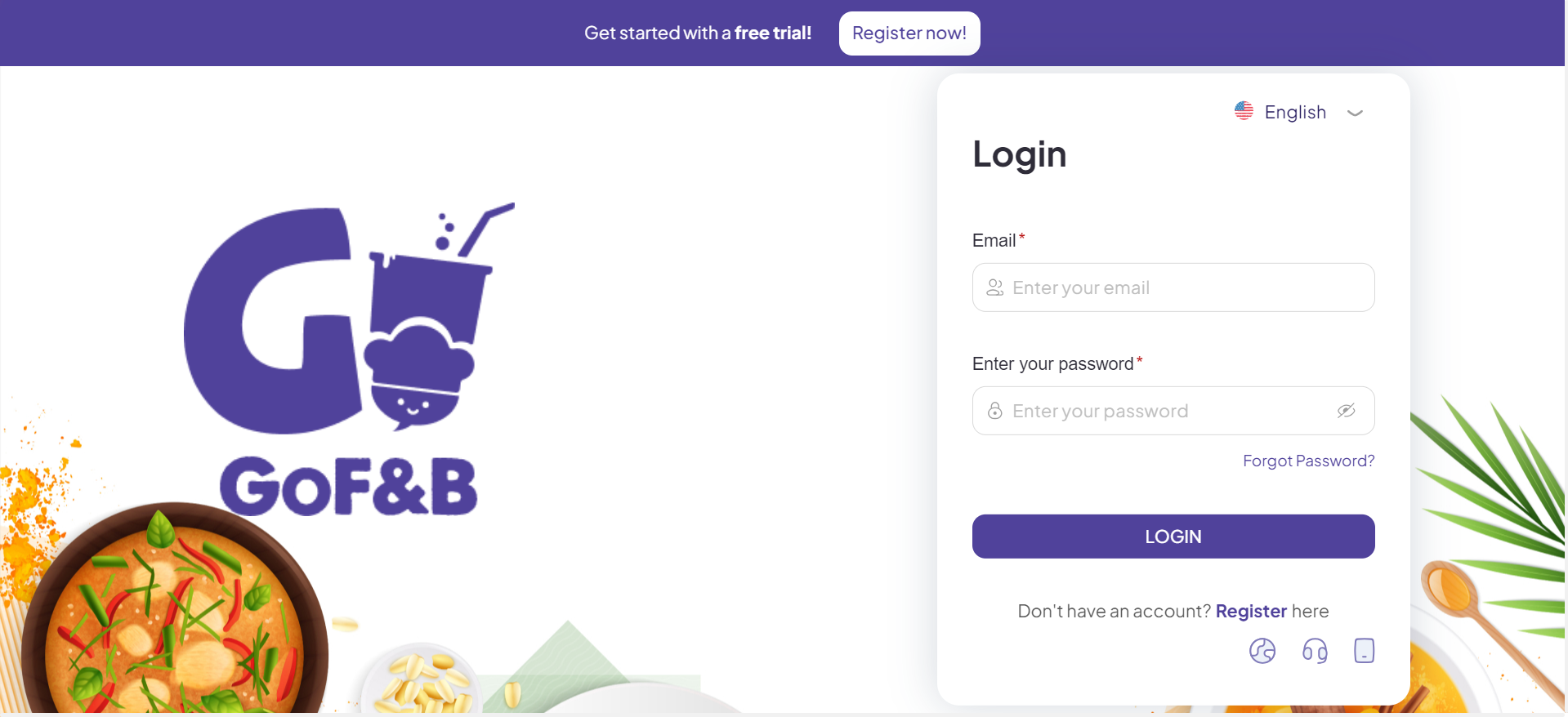
Step 2: On the main screen, click on Store, then select Promotion.
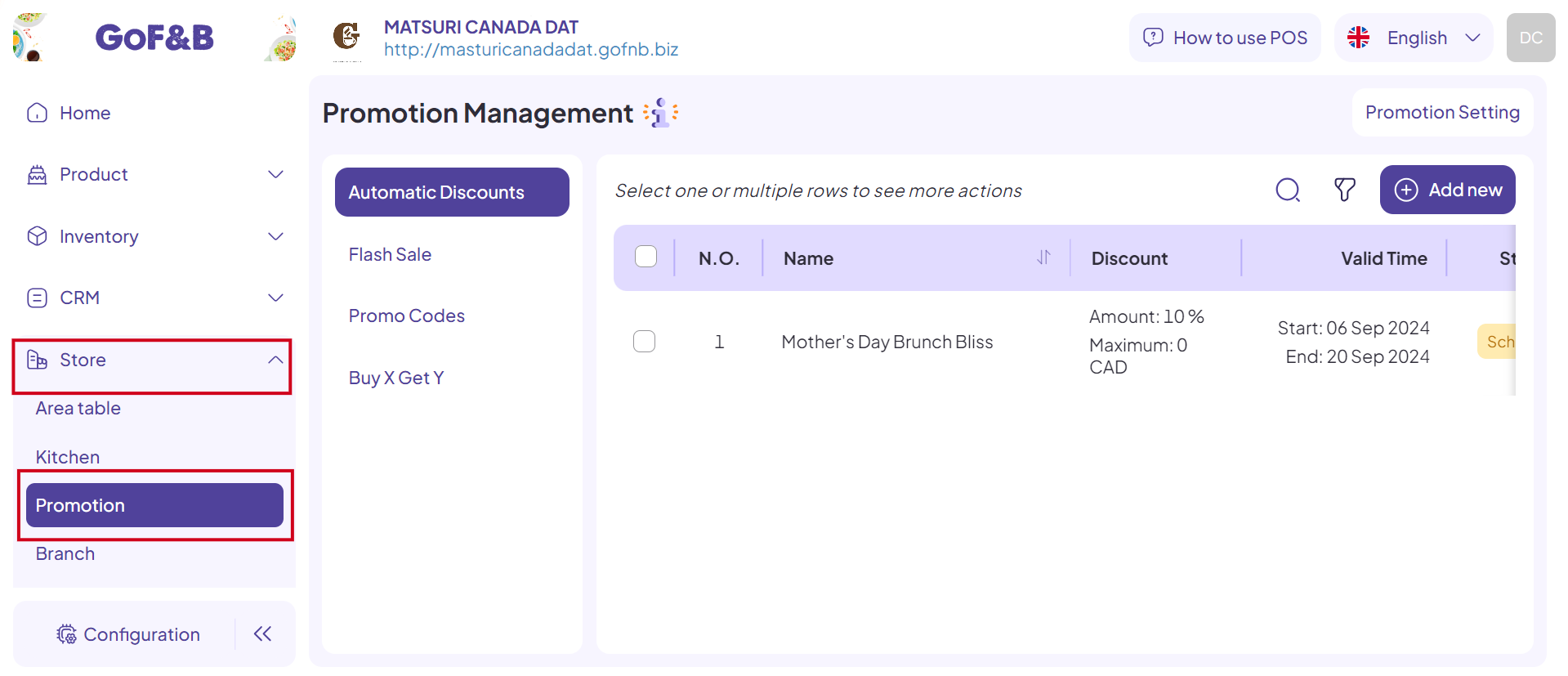
Step 3: In the Promotion Management interface, click on Promotion Setting.
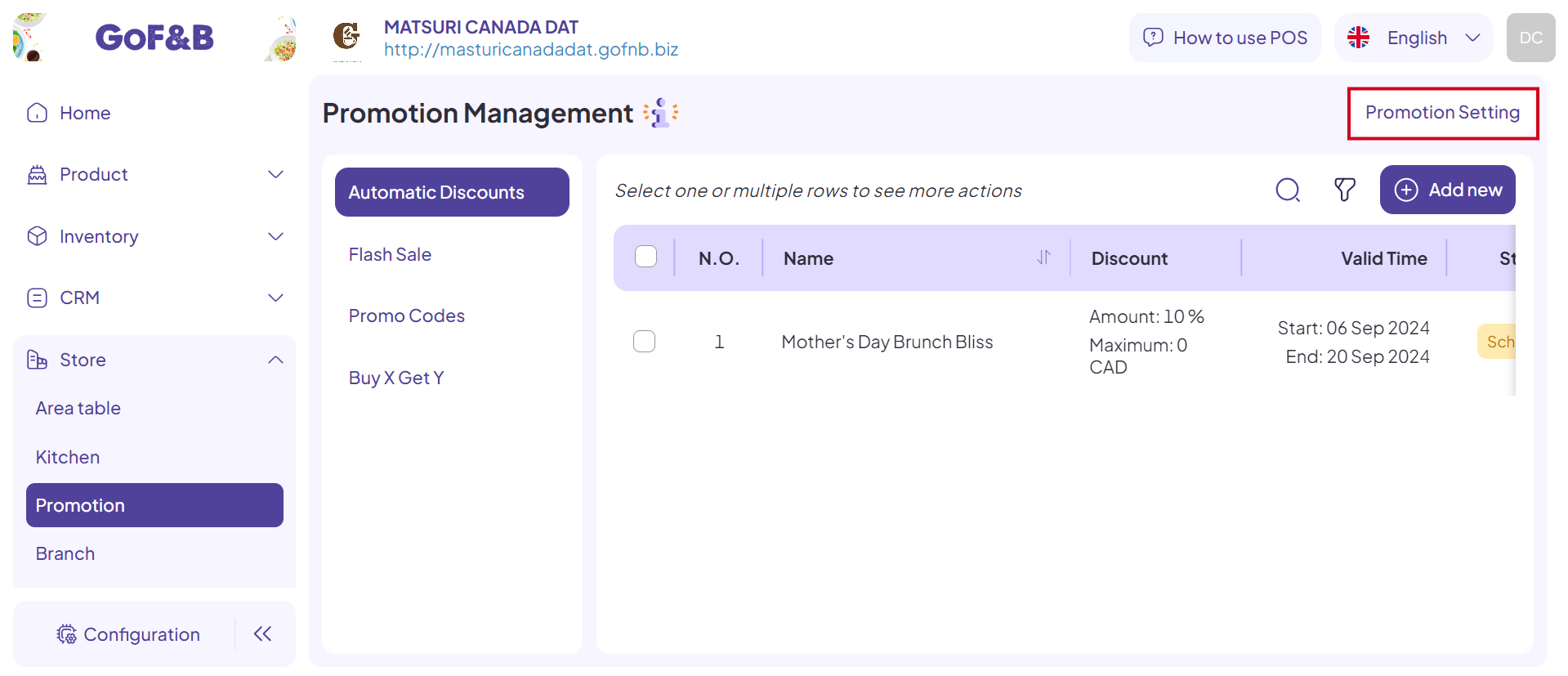
Step 4: Activate the Apply multistage button to apply multiple promotions to the same product when creating an order.
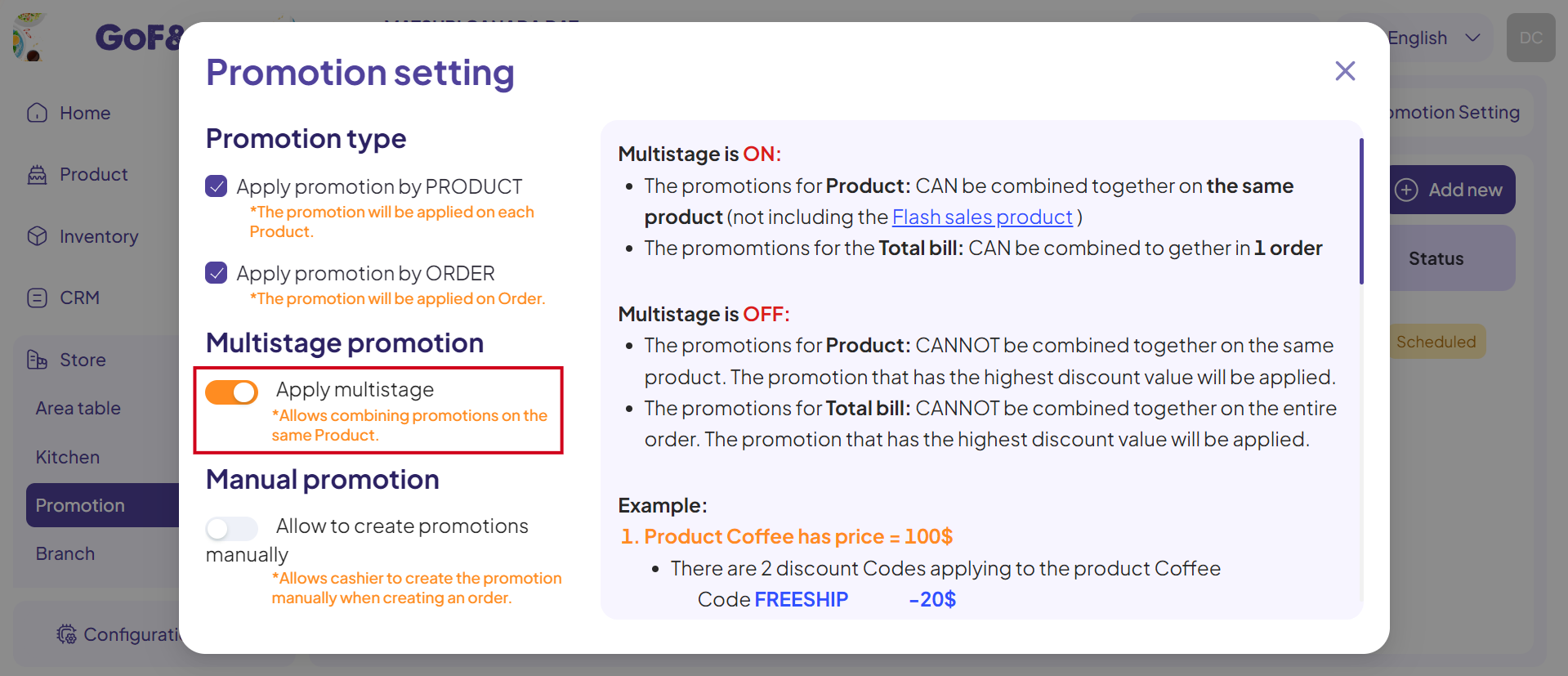
Step 5: Select and create a promotional campaign for the desired product in the Promotion Management interface.
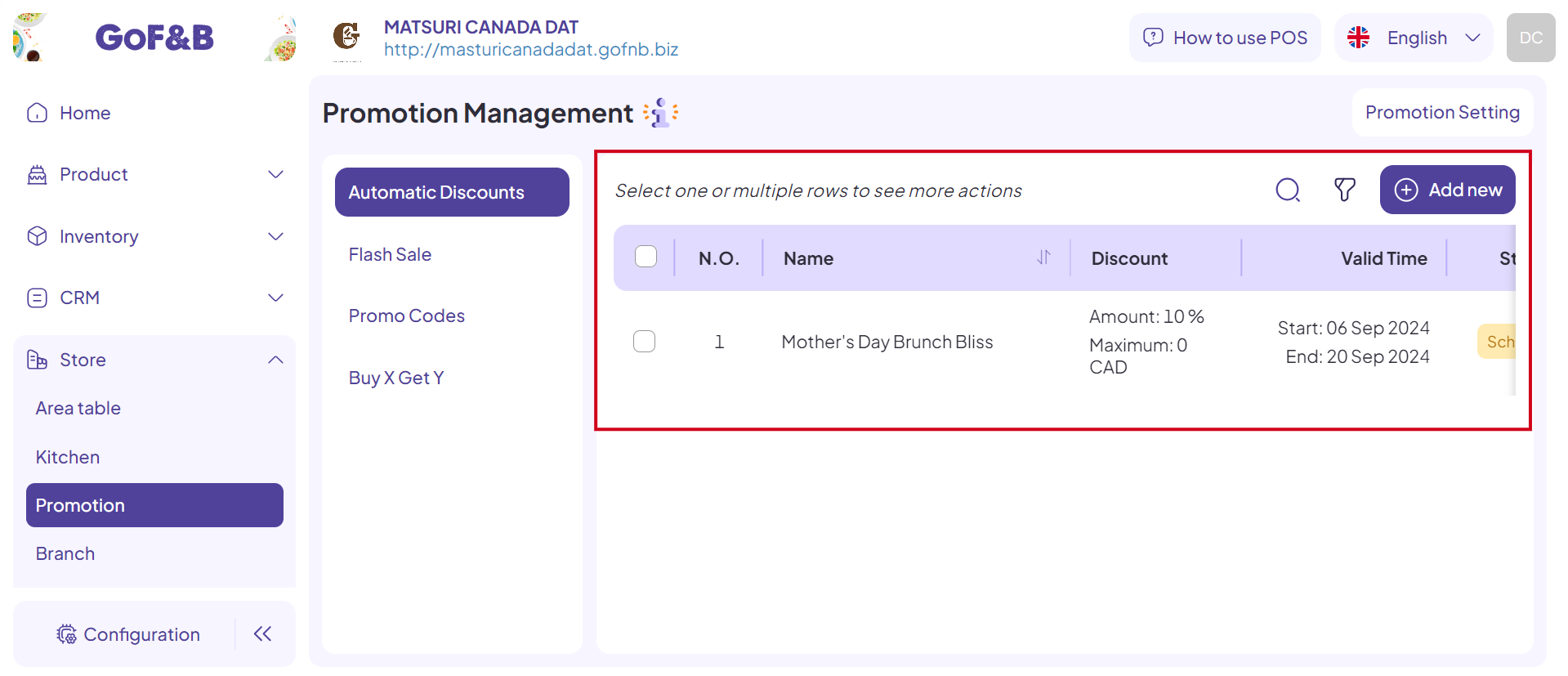
Step 6: Return to the Promotion Management interface and create another promotional campaign. You can create any number of promotions for the same product if desired.
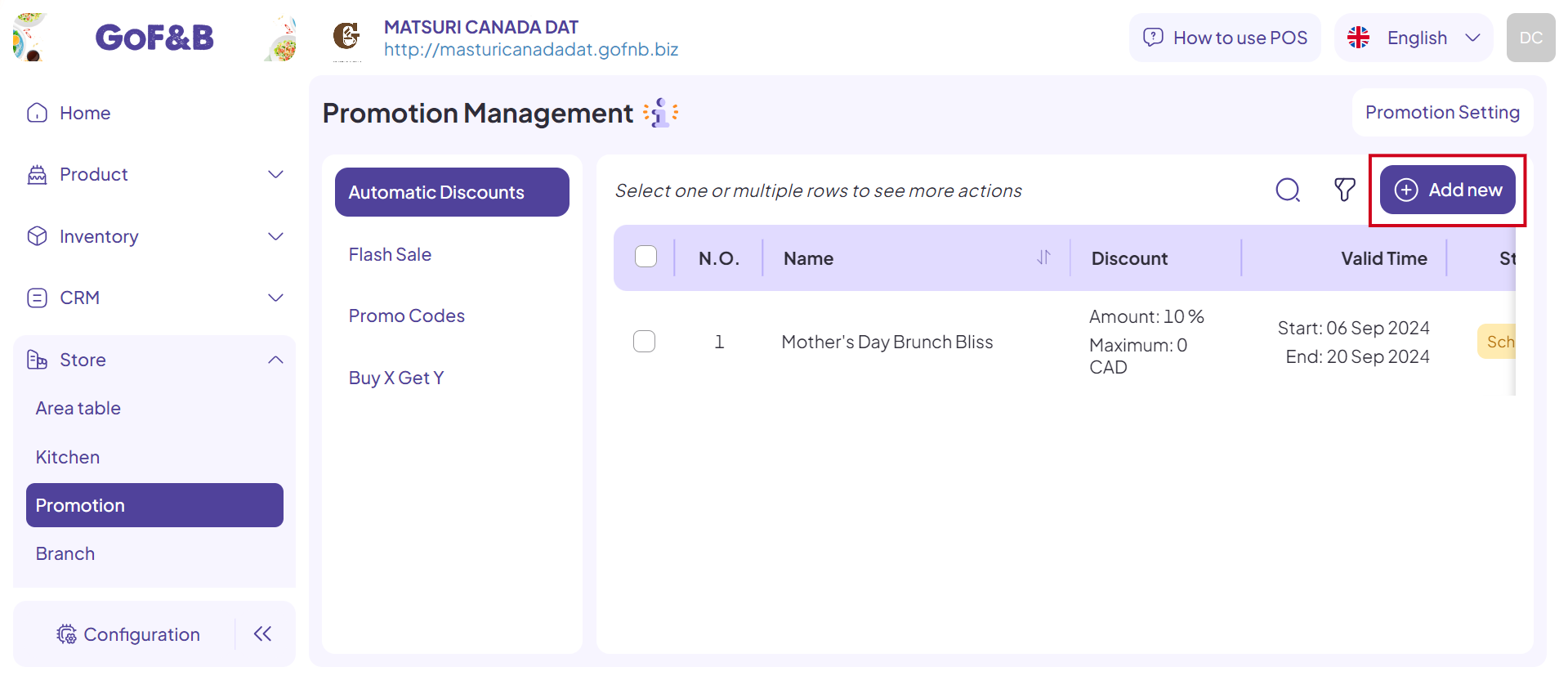
This is the guide for applying multistage promotion on the same product on GoF&B. If you have any further questions or related inquiries, please contact the GoF&B Customer Support team via email at [email protected] for assistance.

