Add new tables to each branch’s area
To make it easier for customers to choose and reserve a table, you can create tables for each area in each branch using the GoF&B system.
Step-by-step guide:
Step 1: Go to the GoF&B admin page (https://admin.gofnb.biz/login).
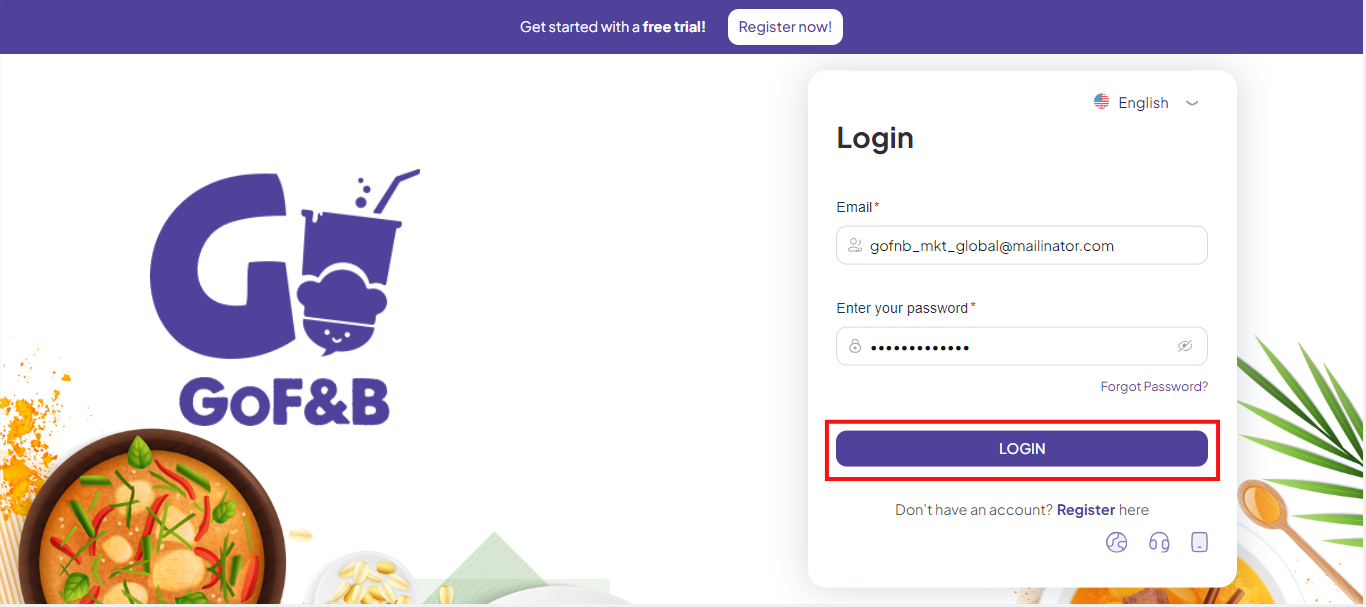
Step 2: In the admin page, go to the Store section, select Area Table.
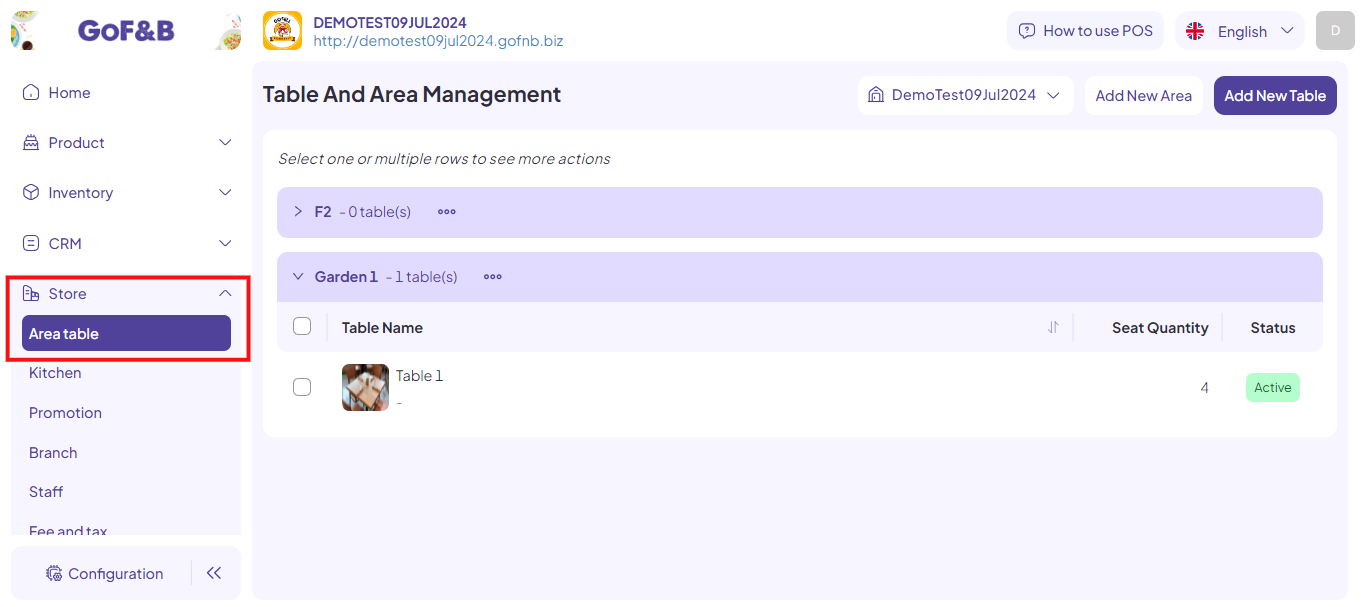
Step 3: In the house icon, select the branch where you want to create a table and click Add New Table.
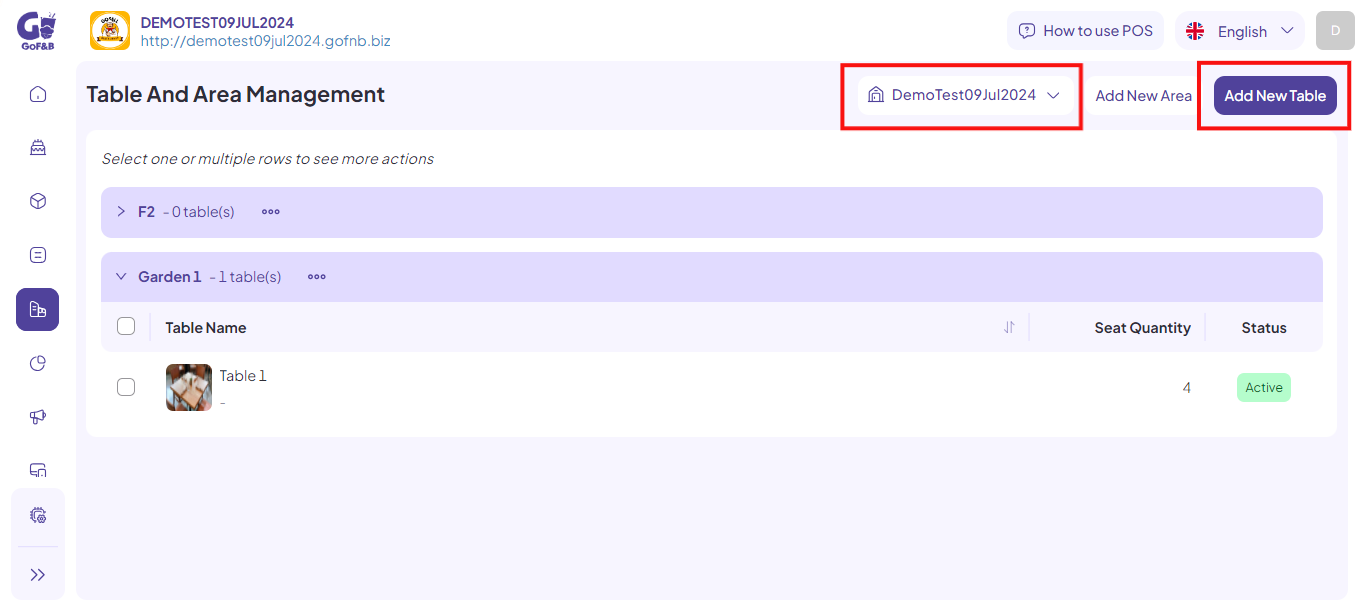
Step 4: Complete the information in the Add New Table form, including:
- Table Name.
- Area.
- Seat Quantity.
- Description.
- Table Image.
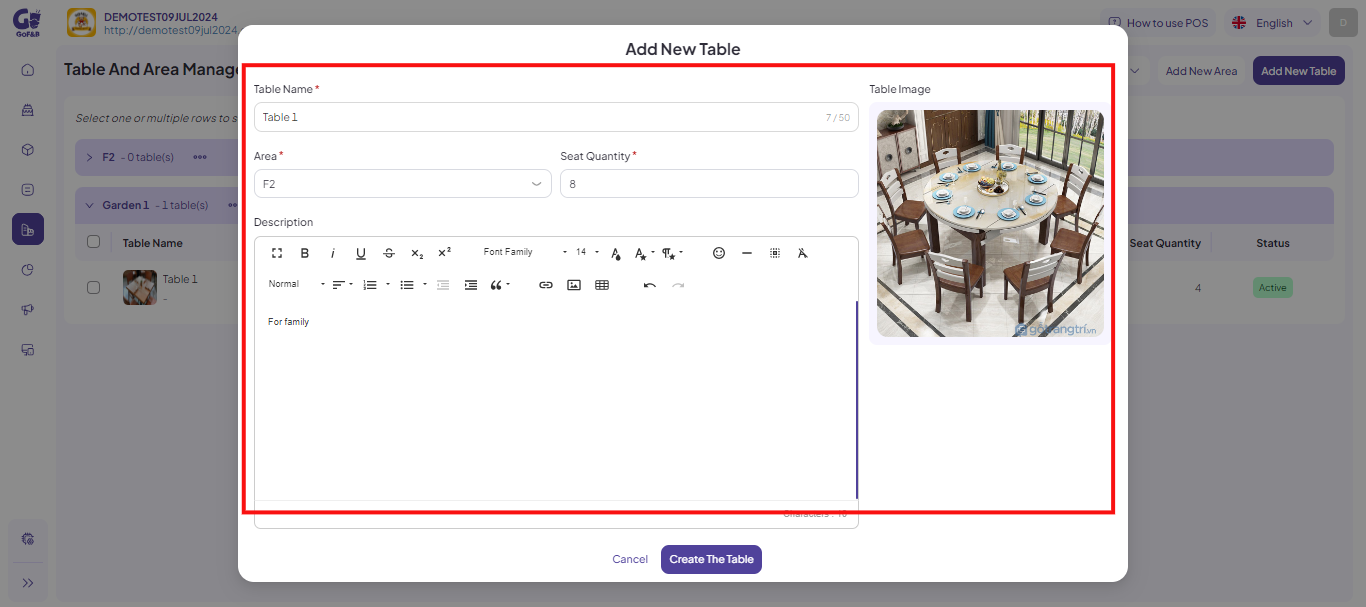
Step 5: Tap Create The Table to be done.
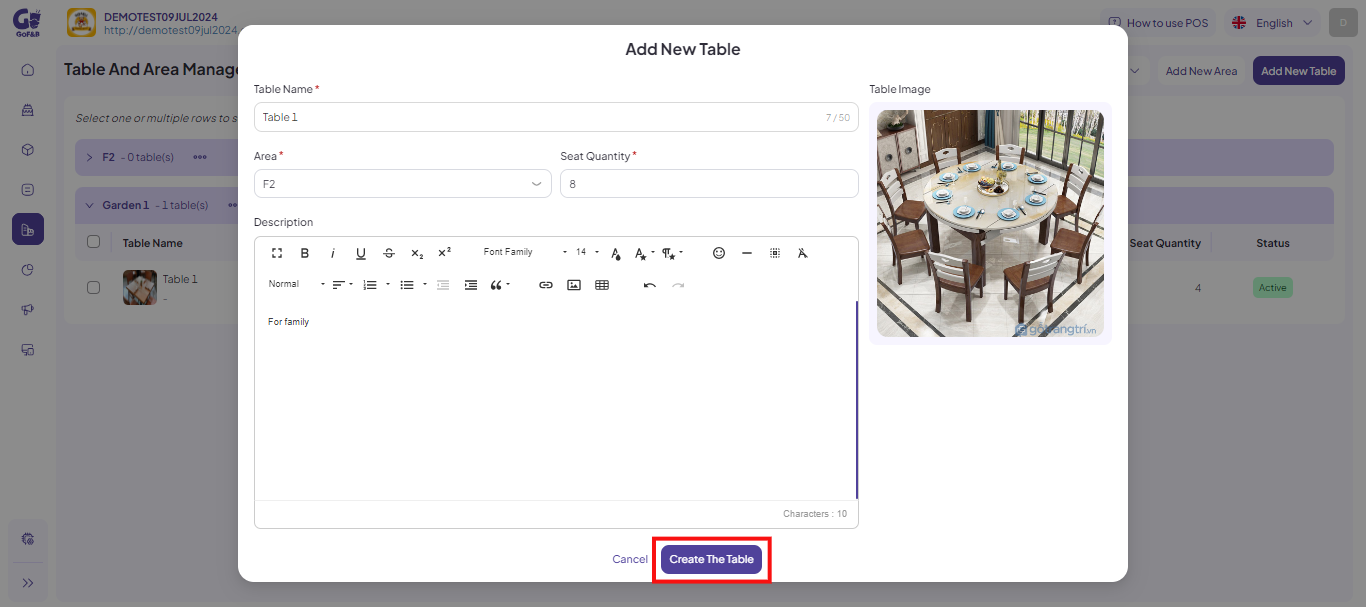
This guide provides instructions for adding new tables to each branch’s area. If you have any other questions or related inquiries, please contact our customer service team via email at [email protected].

