Add, delete, and update articles on the blog
GoF&B provides a platform for sharing valuable knowledge with customers online, helping to build trust in your restaurant or diner brand. With GoF&B, adding, deleting, and updating posts is simple.
Step-by-step guide:
Step 1: Go to the GoF&B admin page (https://admin.gofnb.biz/login).
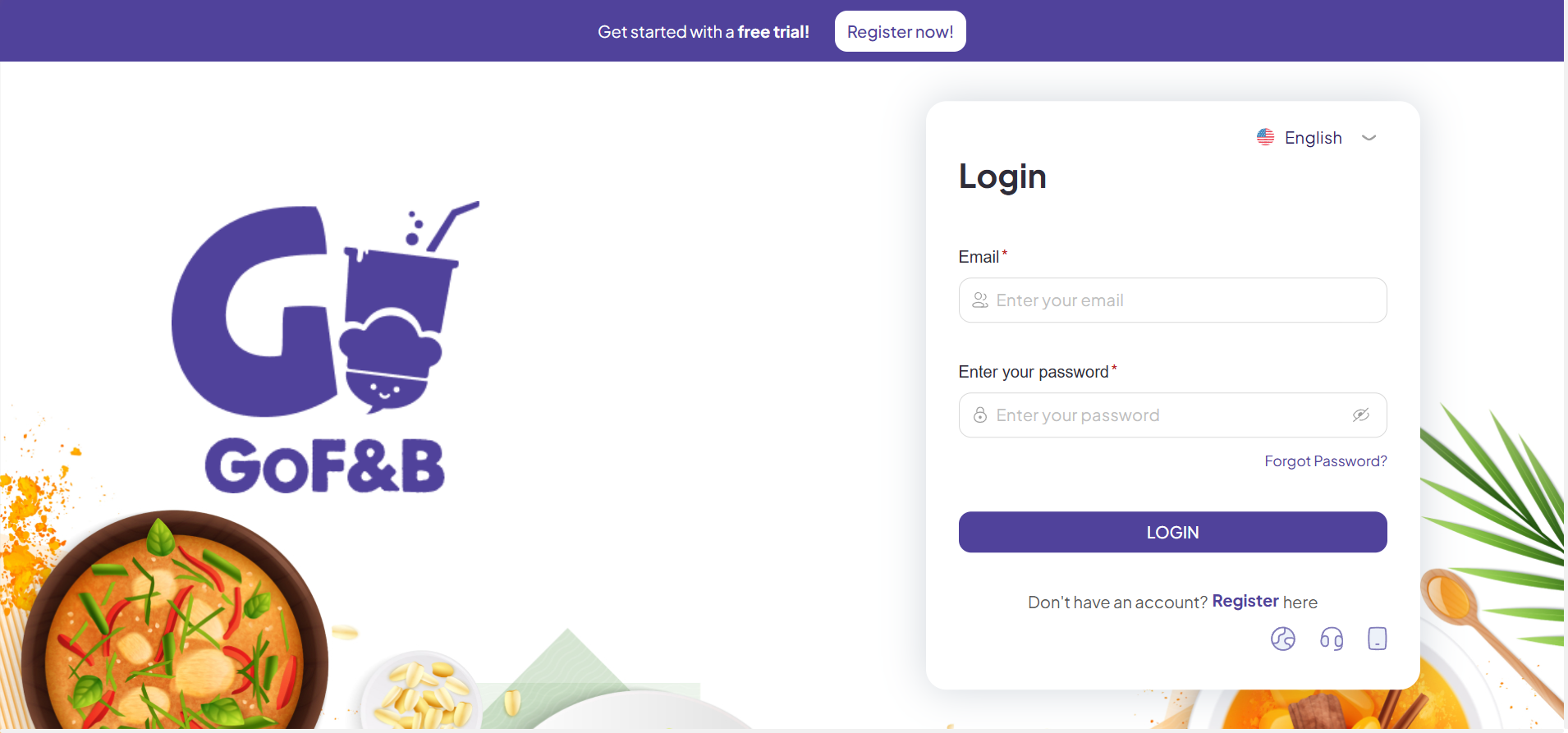
Step 2: At the admin page, go to the Online store, Select Online store and click Blogs.
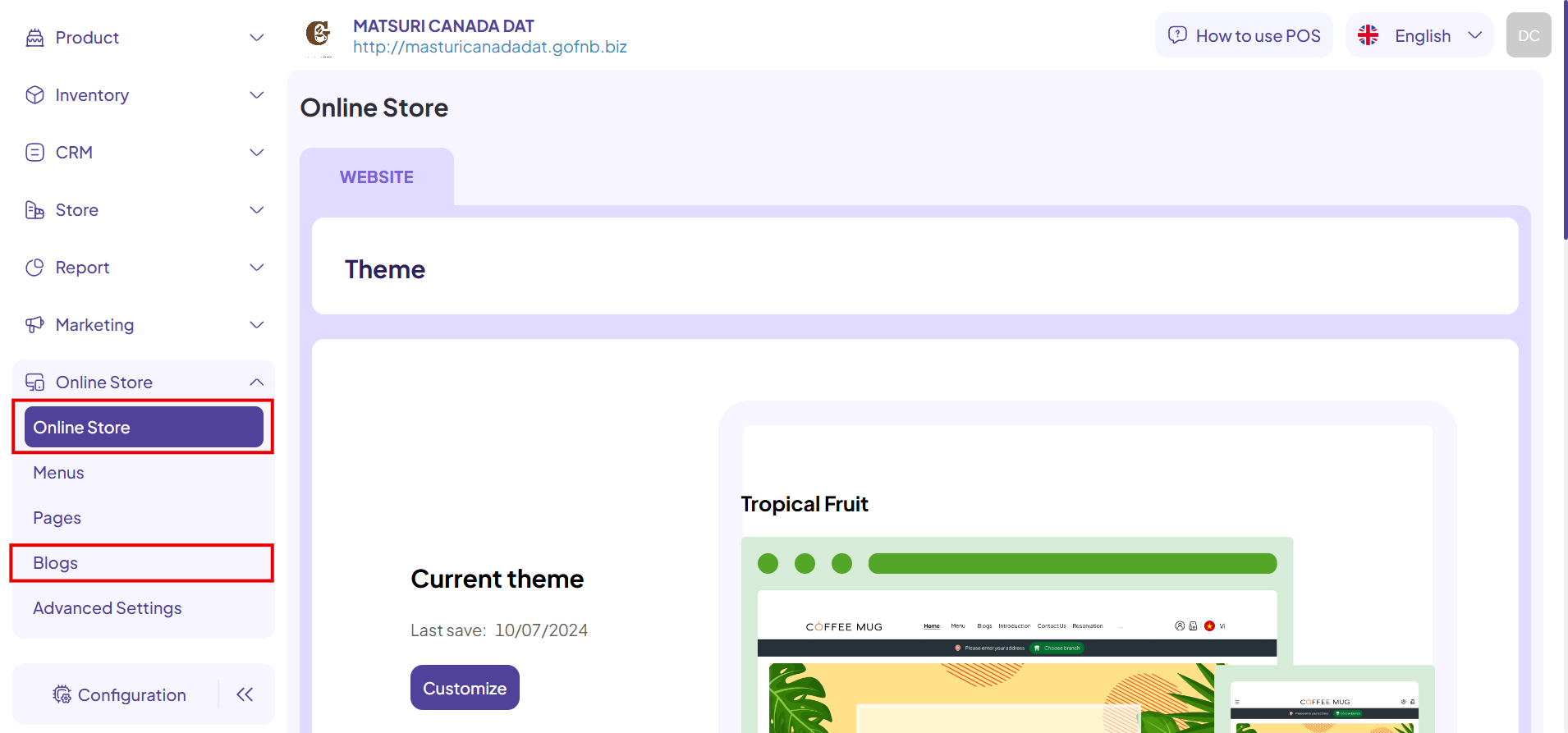
From here, you can perform the following actions:
Add new article
Step 3: At the Blog Management, click Add new.
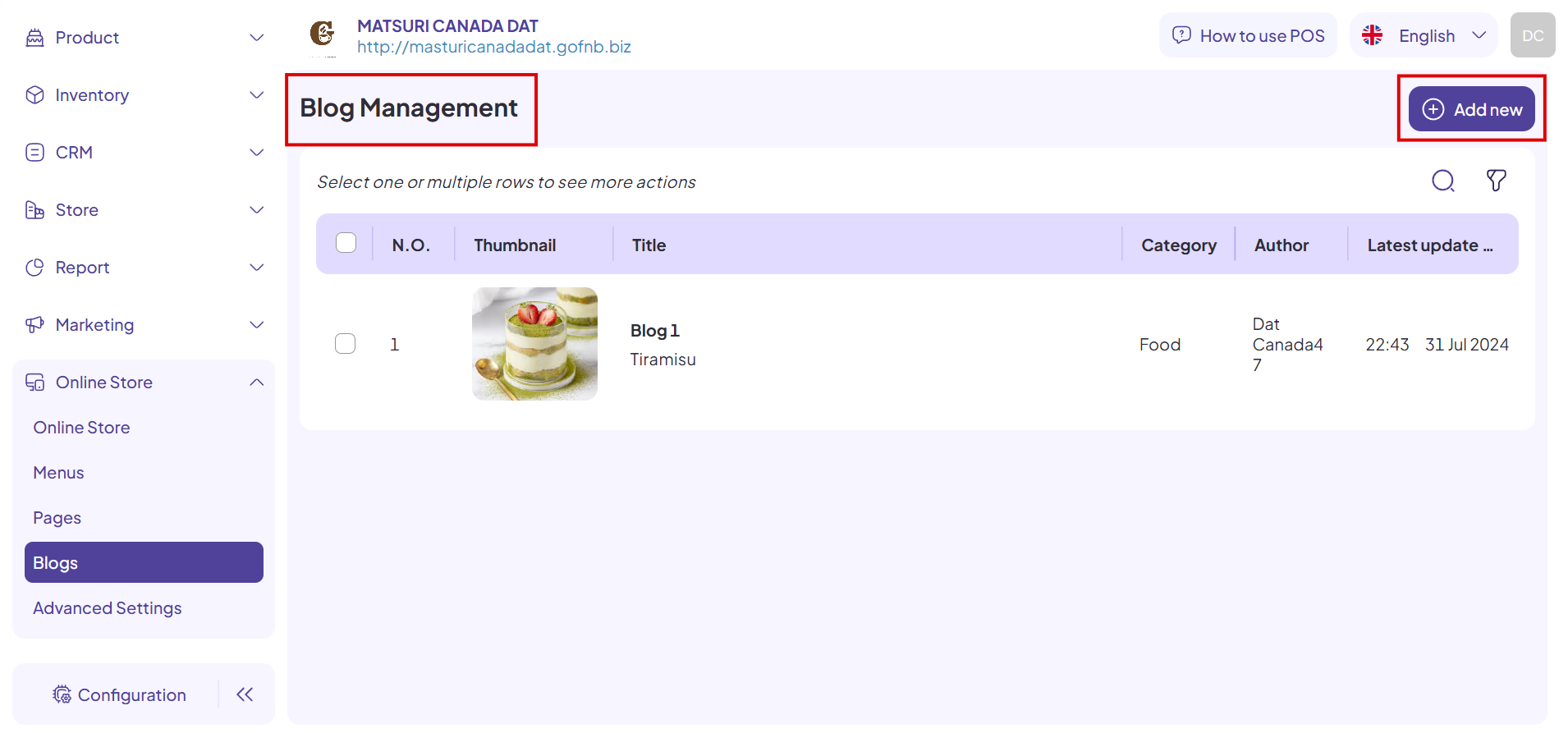
Step 4: At the Create new Blog interface, complete the following parts:
General Information
Step 5: Complete the basic information for the article, including:
- Blog title.
- Blog category.
- Blog content.
- Banner image.
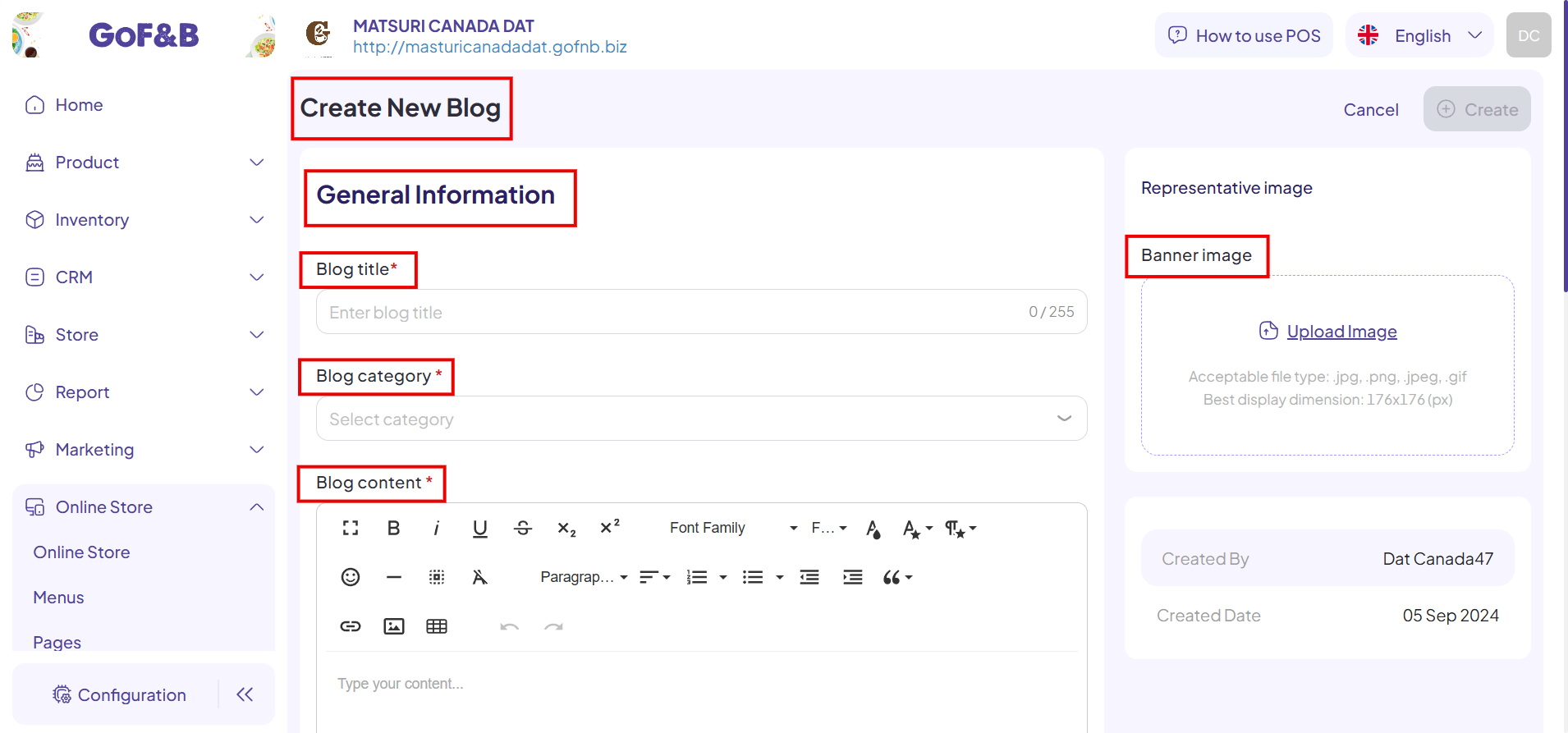
SEO configuration
Step 6: This section allows you to optimize your articles by following these criteria:
- Preview: This shows how your SEO content looks like in the Google search.
- URL link: The URL link will help the blog optimal on SEO.
- SEO on title: SEO title helps your blog can be approached to SEO easier. Optimal title length for SEO is 50-60 characters.
- SEO on description: SEO description helps your blog can be approached to SEO easier. Optimal description length for SEO is 155 – 160 characters. Anything longer, Google will cut it out.
- SEO on keywords: These keywords help your blog can be approached to SEO easier. No more than 10 keyword phrases. Each phrase should contain 1-3 words.
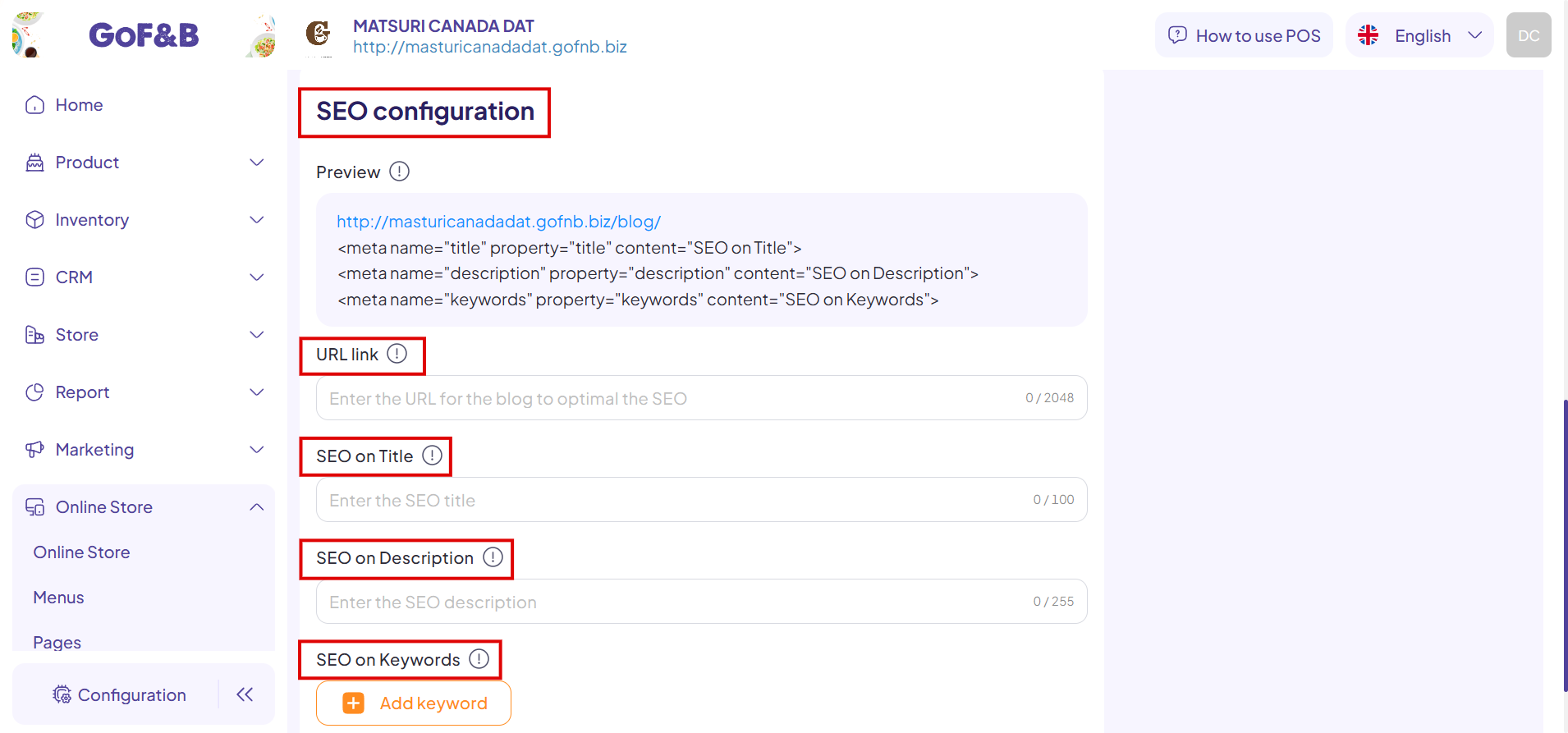
Step 7: To add an SEO key, select Add keyword and enter the words you want to optimize in the Enter the SEO keywords. When you want to add more keywords, click the plus icon next to the keyword you just entered and enter a new keyword.
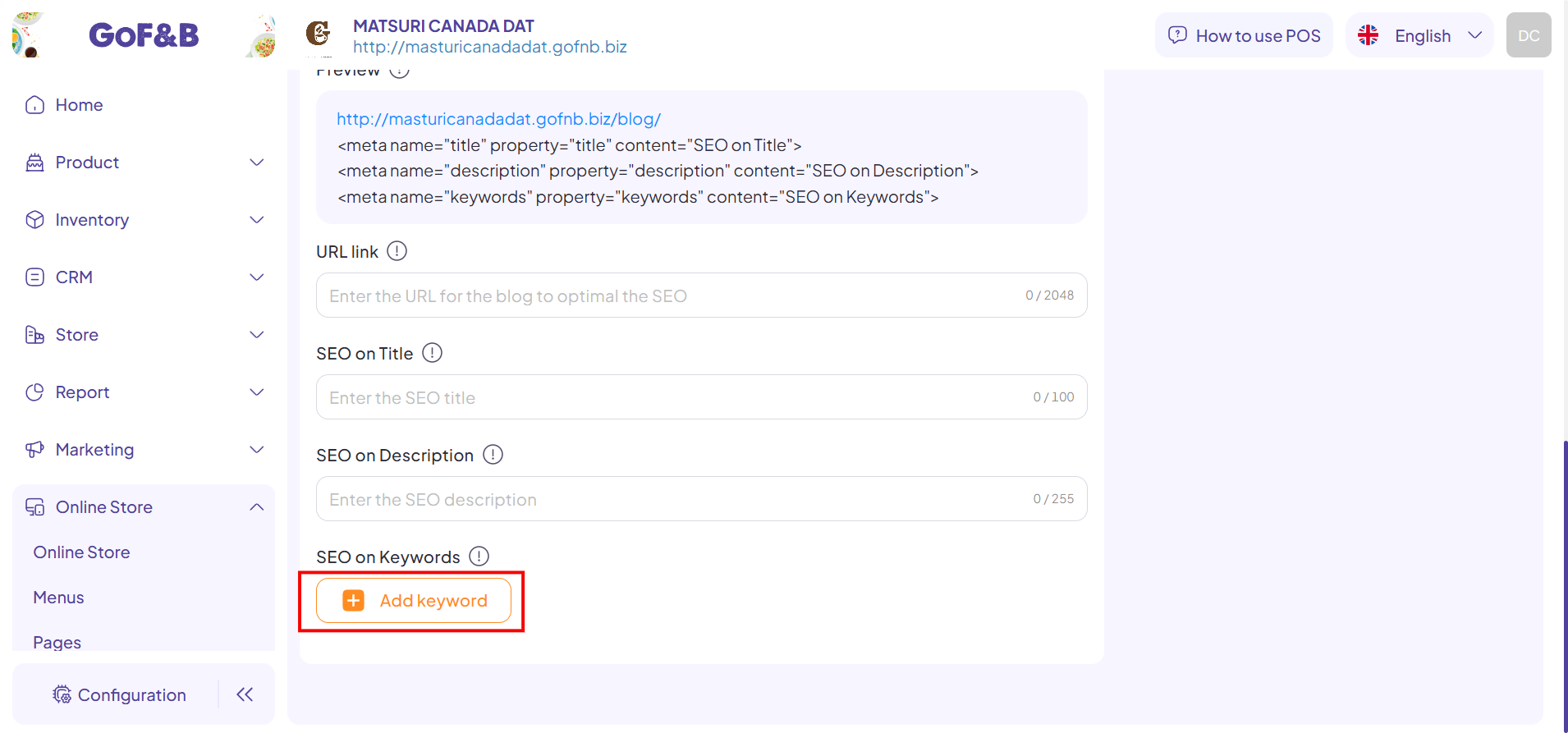
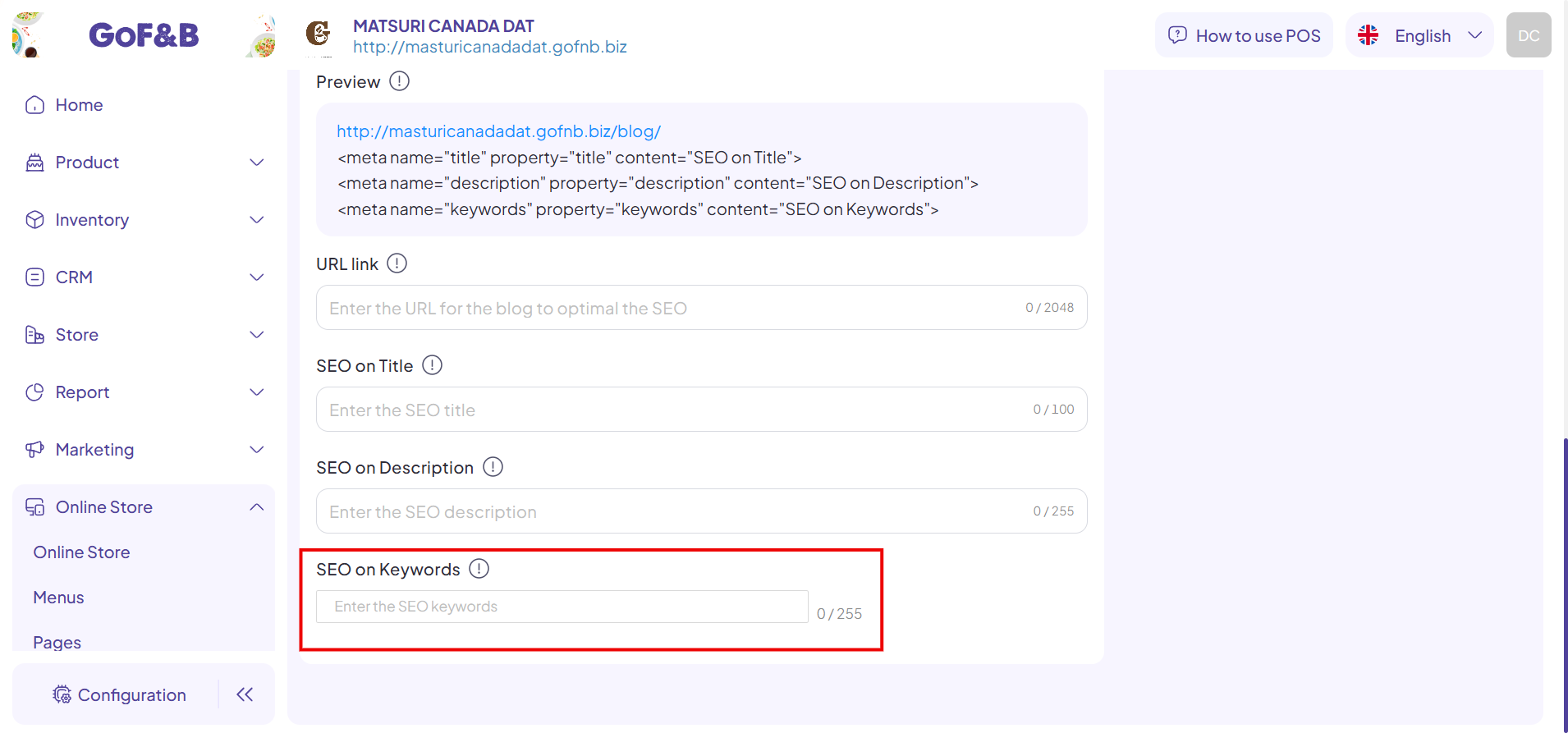
Step 8: Select Create to finish adding the new article to the Blog.
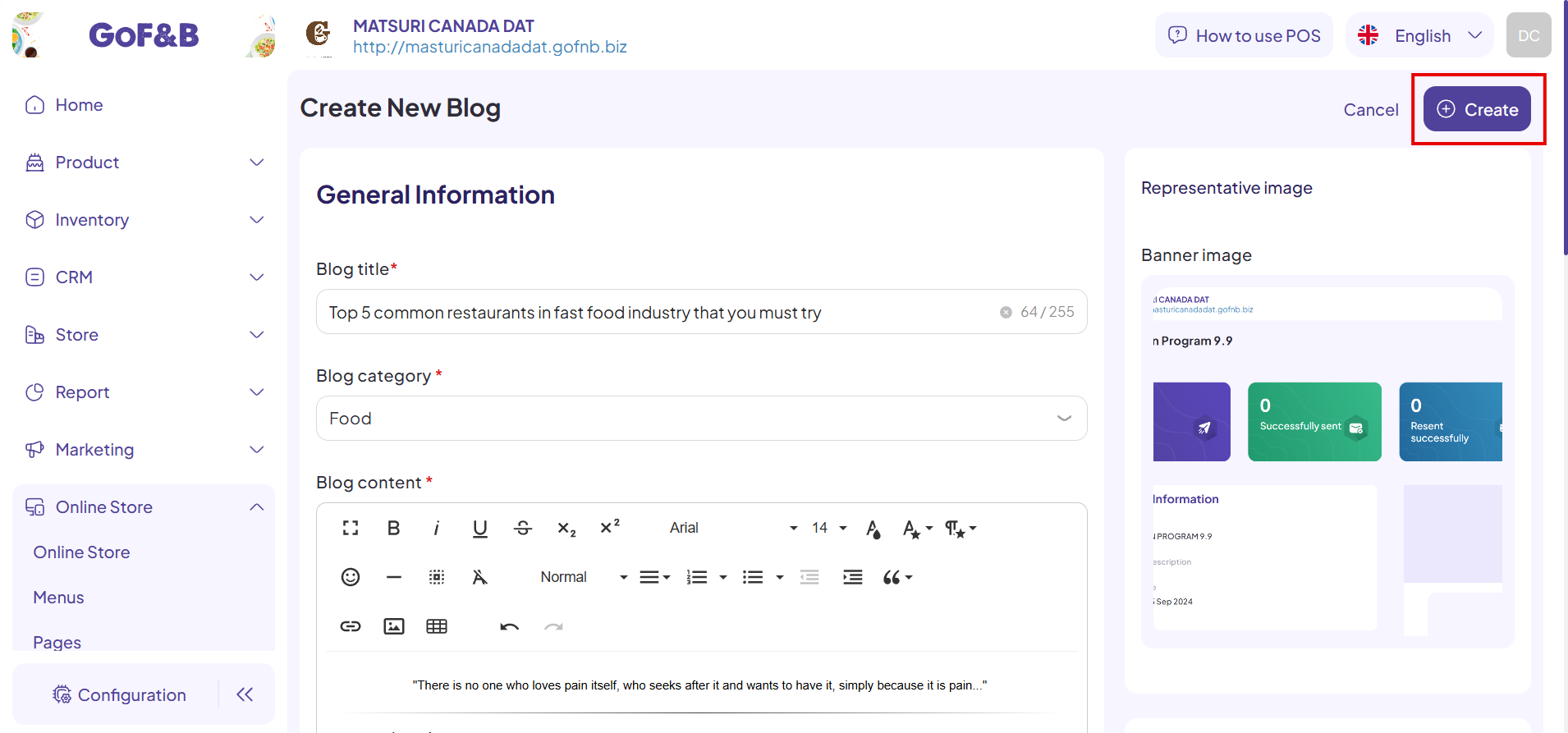
Delete an article
Step 9: In the Blog Management interface, select the square in front of the article you want to delete, and then click the trash can icon in the top toolbar.
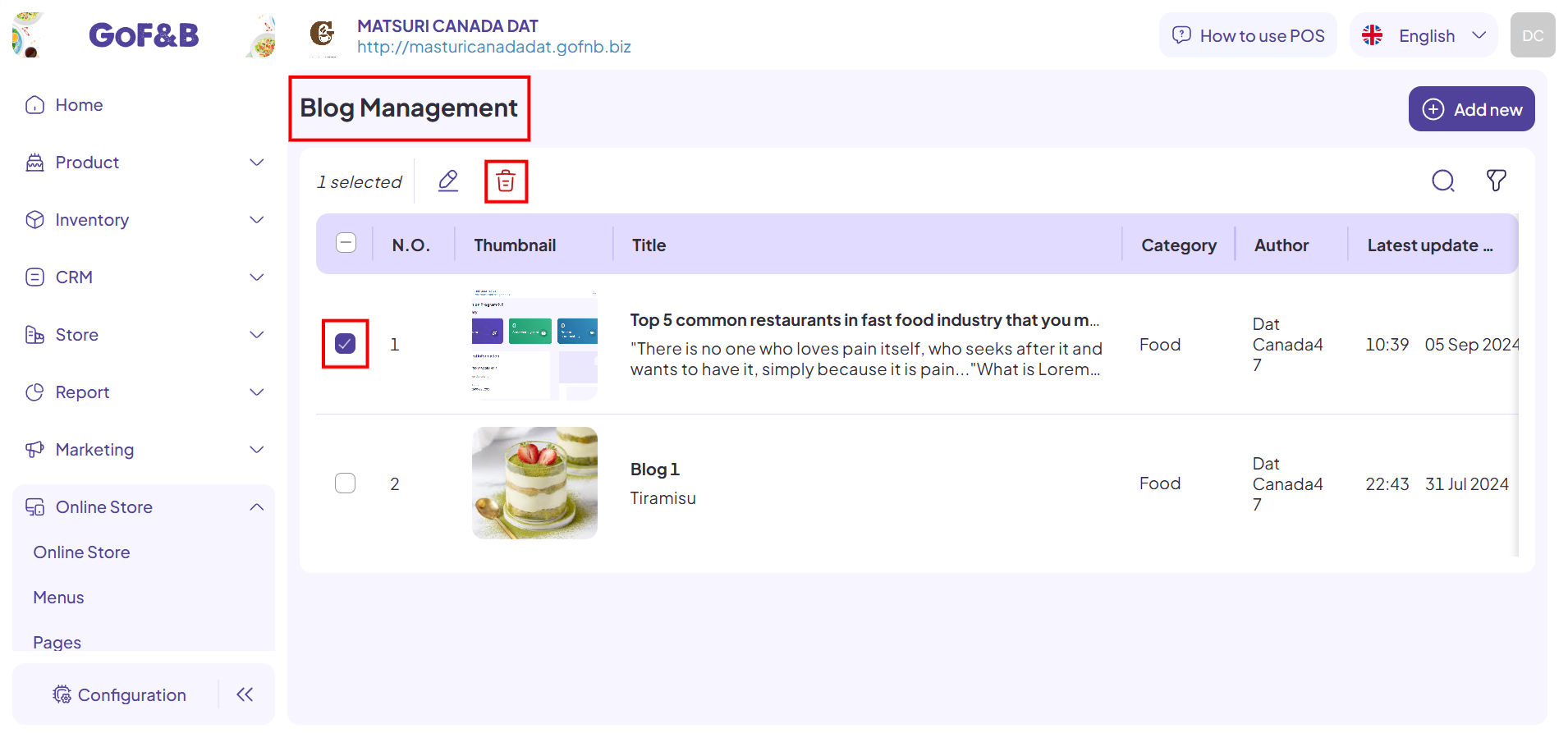
Step 10: The system will display a Delete Confirmation message, select Delete if you want to continue the action.
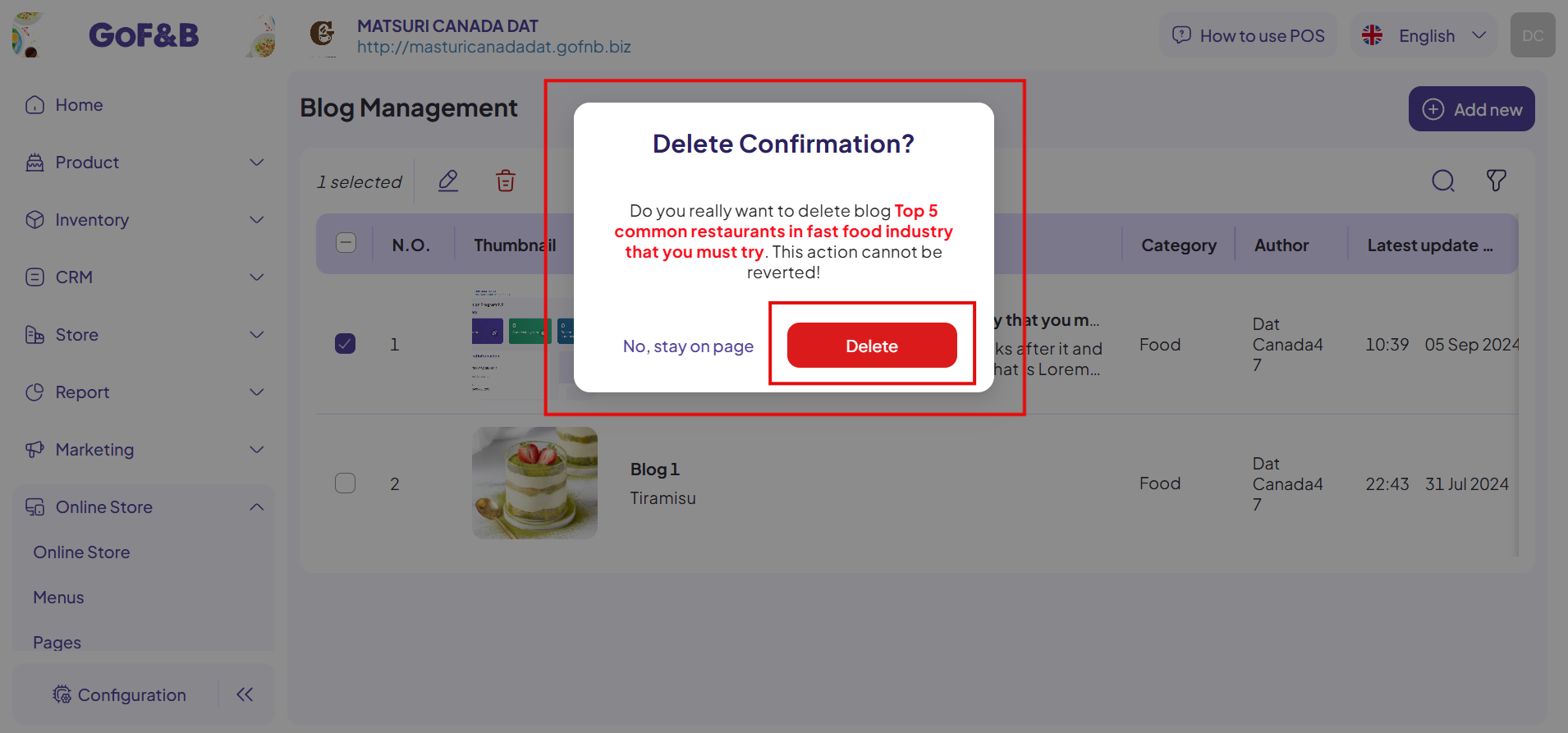
Update an article
Step 11: In the Blog Management interface, tick the square in front of the blog post you want to update and select the pen icon in the top toolbar.
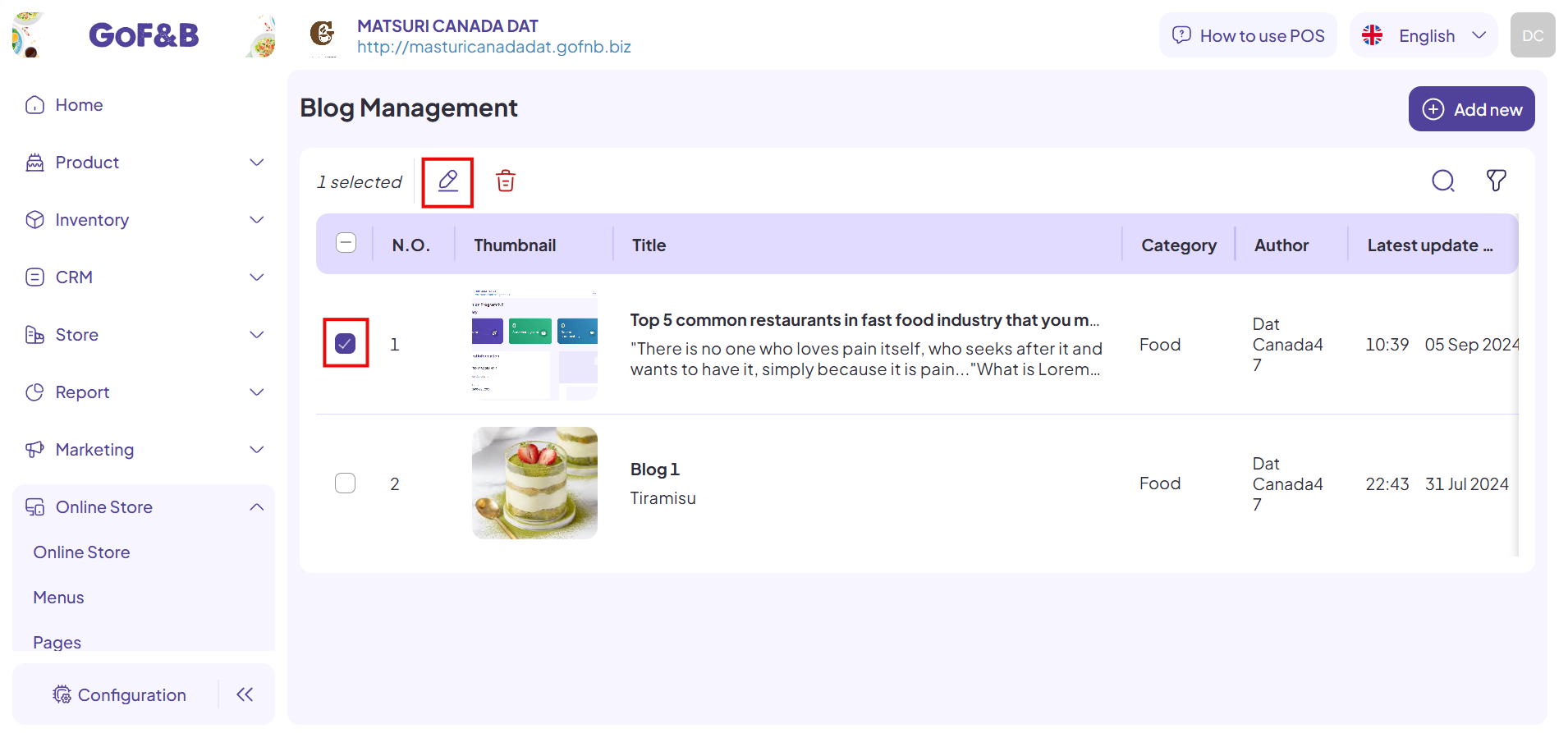
Step 12: After that, the article editing interface appears, allowing you to customize the article to your liking with the following fields:
General Information:
- Blog title.
- Blog category.
- Blog content.
- Banner image.
SEO configuration:
- URL link.
- SEO on title.
- SEO on description.
- SEO on keywords.
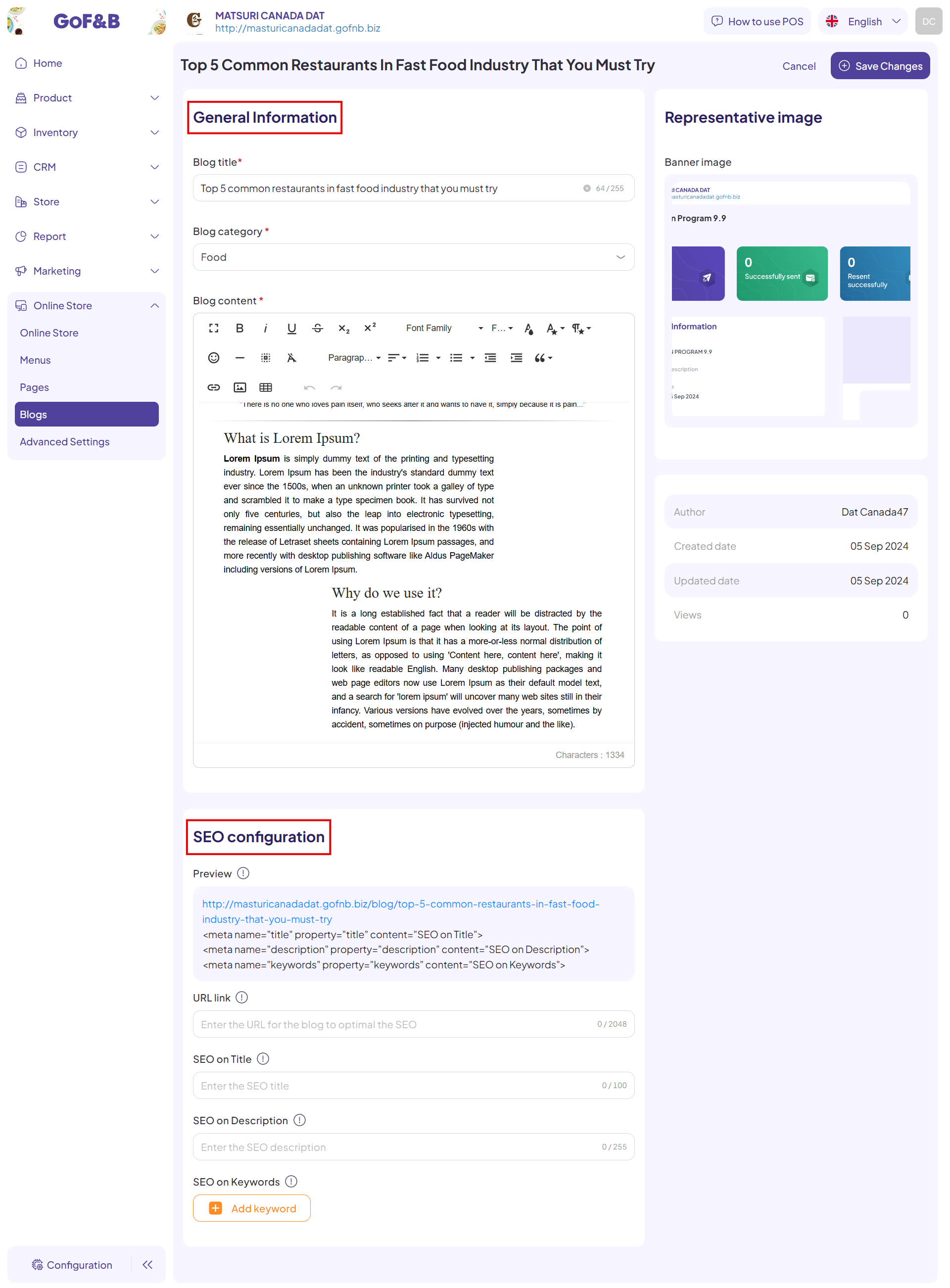
Step 13: Tap Save Changes to done.
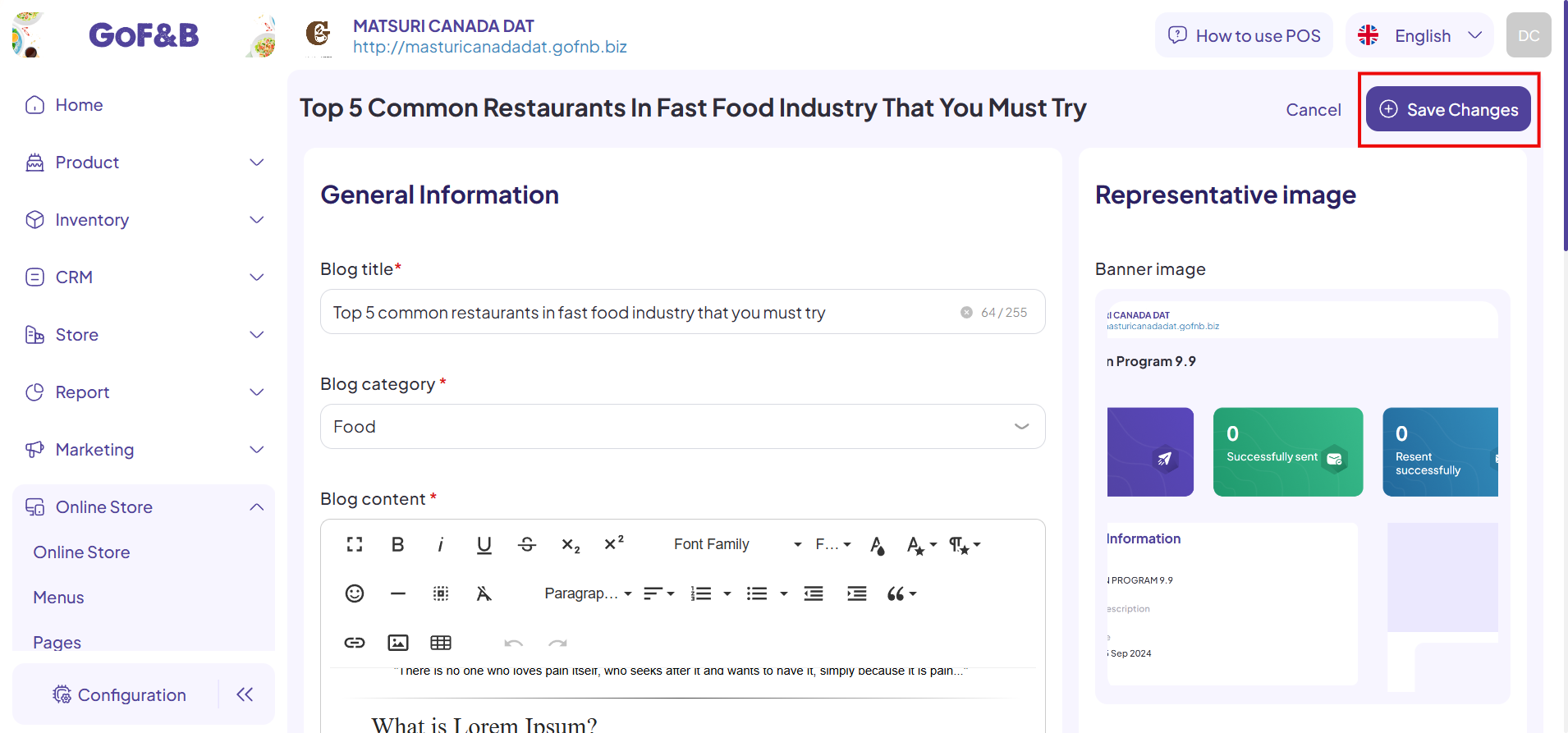
This is how to add, delete, and update articles on the blog. If you have any other questions or related inquiries, please contact our customer service team via email at [email protected].

