Add a role for a new staff
For enhanced flexibility in managing and delegating staff roles, you can easily create employees with specific roles directly within the GoF&B management system. This allows for more efficient organization and role assignment, streamlining operations.
Step-by-step guide:
Step 1: Go to the GoF&B admin page (https://admin.gofnb.biz/login).
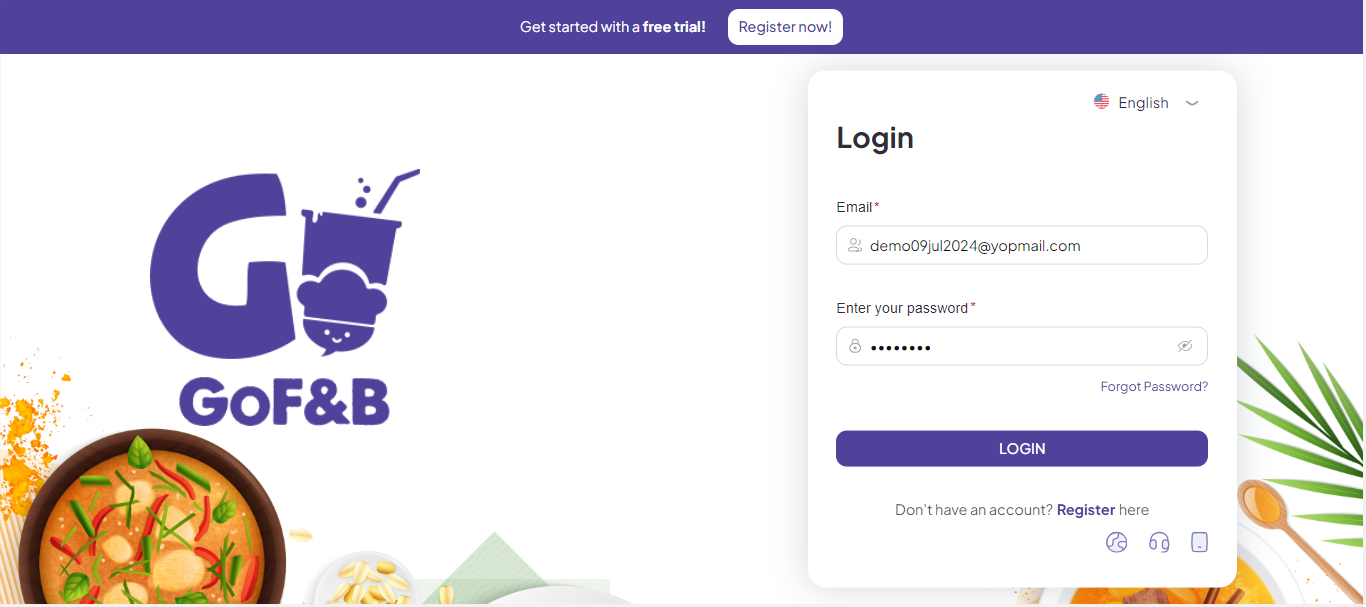
Step 2: At the admin page, go to the Store, select Staff.
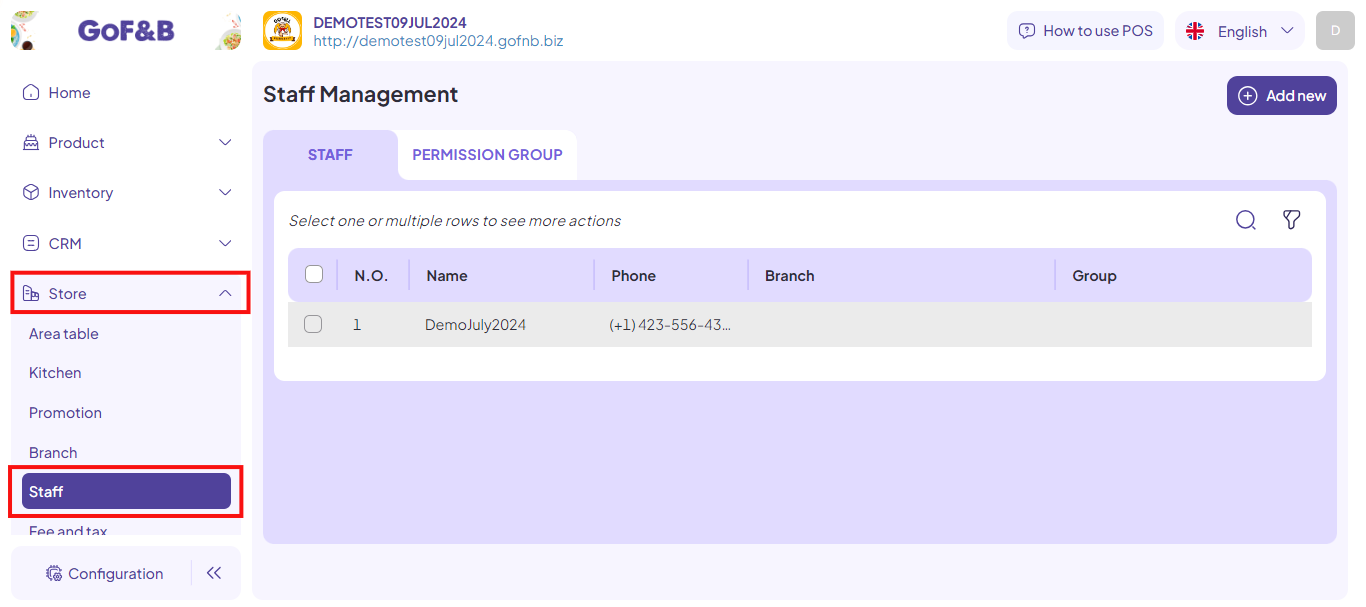
Step 3: Select the Add new section.
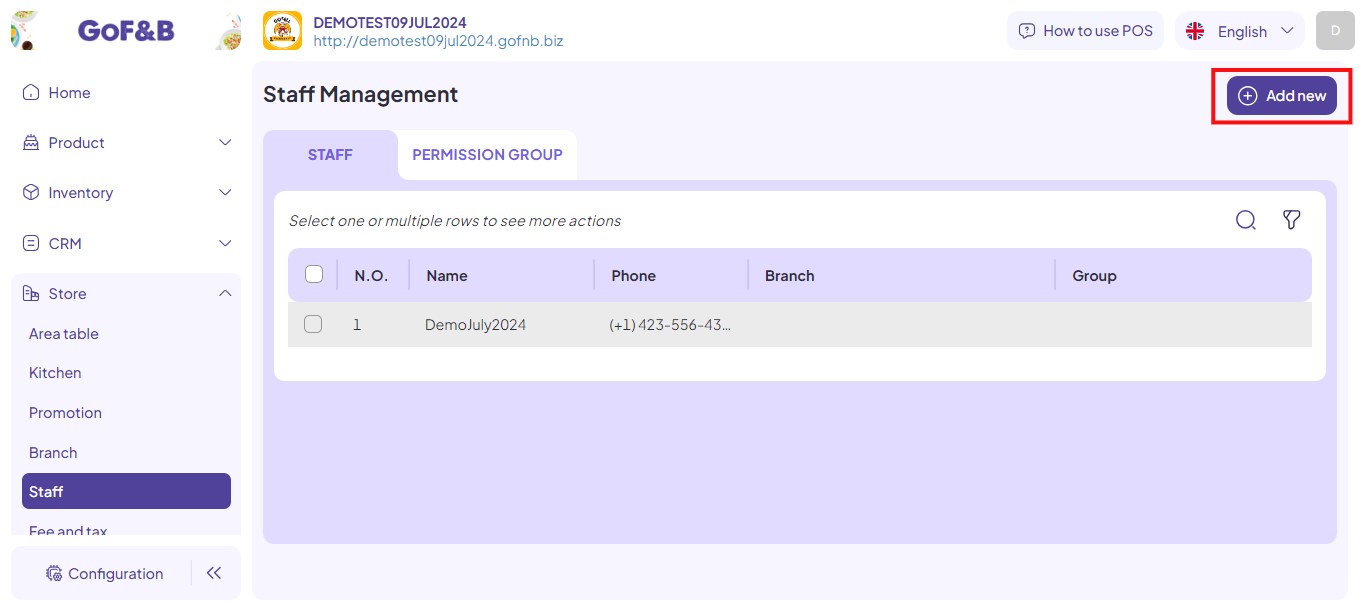
Step 4: At the Create Staff page, complete the General Information section.
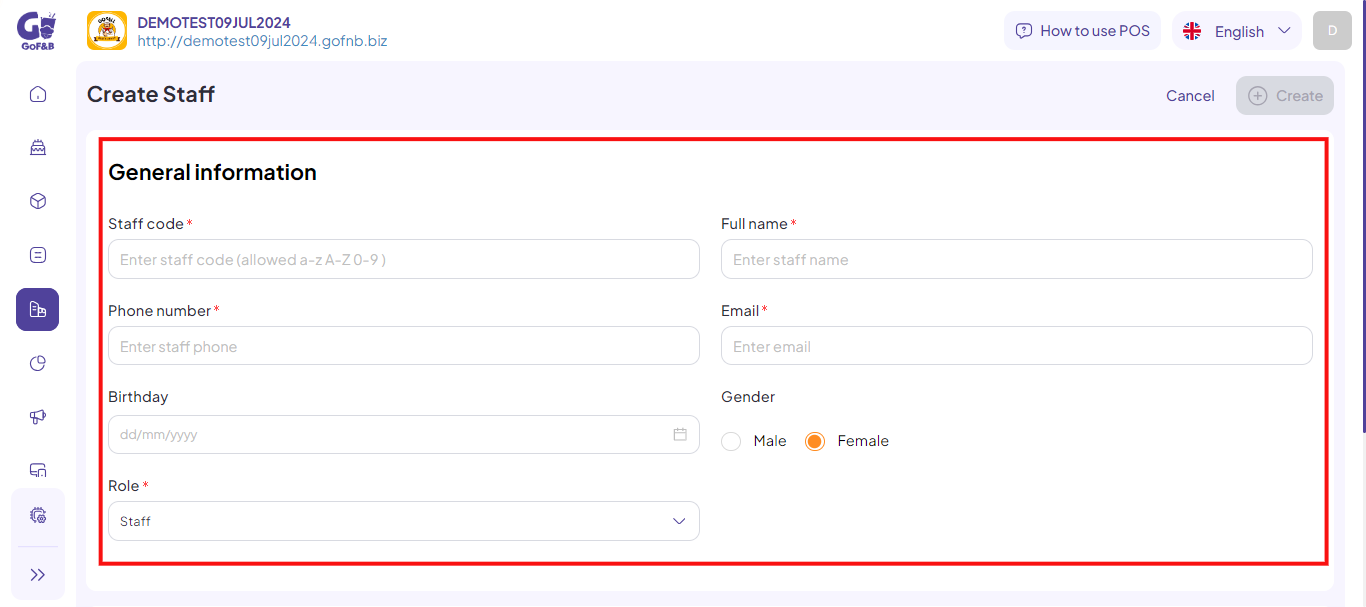
Step 5: Select the Role section.
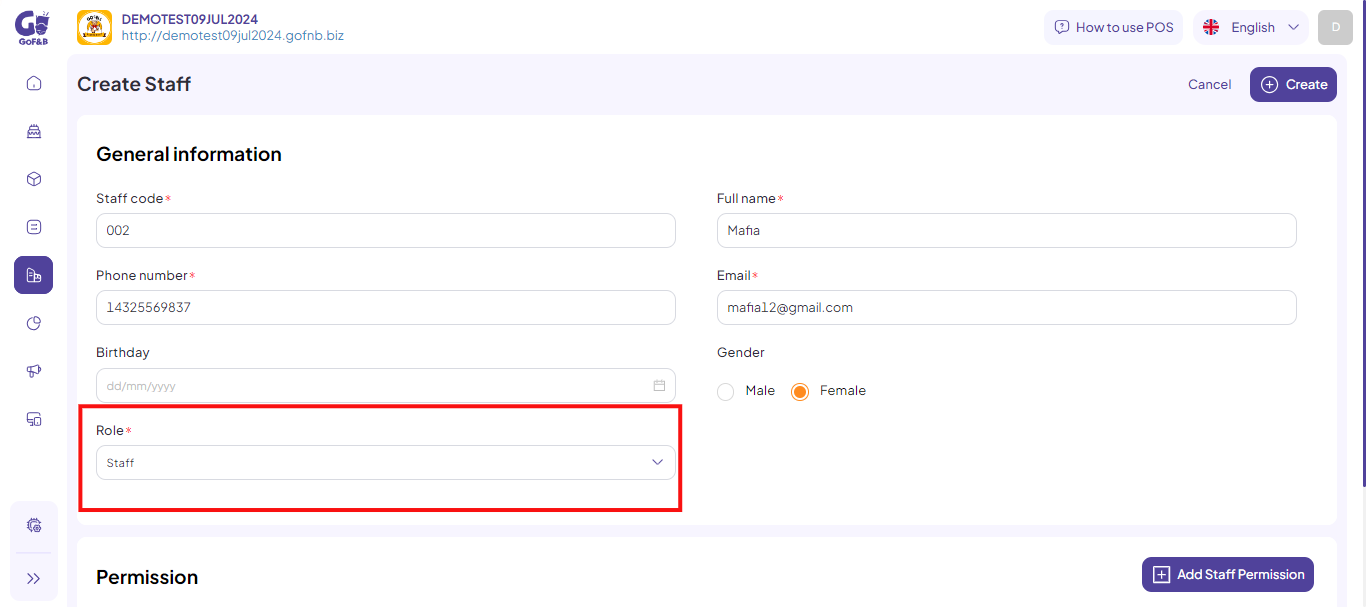
Here, you can choose one of the two options, including:
Staff
Step 6: Select the Staff option in the Role section.
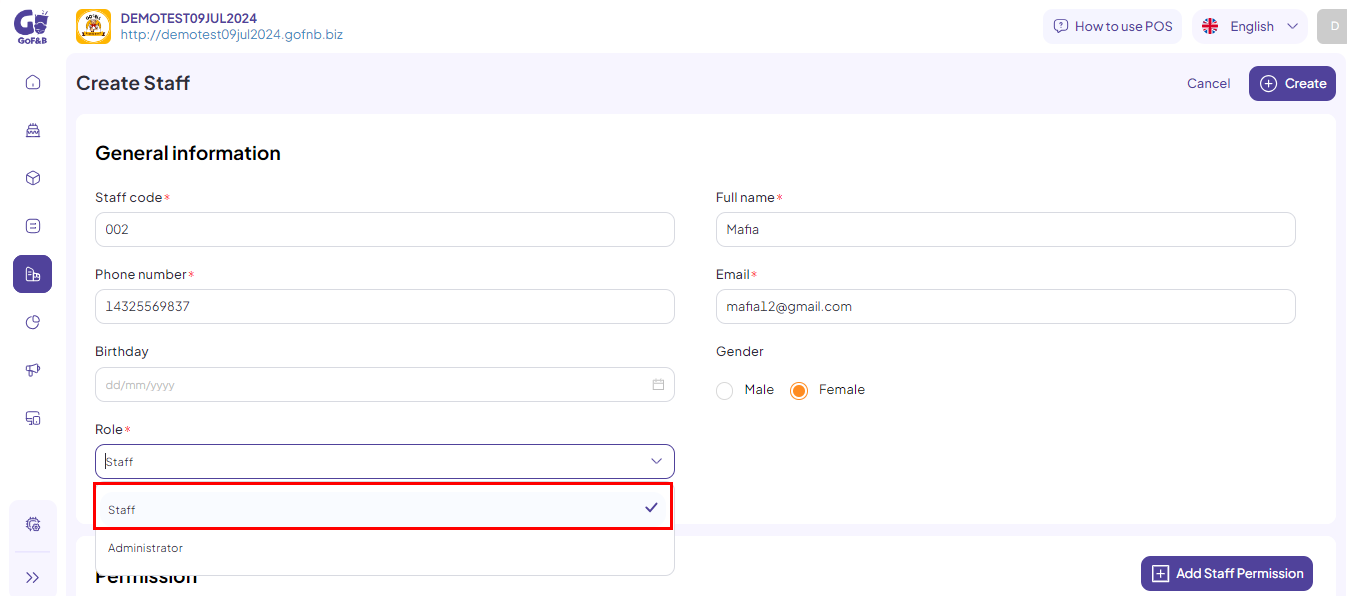
Step 7: Grant permissions to the Staff in the Permission section with the following details:
- Group.
- Branch.
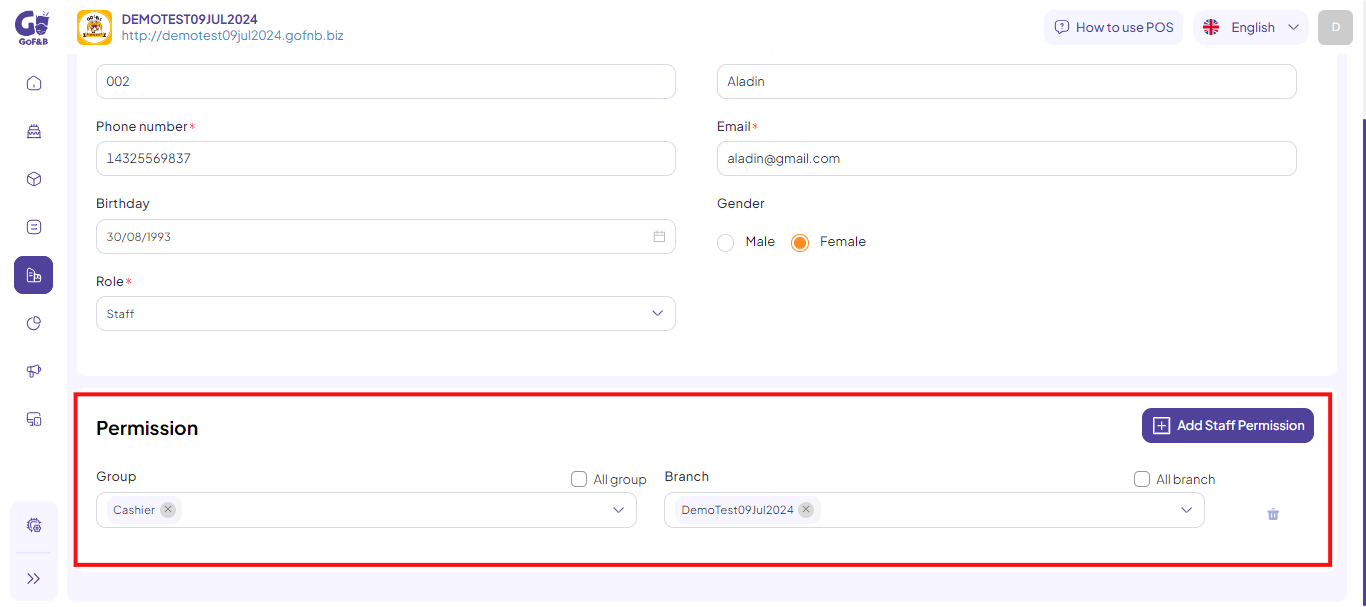
Step 8: If you want to add more permissions for the staff, click on Add Staff Permission.

Step 9: Click Create to finish.
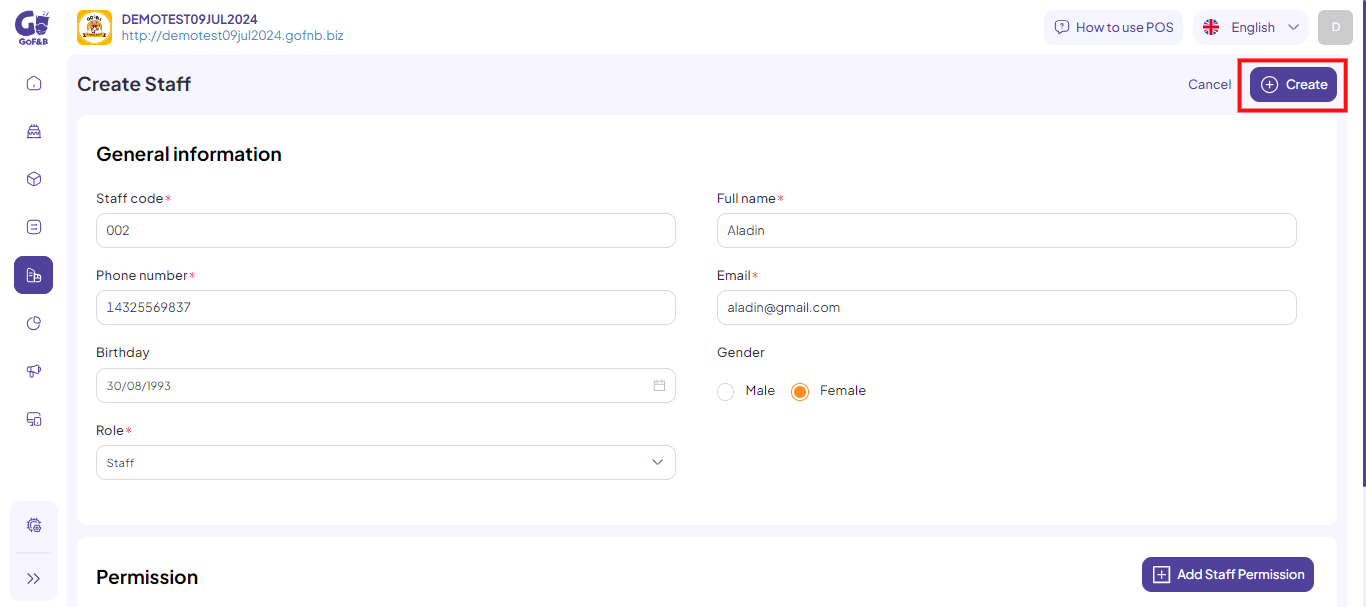
Administrator
Step 10: Select the Administrator option in the Role section.
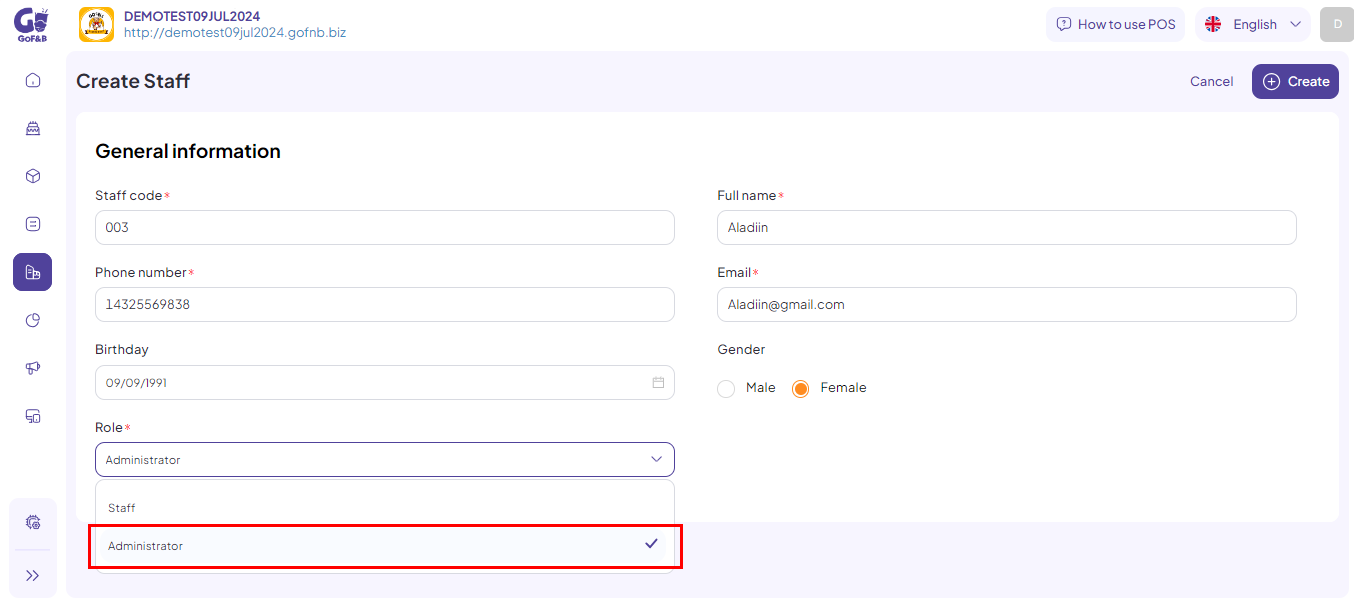
Note: Administrators are granted full access to the GoF&B system.
Step 11: Click Create to finish.
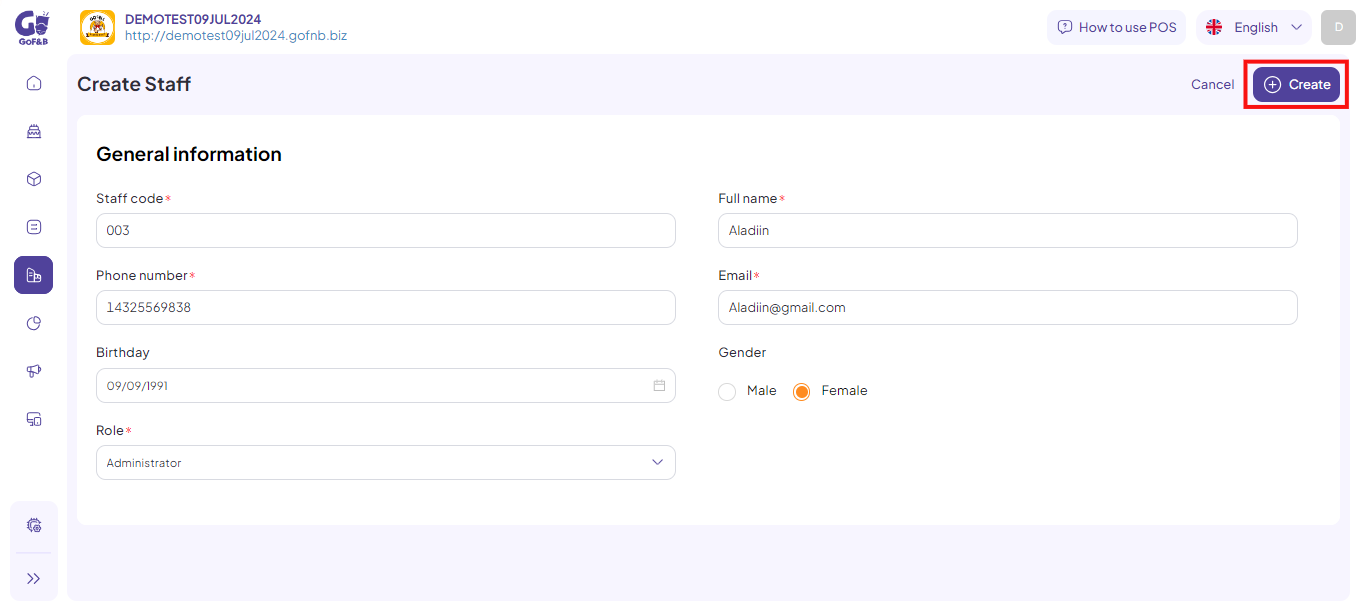
Note: Click on the staff member’s name, select the pen icon, and then follow the same steps to add a new role for the existing staff member.
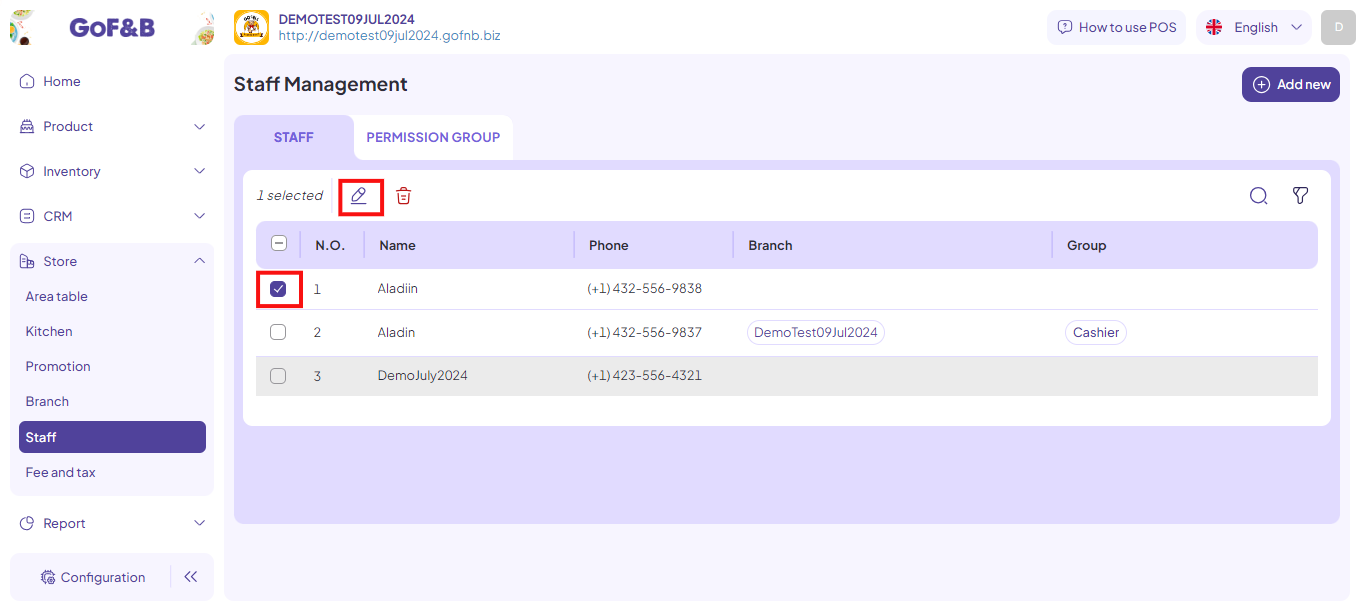
This is how to add a role for a new staff. If you have any other questions or related inquiries, please contact our customer service team via email at [email protected].

