Create an order session on POS Web
Explanation: Each time you edit an order (e.g., add/remove items, change tax, apply discounts, or add notes), a new session is created for that order. For instance, if you create an order once and edit it twice, the order will have a total of three sessions.
Benefit: This feature allows you to track any changes made to an order, enabling them to respond promptly to customer requests and ensure that the order is updated accurately. It reduces errors, improves service efficiency and enhances customer satisfaction.
Step-by-step instructions:
Step 1: Log in to the POS Web system at https://pos.gofnb.biz/.
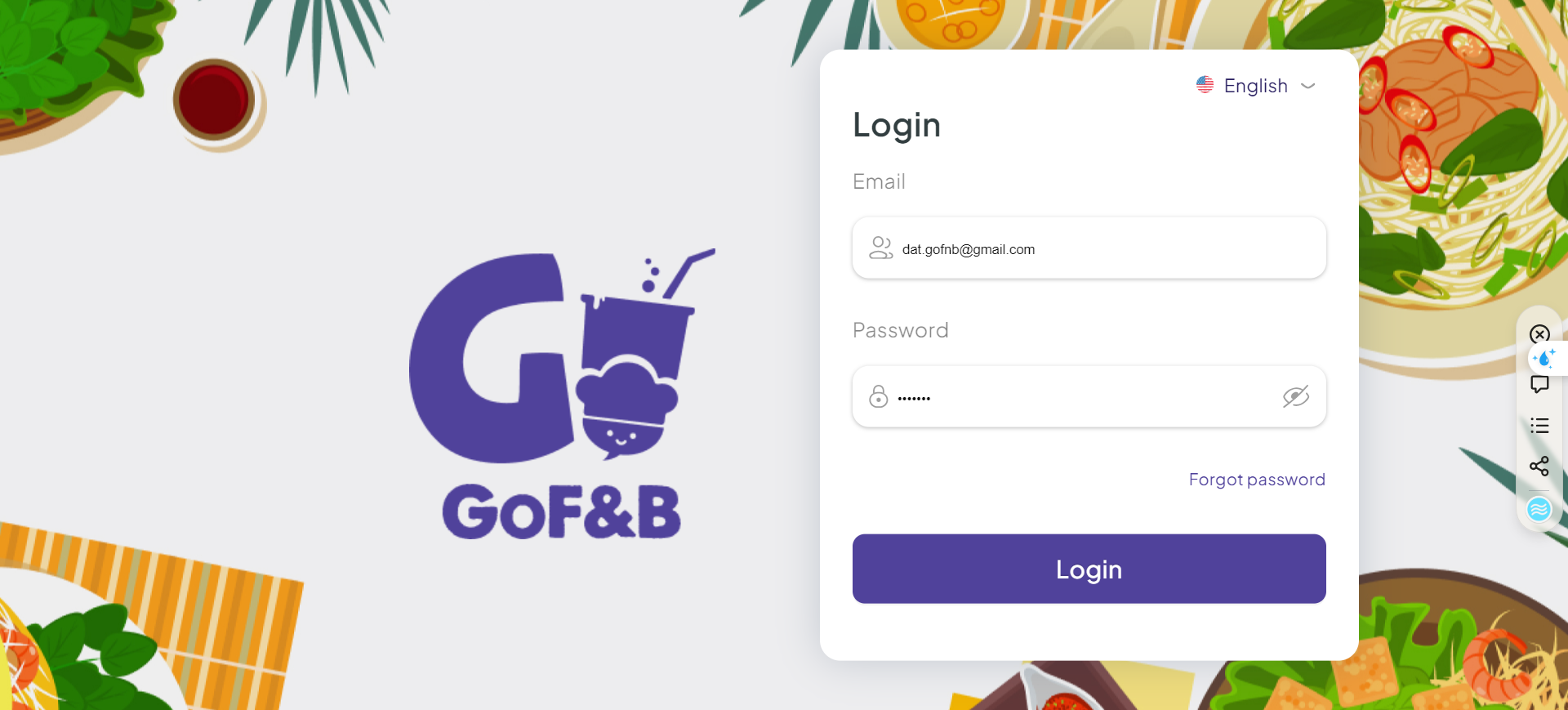
Step 2: Click the expand button.
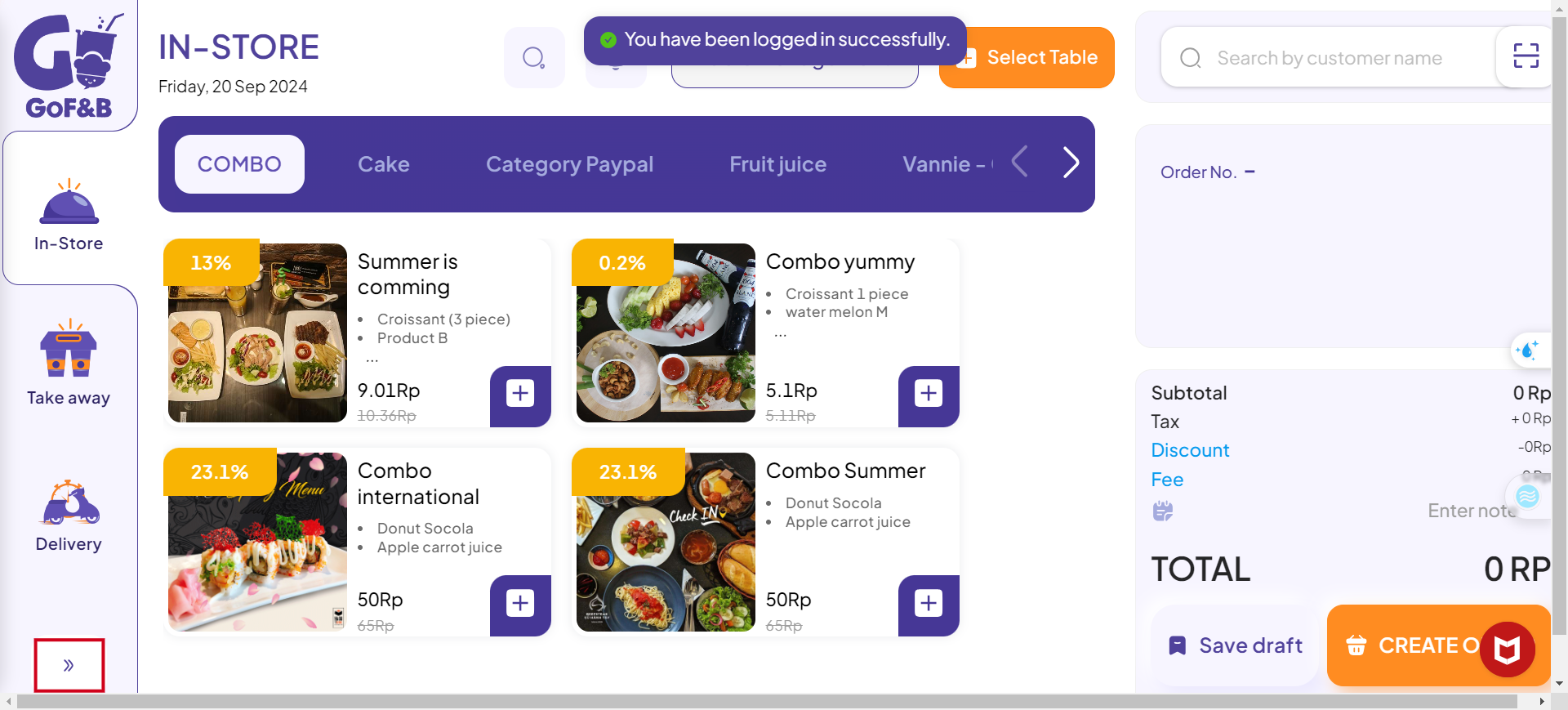
Step 3: Select Order.
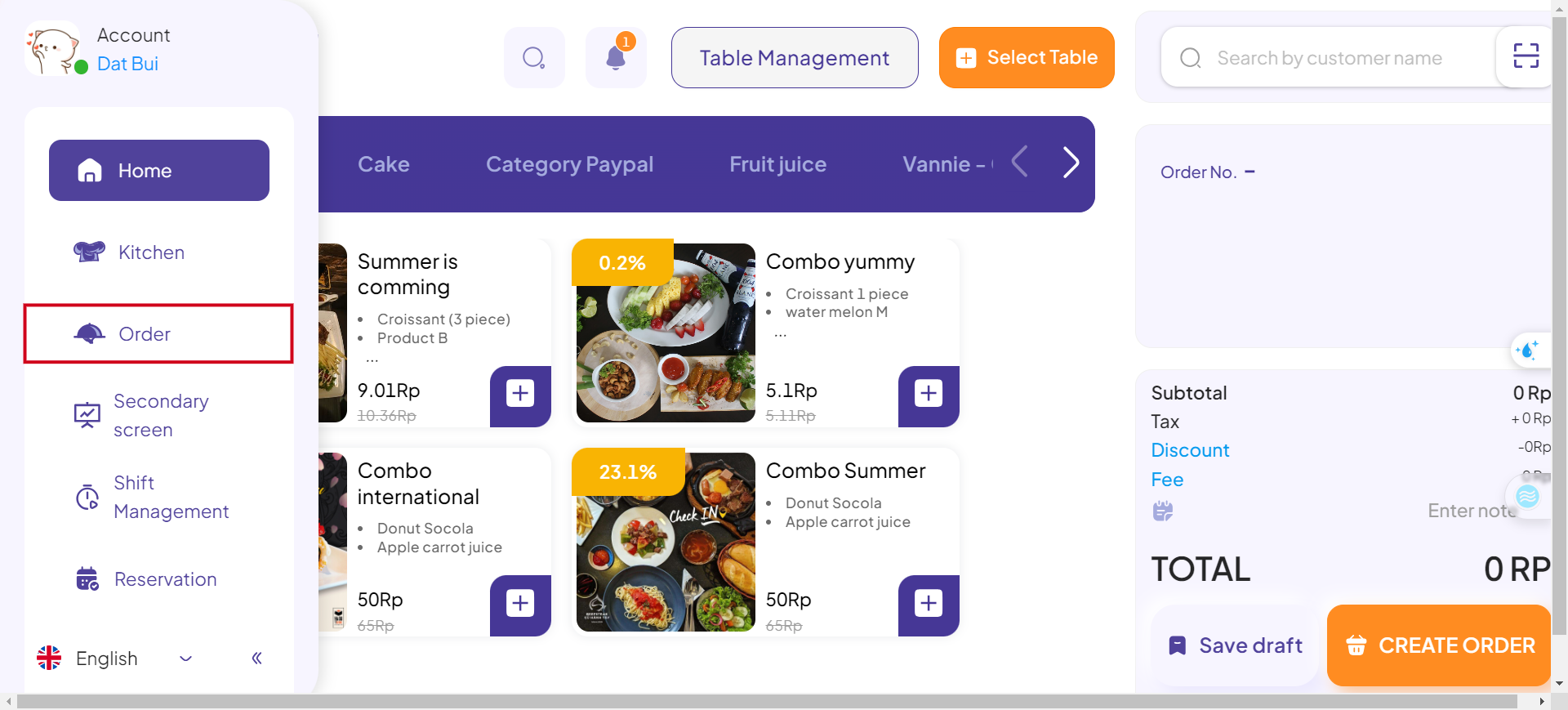
Step 4: Click the POS icon next to the order you wish to create a new session for.
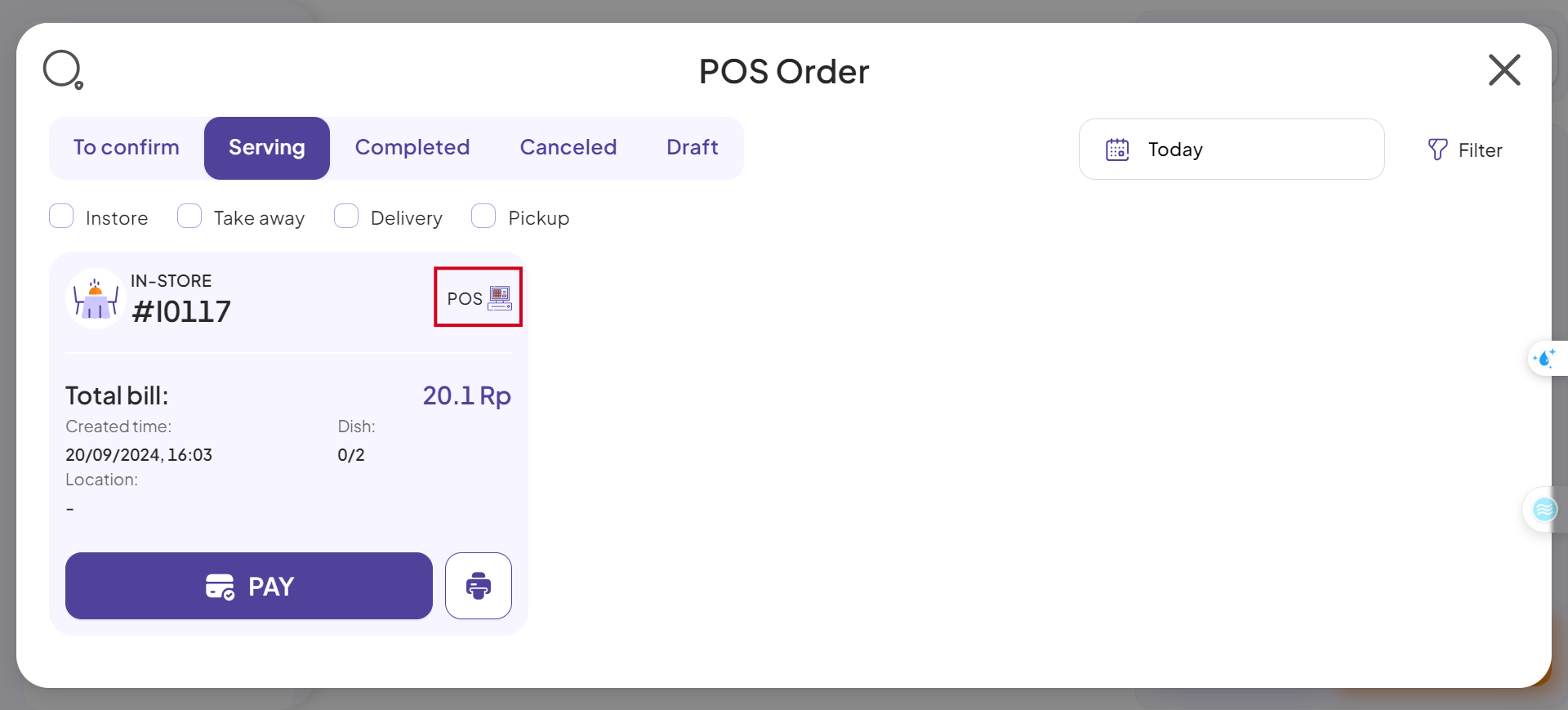
Step 5: To create the second session for the order, click EDIT and make the necessary adjustments to the order.
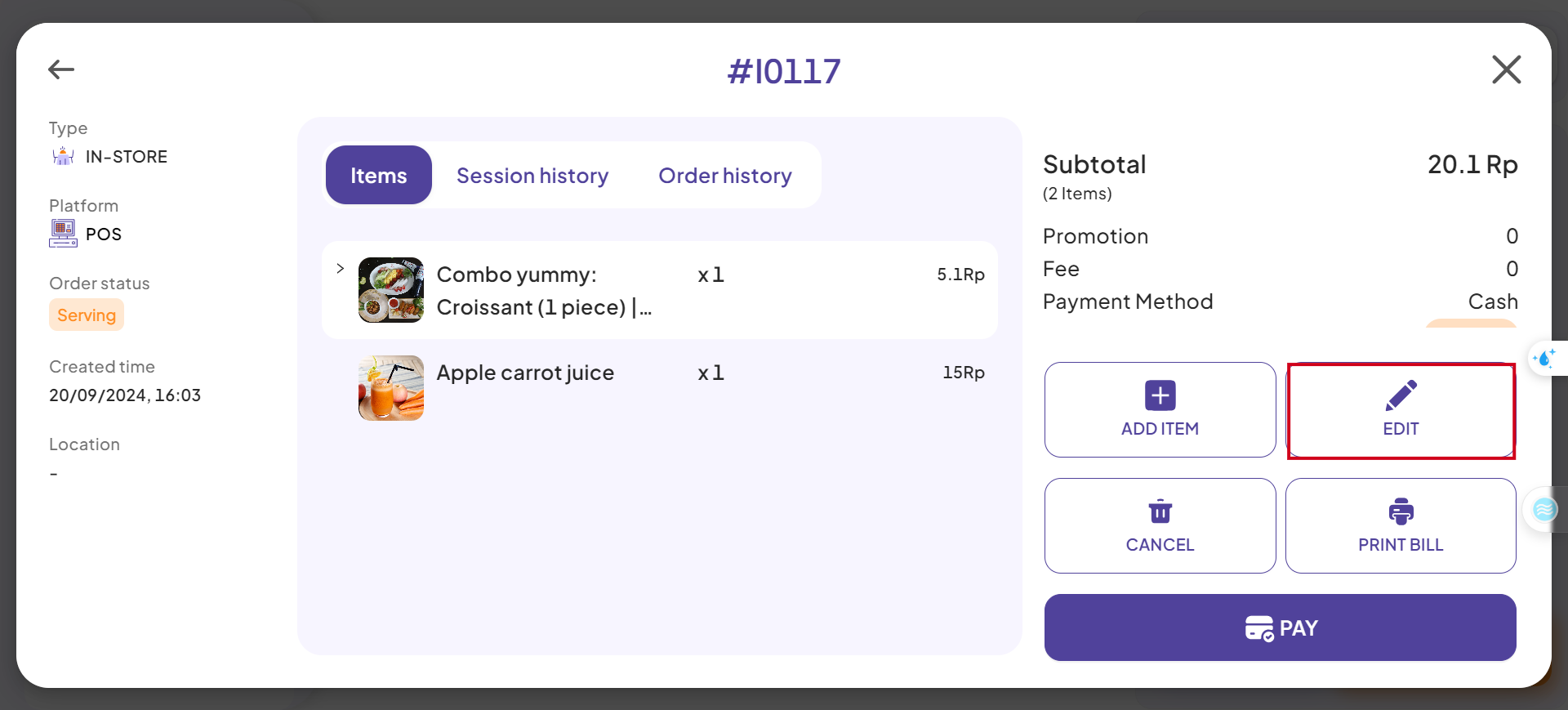
Note: Editing is only allowed for orders with To Confirm and Serving status.
Step 6: Click Save to complete the process.
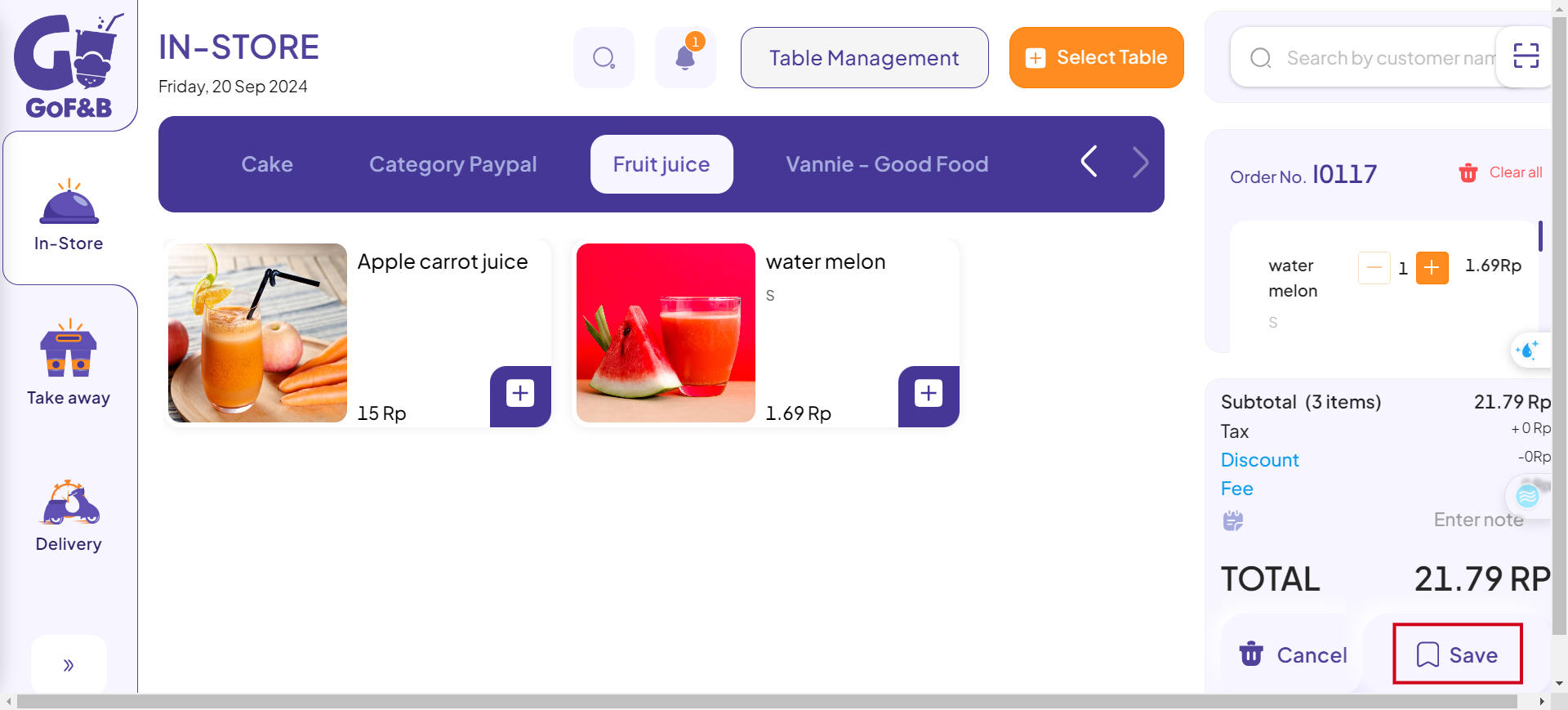
Step 7: Return to the order information interface and click Session History. You will now see that the order has been updated with two sessions.
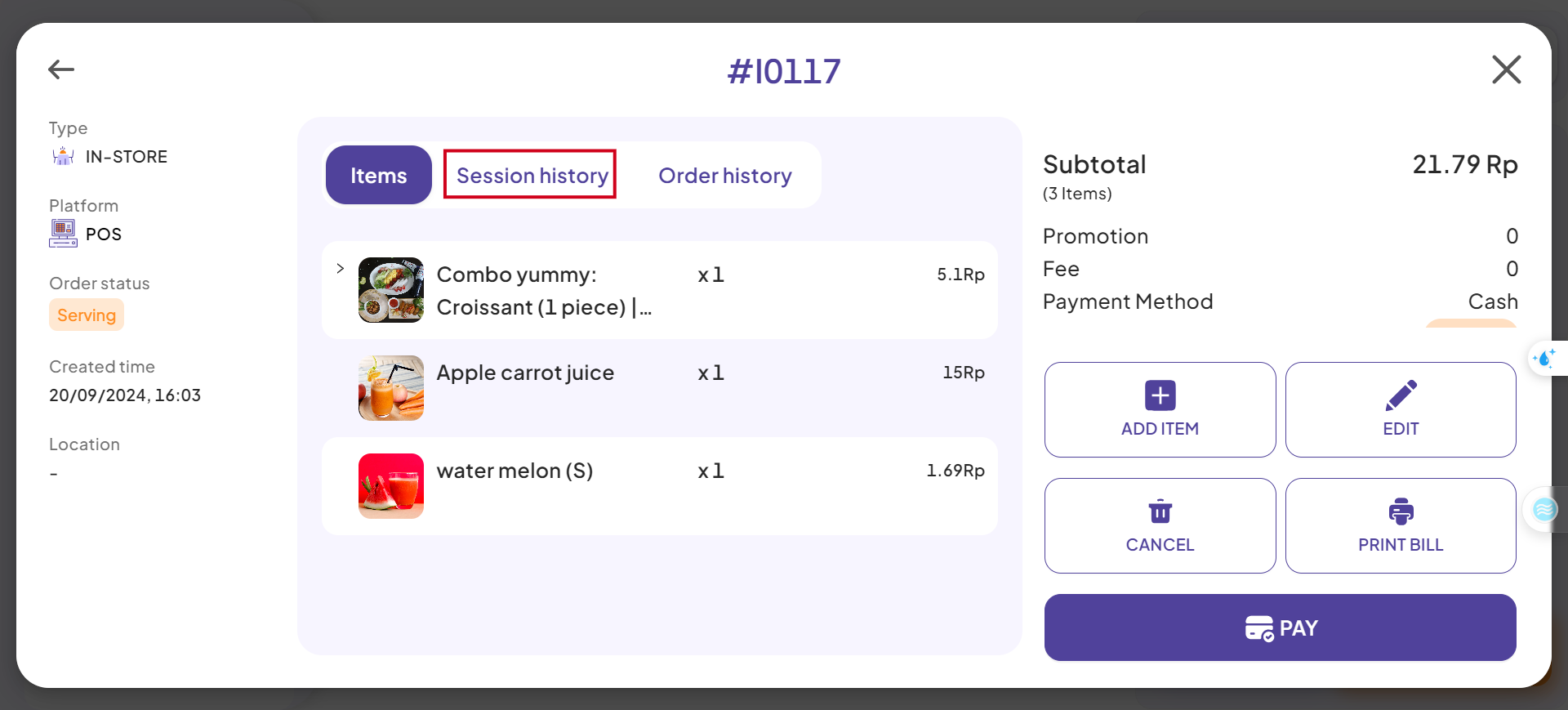
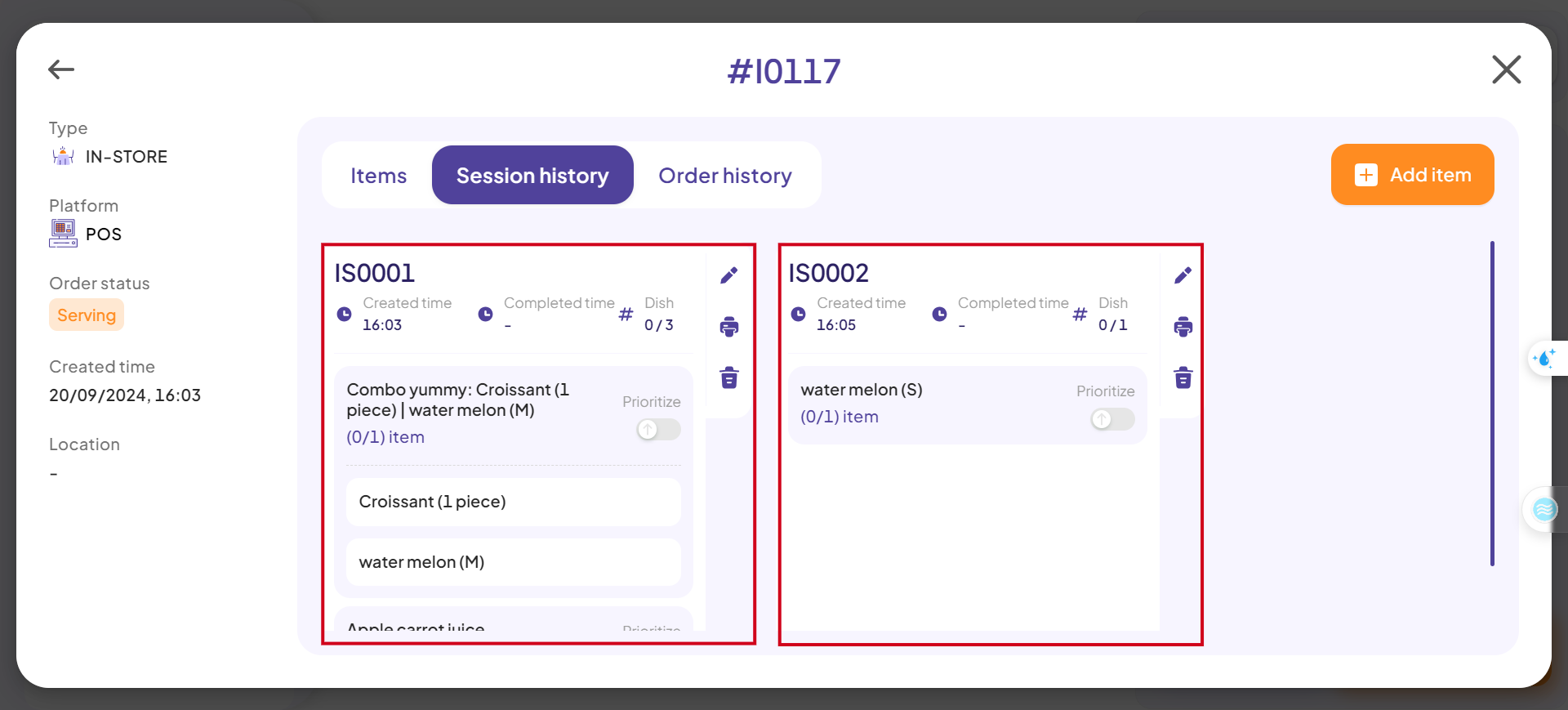
This is the guide for creating an order session on POS web of GoF&B. If you have any questions or related inquiries, please contact GoF&B Customer Support via email at [email protected].

