Create flexible combo by group of items
This feature on GoF&B helps you optimize the process of creating combos based-on your need quickly. This effectively supports product management and the implementation of upselling campaigns.
The process is as follow:
Step 1: Access the GoF&B Admin Page https://admin.gofnb.biz/.
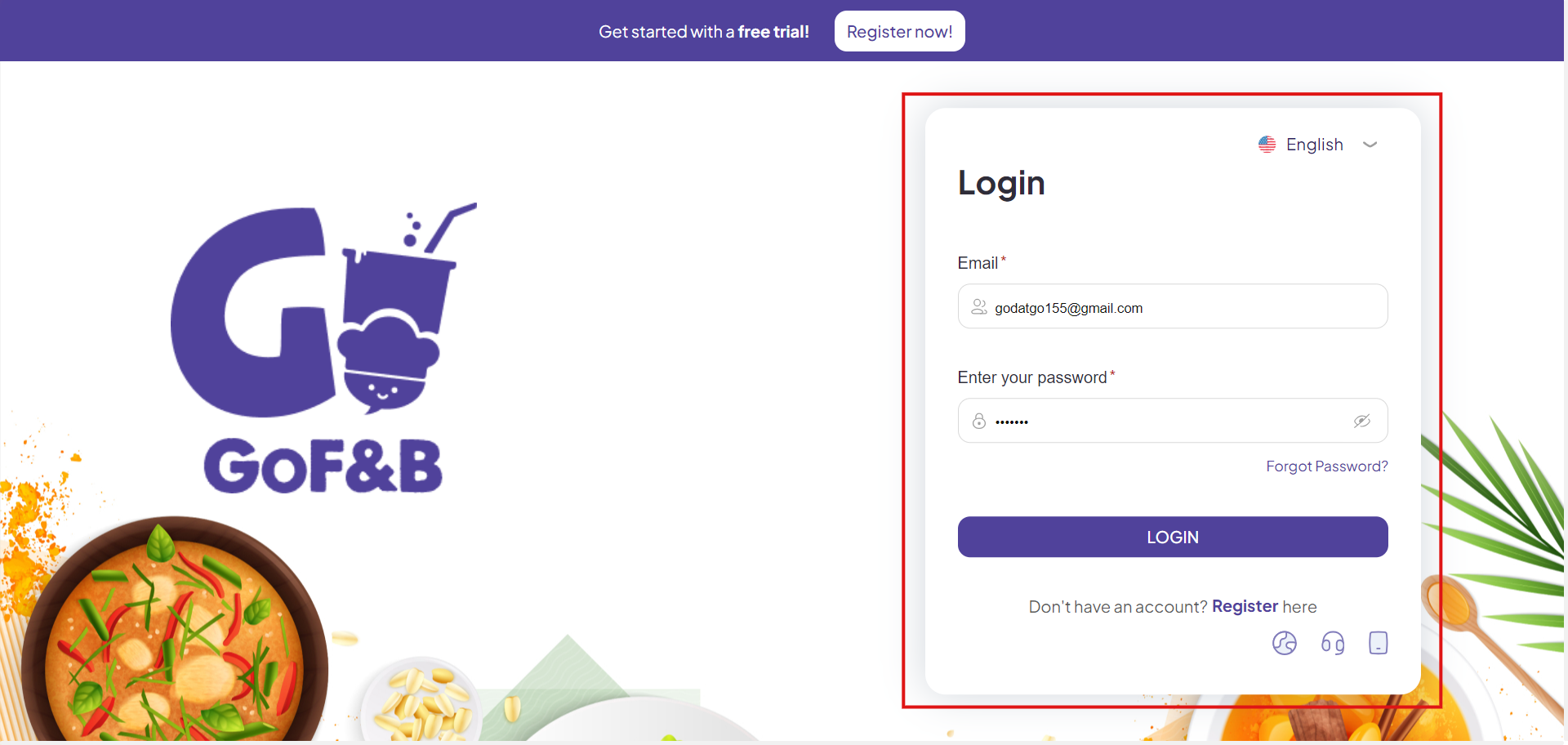
Step 2: On the main screen, let click on Product.
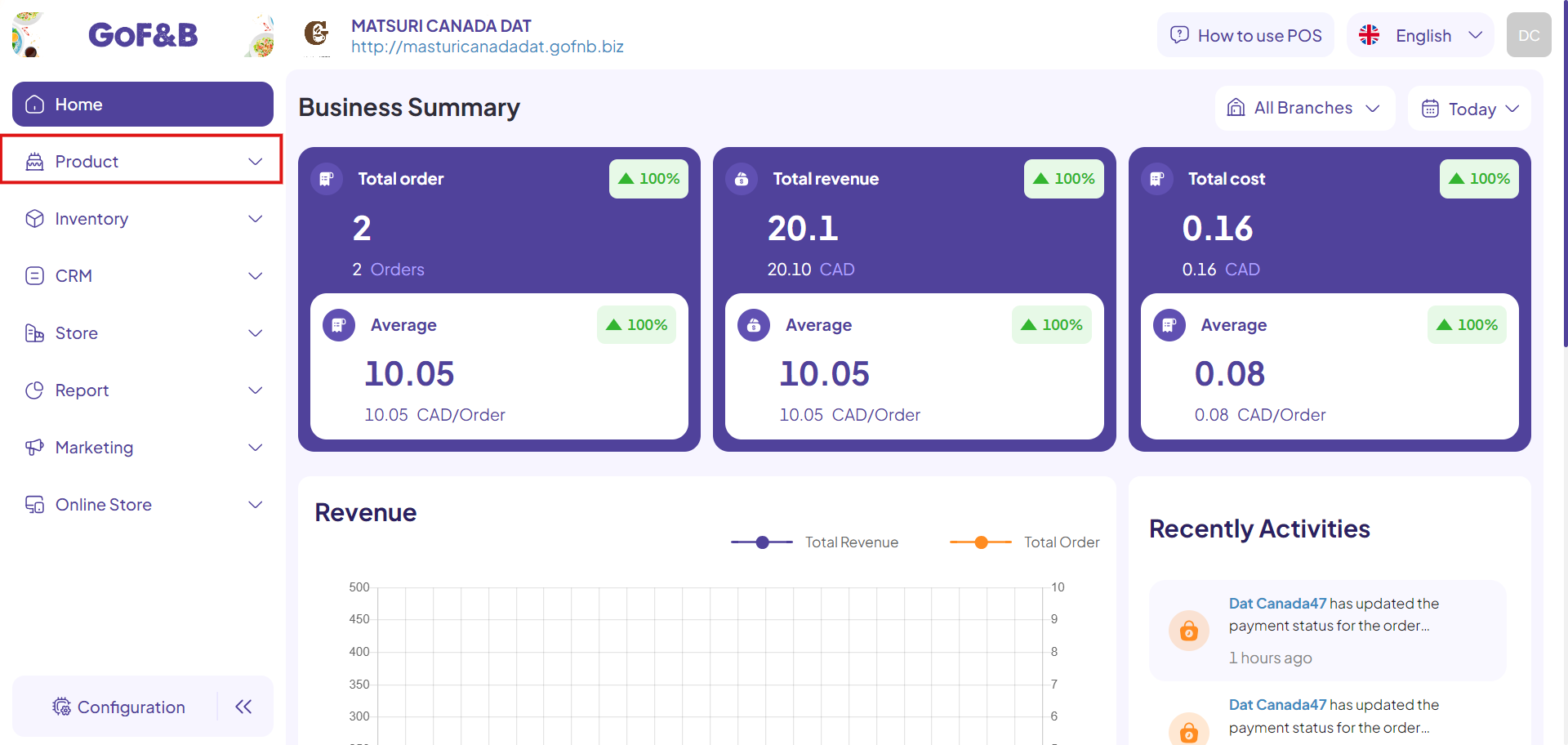
Step 3: Continue click on the Combo section.
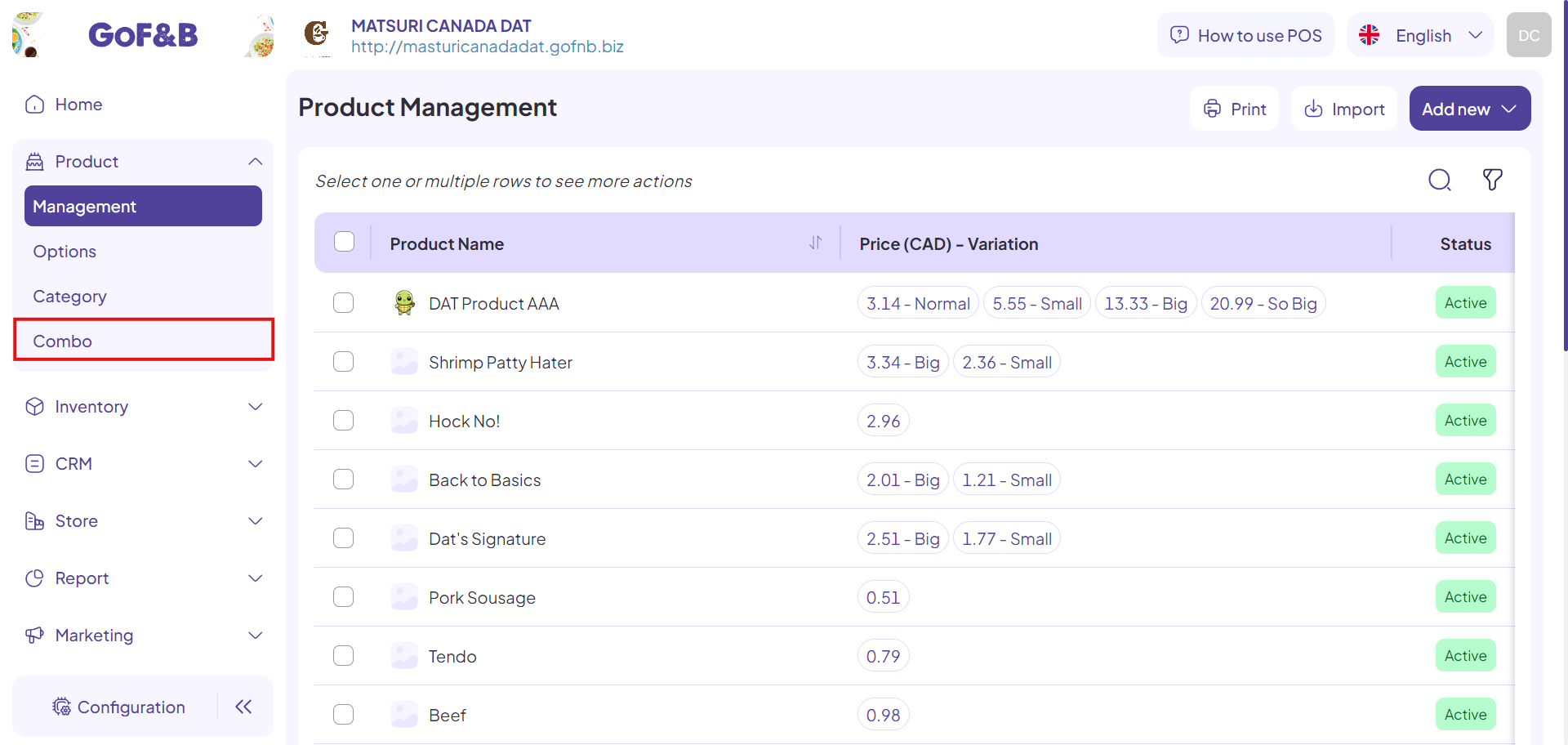
Step 4: To add new combo by group of items, just click Add New.
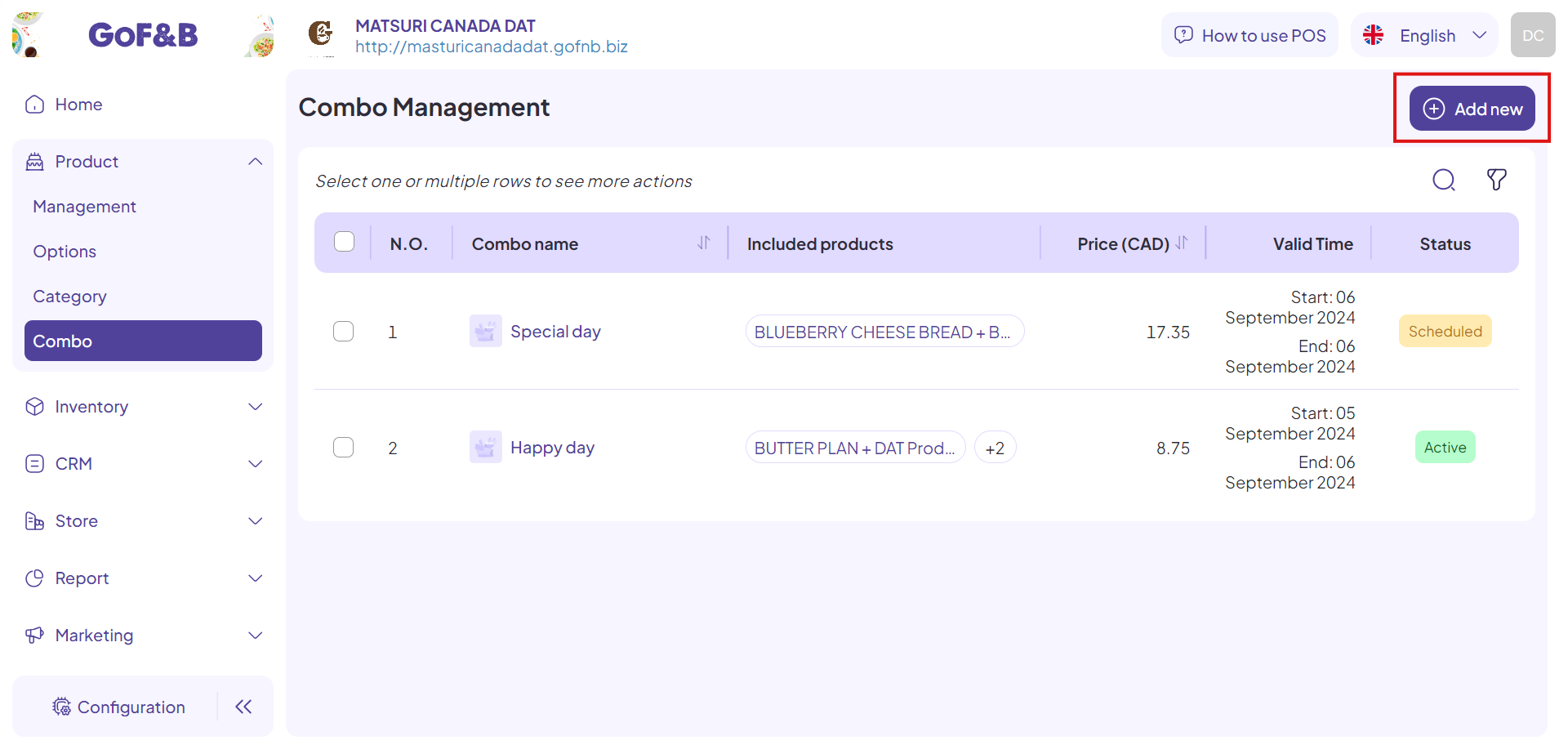
Step 5: Fill in the required information. In the General Information section, enter:
- Combo Name: New combo name.
- Start Date: The start time of the combo program.
- End Date: The end time of the combo program.
- Description: A short description of up to 2000 characters for the new combo.
- Branch: Select specific branches to apply the program or click All branches to implement the program at all branches.
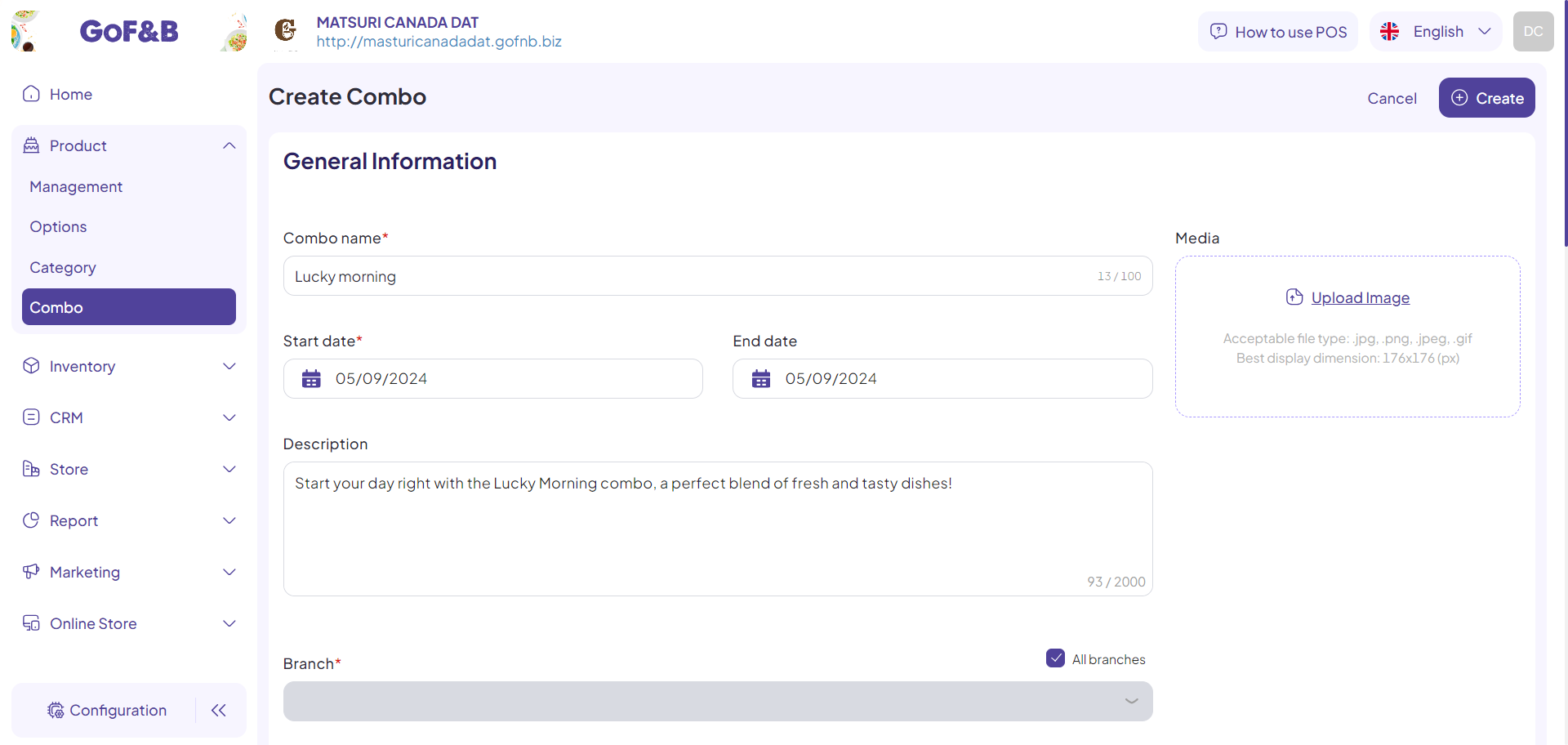
Step 6: At the Product section, if you need to create flexible combo by group of items, click on Flexible Combo by Product Group.
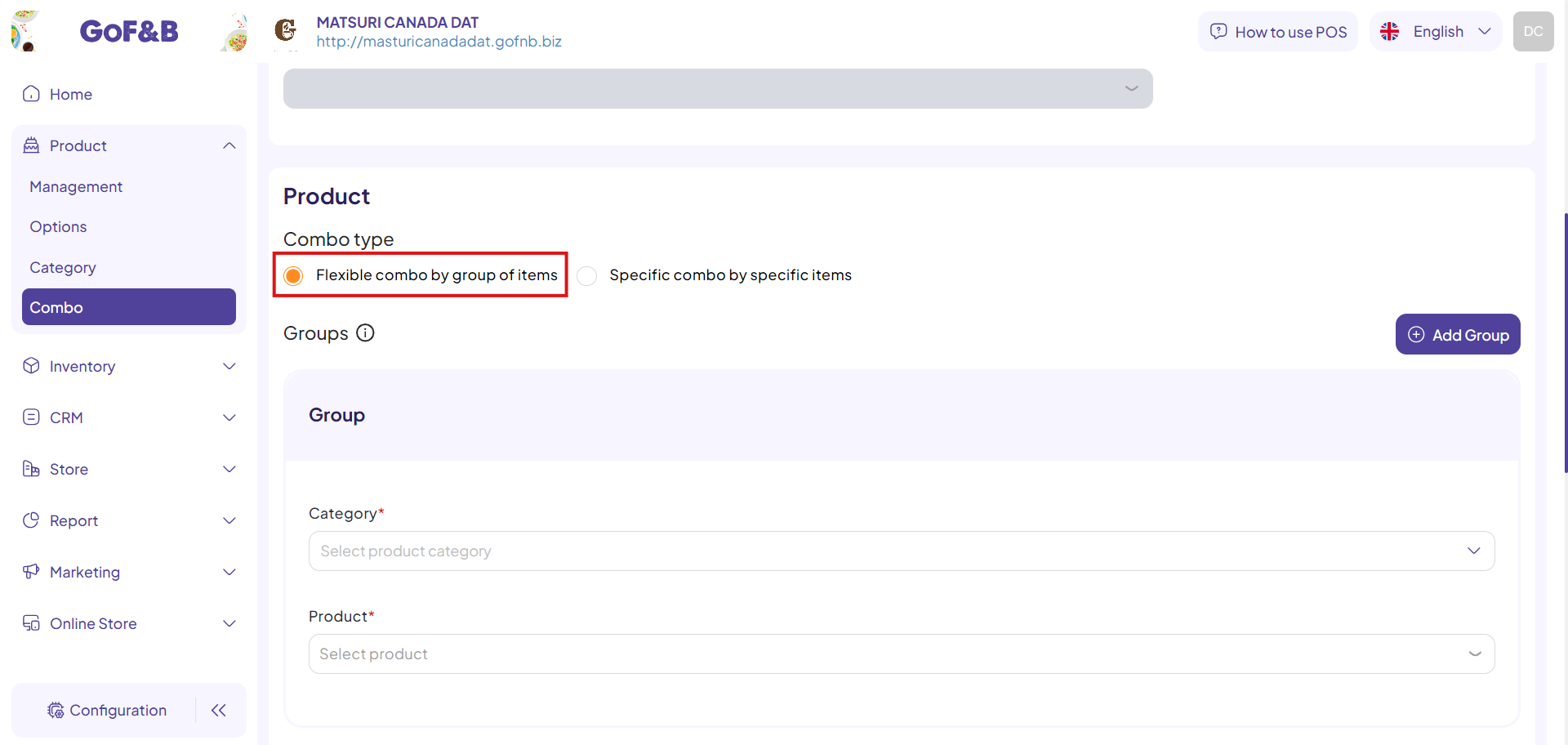
Step 7: At the Product Category section, select the categories you want to combine into a combo by clicking on the search box and choosing the desired categories.
At Product section, find and select the products to create the combo.
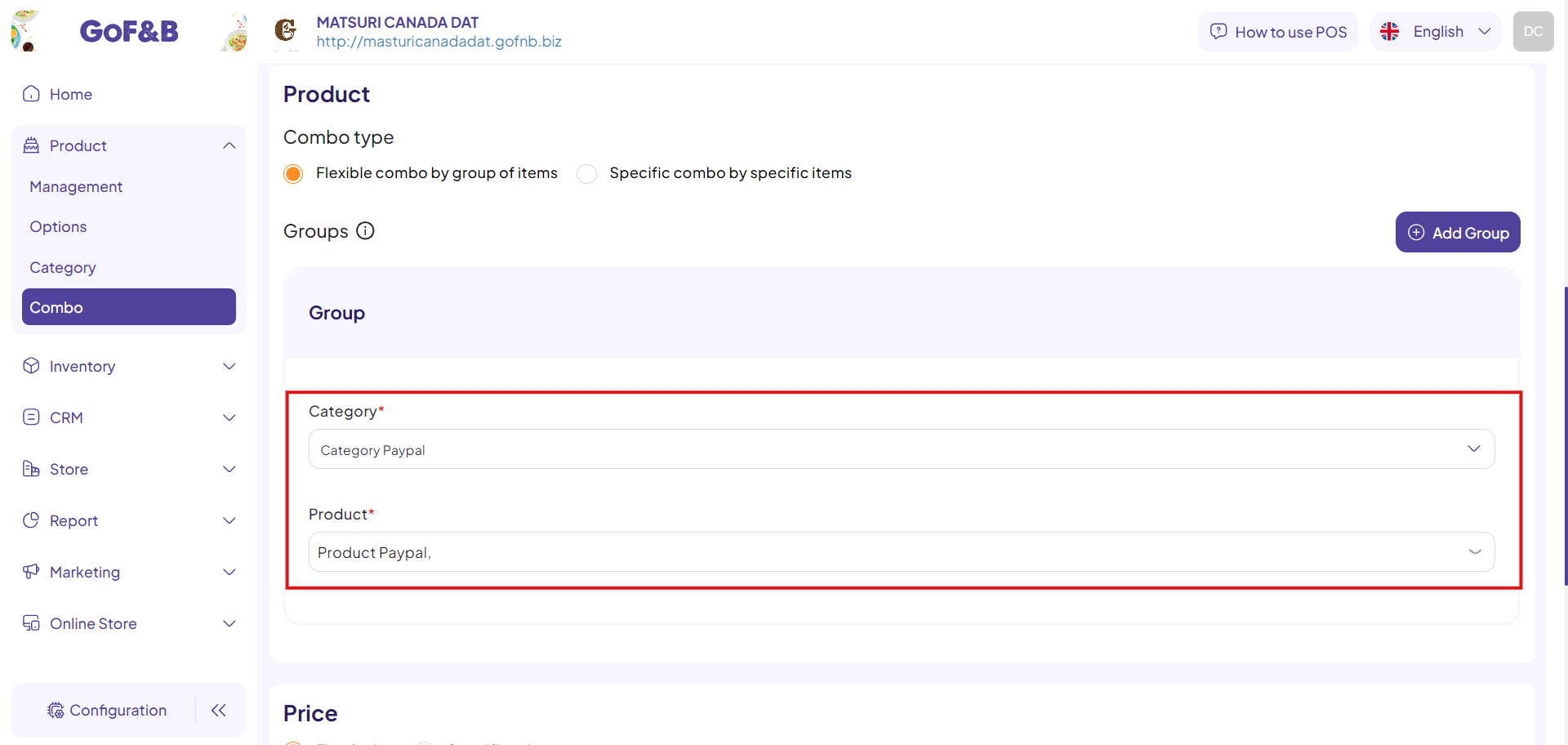
Note: You can add other product groups to create combos by clicking Add Group and filling in the information as instructed above.
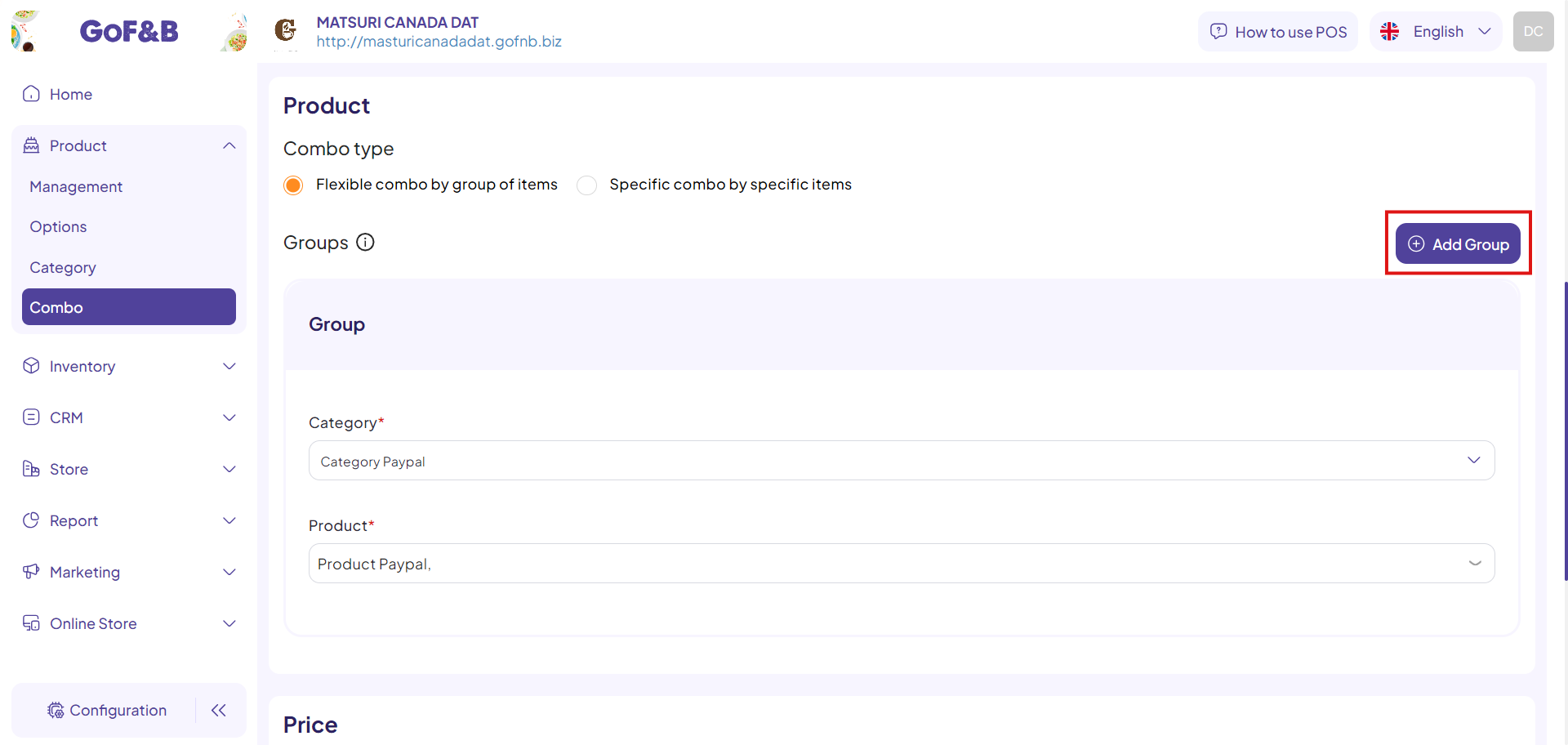
Step 8: In the Price section, you can view the combos combining various products from the product categories.
To set a common price for all combos, click Fixed Price and enter the desired price in the Selling Price box. The fixed price will automatically update in the Selling Price (USD) section.
Alternatively, to apply different prices for each combo, click Specific Price and enter the price for each combo in the Selling Price (USD) section.
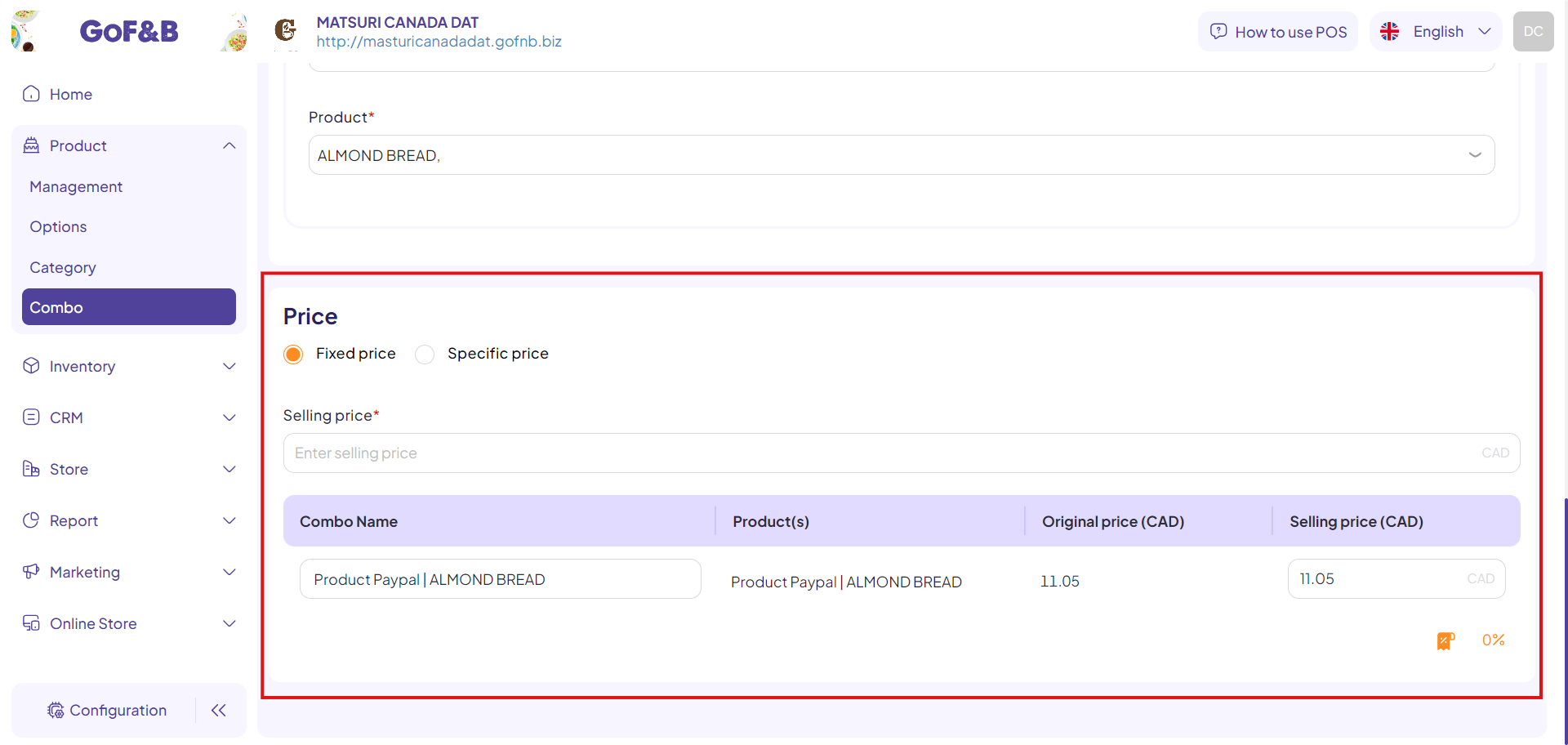
Step 9: Upload a representative image for the newly created combo and click Create to complete the process.

Step 10: Review the newly created combo in the Combo Management interface.
This is the guide for creating flexible combo by group of items on GoF&B. If you have any further questions or related inquiries, please contact the GoF&B Customer Support team via email at [email protected] for assistance.

