You can easily add, delete and edit any product options on GoF&B. This helps you update your menu to meet your needs, offering greater customization and attracting more customers. Furthermore, these features enhance flexibility and accuracy in menu management, thereby improving operational efficiency and boosting revenue.
The process is as follow:
Add options for topping, food or beverage
Step 1: Access the GoF&B Admin Page https://admin.gofnb.biz/.
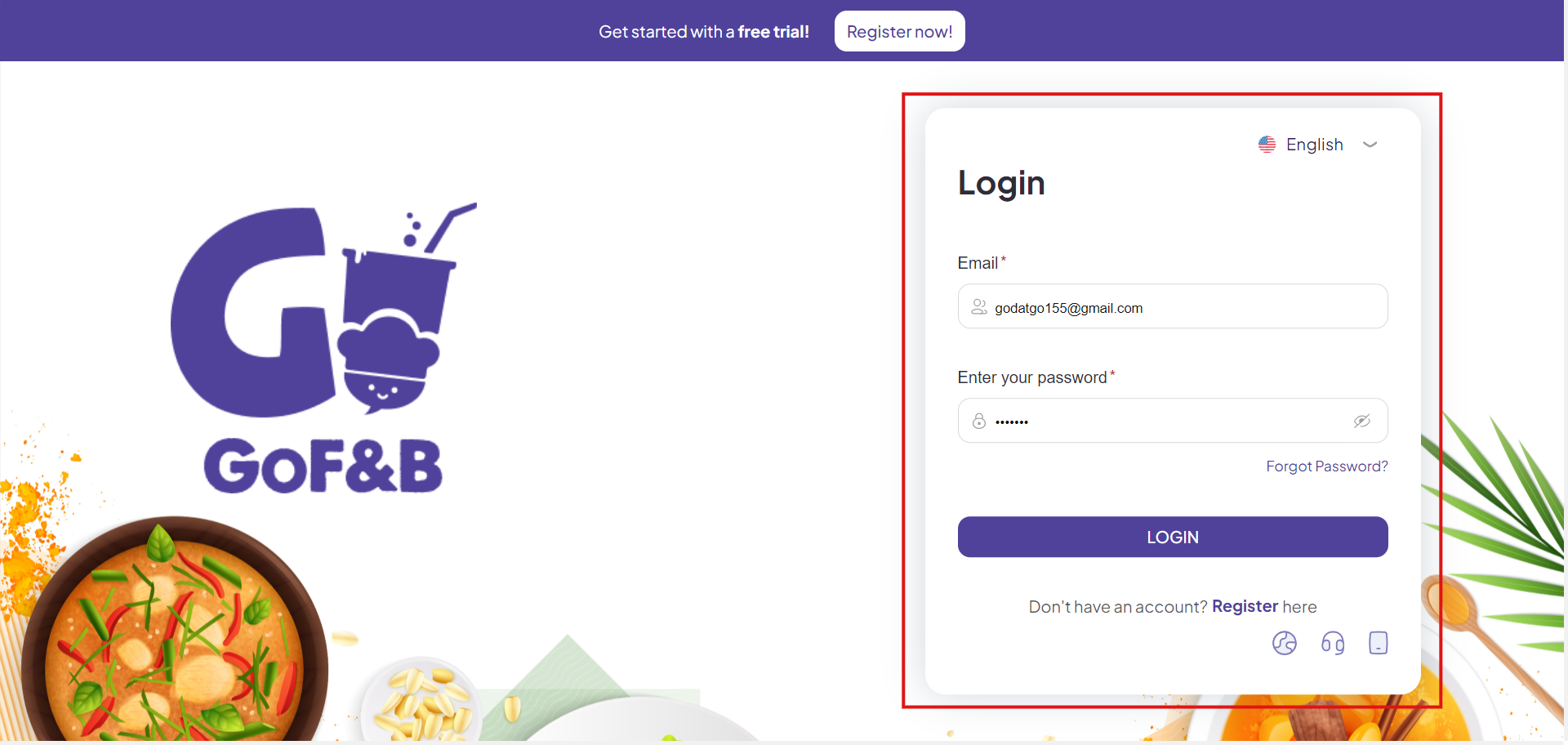
Step 2: On the main screen, let click on Product.
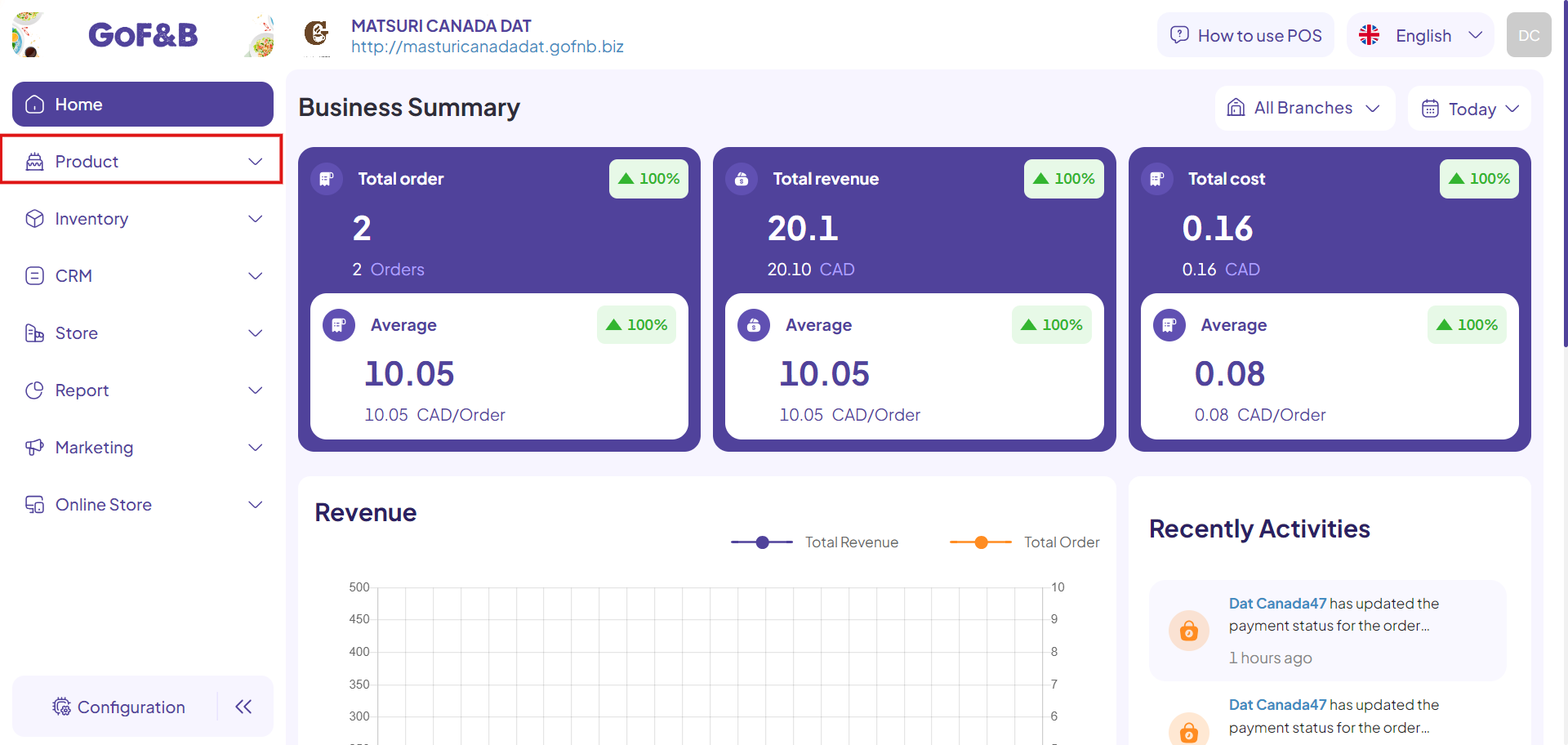
Step 3: Click on Options.
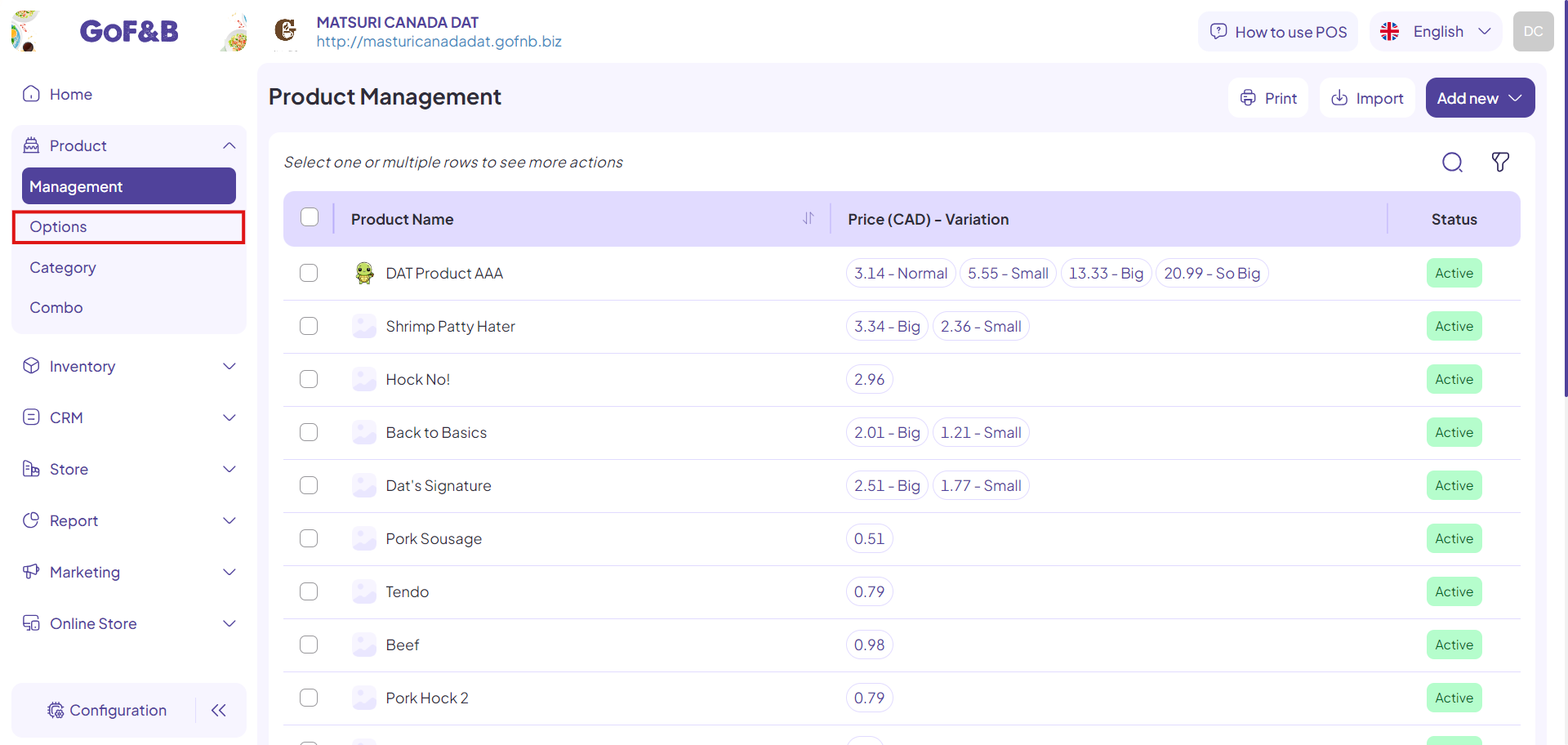
Step 4: On the main screen, select Add New.
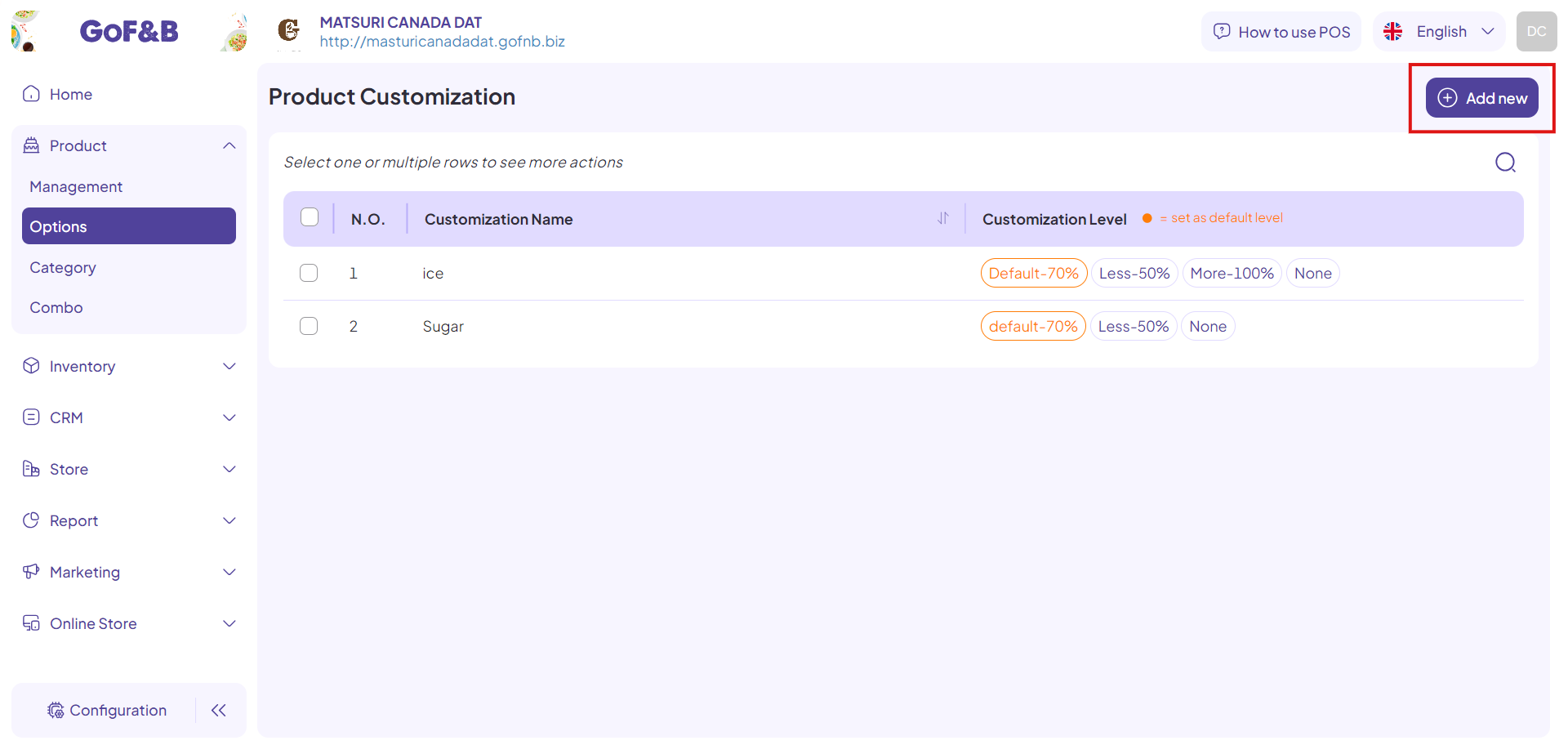
Step 5: Fill in all the information displayed on the screen:
- Name: Enter new option name (e.g., ice level, sugar level), up to 50 characters.
- Ingredient Name: click on the ingredients that make up the option in search box.
- Option level: Enter different option fields to choose according to customer needs.
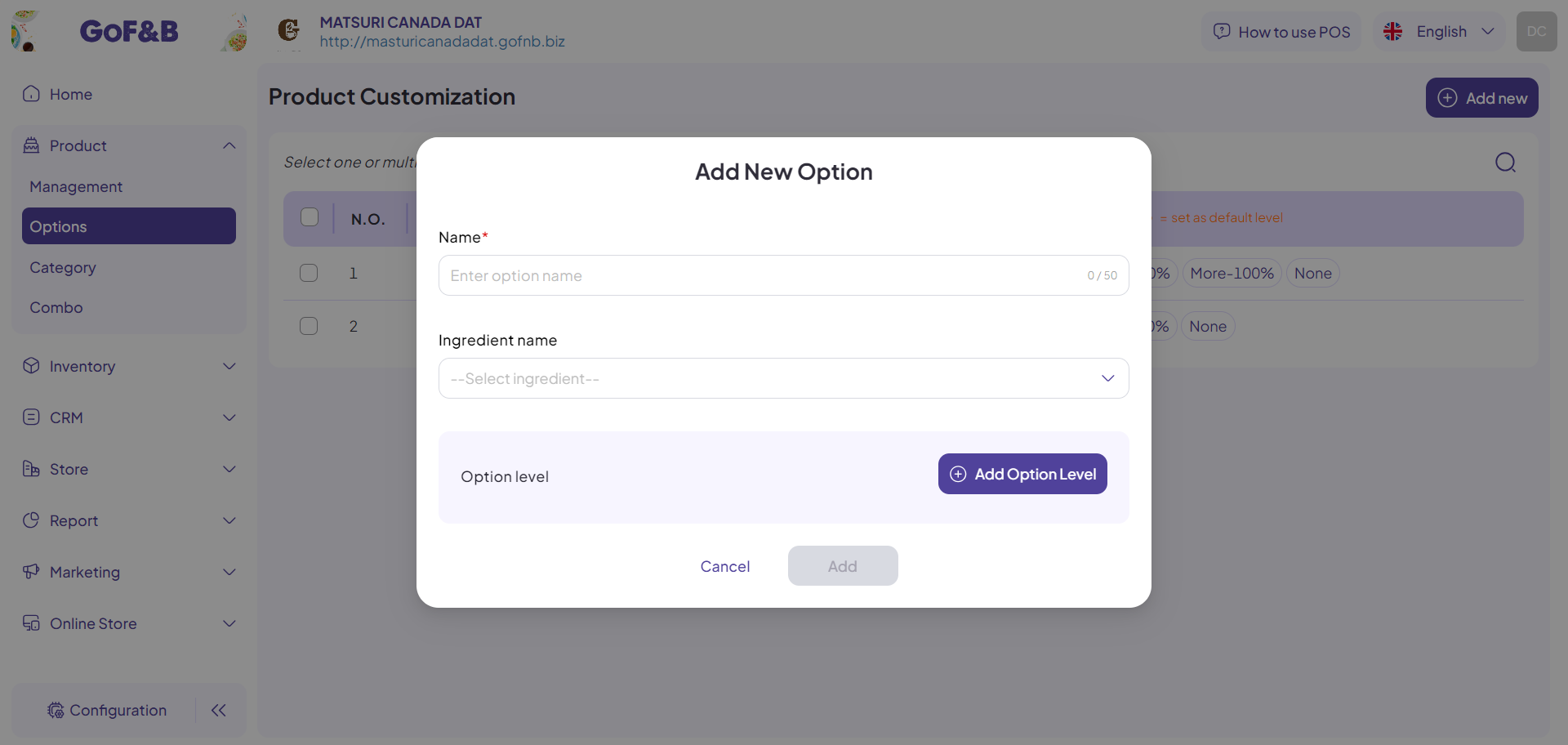
Step 6: After, click Add New to complete the process.
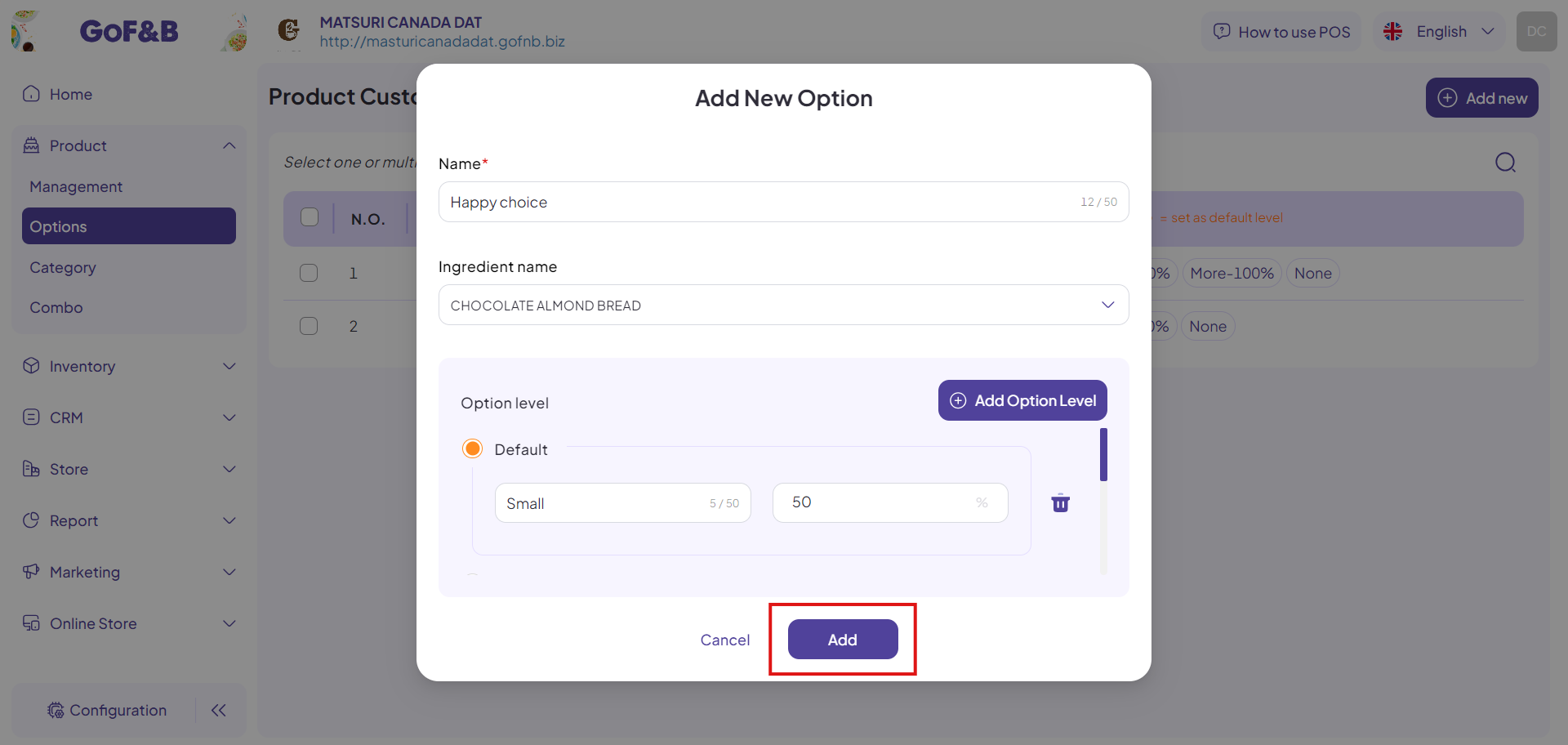
Step 7: Finally, review the newly added option in the Product Customization interface.
Delete options for topping, food or beverage
Steps 1, 2, and 3: Follow the same steps as in the guide for adding options above.
Step 4: Select the options you want to delete and click on the Trash Can icon.
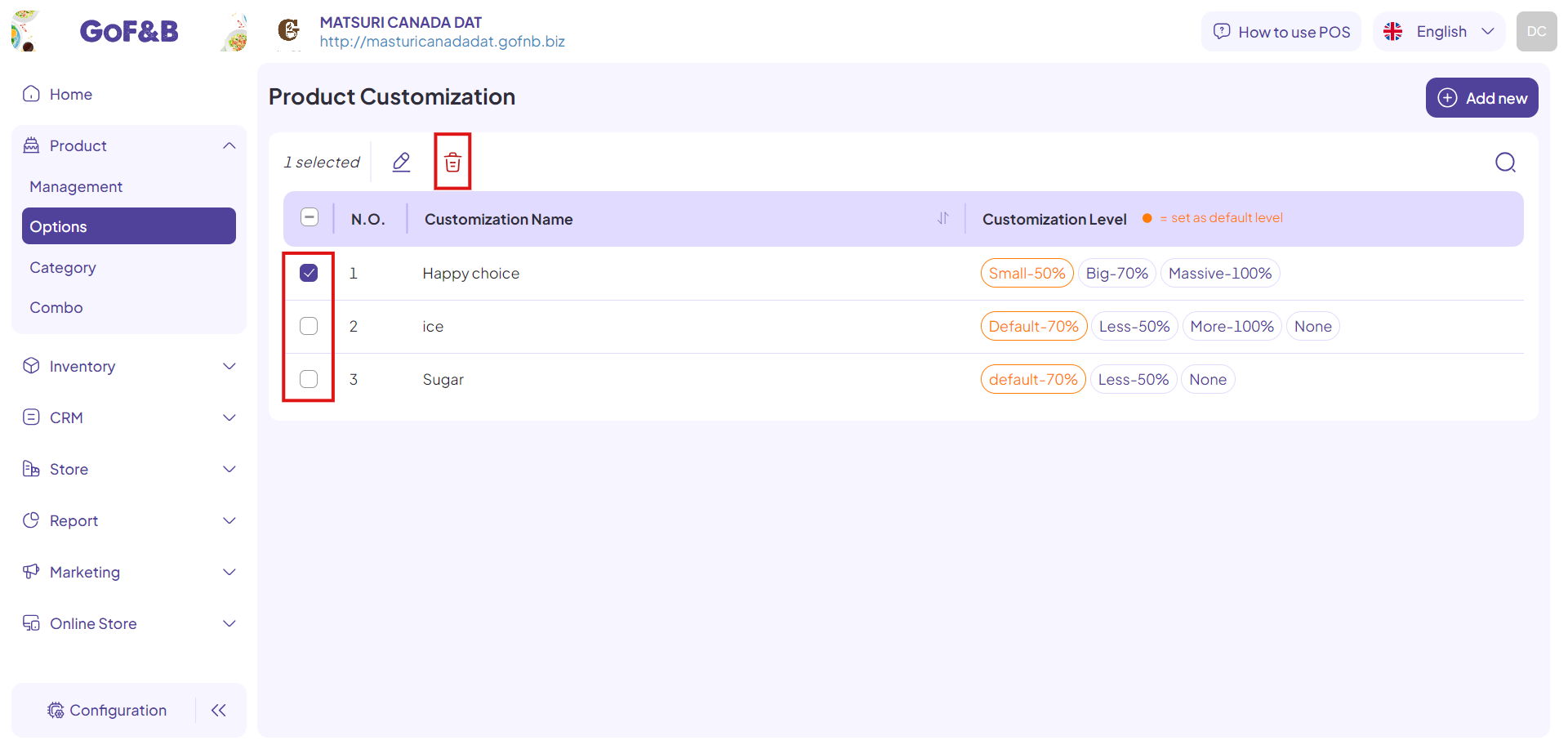
Step 5: Click on Delete to confirm the process.
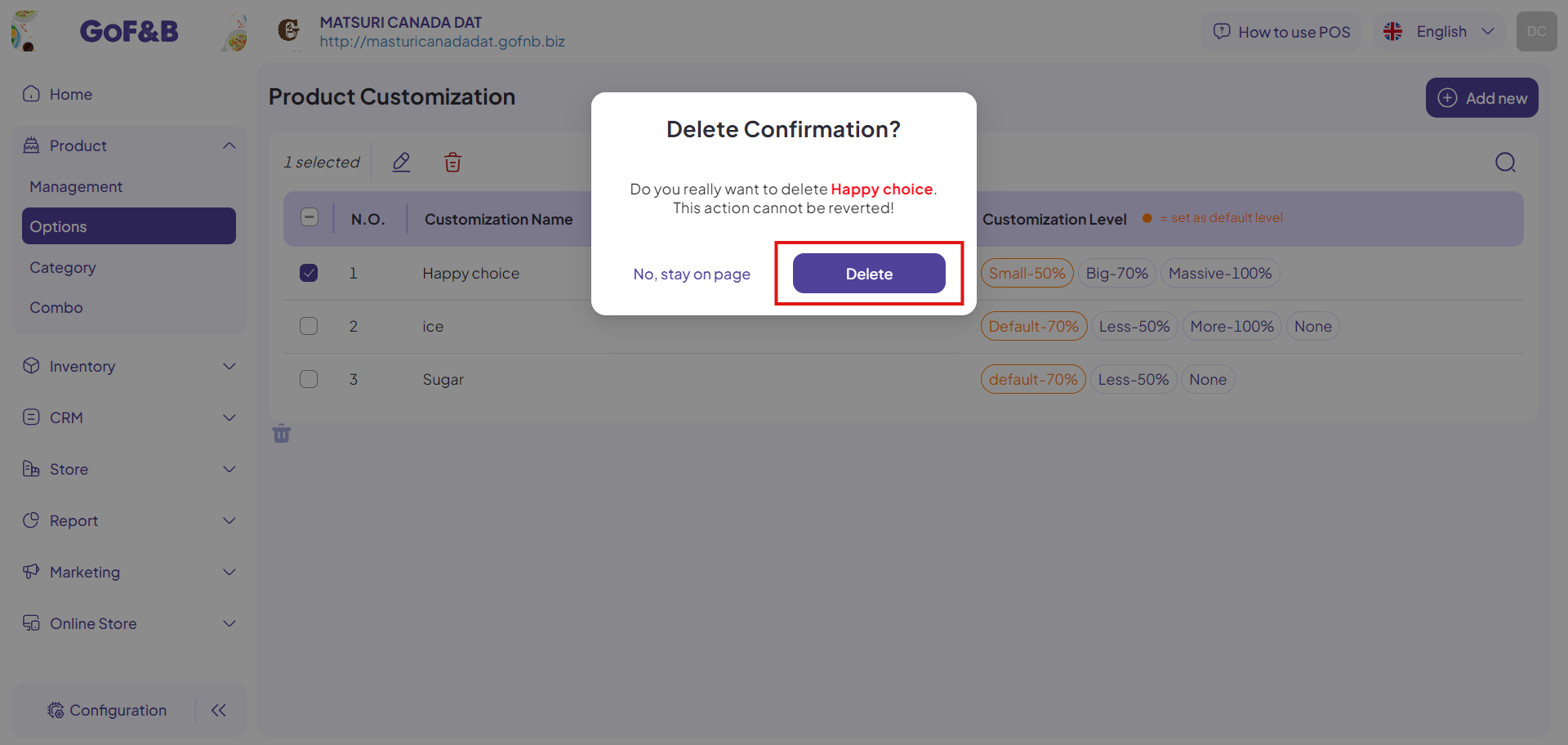
Edit options for topping, food or beverage
Steps 1, 2, and 3: Follow the same steps as in the guide for adding options above.
Step 4: Select the options you want to edit and click on the Edit icon.
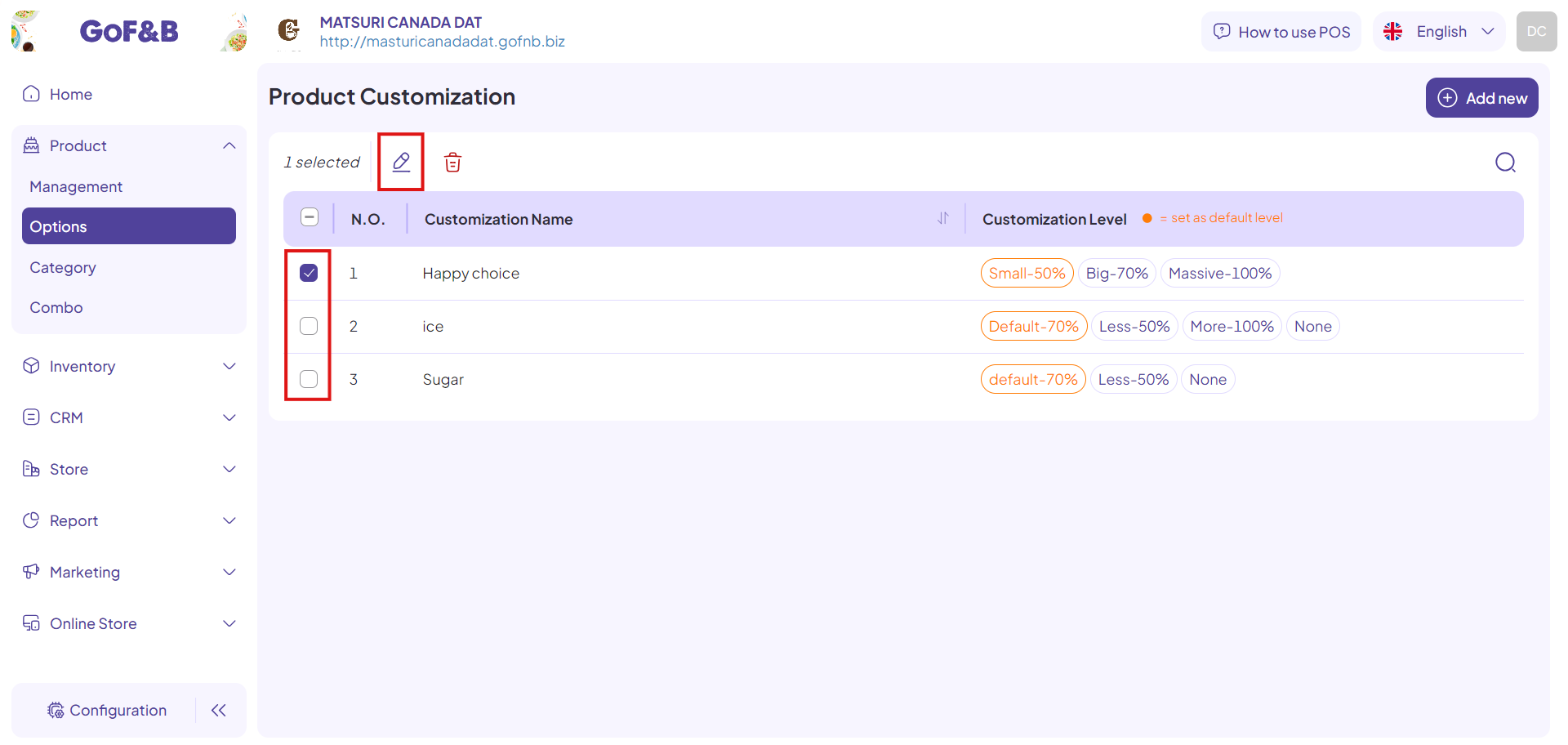
Step 5: Re-enter the information for the option. This step is similar to updating the information for options in the process of adding options above.
Finally, click Update to complete the editing process.
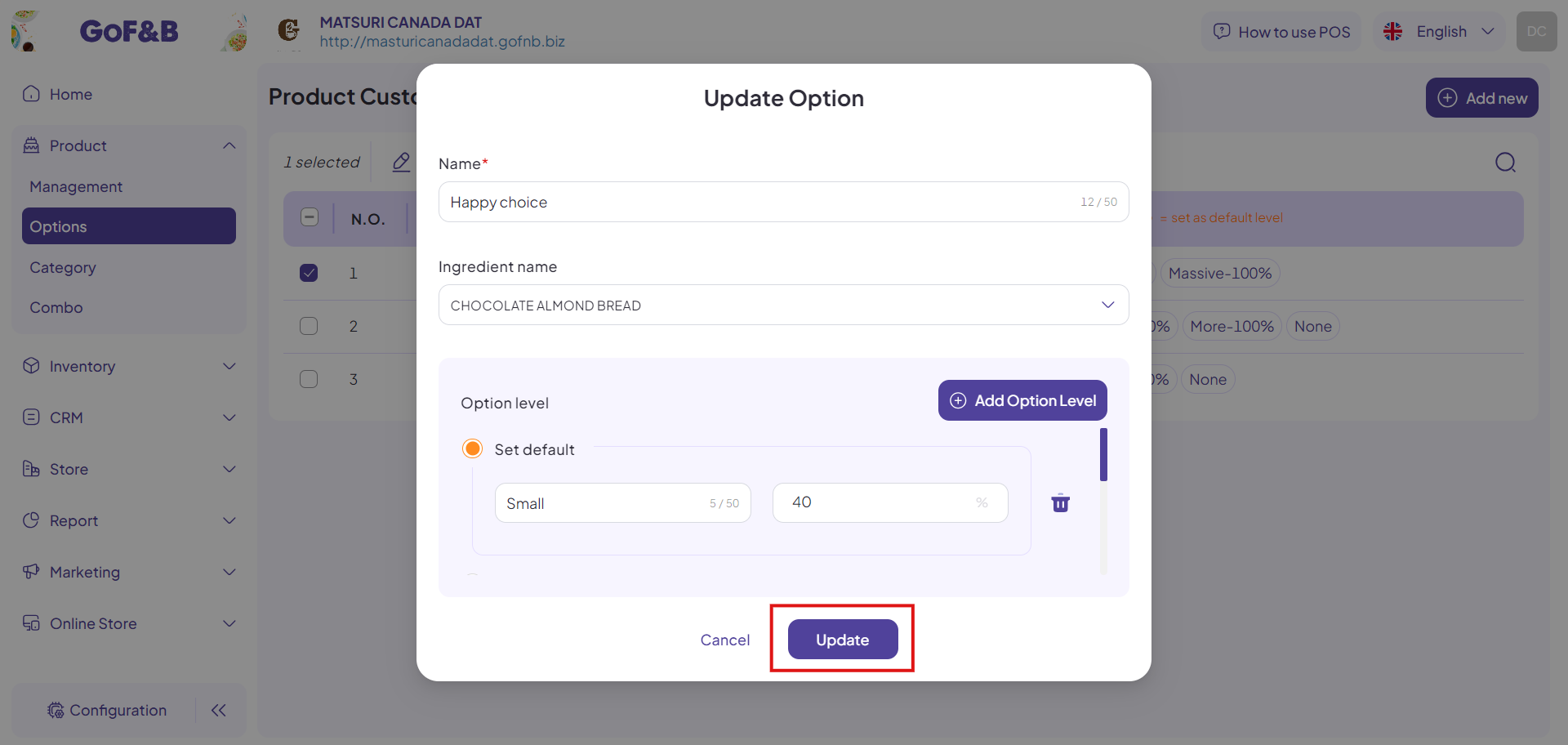
Step 6: Review the edited options in the Product Customization interface.
This is the guide for adding, deleting, and editing options for topping, food or beverage on GoF&B. If you have any further questions or related inquiries, please contact the GoF&B Customer Support team via email at [email protected] for assistance.

