Create, edit and delete the blogs menu on your website
Blogs page is not only a place to share articles about cuisine, recipes, and cooking secrets, but it can also provide information about events, promotions, or interesting stories regarding your restaurant/diner’s development journey.
Displaying the blogs page in the menu bar of the website will help customers easily find and refer to the useful knowledge that you have shared.
Step-by-step guide:
Step 1: Go to the GoF&B admin page (https://admin.gofnb.biz/login).
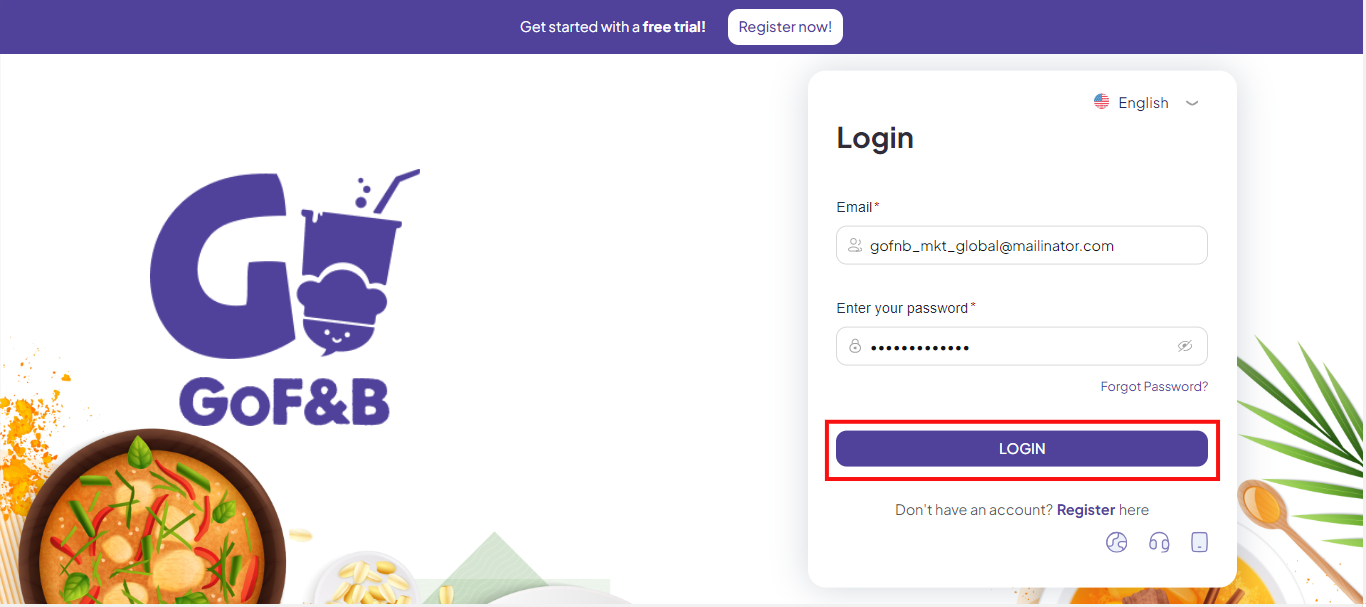
Step 2: In the admin page, go to the Online Store, click Menus.
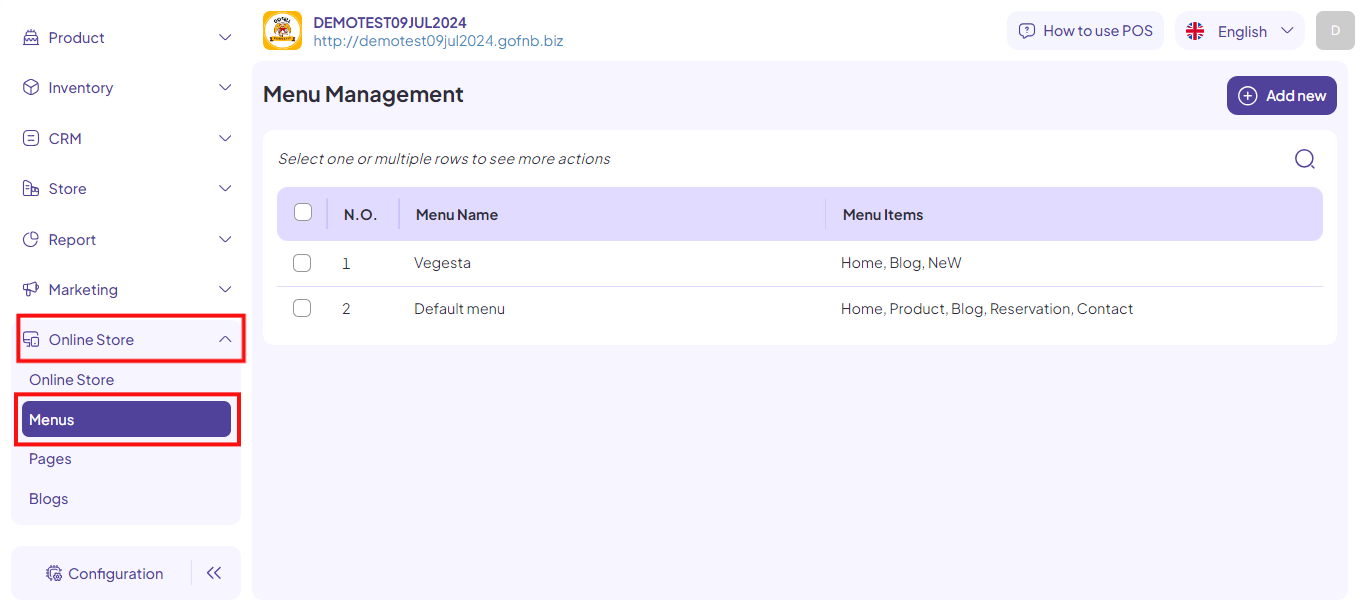
Step 3: Select the checkbox next to the menu name to add the Blogs page to the website and then click the pen icon.
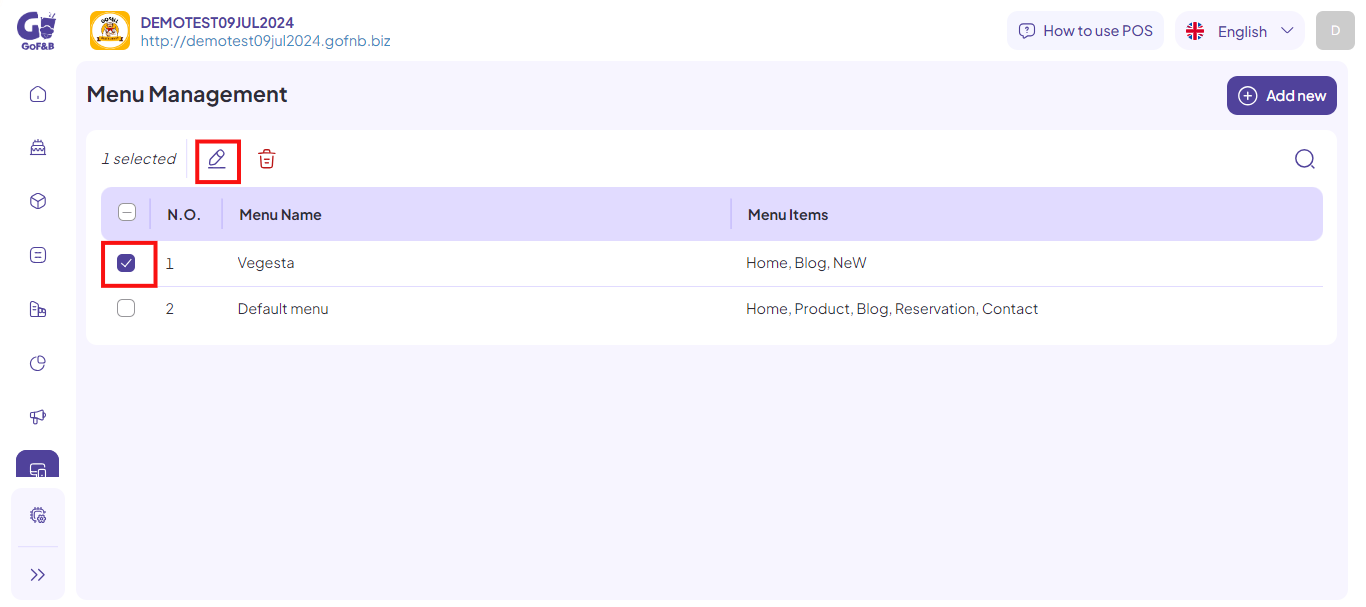
Now, you can proceed with the following actions:
Create the blogs menu
Step 4: At the edit menu interface, go to Menu items, select Add new item.

Step 5: Enter a category name, select the link to the Blogs section.
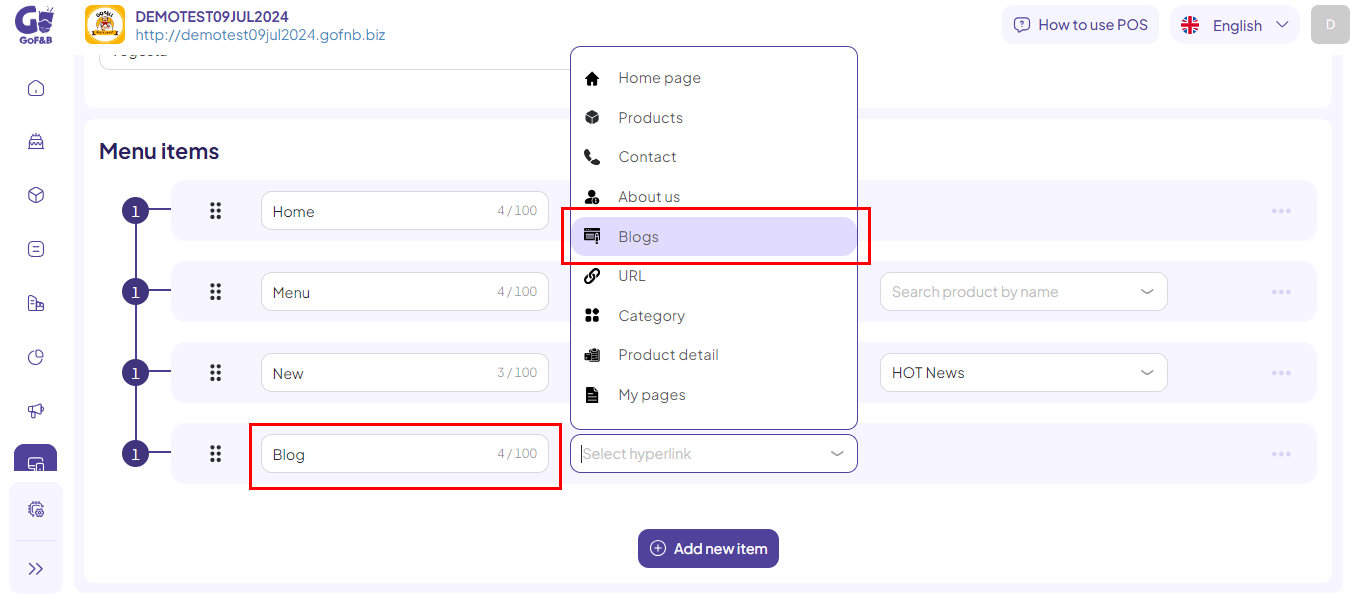
Step 6: Click Update to be done.
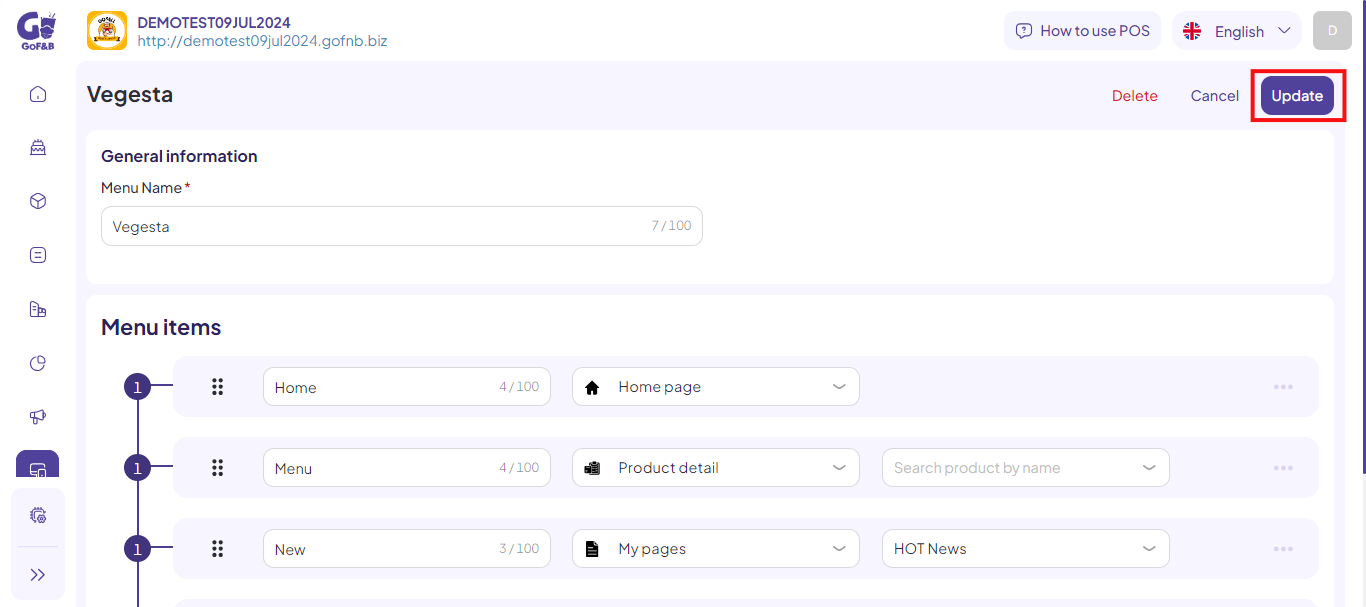
Edit the Blogs menu
Step 7: In the menu editing interface, under the Menu items section, you can edit the category name and the position of the Blogs page as it appears on the website.
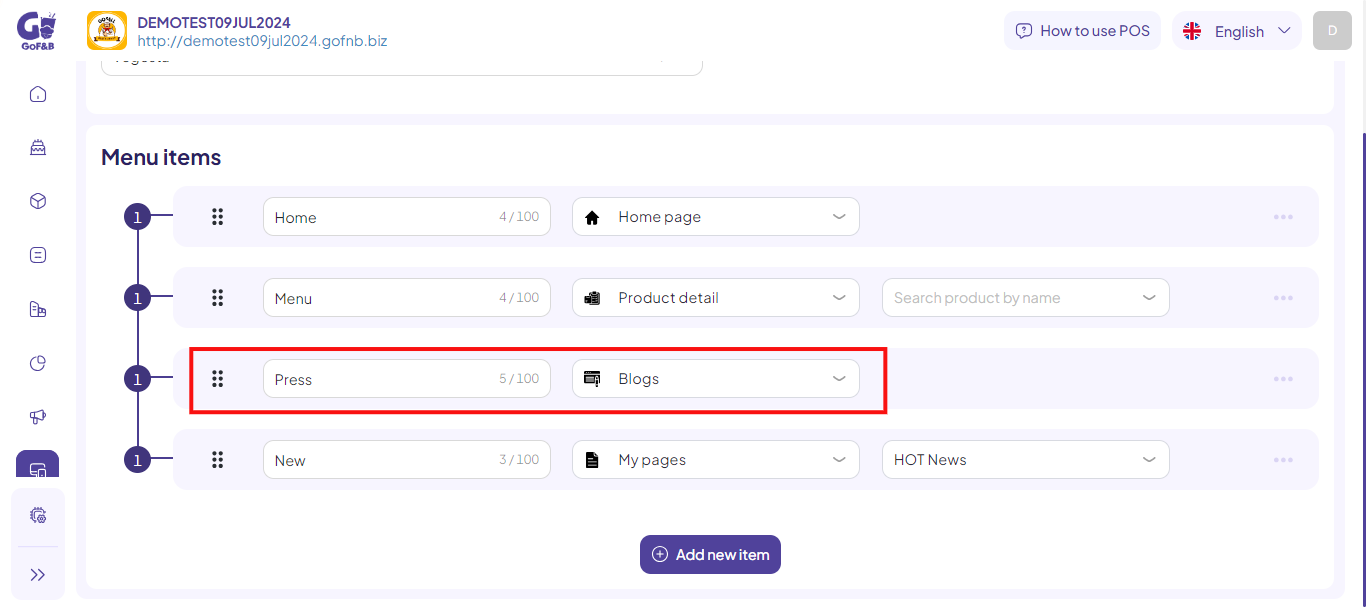
Step 8: Click Update to be done.
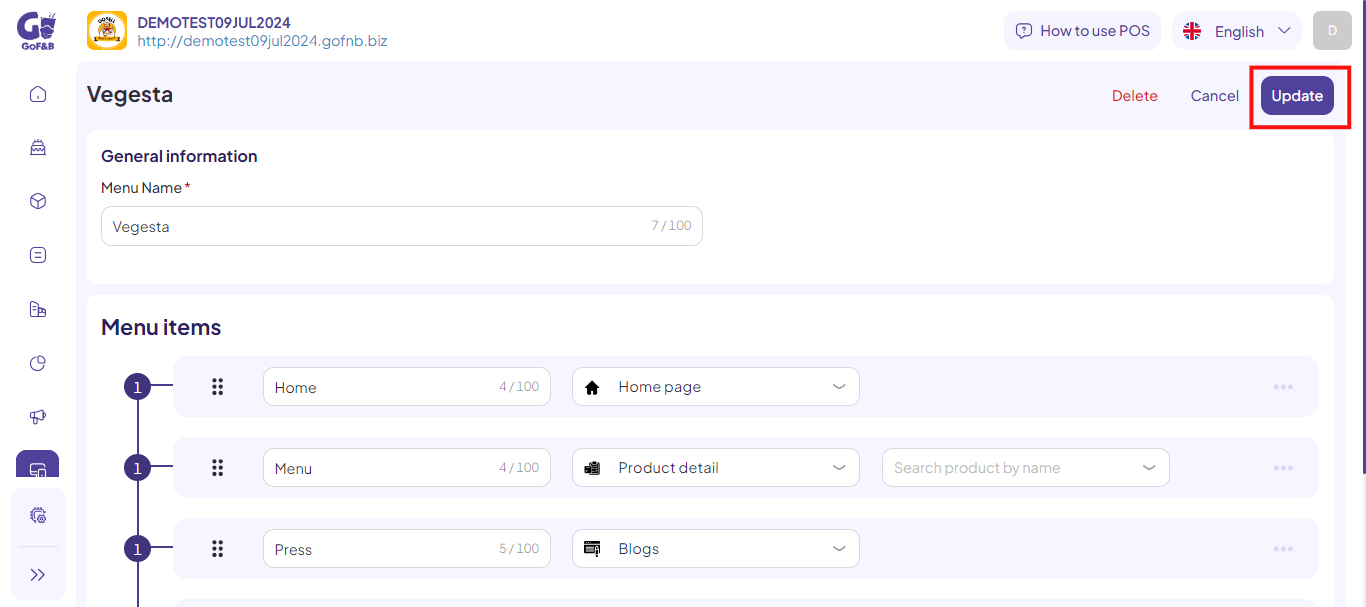
Delete the Blogs menu
Step 9: In the Blogs link category, select the three-dot icon and click Delete.
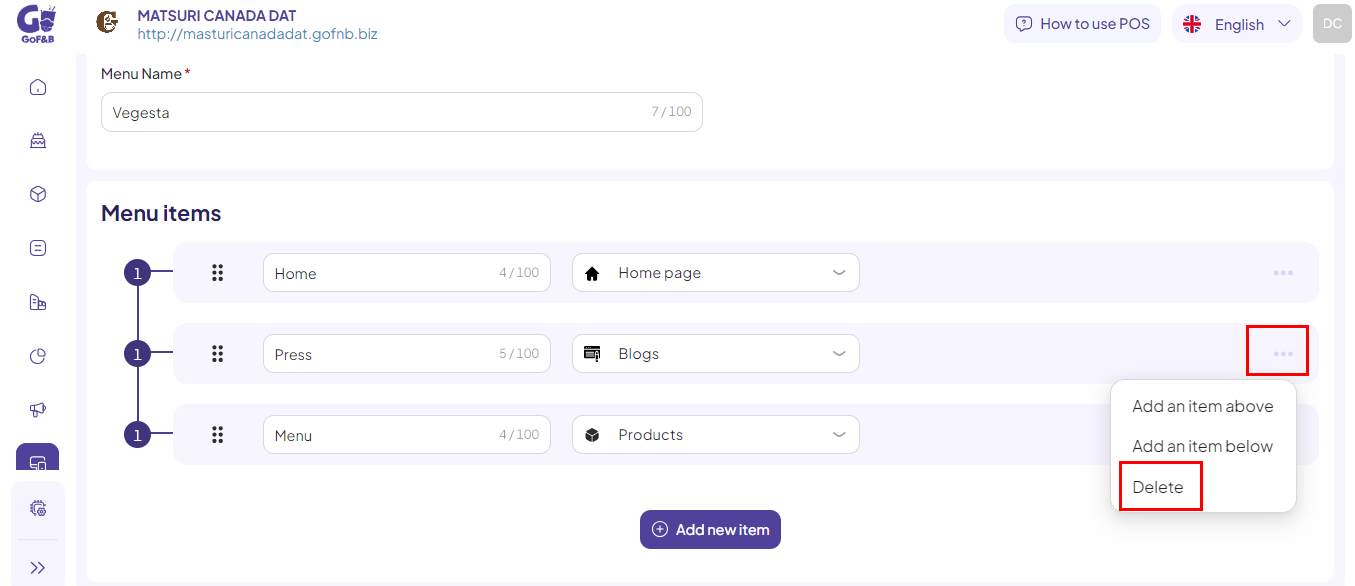
Step 10: The Confirm form appears, select Confirm delete.
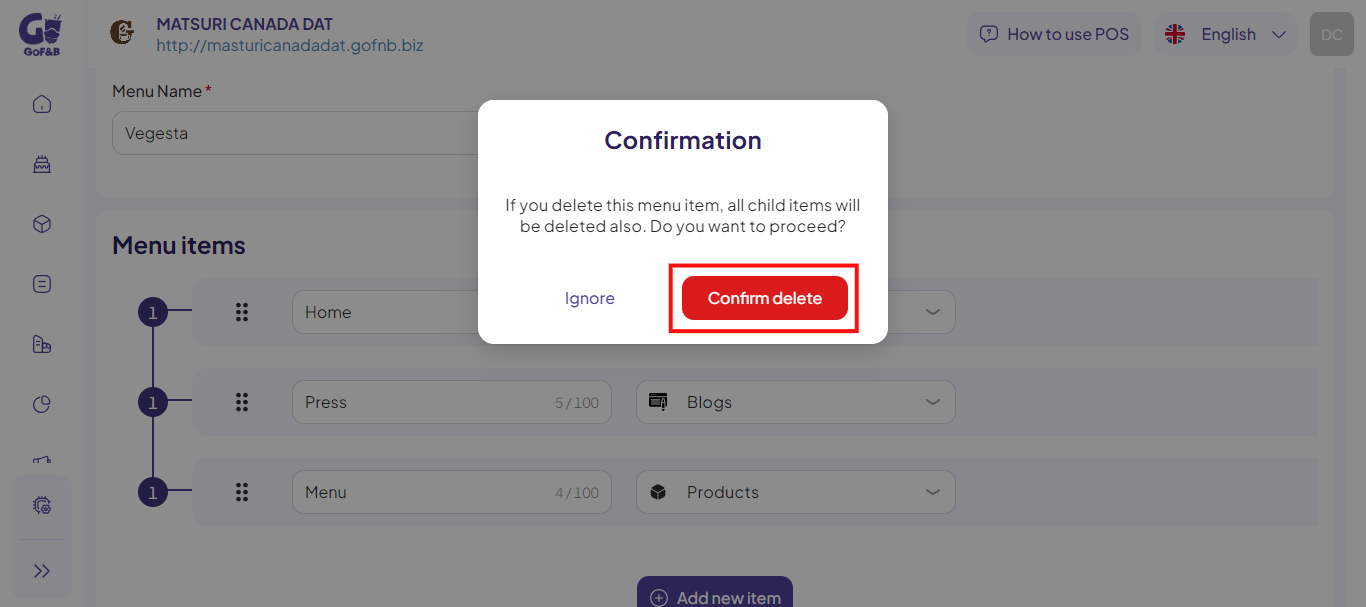
So you know how to create, edit and delete the blogs menu on your website? If you have any other questions or related inquiries, please contact our customer service team via email at [email protected].

