Create and manage ingredient category on GoF&B
GoF&B provides you with the useful feature to create and manage ingredient category. This enables you to efficiently track and manage your inventory by type, need or usage purpose. This optimizes the procurement and storage of ingredients, enhancing your business operations and customer experience.
The process is as follow:
Create an ingredient category
Step 1: Access the GoF&B Admin Page: https://admin.gofnb.biz/.
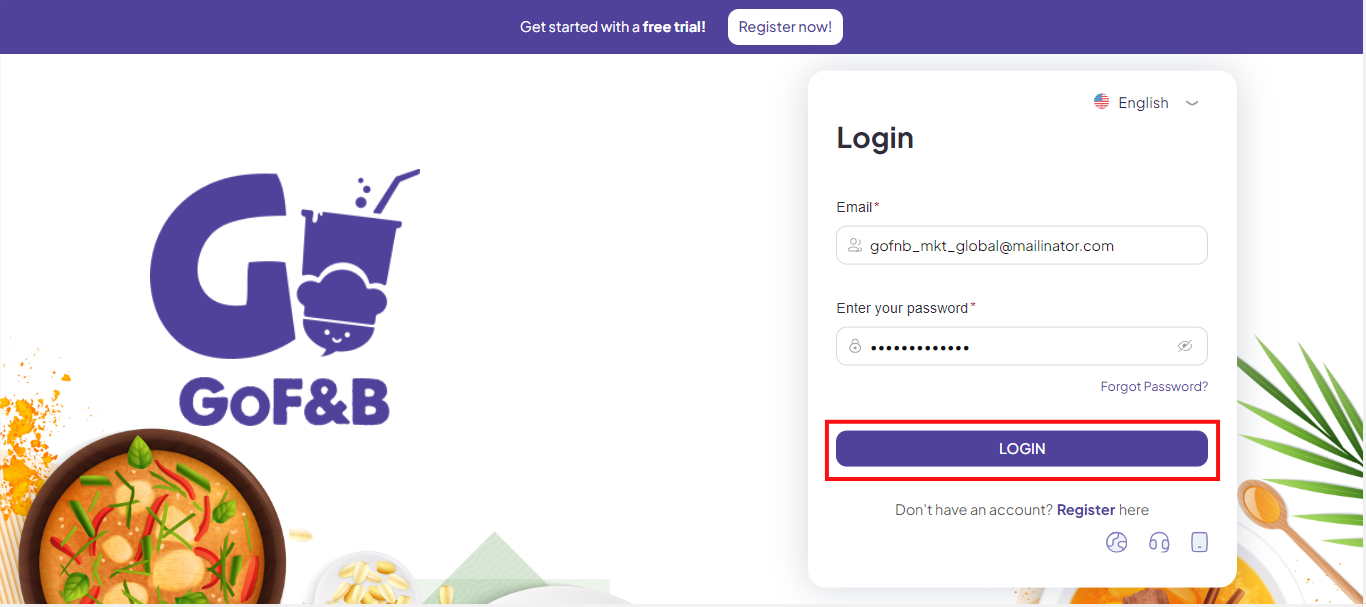
Step 2: On the main screen, you select Inventory.
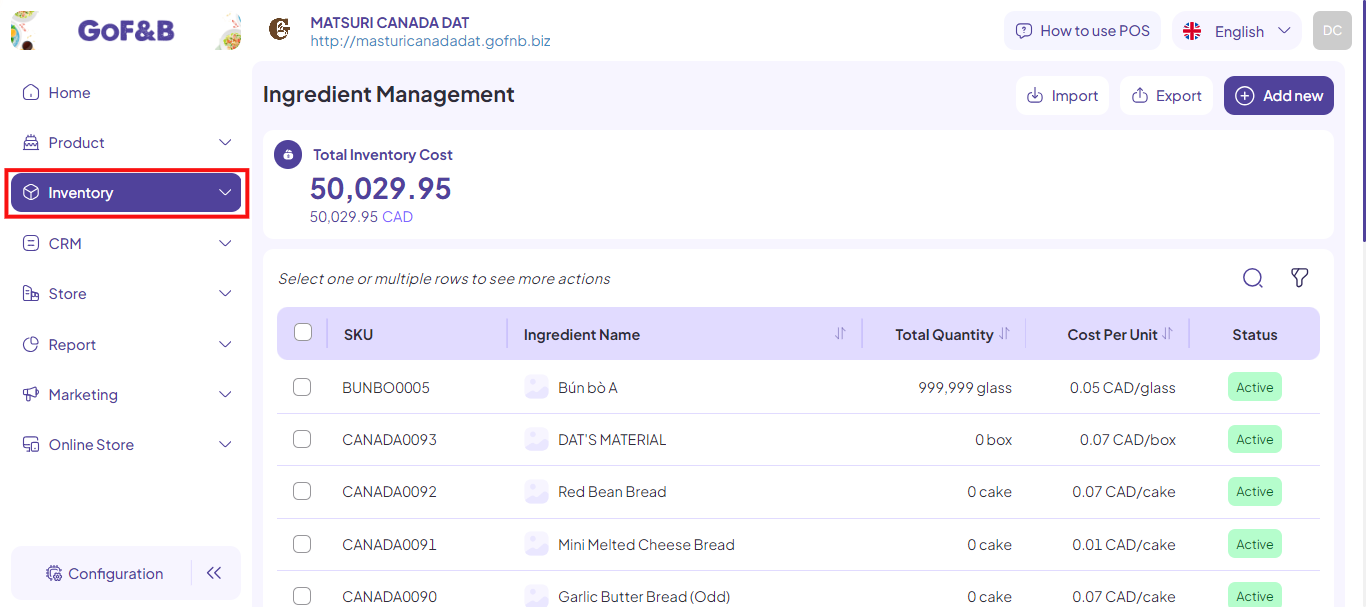
Step 3: Click on Category and then select Add new to continue the process.
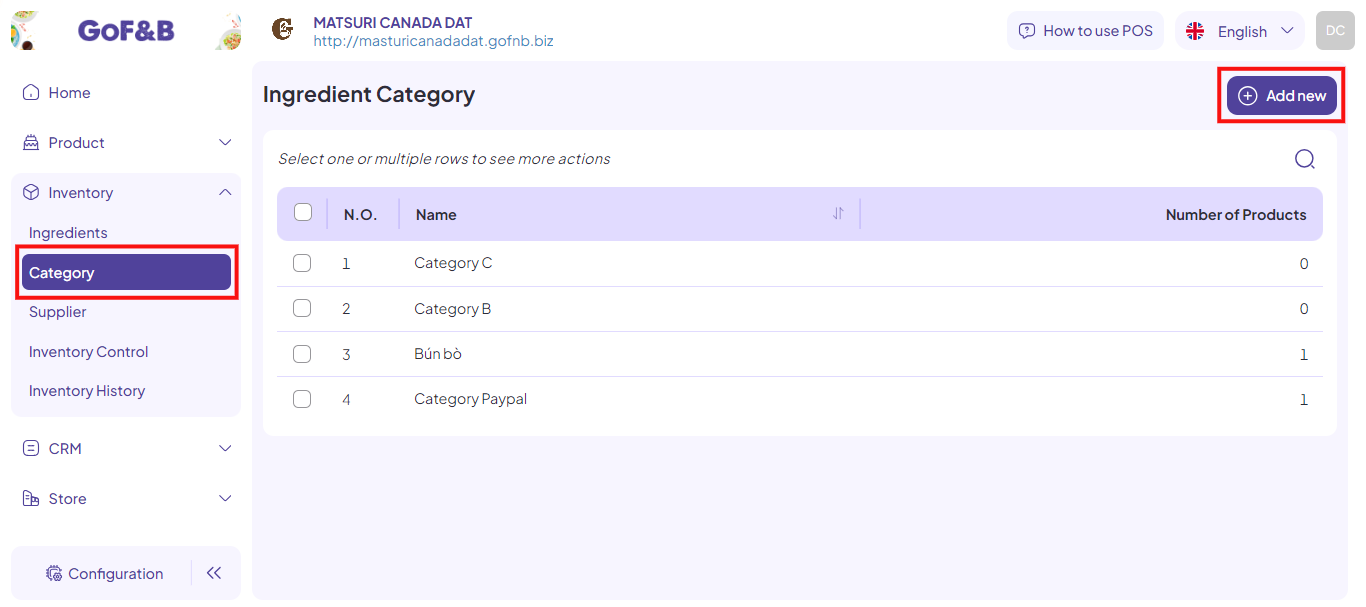
Step 4: Then, you need to provide the required information:
- Name: Enter a name for the ingredient category, up to 100 characters.
- Select material:
- To classify all existing ingredients into the new category, select All Materials.
- To classify specific ingredients use the search box to choose the appropriate ingredients.
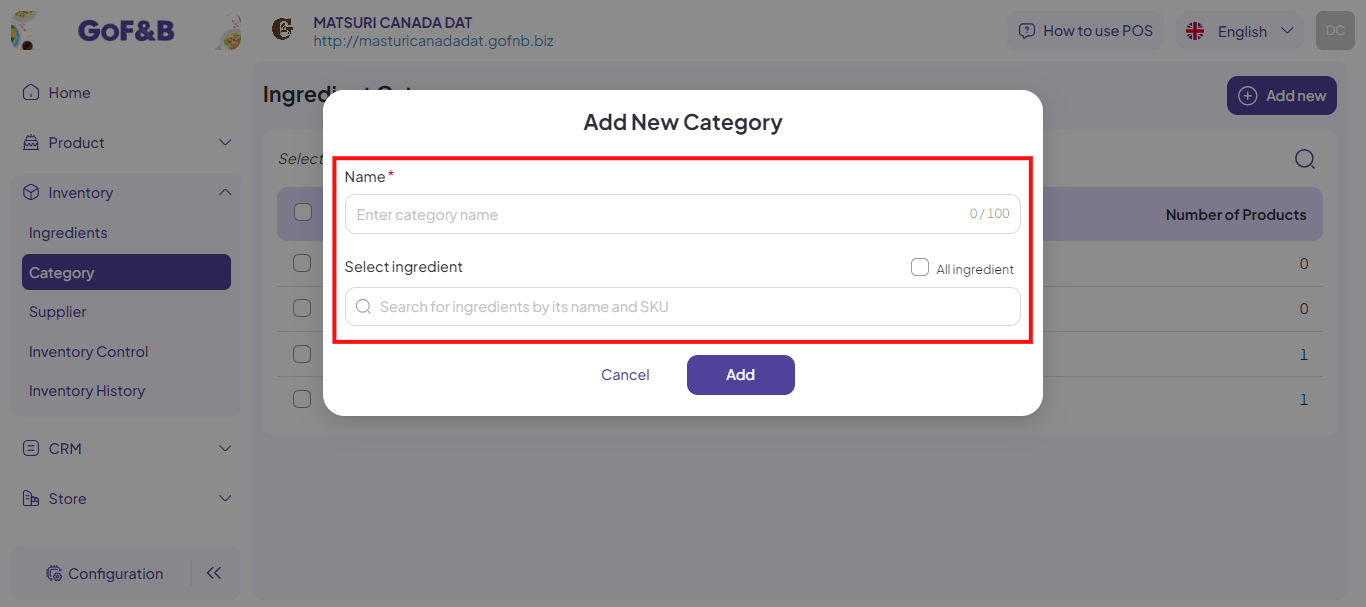
Step 5: Once all information is filled in, click Add.
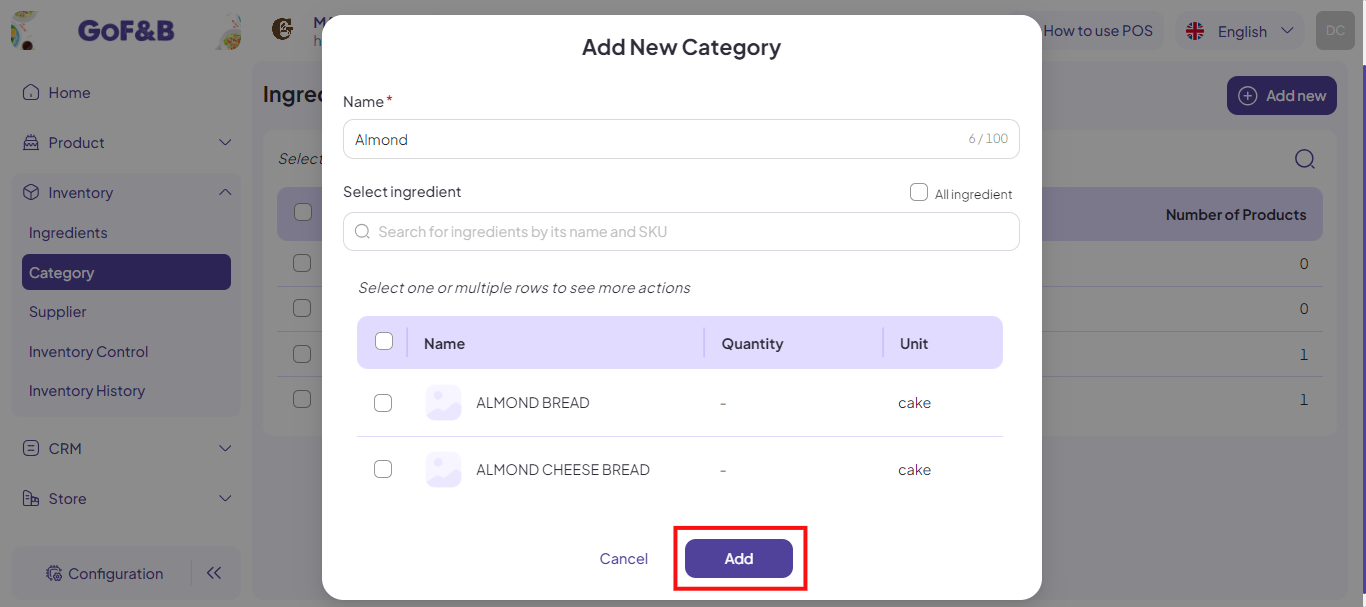
Step 6: The newly created category will appear at the top of the Ingredient Category interface for review and tracking.
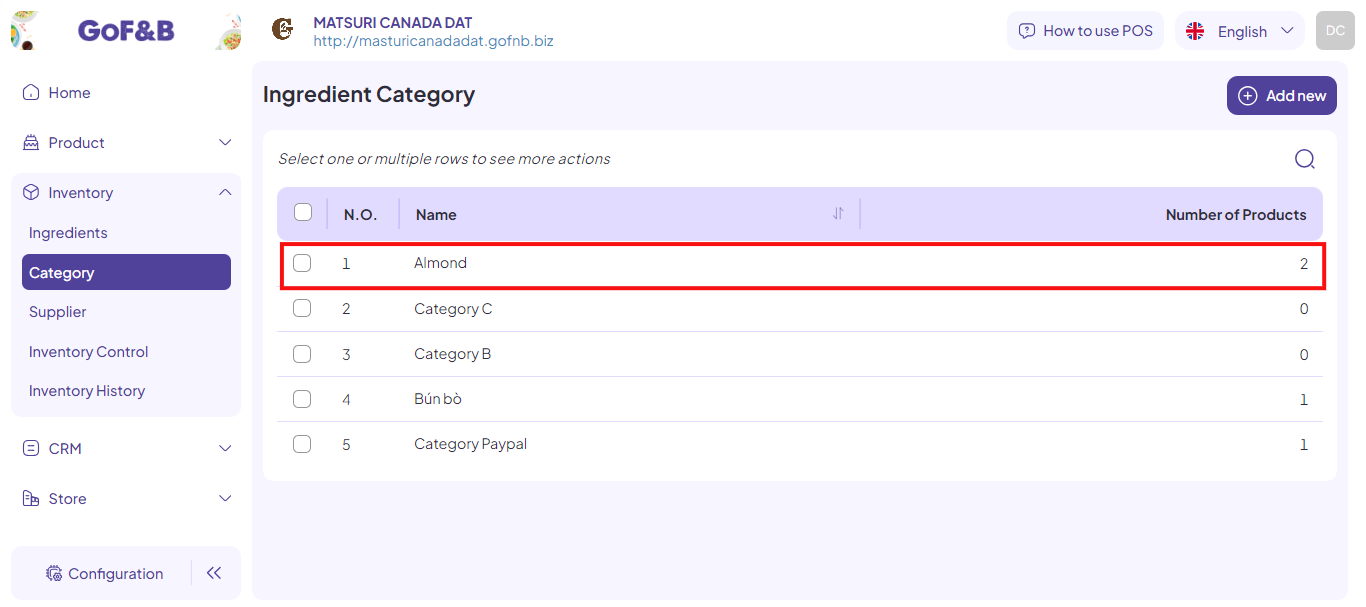
Manage ingredient category
Steps 1, 2, and 3: Refer to the Create an ingredient category guide.
Step 4: In the Ingredient Category interface, you can view an overview of all created categories, including:
- Name: The name of the material ingredient.
- Number of Products: The number of ingredients in the category.
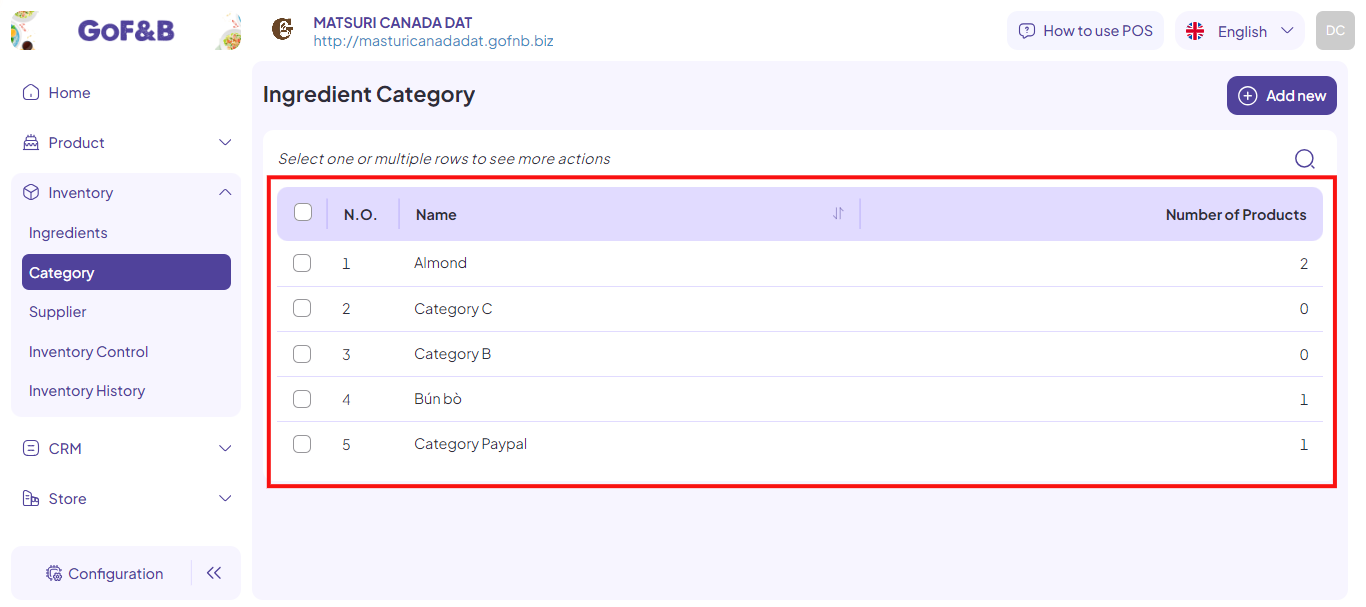
To view detailed information about each ingredient in the category, click on the specific item. Detailed information includes:
- Name: The name of the ingredient.
- Quantity: The available quantity of the ingredient.
- Unit: The base unit of the ingredient (e.g., kg, spoon, portion, bag, etc.).
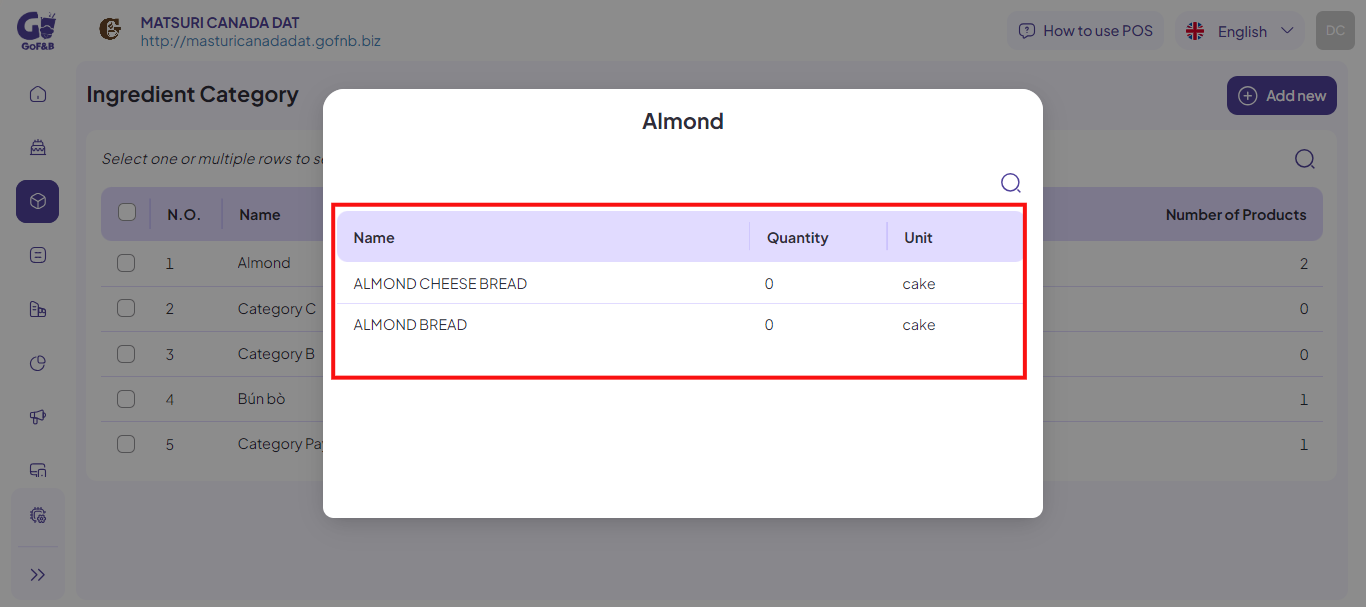
Note: Use the search or filter feature to optimize management time.
Searching for ingredient category
Steps 1, 2, and 3: Refer to the Create an ingredient category guide.
Step 4: In the Ingredient Category interface, click on the search icon and enter the name of the ingredient category you are looking for.
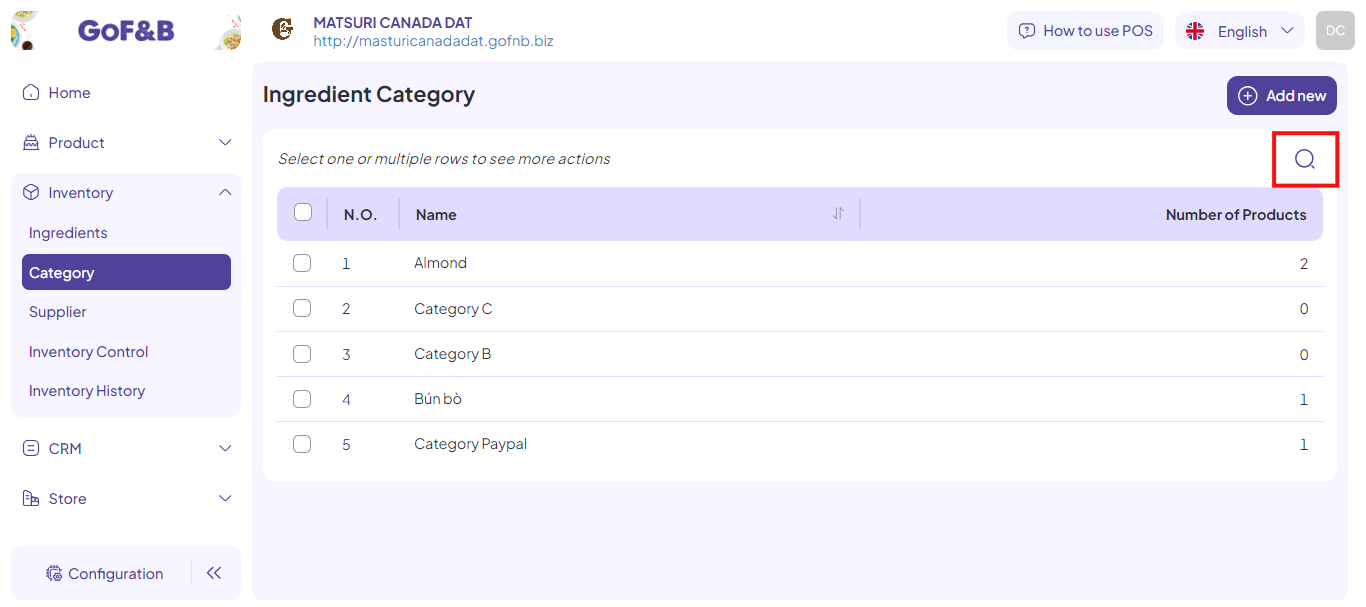
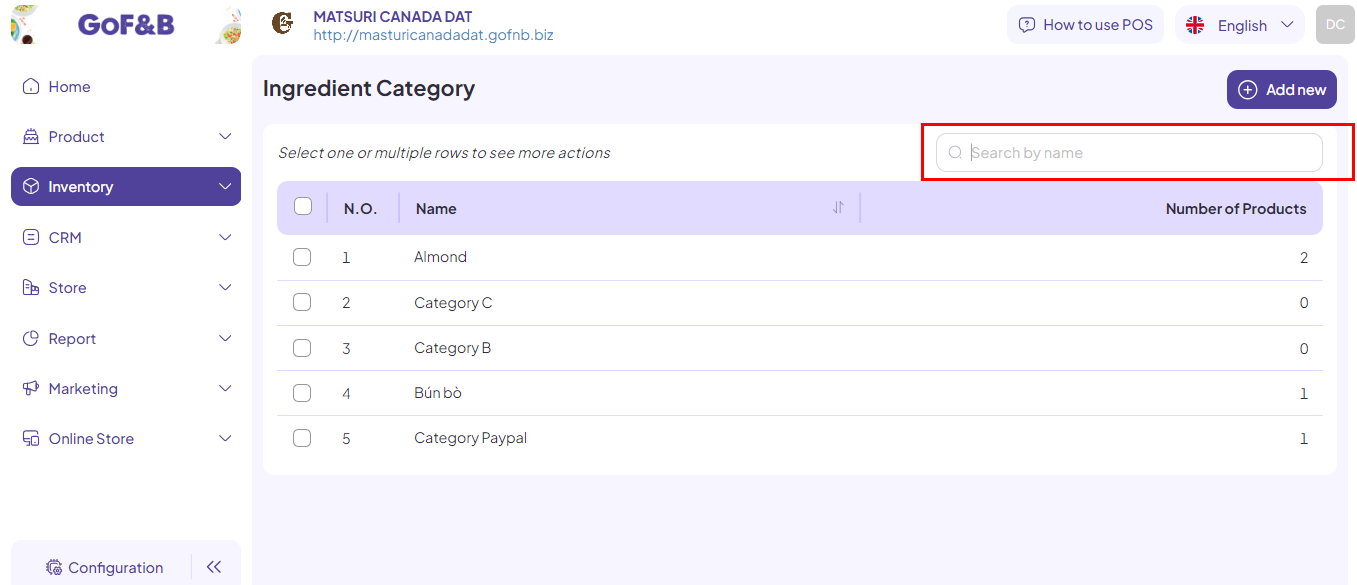
Step 5: The relevant categories will appear, allowing you to track and adjust them as desired.
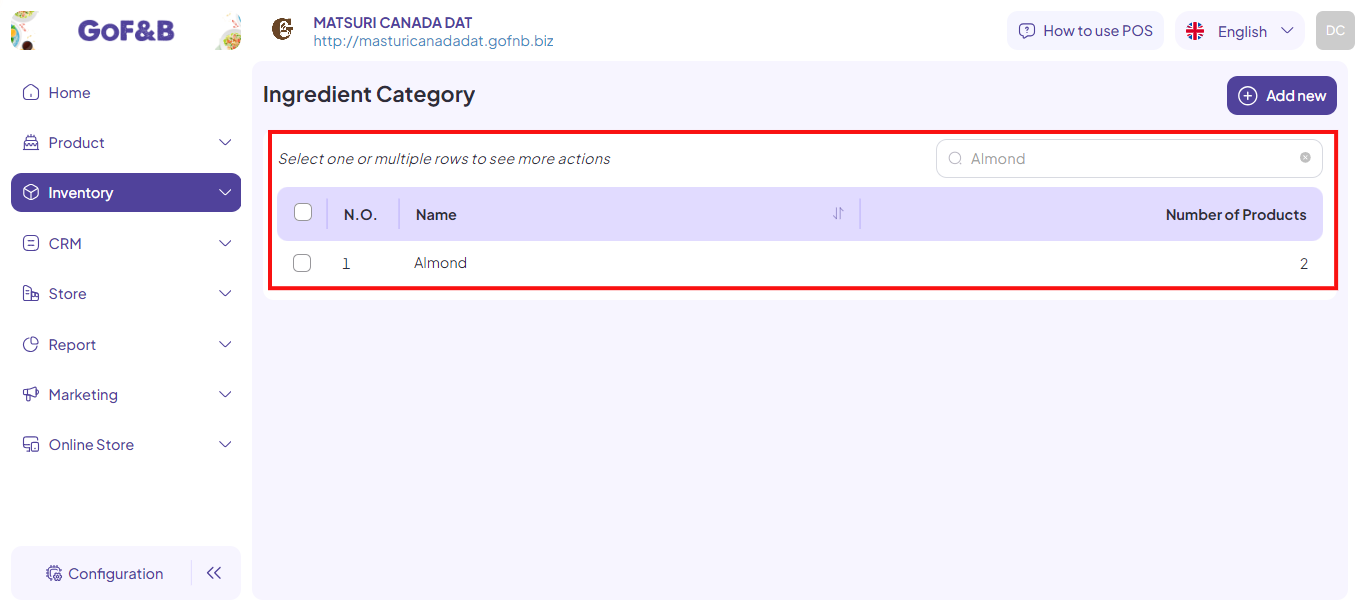
This is the guide for creating and managing ingredient category on GoF&B. If you have any questions or related inquiries, please contact GoF&B Customer Support via email at [email protected].

