Create, delete or edit branch information on GoF&B
GoF&B provides a useful feature for creating, deleting, and editing branch information, allowing you to easily manage and update your branch system. This ensures synchronization and flexibility in operating a restaurant chain, thereby enhancing business efficiency and optimizing operational processes.
The process is as follow:
Creating a new branch
Step 1: Access the GoF&B Admin Page: https://admin.gofnb.biz/.
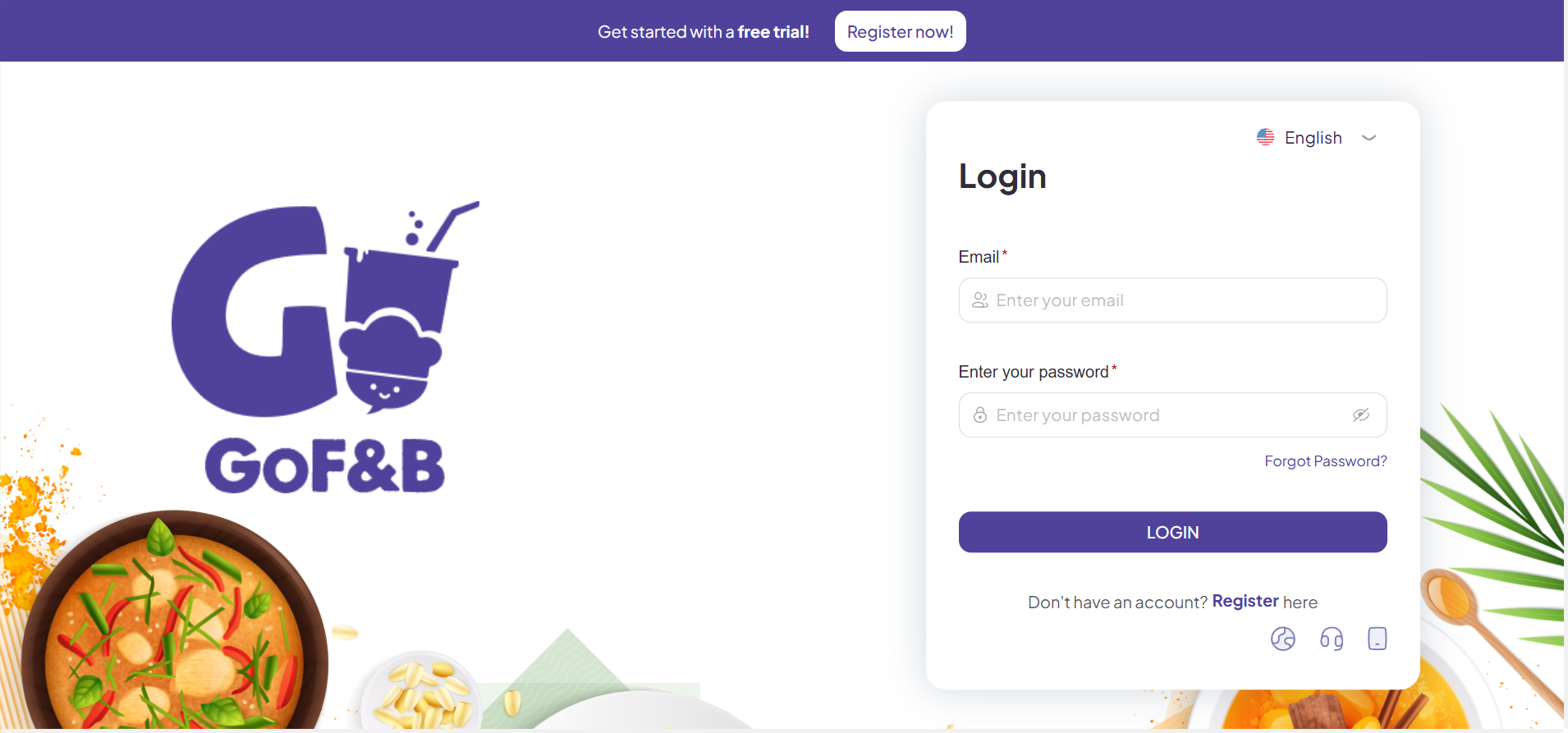
Step 2: On the main screen, you should click on the Store.
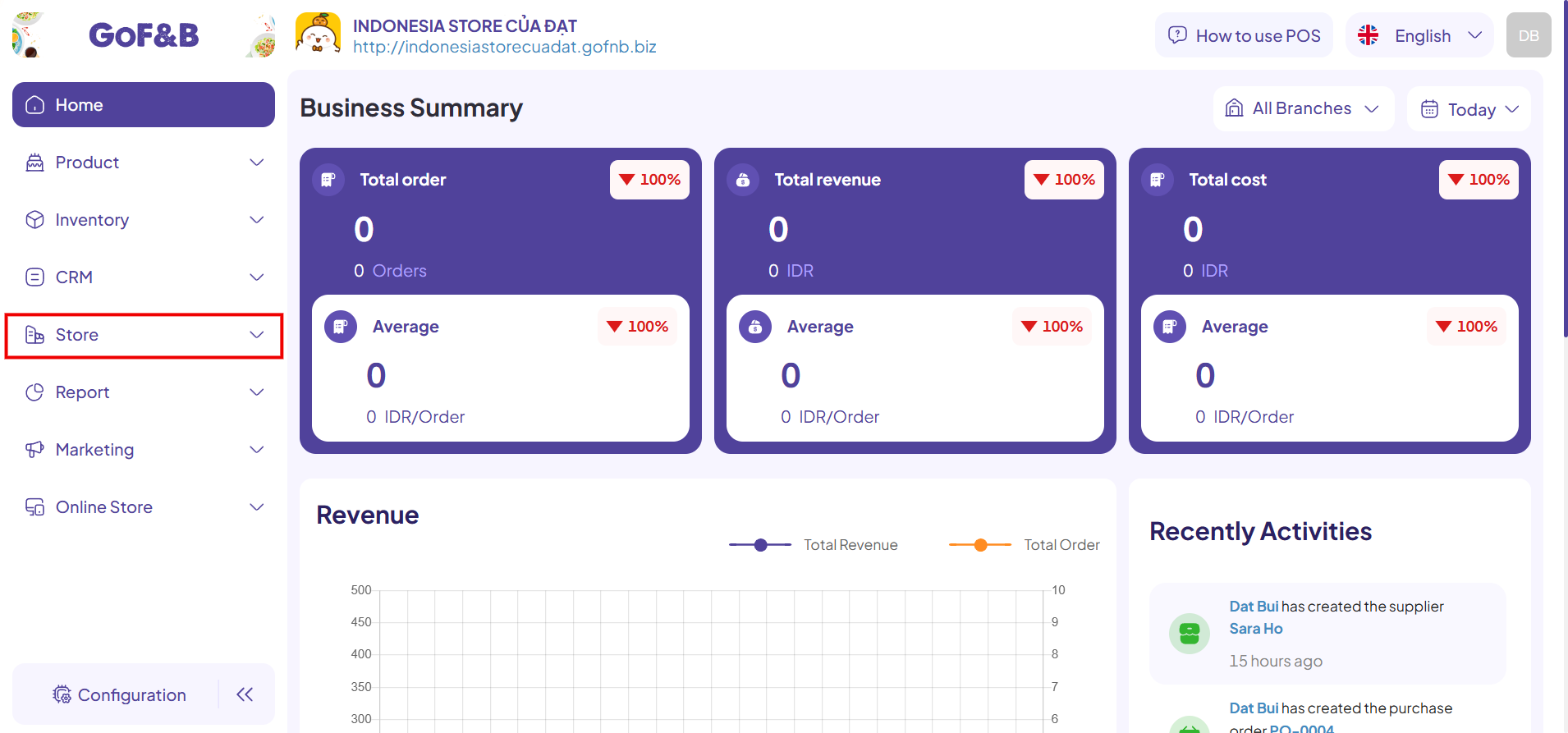
Step 3: Then, click on Branch.
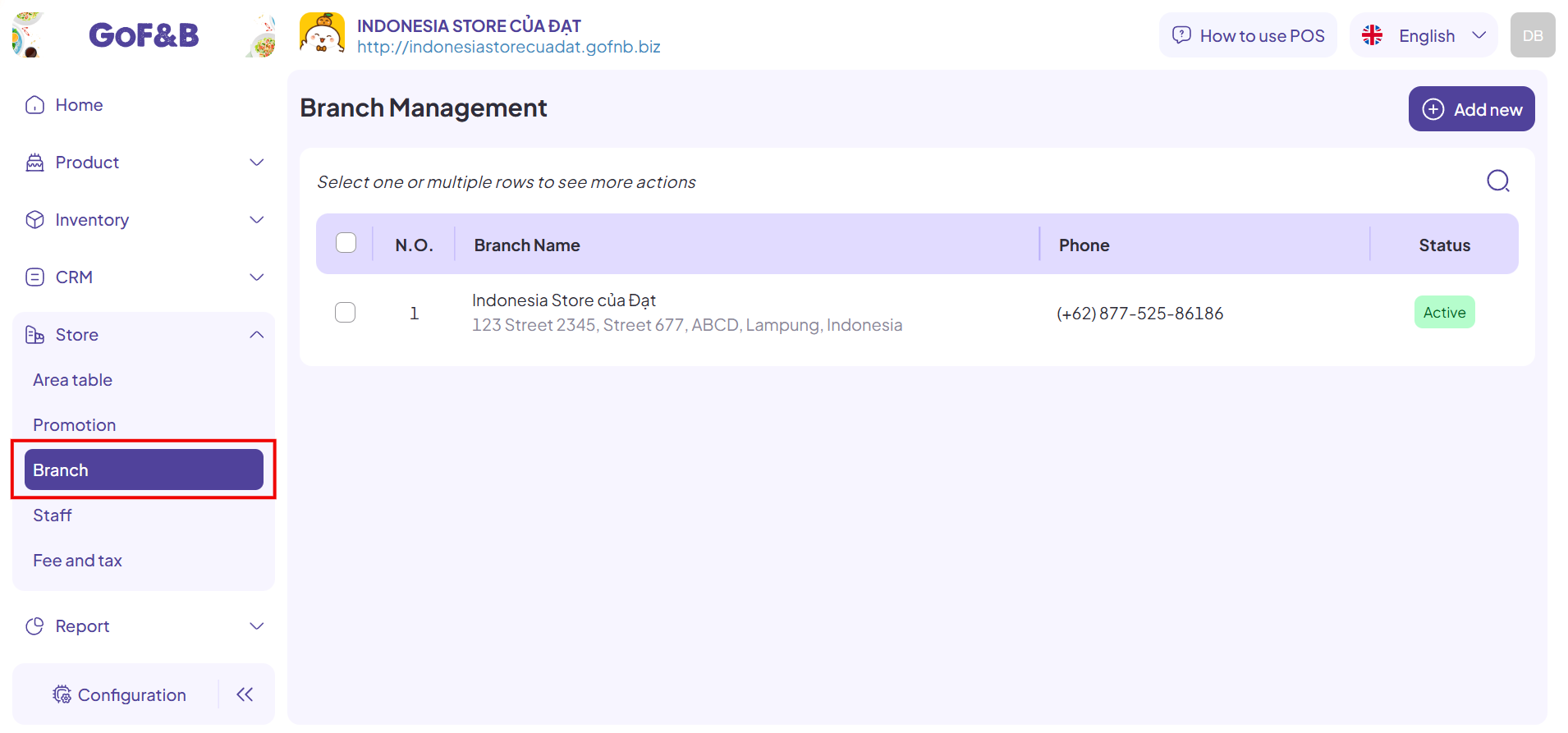
Step 4: Click Add new to record and manage a new branch in the system.
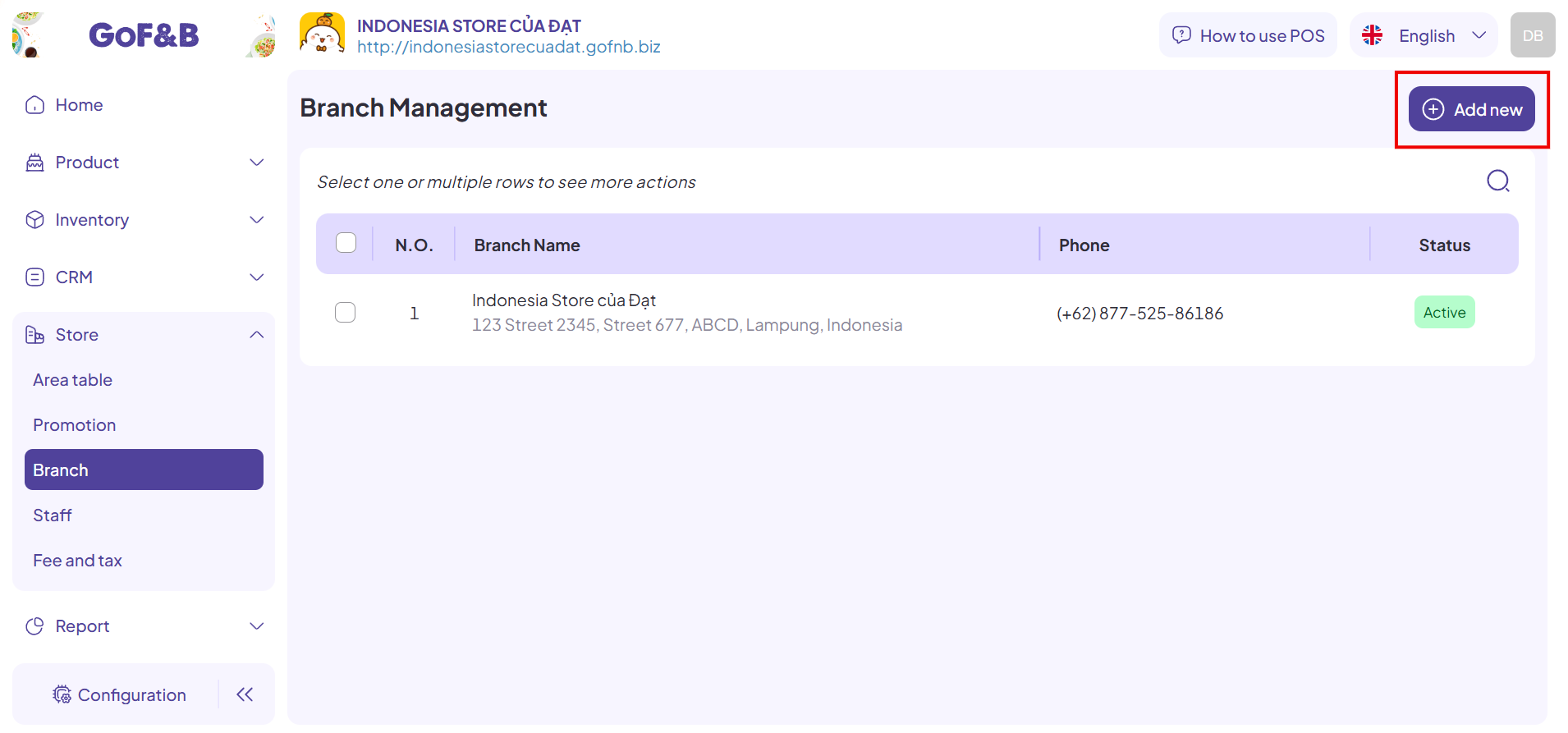
Step 5: In the Create New Branch interface, fill in all the required information.
- General information: Name, country, phone number, email, address, postal code.
- Bank information: Set up a bank account for the new branch.
- Working hours: Set the operating hours for the branch.
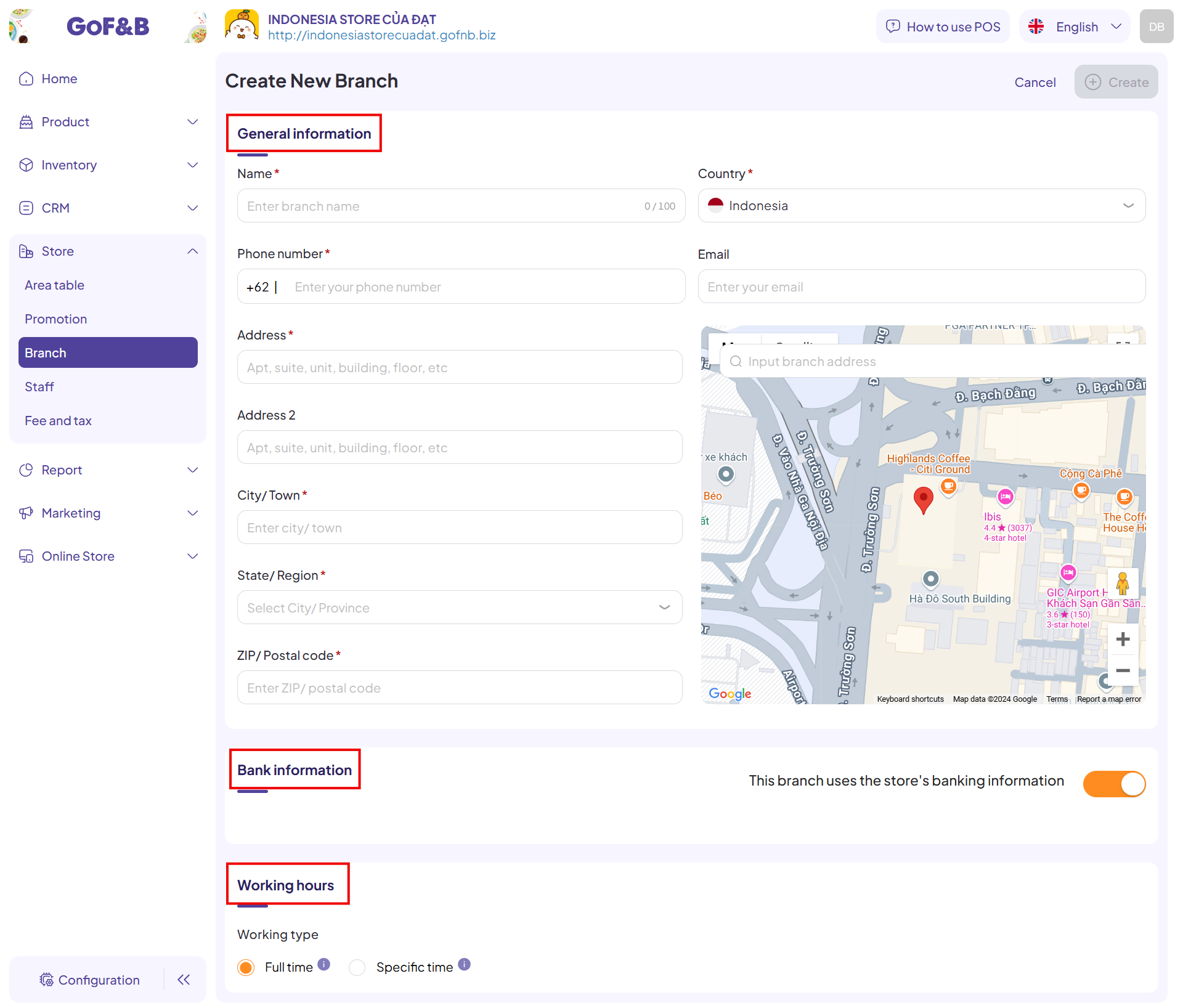
>>> For detailed instructions: Add business hours, maps and bank information to branches on GoF&B
Step 6: Once all the information is completed, click Create to finalize the creation of the new branch.
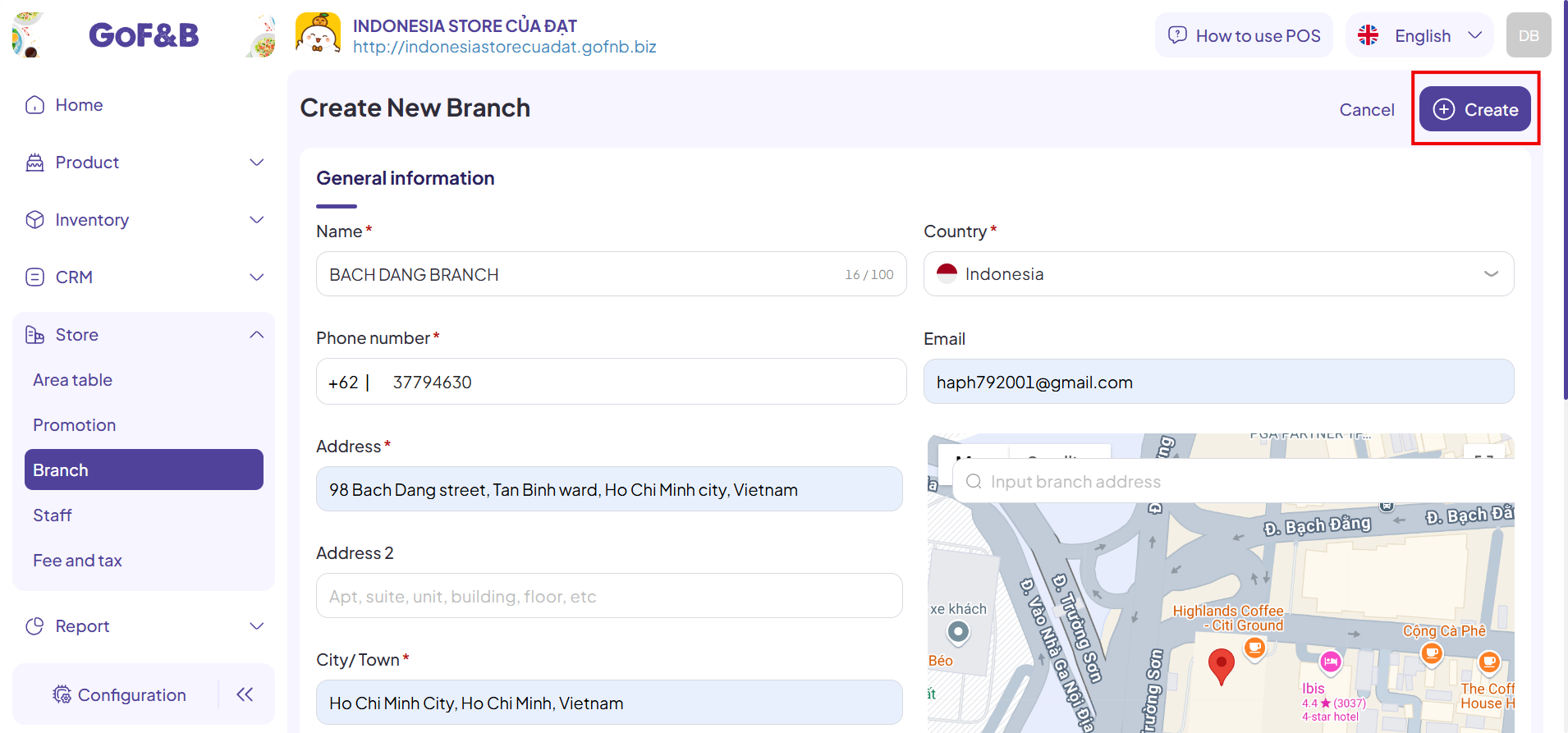
Step 7: The newly created branch will be displayed in the Branch Management interface, allowing you to easily track and manage it immediately.
Delete a branch
Steps 1, 2, and 3: Refer to the instructions for Create a new branch.
Step 4: In the Branch Management interface, check the box in front of the branch you want to delete and click the trash bin icon to proceed with deleting the branch.
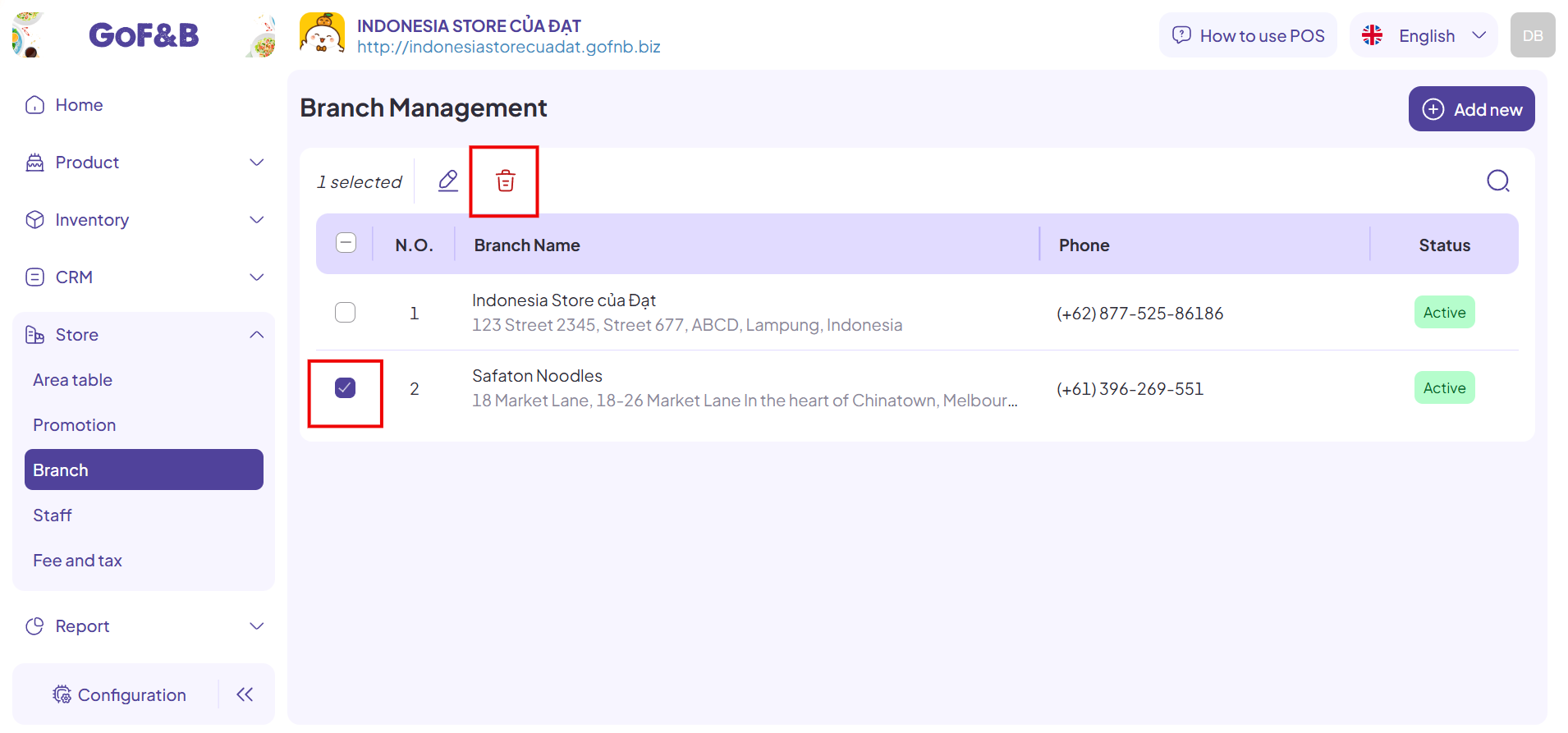
Edit branch information
Steps 1, 2, and 3: Refer to the instructions for Create a new branch.
Step 4: In the Branch Management interface, check the box in front of the branch you want to edit and click the edit icon.
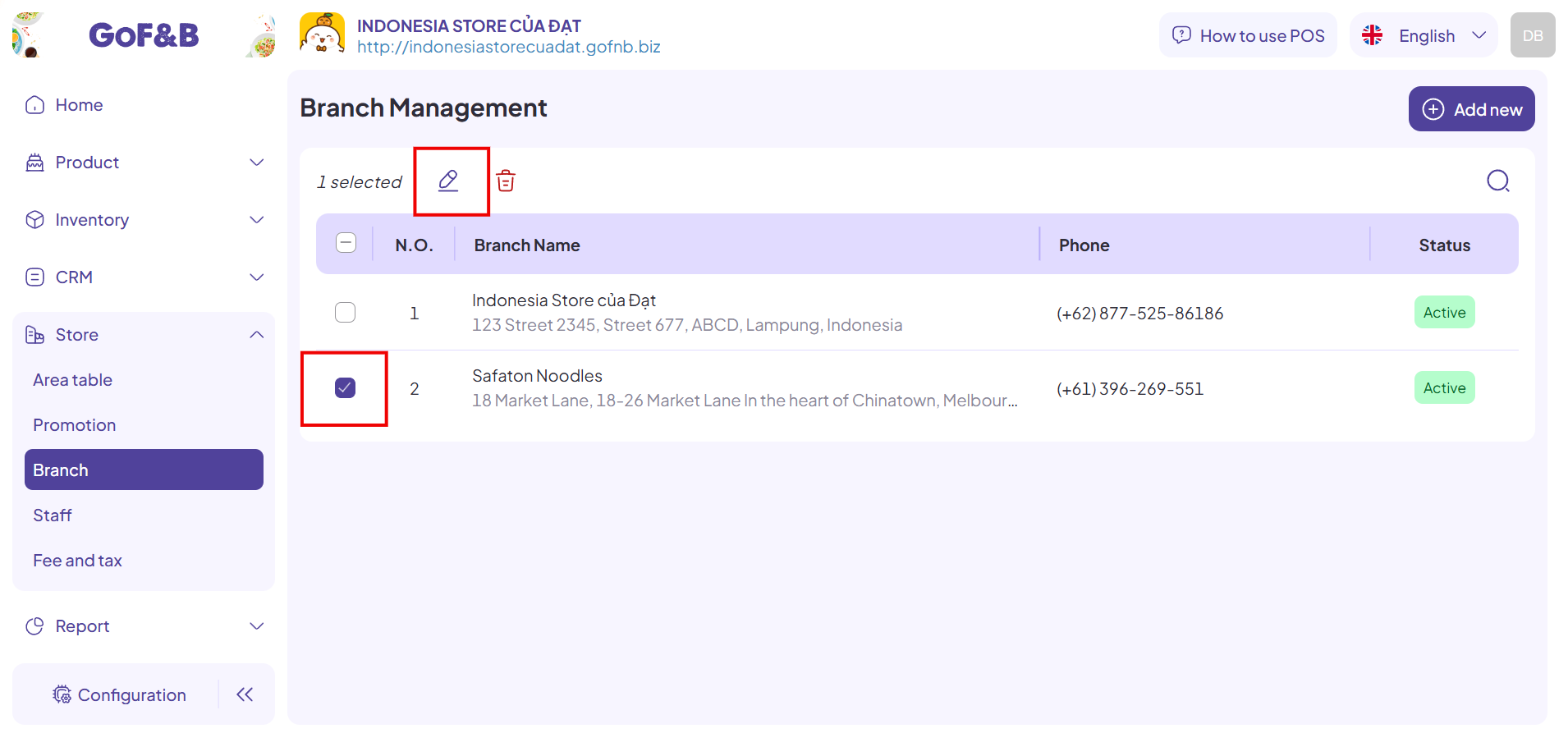
Step 5: Here, you can modify the necessary information and click Save to complete the process.
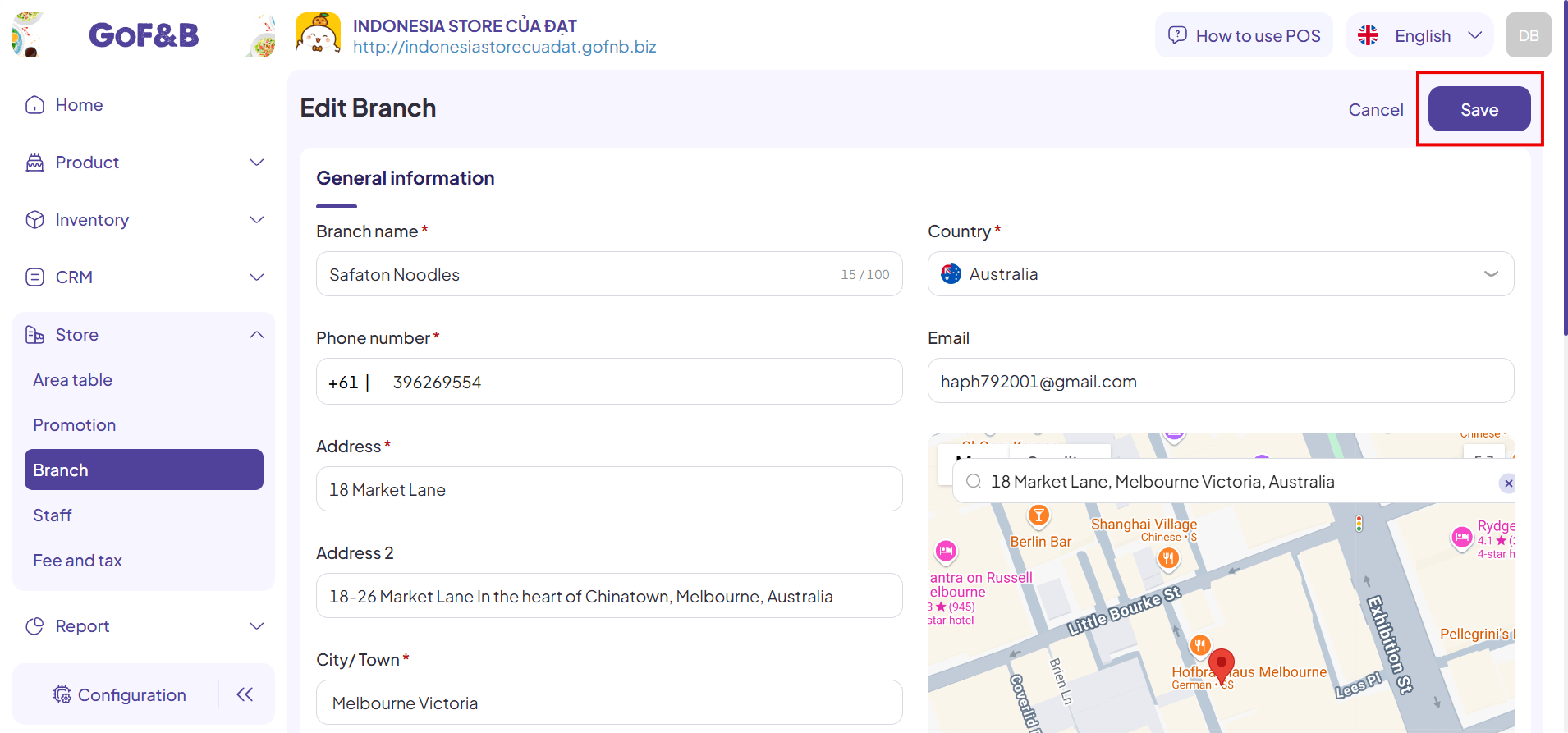
This is the guide for creating, deleting and editing the supplier information on GoF&B. If you have any questions or related inquiries, please contact GoF&B Customer Support via email at [email protected].

