Create and assign permission for managing unavailable ingredients
GoF&B provides you with the feature to create and assign permissions for managing unavailable ingredients. This allows you to manage ingredients more effectively with a dedicated team, reducing waste and optimizing costs. It ensures the best quality ingredients are always available to serve your customers, enhancing overall business efficiency.
The process is as follow:
Step 1: Access the GoF&B Admin Page: https://admin.gofnb.biz/.
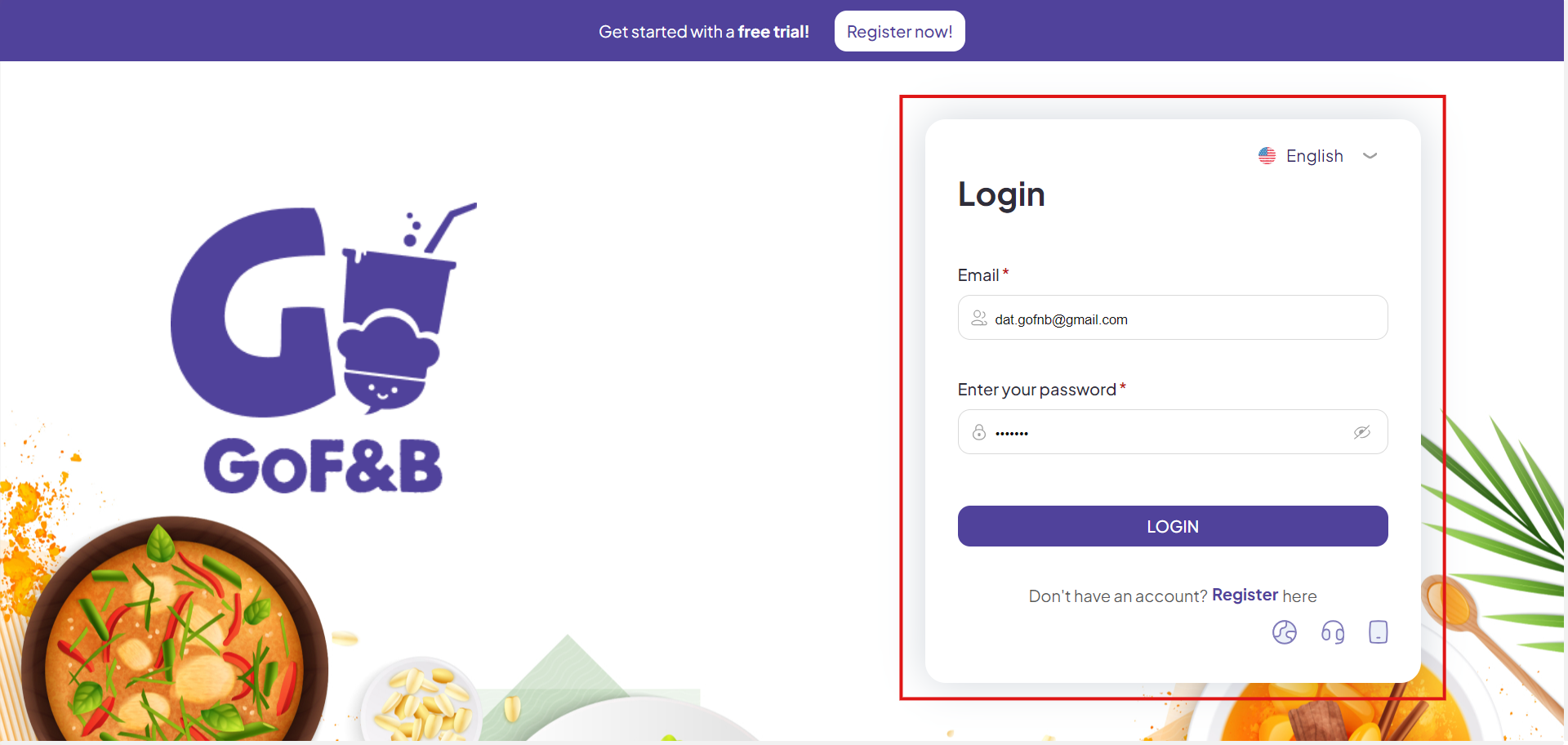
Step 2: On the main screen, click on Store.
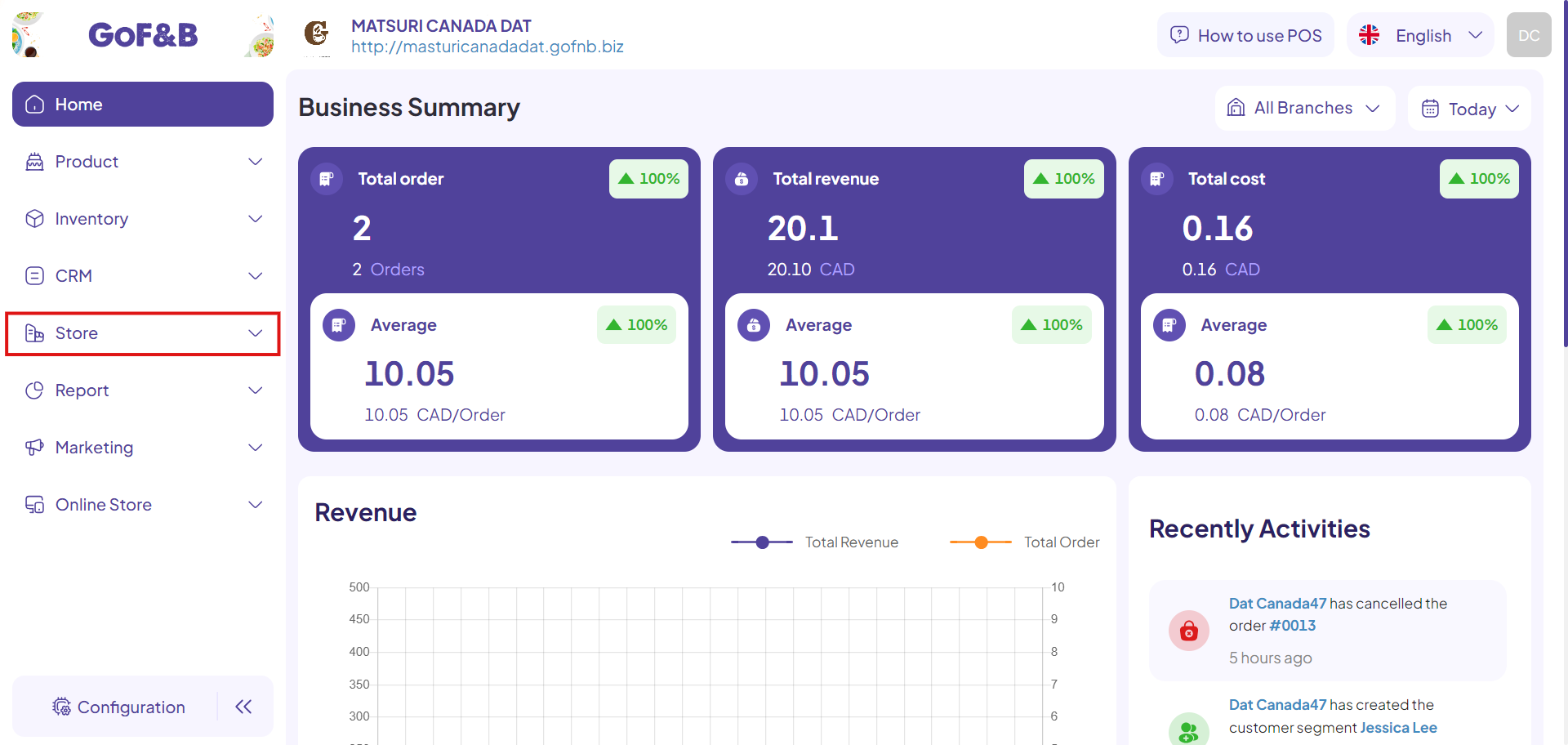
Step 3: Then click on Staff.
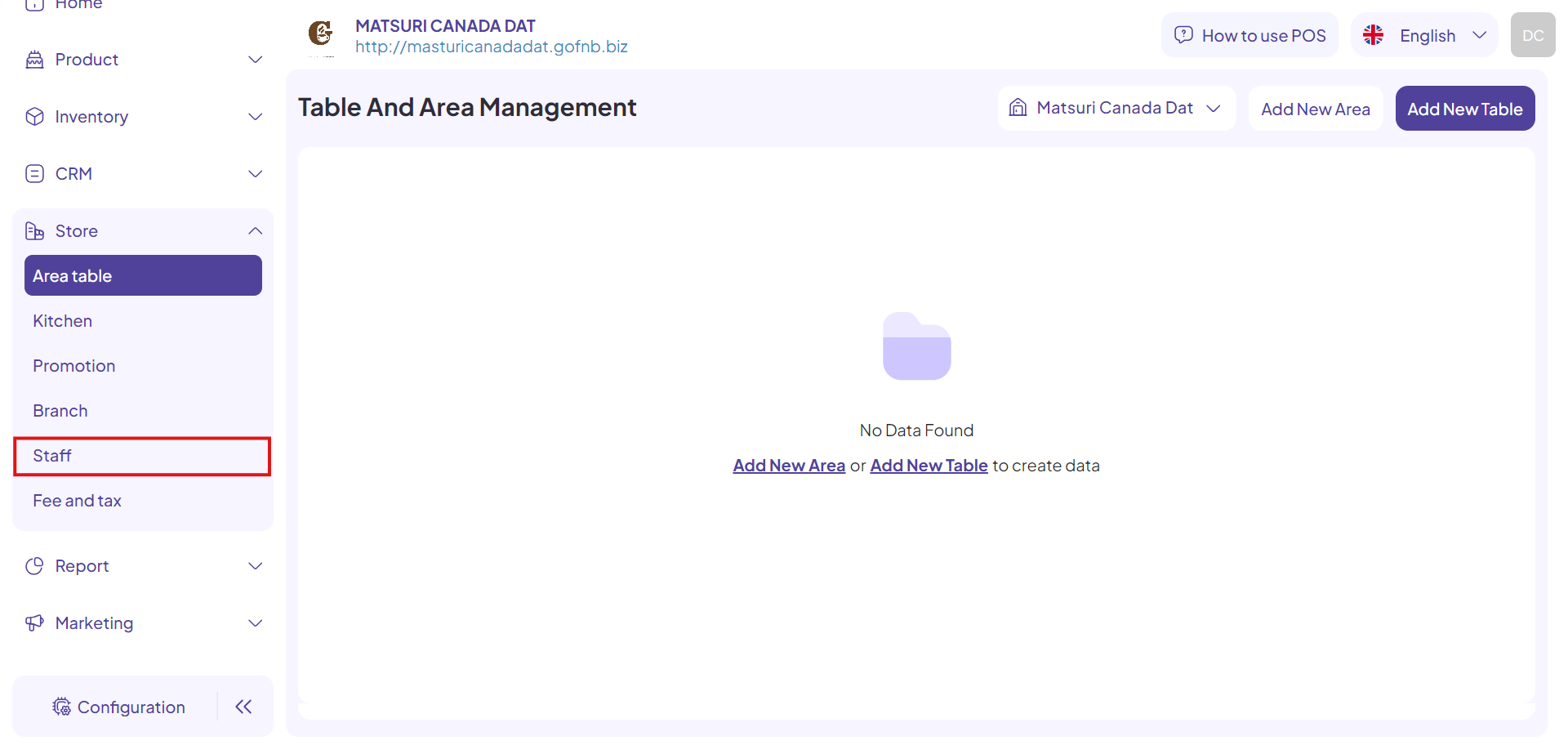
Step 4: In the Staff Management interface, click on PERMISSION GROUP in the top options bar.

Step 5: Click on Add new to continue.
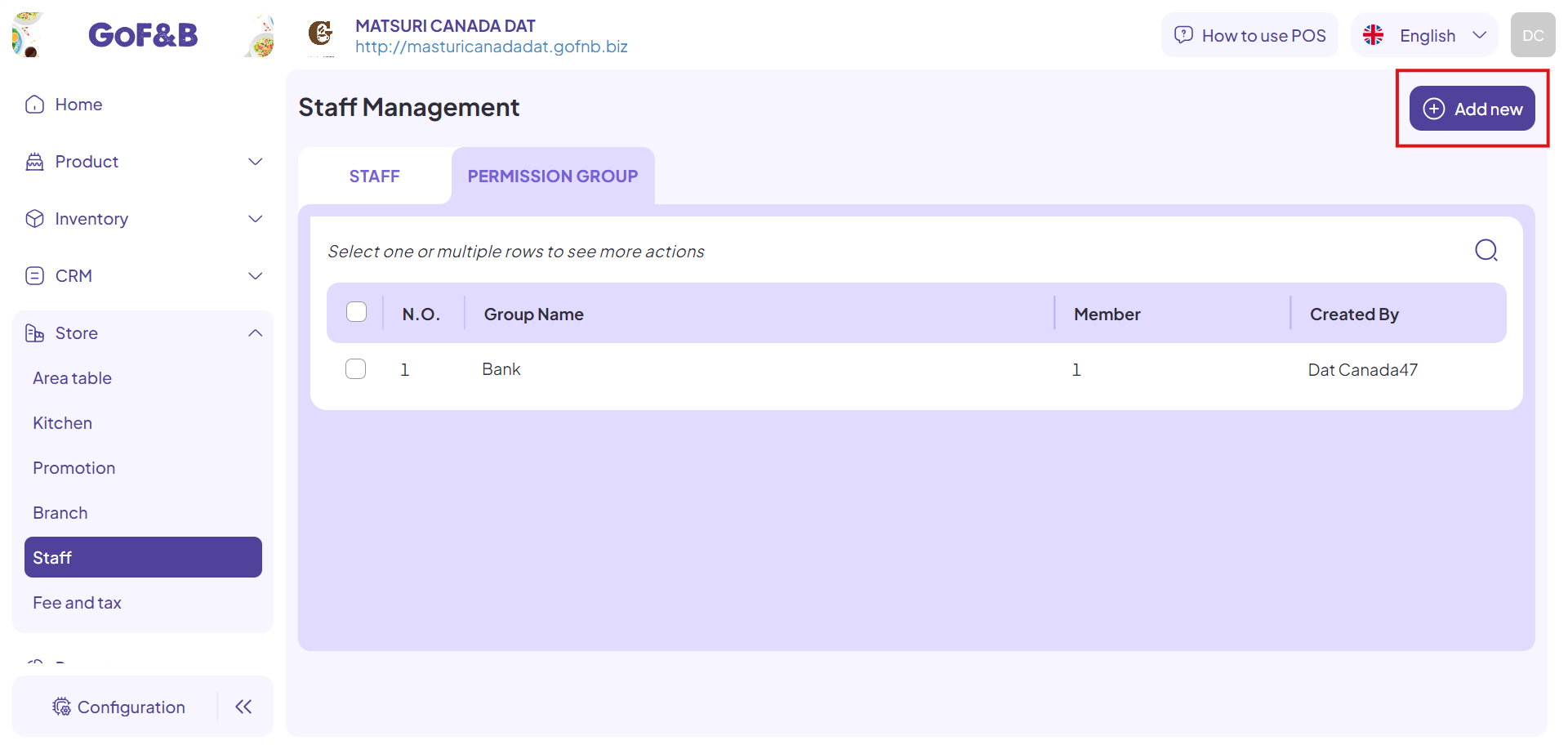
Step 6: In the Create Group Permission interface, enter all required information, including:
- General Information:
- Name: Enter the permission group name, up to 50 characters.
- Description: Write a note related to the permission group, up to 255 characters.
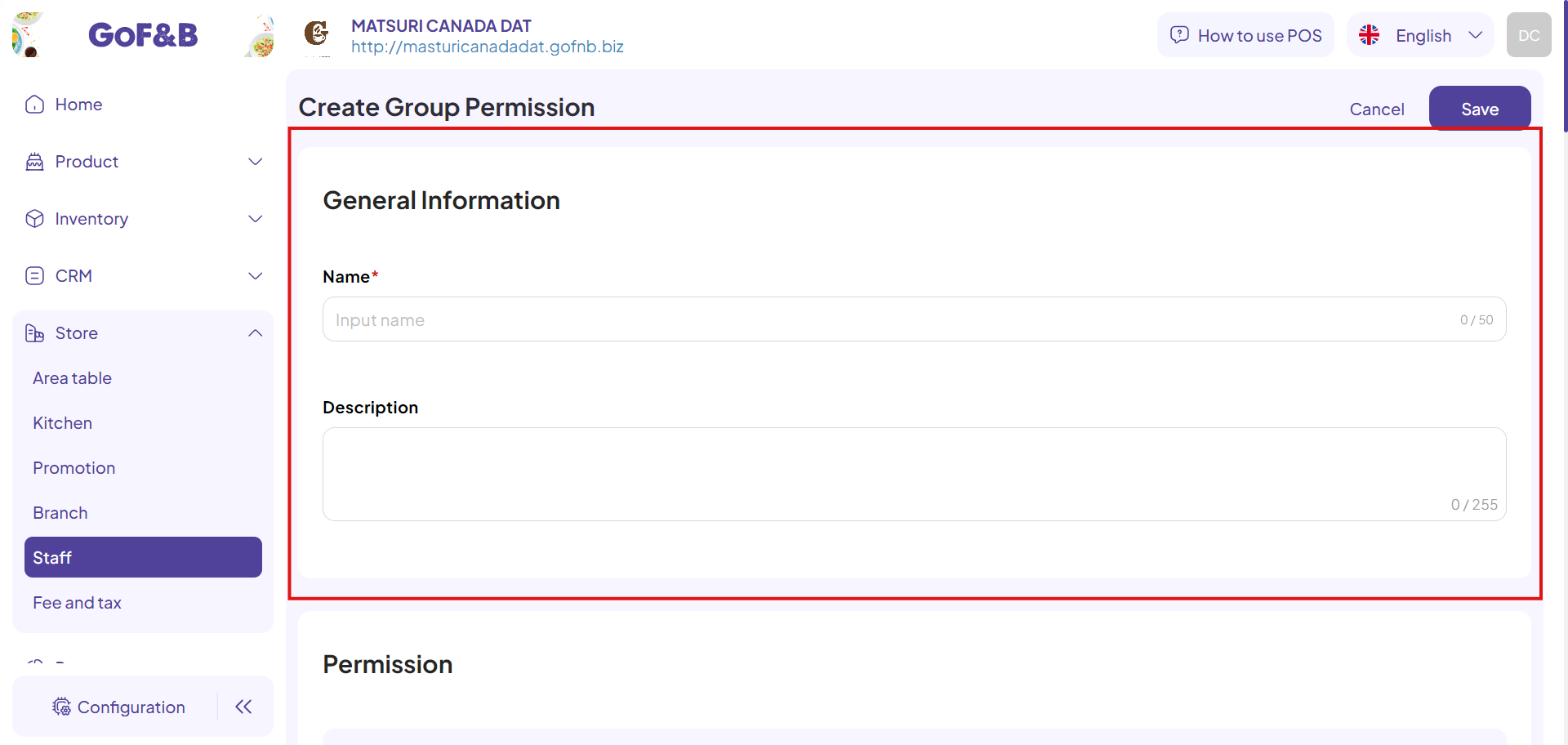
- Permission: At the Update unavailable ingredient section, and there are two options provided:
- If you want to assign full permissions for this task to a single employee/group of employees, click on Full Permissions on Update unavailable ingredient.
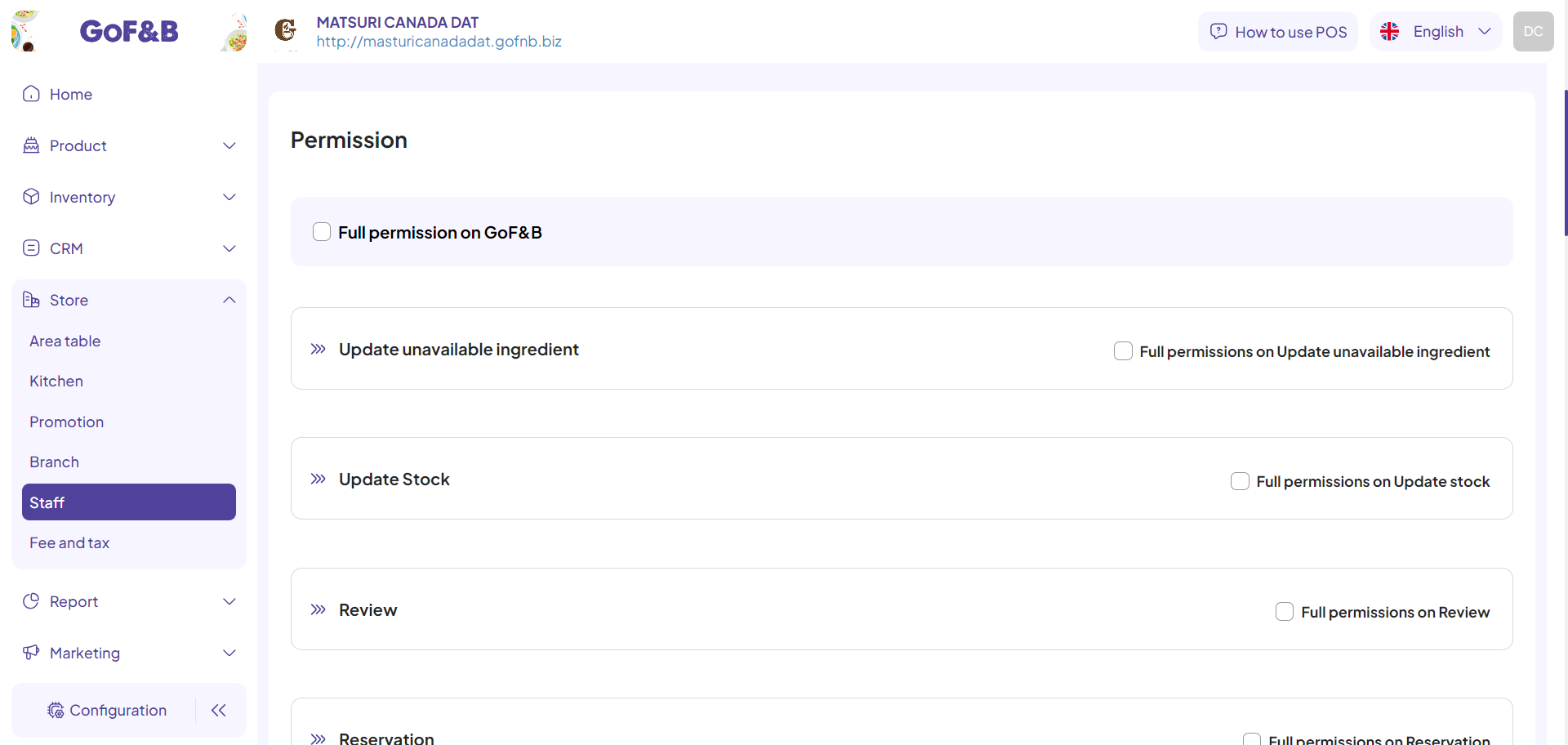
- If you want to assign specific tasks to different employees/groups of employees, click on the appropriate tasks to create separate permissions, including:
- View update unavailable ingredient request.
- Create request to update unavailable ingredient.
- Edit request to update unavailable ingredient.
- Approve an update unavailable ingredient request.
- Reject an update unavailable ingredient request.
- Import request to update unavailable ingredient (Excel file).
Step 7: After completing all the information, you click Save.
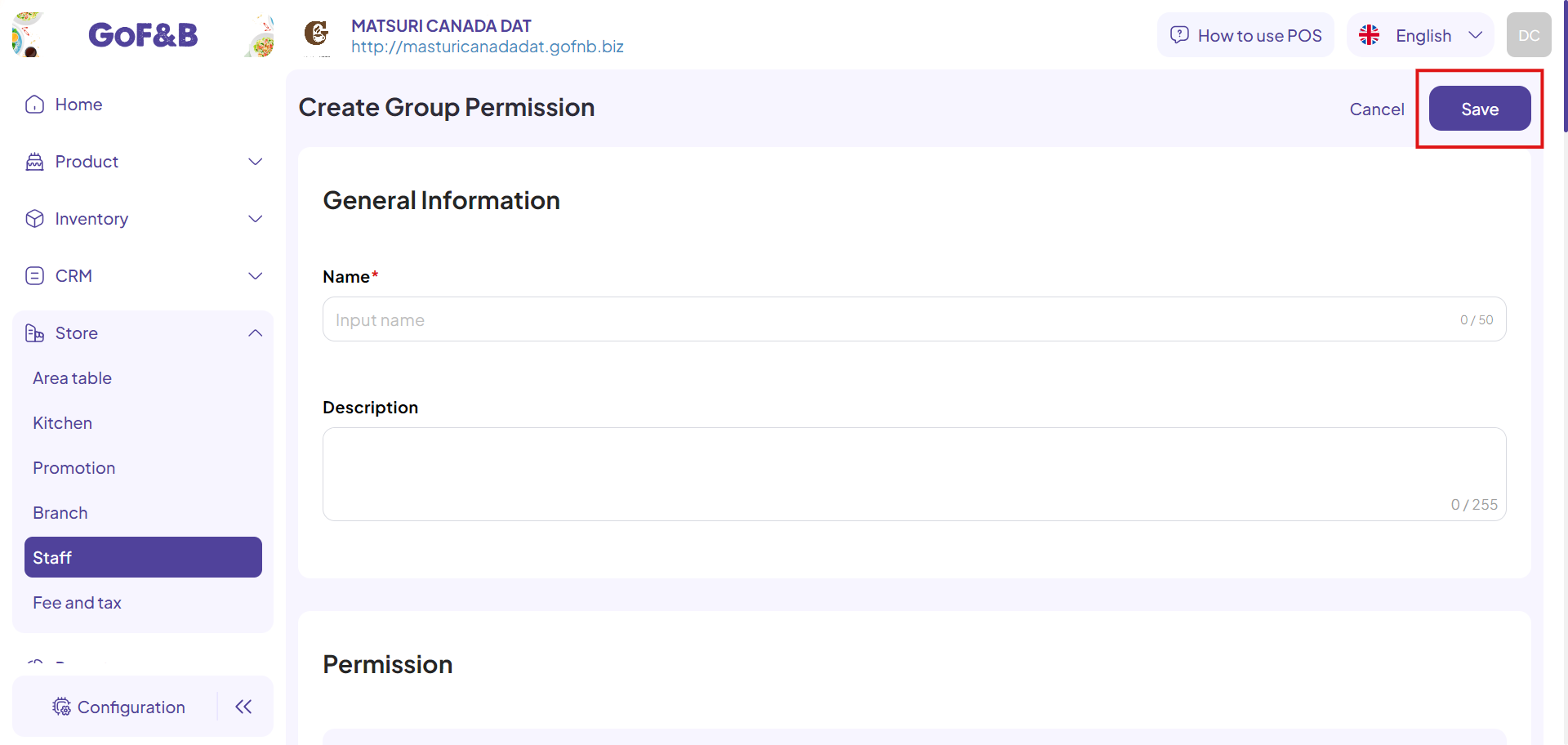
This is the guide for creating and assigning permission for managing unavailable ingredients of GoF&B. If you have any further questions or related inquiries, please contact the GoF&B Customer Support team via email at [email protected] assistance.

