Create a new permission group
GoF&B provides you with the feature to create a new permission group for your staff. This allows you to easily establish and manage staff roles, thereby optimizing task assignments and ensuring efficient operations within your restaurant.
The process is as follow:
Step 1: Access the GoF&B Admin Page: https://admin.gofnb.biz/.
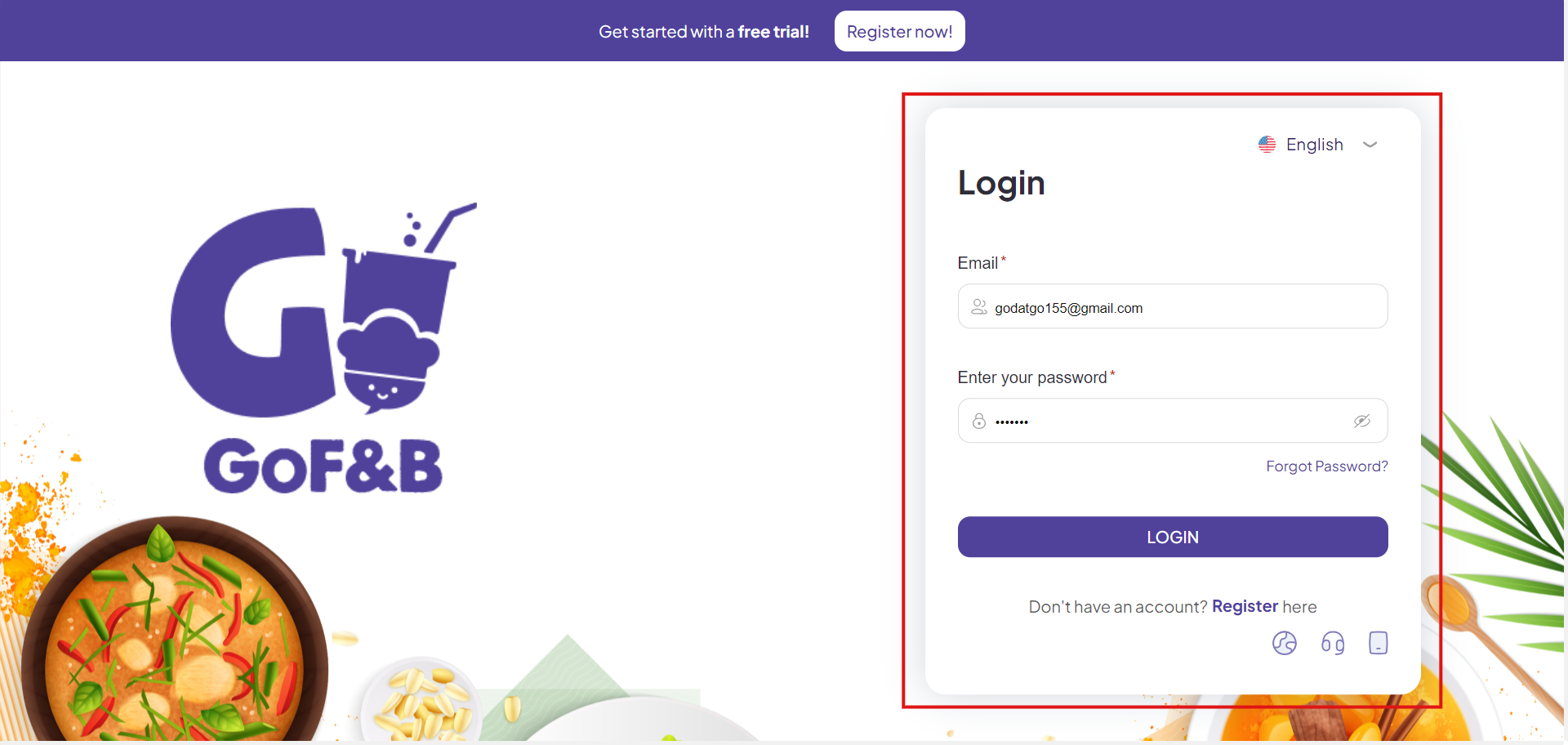
Step 2: On the main screen, you click on Store.
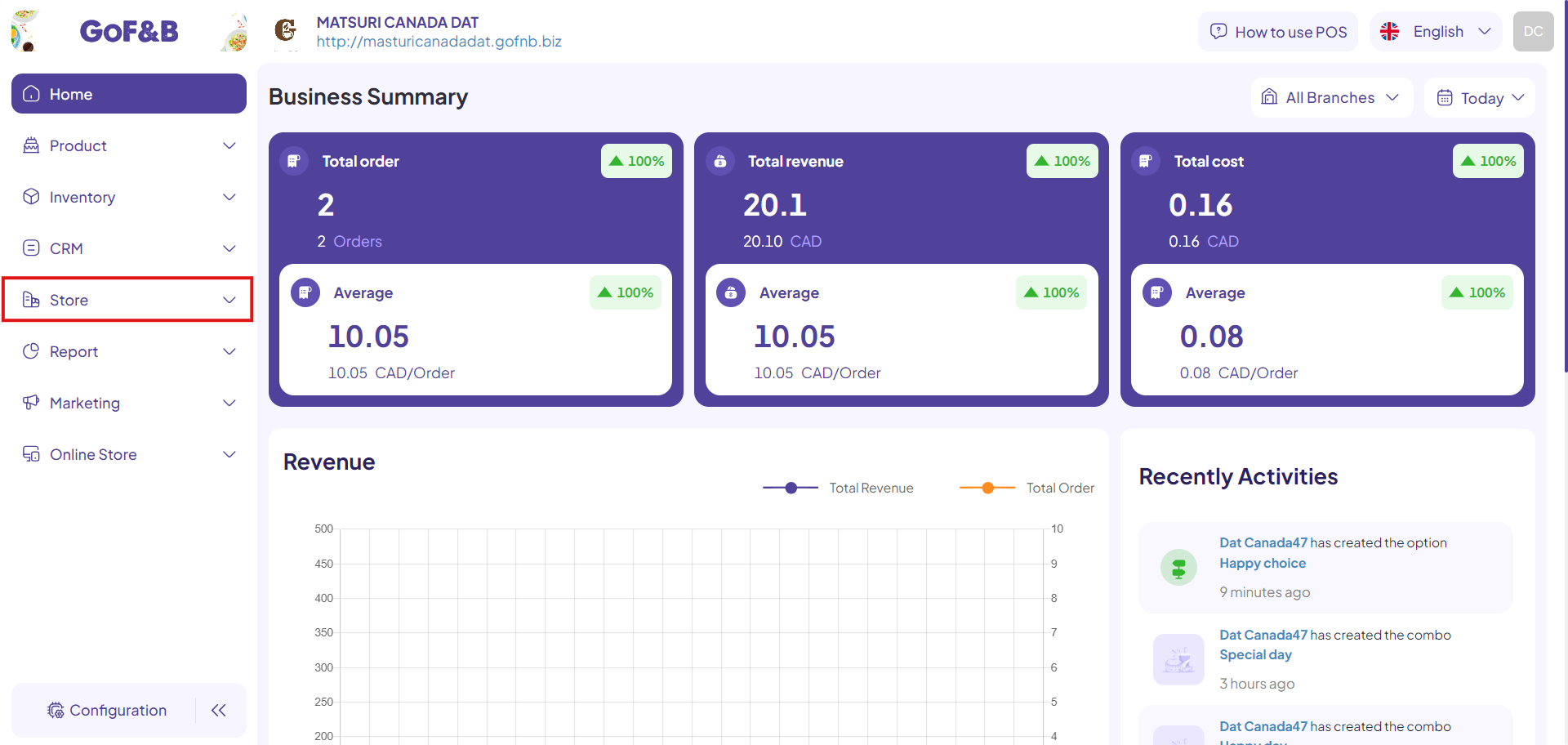
Step 3: Proceed by clicking on Staff.
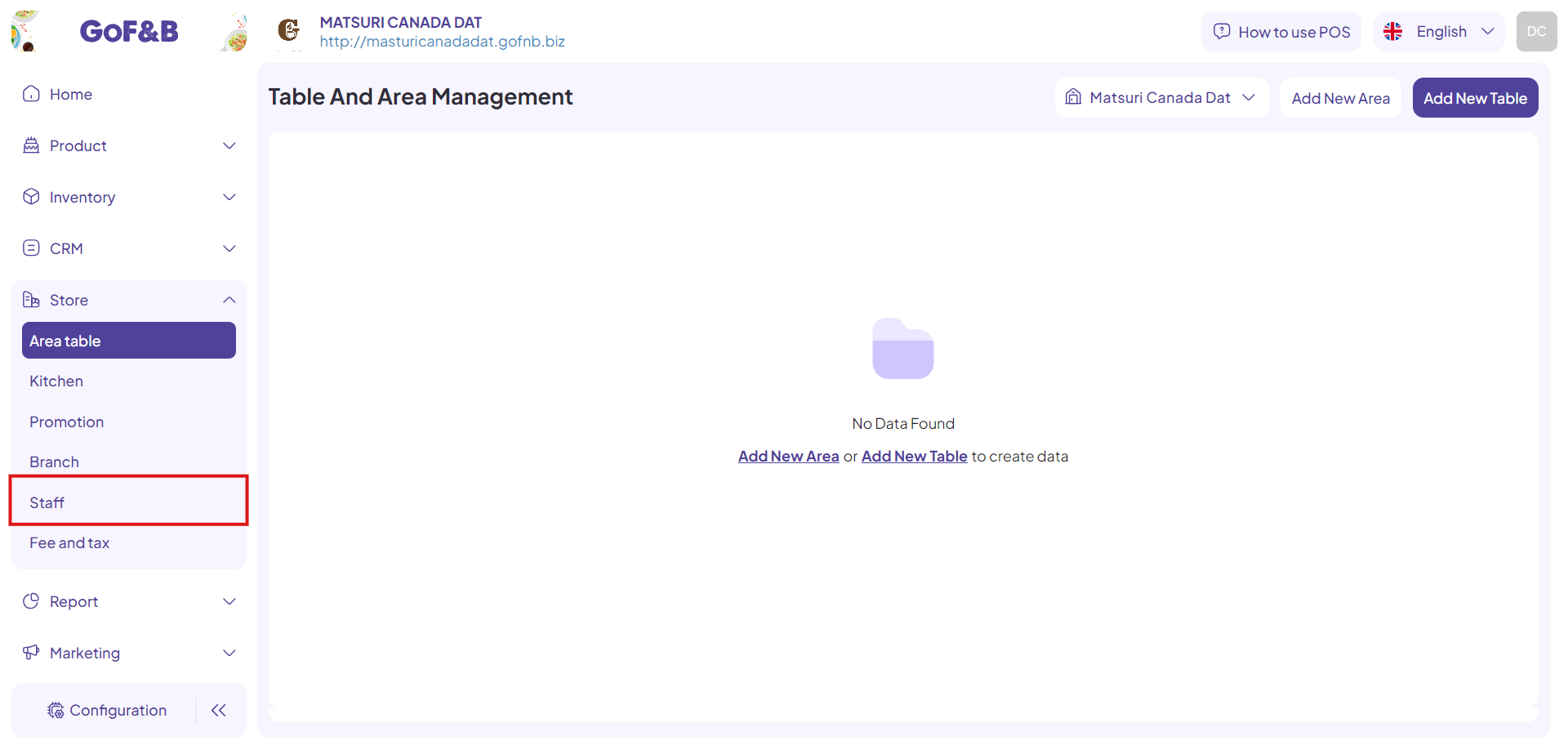
Step 4: Click on PERMISSION GROUP to continue the process. Then, click Add new to create a new permission group.
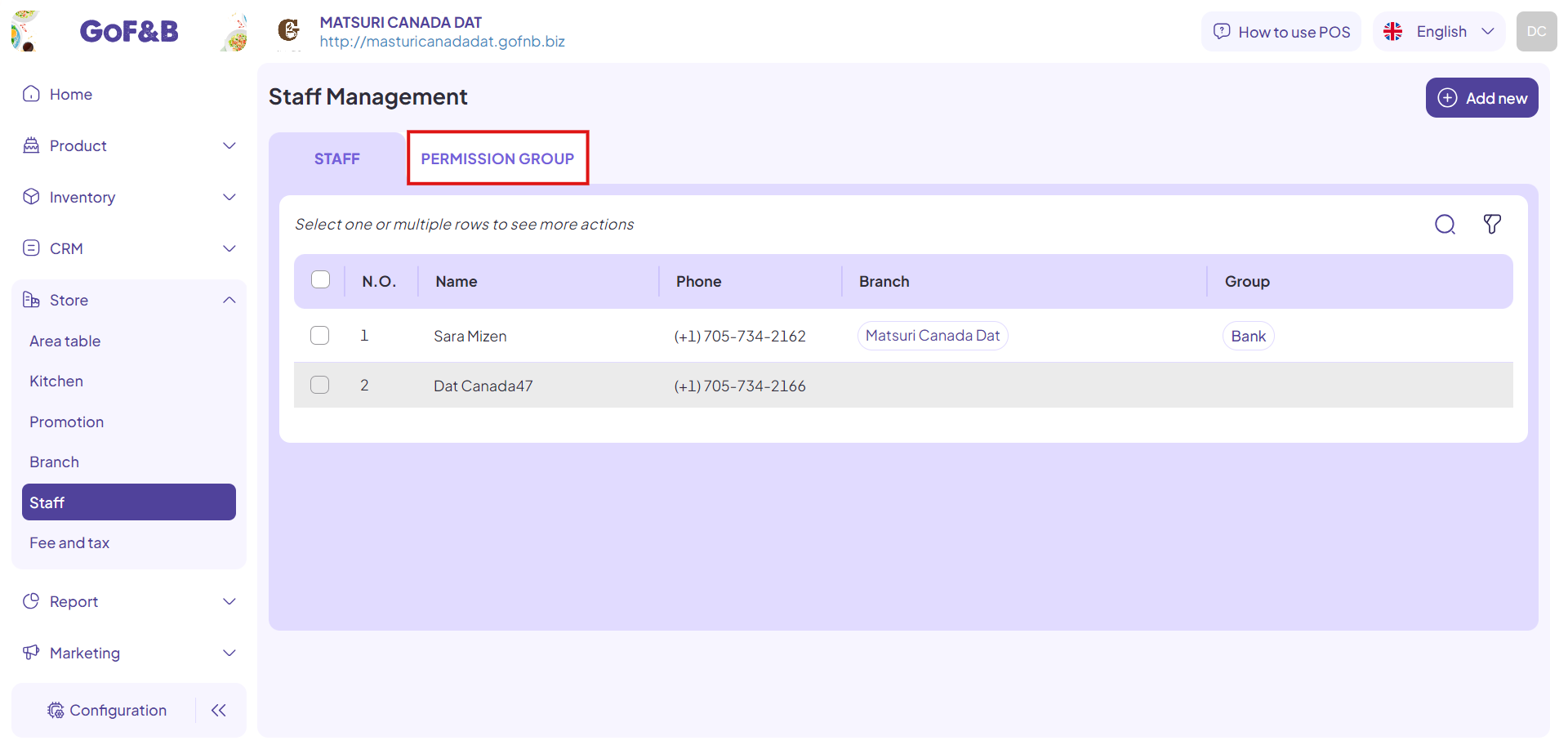
Step 5: In the Create Group Permission interface, provide all the necessary details.
- General Information:
- Name.
- Description.
- Permission:
- To assign full permissions on GoF&B for a new permission group, select Full permissions on Report.
- To assign specific permission, select the appropriate permissions for a new permission group by tick the checkbox in front of them.
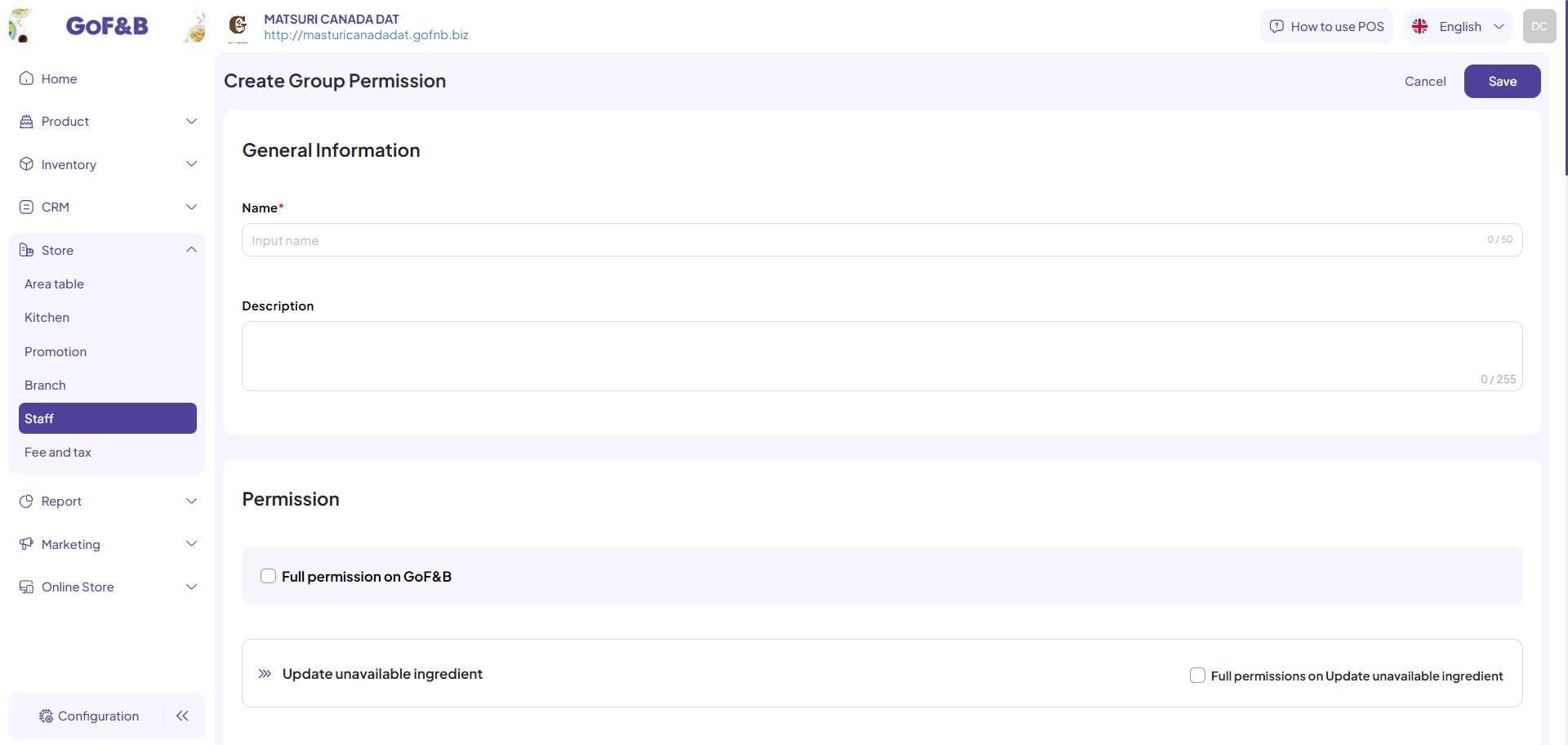
Step 6: After completing the information, click Save to finish the process.
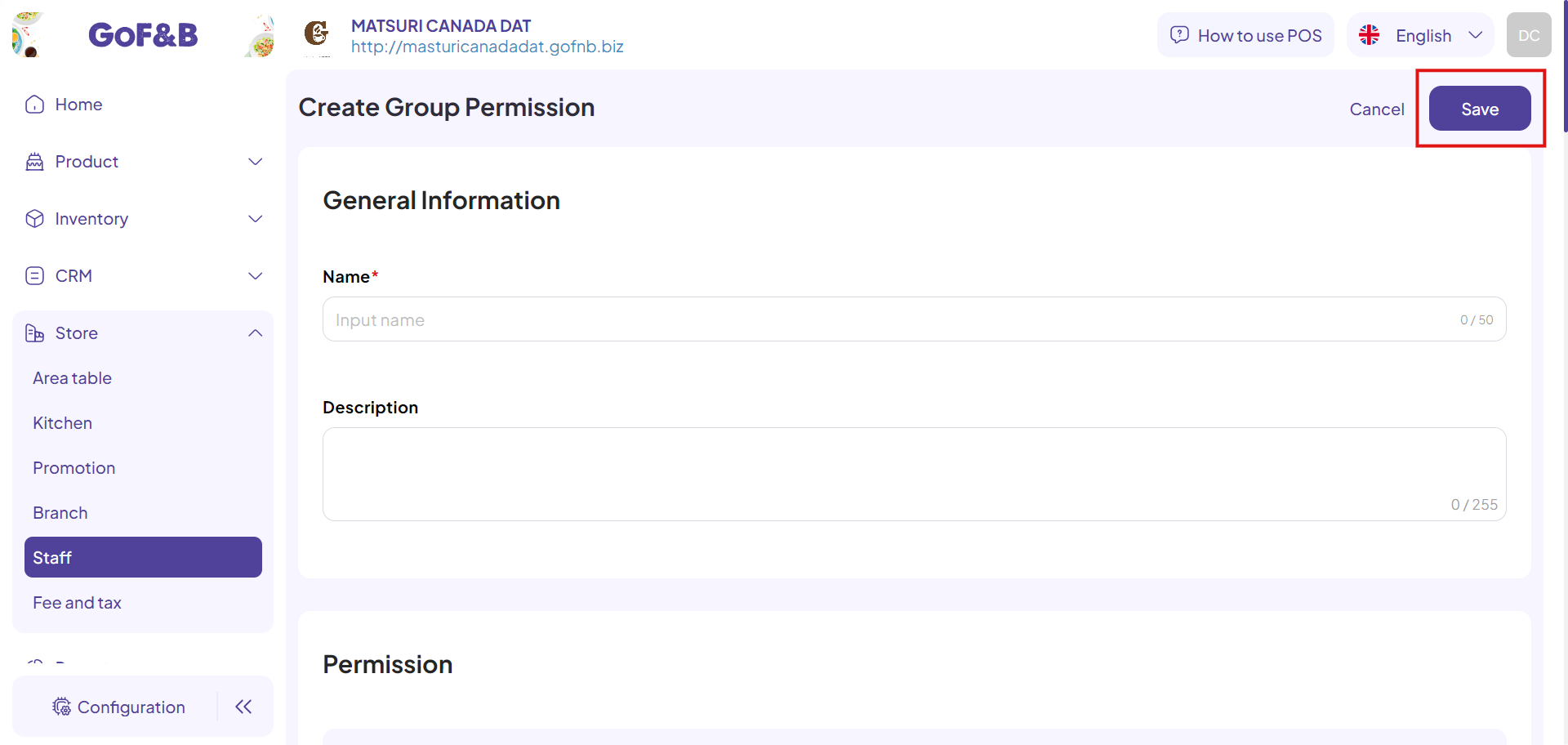
Step 7: You can check the newly created permission group under the PERMISSION GROUP option in the Staff Management interface.
This is the guide for creating a new permission group on GoF&B. If you have any questions or related inquiries, please contact GoF&B Customer Support via email at [email protected].

