Edit or delete existing customer data on the CRM system
GoF&B solution allows you to easily update or remove inaccurate or outdated information, maintaining a reliable customer database. Follow the steps below to learn how to edit or delete customer information on the CRM system.
The process is as follow:
Edit Existing Customer Data
Step 1: Access the GoF&B Admin Page: https://admin.gofnb.biz/.
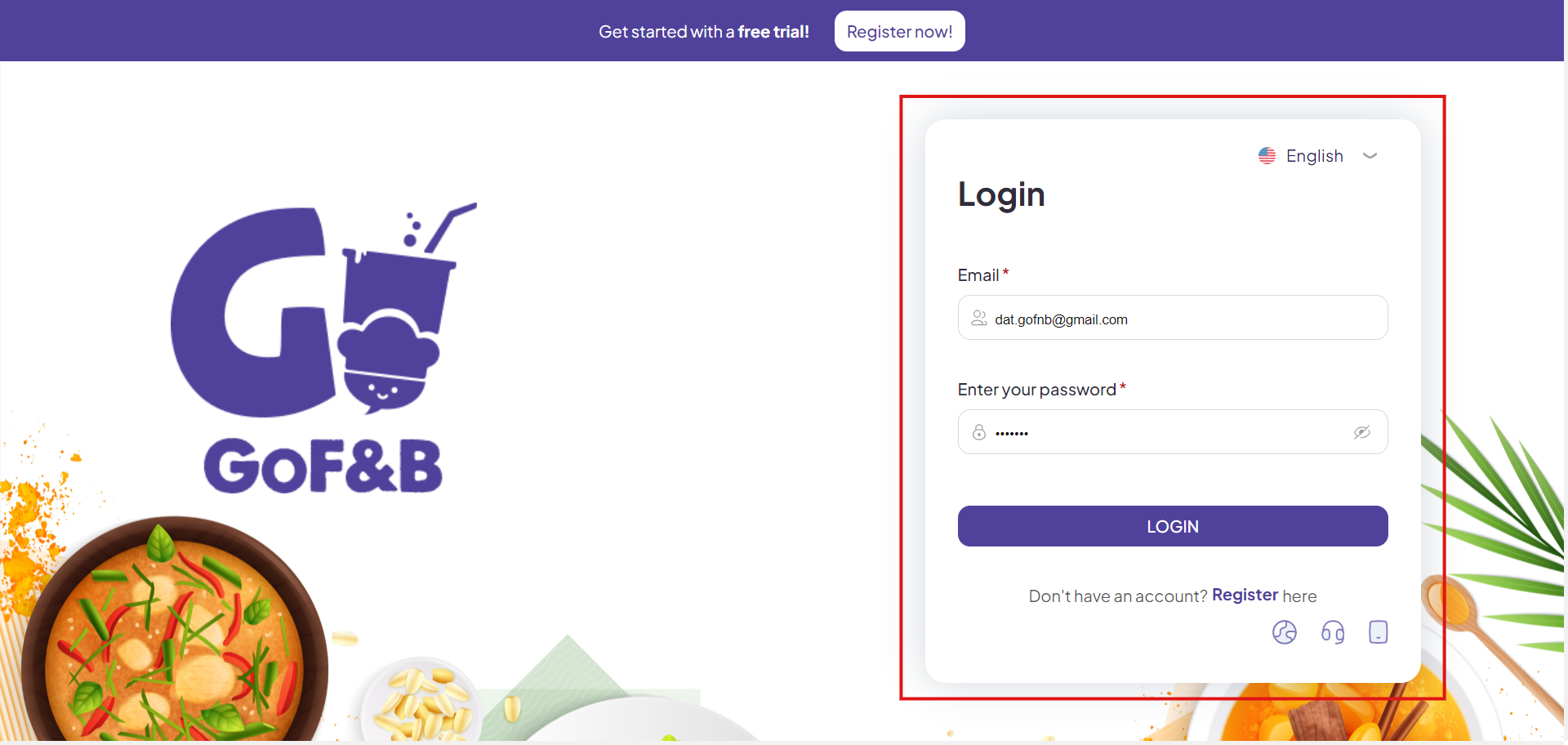
Step 2: On the main screen, click on CRM and then select Customer.
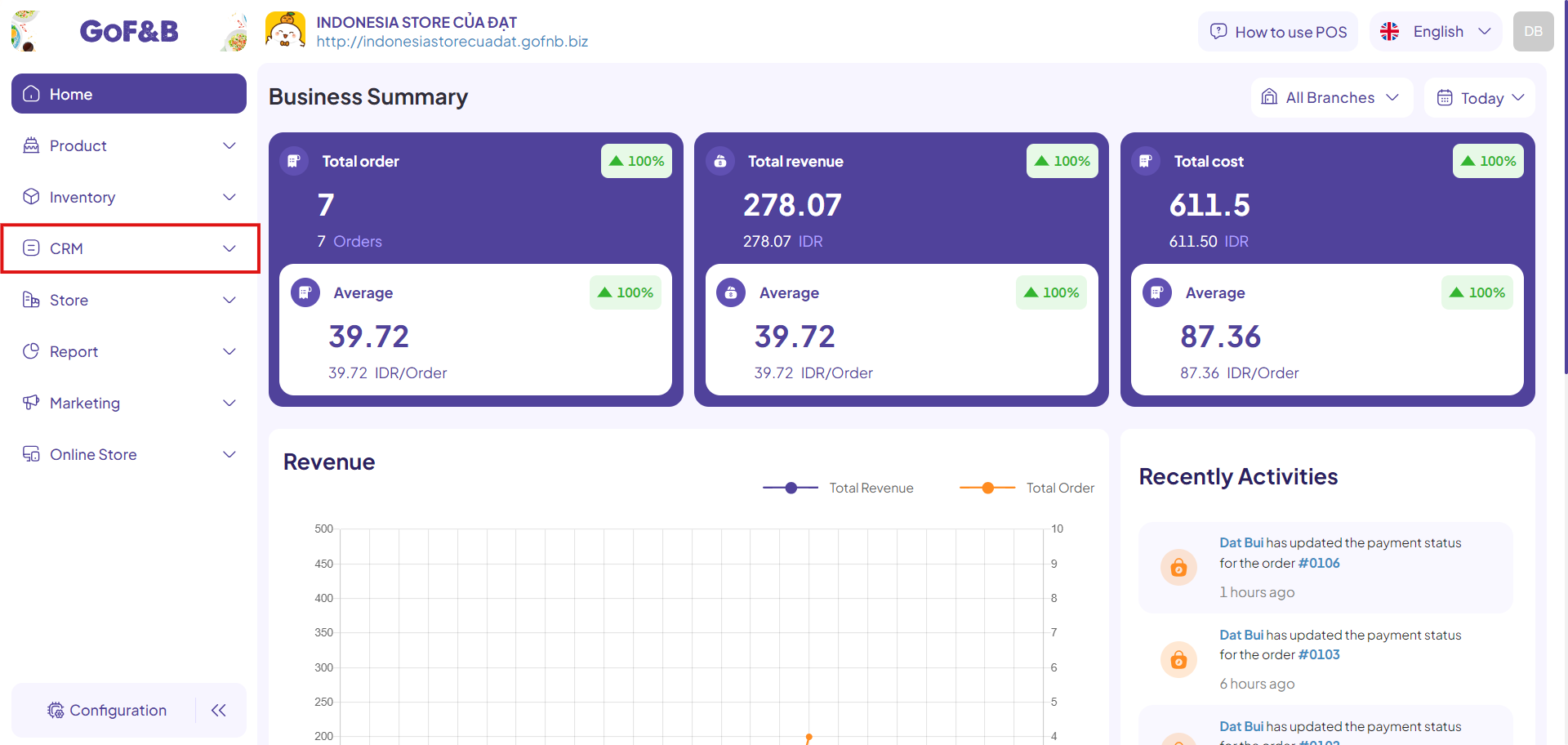
Step 3: In the Customer Management interface, select the customer you want to edit and click on edit icon to update the customer’s information.
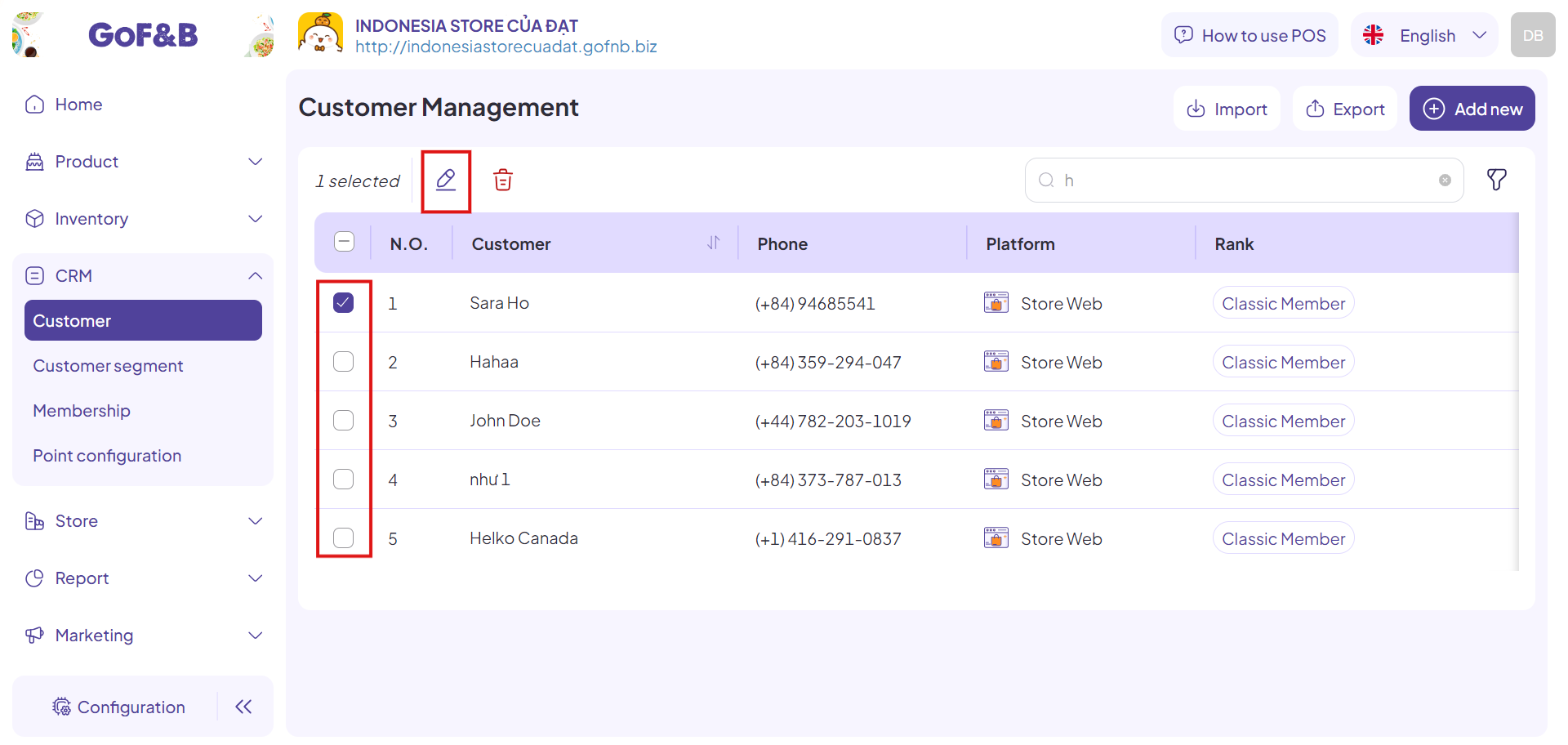
Step 4: Enter the relevant information as displayed on the screen, including:
- Customer photo.
- Name.
- Last name.
- Birthday.
- Email.
- Gender
- Country.
- Phone number.
- Address.
- ZIP/ Postal code.
- Tag.
- Notes (up to 1000 characters).
These steps are similar to entering new customer information.
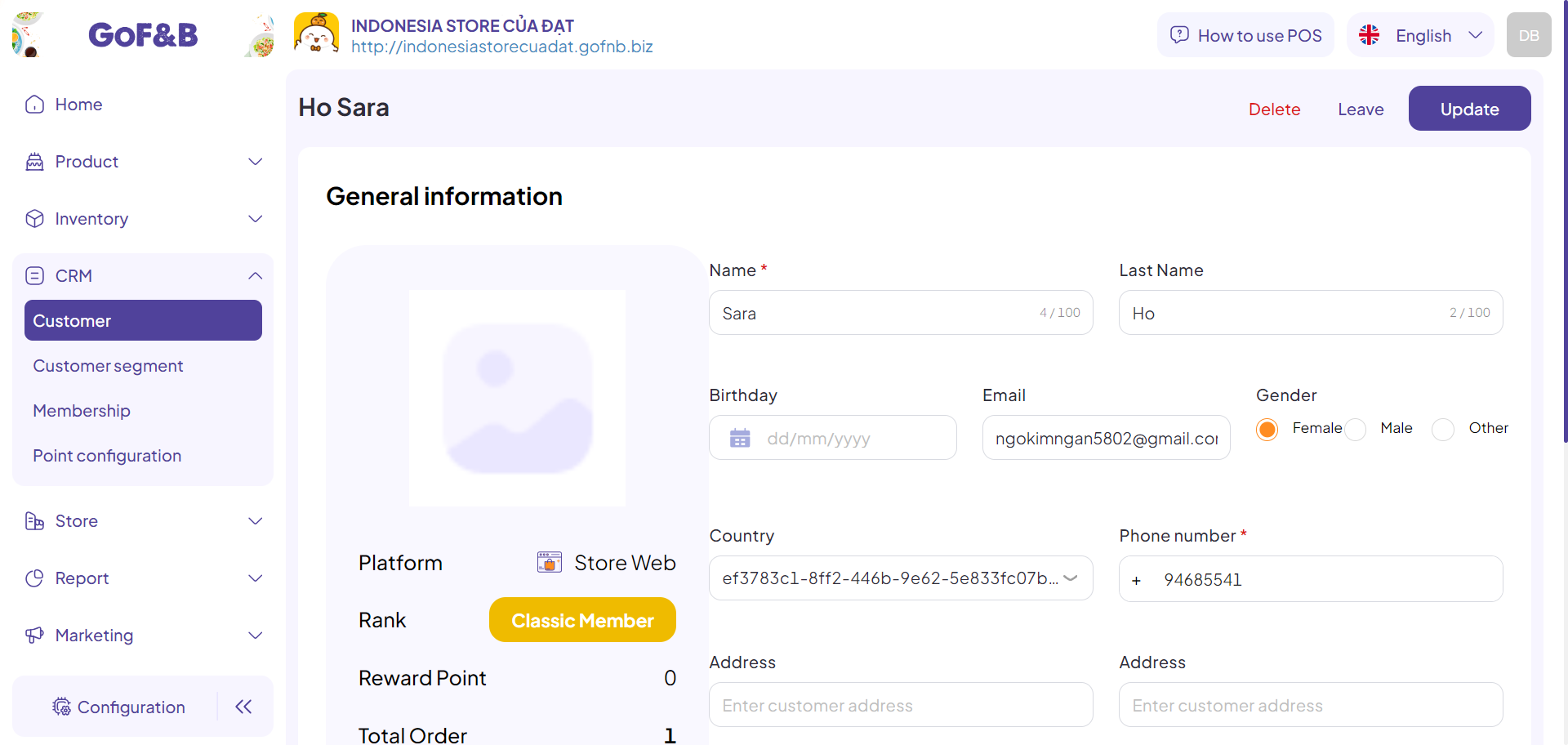
>>> See more: Add new customer to CRM system.
Step 5: After filling in the necessary information, click Update to complete the process of editing the existing customer data.
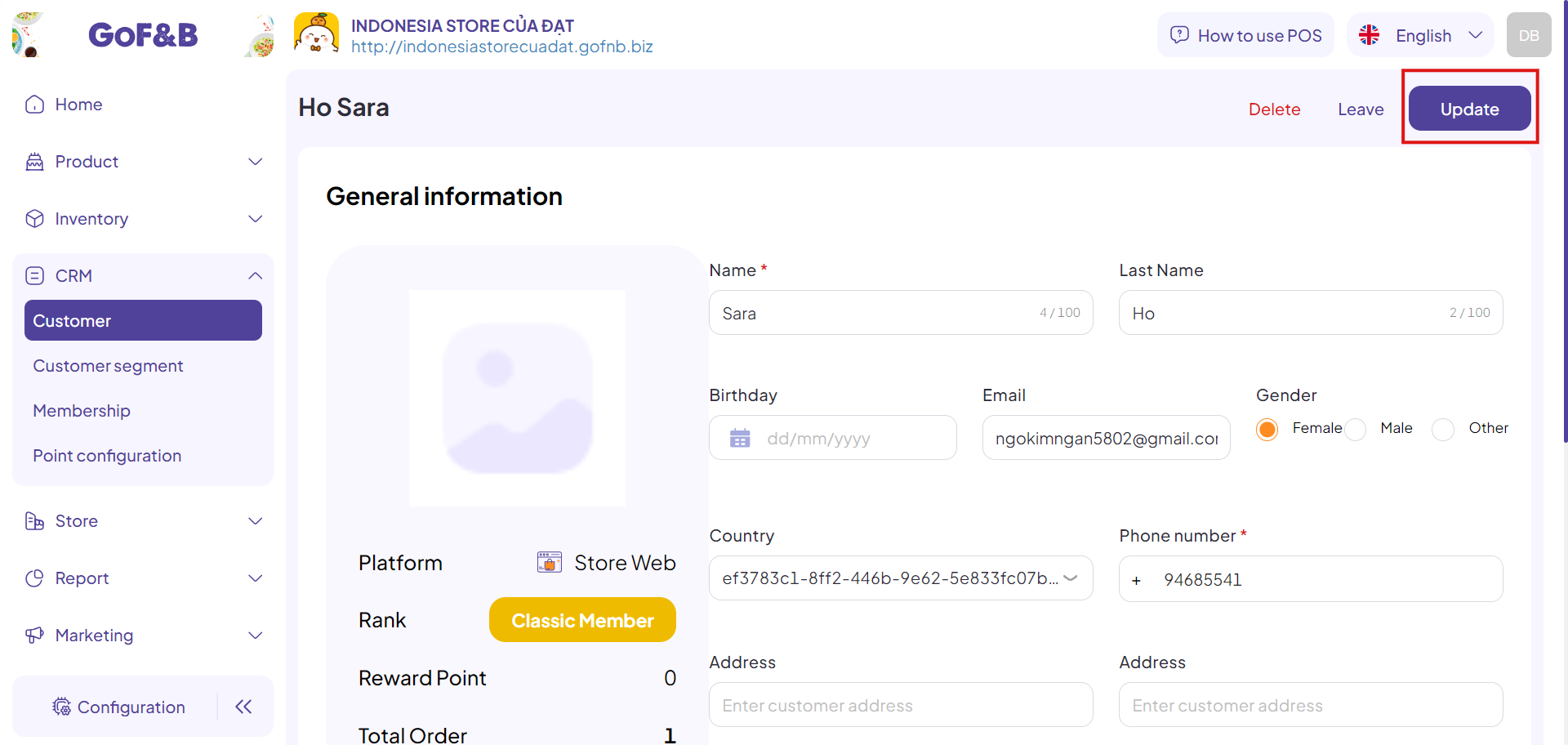
Step 6: You can review the updated customer information in the Customer Management interface to ensure the changes have been applied.
Delete Existing Customer Data
Steps 1 and 2: Follow the same steps as in the Edit Existing Customer Data guide above.
Step 3: In the Customer Management interface, you can delete customer information in one of two ways:
Deleting Individual Customer Data
- Step 4: Select the customer information you wish to delete.
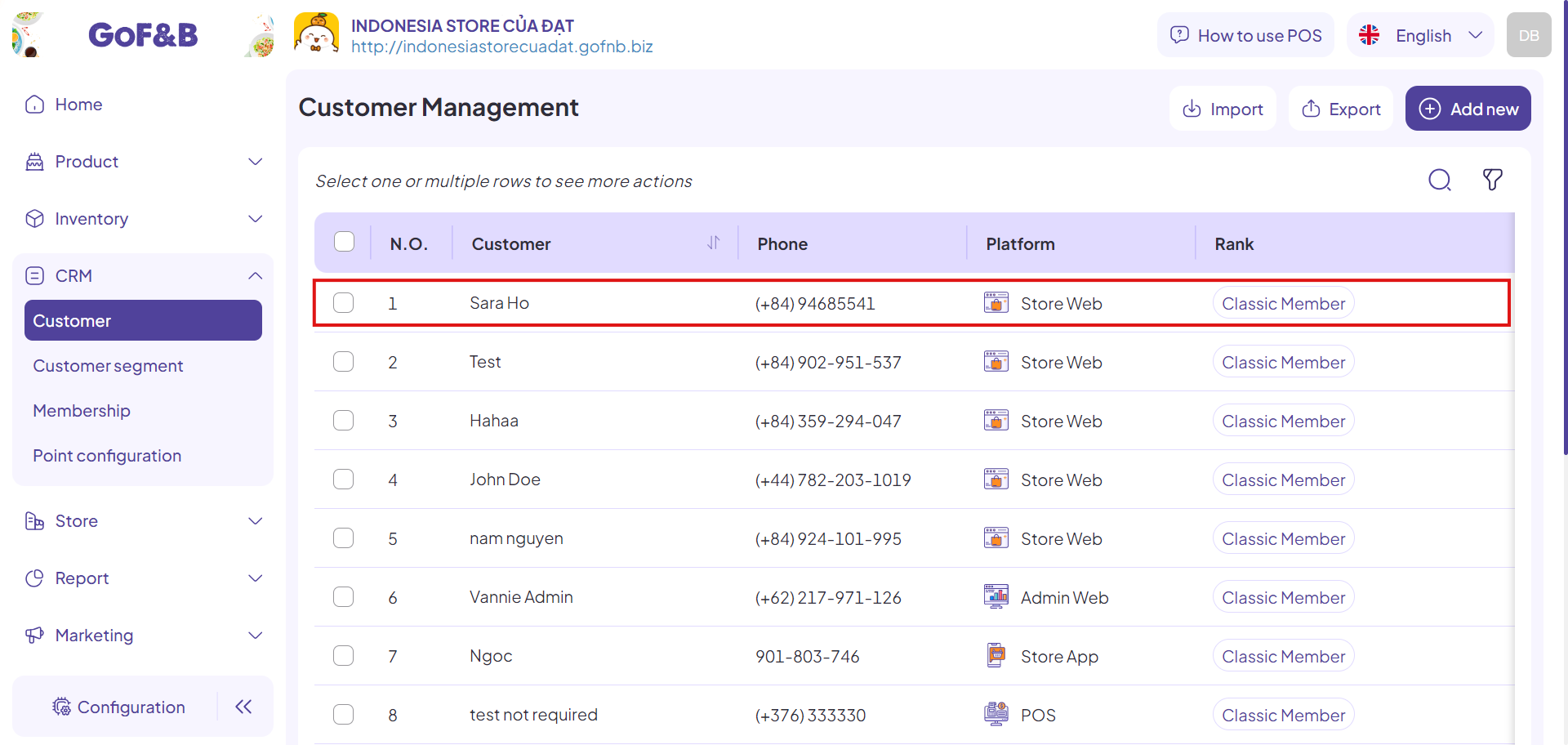
- Step 5: In the interface displaying the customer information, click Delete.
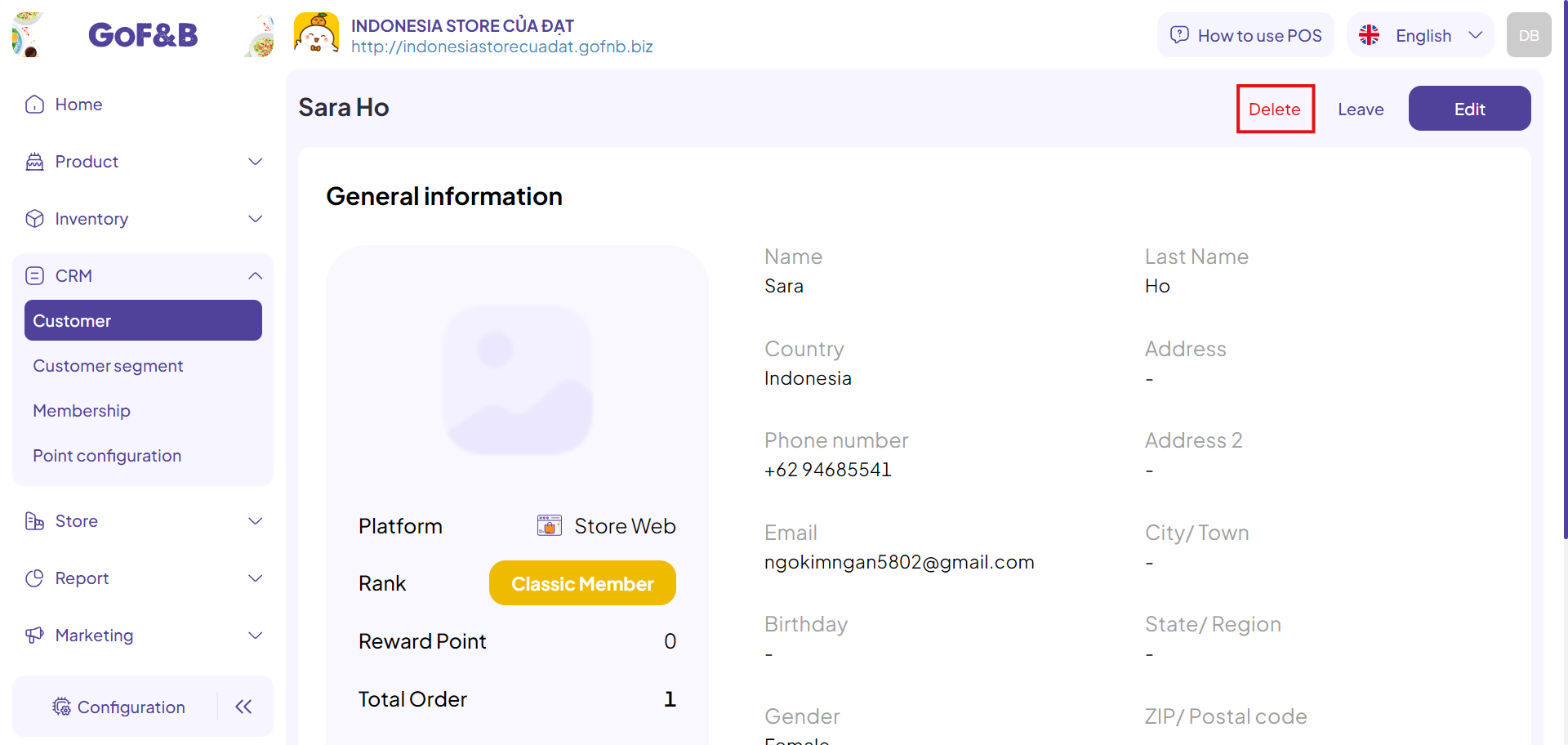
- Step 6: Click Delete to confirm and complete the action.
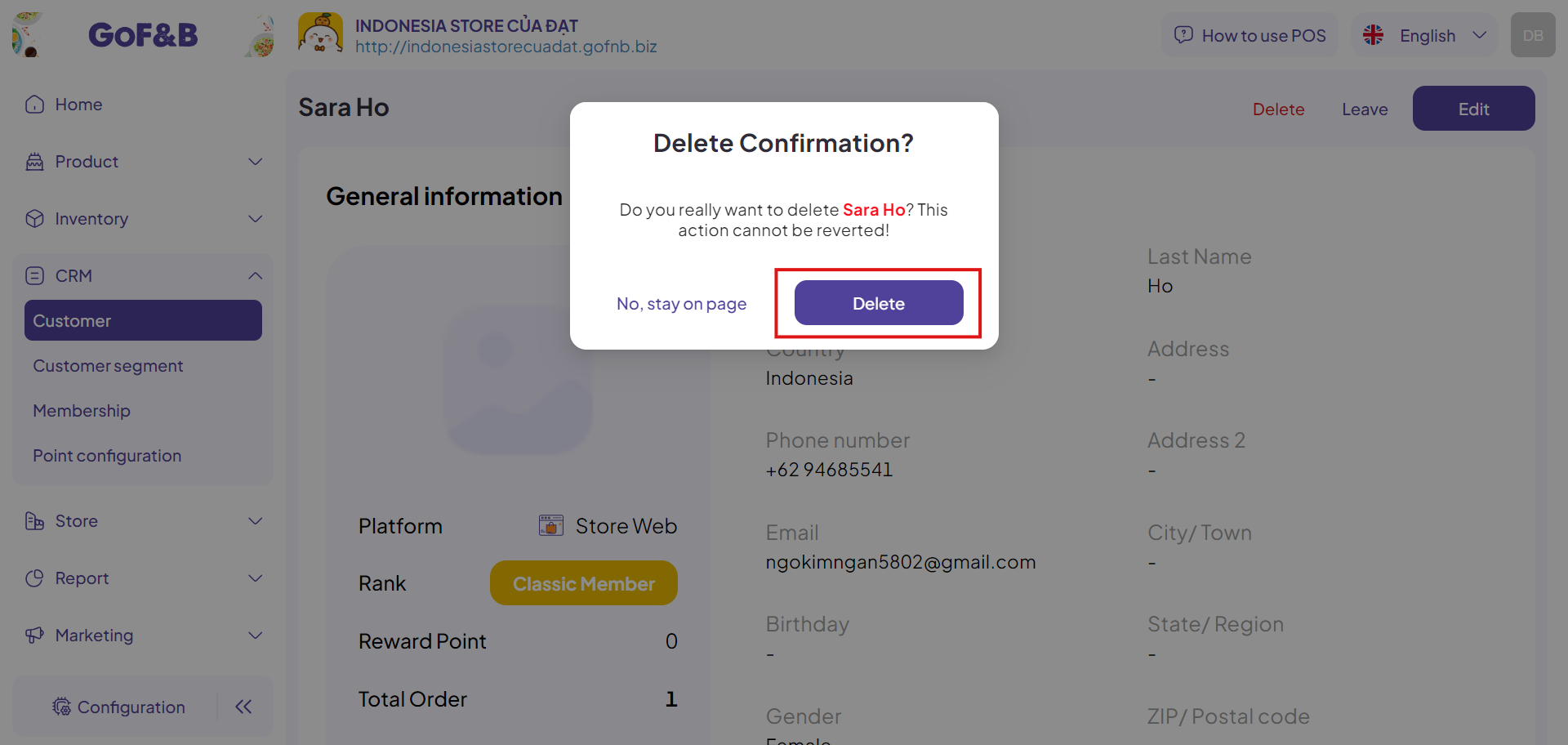
Deleting Multiple Customer Data
- Step 4: In the Customer Management interface, tick on the checkboxes in front of customer information you want to delete.
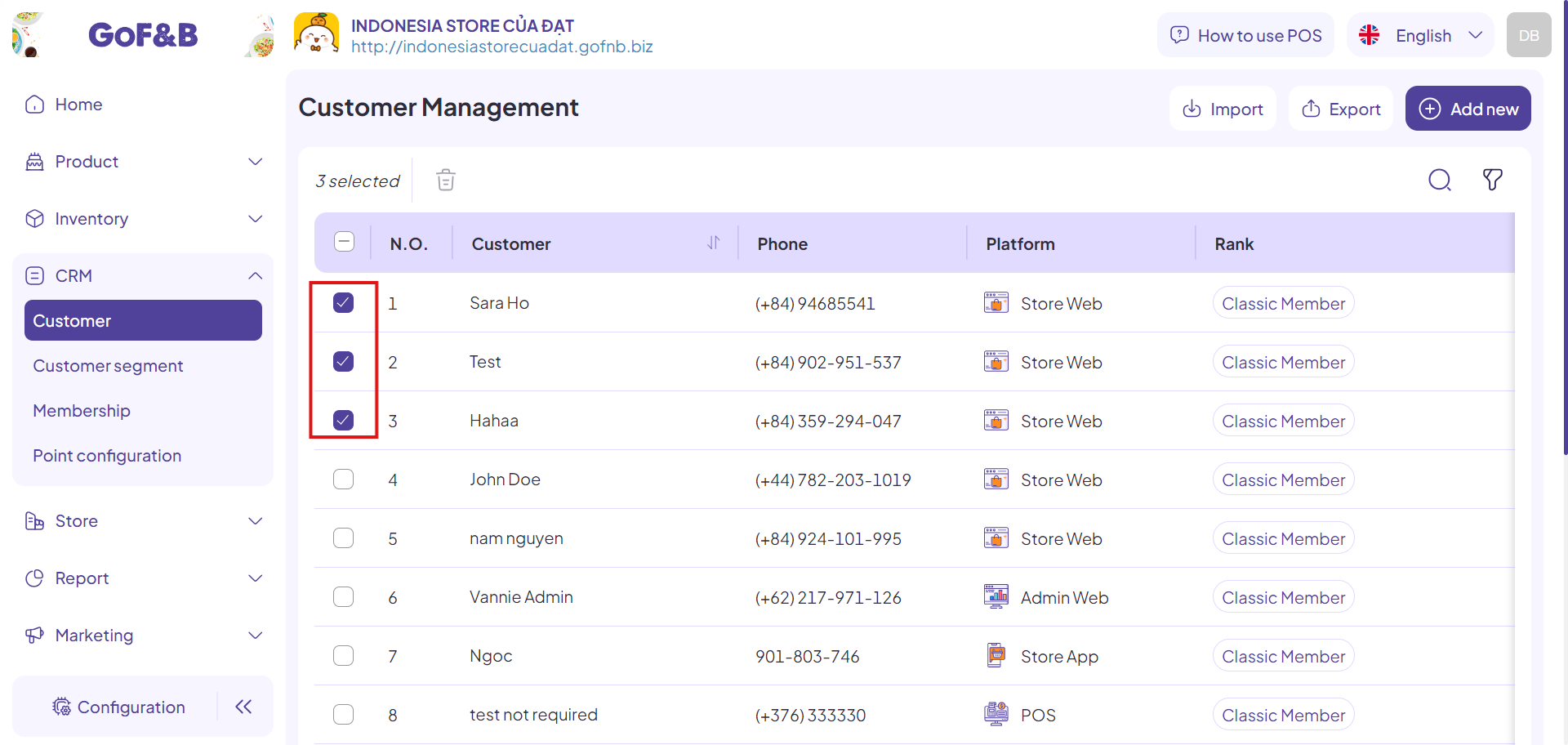
- Step 5: Click on the trash can icon to delete the selected data in bulk.
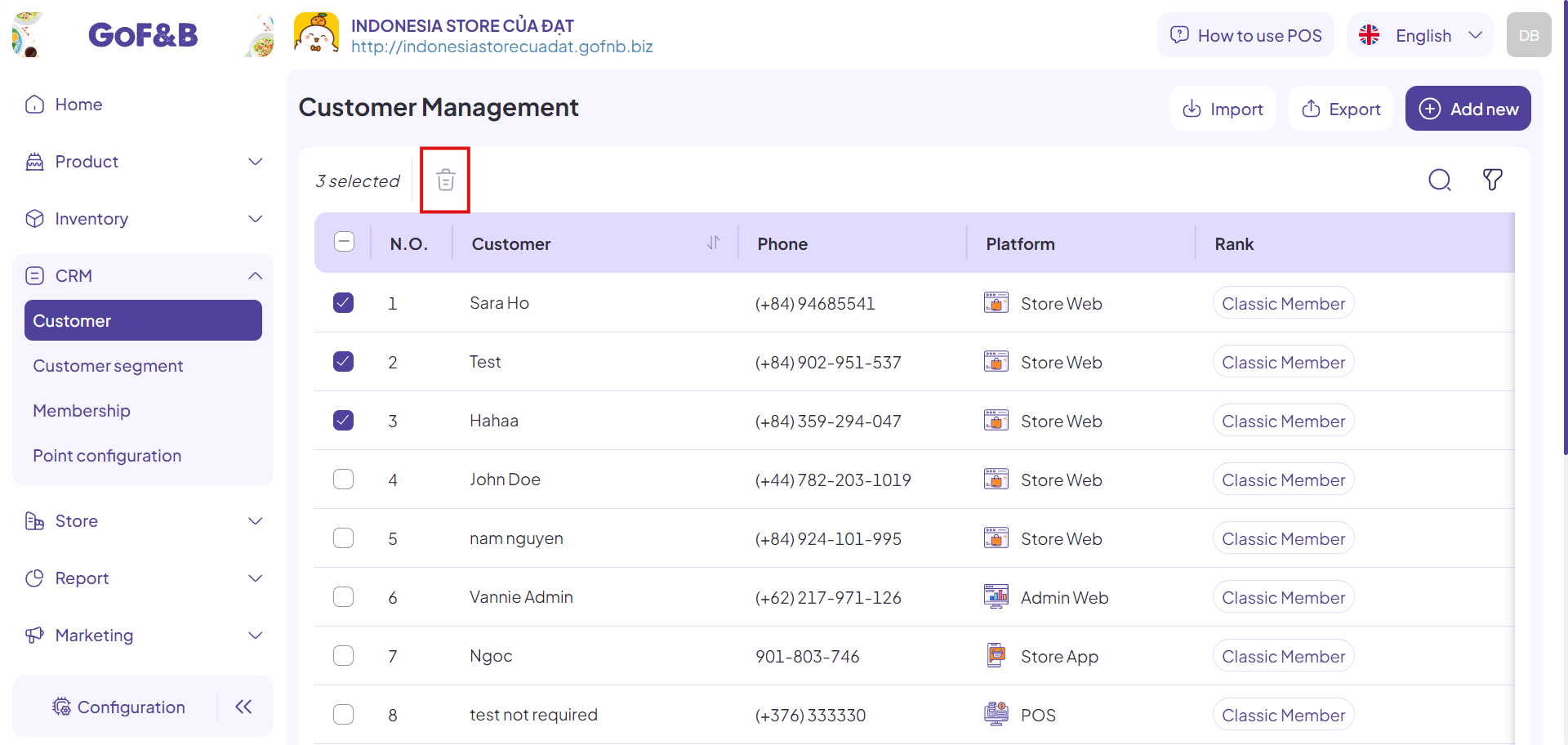
This is the guide for editing or deleting existing customer data on the CRM system on GoF&B. If you have any questions or related inquiries, please contact GoF&B Customer Support via email at [email protected].

