Import and export customer information via Excel file
With GoF&B, you can import and export customer information via Excel file in just a few steps, saving time compared to manual data entry, but also ensures accuracy and protects your customer data securely.
The process is as follow:
Import customer information via Excel
Step 1: Access the GoF&B Admin Page: https://admin.gofnb.biz/.
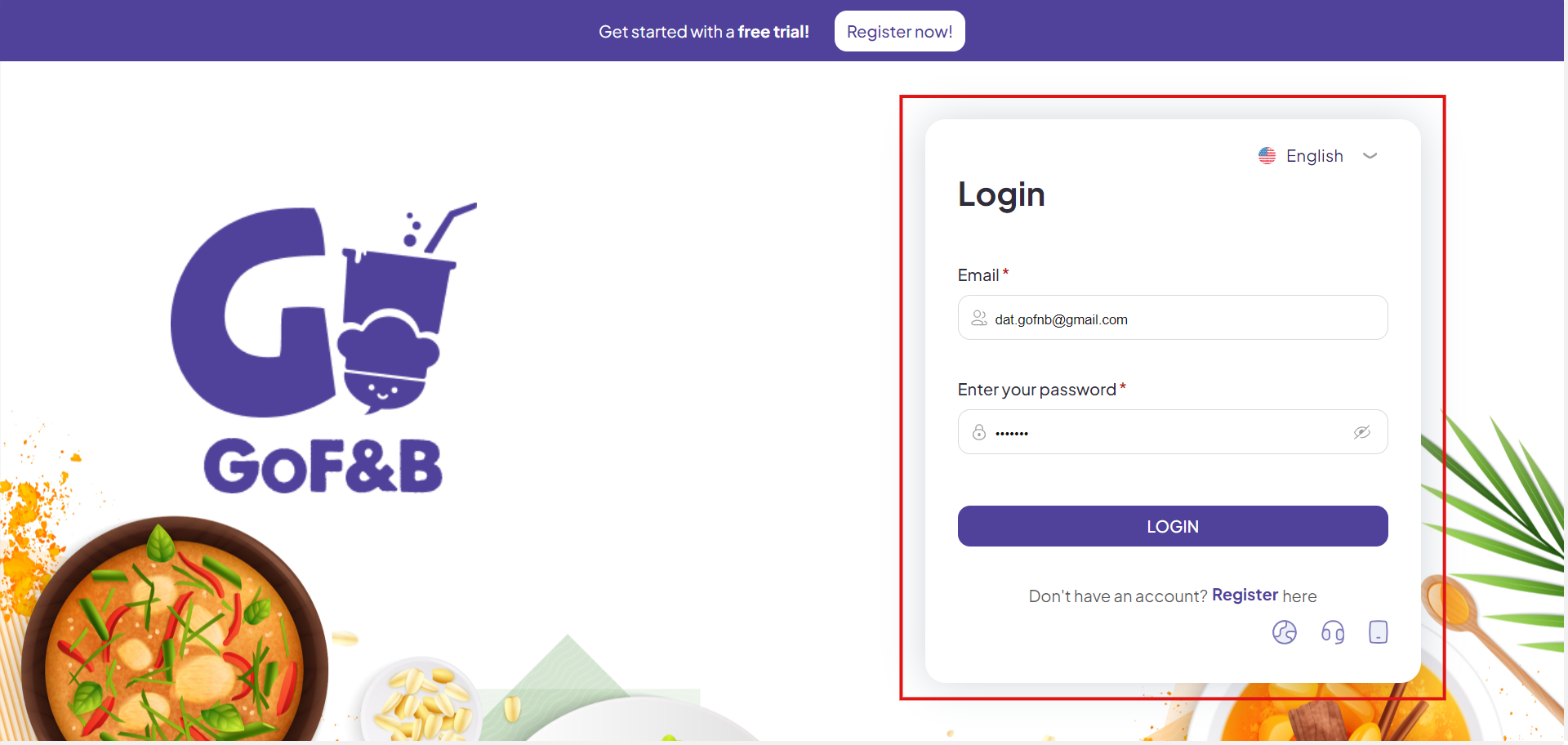
Step 2: On the main screen, you click on CRM.
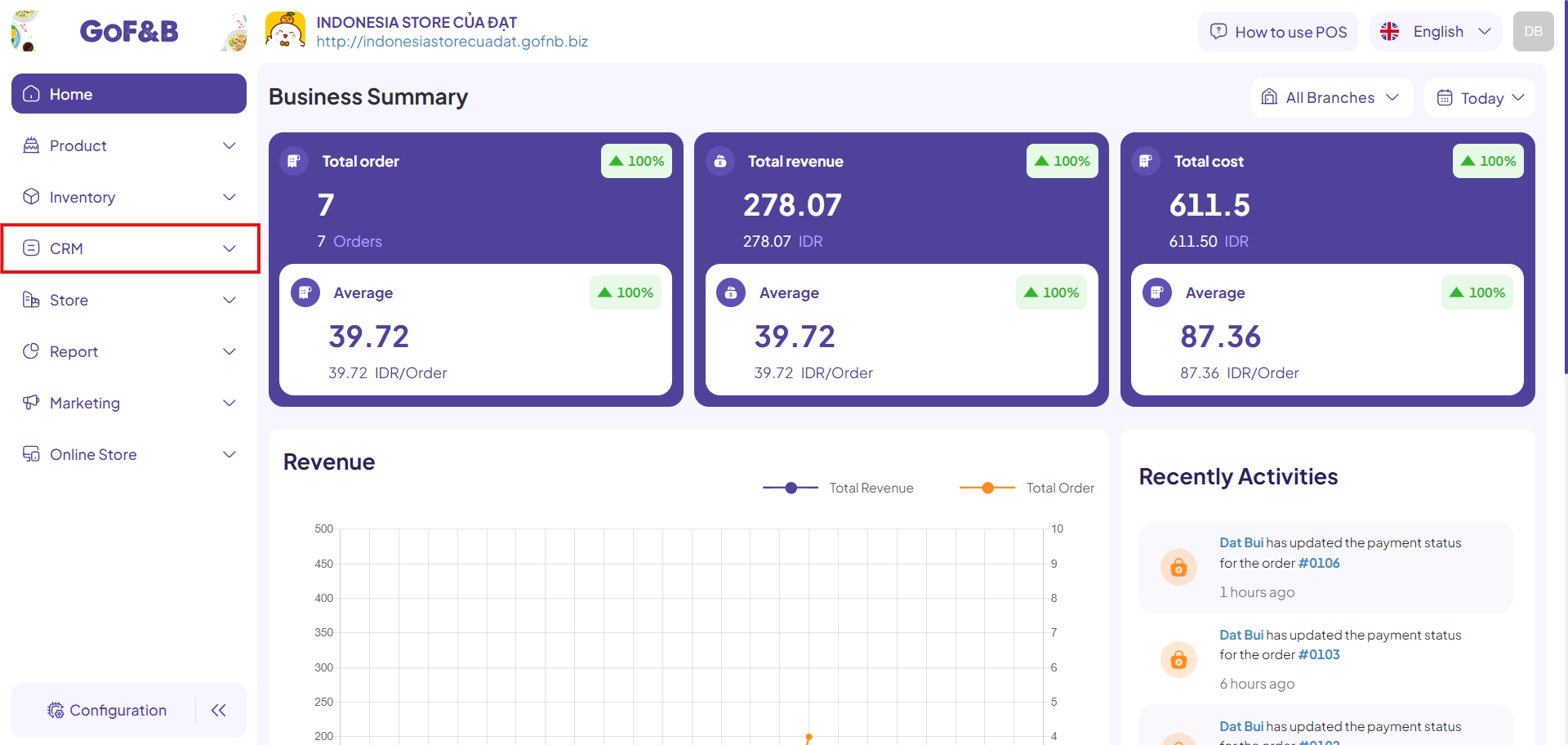
Step 3: In the Customer Management interface, click on Import to proceed with importing the customer list via Excel file.
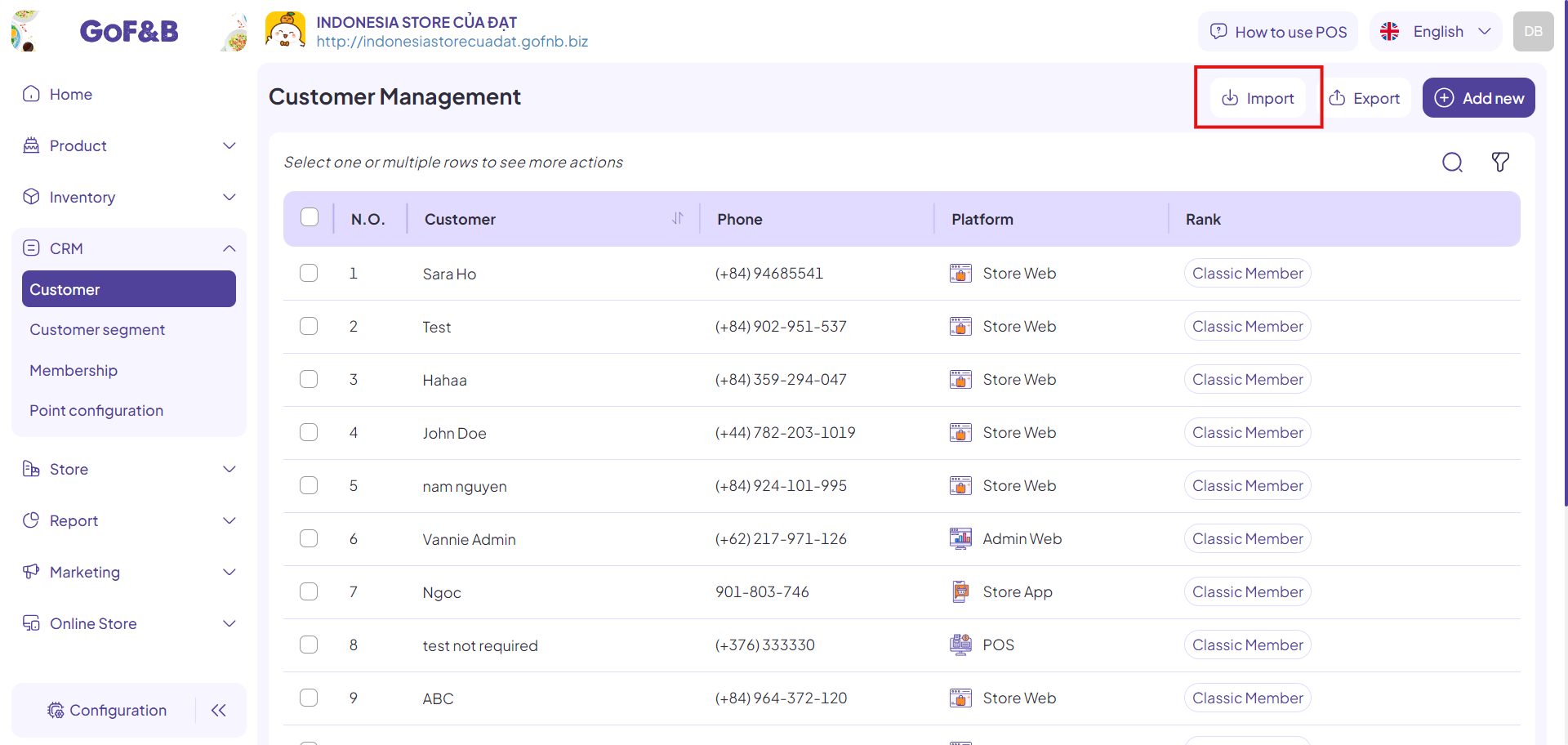
Step 4: Click on Here to download the sample Excel file in the correct format for the GoF&B platform. This ensures that the software can synchronize the newly created customer list from the Excel file.
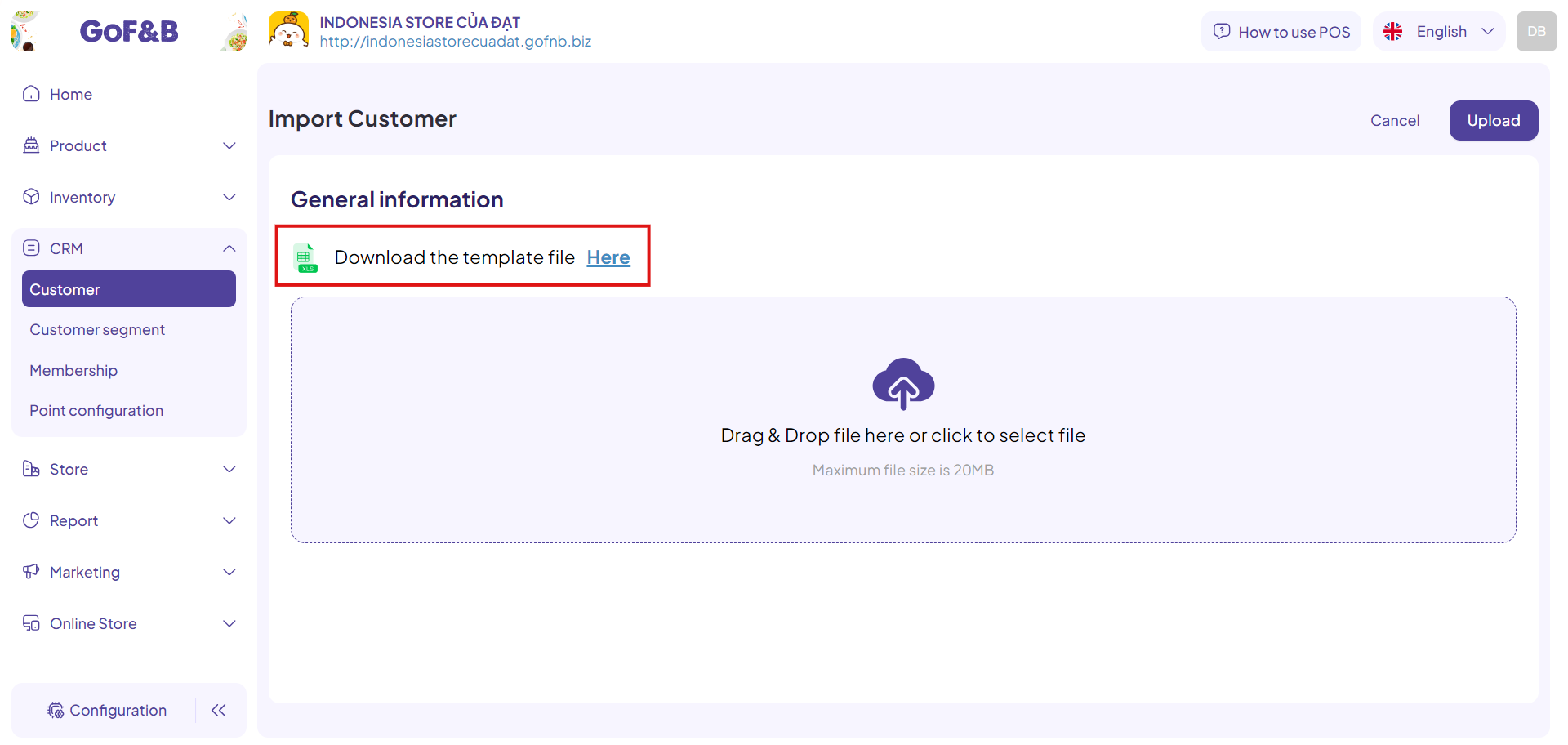
Step 5: Open the downloaded sample Excel file, fill in all the required fields, and save the new file. The information includes:
- Name.
- Last Name.
- Country.
- Phone Number.
- Email.
- Date of Birth.
- Gender.
- Address.
- Rank.
- Available Point.
- Accumulated Point.
Note: Move the mouse to the headers of each column to see notes guiding you on how to enter the information accurately.
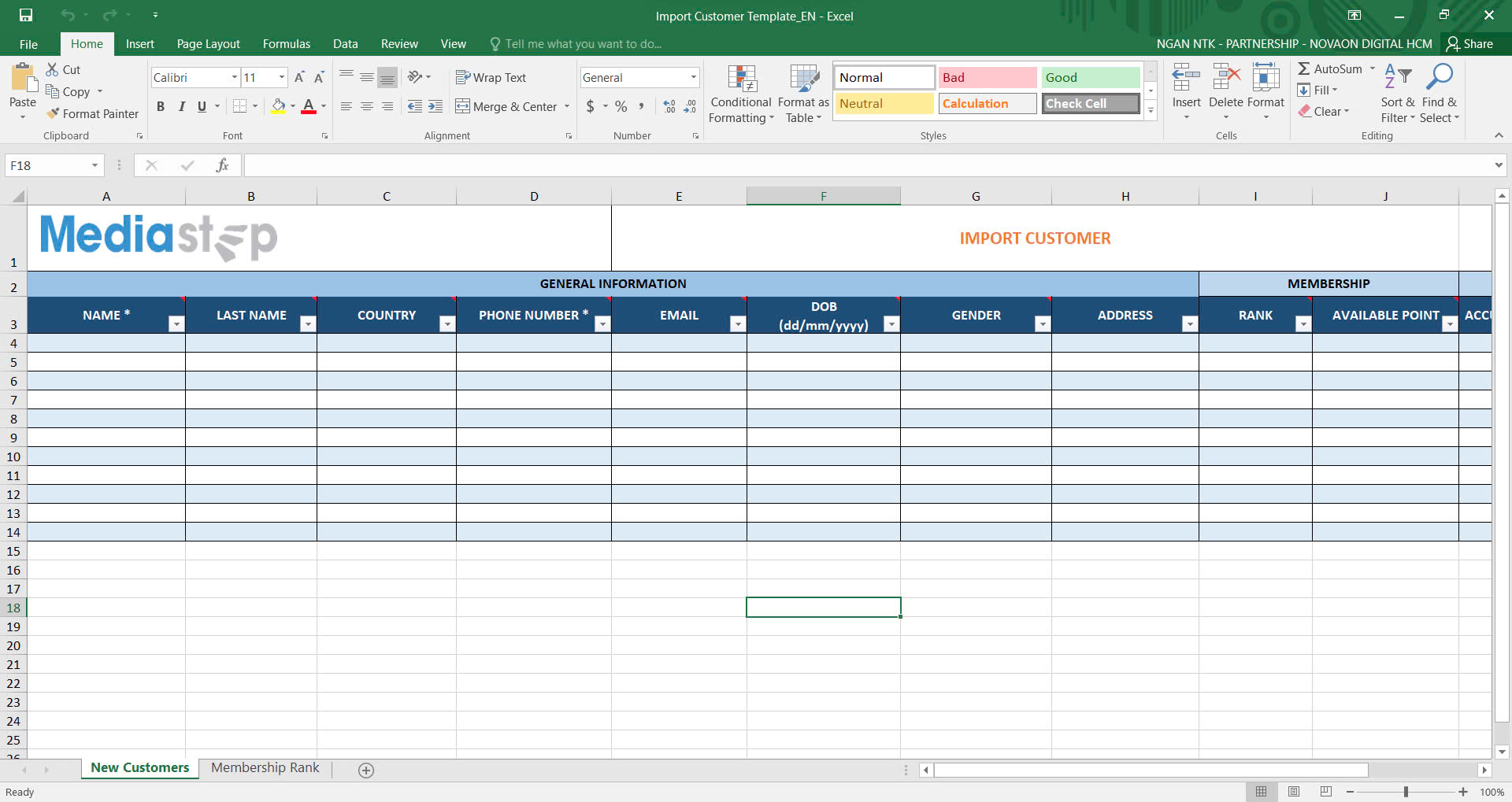
Step 6: Upload the newly created customer information file to the Drag & Drop file here or click to select file area and click Upload to complete the process.
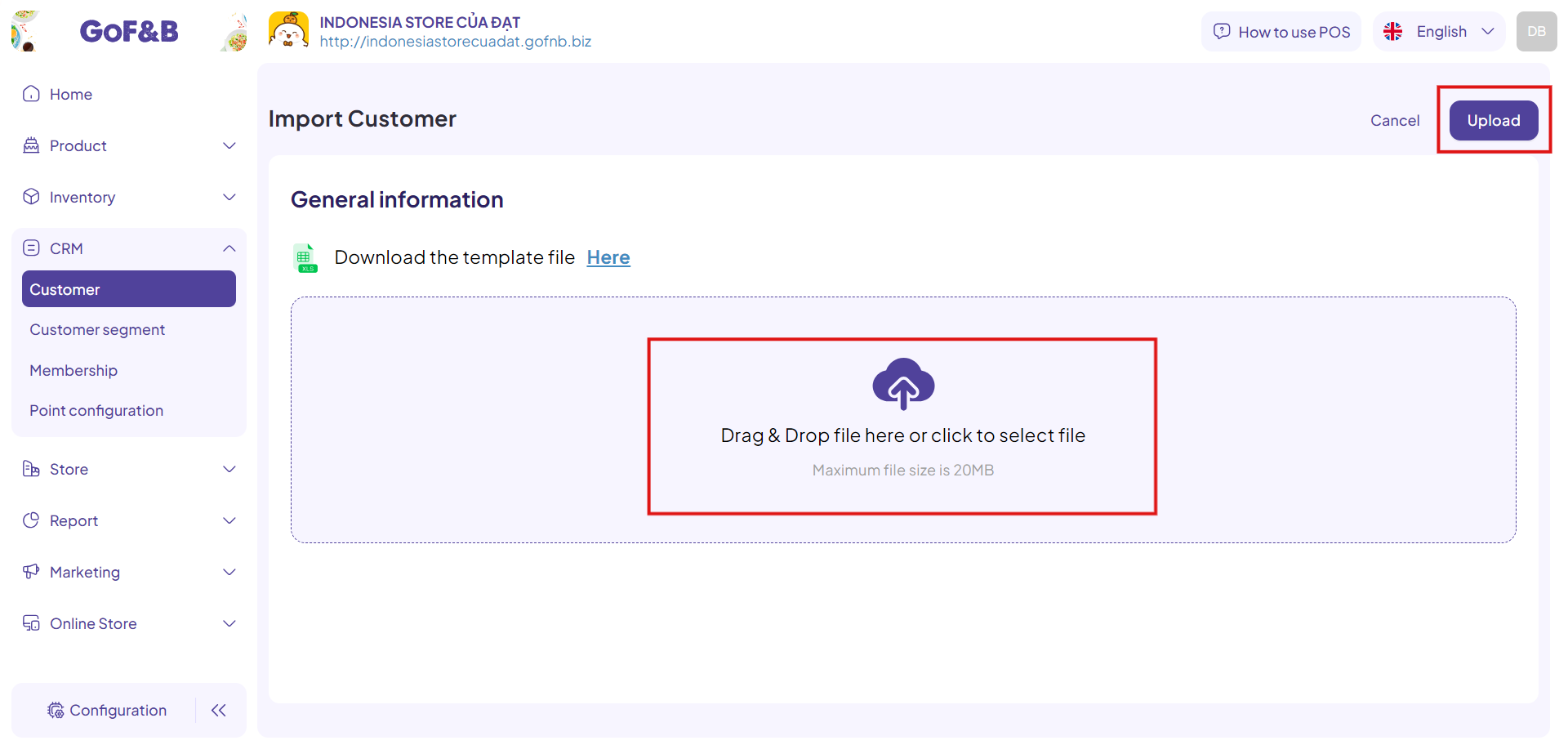
Step 7: Review to ensure that the newly updated customer information list is displayed in the Customer Management interface.
Export customer information via Excel
Steps 1 and 2: Follow the same steps as in the Import Customer Information guide above.
Step 3: In the Customer Management interface, click on Export to proceed with exporting the customer list via Excel file.
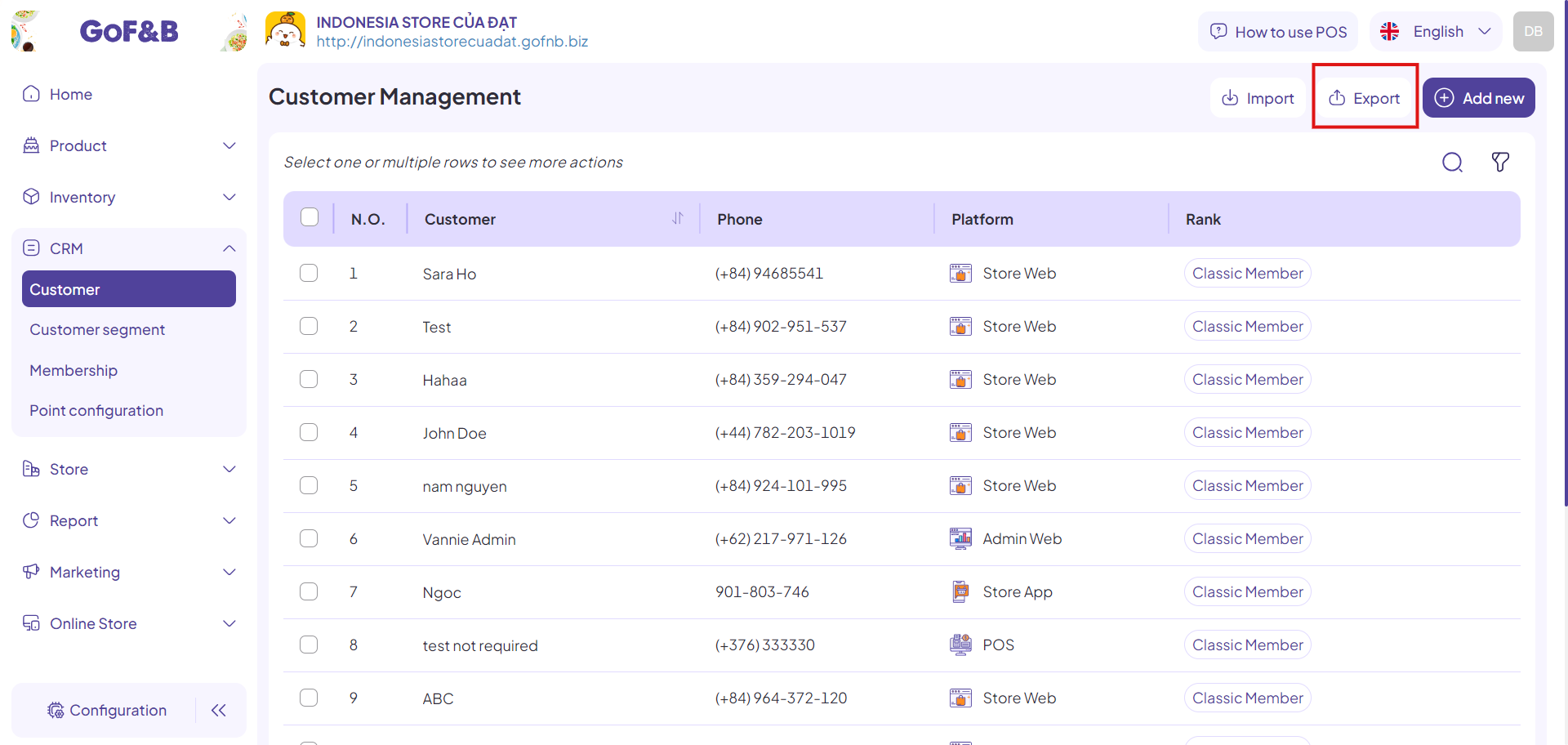
Step 4: Open the Excel file containing customer information and perform the desired actions.
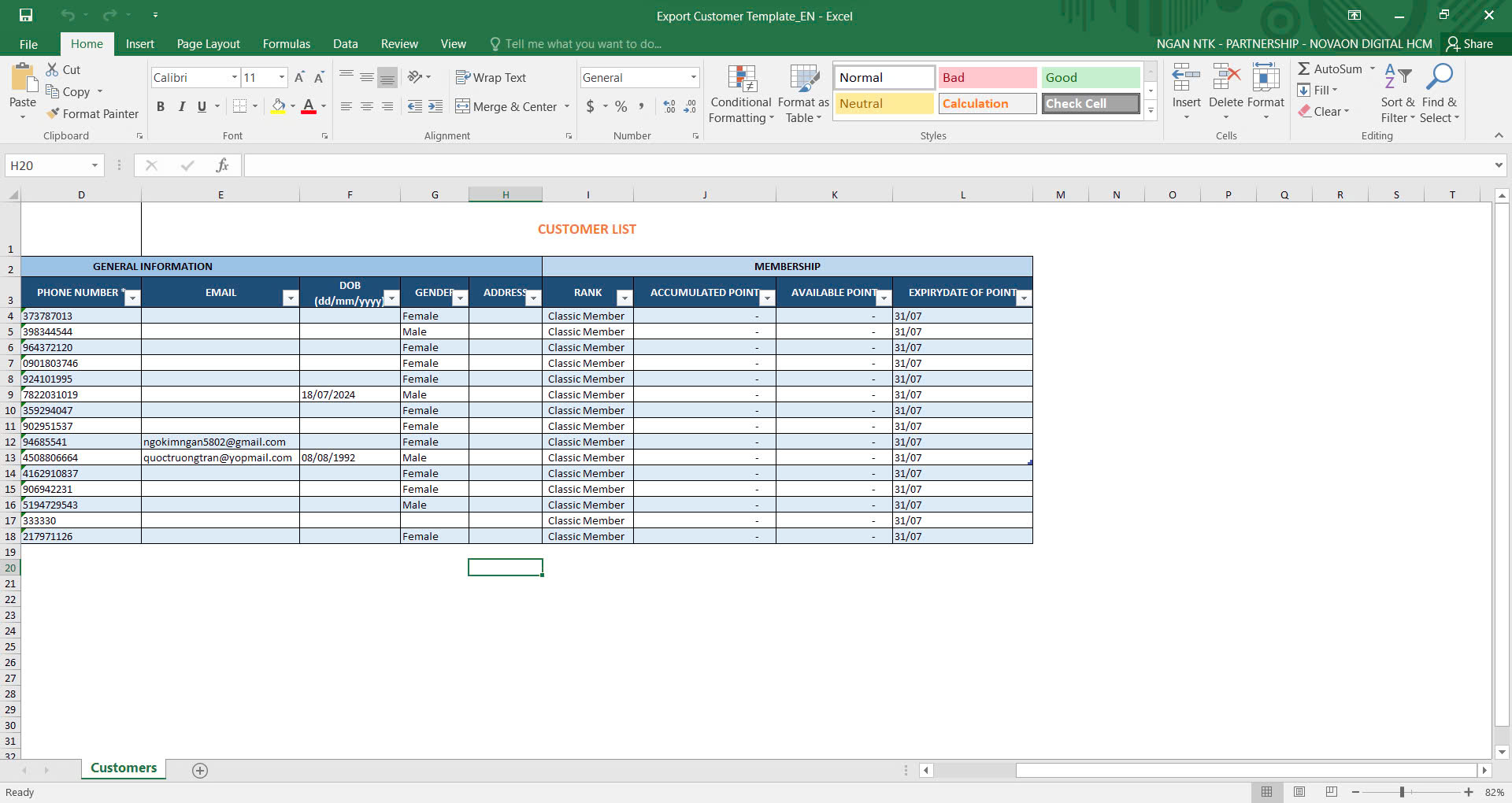
This is the guide for importing and exporting customer information via Excel file on GoF&B. If you have any questions or related inquiries, please contact GoF&B Customer Support via email at [email protected].

